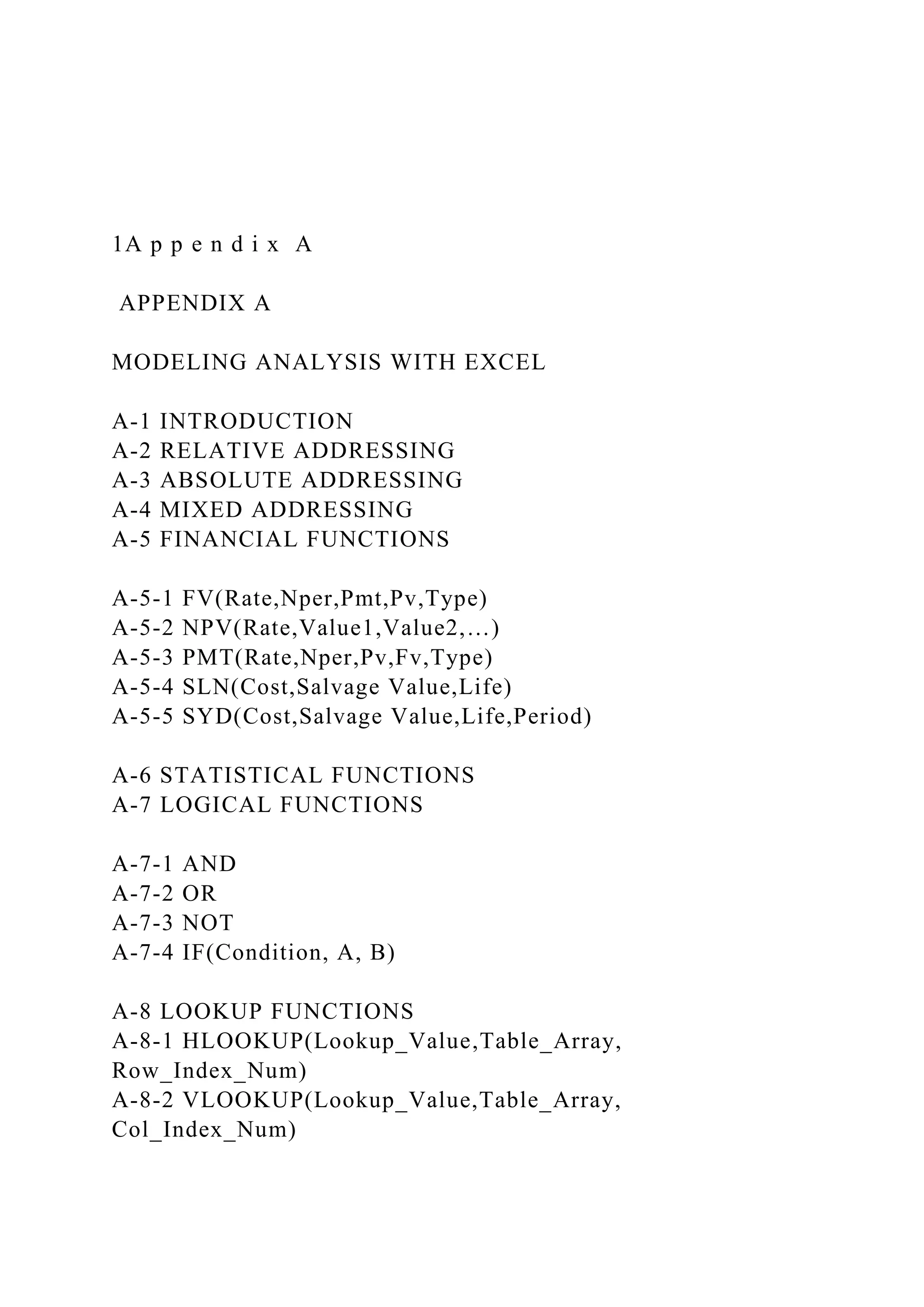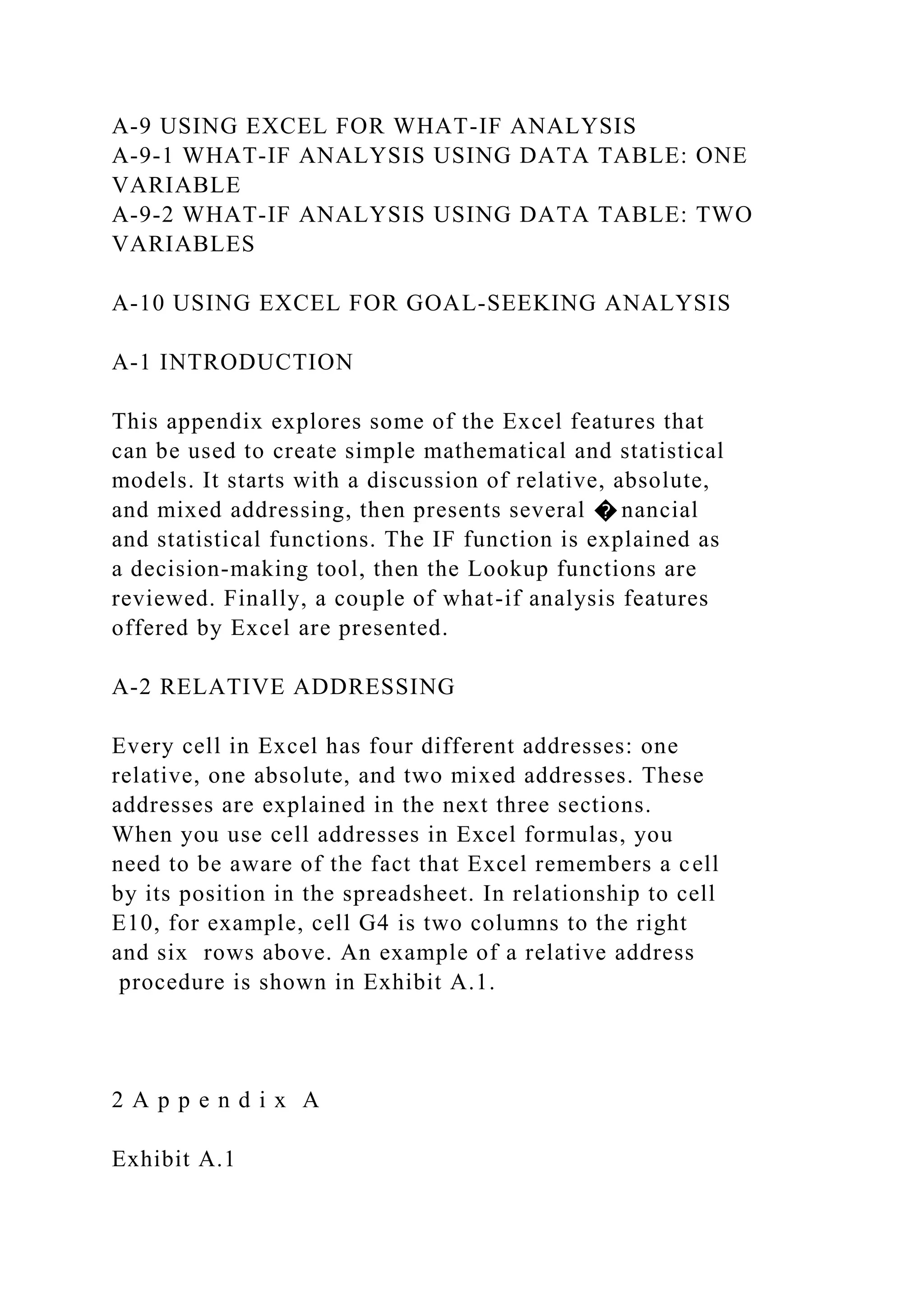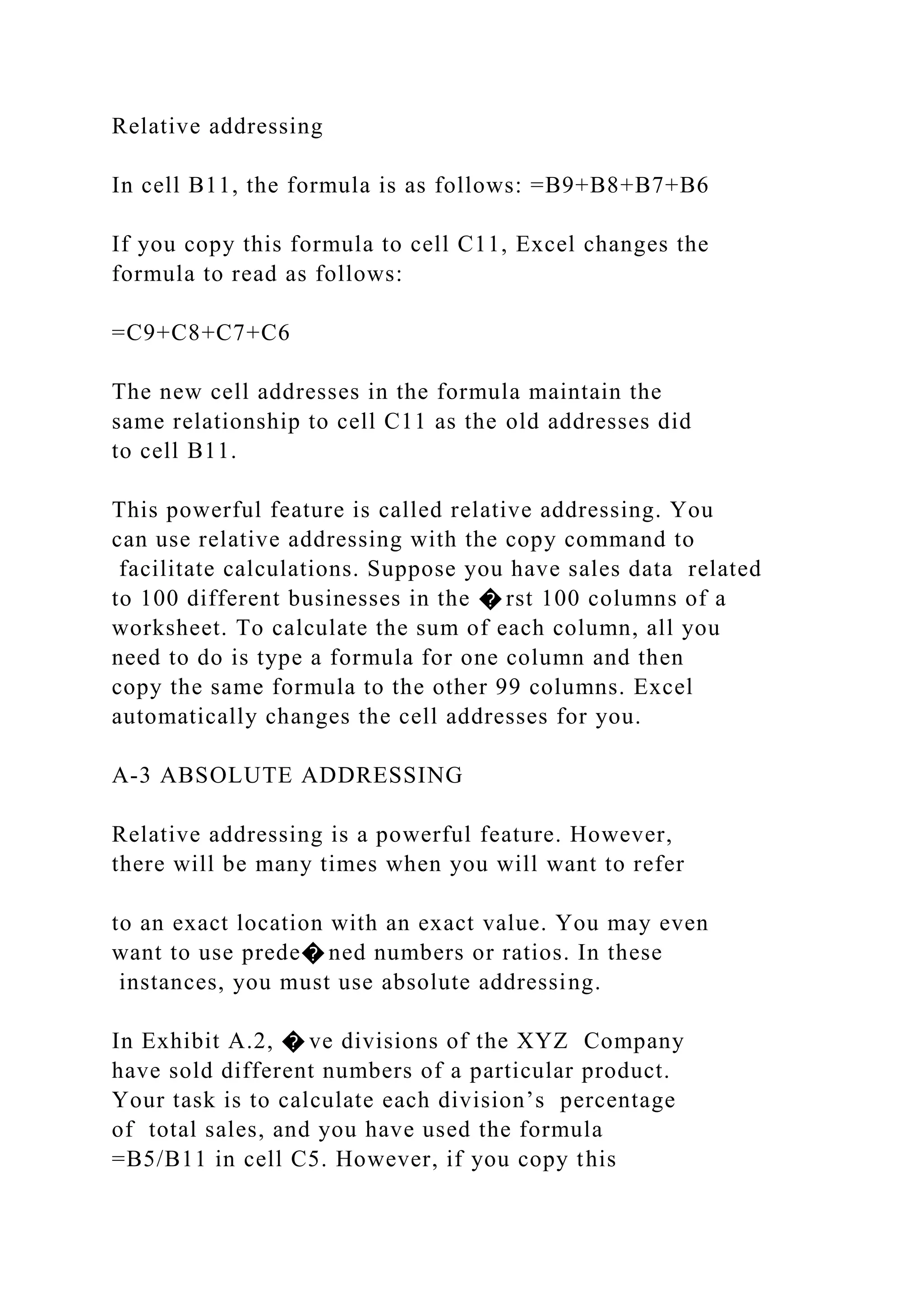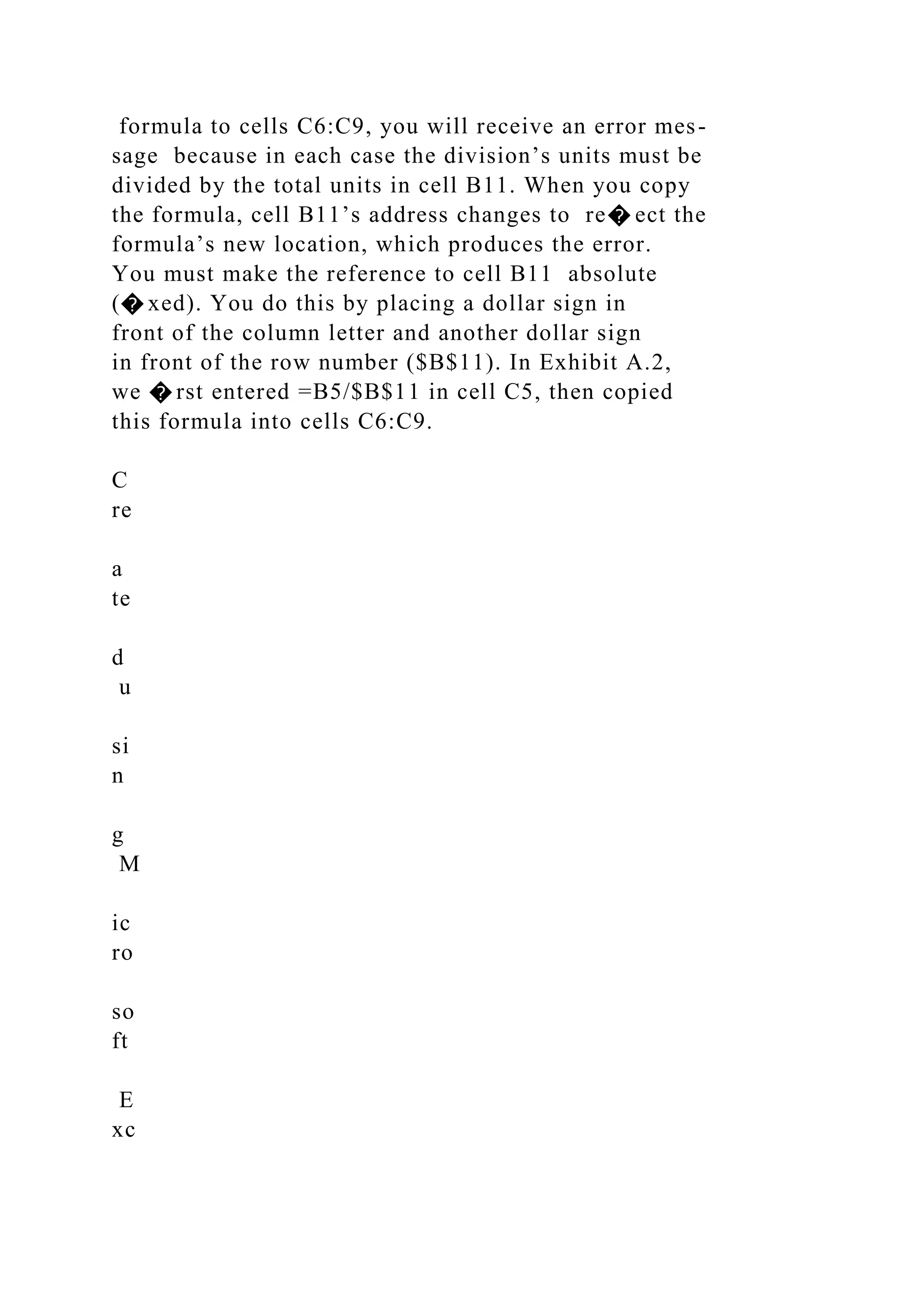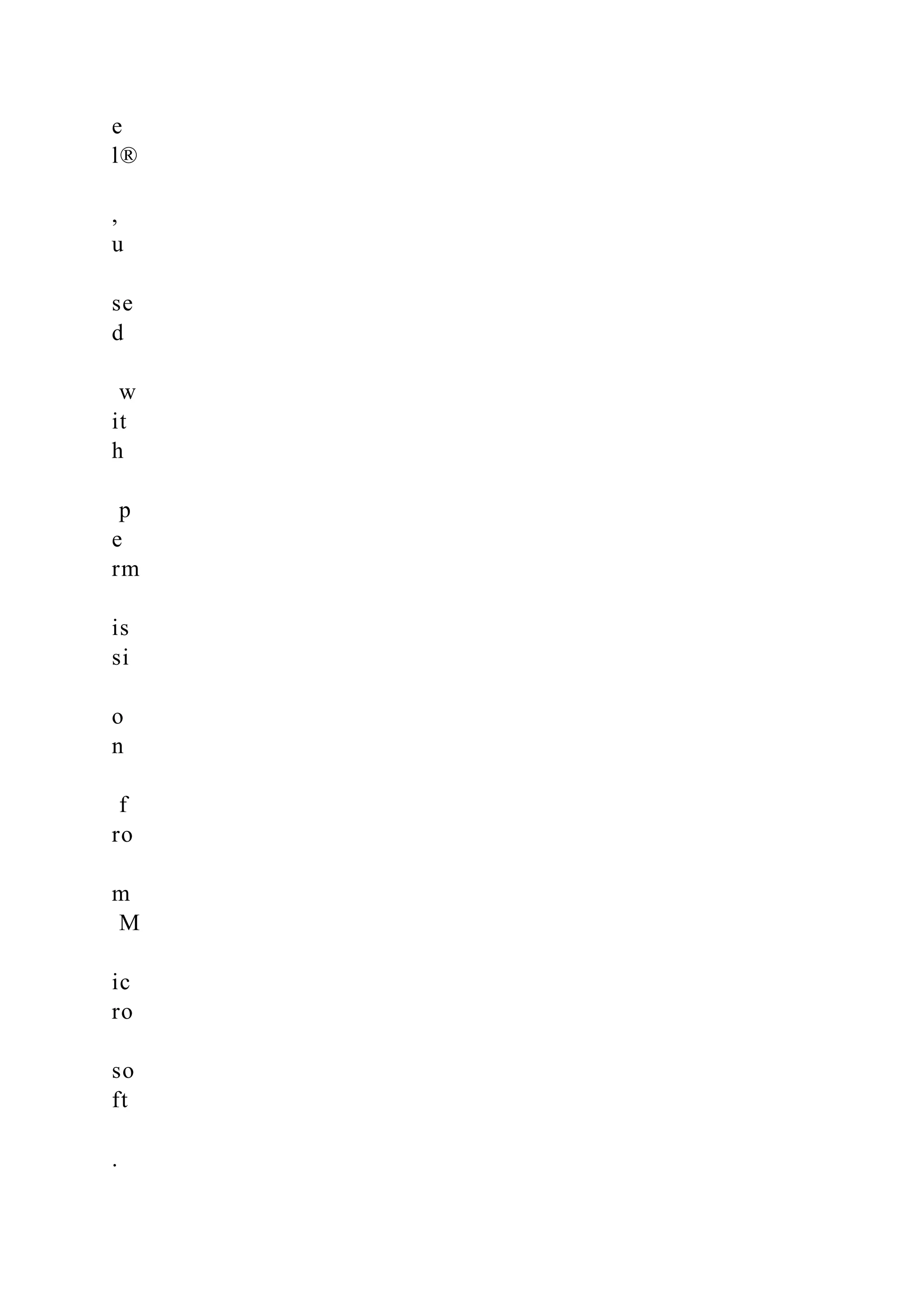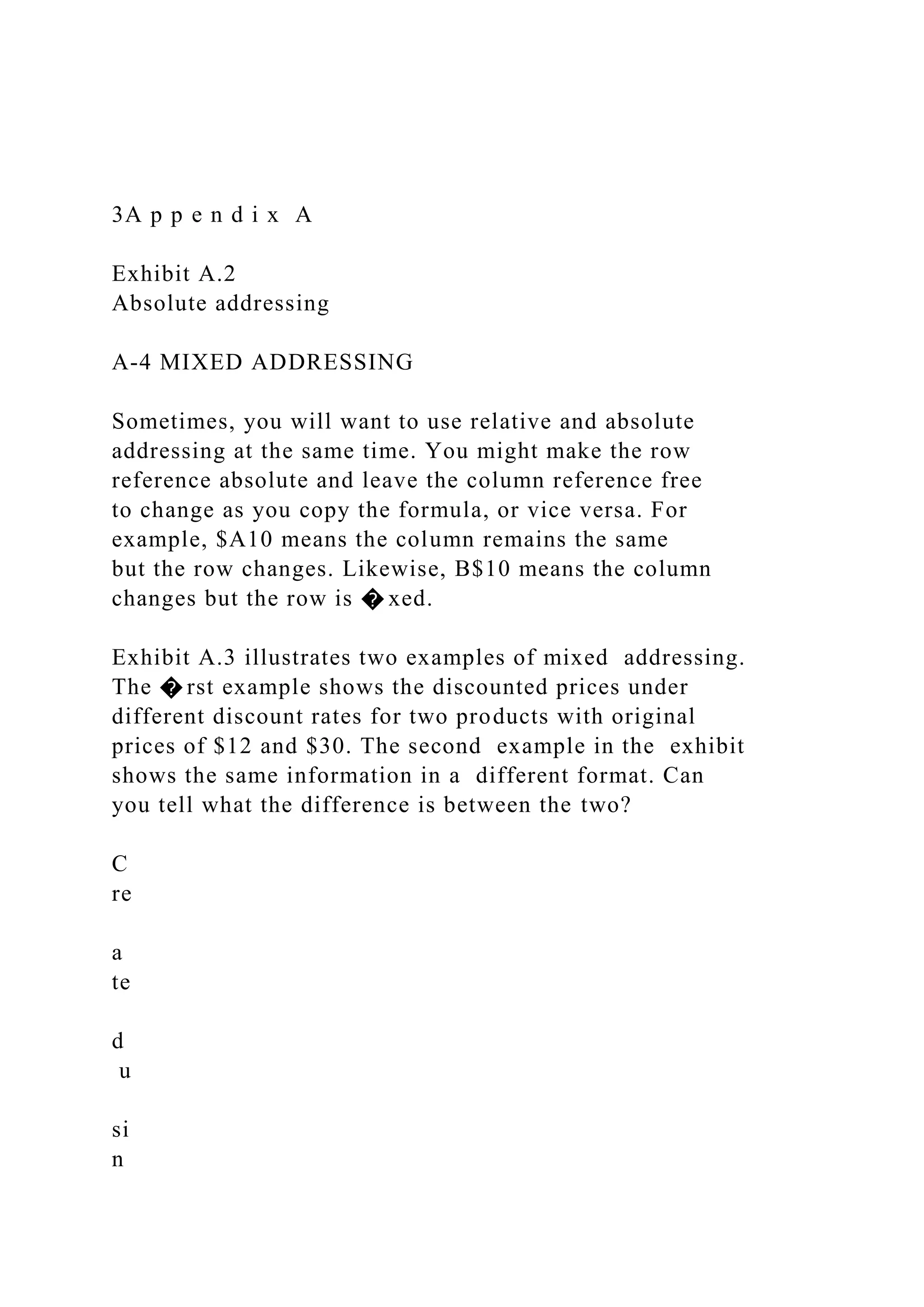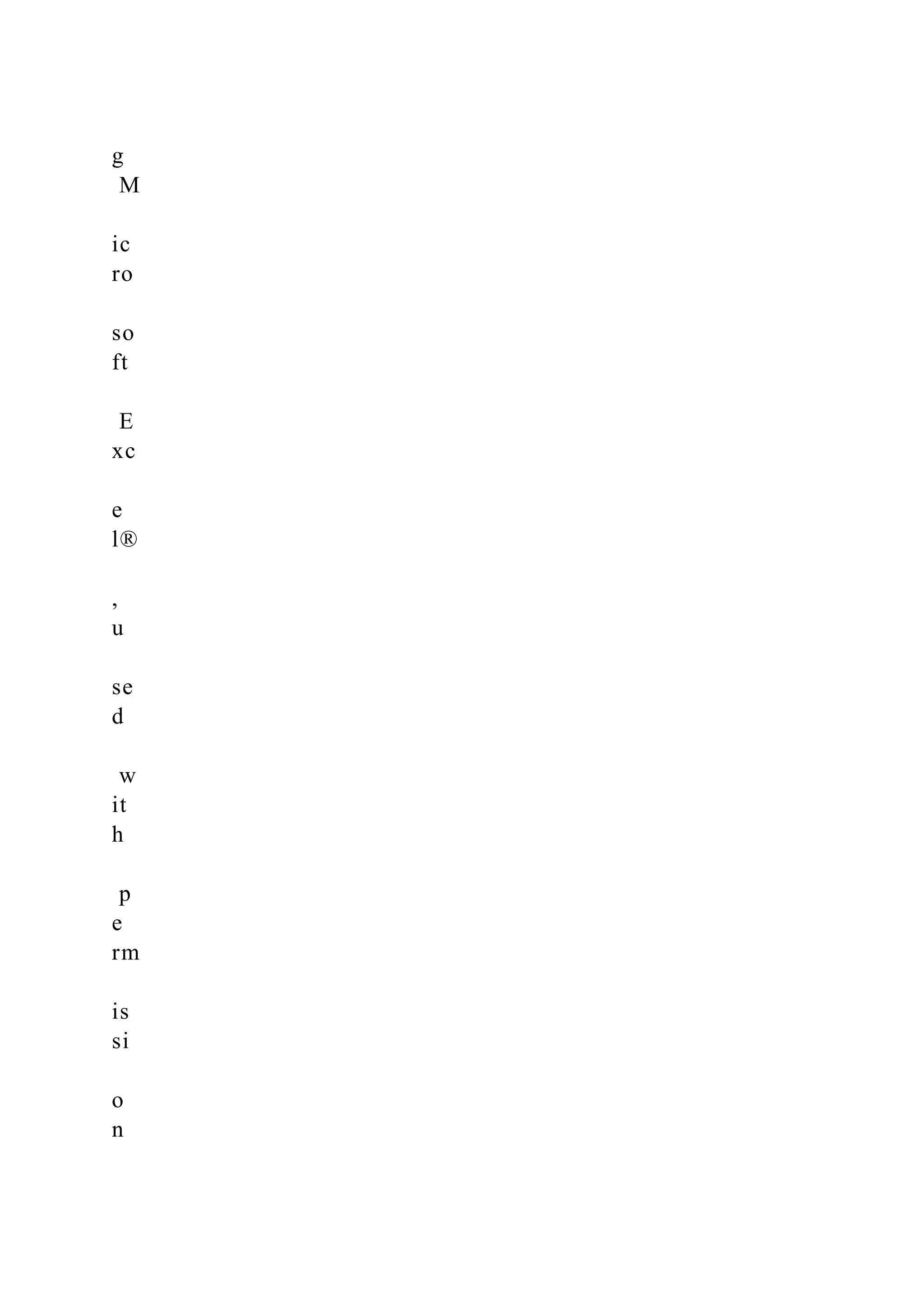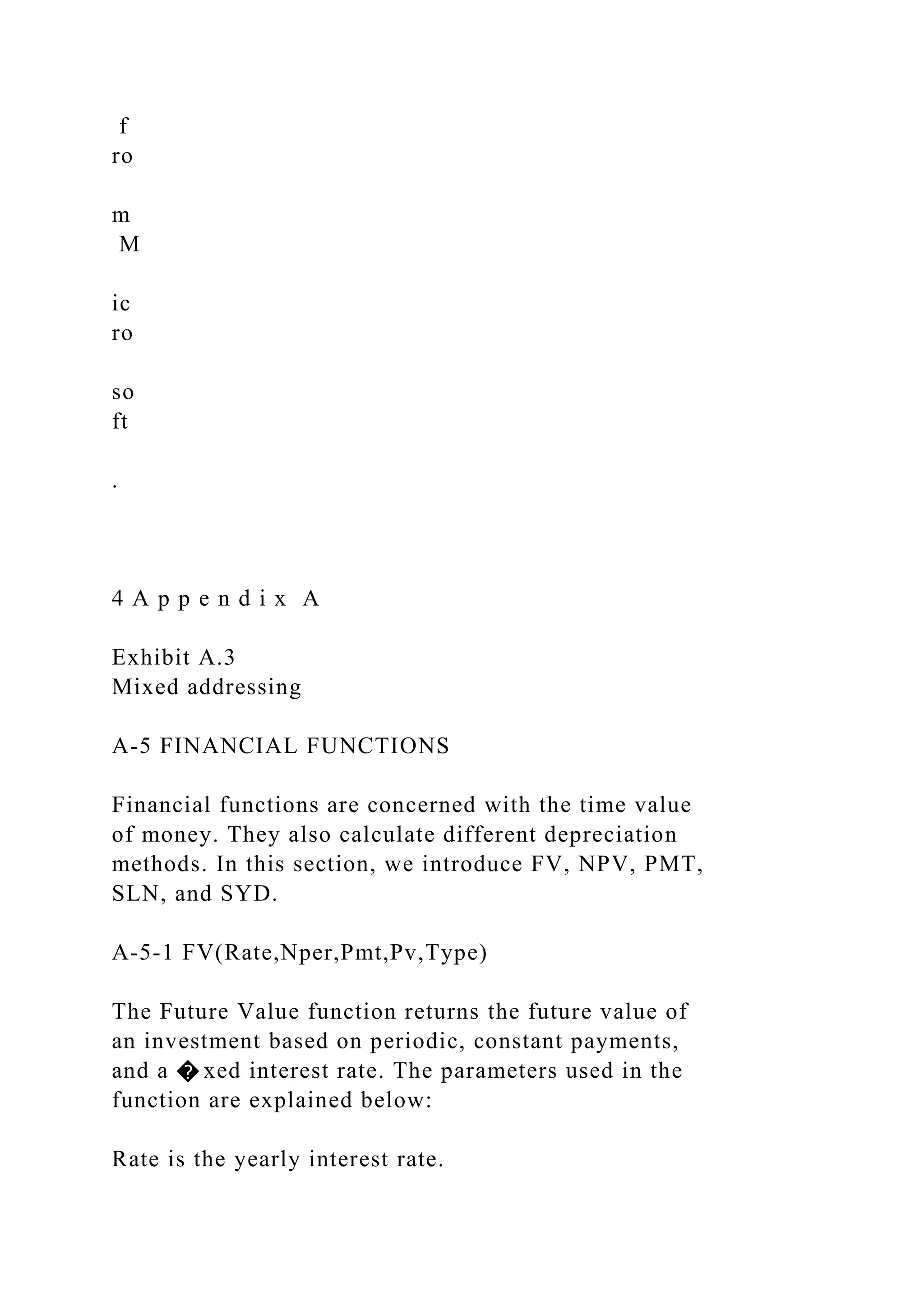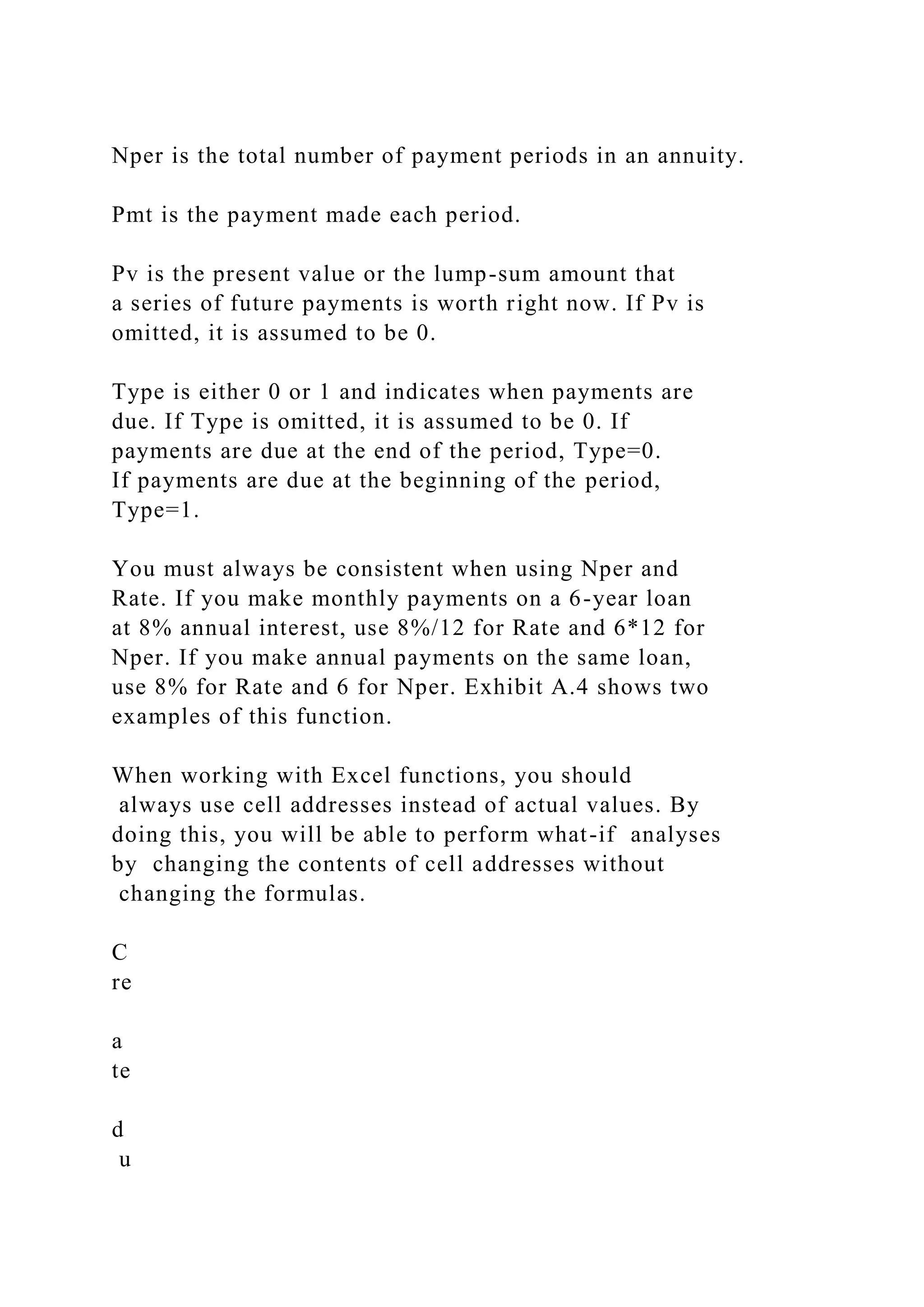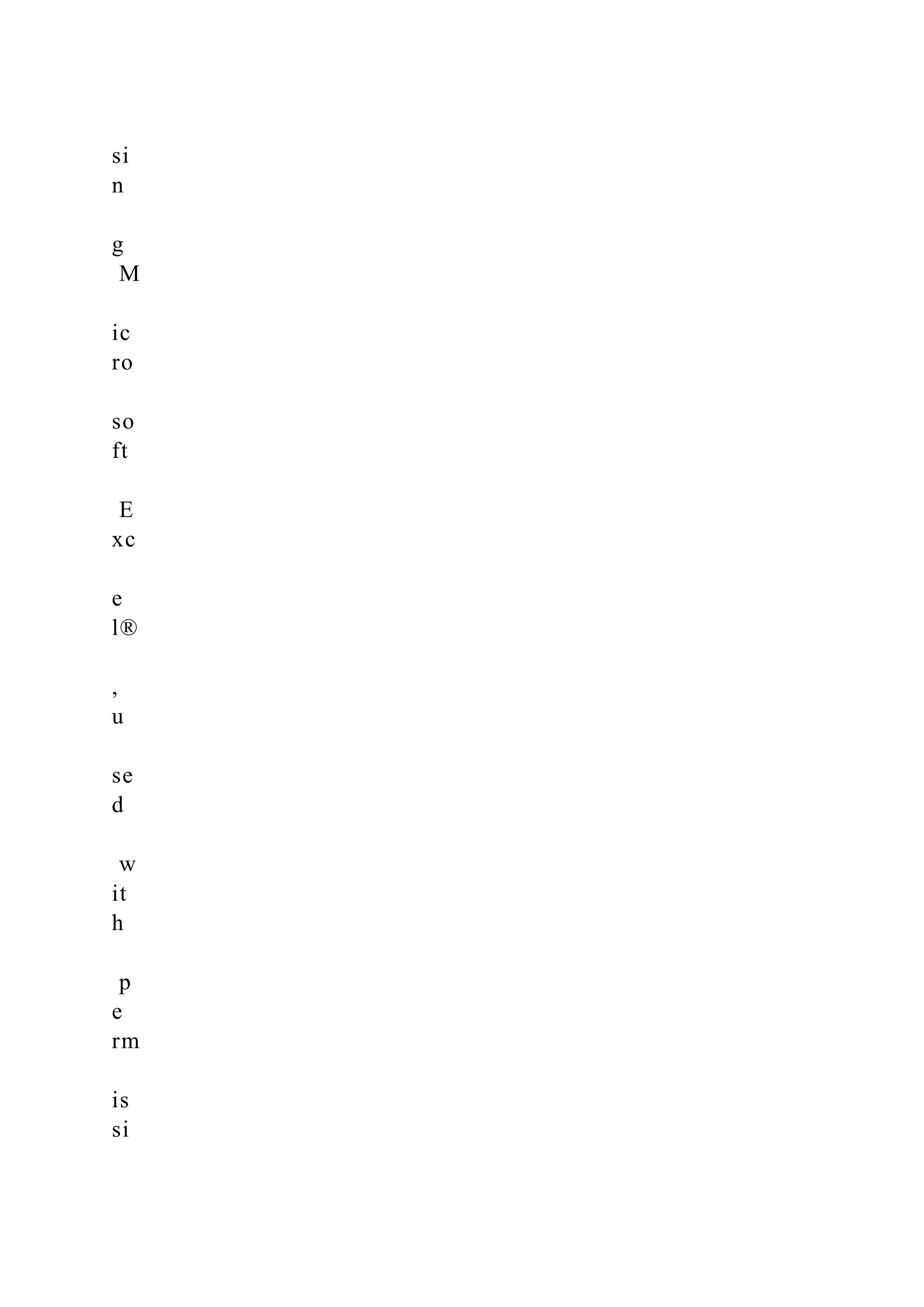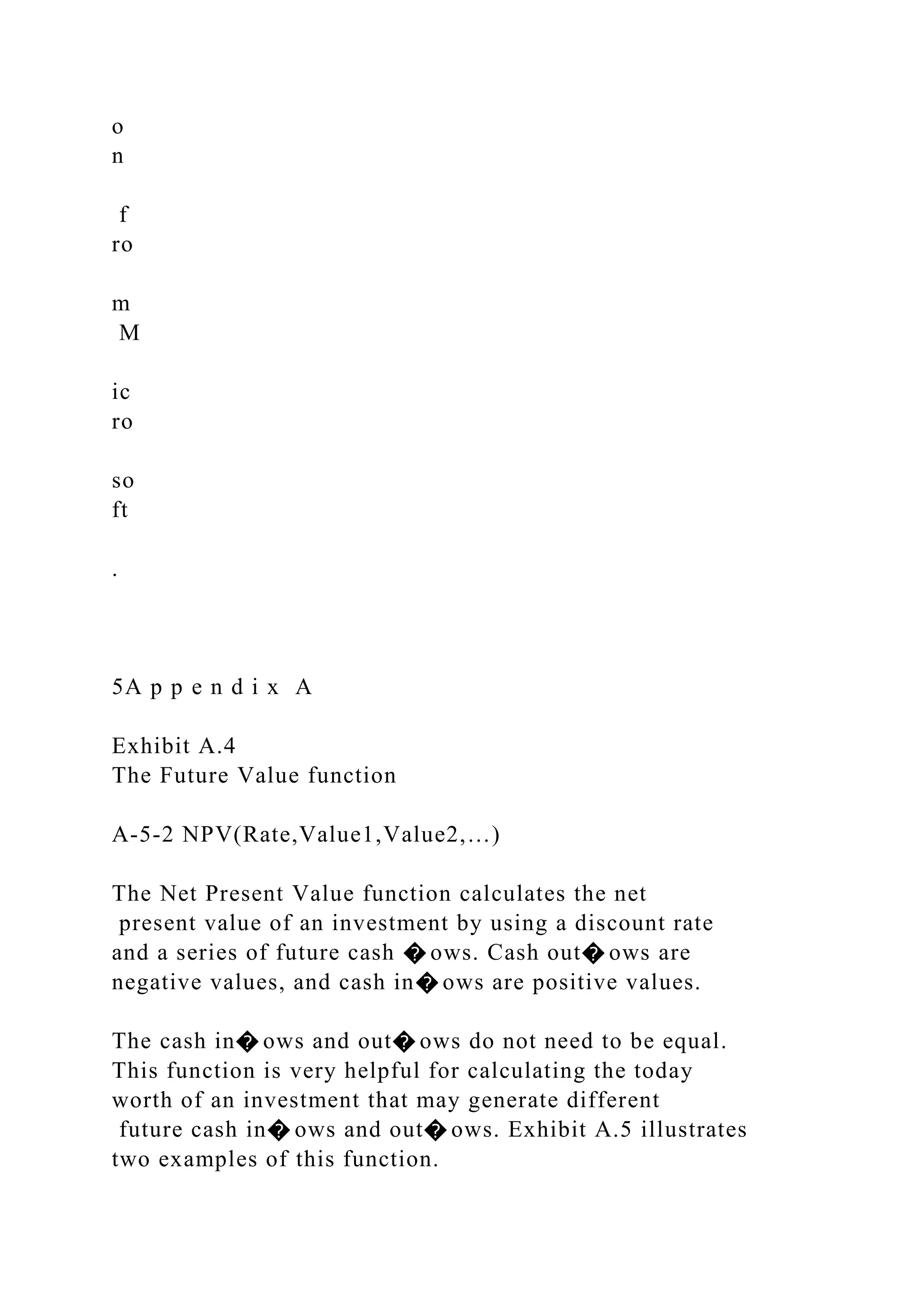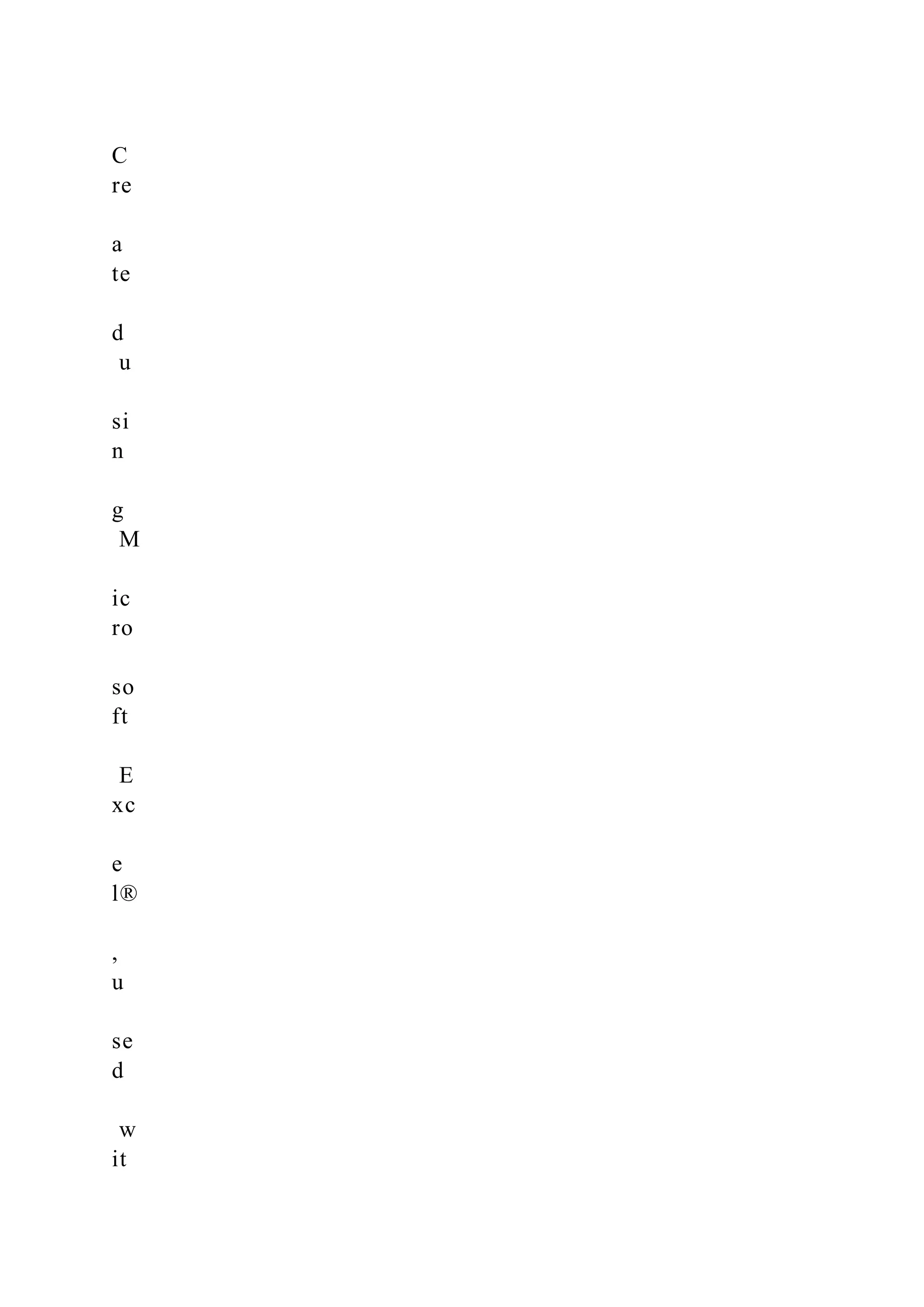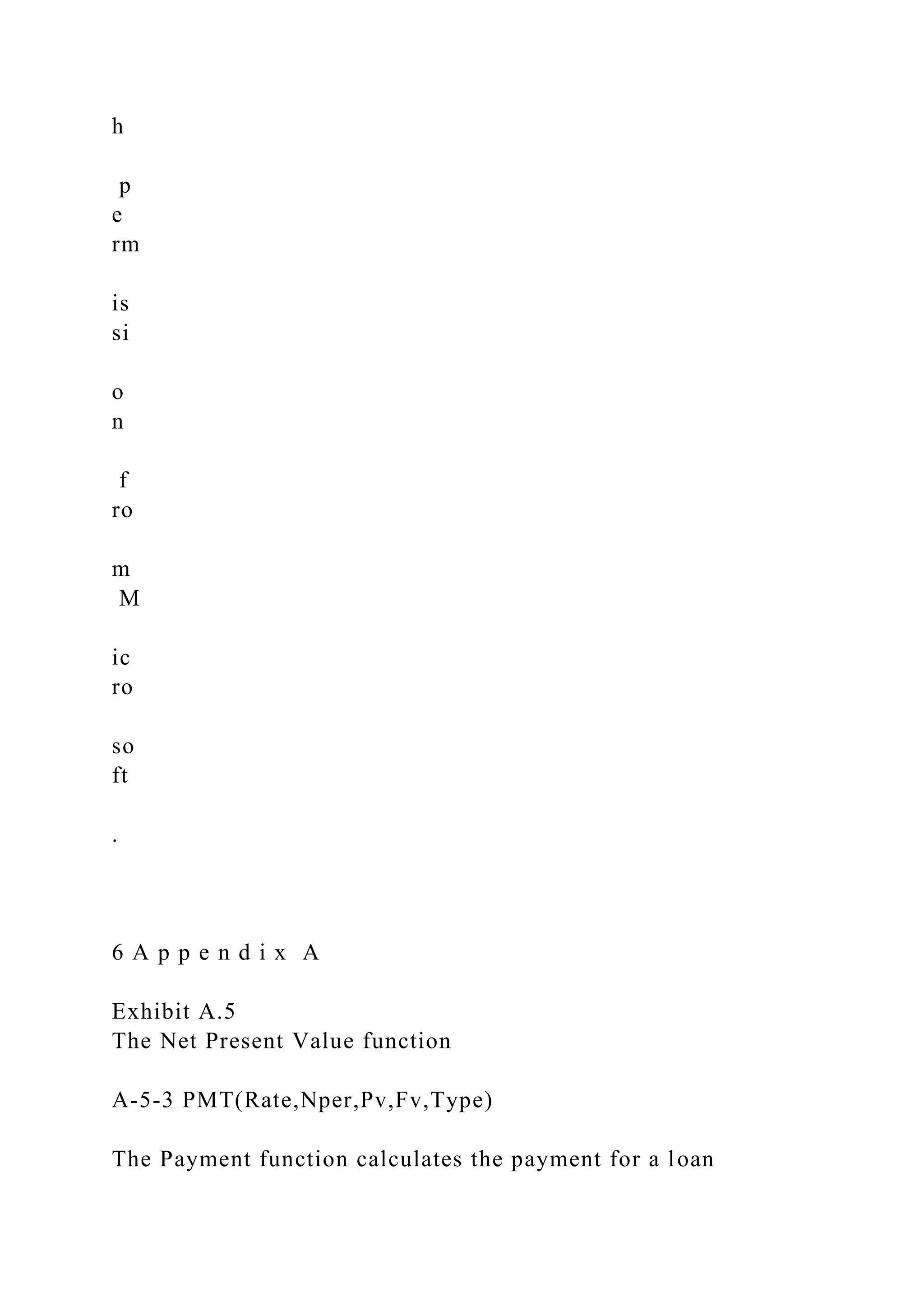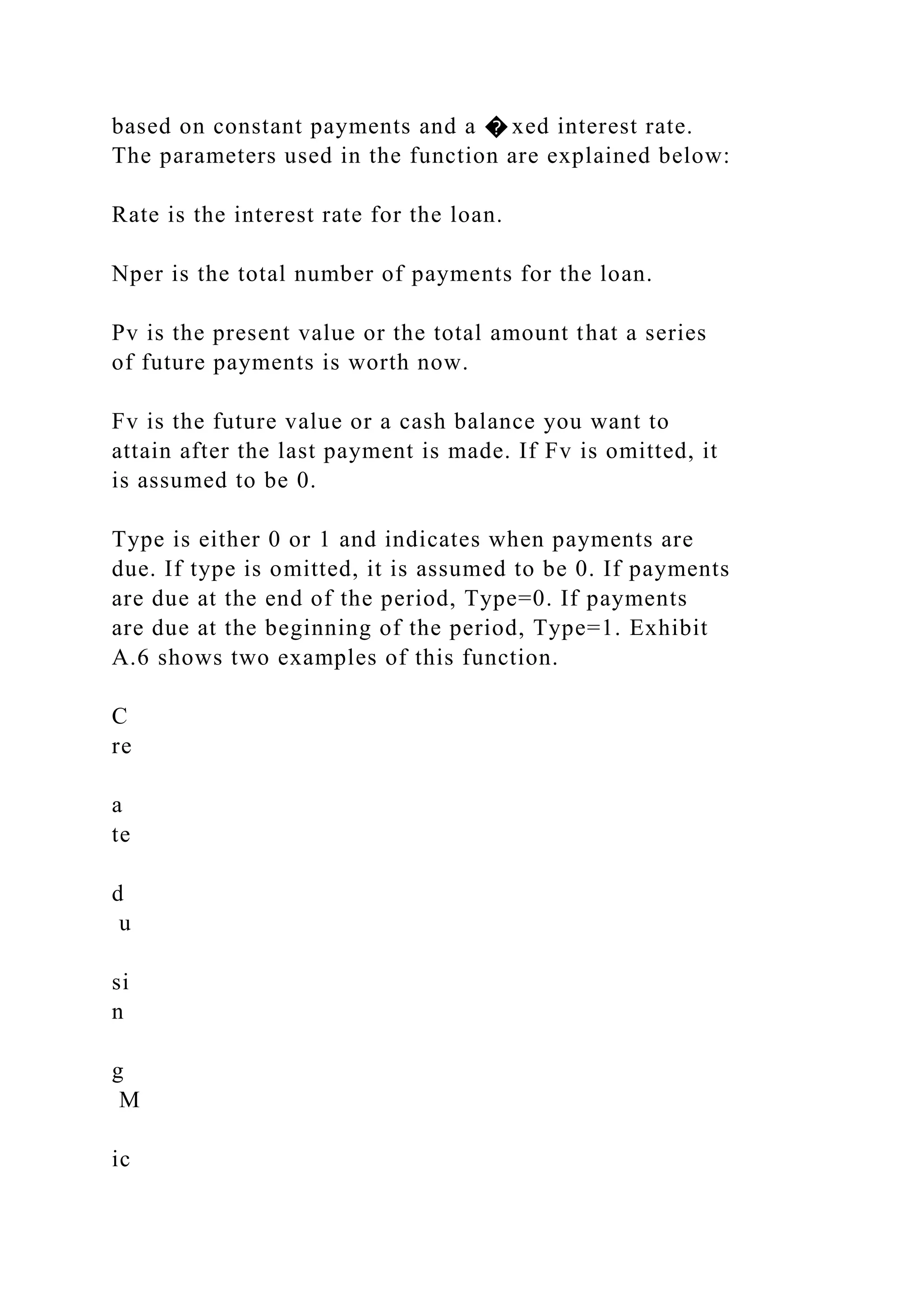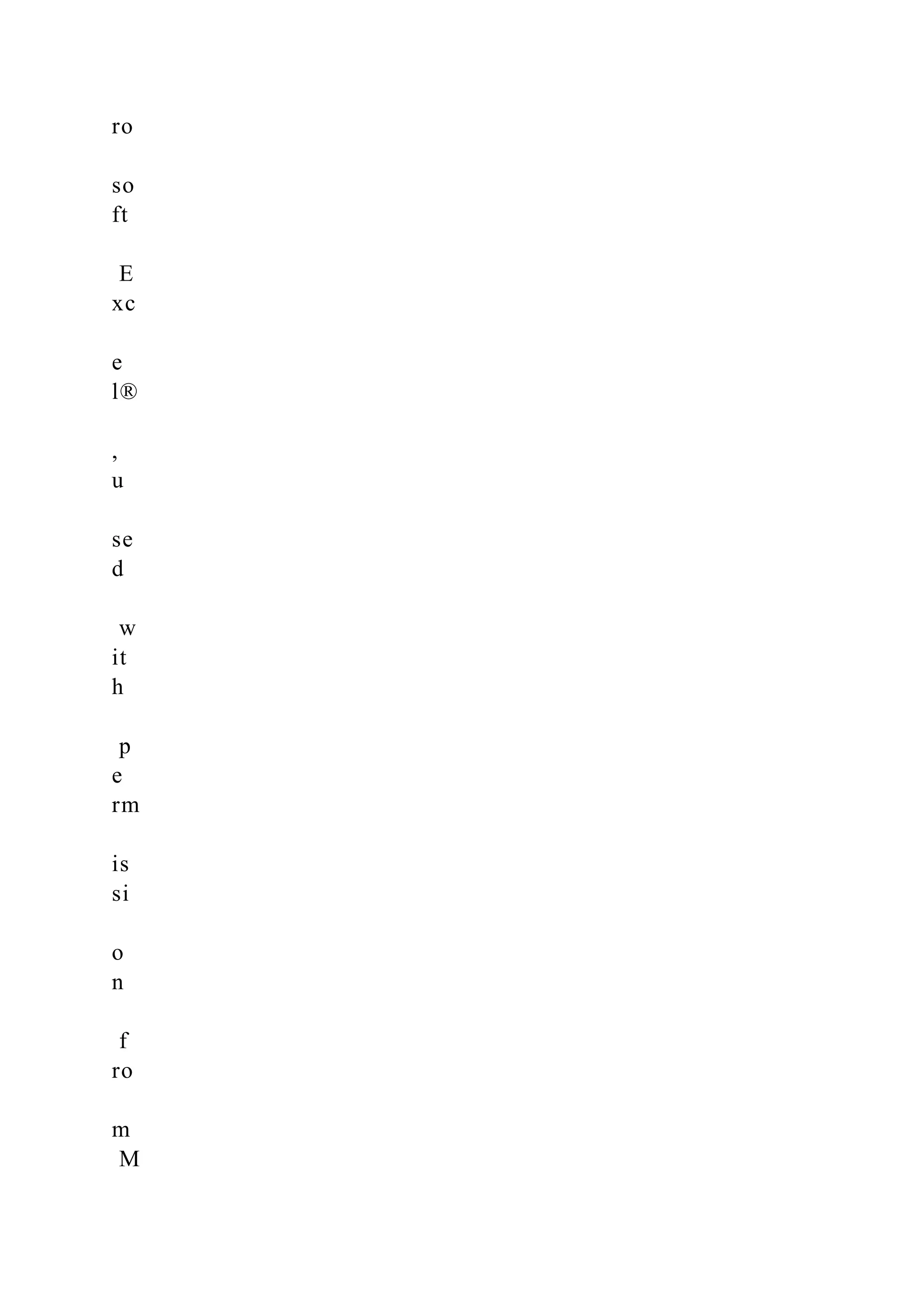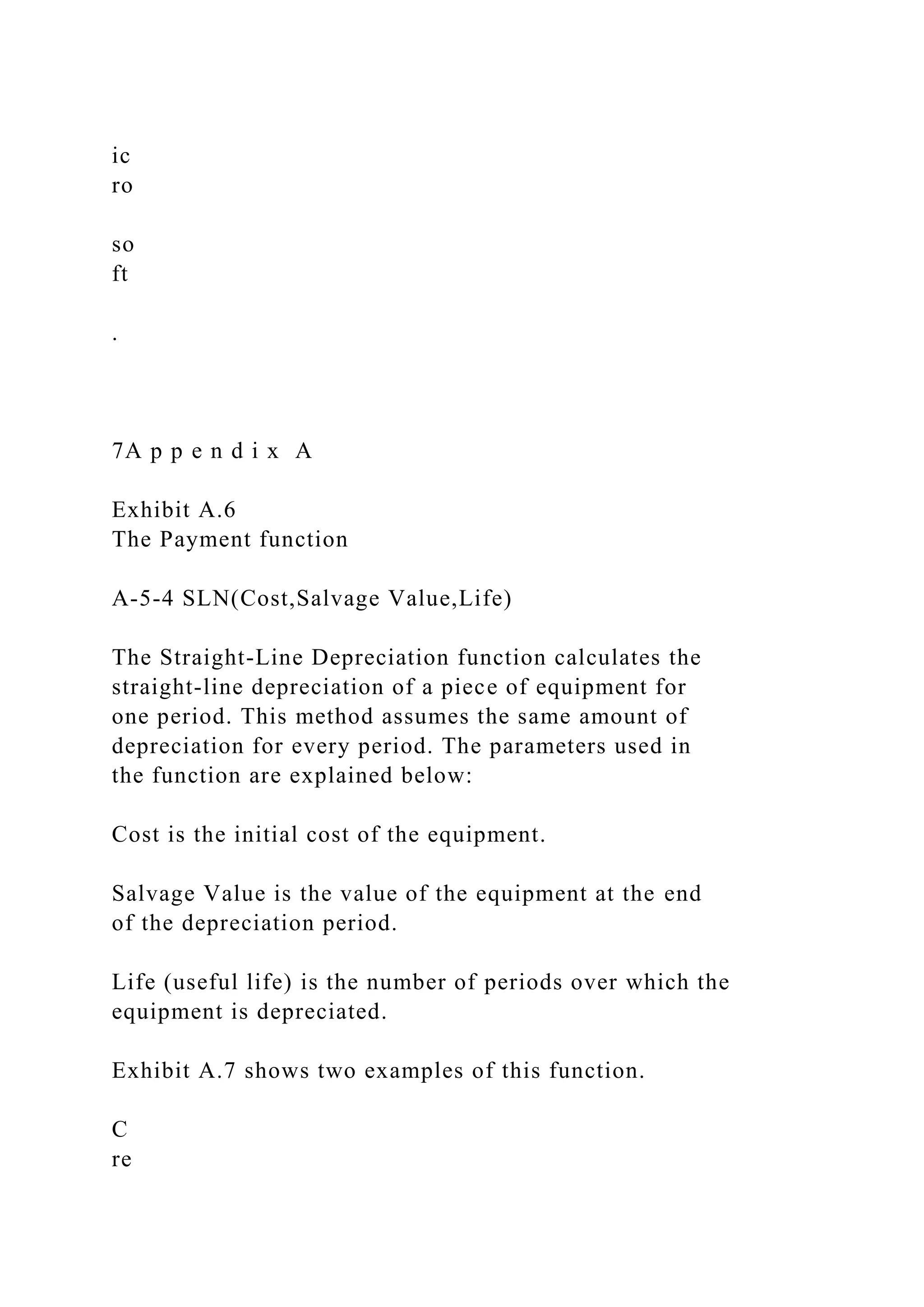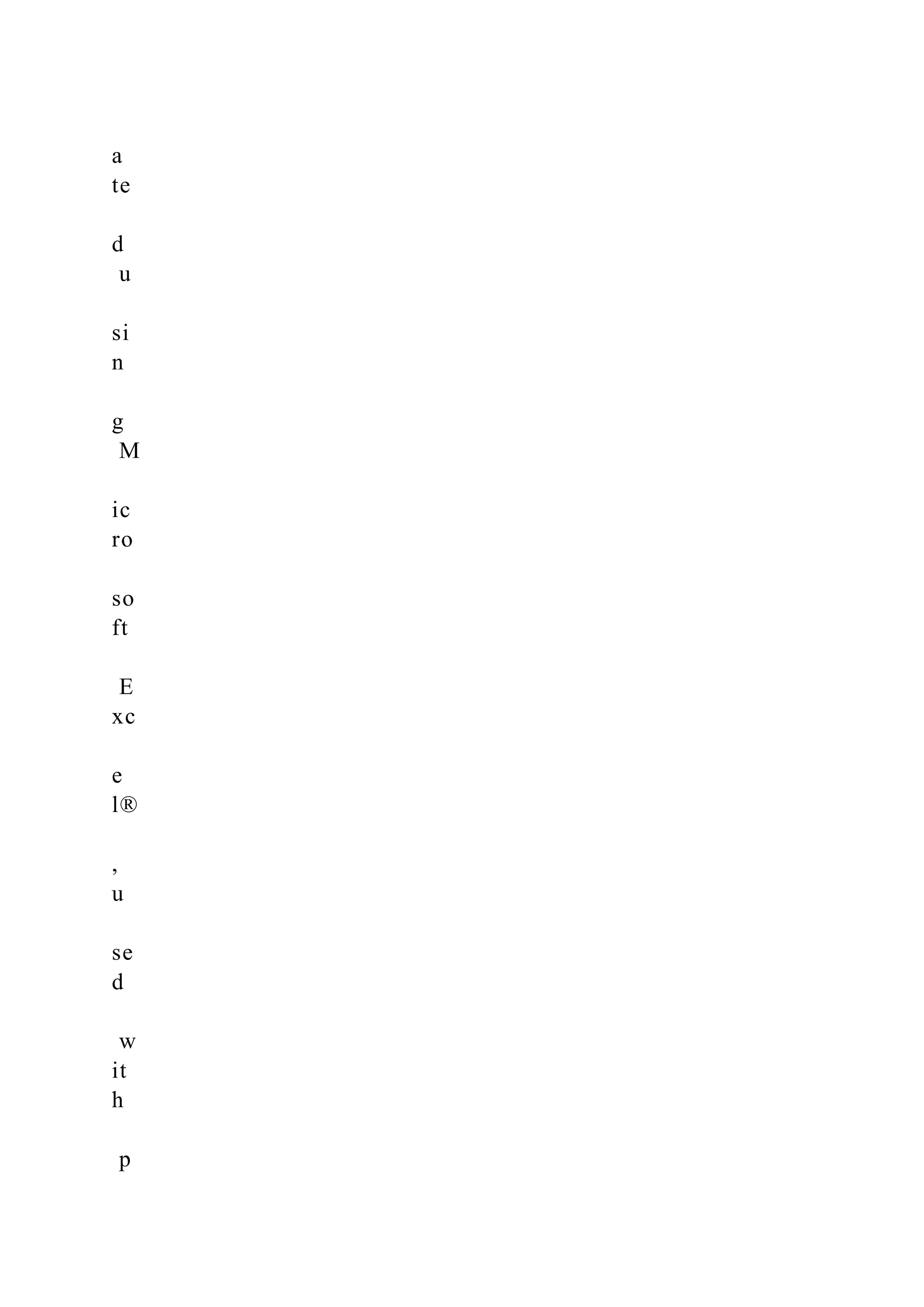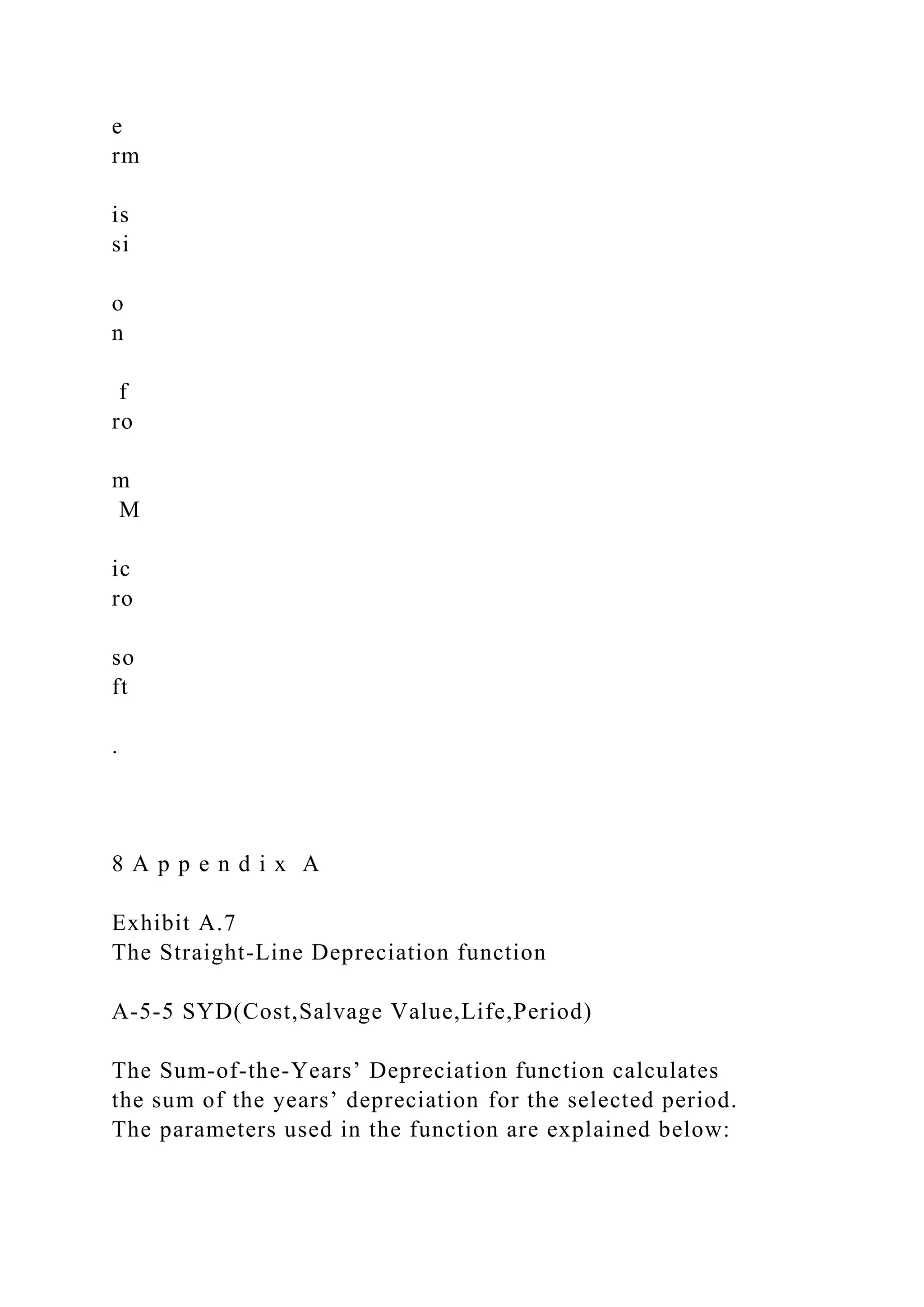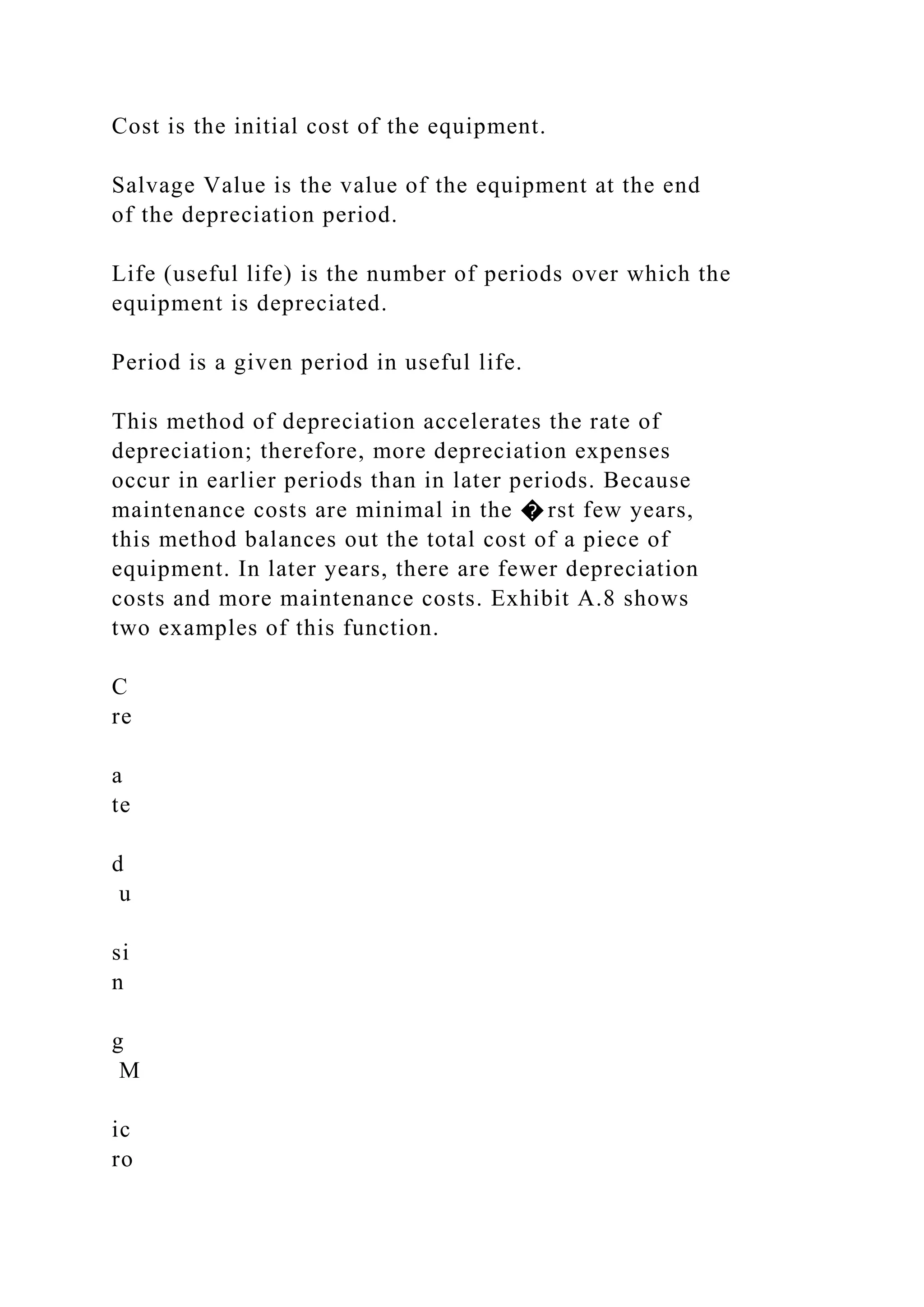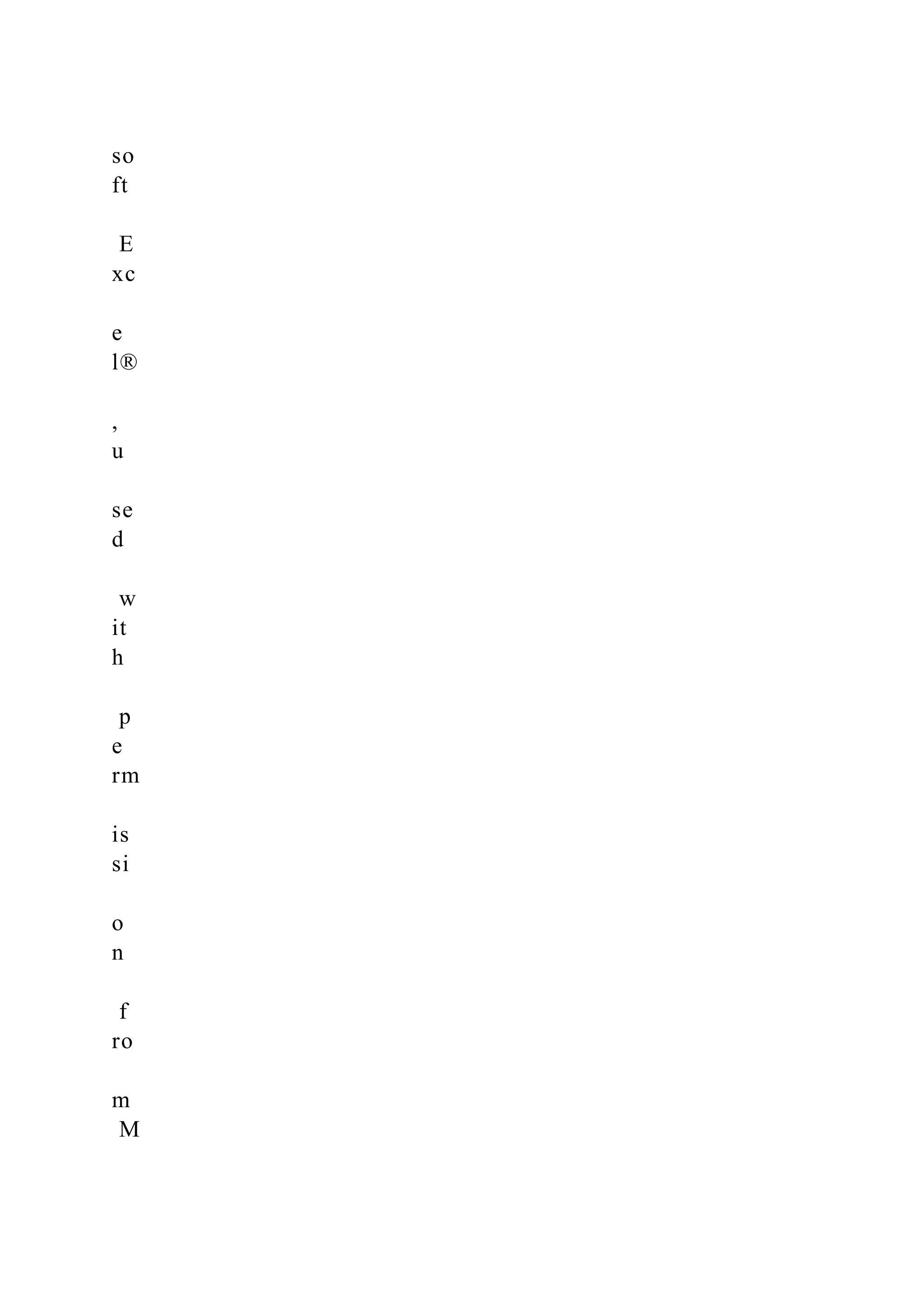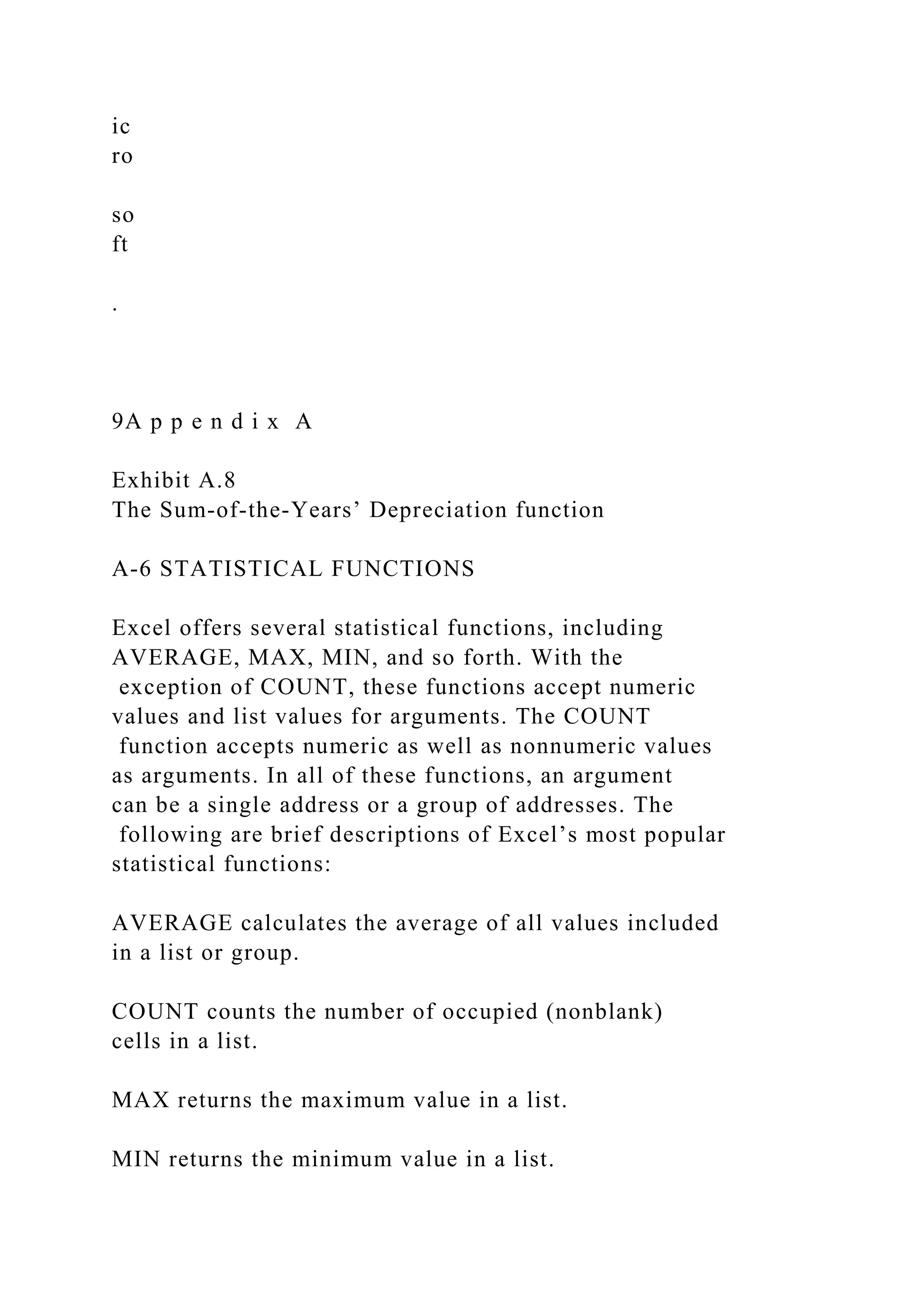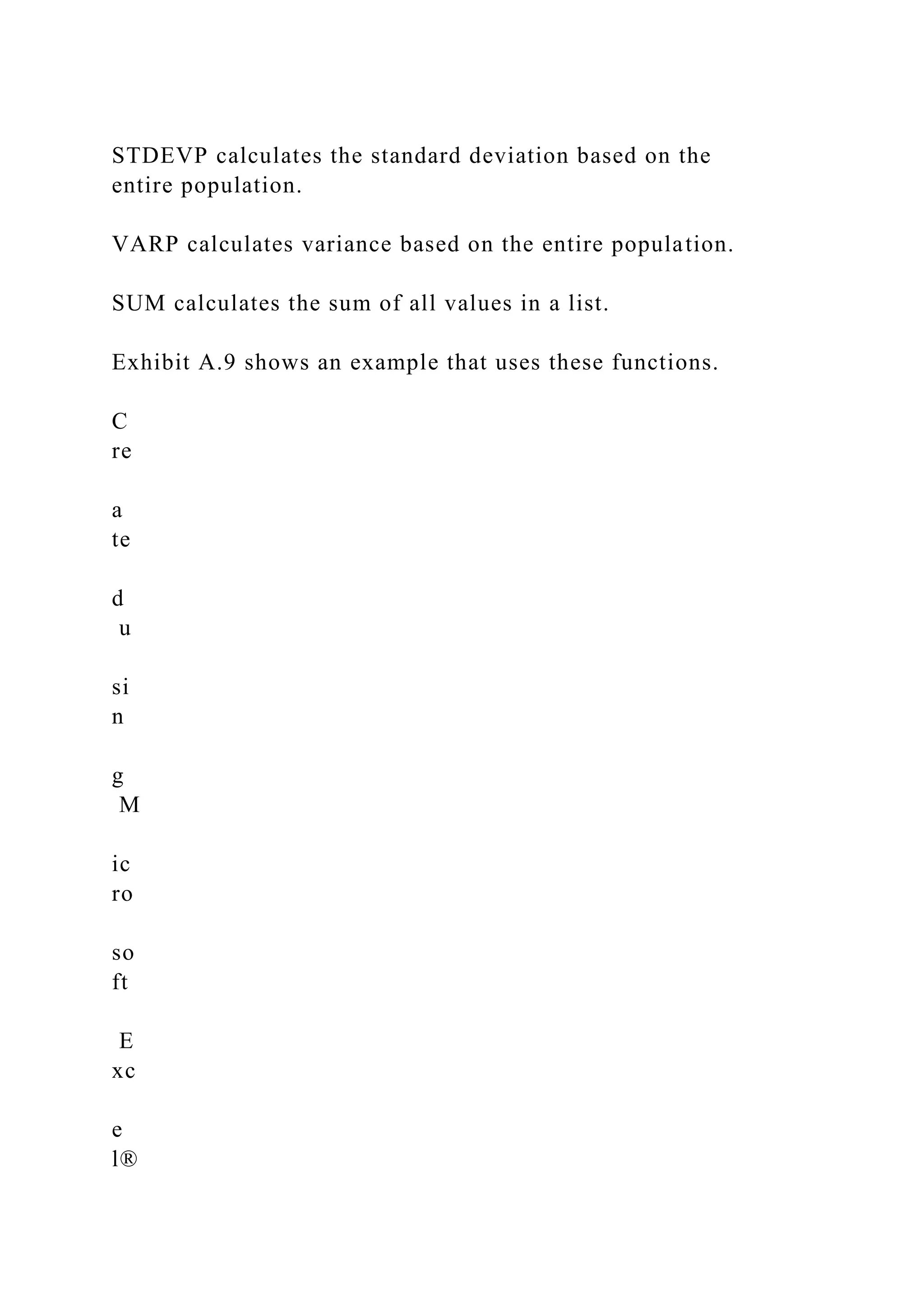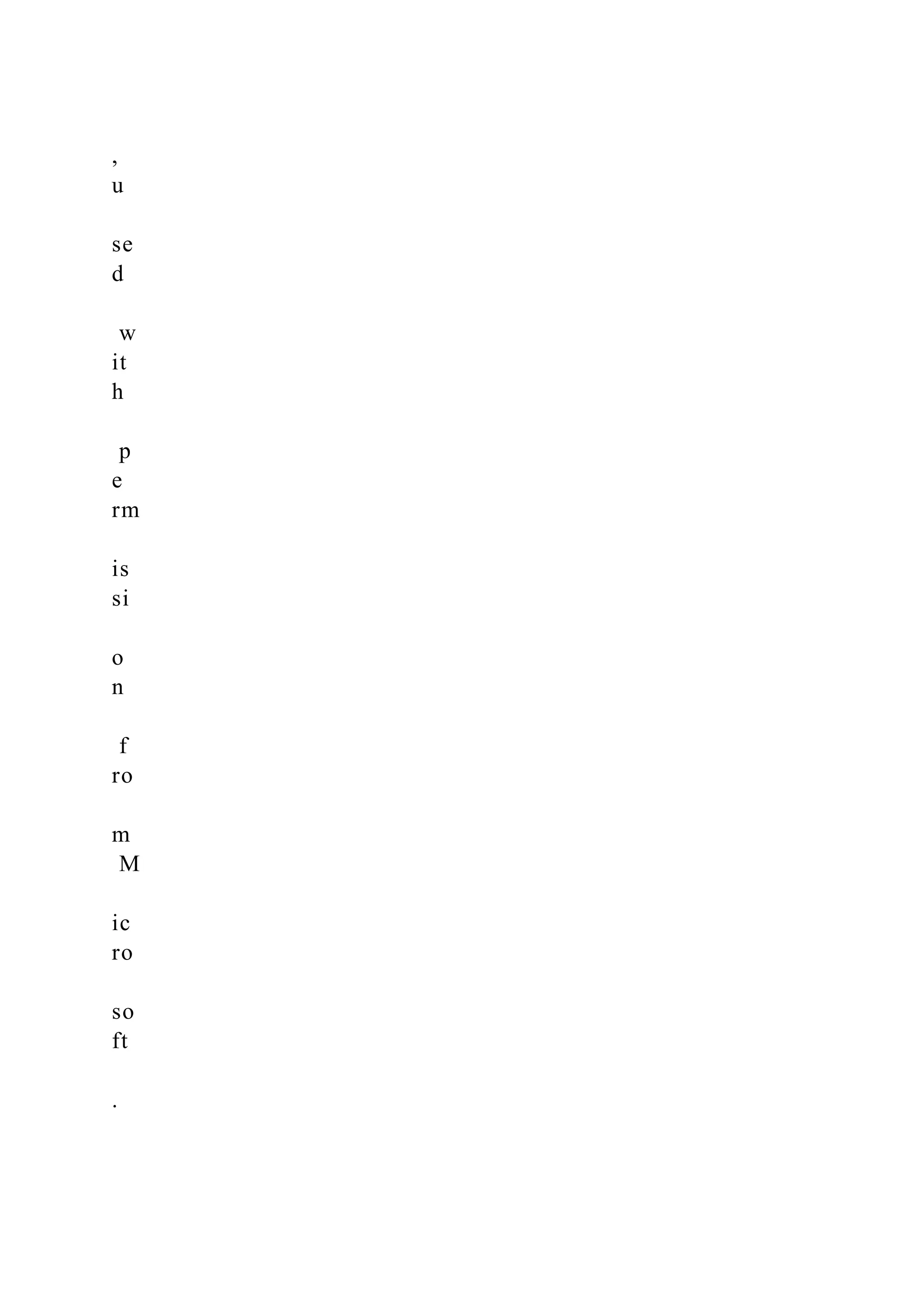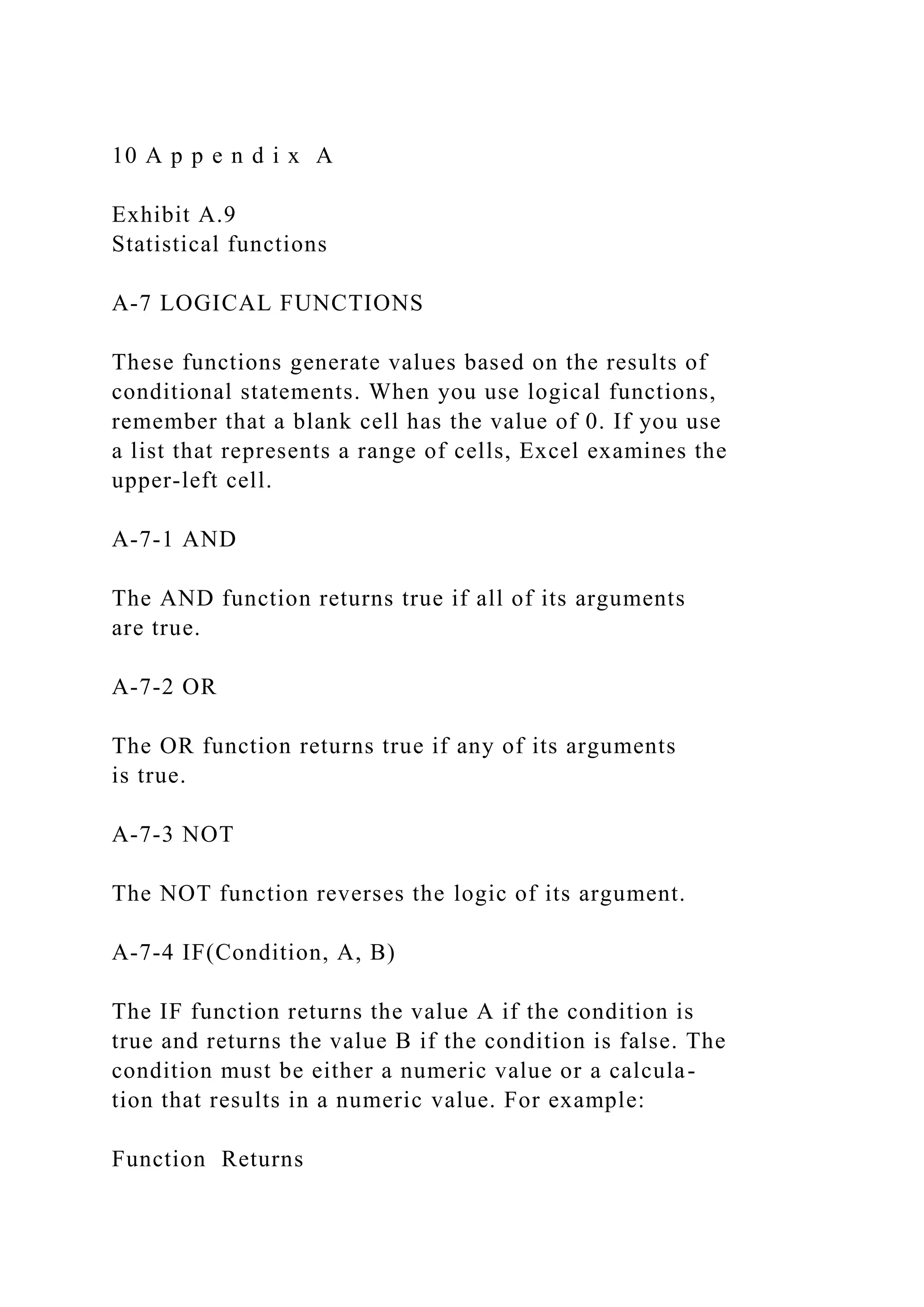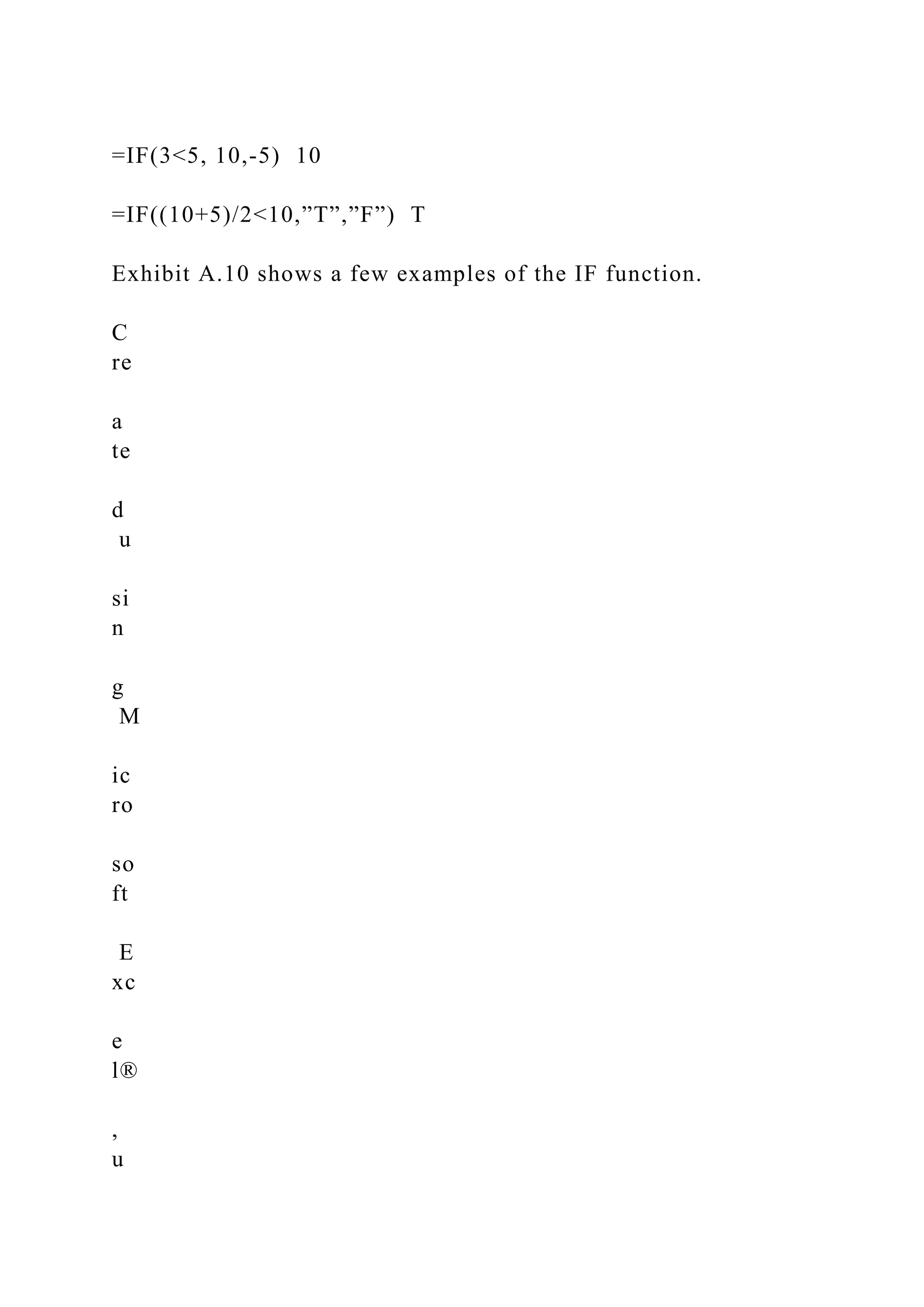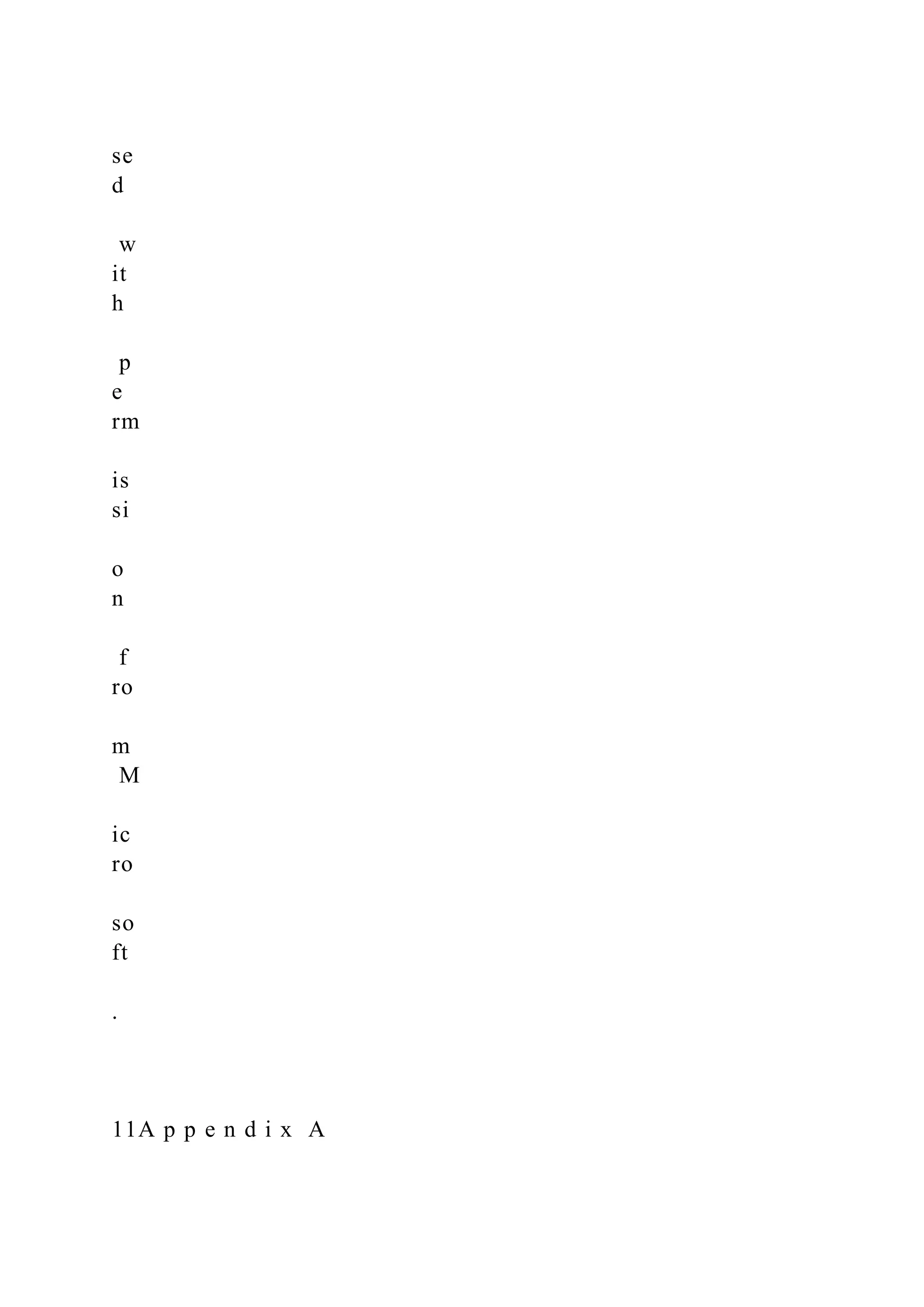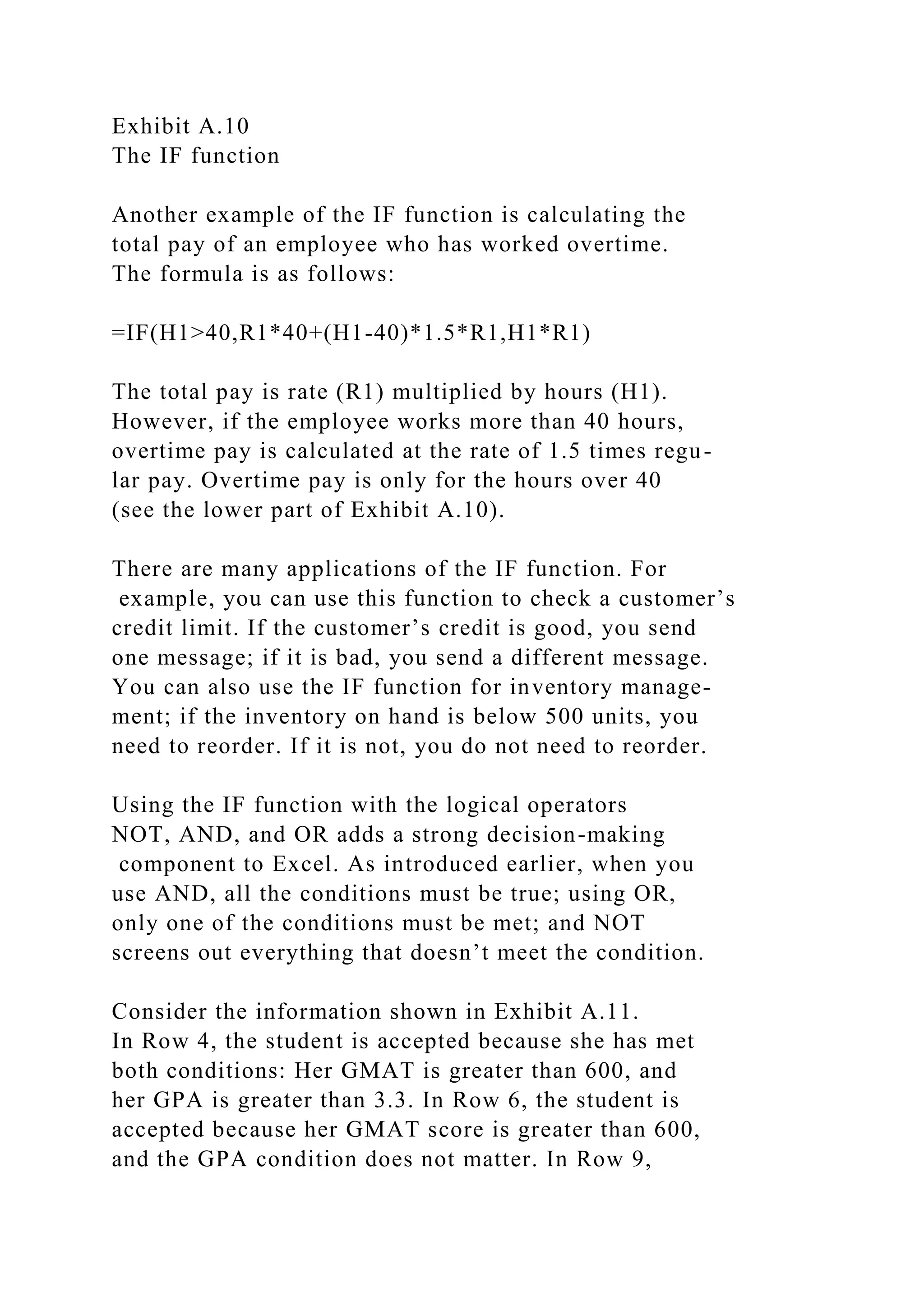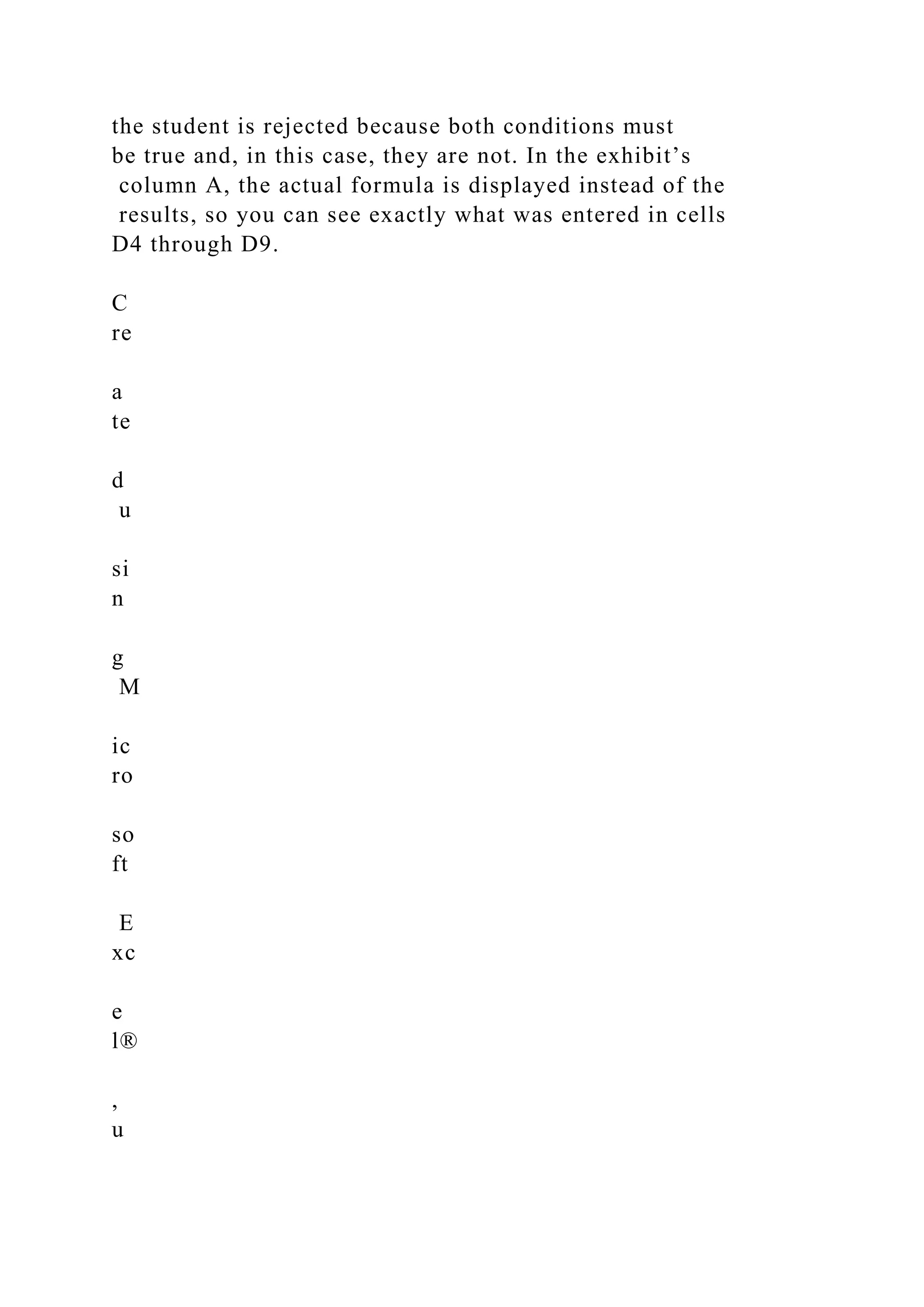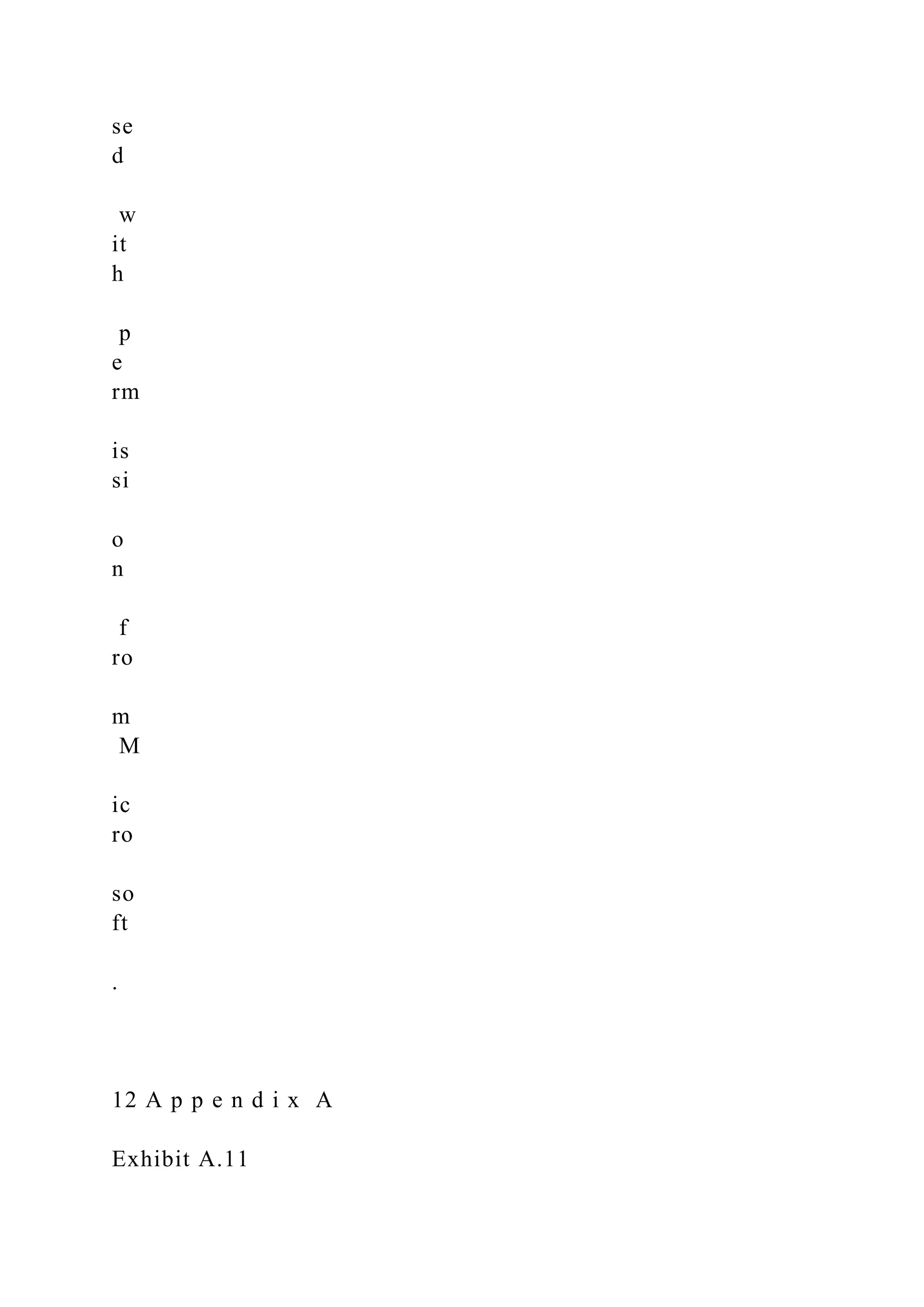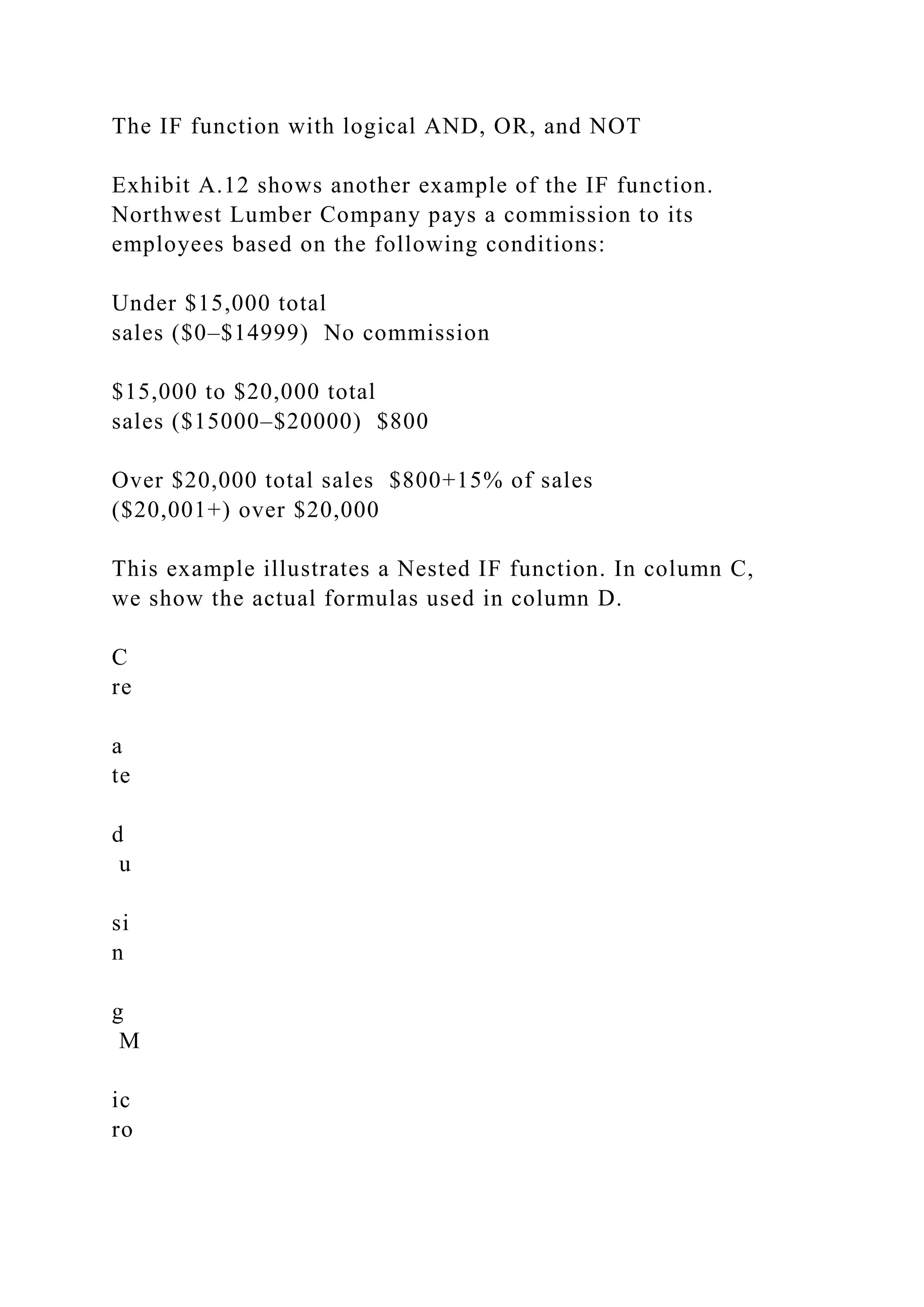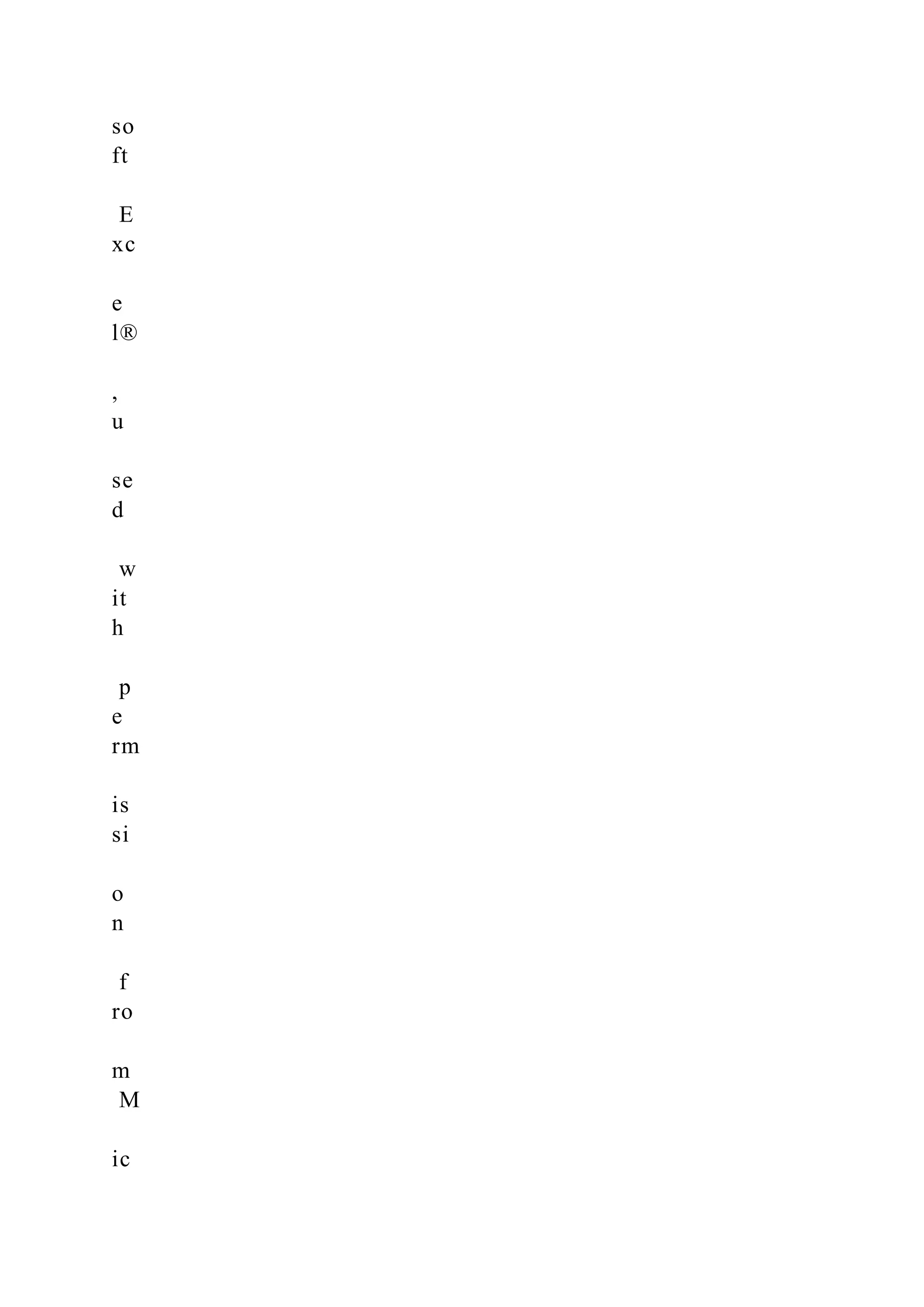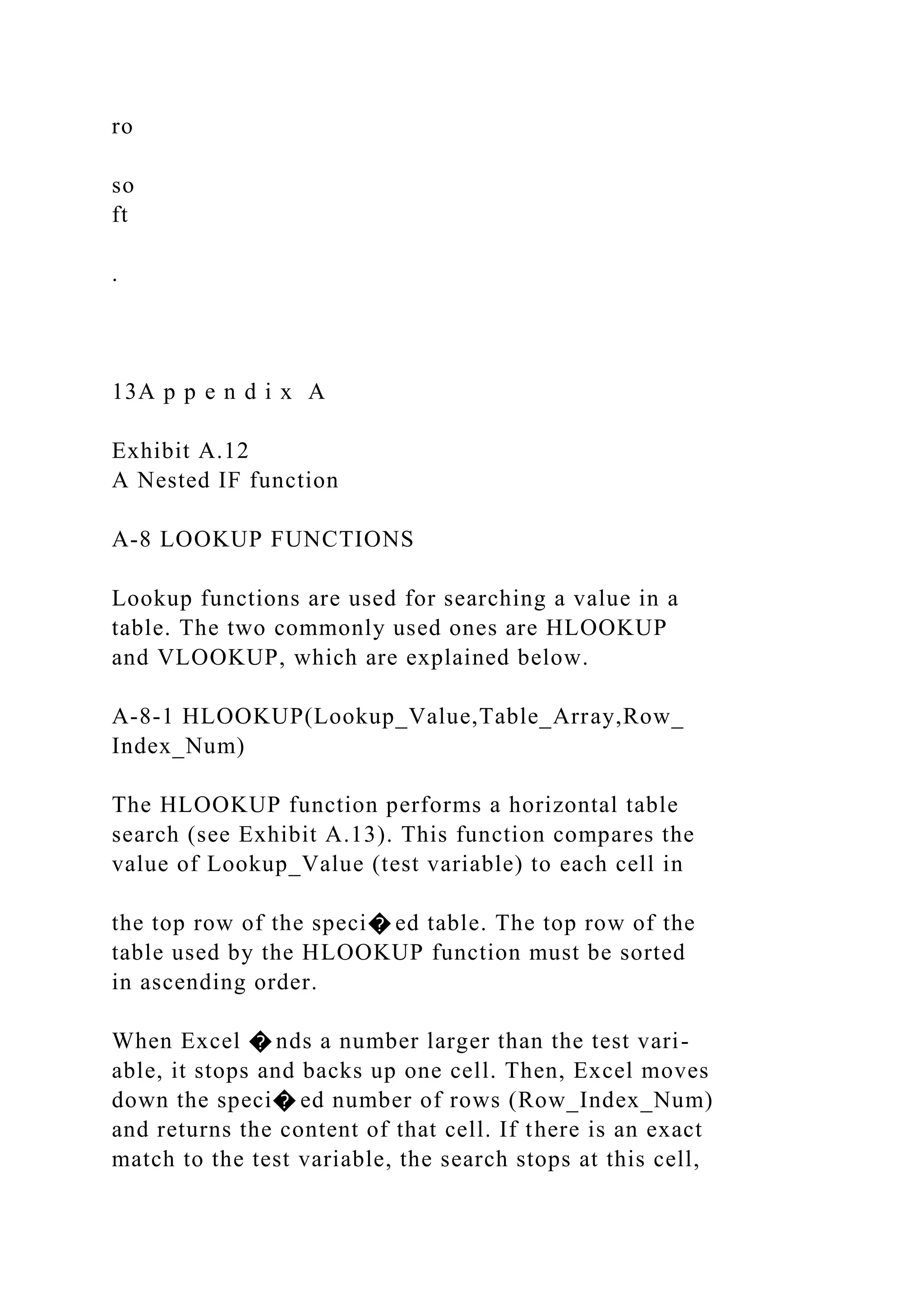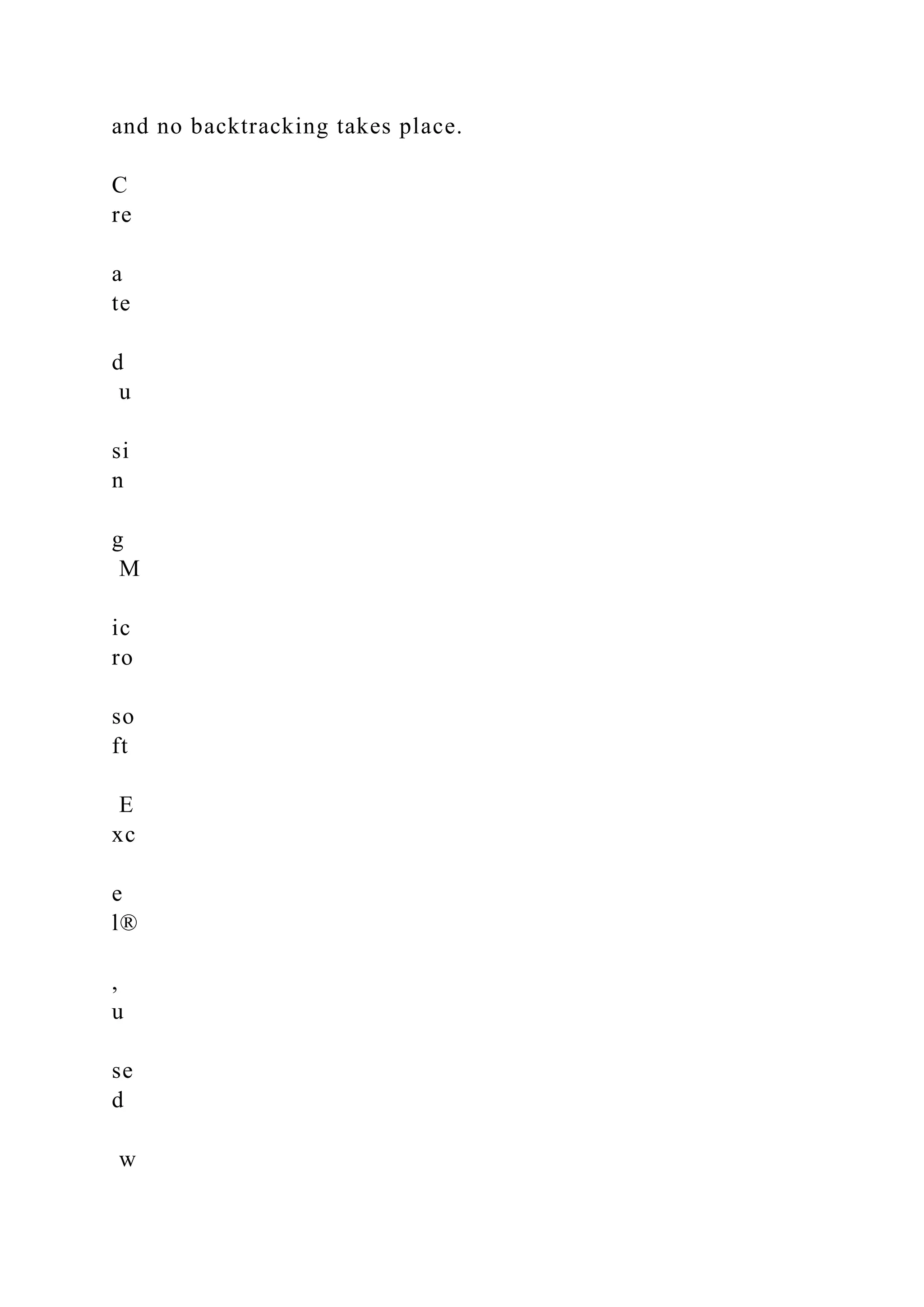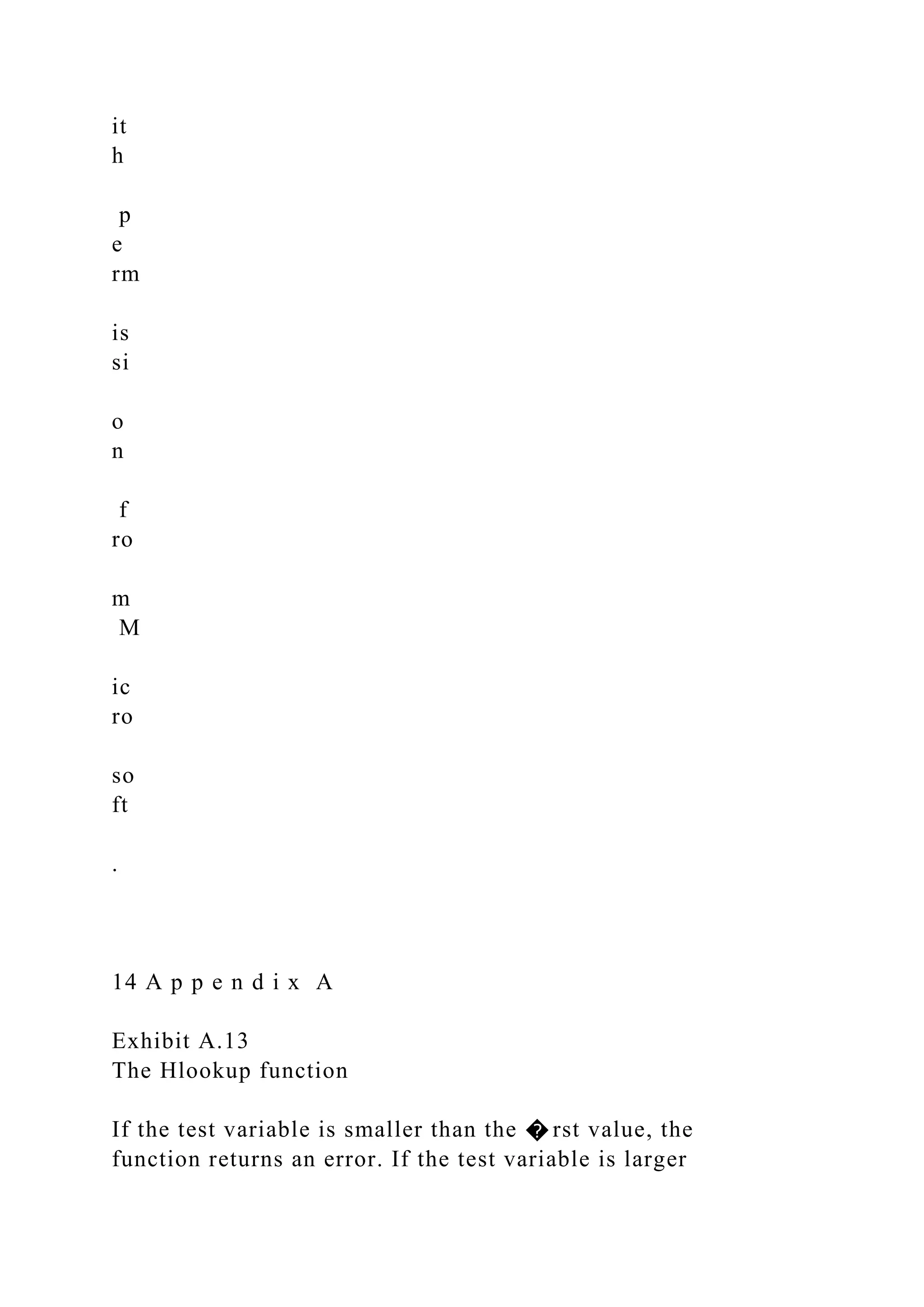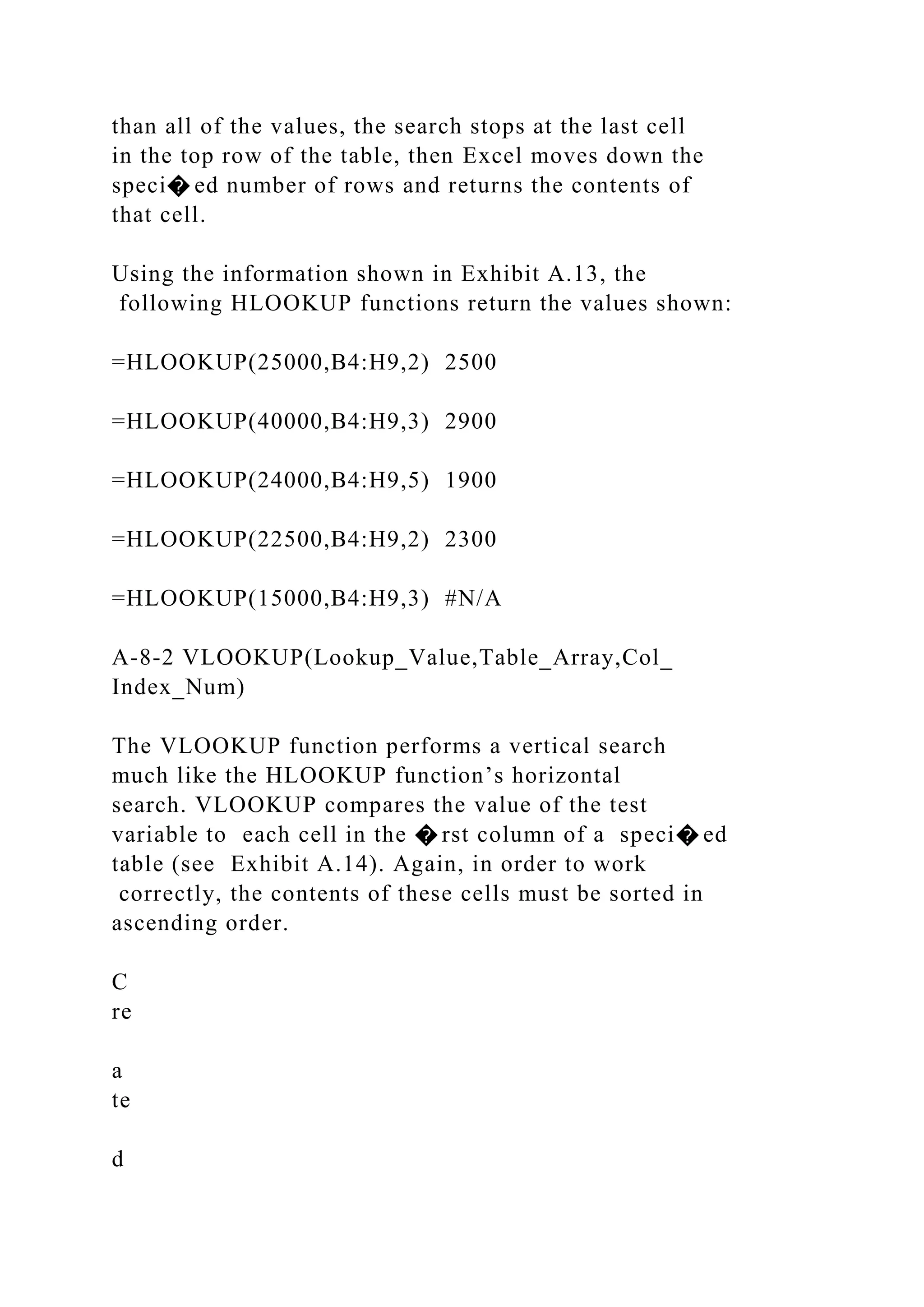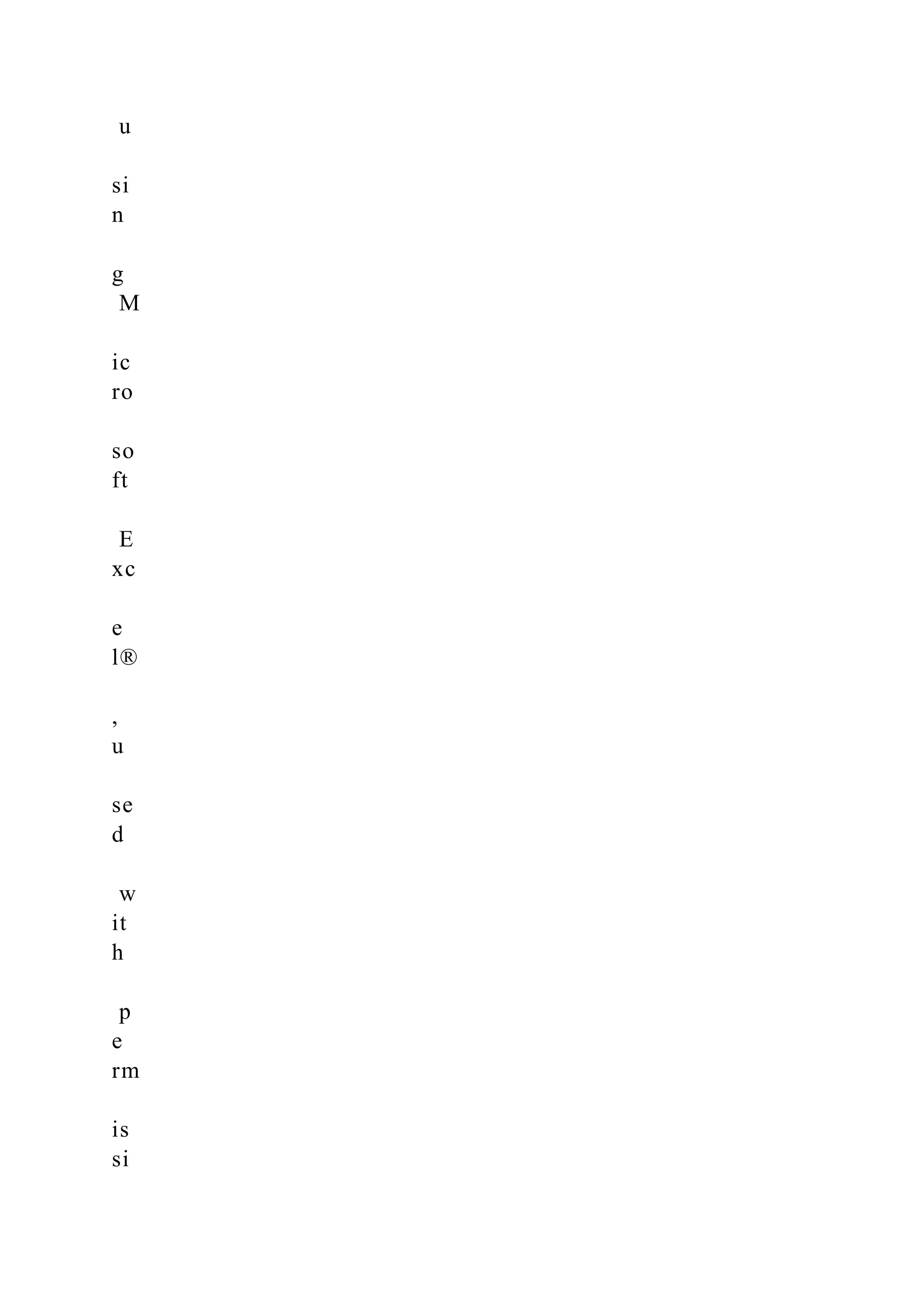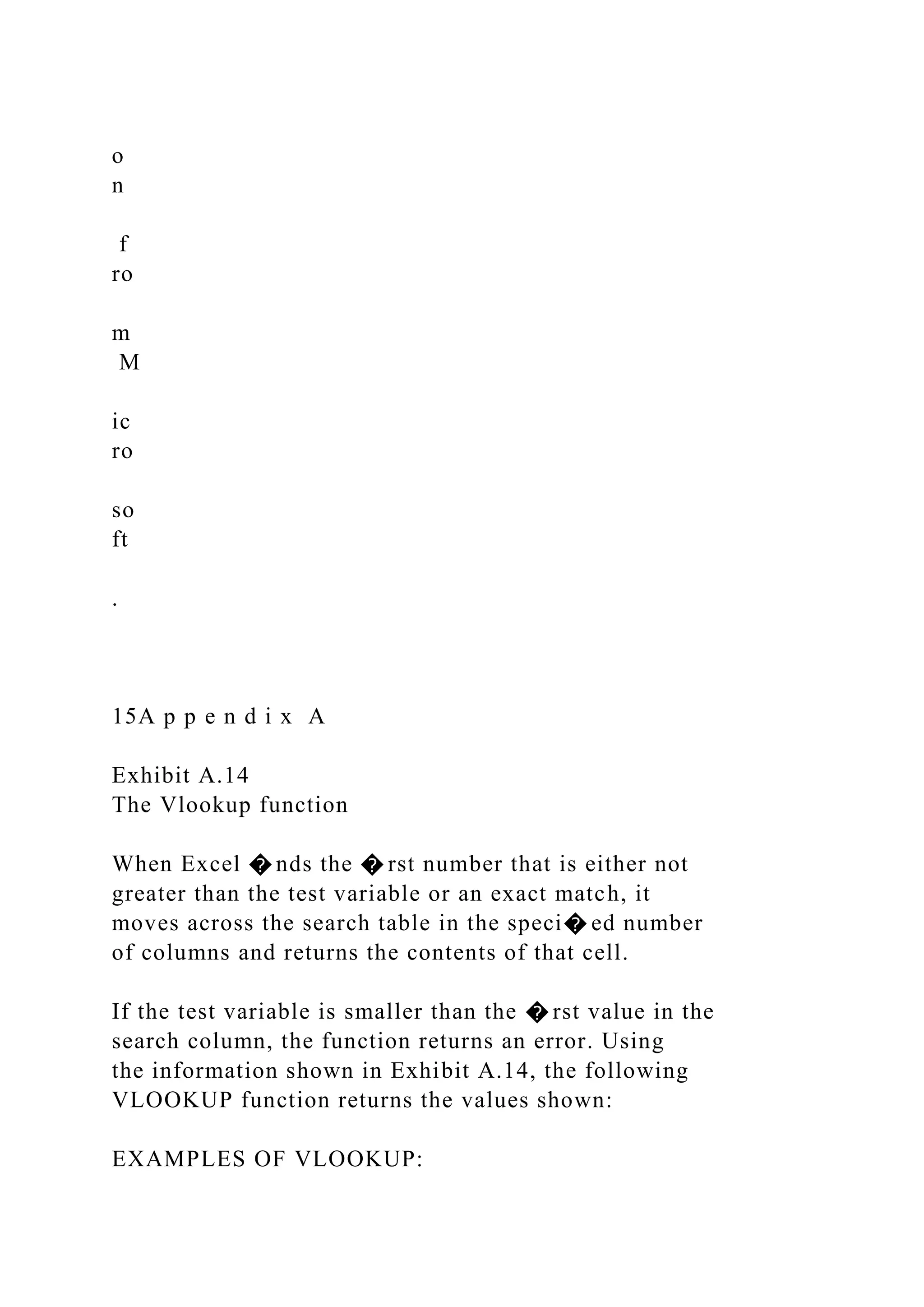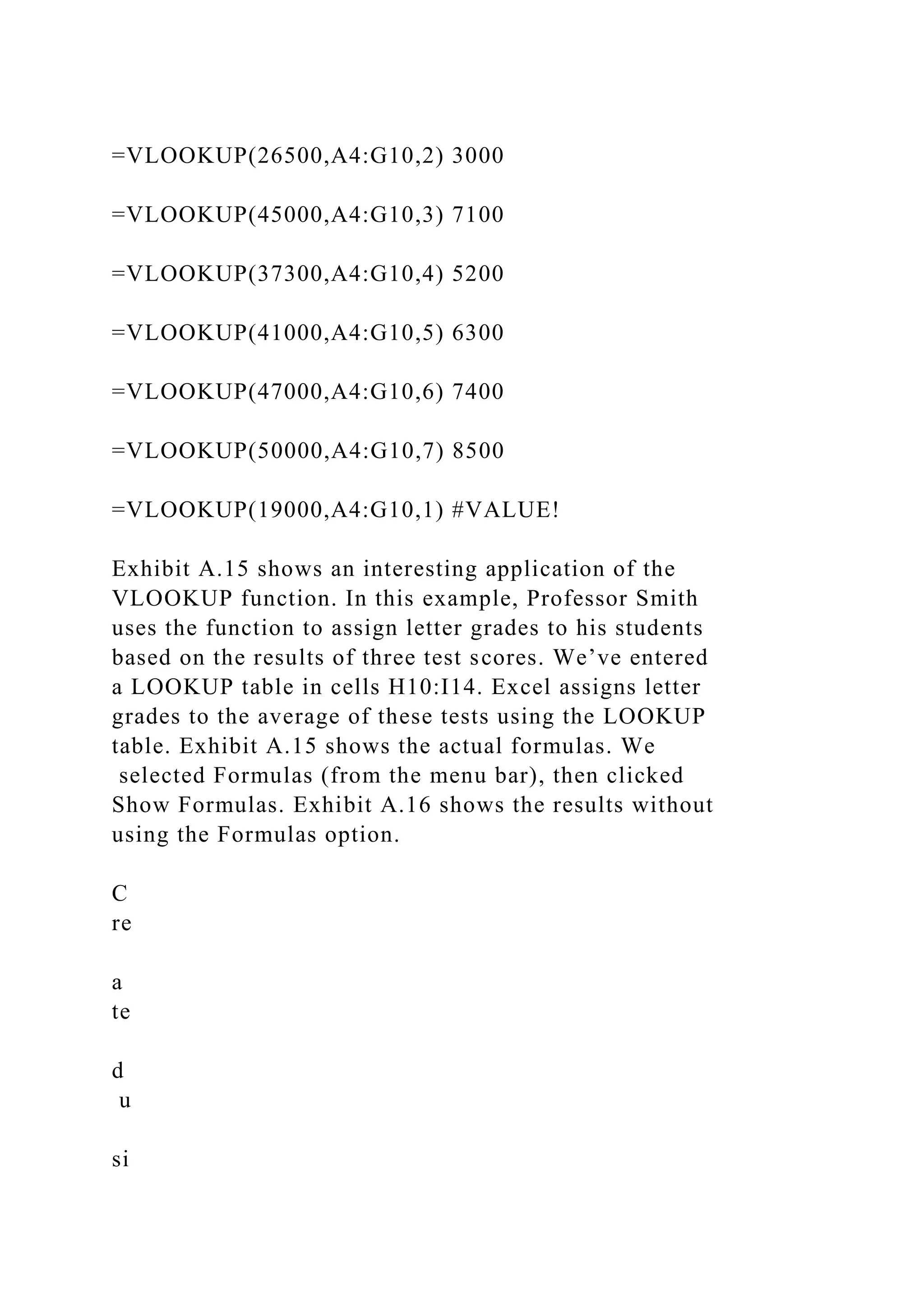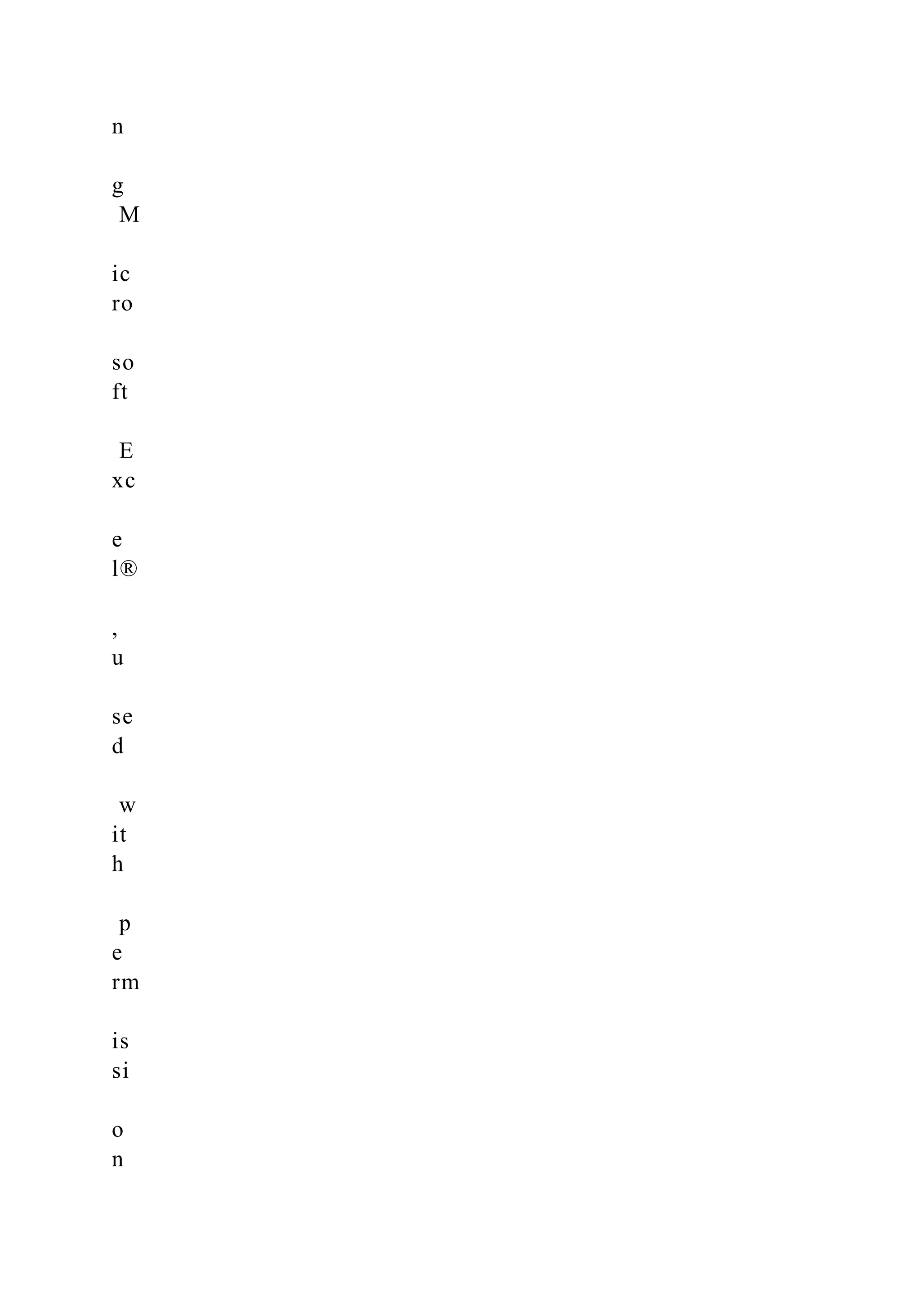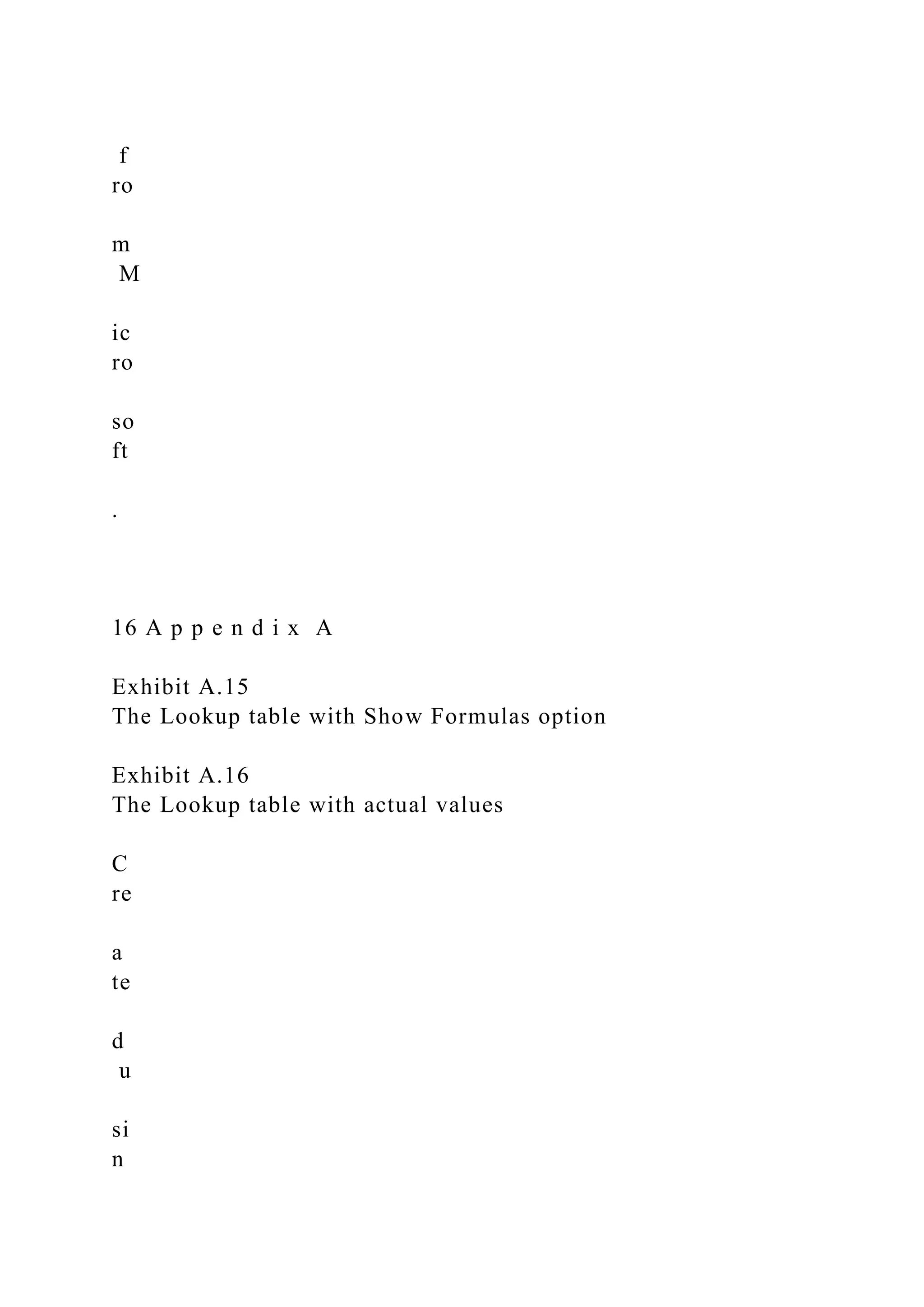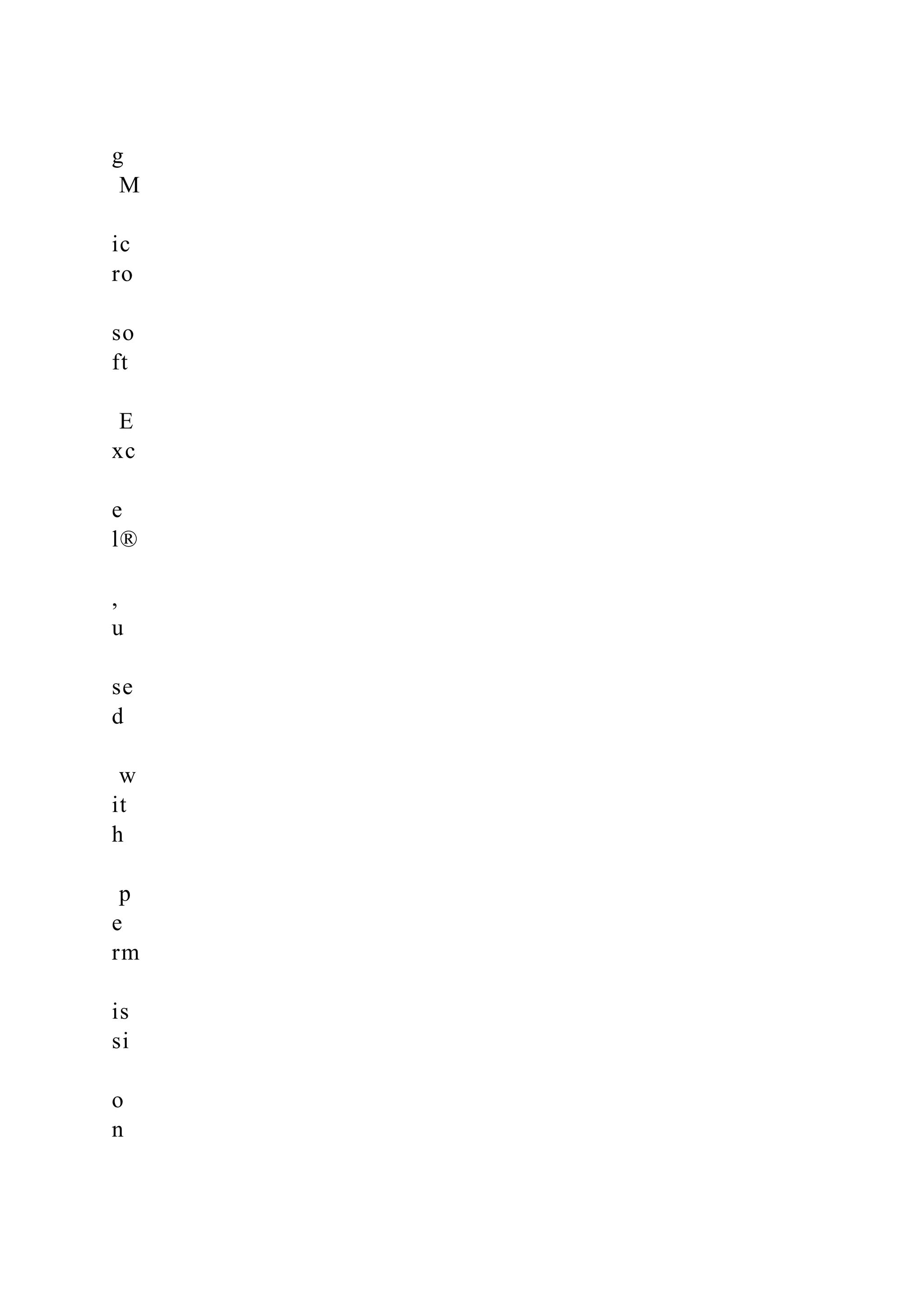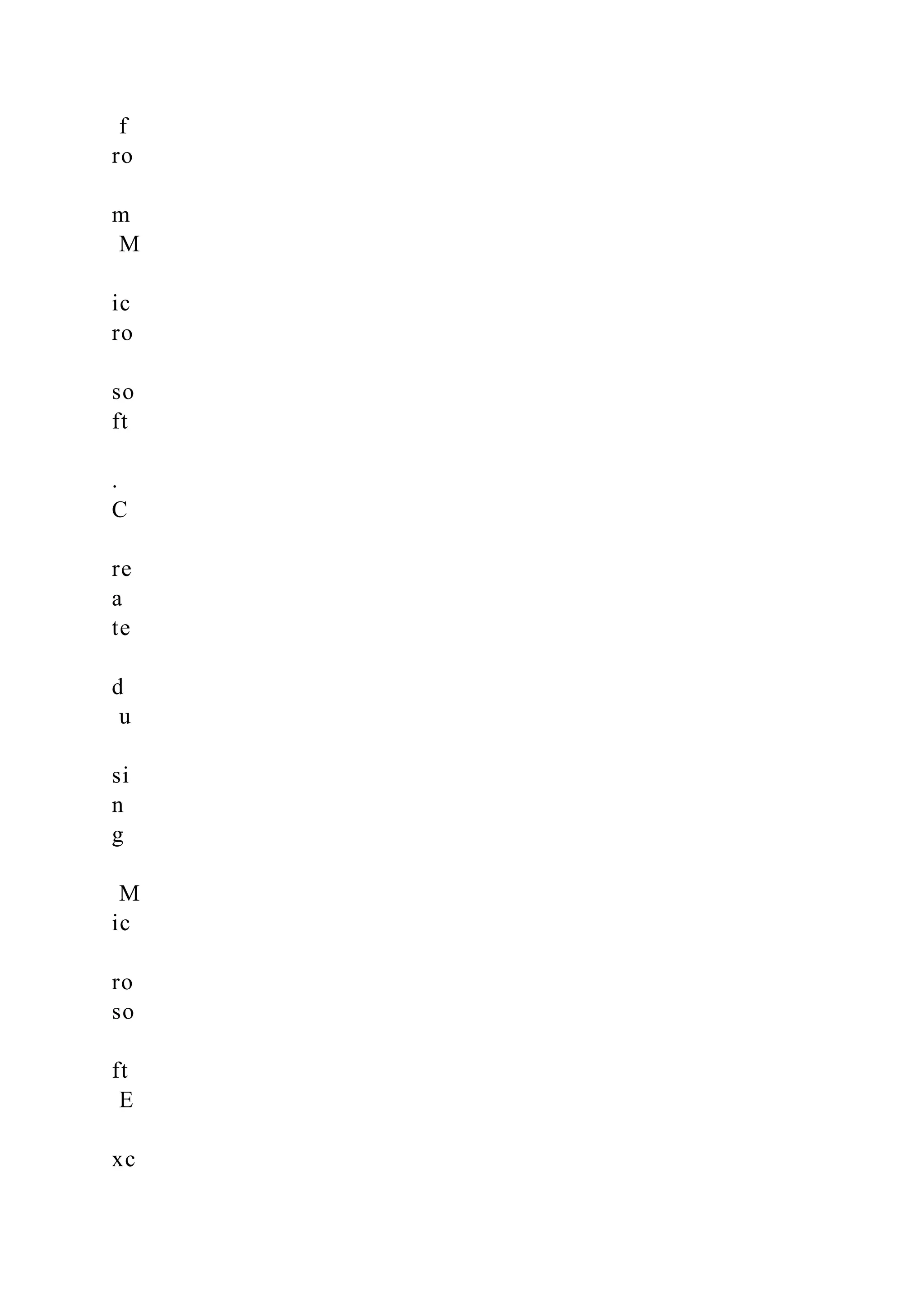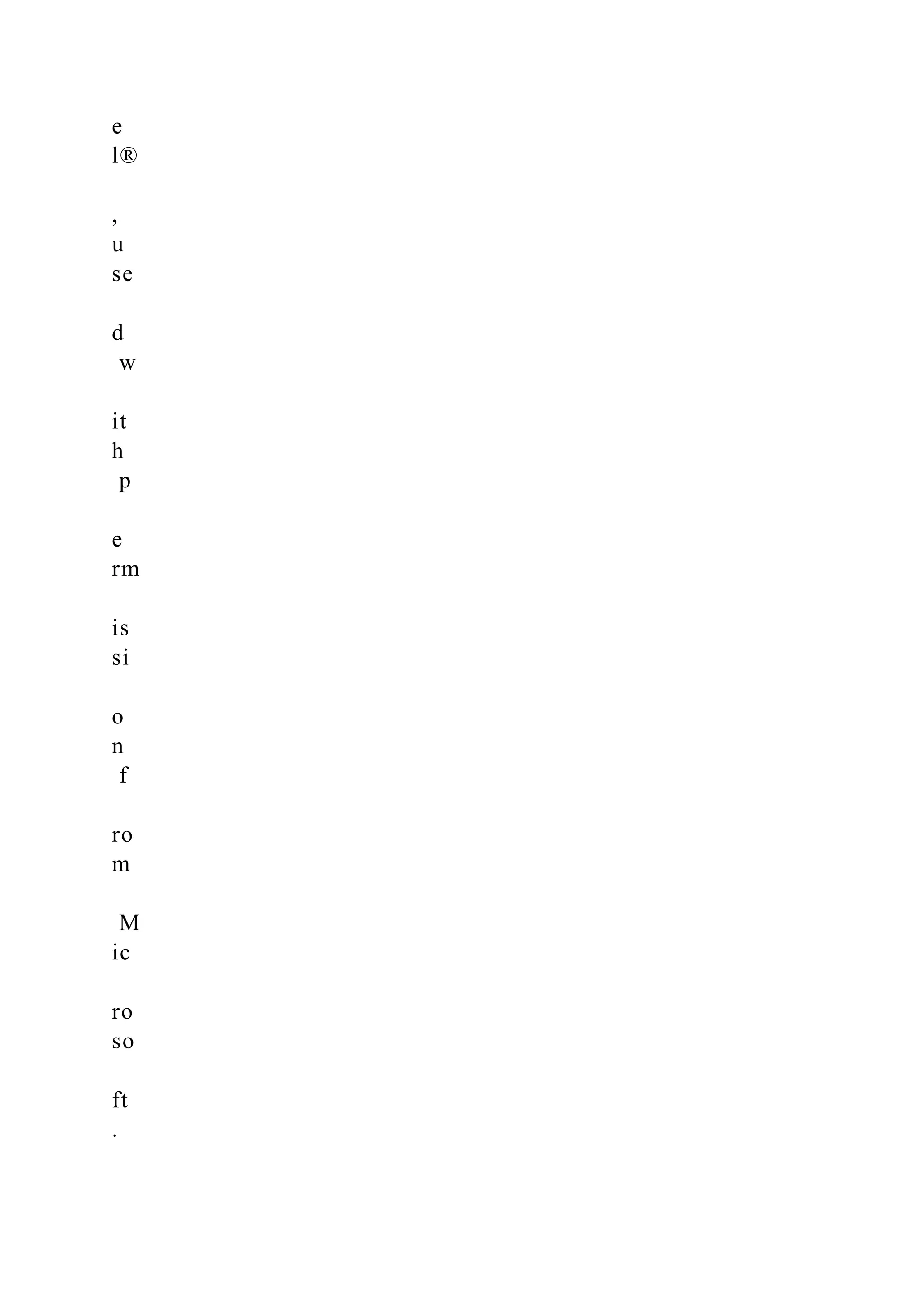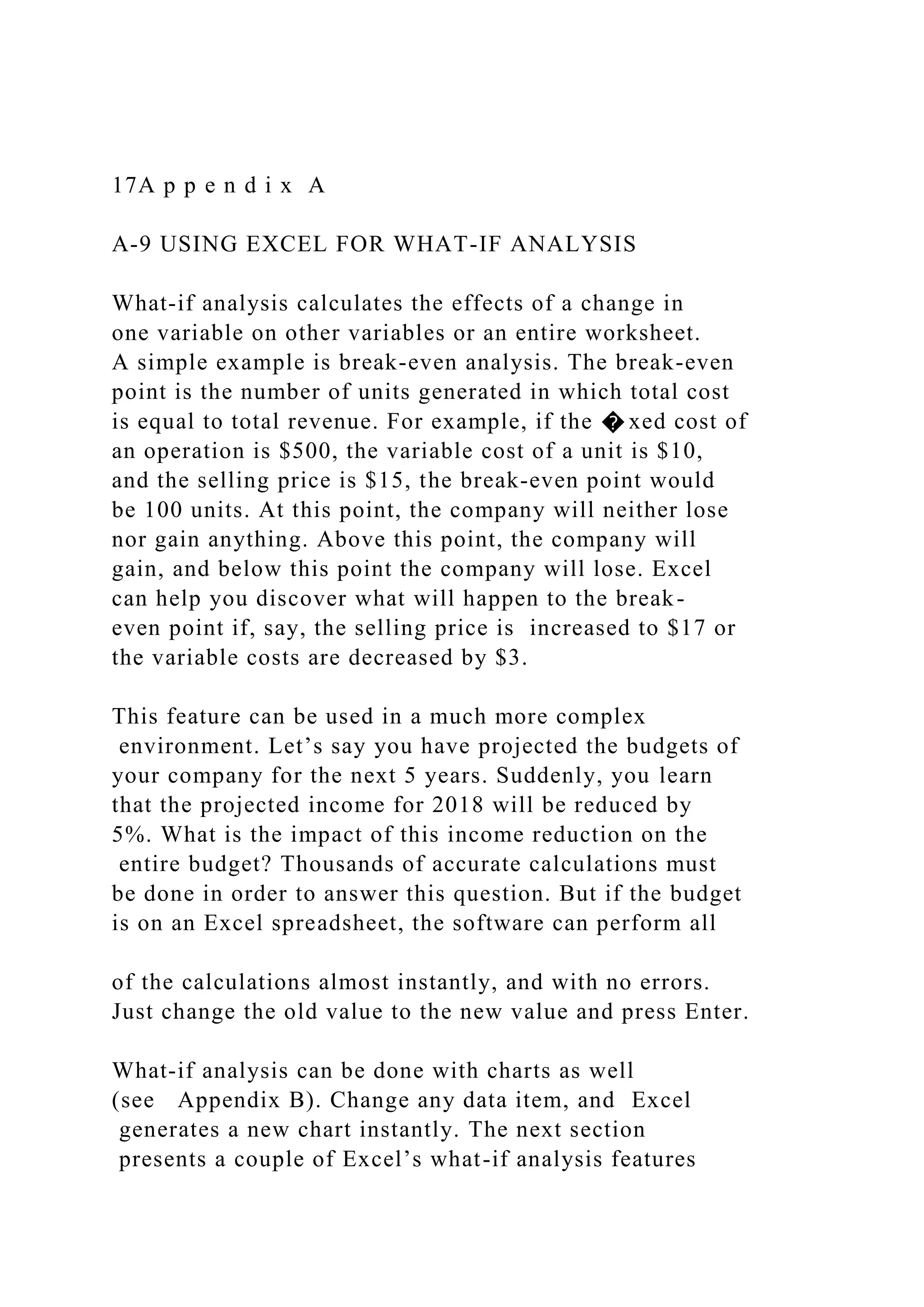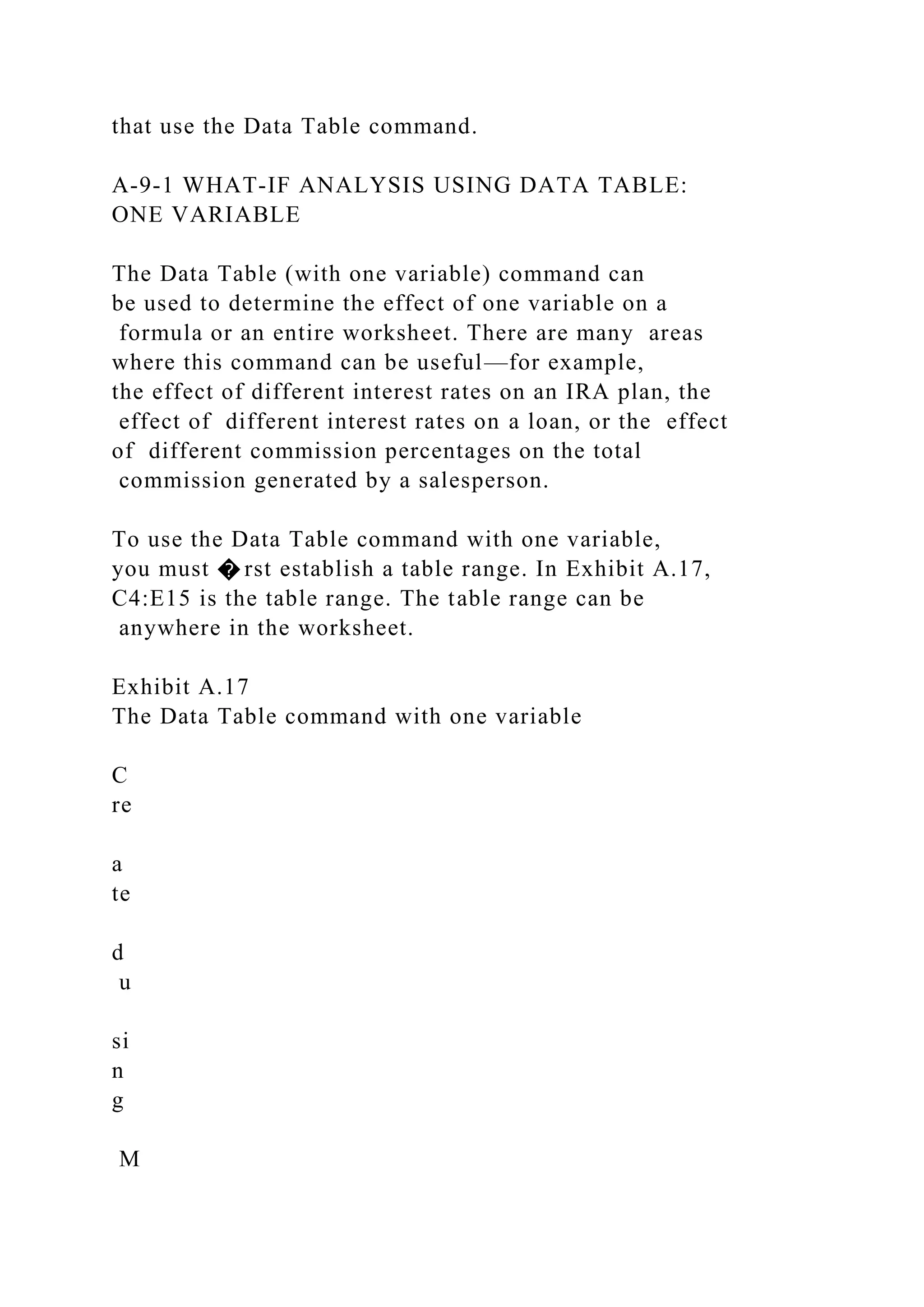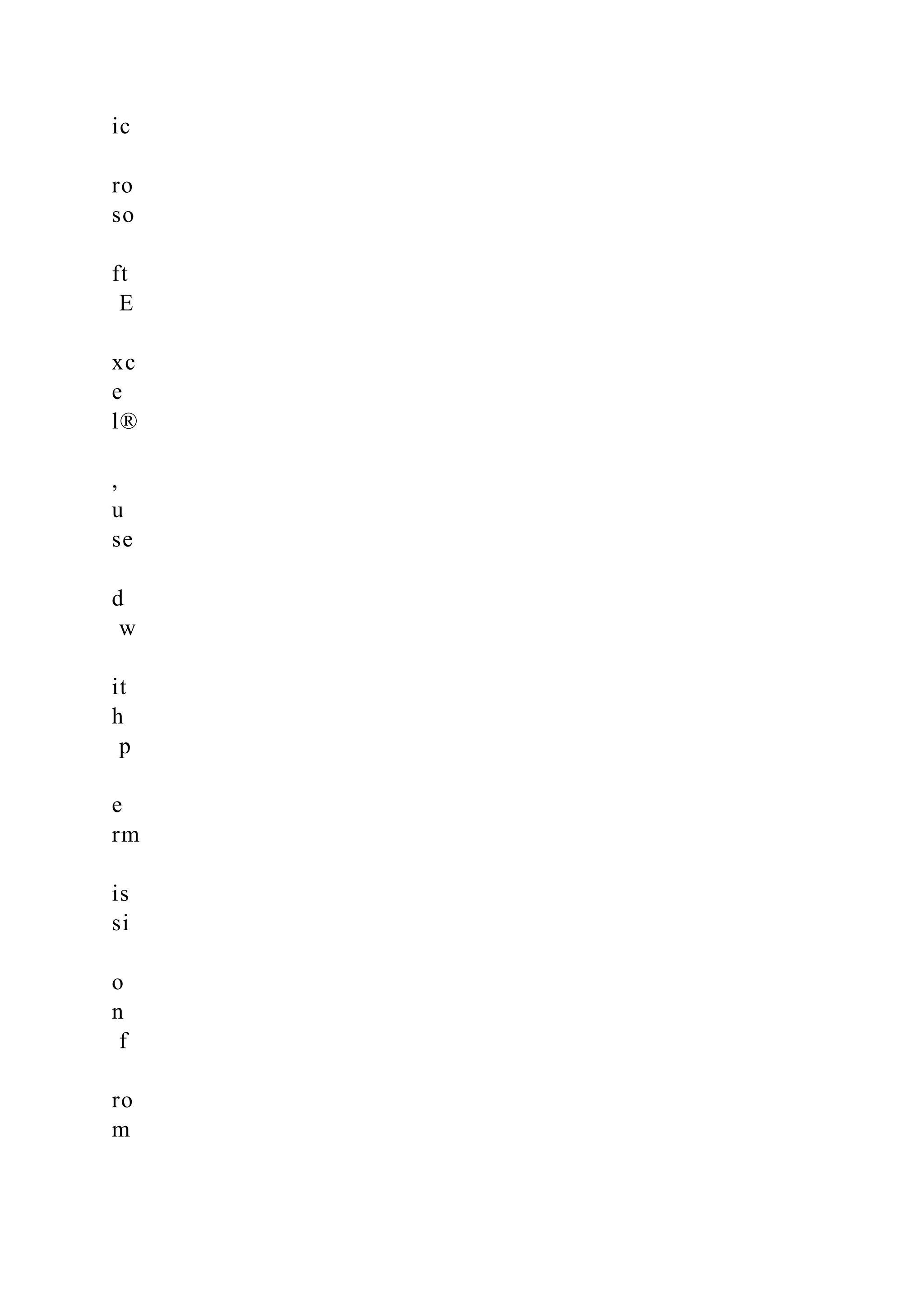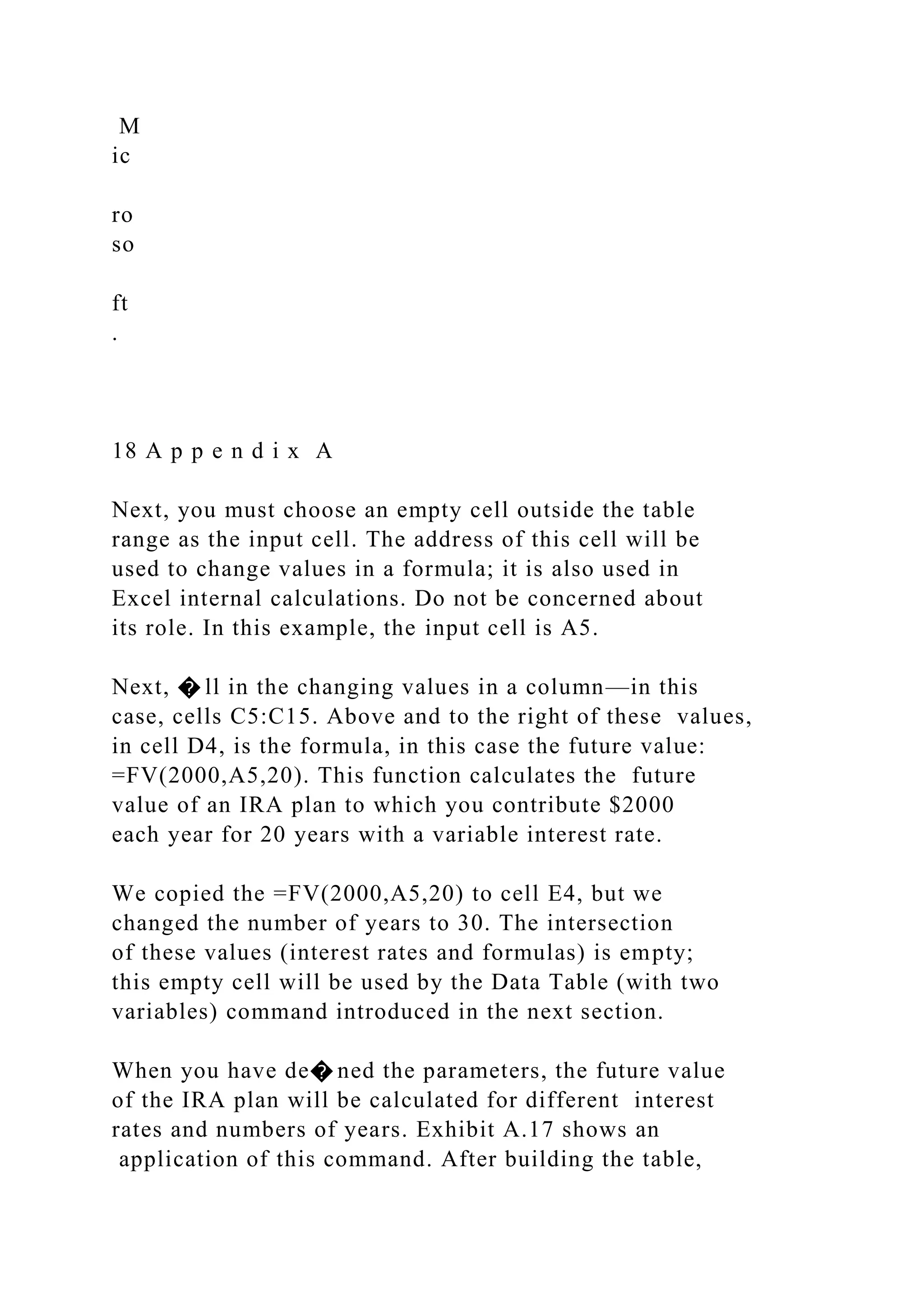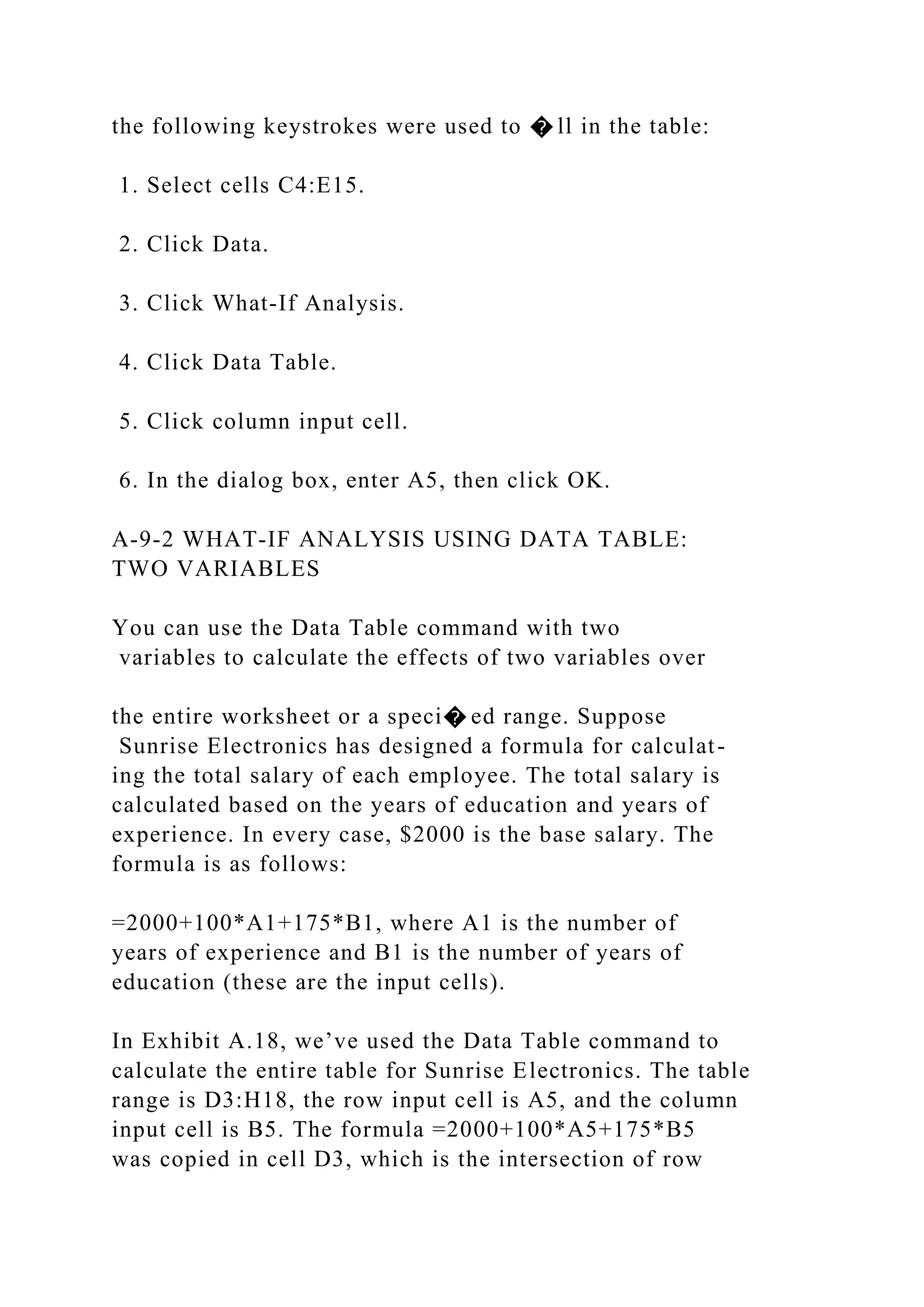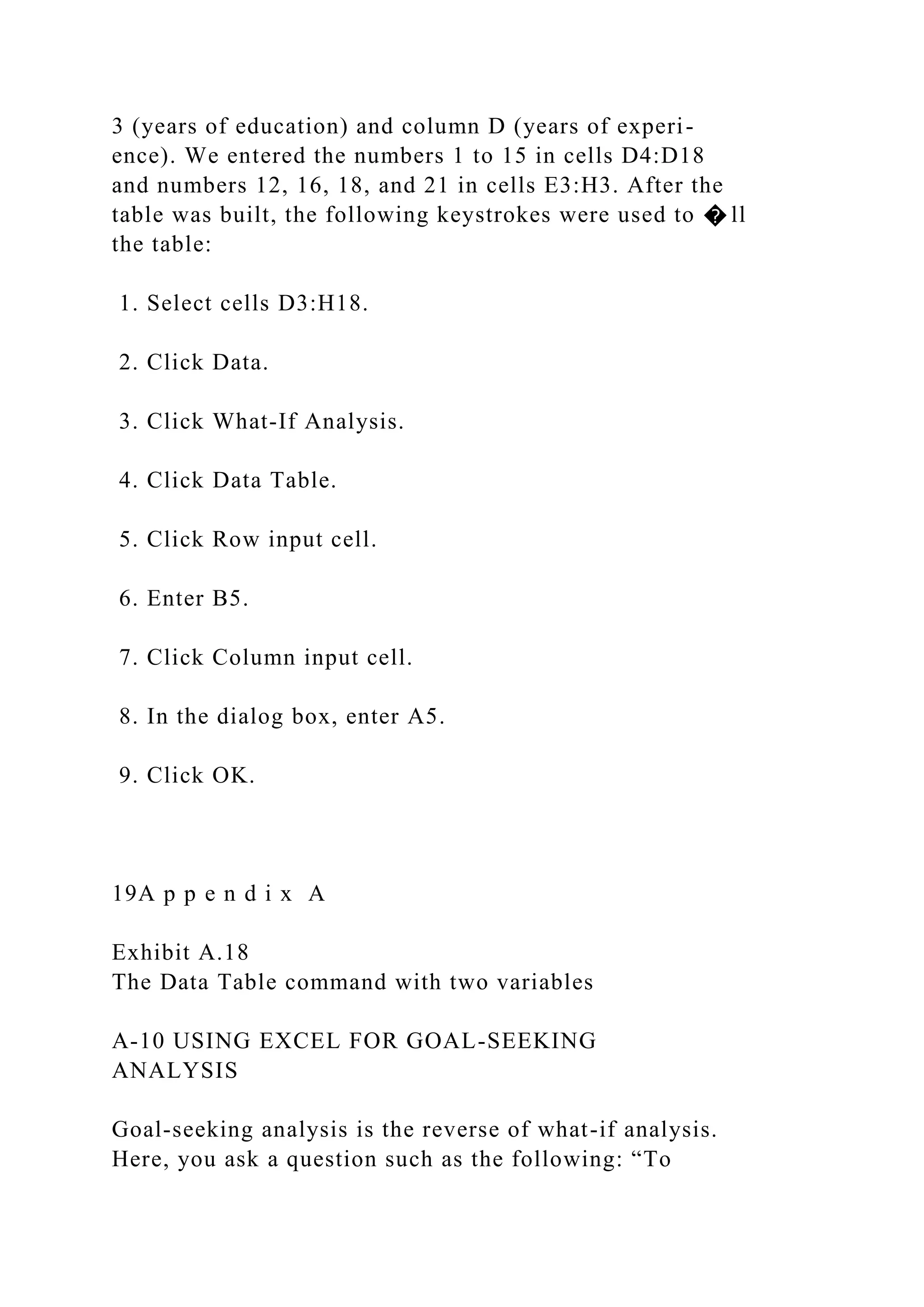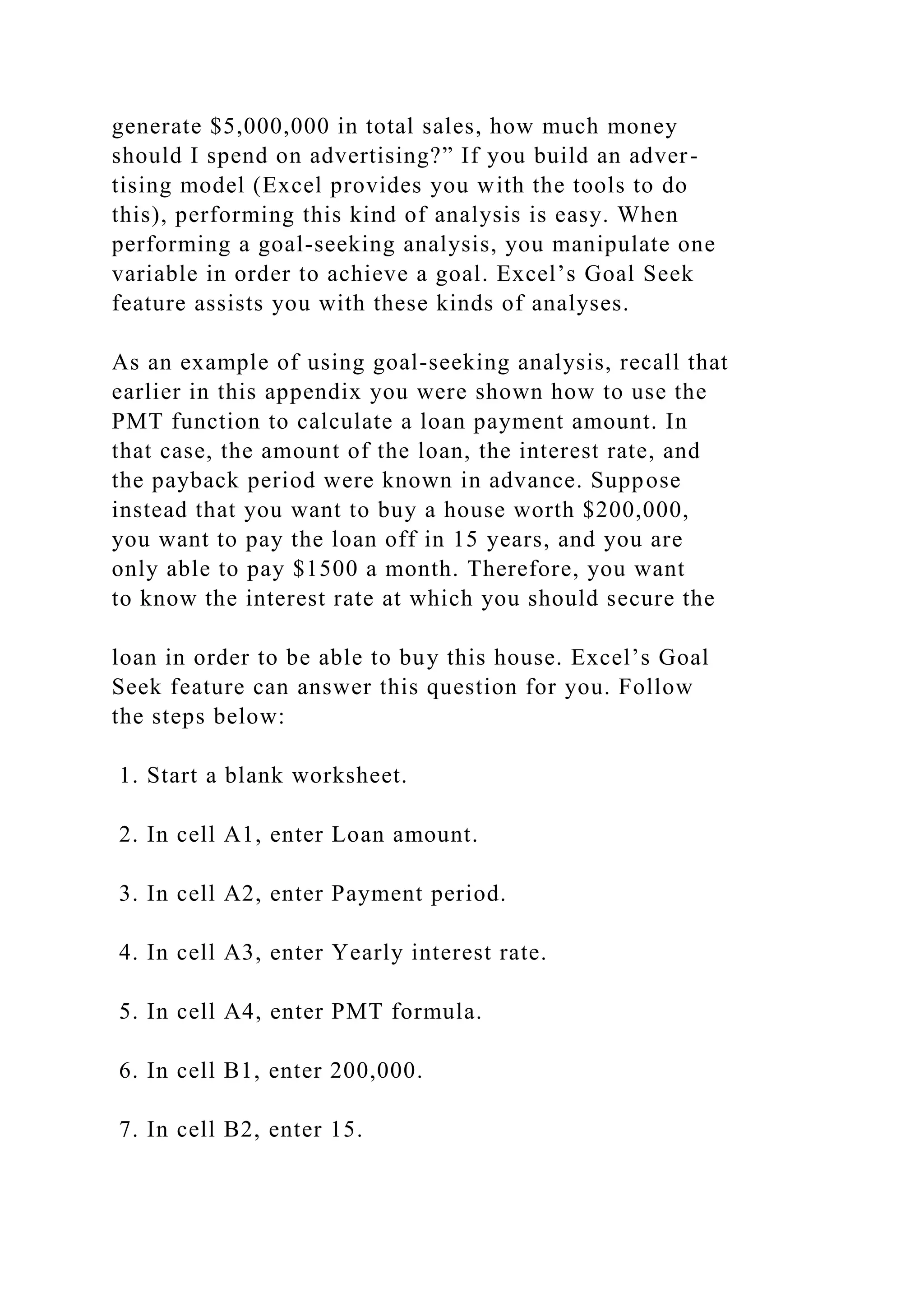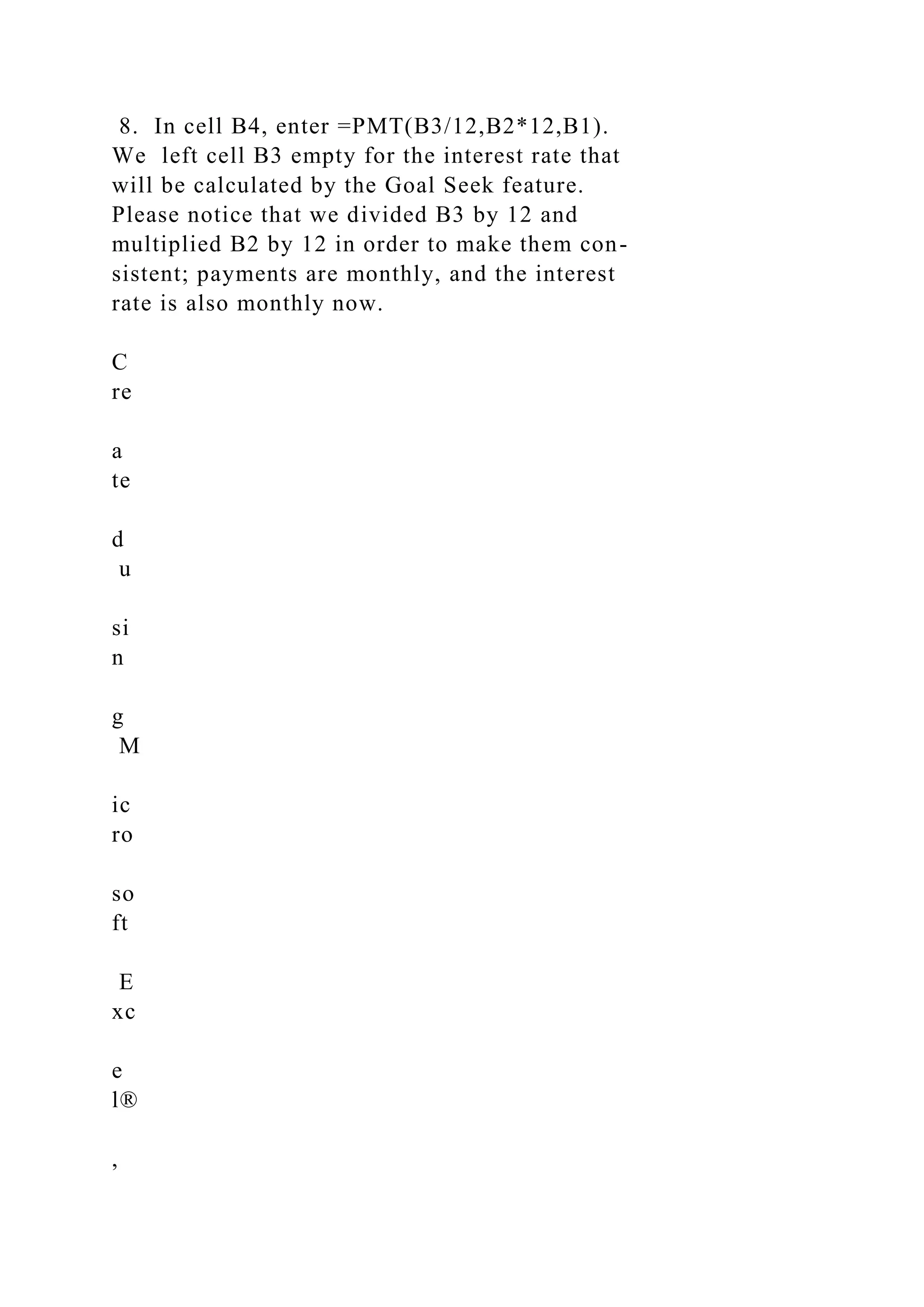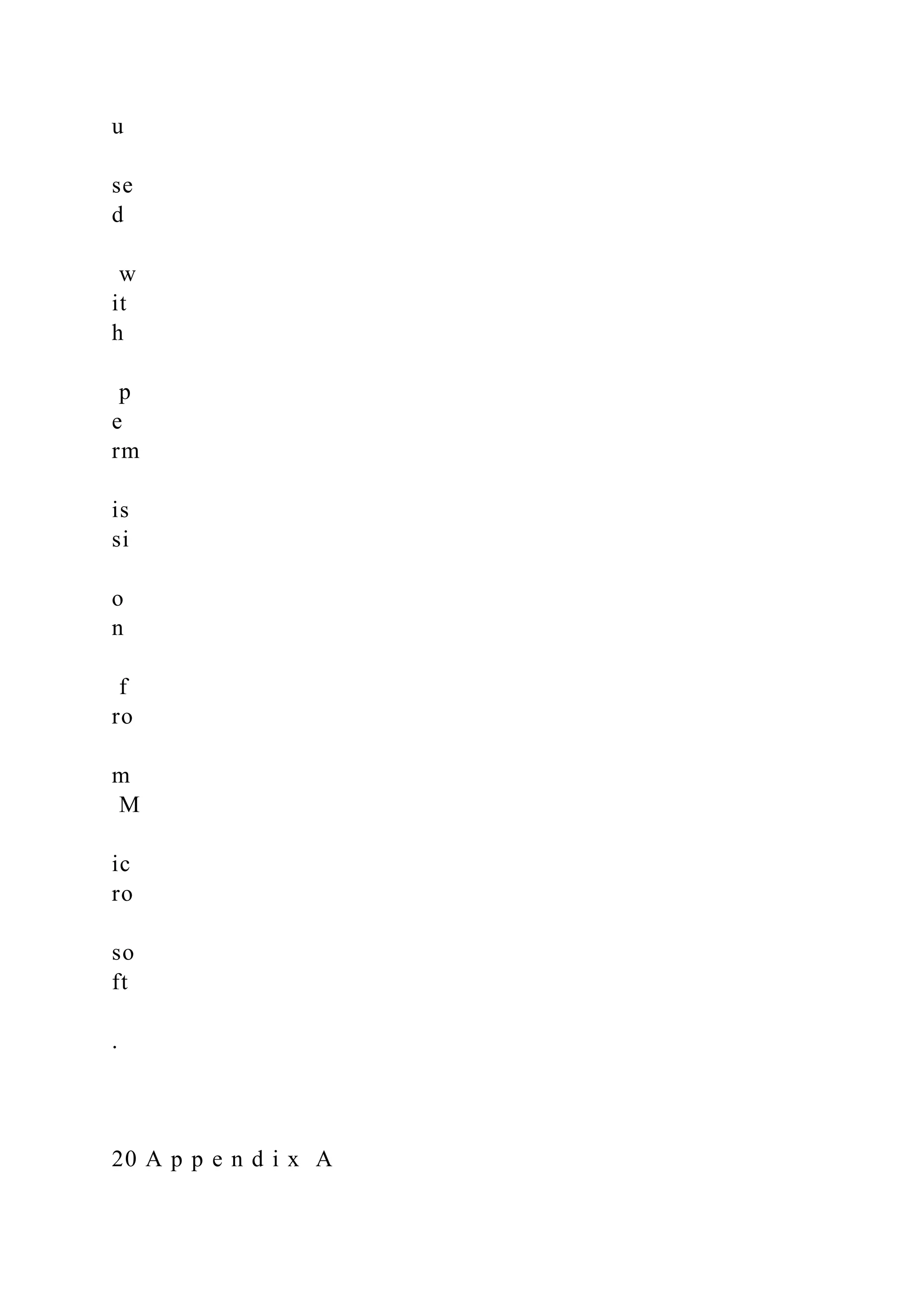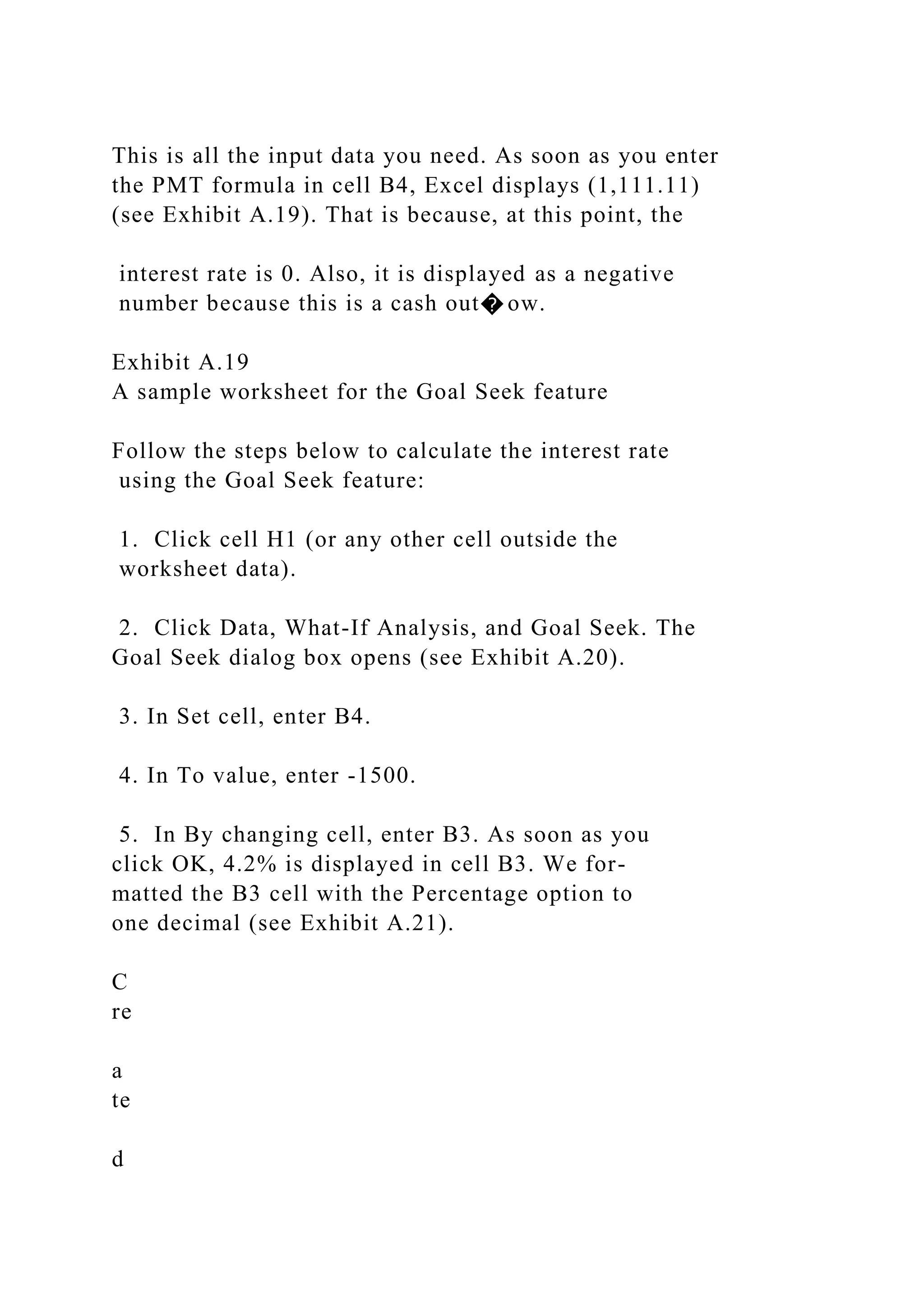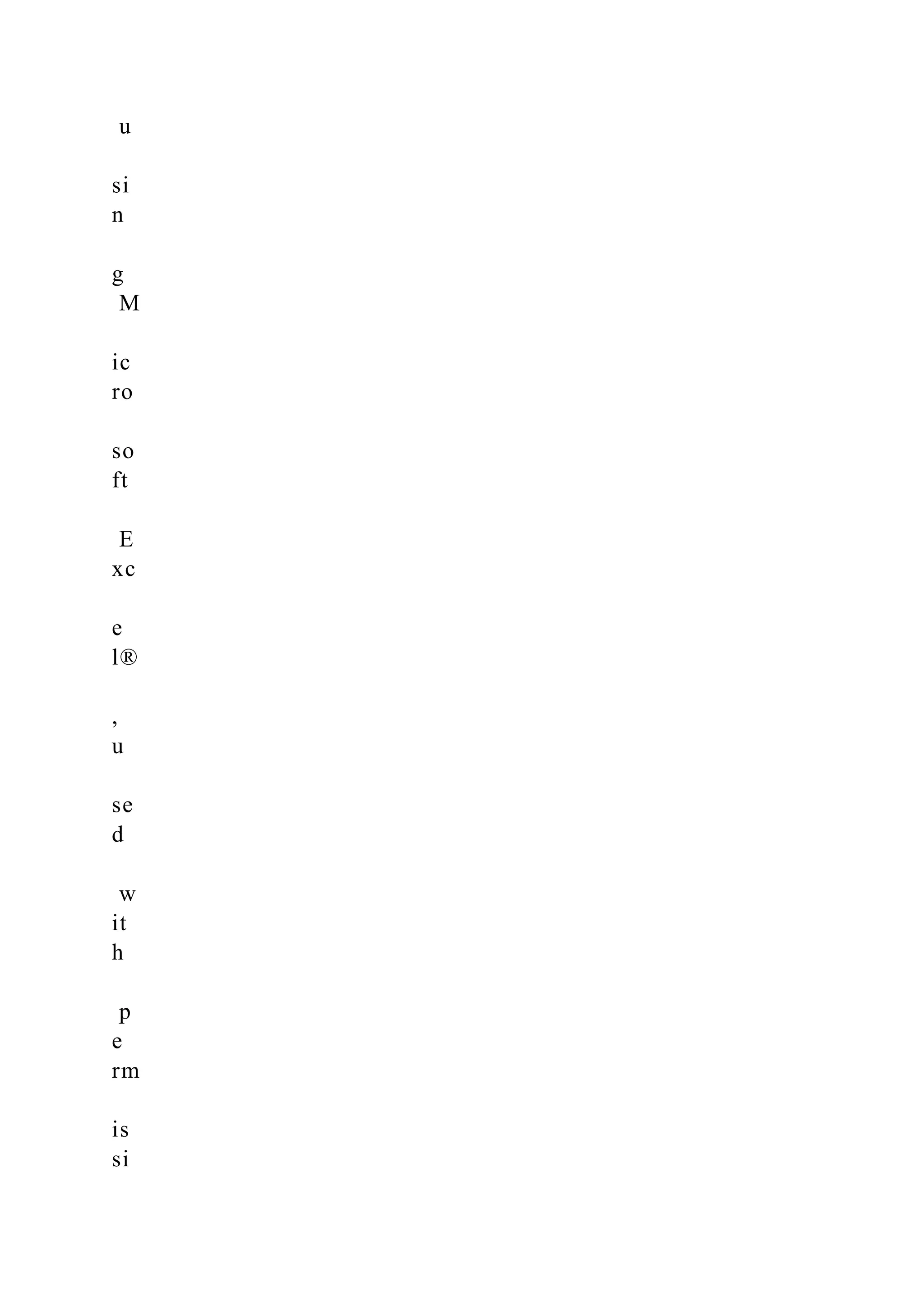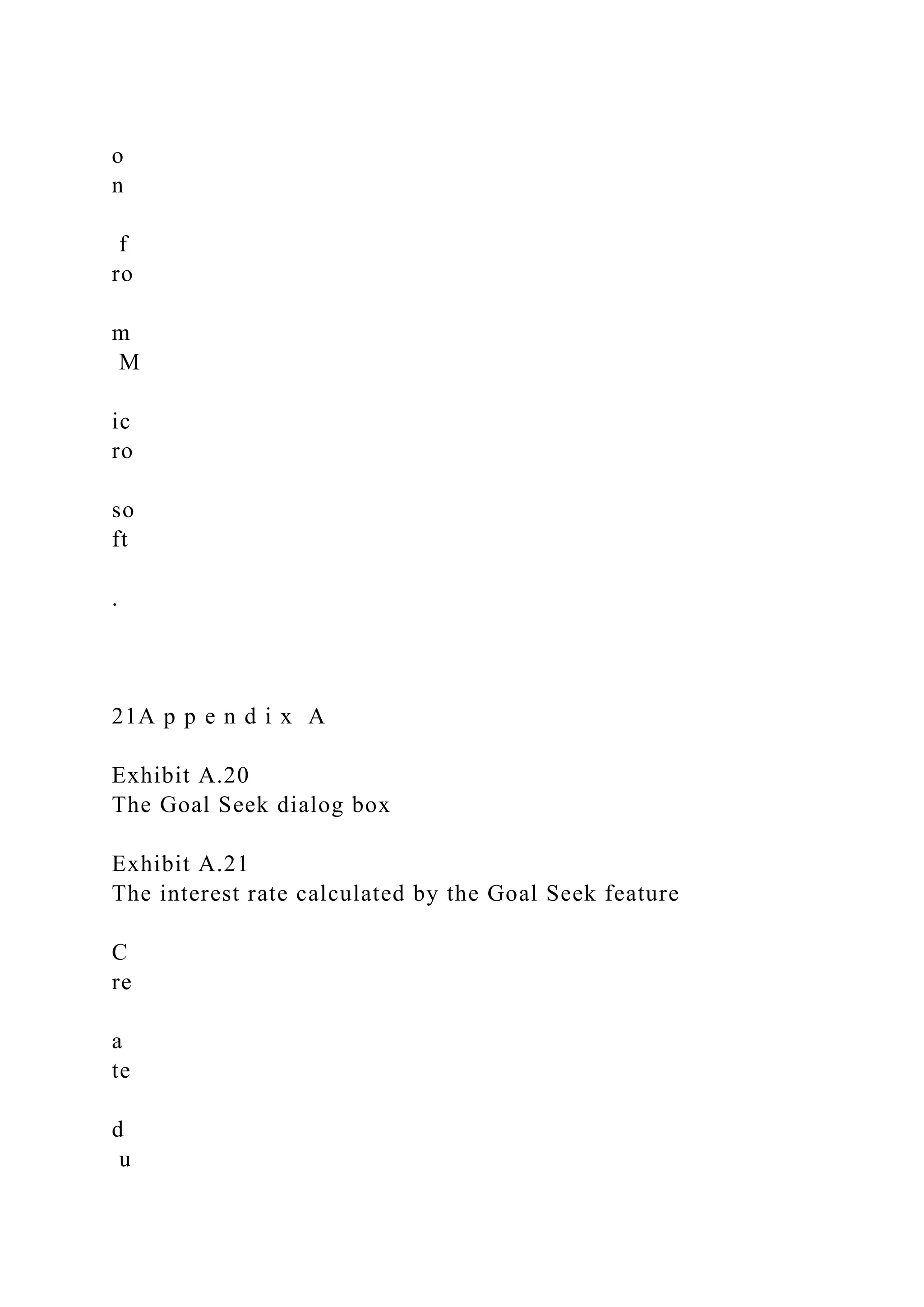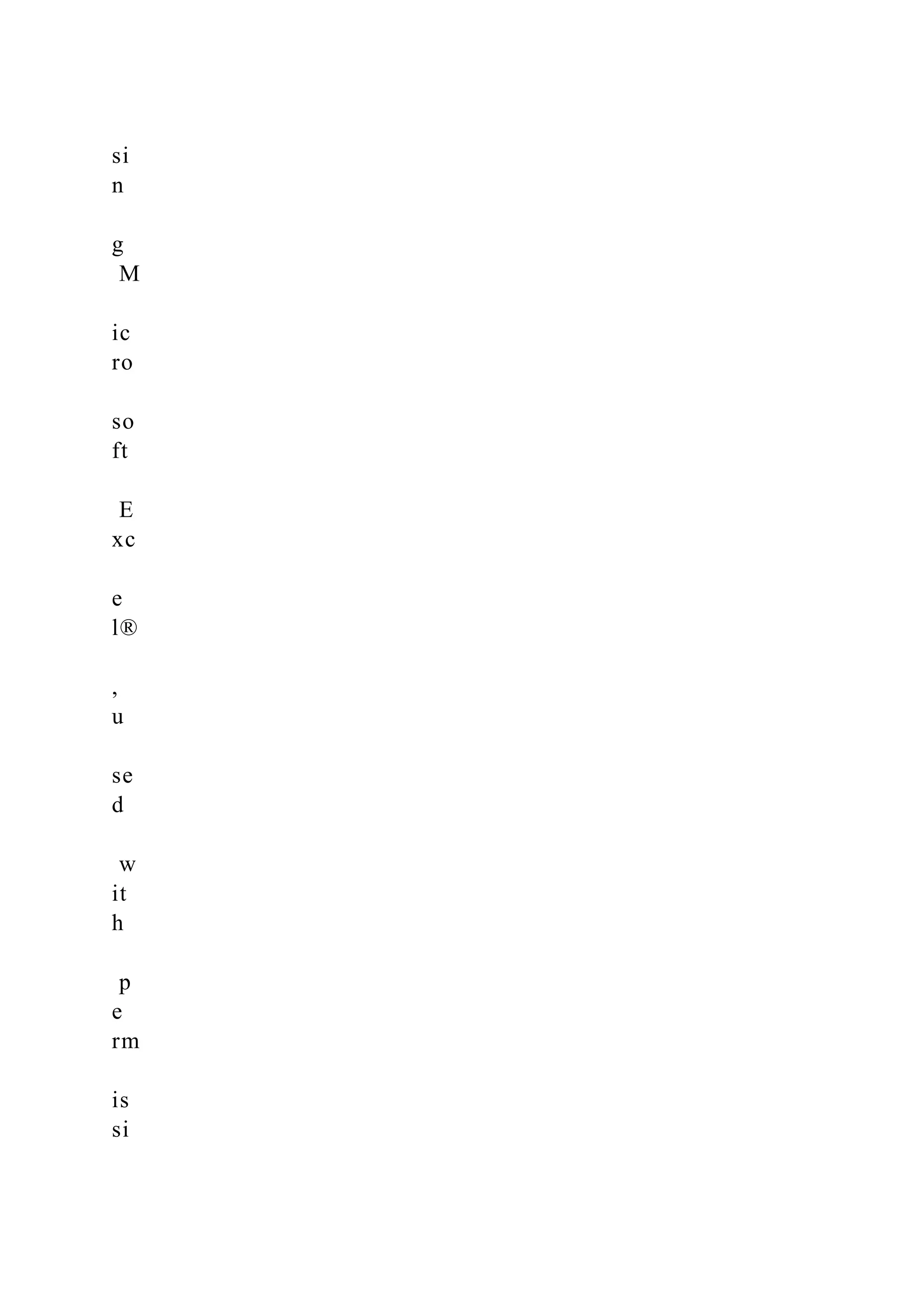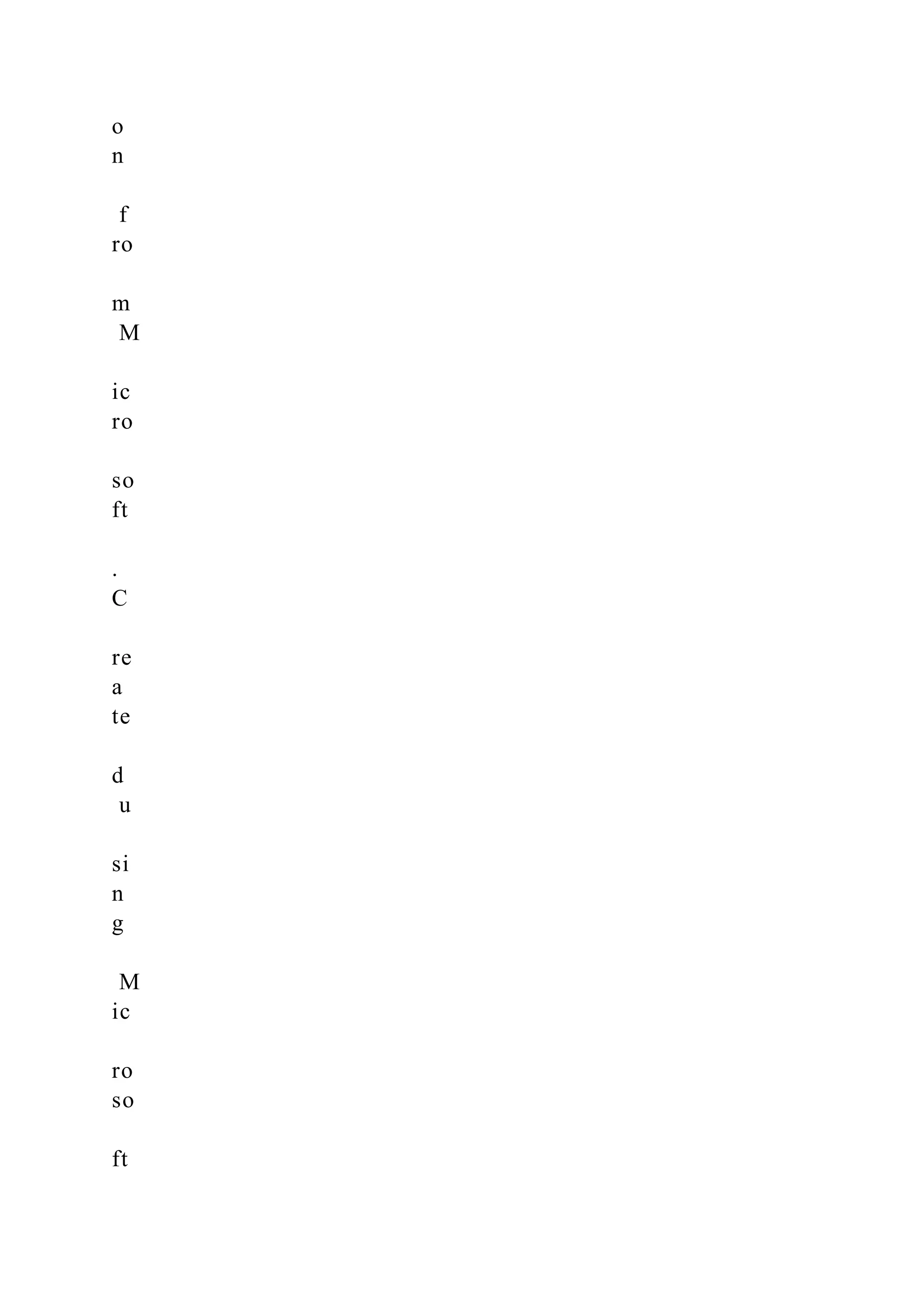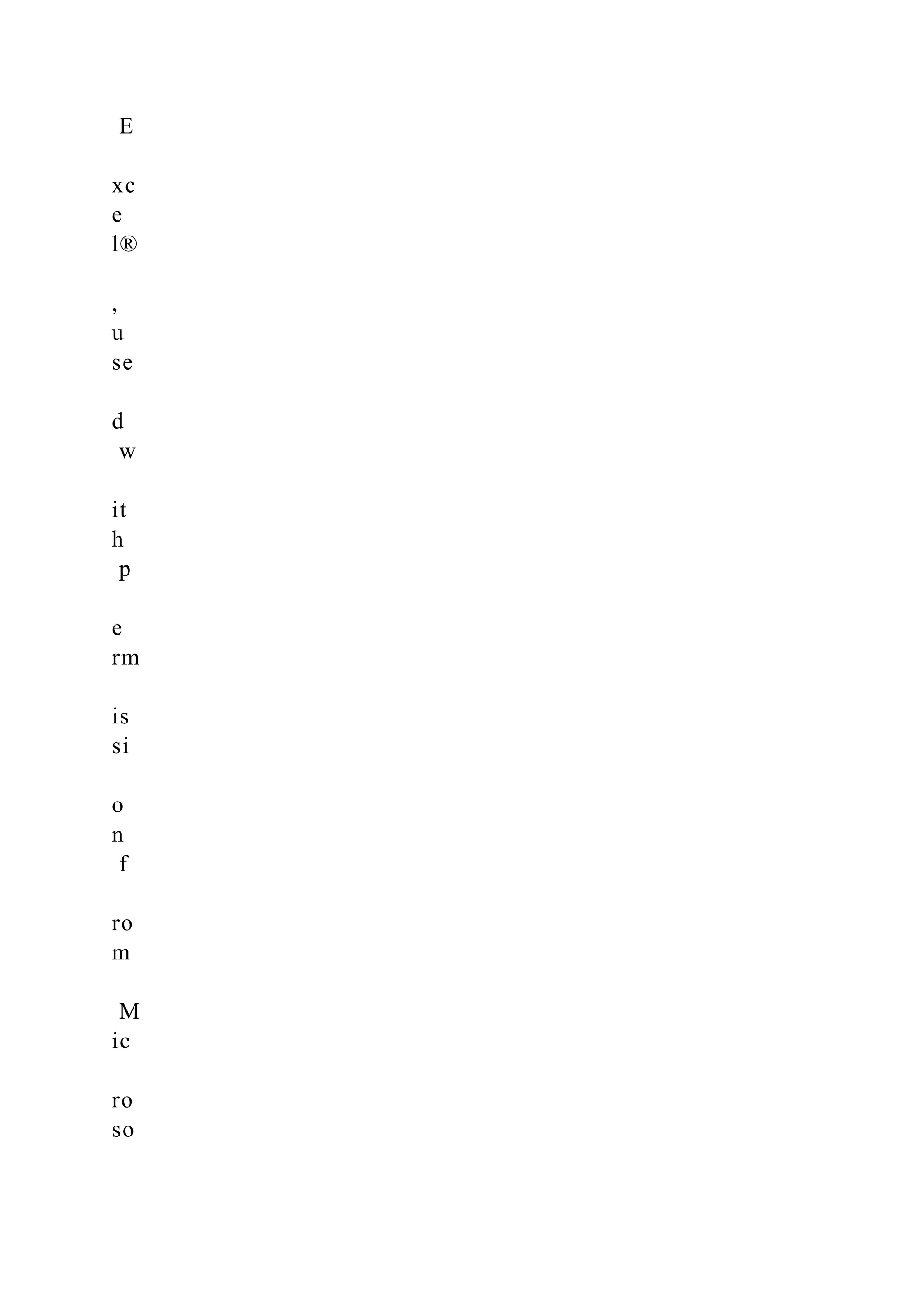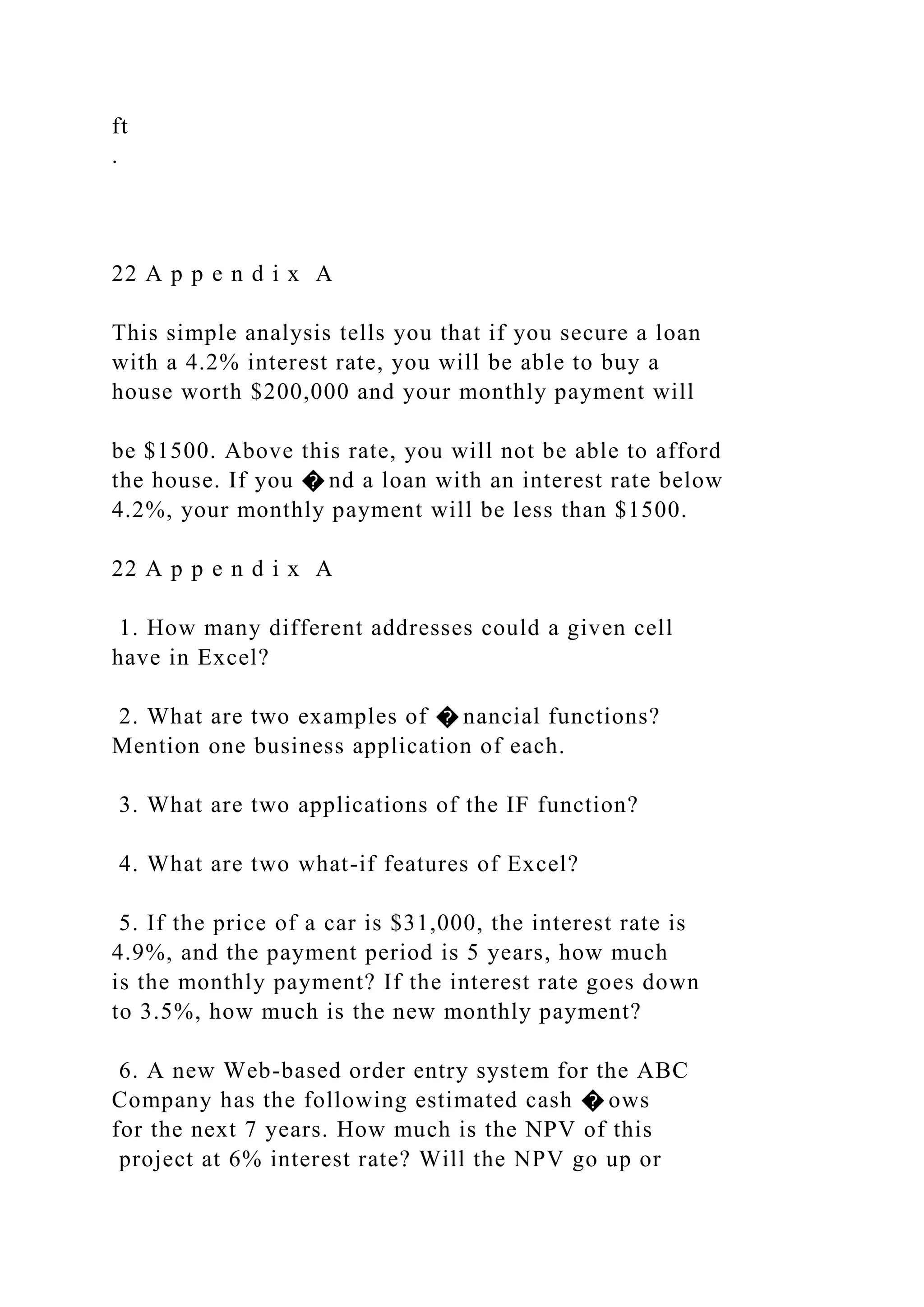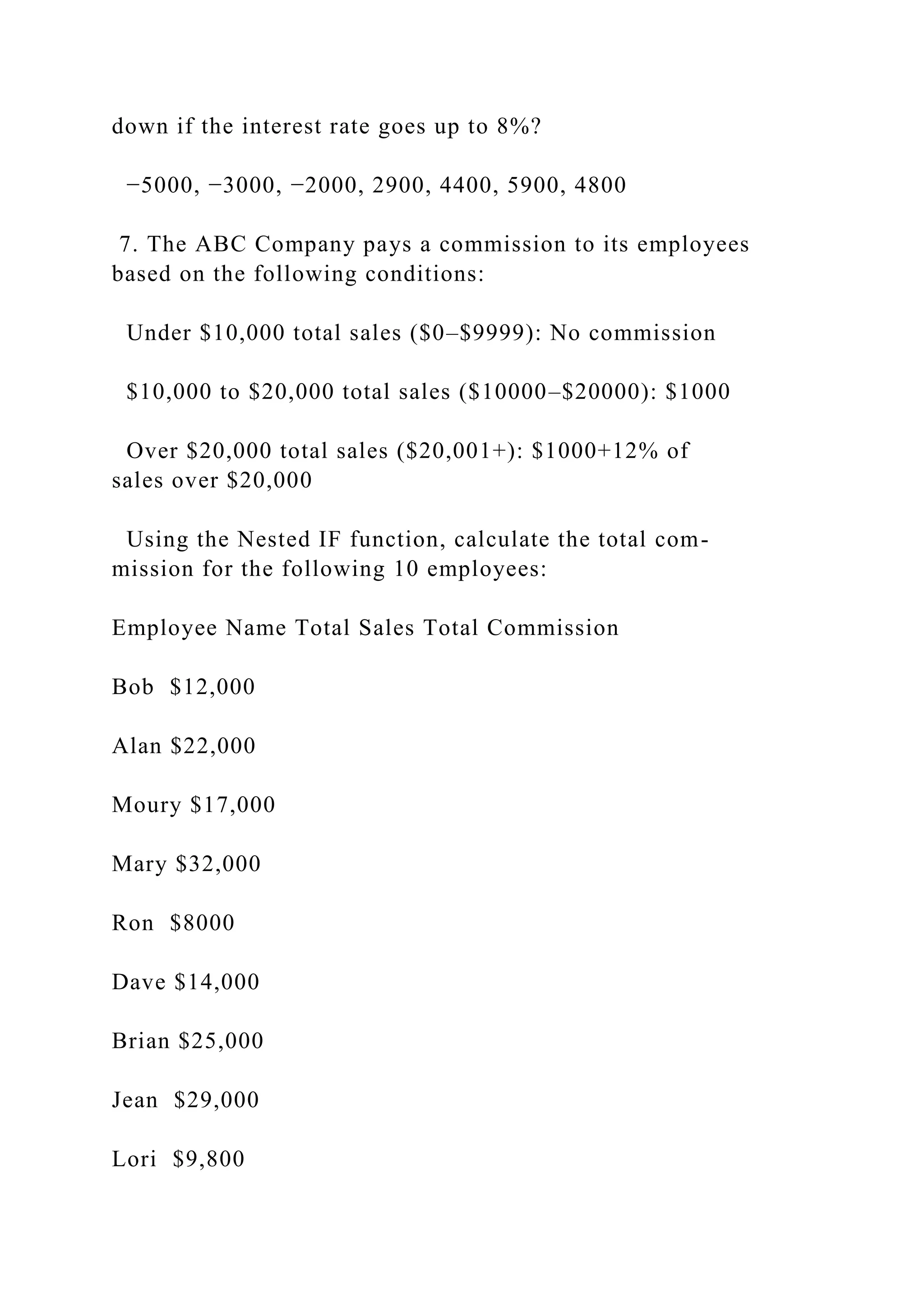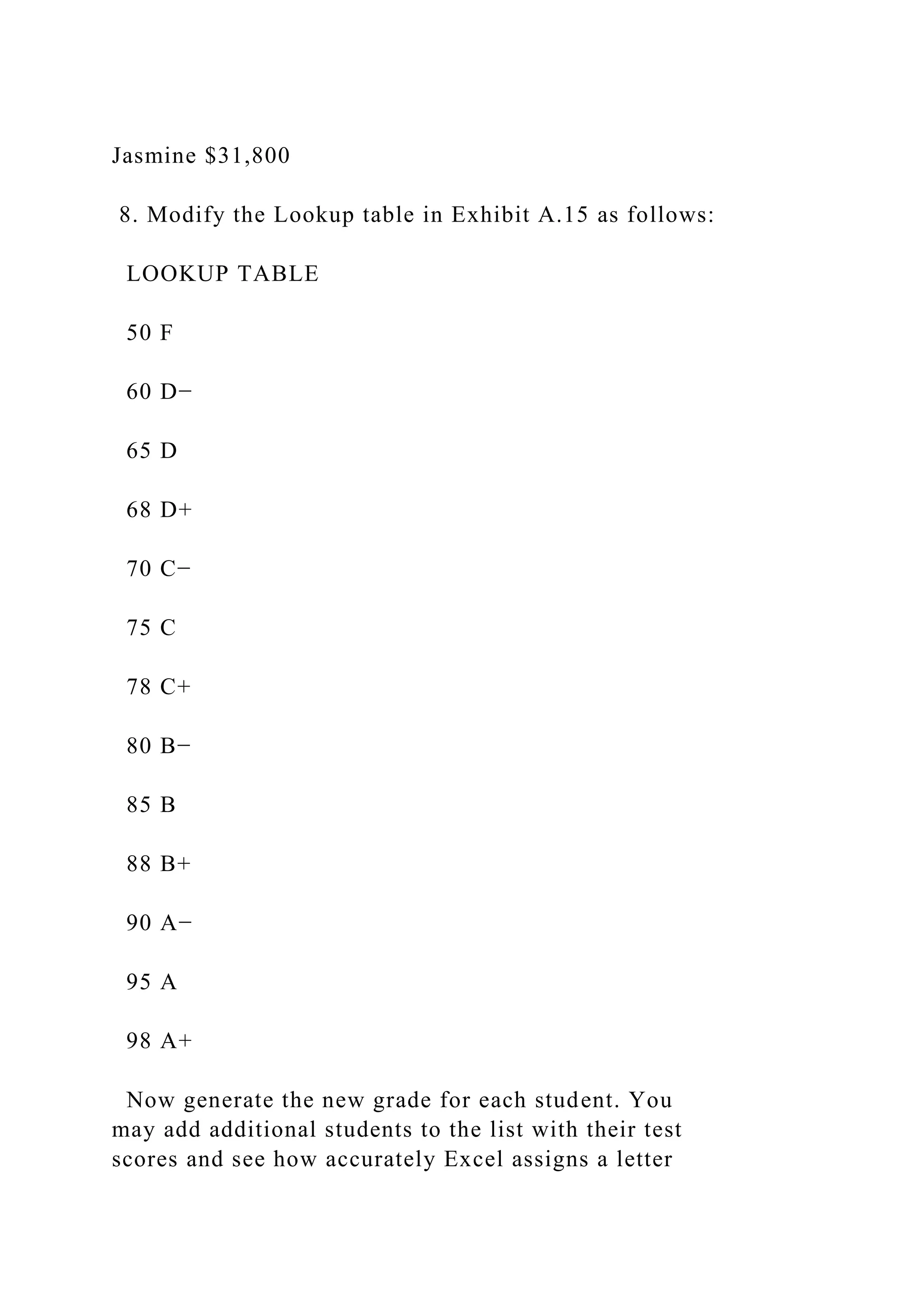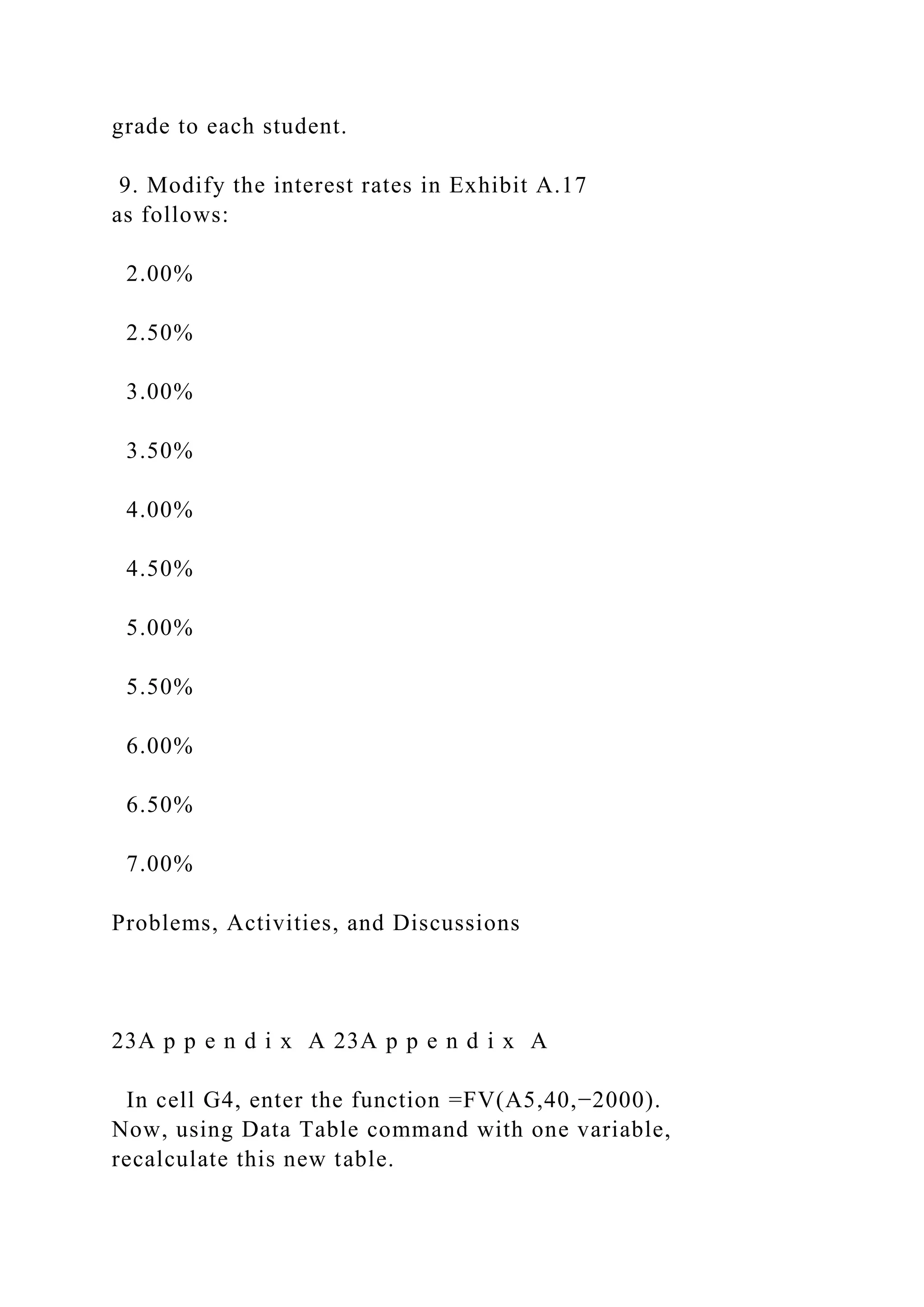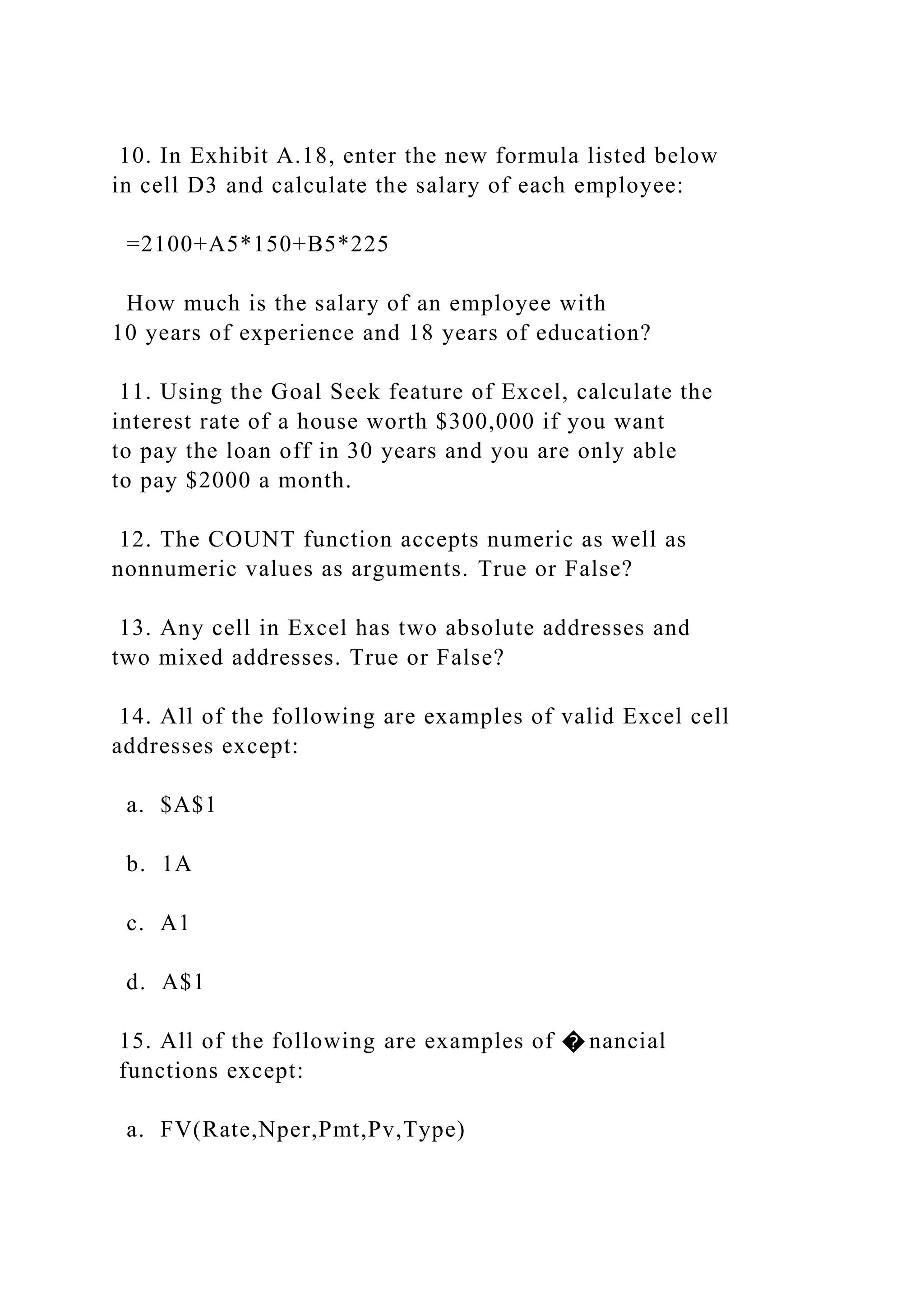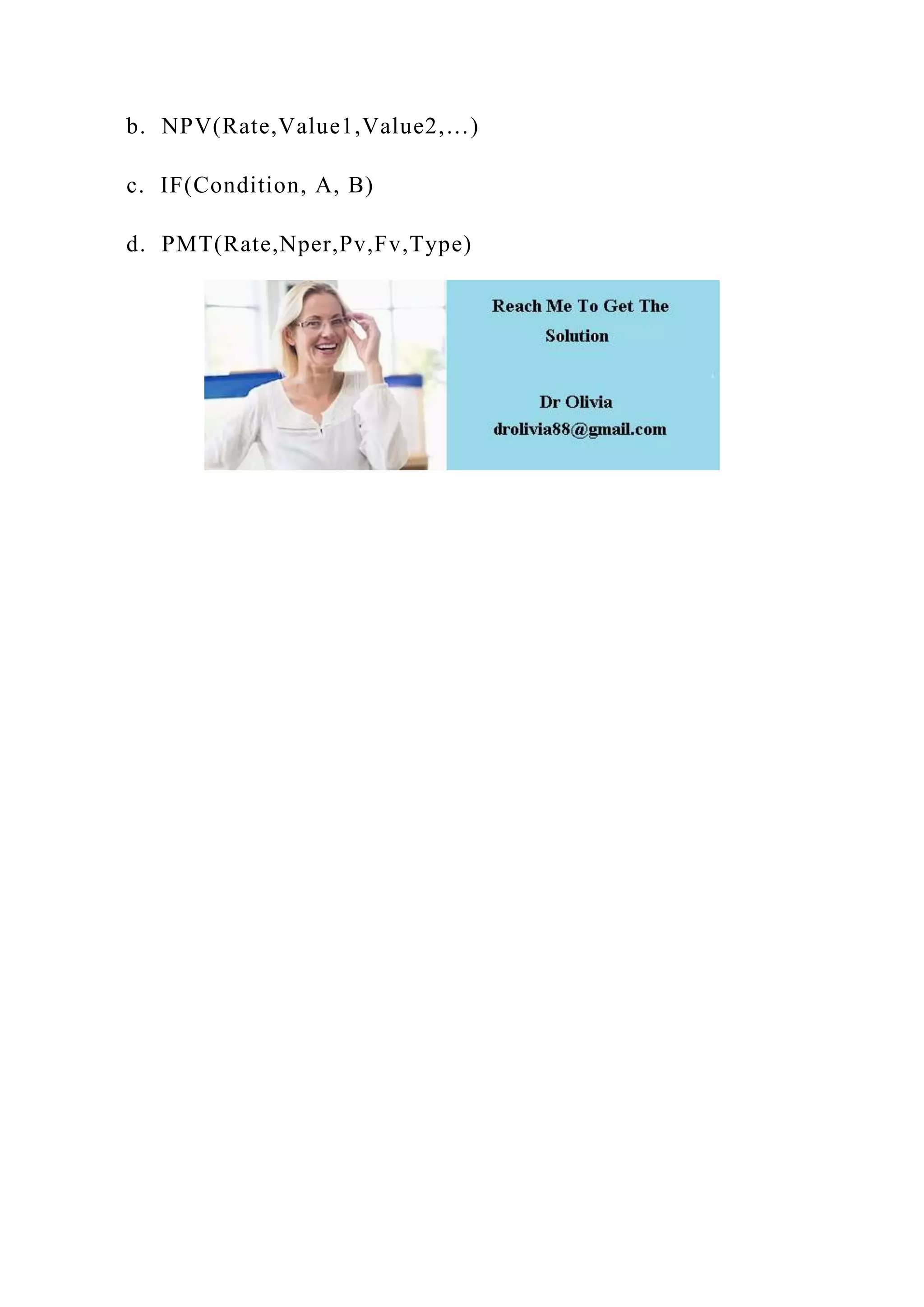This document serves as an appendix for modeling analysis using Excel, detailing various Excel functions including financial, statistical, logical, and lookup functions. It covers addressing types (relative, absolute, mixed) and different analytical tools such as what-if analysis and goal seeking. Specific examples and exhibits illustrate the application of these functions for practical tasks like financial calculations and data management.