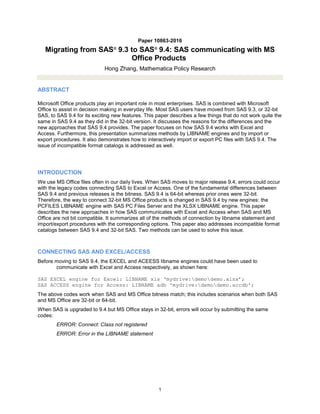
10863-2016
- 1. 1 Paper 10863-2016 Migrating from SAS® 9.3 to SAS® 9.4: SAS communicating with MS Office Products Hong Zhang, Mathematica Policy Research ABSTRACT Microsoft Office products play an important role in most enterprises. SAS is combined with Microsoft Office to assist in decision making in everyday life. Most SAS users have moved from SAS 9.3, or 32-bit SAS, to SAS 9.4 for its exciting new features. This paper describes a few things that do not work quite the same in SAS 9.4 as they did in the 32-bit version. It discusses the reasons for the differences and the new approaches that SAS 9.4 provides. The paper focuses on how SAS 9.4 works with Excel and Access. Furthermore, this presentation summarizes methods by LIBNAME engines and by import or export procedures. It also demonstrates how to interactively import or export PC files with SAS 9.4. The issue of incompatible format catalogs is addressed as well. INTRODUCTION We use MS Office files often in our daily lives. When SAS moves to major release 9.4, errors could occur with the legacy codes connecting SAS to Excel or Access. One of the fundamental differences between SAS 9.4 and previous releases is the bitness. SAS 9.4 is 64-bit whereas prior ones were 32-bit. Therefore, the way to connect 32-bit MS Office products is changed in SAS 9.4 by new engines: the PCFILES LIBNAME engine with SAS PC Files Server and the XLSX LIBNAME engine. This paper describes the new approaches in how SAS communicates with Excel and Access when SAS and MS Office are not bit compatible. It summarizes all of the methods of connection by libname statement and import/export procedures with the corresponding options. This paper also addresses incompatible format catalogs between SAS 9.4 and 32-bit SAS. Two methods can be used to solve this issue. CONNECTING SAS AND EXCEL/ACCESS Before moving to SAS 9.4, the EXCEL and ACEESS libname engines could have been used to communicate with Excel and Access respectively, as shown here: SAS EXCEL engine for Excel: LIBNAME xls ‘mydrive:demodemo.xlsx’; SAS ACCESS engine for Access: LIBNAME adb 'mydrive:demodemo.accdb'; The above codes work when SAS and MS Office bitness match; this includes scenarios when both SAS and MS Office are 32-bit or 64-bit. When SAS is upgraded to 9.4 but MS Office stays in 32-bit, errors will occur by submitting the same codes: ERROR: Connect: Class not registered ERROR: Error in the LIBNAME statement
- 2. THE CAUSE OF THE ERRORS The way SAS talks to MS Office in the above codes is through MS ACE Driver. MS ACE Driver comes with MS Office products and always has the same bitness as MS Office. MS Office 2007 and prior versions are all 32-bit. Starting with Office 2010, the products have 32-bit and 64-bit options. If SAS and MS Office ACE Driver do not match in bitness, the above codes will no longer work. THE NEW APPROACHES IN HOW 9.4 COMMUNICATES WITH MS EXCEL AND ACCESS To work with 32-bit Excel/Access, two new approaches are available in SAS 9.4. SAS PC FILES SERVER SAS PC Files Server is an application that receives client requests to access data files from MS Office such as Excel and Access. It communicates with the SAS libname engine, PCFILES, which resides in SAS/ACCESS interface to PC files. SAS PC Files Server can run as either 32-bit or 64-bit application. It must match the bit architecture of Microsoft Office and the Microsoft Access Database Engine Driver. The three are “bit-compatible.” SAS PC Files Server is the bridge of bitness gap between SAS and MS Office. Here are the examples of codes using SAS PC File Server with PCFILES libname engine: For communicating with Excel: LIBNAME statement: LIBNAME xls PCFILES path=‘mydrive:proc_demodemo.xlsx’; Or PROC IMPORT / EXPORT: PROC IMPORT DATAFILE="mydrive:proc_demodemo.xlsx" DBMS=EXCELCS OUT=demo REPLACE; SHEET=‘state'; RUN; When importing data, the file extension varies, depending on the type of Excel file (XLS, XLSX, XLSB, or XLSM). PROC EXPORT DATA=SASINVOICES OUTFILE='mydrive:PROC_demodemo2.xlsb' DBMS=EXCELCS REPLACE; SHEET='YourInvoices'; RUN; When you create a new Microsoft Excel file with Proc Export and DBMS = EXCELCS, use an .xlsb or .xls extension. If you name the new file with an .xlsx extension, no errors occur. However, the file is still in the .xlsb format. You cannot open the file using the Excel application until you rename it with an .xlsb extension.
- 3. For communicating with Access: LIBNAME statement: LIBNAME abc PCFILES path='mydrive:demodemo.accdb'; or Proc IMPORT / EXPORT: PROC IMPORT DBMS=ACCESSCS DATATABLE='Customers' OUT=WORK.SASCUSTOMERS REPLACE; DATABASE='mydrive:yourAccessdirectoryAnnualFiles.accdb'; RUN; PROC EXPORT DATA=SASCUSTOMERS OUTTABLE='Customers_by_Zip' DBMS=ACCESSCS REPLACE; DATABASE='mydrive:demoAnnualFiles.accdb'; RUN; SAS XLSX engine for Excel Starting with the second maintenance release, SAS/ACCESS 9.4 Interface to PC Files has added a new SAS LIBNAME engine called XLSX. It enables you to directly read and write data between Microsoft Excel XLSX files and SAS. It is the application that uses File Format Technology to communicate with Microsoft Excel 2007, 2010, and later files. LIBNAME statement: LIBNAME abc xlsx ' mydrive:demodemo.xlsx'; Proc IMPORT/EXPORT: PROC IMPORT DATAFILE="mydrive:demodemo.xlsx" DBMS=XLSX OUT=WORK.SASINVOICES REPLACE; SHEET='Invoice'; RUN; PROC EXPORT DATA=SASINVOICES OUTFILE='mydrive:PROC_demodemo2.xlsx' DBMS=XLSX REPLACE; SHEET='YourInvoices'; RUN;
- 4. The SAS XLSX engine has an advantage in that it is not limited to 255 columns in Excel, so it can export more than 255 columns to the 2007 Excel release or later and can import Excel files with more than 255 columns. SUMMARY OF POSSIBLE APPROACHES Because there are a variety of ways for SAS to communicate with Excel/Access, it is necessary to summarize the methods by proc import/export procedure and by libname engines. SAS connects MS Office files by proc import/export: SAS to Excel: DBMS Specifications For Excel Uses Requires Operating Platform EXCEL SAS Excel LIBNAME engine Microsoft ACE or Jet Provider Microsoft Windows XLS File formats technology Microsoft Windows, UNIX, Linux XLSX File formats technology Microsoft Windows, UNIX, Linux EXCELCS PCFiles LIBNAME engine SAS PC Files Server Excel Driver on Windows Microsoft Windows Display 1: List of DBMS specifications for Excel in proc import/export SAS to Access: DBMS Specifications For Access Uses Requires Operating Platform ACCESS SAS Access LIBNAME engine Microsoft ACE or Jet Provider Microsoft Windows ACCESSCS PCFiles LIBNAME engine SAS PC Files Server Access Driver on Windows Microsoft Windows Display 2: List of DBMS specifications for Access in proc import/export Please note that the statement options in proc import/export procedures are not unique. They are different in each engine or technology used. The following tables summarize the statement options of different technologies.
- 5. Display 3: Statement options for DBMS = EXCEL in proc import/export Display 4: Statement options for DBMS = EXCELCS in proc import/export
- 6. Display 5: Statement options for DBMS = XLS, XLSX in proc import/export SAS connects MS Office files by SAS LIBNAME Statements: Through MS ACE Driver Excel LIBNAME statement Access LIBNAME statement By File Format Technology XLSX LIBNAME statement By PC Files Server PCFILES LIBNAME statement
- 7. TRANSFERRING SAS DATA INTERACTIVELY Import and Export Wizards are the convenient tools for transferring data from SAS to external data files. When SAS is upgraded to 9.4, the Wizards will have some new features. Use Import Wizard to read data from Excel and Access When SAS and MS Office are bit compatible, to read an Excel file, the data sources you could specify are “Microsoft Excel Workbook(*.xls, *.xlsb, *,xlsm and .xlsx).” Through the data source selected, SAS determines the engine to use to import. For the above data sources, the SAS EXCEL LIBNAME engine is used. To read from Access databases, the data source could be “Microsoft Access Database(.mdb, *.accdb),” which is through the SAS Access LIBNAME engine. The same data sources, however, could not be selected for the scenario of SAS and MS Office bit incompatible. You would get errors by specifying those data sources. Instead, to read an Excel file, the data source “Microsoft Excel Workbook on PC Files Server” should be specified. If you specify Microsoft Excel Workbook on PC Files Server, SAS assigns DBMS = EXCELCS, which indicates the Excel Driver of PC File Server is used. The Excel file can be in any of these formats: XLS, XLSX, XLSB, or XLSM. To read from Access databases, “Microsoft Access Database on PC Files Server” should be used. By specifying that source, SAS assigns DBMS = ACCESSCS, which indicates the Access Driver of PC File Server is used. Use Export Wizard to write the SAS data to Excel and Access files When SAS and MS Office files are bit incompatible, select the same data sources as in Import Wizard to export the files. In several places, using Excel Driver of PC File Server does not work exactly the same as using the SAS EXCEL LIBNAME engine when writing to Excel files. Users need to pay attention to the file location of the Excel file. Your entry for the Workbook location depends on whether the Excel file already exists. Display 6: The window of specifying the output file in proc export If the Excel file exists, you can navigate to its location using the Browse dialog box. The Excel file can be in any of these formats: XLS, XLSX, or XLSB. If the Excel file does not exist, enter the full directory path,
- 8. including the Excel filename that you want to create. Do not use the Browse button. However, you can copy the directory path using Windows Explorer. Any new Excel file must have an .XLSB or .XLS extension on it. It cannot have any other extension type. If you need a different extension, open Excel and save a default XLSX file that SAS can use. INCOMPATIBLE SAS FORMAT CATALOG The SAS catalog file is another area in which SAS 9.4 works differently than in 32-bit SAS. If a SAS catalog file created by 32-bit SAS is opened in a 64-bit SAS environment, you will get errors. Look at the following codes: libname dsn "&path.sasdata"; options fmtsearch=(dsn.par, dsn.stu);/* par and stu are 32-bit format catalogs*/ data parent_with_fmt; set dsn.parent; Format p_mode fmode_.; run; Please note that “par” and “stu” in the above program are 32-bit format catalog files. When the above codes are submitted in a 64-bit SAS system, the following errors occur: ERROR: File DSN.PAR.CATALOG was created for a different operating system. ERROR: File DSN.STU.CATALOG was created for a different operating system. ERROR 48-59: The format FMODE_ was not found or could not be loaded. THE CAUSE OF THE ERRORS SAS catalog file from the 32-bit SAS system and the 64-bit SAS system have different internal file structures, even though they are in the same operating environment. SAS considers them to be files from different platforms. Unlike the SAS data sets, SAS catalogs are not portable across platforms, because Cross-Environment Data Access (CEDA) does not support catalog files. SOLUTIONS Convert catalog file to SAS data set and then convert back to catalog Because SAS data files can be moved and accessed transparently across platforms by CEDA, you can use PROC FORMAT to convert a catalog file into a data set in 32-bit SAS, then use the same procedure to change the data set back to a catalog file in 64-bit SAS. Please look at the following examples: In 32-bit SAS, submit the following code: libname fmt ‘D:test_catalog’; libname out ‘D:test_catalogdatasets’; proc format library=fmt.airline cntlout=out.airline; Run;
- 9. This program will create a data set called airline.sas7bdat in the directory “datasets,” containing all the information about the formats in the catalog file. 64-bit SAS can then create the new catalog file by using the following code: libname fmt 'D:test_catalog'; libname in 'D:test_catalogdatasets'; proc format library=fmt.airline_64 cntlin=in.airline; Run; This will read the data set airline.sas7bdat and write the formats in a catalog file airline_64.sas7bcat again. Use PROC CPORT/PROC CIMPORT Another alternative for moving catalog files is to use Proc CPORT and CIMPORT. The advantage of this approach is to convert a lot of catalog files. PROC CPORT and CIMPORT can also convert multiple data sets. The catalogs and data sets can be put in a single directory. In 32-bit SAS, you will create a single .cpt file containing all the catalogs and data sets in the directory, then have 64-bit SAS convert that .cpt file back into 64-bit versions of the original catalogs and data sets. Run the following code by 32-bit SAS: libname my32 ‘d:my32files'; /*32 bit files source folder*/ Filename all ‘d:mydemotrans.cpt’; proc cport library=my32 file=all memtype=catalog; run; In 64-bit SAS, submit the following code: libname my64 'c:my64files'; /* 64-bit target folder*/ Filename all ‘d:mydemotrans.cpt’; proc cimport infile=all library=my64; run; My64 will contain all the 64-bit catalogs and data sets. CONCLUSION This paper is a comprehensive document for the areas in which 64-bit SAS system works differently than in 32-bit SAS in terms of communicating with MS Office files—specifically, MS Excel and Access. When SAS and MS Office are not bit compatible, the new solutions are provided in 64-bit SAS system to bridge the gap of bitness. In addition, this paper summarizes all of the approaches of connction by libname statements and by proc import/export, respectively. It discusses several points in which Import and Export Wizard users must pay attention. Finally, the paper addresses the issue of SAS catalog files being incompatible between 32-bit and 64-bit SAS systems.
- 10. RECOMMENDED READING SAS/Access® 9.4 Interface to PC Files: Reference, Third Edition SAS® 9.4 PC Files Server Installation and Configuration System Files Requirement for SAS 9.4 Foundation for Microsoft Windows for x64 Moving and Accessing SAS® 9.4 Files CONTACT INFORMATION Your comments and questions are valued and encouraged. Contact the author at: Hong Zhang Mathematica Policy Research (609) 799-3535 HZhang@mathematica-mpr.com http://www.mathematica-mpr.com SAS and all other SAS Institute Inc. product or service names are registered trademarks or trademarks of SAS Institute Inc. in the USA and other countries. ® indicates USA registration. Other brand and product names are trademarks of their respective companies.