DB-GSD MIgration.pdf
•
0 likes•28 views
Switching to Google Drive and Google Shared Drives from Dropbox includes migrating users, data, permissions, versions, comments, timestamps, shared links, and other features which can delay the migration process. Connect with industry-leading migration experts Cloudfuze can seamlessly transfer files from Dropbox to Google Shared Drive.
Report
Share
Report
Share
Download to read offline
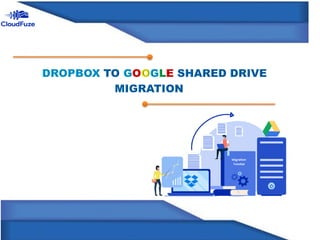
Recommended
Recommended
More Related Content
Similar to DB-GSD MIgration.pdf
Similar to DB-GSD MIgration.pdf (20)
Box to Google Drive Business Migration Guide for IT Admins

Box to Google Drive Business Migration Guide for IT Admins
Box to Google Shared Drive Migration Guide for IT Admins

Box to Google Shared Drive Migration Guide for IT Admins
Box to Google Shared Drive Business Migration Guide for IT Admins

Box to Google Shared Drive Business Migration Guide for IT Admins
Slack to Google Chat Migration Guide for IT Admins

Slack to Google Chat Migration Guide for IT Admins
Slack to Google Chat Migration Guide for IT Admins.pptx

Slack to Google Chat Migration Guide for IT Admins.pptx
More from saranya ponugoti
More from saranya ponugoti (7)
How to Migrate Direct Messages from Slack to Teams.pptx

How to Migrate Direct Messages from Slack to Teams.pptx
Recently uploaded
Recently uploaded (20)
JavaScript Usage Statistics 2024 - The Ultimate Guide

JavaScript Usage Statistics 2024 - The Ultimate Guide
Microsoft CSP Briefing Pre-Engagement - Questionnaire

Microsoft CSP Briefing Pre-Engagement - Questionnaire
AI+A11Y 11MAY2024 HYDERBAD GAAD 2024 - HelloA11Y (11 May 2024)

AI+A11Y 11MAY2024 HYDERBAD GAAD 2024 - HelloA11Y (11 May 2024)
(Explainable) Data-Centric AI: what are you explaininhg, and to whom?

(Explainable) Data-Centric AI: what are you explaininhg, and to whom?
How to Check GPS Location with a Live Tracker in Pakistan

How to Check GPS Location with a Live Tracker in Pakistan
Portal Kombat : extension du réseau de propagande russe

Portal Kombat : extension du réseau de propagande russe
Introduction to FIDO Authentication and Passkeys.pptx

Introduction to FIDO Authentication and Passkeys.pptx
Human Expert Website Manual WCAG 2.0 2.1 2.2 Audit - Digital Accessibility Au...

Human Expert Website Manual WCAG 2.0 2.1 2.2 Audit - Digital Accessibility Au...
Event-Driven Architecture Masterclass: Challenges in Stream Processing

Event-Driven Architecture Masterclass: Challenges in Stream Processing
UiPath manufacturing technology benefits and AI overview

UiPath manufacturing technology benefits and AI overview
DB-GSD MIgration.pdf
- 2. INTRODUCTION Switching to Google Drive and Google Shared Drives from Dropbox includes migrating users, data, permissions, versions, comments, timestamps, shared links, and other features which can delay the migration process. Connect with industry-leading migration experts Cloudfuze can seamlessly transfer files from Dropbox to Google Shared Drive.
- 3. Daily data upload limitation Files and folders limitation m Folder structure limitation LIMITATIONS
- 5. Permissions Migration Dropbox Permissions Permissions in Google Shared Drive After Migration View Viewer Edit Content manager
- 6. Migration Features Features Available One-time migration Yes Delta migration Yes Root folder Permissions migration Yes Root file Permissions migration Yes Sub-folder permissions migration Yes External Shares migration Yes Shared Links migration Yes Version history migration Yes Selective versions migration Yes Metadata migration Yes In-line comment migration yes Long-file name conversion Yes Special characters conversion Yes
- 7. A Cloudfuze account Dropbox Admin Login Credentials Google Shared Drive admin Login Credentials Migration Prerequisites
- 8. Go to webapp.cloudfuze.com. Create or log into your account from there. CloudFuze offers a limited free trial to test the service. As a business user, you can reach out to CloudFuze requesting an enterprise trial with more features. DROPBOX TO GOOGLE SHARED DRIVE MIGRATION STEPS Step 1: Log in to CloudFuze
- 9. Click on the Dropbox logo that you can find in the business clouds section. Since it is a business migration, don’t add Dropbox from the personal clouds list. Step 2: Add Dropbox Business Account to CloudFuze
- 10. Enter your Dropbox account’s admin login credentials in the popup window and click on the Sign-in button. By doing so, you are providing needed access for CloudFuze to copy files from Dropbox to Google Shared Drive. Step 3: Authorize Dropbox Business Account
- 11. Click on the Google Shared Drive logo in the business clouds list. Step 4: Add Shared Drive Account
- 12. Enter your Google Shared Drive admin login credentials in the popup and click on the Next button. Step 5: Authorize Google Shared Drive
- 13. Click on the Allow button to finish adding the Shared Drive account to CloudFuze. CloudFuze uses OAuth protocol to access your account via API calls. No human will be able to access your data during the migration. Step 6: Allow CloudFuze to Access Your Account
- 14. Quickly, click on the Clouds icon in the left menu bar. Once clicked, now go to the Manage Clouds tab. There, you should be able to see both Dropbox and Shared Drive accounts being added here. Step 7: Verify Cloud Addition Process
- 15. To start the migration, click on the Team Migration icon. Note that you need to configure a few settings before the actual migration begins. Step 8: Click on the Team Migration Icon
- 16. Select Dropbox as the source cloud and Google Shared Drive as the destination. You need to be cautious choosing the source and destination clouds to ensure you transfer files from Dropbox to Shared Drive and not the other way around. Step 9: Select Source and Destination Cloud Accounts
- 17. You need to create a CSV file with a specific format to match users in the source and destination clouds. Much of this work is guided and carried out by the CloudFuze migration team. Step 10: Upload User Mapping CSV File
- 18. Create the CSV file with the below details: • Enter the source user email • Enter source path • Enter destination user email • Enter the destination path Step 11: Creating the CSV File
- 19. • Once uploaded, CloudFuze takes a few moments to read and validate the CSV file. If there are any mistakes in the CSV format, CloudFuze returns an error. Step 12: Allow CloudFuze to Validate the CSV File
- 20. • Download the CSV and click on the Next button for further migration. Step 13: Download the CSV
- 21. • Choose a name for migration and select other preferences based on your migration needs. Once done, click on the Next button. Step 14: Configure Migration
- 22. • Preview the options and click on the “Start Migration” button if everything looks good. Step 15: Preview and Confirm the Migration
- 23. • This status indicates that the migration is in progress. Keep in mind that business users of CloudFuze are entitled to receive detailed daily migration reports from the migration managers. Step 16: Migration Is In Progress
- 24. • Once migration is completed, the status will show as Completed. You can download the migration report and check the list of all files and folders transferred. Step 17: Dropbox Business to Google Shared Drive Migration Has Been Completed
- 25. 1. What is the maximum size of data CloudFuze can transfer? You can transfer an unlimited size of data and an unlimited number of users using the CloudFuze data migration tool. It has helped many companies to transfer several TBs and PBs of data without a problem. 2. How much does the tool cost to move Dropbox data to Google Shared Drive? The pricing depends on the number of users and the size of the data you are planning to migrate. 3. How secure is the CloudFuze platform? CloudFuze takes security measures to protect the users’ data. The platform is trusted by many of the biggest enterprises in the world and government agencies in the USA. 4. Does CloudFuze support Dropbox to Google Drive migration? Yes, in addition to Dropbox to Google Shared Drives, CloudFuze also supports Dropbox to Google Drive migration. 5. How do I get started? Contact migration experts, get a customized quote based on your migration needs, and start your Dropbox to Google Shared Drive migration journey today. FREQUENTLY ASKED QUESTIONS
- 26. Ready to Migrate from Box to Google Shared Drive? Contact Us| Read Dropbox to Google Shared Drive guide 800 Park Offices Drive, Suite 3416 RTP, NC 27709 Email: support@cloudfuze.com Website : https://www.cloudfuze.com/