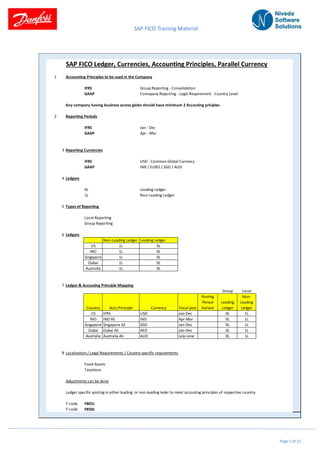
CURRENCY LEDGET AND PARALLEL CURRENCY FOR SAP USERS
- 1. SAP FICO Training Material Page 1 of 21 SAP FICO Ledger, Currencies, Accounting Principles, Parallel Currency 1 Accounting Principles to be used in the Company IFRS Group Reporting - Consolidation GAAP Comapany Reporting - Legal Requirement - Country Level Any company having business across globe should have minimum 2 Accouting priciples 2 Reporting Periods IFRS Jan - Dec GAAP Apr - Mar 3 Reporting Currencies IFRS USD - Common Global Currency GAAP INR / EURO / SGD / AUD 4 Ledgers 0L Leading Ledger 1L Non-Leading Ledger 5 Types of Reporting Local Reporting Group Reporting 6 Ledgers Non-Leading Ledger Leading Ledger US 1L 0L IND 1L 0L Singapore 1L 0L Dubai 1L 0L Australia 1L 0L 7 Ledger & Accouting Principle Mapping Group Local Country Acct.Principle Currency Fiscal year Posting Period Variant Leading Ledger Non- Leading Ledger US IFRS USD Jan-Dec 0L 1L IND IND AS IND Apr-Mar 0L 1L Singapore Singapore AS SGD Jan-Dec 0L 1L Dubai Dubai AS AED Jan-Dec 0L 1L Australia Australia AS AUD July-June 0L 1L 8 Localization / Legal Requirements / Country specific requirements Fixed Assets Taxations Adjustments can be done Ledger specific posting in either leading or non-leading leder to meet accouting principles of respective country T-code FB01L T-code FB50L
- 2. SAP FICO Training Material Page 2 of 21 Currency Keys Currency keys or currency codes are identical alphabetical codes for the recordation of transactions where the amounts are managed with currency keys in the SAP system such as USD, EUR, INR & PKR. We have an option to select the currency key almost in all the transactional T-Codes to specify the currency of the transaction or document. T-Code: OY03 Currency Keys SAP has already defined all the worldwide used currencies in a system with ISO global standard marks as general settings and provides the Independence to define new currency codes in the system as well with 5-character alpha- numeric currency keys with alpha-numeric ISO codes, or you can use several currency keys with same ISO code with “Primary” Check box. (Highlighted in the below screenshot) Creation of Currency Key
- 3. SAP FICO Training Material Page 3 of 21 2. Currency Types Currency types are another essential functionality of SAP. The currency type specifies the role of a currency in the SAP system. We cannot directly assign any currency key to the ledger; instead, we set the currencies to organizational entities or units, as per business scenario, and the system automatically assigns the currency keys to currency types. For example, suppose we assign the USD to a company code in the T-Code OX02. In that case, the system automatically considers it as company code currency or local currency. Automatically, USD is assigned with currency type 10, and the same currency type will be given to the ledger and Company Code. Tabular Summary Of Currency Types Let’s explore the currency types and their assignments in the SAP S/4HANA system. 1. Document Currency (00) – Document currency is the currency that is applied for the document and company code currency is the currency where the document is generated. Example : An Indian company does a posting for a Sale of goods in USA. In this case the document currency would be USD and the Company code currency would be INR
- 4. SAP FICO Training Material Page 4 of 21 2. Company Code Currency (10) – Company code is an independent organizational unit, and we assign the currency to the company code. Currency given with company code is considered as company code currency. Company code can represent the region, division, or country in business organizational structure for the external accounting. We can assign different currencies to different company codes, and the currency of the company code will be considered as local currency or company code currency (Currency type 10) Path SPRO-> Enterprise Structure-> Definition-> Financial Accounting-> Edit, Copy, Delete, Check Company Code Transaction Code OX02 Path SPRO-> Enterprise Structure-> Financial Accounting->Define company Transaction Code OX15
- 5. SAP FICO Training Material Page 5 of 21 3. Controlling Area Currency (20) – In the controlling area, we can select the currency type 20 and assign any currency key to the controlling area. Currency given with the Controlling area will be considered as Controlling area currency. Here the recommendation is not to use controlling area currency. We can use any other currency type, such as Group currency, Hard Currency, and Index Currency. Controlling area is also the part of business organization which assists us for cost or management accounting purposes. The controlling area can have different currency from company codes, and several company codes can be assigned to the controlling area. If we select the controlling area currency (Currency type 20) and assign EUR in the controlling area, then EUR will be the controlling area currency in our parallel currencies. Path SPRO-> Enterprise Structure-> Definition-> Controlling-> Maintain Controlling Area Transaction Code OKKP As per best practice and recommendation, we should not use currency type 20. Instead of Controlling area currency, we can use group, hard or index-based currency for management accounting purposes.
- 6. SAP FICO Training Material Page 6 of 21 4. Group Currency (30) – Group Currency is the client currency of the SAP S/4HANA system, configured at the time of client configuration. We can display it in T-code SCC4 or Table T000. The currency assigned to the client depends on the business requirement. Client Administration (SCC4) The client is a commercial, organizational unit in SAP S/4 HANA System, and It has its own set of master data with independent table sets. Client Currency is the only currency known as Group Currency (Currency type 30). In Short, the Client is at the highest level in the organizational hierarchy. Client currency is permanently assigned at the time of client configurations by the administration.
- 7. SAP FICO Training Material Page 7 of 21 5. Index-based Currency (40) – index Based Currency is fictitious and country-based. This currency assists businesses in reporting their financials in abnormal periods such as high degrees of inflation or an emergency. 6. Hard Currency (50) – Hard Currency can be the secondary currency for the country and can assist in inflation or any abnormal period of time like index-based currency. It is also a country-based currency and assigned to the country in T-Code OY01. Hard Currency or Index-based currency is that currency issued by a nation that is seen as politically and economically stable. Index and Hard, both the currencies, must be maintained at the country level. Path SPRO-> SAP NetWeaver-> General settings-> Set Countries-> Define Countries in mySAP Systems Transaction Code OY01 7. Global Company Currency (60) – Company code can represent the region, division, or country in organizational structure. It may have separate currencies, so company currency can assist in consolidating reporting. We can have consolidation reporting in the business desired currency by assigning the currency to the company. Company currency is also known as “Global Company Currency” or “Consolidation currency.” Currency Types Summary
- 8. SAP FICO Training Material Page 8 of 21 Assign Currency Types to Company code and Ledger After assigning all required currencies to organizational entities, we must assign currency types to the company code. In this vital step, we must maintain the leading ledger too. Path SPRO-> Financial Accounting-> Financial Accounting Global Settings -> Ledgers-> Ledger-> Define Settings for Ledgers and Currency Types Transaction Code FINSC_LEDGER A. Currency types Here we must tell the system which currency type will be used at the client or company code levels. Company Code Currencies only can be defined for company codes. Global Currencies will be fixed for all the Company codes in the same client. B. Global Currencies Conversion Settings For Global Currencies, we must tell the system the “Source Currency” & Exchange Rate Type with a Translation Date type. Let’s make the base theoretically sharp before starting the crucial configuration. Source Currency -> The currency system will convert to the target currency. We are selecting the “Document Currency,” which means SAP S/4HANA System that will Convert the amount from Document Currency into desired and assigned Currencies. Document Currency can be any currency, whichever we are entering when posting the financial Documents.
- 9. SAP FICO Training Material Page 9 of 21 Exchange Rate Type -> we can use several exchange rates for particular currency pair with the “Exchange Rate Type” functionality. For example, any business can maintain a different exchange rate for the same currency pair for the same period, say, Different exchange rates for import transactions and different exchange rates for export transactions. We must maintain the exchange rate type for a particular foreign currency exchange rate, such as M (Standard Translation), against the currency type. The system will opt only for that exchange rate maintained with exchange rate type M for the conversion. Here is the list of some standard exchange rate types, and let’s look at these as well. Exchange Rate Type G -> Bank buying rate, also known as the purchase price. It is the rate at which banks buy foreign currencies from customers and companies. This exchange rate is mainly maintained for export purposes. Exchange Rate Type B -> It is the rate banks sell foreign currency to customers/companies. This exchange rate is used to import purposes. Exchange Rate Type M-> This is an average rate of the above exchange rate types and is commonly used for currency valuation across worldwide multinational companies. Translation date Type – A translation date is a date used to convert the foreign currency to local currency. Since the exchange rate is picked based on the translation date, it is a very critical date component. In standard SAP, the translation date is automatically derived from the posting date, or we can select the posting date or document date for the exchange rate conversion. Real-Time Conversion -> If the real-time conversion is active, the SAP system will convert the document as it gets posted; otherwise, it will convert at the time of foreign currency valuation. Global Currency Conversion Settings C. Currency Conversion Settings for Company Codes If the currency type is defined at the company code level, we must maintain the currency type for the company code. Currency of currency types will be fetched automatically from organizational hierarchy units. Currency Conversion Settings for Company Codes
- 10. SAP FICO Training Material Page 10 of 21 D. Currency Types & Ledger Assignment Here, in this critical step, we must assign all the currency types, including global and company code, specific to company code & ledger. Company Code Settings for the Ledger 5. Maintain Foreign Exchange Rates (OB08) We also must maintain the exchange rates between different currencies before posting any financial transaction. The system will convert all currencies based on the newly updated exchange rates in OB08. We also can upload the exchange rates through T-Code TBEX. Need to enter the following. The exchange rate maintained from the date maintained in Valid from date and it continues till further date is maintained. The exchange rate maintenance is depending upon the company requirement. It can be maintained through manually using OB08 or it can be uploaded through upload program. Also, it can be automated. Automation of Exchange Rate Feed-in SAP The exchange rate is the most essential financial need to operate any global enterprise. (The above image is created by myself using photo-editing tools) SAP provides multiple ways to update the exchange rate in SAP and has provided different methods, exchange rate types within SAP to handle exchange rate update. Path SAP Menu-> Accounting-> Financial Accounting-> General Ledger-> Environment-> Current Settings-> S_BCE_68000174 – Enter Translation Rates T-Code OB08
- 11. SAP FICO Training Material Page 11 of 21 Exchange Rate Tables in SAP Exchange rates are updated in table TCURR. Two common ways to update the exchange rate table TCURR within SAP are: Two ways to update the exchange rate Manual Upload – Using SAP T-code OB08 Automated upload – Using SAP T-code TBD4 Automation of Exchange Rate Feed-in SAP Prerequisites:- Exchange rate Provider We need a third party exchange rate feed, a provider like Refinitiv DataScope, FINISS. These third-party suppliers can provide feed as per business need and no instruments needed. Example – Instruments are the pair like EUR to USD is one Instrument. These third-party suppliers sell these instruments in the package like 125 instruments with X$ amount or All instruments with Y$ amount with frequency per day/hour. SAP system has access to the internet To check the connection to SAPHTTPA and the correct configuration. Execute the program RSHTTP05 using the transaction SE38
- 12. SAP FICO Training Material Page 12 of 21 Market Data Feed Provider Setup to connect with feed provider Depending upon business needs, feed providers will be selected and they will provide their URL with unique credentials to connected to their server. URL and connection URL can be saved by running program RSHTTP20 from SE38. After filling the information, you will get the connection status as per below.
- 13. SAP FICO Training Material Page 13 of 21 Data Feed configuration and customizing feed. As per below, all Market Data feed configuration is getting done under SPRO>Financial Supply Chain Management > Cash Management > DataFeed Define Currencies Each currency pair has to be configured for the given Datafeed to update the exchange rate. This step is an addition to whatever fundamental has been done in the system at the enterprise level in the path SPRO > NetWeaver > General Settings > Currencies. Exchange Rate Types in SAP It’s essential to check which and all exchange rate types per currency need to be updated as each currency will be required to be setup. Common exchange rate types in SAP are, Bank Buying Rate (G Type) – This rate type is used for when the bank is buying from Company. For. Exports. Bank Selling Rate (B Type) – This rate is used when the bank is selling to a company. e.g. Imports Average Type(M Type) – This is the average exchange rate. F
- 14. SAP FICO Training Material Page 14 of 21 Path to define currencies for the data source SPRO>Financial Supply Chain Management > Cash Management > DataFeed > Translation Table > Define Currencies ( Fill the DataSource created in Step #1)> New Entry Each currency has to be defined with correct instruments mapping Once after configuring each currency setup, we can run the transaction to pull the data from the Datafeed. DataFeed Run Datafeed request for current market data can be run manually by running the transaction TBD4 and filling the information including the data source filled
- 15. SAP FICO Training Material Page 15 of 21 After execute – We will get below screen with currency market data from the data source This Transaction TBD4 has to be set as a background job in Tcode -SM37 to run automatically as per business needs. Depending upon the business need this job can be set hourly/daily/monthly.
- 16. SAP FICO Training Material Page 16 of 21 Checking of Datafeed update in SAP ERP Go to transaction SE16n and put the table name – TCURR (Exchange Rates) Go to transaction OB08 (This is the same transaction where you can maintain the rates manually as mentioned above) and can see the exchange rate updated automatically.
- 17. SAP FICO Training Material Page 17 of 21 Inputs to be provided while manually updating the currency using T-code : OB08 Example of Indirect Quot and Dir.Quot
- 18. SAP FICO Training Material Page 18 of 21 Journal Voucher Posting (FB50) Whatever Currency we will give in the financial document will be considered as “Document Currency” (Currency type 00), and it can be any currency per business requirements for day-to-day transactions. Document posted in Document currency @ $100 To check the document value Local currency (click on Display currency on header data)
- 19. SAP FICO Training Material Page 19 of 21 With the above exchange rate and translation date financial document has been posted. Document posted successfully in all below maintained currencies S.No Org. Entity Currency type Currency type name Currency key 1 Document 00 Document currency USD 2 2222 10 Local/ Company code currency INR Posted Document – Currencies Table General Ledger Account Line-Item Report We can have a list of all the currency types and their currency amount in the general ledger account line-item report – FAGLL03 GL Account Line Item Report – FAGLL03 8. Summary With the help of all the configurational steps and assignments, we can achieve the parallel currency in SAP S/4HANA System. All the financial documents will be posted with assigned currency types, including asset depreciation documents. This functionality can help multi-national companies to maintain their financial records in different currencies. 9. Conclusion During the financial postings, the SAP S/4HANA system will save the amounts in all the parallel currencies and monetary values will be translated automatically. Amounts in all currencies can be seen and analyzed in G/L accounts reports. We can configure that the translation of currencies will be real-time or at the time of foreign currency valuation execution.
- 20. SAP FICO Training Material Page 20 of 21 Parallel Accounting Parallel Accounting: The ‘Parallel Accounting’ in SAP is achieved by storing and posting data in various ‘accounting principal’ in separate ledgers, with the data for one accounting principle stored in the G/L (leading ledger) as the ‘leading’ valuation view. Additional ledgers (non-leading ledgers) are used for each of the (parallel) accounting principles. The advantages are: No additional G/L account are required Each accounting principle is maintained in a separate ledger Different fiscal year variant can be used Ability to make use of the standard reporting functionality for bringing out financial statements under this customizing step, the following activities are carried out: Define accounting principles: The required accounting principles, as decided by the local and group statutory reporting, are defined Assign ‘ledger groups’ to accounting principles Define Accounting Principles: Path IMG-Financial Accounting (New)-Financial Accounting Global Setting (New)-Ledgers-Parallel Accounting-Define Accounting Principles Transaction code SPRO Create new entries by clicking on New Entries. On the ‘New Entries: Overview of Added Entries’ screen creates the required accounting principles. 1. Accounting Principles: Enter an identifier for the accounting principles. We will use ‘IAS’, ‘GAAP’ and ‘LOGA’ to denote the various accounting principles. 2. Name/ Description of Accounting Principles: An appropriate description is entered in this field against the accounting principle identifier entered in above. Save the configuration once it is completed.
- 21. SAP FICO Training Material Page 21 of 21 Assign accounting principles to Ledger Group On the ‘Change View “Assignment of Accounting Principles to Target Ledger Group”: Overview’ screen, create new entries by clicking on New Entries. 1. Accounting Principle: Select the accounting principle from the drop-down list. 2. Target Ledger Group: Select the appropriate ledger group to be tagged to the accounting printiple selected in (1) above. 3. Description: The system brings up the description of the ledger group. (ii) Save the entries. Path IMG-Financial Accounting (New)-Financial Accounting Global Setting (New)-Ledgers-Parallel Accounting-Assign Accounting Principles to ledge group Transaction code SPRO