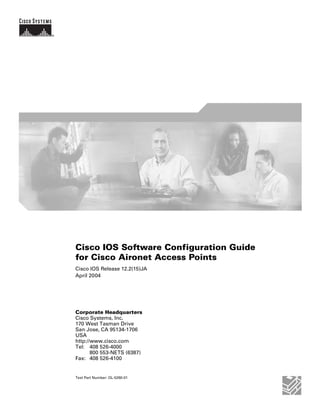
Aironet
- 1. Corporate Headquarters Cisco Systems, Inc. 170 West Tasman Drive San Jose, CA 95134-1706 USA http://www.cisco.com Tel: 408 526-4000 800 553-NETS (6387) Fax: 408 526-4100 Cisco IOS Software Configuration Guide for Cisco Aironet Access Points Cisco IOS Release 12.2(15)JA April 2004 Text Part Number: OL-5260-01
- 2. THE SPECIFICATIONS AND INFORMATION REGARDING THE PRODUCTS IN THIS MANUAL ARE SUBJECT TO CHANGE WITHOUT NOTICE. ALL STATEMENTS, INFORMATION, AND RECOMMENDATIONS IN THIS MANUAL ARE BELIEVED TO BE ACCURATE BUT ARE PRESENTED WITHOUT WARRANTY OF ANY KIND, EXPRESS OR IMPLIED. USERS MUST TAKE FULL RESPONSIBILITY FOR THEIR APPLICATION OF ANY PRODUCTS. THE SOFTWARE LICENSE AND LIMITED WARRANTY FOR THE ACCOMPANYING PRODUCT ARE SET FORTH IN THE INFORMATION PACKET THAT SHIPPED WITH THE PRODUCT AND ARE INCORPORATED HEREIN BY THIS REFERENCE. IF YOU ARE UNABLE TO LOCATE THE SOFTWARE LICENSE OR LIMITED WARRANTY, CONTACT YOUR CISCO REPRESENTATIVE FOR A COPY. The Cisco implementation of TCP header compression is an adaptation of a program developed by the University of California, Berkeley (UCB) as part of UCB’s public domain version of the UNIX operating system. All rights reserved. Copyright © 1981, Regents of the University of California. NOTWITHSTANDING ANY OTHER WARRANTY HEREIN, ALL DOCUMENT FILES AND SOFTWARE OF THESE SUPPLIERS ARE PROVIDED “AS IS” WITH ALL FAULTS. CISCO AND THE ABOVE-NAMED SUPPLIERS DISCLAIM ALL WARRANTIES, EXPRESSED OR IMPLIED, INCLUDING, WITHOUT LIMITATION, THOSE OF MERCHANTABILITY, FITNESS FOR A PARTICULAR PURPOSE AND NONINFRINGEMENT OR ARISING FROM A COURSE OF DEALING, USAGE, OR TRADE PRACTICE. IN NO EVENT SHALL CISCO OR ITS SUPPLIERS BE LIABLE FOR ANY INDIRECT, SPECIAL, CONSEQUENTIAL, OR INCIDENTAL DAMAGES, INCLUDING, WITHOUT LIMITATION, LOST PROFITS OR LOSS OR DAMAGE TO DATA ARISING OUT OF THE USE OR INABILITY TO USE THIS MANUAL, EVEN IF CISCO OR ITS SUPPLIERS HAVE BEEN ADVISED OF THE POSSIBILITY OF SUCH DAMAGES. Cisco IOS Software Configuration Guide for Cisco Aironet Access Points Copyright © 2004 Cisco Systems, Inc. All rights reserved. CCIP, CCSP, the Cisco Arrow logo, the Cisco Powered Network mark, Cisco Unity, Follow Me Browsing, FormShare, and StackWise are trademarks of Cisco Systems, Inc.; Changing the Way We Work, Live, Play, and Learn, and iQuick Study are service marks of Cisco Systems, Inc.; and Aironet, ASIST, BPX, Catalyst, CCDA, CCDP, CCIE, CCNA, CCNP, Cisco, the Cisco Certified Internetwork Expert logo, Cisco IOS, the Cisco IOS logo, Cisco Press, Cisco Systems, Cisco Systems Capital, the Cisco Systems logo, Empowering the Internet Generation, Enterprise/Solver, EtherChannel, EtherSwitch, Fast Step, GigaStack, Internet Quotient, IOS, IP/TV, iQ Expertise, the iQ logo, iQ Net Readiness Scorecard, LightStream, Linksys, MGX, MICA, the Networkers logo, Networking Academy, Network Registrar, Packet, PIX, Post-Routing, Pre-Routing, RateMUX, Registrar, ScriptShare, SlideCast, SMARTnet, StrataView Plus, Stratm, SwitchProbe, TeleRouter, The Fastest Way to Increase Your Internet Quotient, TransPath, and VCO are registered trademarks of Cisco Systems, Inc. and/or its affiliates in the United States and certain other countries. All other trademarks mentioned in this document or Website are the property of their respective owners. The use of the word partner does not imply a partnership relationship between Cisco and any other company. (0402R)
- 3. iii Cisco IOS Software Configuration Guide for Cisco Aironet Access Points OL-5260-01 C O N T E N T S Preface xvii Audience xvii Purpose xvii Organization xvii Conventions xix Related Publications xxi Obtaining Documentation xxi Cisco.com xxi Documentation CD-ROM xxii Ordering Documentation xxii Documentation Feedback xxii Obtaining Technical Assistance xxii Cisco TAC Website xxiii Opening a TAC Case xxiii TAC Case Priority Definitions xxiii Obtaining Additional Publications and Information xxiv C H A P T E R 1 Overview 1-1 Features 1-2 Management Options 1-4 Roaming Client Devices 1-4 Network Configuration Examples 1-4 Root Unit on a Wired LAN 1-4 Repeater Unit that Extends Wireless Range 1-6 Central Unit in an All-Wireless Network 1-7 C H A P T E R 2 Configuring the Access Point for the First Time 2-1 Before You Start 2-2 Resetting the Access Point to Default Settings 2-2 Obtaining and Assigning an IP Address 2-3 Connecting to the 350 Series Access Point Locally 2-4 Connecting to the 1100 Series Access Point Locally 2-5 Connecting to the 1200 Series Access Point Locally 2-6
- 4. Contents iv Cisco IOS Software Configuration Guide for Cisco Aironet Access Points OL-5260-01 Assigning Basic Settings 2-6 Default Settings on the Express Setup Page 2-10 Configuring Basic Security Settings 2-11 Understanding Express Security Settings 2-12 Using VLANs 2-12 Express Security Types 2-12 Express Security Limitations 2-13 Using the Express Security Page 2-14 CLI Configuration Examples 2-14 Using the IP Setup Utility 2-19 Obtaining and Installing IPSU 2-20 Using IPSU to Find the Access Point’s IP Address 2-20 Using IPSU to Set the Access Point’s IP Address and SSID 2-21 Assigning an IP Address Using the CLI 2-23 Using a Telnet Session to Access the CLI 2-23 C H A P T E R 3 Using the Web-Browser Interface 3-1 Using the Web-Browser Interface for the First Time 3-2 Using the Management Pages in the Web-Browser Interface 3-2 Using Action Buttons 3-4 Character Restrictions in Entry Fields 3-5 Using Online Help 3-5 C H A P T E R 4 Using the Command-Line Interface 4-1 Cisco IOS Command Modes 4-2 Getting Help 4-3 Abbreviating Commands 4-3 Using no and default Forms of Commands 4-3 Understanding CLI Messages 4-4 Using Command History 4-4 Changing the Command History Buffer Size 4-4 Recalling Commands 4-5 Disabling the Command History Feature 4-5 Using Editing Features 4-5 Enabling and Disabling Editing Features 4-6 Editing Commands Through Keystrokes 4-6 Editing Command Lines that Wrap 4-7 Searching and Filtering Output of show and more Commands 4-8
- 5. Contents v Cisco IOS Software Configuration Guide for Cisco Aironet Access Points OL-5260-01 Accessing the CLI 4-8 Opening the CLI with Telnet 4-8 Opening the CLI with Secure Shell 4-9 C H A P T E R 5 Administering the Access Point 5-1 Preventing Unauthorized Access to Your Access Point 5-2 Protecting Access to Privileged EXEC Commands 5-2 Default Password and Privilege Level Configuration 5-2 Setting or Changing a Static Enable Password 5-3 Protecting Enable and Enable Secret Passwords with Encryption 5-4 Configuring Username and Password Pairs 5-5 Configuring Multiple Privilege Levels 5-6 Setting the Privilege Level for a Command 5-6 Logging Into and Exiting a Privilege Level 5-7 Controlling Access Point Access with RADIUS 5-7 Default RADIUS Configuration 5-8 Configuring RADIUS Login Authentication 5-8 Defining AAA Server Groups 5-9 Configuring RADIUS Authorization for User Privileged Access and Network Services 5-11 Displaying the RADIUS Configuration 5-12 Controlling Access Point Access with TACACS+ 5-12 Default TACACS+ Configuration 5-13 Configuring TACACS+ Login Authentication 5-13 Configuring TACACS+ Authorization for Privileged EXEC Access and Network Services 5-14 Displaying the TACACS+ Configuration 5-15 Configuring Ethernet Speed and Duplex Settings 5-15 Configuring the Access Point for Wireless Network Management 5-16 Configuring the Access Point for Local Authentication and Authorization 5-16 Configuring the Access Point to Provide DHCP Service 5-18 Setting up the DHCP Server 5-18 Monitoring and Maintaining the DHCP Server Access Point 5-19 Show Commands 5-19 Clear Commands 5-20 Debug Command 5-20 Configuring the Access Point for Secure Shell 5-20 Understanding SSH 5-20 Configuring SSH 5-21 Configuring Client ARP Caching 5-21
- 6. Contents vi Cisco IOS Software Configuration Guide for Cisco Aironet Access Points OL-5260-01 Understanding Client ARP Caching 5-21 Optional ARP Caching 5-22 Configuring ARP Caching 5-22 Managing the System Time and Date 5-22 Understanding the System Clock 5-23 Understanding Network Time Protocol 5-23 Configuring NTP 5-24 Default NTP Configuration 5-25 Configuring NTP Authentication 5-25 Configuring NTP Associations 5-27 Configuring NTP Broadcast Service 5-28 Configuring NTP Access Restrictions 5-29 Configuring the Source IP Address for NTP Packets 5-31 Displaying the NTP Configuration 5-32 Configuring Time and Date Manually 5-32 Setting the System Clock 5-33 Displaying the Time and Date Configuration 5-33 Configuring the Time Zone 5-34 Configuring Summer Time (Daylight Saving Time) 5-35 Configuring a System Name and Prompt 5-37 Default System Name and Prompt Configuration 5-37 Configuring a System Name 5-37 Understanding DNS 5-38 Default DNS Configuration 5-38 Setting Up DNS 5-39 Displaying the DNS Configuration 5-40 Creating a Banner 5-40 Default Banner Configuration 5-40 Configuring a Message-of-the-Day Login Banner 5-40 Configuring a Login Banner 5-42 C H A P T E R 6 Configuring Radio Settings 6-1 Disabling and Enabling the Radio Interface 6-2 Configuring the Role in Radio Network 6-3 Configuring Radio Data Rates 6-4 Configuring Radio Transmit Power 6-6 Limiting the Power Level for Associated Client Devices 6-7 Configuring Radio Channel Settings 6-8 Enabling and Disabling World-Mode 6-10
- 7. Contents vii Cisco IOS Software Configuration Guide for Cisco Aironet Access Points OL-5260-01 Disabling and Enabling Short Radio Preambles 6-11 Configuring Transmit and Receive Antennas 6-11 Disabling and Enabling Aironet Extensions 6-12 Configuring the Ethernet Encapsulation Transformation Method 6-13 Enabling and Disabling Reliable Multicast to Workgroup Bridges 6-14 Enabling and Disabling Public Secure Packet Forwarding 6-15 Configuring Protected Ports 6-15 Configuring the Beacon Period and the DTIM 6-16 Configure RTS Threshold and Retries 6-16 Configuring the Maximum Data Retries 6-17 Configuring the Fragmentation Threshold 6-17 Enabling Short Slot Time for 802.11g Radios 6-18 Performing a Carrier Busy Test 6-18 C H A P T E R 7 Configuring Multiple SSIDs 7-1 Understanding Multiple SSIDs 7-2 Configuring Multiple SSIDs 7-2 Default SSID Configuration 7-3 Creating an SSID 7-3 Using Spaces in SSIDs 7-4 Using a RADIUS Server to Restrict SSIDs 7-5 C H A P T E R 8 Configuring an Access Point as a Local Authenticator 8-1 Understanding Local Authentication 8-2 Configuring a Local Authenticator 8-2 Guidelines for Local Authenticators 8-3 Configuration Overview 8-3 Configuring the Local Authenticator Access Point 8-3 Configuring Other Access Points to Use the Local Authenticator 8-6 Unblocking Locked Usernames 8-7 Viewing Local Authenticator Statistics 8-7 Using Debug Messages 8-7 C H A P T E R 9 Configuring Cipher Suites and WEP 9-1 Understanding Cipher Suites and WEP 9-2 Configuring Cipher Suites and WEP 9-3 Creating WEP Keys 9-3
- 8. Contents viii Cisco IOS Software Configuration Guide for Cisco Aironet Access Points OL-5260-01 WEP Key Restrictions 9-4 Example WEP Key Setup 9-5 Enabling Cipher Suites and WEP 9-6 Matching Cipher Suites with WPA and CCKM 9-7 Enabling and Disabling Broadcast Key Rotation 9-7 C H A P T E R 10 Configuring Authentication Types 10-1 Understanding Authentication Types 10-2 Open Authentication to the Access Point 10-2 Shared Key Authentication to the Access Point 10-3 EAP Authentication to the Network 10-3 MAC Address Authentication to the Network 10-5 Combining MAC-Based, EAP, and Open Authentication 10-6 Using CCKM for Authenticated Clients 10-6 Using WPA Key Management 10-7 Software and Firmware Requirements for WPA, CCKM, CKIP, and WPA-TKIP 10-8 Configuring Authentication Types 10-10 Default Authentication Settings 10-10 Assigning Authentication Types to an SSID 10-10 Configuring WPA Migration Mode 10-13 Configuring Additional WPA Settings 10-14 Configuring MAC Authentication Caching 10-15 Configuring Authentication Holdoffs, Timeouts, and Intervals 10-16 Matching Access Point and Client Device Authentication Types 10-17 C H A P T E R 11 Configuring WDS, Fast Secure Roaming, and Radio Management 11-1 Understanding WDS 11-2 Role of the WDS Device 11-2 Role of Access Points Using the WDS Device 11-3 Understanding Fast Secure Roaming 11-3 Understanding Radio Management 11-4 Understanding Layer 3 Mobility 11-4 IP-Based Wireless Domain Services 11-5 Layer 3 Mobility Service Through Fast Secure Roaming Tunnels 11-5 Components Required for Layer 3 Mobility 11-5 Configuring WDS on the WLSM 11-6 Configuring WDS and Fast Secure Roaming 11-6 Guidelines for WDS 11-7 Requirements for WDS and Fast Secure Roaming 11-7
- 9. Contents ix Cisco IOS Software Configuration Guide for Cisco Aironet Access Points OL-5260-01 Configuration Overview 11-7 Configuring Access Points as Potential WDS Access Points 11-8 CLI Configuration Example 11-12 Configuring Access Points to use the WDS Device 11-13 CLI Configuration Example 11-14 Enabling Layer 3 Mobility on an SSID 11-15 CLI Configuration Example 11-15 Configuring the Authentication Server to Support Fast Secure Roaming 11-15 Viewing WDS Information 11-21 Using Debug Messages 11-22 Configuring Radio Management 11-23 CLI Configuration Example 11-24 C H A P T E R 12 Configuring RADIUS and TACACS+ Servers 12-1 Configuring and Enabling RADIUS 12-2 Understanding RADIUS 12-2 RADIUS Operation 12-3 Configuring RADIUS 12-4 Default RADIUS Configuration 12-4 Identifying the RADIUS Server Host 12-4 Configuring RADIUS Login Authentication 12-7 Defining AAA Server Groups 12-9 Configuring RADIUS Authorization for User Privileged Access and Network Services 12-11 Starting RADIUS Accounting 12-12 Selecting the CSID Format 12-13 Configuring Settings for All RADIUS Servers 12-13 Configuring the Access Point to Use Vendor-Specific RADIUS Attributes 12-14 Configuring the Access Point for Vendor-Proprietary RADIUS Server Communication 12-15 Configuring WISPr RADIUS Attributes 12-16 Displaying the RADIUS Configuration 12-17 RADIUS Attributes Sent by the Access Point 12-18 Configuring and Enabling TACACS+ 12-21 Understanding TACACS+ 12-21 TACACS+ Operation 12-22 Configuring TACACS+ 12-22 Default TACACS+ Configuration 12-23 Identifying the TACACS+ Server Host and Setting the Authentication Key 12-23 Configuring TACACS+ Login Authentication 12-24 Configuring TACACS+ Authorization for Privileged EXEC Access and Network Services 12-25
- 10. Contents x Cisco IOS Software Configuration Guide for Cisco Aironet Access Points OL-5260-01 Starting TACACS+ Accounting 12-26 Displaying the TACACS+ Configuration 12-27 C H A P T E R 13 Configuring VLANs 13-1 Understanding VLANs 13-2 Related Documents 13-3 Incorporating Wireless Devices into VLANs 13-4 Configuring VLANs 13-4 Configuring a VLAN 13-4 Using a RADIUS Server to Assign Users to VLANs 13-6 Viewing VLANs Configured on the Access Point 13-6 VLAN Configuration Example 13-7 C H A P T E R 14 Configuring QoS 14-1 Understanding QoS for Wireless LANs 14-2 QoS for Wireless LANs Versus QoS on Wired LANs 14-2 Impact of QoS on a Wireless LAN 14-3 Precedence of QoS Settings 14-3 Configuring QoS 14-4 Configuration Guidelines 14-4 Configuring QoS Using the Web-Browser Interface 14-4 Adjusting Radio Access Categories 14-8 Disabling IGMP Snooping Helper 14-10 Disabling AVVID Priority Mapping 14-10 QoS Configuration Examples 14-10 Giving Priority to Voice Traffic 14-10 Giving Priority to Video Traffic 14-12 C H A P T E R 15 Configuring Proxy Mobile IP 15-1 Understanding Proxy Mobile IP 15-2 Overview 15-2 Components of a Proxy Mobile IP Network 15-2 How Proxy Mobile IP Works 15-3 Agent Discovery 15-3 Subnet Map Exchange 15-4 Registration 15-5 Tunneling 15-5 Proxy Mobile IP Security 15-6
- 11. Contents xi Cisco IOS Software Configuration Guide for Cisco Aironet Access Points OL-5260-01 Configuring Proxy Mobile IP 15-6 Configuration Guidelines 15-7 Configuring Proxy Mobile IP on Your Wired LAN 15-7 Configuring Proxy Mobile IP on Your Access Point 15-8 C H A P T E R 16 Configuring Filters 16-1 Understanding Filters 16-2 Configuring Filters Using the CLI 16-2 Configuring Filters Using the Web-Browser Interface 16-2 Configuring and Enabling MAC Address Filters 16-3 Creating a MAC Address Filter 16-4 Using MAC Address ACLs to Block or Allow Client Association to the Access Point 16-5 CLI Configuration Example 16-8 Configuring and Enabling IP Filters 16-8 Creating an IP Filter 16-10 Configuring and Enabling Ethertype Filters 16-11 Creating an Ethertype Filter 16-12 C H A P T E R 17 Configuring CDP 17-1 Understanding CDP 17-2 Configuring CDP 17-2 Default CDP Configuration 17-2 Configuring the CDP Characteristics 17-2 Disabling and Enabling CDP 17-3 Disabling and Enabling CDP on an Interface 17-4 Monitoring and Maintaining CDP 17-4 C H A P T E R 18 Configuring SNMP 18-1 Understanding SNMP 18-2 SNMP Versions 18-2 SNMP Manager Functions 18-3 SNMP Agent Functions 18-3 SNMP Community Strings 18-3 Using SNMP to Access MIB Variables 18-4 Configuring SNMP 18-4 Default SNMP Configuration 18-5 Enabling the SNMP Agent 18-5 Configuring Community Strings 18-5
- 12. Contents xii Cisco IOS Software Configuration Guide for Cisco Aironet Access Points OL-5260-01 Configuring Trap Managers and Enabling Traps 18-7 Setting the Agent Contact and Location Information 18-9 Using the snmp-server view Command 18-9 SNMP Examples 18-9 Displaying SNMP Status 18-10 C H A P T E R 19 Configuring Repeater and Standby Access Points 19-1 Understanding Repeater Access Points 19-2 Configuring a Repeater Access Point 19-3 Default Configuration 19-4 Guidelines for Repeaters 19-4 Setting Up a Repeater 19-4 Verifying Repeater Operation 19-5 Setting Up a Repeater As a LEAP Client 19-6 Setting Up a Repeater As a WPA Client 19-7 Understanding Hot Standby 19-8 Configuring a Hot Standby Access Point 19-8 Verifying Standby Operation 19-10 C H A P T E R 20 Managing Firmware and Configurations 20-1 Working with the Flash File System 20-2 Displaying Available File Systems 20-2 Setting the Default File System 20-3 Displaying Information About Files on a File System 20-3 Changing Directories and Displaying the Working Directory 20-4 Creating and Removing Directories 20-4 Copying Files 20-5 Deleting Files 20-5 Creating, Displaying, and Extracting tar Files 20-6 Creating a tar File 20-6 Displaying the Contents of a tar File 20-6 Extracting a tar File 20-7 Displaying the Contents of a File 20-8 Working with Configuration Files 20-8 Guidelines for Creating and Using Configuration Files 20-9 Configuration File Types and Location 20-9 Creating a Configuration File by Using a Text Editor 20-10 Copying Configuration Files by Using TFTP 20-10 Preparing to Download or Upload a Configuration File by Using TFTP 20-10
- 13. Contents xiii Cisco IOS Software Configuration Guide for Cisco Aironet Access Points OL-5260-01 Downloading the Configuration File by Using TFTP 20-11 Uploading the Configuration File by Using TFTP 20-11 Copying Configuration Files by Using FTP 20-12 Preparing to Download or Upload a Configuration File by Using FTP 20-13 Downloading a Configuration File by Using FTP 20-13 Uploading a Configuration File by Using FTP 20-14 Copying Configuration Files by Using RCP 20-15 Preparing to Download or Upload a Configuration File by Using RCP 20-16 Downloading a Configuration File by Using RCP 20-16 Uploading a Configuration File by Using RCP 20-17 Clearing Configuration Information 20-18 Deleting a Stored Configuration File 20-18 Working with Software Images 20-18 Image Location on the Access Point 20-19 tar File Format of Images on a Server or Cisco.com 20-19 Copying Image Files by Using TFTP 20-20 Preparing to Download or Upload an Image File by Using TFTP 20-20 Downloading an Image File by Using TFTP 20-21 Uploading an Image File by Using TFTP 20-22 Copying Image Files by Using FTP 20-23 Preparing to Download or Upload an Image File by Using FTP 20-23 Downloading an Image File by Using FTP 20-24 Uploading an Image File by Using FTP 20-26 Copying Image Files by Using RCP 20-27 Preparing to Download or Upload an Image File by Using RCP 20-27 Downloading an Image File by Using RCP 20-29 Uploading an Image File by Using RCP 20-31 Reloading the Image Using the Web Browser Interface 20-32 Browser HTTP Interface 20-32 Browser TFTP Interface 20-33 C H A P T E R 21 Configuring System Message Logging 21-1 Understanding System Message Logging 21-2 Configuring System Message Logging 21-2 System Log Message Format 21-2 Default System Message Logging Configuration 21-3 Disabling and Enabling Message Logging 21-4 Setting the Message Display Destination Device 21-5 Enabling and Disabling Timestamps on Log Messages 21-6
- 14. Contents xiv Cisco IOS Software Configuration Guide for Cisco Aironet Access Points OL-5260-01 Enabling and Disabling Sequence Numbers in Log Messages 21-6 Defining the Message Severity Level 21-7 Limiting Syslog Messages Sent to the History Table and to SNMP 21-8 Setting a Logging Rate Limit 21-9 Configuring UNIX Syslog Servers 21-10 Logging Messages to a UNIX Syslog Daemon 21-10 Configuring the UNIX System Logging Facility 21-10 Displaying the Logging Configuration 21-12 C H A P T E R 22 Troubleshooting 22-1 Checking the Top Panel Indicators 22-2 Checking Basic Settings 22-5 SSID 22-5 WEP Keys 22-5 Security Settings 22-5 Resetting to the Default Configuration 22-5 Using the MODE Button 22-6 Using the Web Browser Interface 22-6 Using the CLI 22-7 Reloading the Access Point Image 22-8 Using the MODE button 22-8 Using the Web Browser Interface 22-9 Browser HTTP Interface 22-9 Browser TFTP Interface 22-10 Using the CLI 22-10 Obtaining the Access Point Image File 22-12 Obtaining TFTP Server Software 22-12 A P P E N D I X A Channels and Antenna Settings A-1 Channels A-2 IEEE 802.11b (2.4-GHz Band) A-2 IEEE 802.11g (2.4-GHz Band) A-3 IEEE 802.11a (5-GHz Band) A-4 Maximum Power Levels and Antenna Gains A-5 IEEE 802.11b (2.4-GHz Band) A-5 IEEE 802.11g (2.4-GHz Band) A-6 IEEE 802.11a (5-GHz Band) A-7
- 15. Contents xv Cisco IOS Software Configuration Guide for Cisco Aironet Access Points OL-5260-01 A P P E N D I X B Protocol Filters B-1 A P P E N D I X C Supported MIBs C-1 MIB List C-1 Using FTP to Access the MIB Files C-2 A P P E N D I X D Error and Event Messages D-1 Software Auto Upgrade Messages D-1 Association Management Messages D-2 Proxy Mobile IP Subsystem Messages D-2 Unzip Messages D-5 802.11 Subsystem Messages D-5 Inter-Access Point Protocol Messages D-9 Radio Diagnostic Messages D-10 G L O S S A R Y I N D E X
- 16. Contents xvi Cisco IOS Software Configuration Guide for Cisco Aironet Access Points OL-5260-01
- 17. xvii Cisco IOS Software Configuration Guide for Cisco Aironet Access Points OL-5260-01 Preface Audience This guide is for the networking professional who installs and manages Cisco Aironet Access Points. To use this guide, you should have experience working with the Cisco IOS software and be familiar with the concepts and terminology of wireless local area networks. Purpose This guide provides the information you need to install and configure your access point. This guide provides procedures for using the Cisco IOS software commands that have been created or changed for use with the access point. It does not provide detailed information about these commands. For detailed information about these commands, refer to the Cisco IOS Command Reference for Cisco Aironet Access Points and Bridges for this release. For information about the standard Cisco IOS software commands, refer to the Cisco IOS software documentation set available from the Cisco.com home page at Service and Support > Technical Documents. On the Cisco Product Documentation home page, select Release 12.2 from the Cisco IOS Software drop-down list. This guide also includes an overview of the access point web-based interface (APWI), which contains all the funtionality of the command-line interface (CLI). This guide does not provide field-level descriptions of the APWI windows nor does it provide the procedures for configuring the access point from from the APWI. For all APWI window descriptions and procedures, refer to the access point online help, which is available from the Help buttons on the APWI pages. Organization This guide is organized into these chapters: Chapter 1, “Overview,” lists the software and hardware features of the access point and describes the access point’s role in your network. Chapter 2, “Configuring the Access Point for the First Time,” describes how to configure basic settings on a new access point. Chapter 3, “Using the Web-Browser Interface,” describes how to use the web-browser interface to configure the access point. Chapter 4, “Using the Command-Line Interface,” describes how to use the command-line interface (CLI) to configure the access point.
- 18. xviii Cisco IOS Software Configuration Guide for Cisco Aironet Access Points OL-5260-01 Preface Organization Chapter 5, “Administering the Access Point,” describes how to perform one-time operations to administer your access point, such as preventing unauthorized access to the access point, setting the system date and time, and setting the system name and prompt. Chapter 6, “Configuring Radio Settings,” describes how to configure settings for the access point radio such as the role in the radio network, data rates, transmit power, channel settings, and others. Chapter 7, “Configuring Multiple SSIDs,” describes how to configure and manage multiple service set identifiers (SSIDs) on your access point. You can configure up to 16 SSIDs on your access point and assign different configuration settings to each SSID. Chapter 8, “Configuring an Access Point as a Local Authenticator,” describes how to configure the access point to act as a local RADIUS server for your wireless LAN. If the WAN connection to your main RADIUS server fails, the access point acts as a backup server to authenticate wireless devices. Chapter 9, “Configuring Cipher Suites and WEP,” describes how to configure the cipher suites required to use authenticated key management, Wired Equivalent Privacy (WEP), and WEP features including MIC, CMIC, TKIP, CKIP, and broadcast key rotation. Chapter 10, “Configuring Authentication Types,” describes how to configure authentication types on the access point. Client devices use these authentication methods to join your network. Chapter 11, “Configuring WDS, Fast Secure Roaming, and Radio Management,” describes how to configure the access point to allow fast reassociation of roaming client devices. Using Cisco Centralized Key Management (CCKM) and an access point configured as a subnet context manager, client devices can roam from one access point to another without causing a delay in timing-sensitive applications, such as Voice over IP. Chapter 12, “Configuring RADIUS and TACACS+ Servers,” describes how to enable and configure the Remote Authentication Dial-In User Service (RADIUS) and Terminal Access Controller Access Control System Plus (TACACS+), which provide detailed accounting information and flexible administrative control over authentication and authorization processes. Chapter 13, “Configuring VLANs,” describes how to configure your access point to interoperate with the VLANs set up on your wired LAN. Chapter 14, “Configuring QoS,” describes how to configure quality of service (QoS) on your access point. With this feature, you can provide preferential treatment to certain traffic at the expense of others. Chapter 15, “Configuring Proxy Mobile IP,” describes how to configure your access point’s proxy mobile IP feature. When you enable proxy mobile IP on your access point and on your wired network, the access point helps client devices from other networks remain connected to their home networks. Chapter 16, “Configuring Filters,” describes how to configure and manage MAC address, IP, and Ethertype filters on the access point using the web-browser interface. Chapter 17, “Configuring CDP,” describes how to configure Cisco Discovery Protocol (CDP) on your access point. CDP is a device-discovery protocol that runs on all Cisco network equipment. Chapter 18, “Configuring SNMP,” describes how to configure the Simple Network Management Protocol (SNMP) on your access point. Chapter 19, “Configuring Repeater and Standby Access Points,” descibes how to configure your access point as a hot standby unit or as a repeater unit. Chapter 20, “Managing Firmware and Configurations,” describes how to manipulate the Flash file system, how to copy configuration files, and how to archive (upload and download) software images. Chapter 21, “Configuring System Message Logging,” describes how to configure system message logging on your access point. Chapter 22, “Troubleshooting,” provides troubleshooting procedures for basic problems with the access point.
- 19. xix Cisco IOS Software Configuration Guide for Cisco Aironet Access Points OL-5260-01 Preface Conventions Appendix A, “Channels and Antenna Settings,” lists the access point radio channels and the maximum power levels supported by the world’s regulatory domains. Appendix B, “Protocol Filters,” lists some of the protocols that you can filter on the access point. Appendix C, “Supported MIBs,” lists the Simple Network Management Protocol (SNMP) Management Information Bases (MIBs) that the access point supports for this software release. Appendix D, “Error and Event Messages,” lists the CLI error and event messages and provides an explanation and recommended action for each message. Conventions This publication uses these conventions to convey instructions and information: Command descriptions use these conventions: • Commands and keywords are in boldface text. • Arguments for which you supply values are in italic. • Square brackets ([ ]) mean optional elements. • Braces ({ }) group required choices, and vertical bars ( | ) separate the alternative elements. • Braces and vertical bars within square brackets ([{ | }]) mean a required choice within an optional element. Interactive examples use these conventions: • Terminal sessions and system displays are in screen font. • Information you enter is in boldface screen font. • Nonprinting characters, such as passwords or tabs, are in angle brackets (< >). Notes, cautions, and timesavers use these conventions and symbols: Tip Means the following will help you solve a problem. The tips information might not be troubleshooting or even an action, but could be useful information. Note Means reader take note. Notes contain helpful suggestions or references to materials not contained in this manual. Caution Means reader be careful. In this situation, you might do something that could result equipment damage or loss of data.
- 20. xx Cisco IOS Software Configuration Guide for Cisco Aironet Access Points OL-5260-01 Preface Conventions Warning This warning symbol means danger. You are in a situation that could cause bodily injury. Before you work on any equipment, be aware of the hazards involved with electrical circuitry and be familiar with standard practices for preventing accidents. (To see translations of the warnings that appear in this publication, refer to the appendix “Translated Safety Warnings.”) Waarschuwing Dit waarschuwingssymbool betekent gevaar. U verkeert in een situatie die lichamelijk letsel kan veroorzaken. Voordat u aan enige apparatuur gaat werken, dient u zich bewust te zijn van de bij elektrische schakelingen betrokken risico’s en dient u op de hoogte te zijn van standaard maatregelen om ongelukken te voorkomen. (Voor vertalingen van de waarschuwingen die in deze publicatie verschijnen, kunt u het aanhangsel “Translated Safety Warnings” (Vertalingen van veiligheidsvoorschriften) raadplegen.) Varoitus Tämä varoitusmerkki merkitsee vaaraa. Olet tilanteessa, joka voi johtaa ruumiinvammaan. Ennen kuin työskentelet minkään laitteiston parissa, ota selvää sähkökytkentöihin liittyvistä vaaroista ja tavanomaisista onnettomuuksien ehkäisykeinoista. (Tässä julkaisussa esiintyvien varoitusten käännökset löydät liitteestä "Translated Safety Warnings" (käännetyt turvallisuutta koskevat varoitukset).) Attention Ce symbole d’avertissement indique un danger. Vous vous trouvez dans une situation pouvant entraîner des blessures. Avant d’accéder à cet équipement, soyez conscient des dangers posés par les circuits électriques et familiarisez-vous avec les procédures courantes de prévention des accidents. Pour obtenir les traductions des mises en garde figurant dans cette publication, veuillez consulter l’annexe intitulée « Translated Safety Warnings » (Traduction des avis de sécurité). Warnung Dieses Warnsymbol bedeutet Gefahr. Sie befinden sich in einer Situation, die zu einer Körperverletzung führen könnte. Bevor Sie mit der Arbeit an irgendeinem Gerät beginnen, seien Sie sich der mit elektrischen Stromkreisen verbundenen Gefahren und der Standardpraktiken zur Vermeidung von Unfällen bewußt. (Übersetzungen der in dieser Veröffentlichung enthaltenen Warnhinweise finden Sie im Anhang mit dem Titel “Translated Safety Warnings” (Übersetzung der Warnhinweise).) Avvertenza Questo simbolo di avvertenza indica un pericolo. Si è in una situazione che può causare infortuni. Prima di lavorare su qualsiasi apparecchiatura, occorre conoscere i pericoli relativi ai circuiti elettrici ed essere al corrente delle pratiche standard per la prevenzione di incidenti. La traduzione delle avvertenze riportate in questa pubblicazione si trova nell’appendice, “Translated Safety Warnings” (Traduzione delle avvertenze di sicurezza). Advarsel Dette varselsymbolet betyr fare. Du befinner deg i en situasjon som kan føre til personskade. Før du utfører arbeid på utstyr, må du være oppmerksom på de faremomentene som elektriske kretser innebærer, samt gjøre deg kjent med vanlig praksis når det gjelder å unngå ulykker. (Hvis du vil se oversettelser av de advarslene som finnes i denne publikasjonen, kan du se i vedlegget "Translated Safety Warnings" [Oversatte sikkerhetsadvarsler].) Aviso Este símbolo de aviso indica perigo. Encontra-se numa situação que lhe poderá causar danos fisicos. Antes de começar a trabalhar com qualquer equipamento, familiarize-se com os perigos relacionados com circuitos eléctricos, e com quaisquer práticas comuns que possam prevenir possíveis acidentes. (Para ver as traduções dos avisos que constam desta publicação, consulte o apêndice “Translated Safety Warnings” - “Traduções dos Avisos de Segurança”).
- 21. xxi Cisco IOS Software Configuration Guide for Cisco Aironet Access Points OL-5260-01 Preface Related Publications Related Publications These documents provide complete information about the access point: • Quick Start Guide: Cisco Aironet 350 Series Access Points • Quick Start Guide: Cisco Aironet 1100 Series Access Points • Quick Start Guide: Cisco Aironet 1200 Series Access Points • Cisco IOS Command Reference for Cisco Aironet Access Points and Bridges • Installation Instructions for Cisco Aironet Power Injectors • Cisco Aironet 802.11g Radio Upgrade Instructions • Release Notes for 350, 1100, and 1200 Series Access Points for Cisco IOS Release 12.2(13)JA Click this link to browse to the Cisco Aironet documentation home page: http://www.cisco.com/univercd/cc/td/doc/product/wireless/index.htm Obtaining Documentation Cisco provides several ways to obtain documentation, technical assistance, and other technical resources. These sections explain how to obtain technical information from Cisco Systems. Cisco.com You can access the most current Cisco documentation on the World Wide Web at this URL: http://www.cisco.com/univercd/home/home.htm You can access the Cisco website at this URL: http://www.cisco.com International Cisco websites can be accessed from this URL: http://www.cisco.com/public/countries_languages.shtml ¡Advertencia! Este símbolo de aviso significa peligro. Existe riesgo para su integridad física. Antes de manipular cualquier equipo, considerar los riesgos que entraña la corriente eléctrica y familiarizarse con los procedimientos estándar de prevención de accidentes. (Para ver traducciones de las advertencias que aparecen en esta publicación, consultar el apéndice titulado “Translated Safety Warnings.”) Varning! Denna varningssymbol signalerar fara. Du befinner dig i en situation som kan leda till personskada. Innan du utför arbete på någon utrustning måste du vara medveten om farorna med elkretsar och känna till vanligt förfarande för att förebygga skador. (Se förklaringar av de varningar som förekommer i denna publikation i appendix "Translated Safety Warnings" [Översatta säkerhetsvarningar].)
- 22. xxii Cisco IOS Software Configuration Guide for Cisco Aironet Access Points OL-5260-01 Preface Documentation Feedback Documentation CD-ROM Cisco documentation and additional literature are available in a Cisco Documentation CD-ROM package, which may have shipped with your product. The Documentation CD-ROM is updated regularly and may be more current than printed documentation. The CD-ROM package is available as a single unit or through an annual or quarterly subscription. Registered Cisco.com users can order a single Documentation CD-ROM (product number DOC-CONDOCCD=) through the Cisco Ordering tool: http://www.cisco.com/en/US/partner/ordering/ordering_place_order_ordering_tool_launch.html All users can order annual or quarterly subscriptions through the online Subscription Store: http://www.cisco.com/go/subscription Click Subscriptions & Promotional Materials in the left navigation bar. Ordering Documentation You can find instructions for ordering documentation at this URL: http://www.cisco.com/univercd/cc/td/doc/es_inpck/pdi.htm You can order Cisco documentation in these ways: • Registered Cisco.com users (Cisco direct customers) can order Cisco product documentation from the Networking Products MarketPlace: http://www.cisco.com/en/US/partner/ordering/index.shtml • Nonregistered Cisco.com users can order documentation through a local account representative by calling Cisco Systems Corporate Headquarters (California, USA) at 408 526-7208 or, elsewhere in North America, by calling 800 553-NETS (6387). Documentation Feedback You can submit e-mail comments about technical documentation to bug-doc@cisco.com. You can submit comments by using the response card (if present) behind the front cover of your document or by writing to the following address: Cisco Systems Attn: Customer Document Ordering 170 West Tasman Drive San Jose, CA 95134-9883 We appreciate your comments. Obtaining Technical Assistance For all customers, partners, resellers, and distributors who hold valid Cisco service contracts, the Cisco Technical Assistance Center (TAC) provides 24-hour-a-day, award-winning technical support services, online and over the phone. Cisco.com features the Cisco TAC website as an online starting point for technical assistance. If you do not hold a valid Cisco service contract, please contact your reseller.
- 23. xxiii Cisco IOS Software Configuration Guide for Cisco Aironet Access Points OL-5260-01 Preface Obtaining Technical Assistance Cisco TAC Website The Cisco TAC website (http://www.cisco.com/tac) provides online documents and tools for troubleshooting and resolving technical issues with Cisco products and technologies. The Cisco TAC website is available 24 hours a day, 365 days a year. Accessing all the tools on the Cisco TAC website requires a Cisco.com user ID and password. If you have a valid service contract but do not have a login ID or password, register at this URL: http://tools.cisco.com/RPF/register/register.do Opening a TAC Case Using the online TAC Case Open Tool (http://www.cisco.com/tac/caseopen) is the fastest way to open P3 and P4 cases. (P3 and P4 cases are those in which your network is minimally impaired or for which you require product information.) After you describe your situation, the TAC Case Open Tool automatically recommends resources for an immediate solution. If your issue is not resolved using the recommended resources, your case will be assigned to a Cisco TAC engineer. For P1 or P2 cases (P1 and P2 cases are those in which your production network is down or severely degraded) or if you do not have Internet access, contact Cisco TAC by telephone. Cisco TAC engineers are assigned immediately to P1 and P2 cases to help keep your business operations running smoothly. To open a case by telephone, use one of the following numbers: Asia-Pacific: +61 2 8446 7411 (Australia: 1 800 805 227) EMEA: +32 2 704 55 55 USA: 1 800 553-2447 For a complete listing of Cisco TAC contacts, go to this URL: http://www.cisco.com/warp/public/687/Directory/DirTAC.shtml TAC Case Priority Definitions To ensure that all cases are reported in a standard format, Cisco has established case priority definitions. Priority 1 (P1)—Your network is “down” or there is a critical impact to your business operations. You and Cisco will commit all necessary resources around the clock to resolve the situation. Priority 2 (P2)—Operation of an existing network is severely degraded, or significant aspects of your business operation are negatively affected by inadequate performance of Cisco products. You and Cisco will commit full-time resources during normal business hours to resolve the situation. Priority 3 (P3)—Operational performance of your network is impaired, but most business operations remain functional. You and Cisco will commit resources during normal business hours to restore service to satisfactory levels. Priority 4 (P4)—You require information or assistance with Cisco product capabilities, installation, or configuration. There is little or no effect on your business operations.
- 24. xxiv Cisco IOS Software Configuration Guide for Cisco Aironet Access Points OL-5260-01 Preface Obtaining Additional Publications and Information Obtaining Additional Publications and Information Information about Cisco products, technologies, and network solutions is available from various online and printed sources. • The Cisco Product Catalog describes the networking products offered by Cisco Systems, as well as ordering and customer support services. Access the Cisco Product Catalog at this URL: http://www.cisco.com/en/US/products/products_catalog_links_launch.html • Cisco Press publishes a wide range of general networking, training and certification titles. Both new and experienced user will benefit from these publications. For current Cisco Press titles and other information, go to Cisco Press online at this URL: http://www.ciscopress.com • Packet magazine is the Cisco quarterly publication that provides the latest networking trends, technology breakthroughs, and Cisco products and solutions to help industry professionals get the most from their networking investment. Included are networking deployment and troubleshooting tips, configuration examples, customer case studies, tutorials and training, certification information, and links to numerous in-depth online resources. You can access Packet magazine at this URL: http://www.cisco.com/packet • iQ Magazine is the Cisco bimonthly publication that delivers the latest information about Internet business strategies for executives. You can access iQ Magazine at this URL: http://www.cisco.com/go/iqmagazine • Internet Protocol Journal is a quarterly journal published by Cisco Systems for engineering professionals involved in designing, developing, and operating public and private internets and intranets. You can access the Internet Protocol Journal at this URL: http://www.cisco.com/en/US/about/ac123/ac147/about_cisco_the_internet_protocol_journal.html • Training—Cisco offers world-class networking training. Current offerings in network training are listed at this URL: http://www.cisco.com/en/US/learning/index.html
- 25. C H A P T E R 1-1 Cisco IOS Software Configuration Guide for Cisco Aironet Access Points OL-5260-01 1 Overview Cisco Aironet Access Points (hereafter called access points) provide a secure, affordable, and easy-to-use wireless LAN solution that combines mobility and flexibility with the enterprise-class features required by networking professionals. With a management system based on Cisco IOS software, Cisco Aironet 350, 1100, and 1200 series access points are Wi-Fi certified, 802.11b-compliant, 802.11g-compliant, and 802.11a-compliant wireless LAN transceivers. The 350 series access point, which can be upgraded to run Cisco IOS software, uses a single, 802.11b, 2.4-GHz mini-PCI radio. The 1100 series access point uses a single, 802.11b, 2.4-GHz mini-PCI radio that can be upgraded to an 802.11g, 2.4-GHz radio. The 1200 series access point can contain two radios: a 2.4-GHz radio in an internal mini-PCI slot and a 5-GHz radio module in an external, modified cardbus slot. The 1200 series access point supports one radio of each type, but it does not support two 2.4-GHz or two 5-GHz radios. You can configure the radios separately, using different settings on each radio. Access points serves as the connection point between wireless and wired networks or as the center point of a stand-alone wireless network. In large installations, wireless users within radio range of an access point can roam throughout a facility while maintaining seamless, uninterrupted access to the network. You can configure and monitor the access point using the command-line interface (CLI), the browser-based management system, or Simple Network Management Protocol (SNMP). This chapter provides information on the following topics: • Features, page 1-2 • Management Options, page 1-4 • Roaming Client Devices, page 1-4 • Network Configuration Examples, page 1-4
- 26. 1-2 Cisco IOS Software Configuration Guide for Cisco Aironet Access Points OL-5260-01 Chapter 1 Overview Features Features Access points running Cisco IOS software offer these software features: • World mode—Use this feature to communicate the access point’s regulatory setting information, including maximum transmit power and available channels, to world mode-enabled clients. Clients using world mode can be used in countries with different regulatory settings and automatically conform to local regulations. World mode is supported only on the 2.4-GHz radio. • Repeater mode—Configure the access point as a wireless repeater to extend the coverage area of your wireless network. • Standby mode—Configure the access point as a standby unit that monitors another access point and assumes its role in the network if the monitored access point fails. • Multiple SSIDs—Create up to 16 SSIDs on your access point and assign any combination of these settings to each SSID: – Broadcast SSID mode for guests on your network – Client authentication methods – Maximum number of client associations – VLAN identifier – Proxy Mobile IP – RADIUS accounting list identifier – A separate SSID for infrastructure devices such as repeaters and workgroup bridges • VLANs—Assign VLANs to the SSIDs on your access point (one VLAN per SSID) to differentiate policies and services among users. • QoS—Use this feature to support quality of service for prioritizing traffic from the Ethernet to the access point. The access point also supports the voice-prioritization schemes used by 802.11b wireless phones such as Spectralink's Netlink™ and Symbol’s Netvision™. • Proxy Mobile IP—Use this feature to configure the access point to provide proxy Mobile IP service for clients that do not have mobile IP software installed. • RADIUS Accounting—Enable accounting on the access point to send accounting data about wireless client devices to a RADIUS server on your network. • TACACS+ adminstrator authentication—Enable TACACS+ for server-based, detailed accounting information and flexible administrative control over authentication and authorization processes. It provides secure, centralized validation of administrators attempting to gain access to your access point. • Enhanced security—Enable three advanced security features to protect against sophisticated attacks on your wireless network's WEP keys: Message Integrity Check (MIC), WEP key hashing, and broadcast WEP key rotation. • Enhanced authentication services—Set up repeater access points to authenticate to your network like other wireless client devices. After you provide a network username and password for the repeater, it authenticates to your network using LEAP, Cisco's wireless authentication method, and receives and uses dynamic WEP keys.
- 27. 1-3 Cisco IOS Software Configuration Guide for Cisco Aironet Access Points OL-5260-01 Chapter 1 Overview Features • Wi-Fi Protected Access (WPA)—Wi-Fi Protected Access is a standards-based, interoperable security enhancement that strongly increases the level of data protection and access control for existing and future wireless LAN systems. It is derived from and will be forward-compatible with the upcoming IEEE 802.11i standard. WPA leverages TKIP (Temporal Key Integrity Protocol) for data protection and 802.1X for authenticated key management. • Fast secured roaming using Cisco Centralized Key Management (CCKM)—Using CCKM, authenticated client devices can roam securely from one access point to another without any perceptible delay during reassociation. An access point on your network provides wireless domain services (WDS) and creates a cache of security credentials for CCKM-enabled client devices on the subnet. The WDS access point’s cache of credentials dramatically reduces the time required for reassociation when a CCKM-enabled client device roams to a new access point. • Access point as backup or stand-alone authentication server—You can configure an access point to act as a local authentication server to provide authentication service for small wireless LANs without a RADIUS server or to provide backup authentication service in case of a WAN link or a server failure. The access point can authenticate up to 50 LEAP-enabled wireless client devices and allow them to join your network. Access points running Cisco IOS Release 12.2(15)JA also can provide backup MAC-address authentication service for up to 50 addresses. • Client ARP caching—To reduce traffic on the wireless LAN, you can configure access points running Cisco IOS Release 12.2(13)JA or later to reply to ARP queries on behalf of associated client devices. In previous releases, the access point forwards ARP queries to all associated client devices, and the specified client responds with its MAC address. When the access point maintains an ARP cache, however, it responds to ARP queries on behalf of the client device and does not forward the queries through its radio port. • CCKM voice clients and WPA clients on the same VLAN—Access points running Cisco IOS Release 12.2(13)JA or later allow both 802.11b CCKM voice clients and 802.11b WPA clients on the same VLAN. • WISPr RADIUS attributes—The Wi-Fi Alliance’s WISPr Best Current Practices for Wireless Internet Service Provider (WISP) Roaming document lists RADIUS attributes that access points must send with RADIUS accounting and authentication requests. You can configure access points running Cisco IOS Release 12.2(13)JA or later to include these attributes in all RADIUS accounting and authentication requests. • Support for 802.11g radios—Cisco IOS Releases 12.2(13)JA or later support the 802.11g, 2.4-GHz mini-PCI radio. You can upgrade the 802.11b, 2.4-GHz radio in 1100 and 1200 series access points with an 802.11g, 2.4-GHz radio. • Radio management features on 802.11a, 802.11b, and 802.11g radios—Access points running Cisco IOS Release 12.2(15)JA can participate in radio management using 802.11a, b, and g radios. Access points configured for WDS interact with the WDS device on your wireless LAN. The WDS device forwards radio data to and from the WLSE device or wireless network manager on your network. Radio management includes these features, which are configured on your WLSE device: – Rogue access point detection, including the rogue device’s IP and MAC addresses, SSID, and, if it is connected to a Cisco device, the switch port to which the rogue is connected – Self-healing wireless LAN; if an access point fails, nearby access points increase their transmit power to cover the gap in your wireless LAN – Client tracking to identify the access point to which each client device is associated • Scanning-only mode—Access points running Cisco IOS Release 12.2(15)JA can act as scanners to detect rogue access points and monitor radio traffic on your wireless LAN. Access points configured as scanners participate in radio management but do not accept client associations.
- 28. 1-4 Cisco IOS Software Configuration Guide for Cisco Aironet Access Points OL-5260-01 Chapter 1 Overview Management Options Management Options You can use the access point management system through the following interfaces: • The Cisco IOS command-line interface (CLI), which you use through a Telnet session. Most of the examples in this manual are taken from the CLI. Chapter 4, “Using the Command-Line Interface,” provides a detailed description of the CLI. • A web-browser interface, which you use through a web browser. Chapter 3, “Using the Web-Browser Interface,” provides a detailed description of the web-browser interface. • Simple Network Management Protocol (SNMP). Chapter 18, “Configuring SNMP,” explains how to configure your access point for SNMP management. Roaming Client Devices If you have more than one access point in your wireless LAN, wireless client devices can roam seamlessly from one access point to another. The roaming functionality is based on signal quality, not proximity. When a client’s signal quality drops, it roams to another access point. Wireless LAN users are sometimes concerned when a client device stays associated to a distant access point instead of roaming to a closer access point. However, if a client’s signal to a distant access point remains strong and the signal quality is high, the client will not roam to a closer access point. Checking constantly for closer access points would be inefficient, and the extra radio traffic would slow throughput on the wireless LAN. Using CCKM and a device providing Wireless Domain Services (WDS), client devices can roam from one access point to another so quickly that there is no perceptible delay in voice or other time-sensitive applications. Network Configuration Examples This section describes the access point’s role in common wireless network configurations. The access point’s default configuration is as a root unit connected to a wired LAN or as the central unit in an all-wireless network. The repeater role requires a specific configuration. Root Unit on a Wired LAN An access point connected directly to a wired LAN provides a connection point for wireless users. If more than one access point is connected to the LAN, users can roam from one area of a facility to another without losing their connection to the network. As users move out of range of one access point, they automatically connect to the network (associate) through another access point. The roaming process is seamless and transparent to the user. Figure 1-1 shows access points acting as root units on a wired LAN.
- 29. 1-5 Cisco IOS Software Configuration Guide for Cisco Aironet Access Points OL-5260-01 Chapter 1 Overview Network Configuration Examples Figure 1-1 Access Points as Root Units on a Wired LAN Access Point (Root Unit) Access Point (Root Unit) 65999 Wired LAN
- 30. 1-6 Cisco IOS Software Configuration Guide for Cisco Aironet Access Points OL-5260-01 Chapter 1 Overview Network Configuration Examples Repeater Unit that Extends Wireless Range An access point can be configured as a stand-alone repeater to extend the range of your infrastructure or to overcome an obstacle that blocks radio communication. The repeater forwards traffic between wireless users and the wired LAN by sending packets to either another repeater or to an access point connected to the wired LAN. The data is sent through the route that provides the best performance for the client. Figure 1-2 shows an access point acting as a repeater. Consult the “Configuring a Repeater Access Point” section on page 19-3 for instructions on setting up an access point as a repeater. Note Non-Cisco client devices might have difficulty communicating with repeater access points. Figure 1-2 Access Point as Repeater Access Point (Root Unit) Access Point (Repeater) 66000 Wired LAN
- 31. 1-7 Cisco IOS Software Configuration Guide for Cisco Aironet Access Points OL-5260-01 Chapter 1 Overview Network Configuration Examples Central Unit in an All-Wireless Network In an all-wireless network, an access point acts as a stand-alone root unit. The access point is not attached to a wired LAN; it functions as a hub linking all stations together. The access point serves as the focal point for communications, increasing the communication range of wireless users. Figure 1-3 shows an access point in an all-wireless network. Figure 1-3 Access Point as Central Unit in All-Wireless Network Access Point (Root Unit) 65998
- 32. 1-8 Cisco IOS Software Configuration Guide for Cisco Aironet Access Points OL-5260-01 Chapter 1 Overview Network Configuration Examples
- 33. C H A P T E R 2-1 Cisco IOS Software Configuration Guide for Cisco Aironet Access Points OL-5260-01 2 Configuring the Access Point for the First Time This chapter describes how to configure basic settings on your access point for the first time. The contents of this chapter are similar to the instructions in the quick start guide that shipped with your access point. You can configure all the settings described in this chapter using the CLI, but it might be simplest to browse to the access point’s web-browser interface to complete the initial configuration and then use the CLI to enter additional settings for a more detailed configuration. This chapter contains these sections: • Before You Start, page 2-2 • Obtaining and Assigning an IP Address, page 2-3 • Connecting to the 350 Series Access Point Locally, page 2-4 • Connecting to the 1100 Series Access Point Locally, page 2-5 • Connecting to the 1200 Series Access Point Locally, page 2-6 • Assigning Basic Settings, page 2-6 • Configuring Basic Security Settings, page 2-11 • Using the IP Setup Utility, page 2-19 • Assigning an IP Address Using the CLI, page 2-23 • Using a Telnet Session to Access the CLI, page 2-23
- 34. 2-2 Cisco IOS Software Configuration Guide for Cisco Aironet Access Points OL-5260-01 Chapter 2 Configuring the Access Point for the First Time Before You Start Before You Start Before you install the access point, make sure you are using a computer connected to the same network as the access point, and obtain the following information from your network administrator: • A system name for the access point • The case-sensitive wireless service set identifier (SSID) for your radio network • If not connected to a DHCP server, a unique IP address for your access point (such as 172.17.255.115) • If the access point is not on the same subnet as your PC, a default gateway address and subnet mask • A Simple Network Management Protocol (SNMP) community name and the SNMP file attribute (if SNMP is in use) • If you use IPSU to find or assign the access point IP address, the MAC address from the label on the bottom of the access point (such as 00164625854c) Resetting the Access Point to Default Settings If you need to start over during the initial setup process, follow these steps to reset the access point to factory default settings using the access point MODE button: Step 1 Disconnect power (the power jack for external power or the Ethernet cable for in-line power) from the access point. Step 2 Press and hold the MODE button while you reconnect power to the access point. Step 3 Hold the MODE button until the Status LED turns amber (approximately 1 to 2 seconds), and release the button. All access point settings return to factory defaults. Note You cannot use the MODE button to reset 350 series access points to default settings. Use the web-browser interface to reset a 350 series access point to default settings, or follow the instructions in the “Using the CLI” section on page 22-7. Follow these steps to return to default settings using the web-browser interface: Step 1 Open your Internet browser. The access point web-browser interface is fully compatible with Microsoft Internet Explorer version 6.0 on Windows 98 and 2000 platforms, and with Netscape version 7.0 on Windows 98, Windows 2000, and Solaris platforms. Step 2 Enter the access point’s IP address in the browser address line and press Enter. An Enter Network Password window appears. Step 3 Enter your username in the User Name field. The default username is Cisco. Step 4 Enter the access point password in the Password field and press Enter. The default password is Cisco. The Summary Status page appears. Step 5 Click System Software and the System Software screen appears. Step 6 Click System Configuration and the System Configuration screen appears.
- 35. 2-3 Cisco IOS Software Configuration Guide for Cisco Aironet Access Points OL-5260-01 Chapter 2 Configuring the Access Point for the First Time Obtaining and Assigning an IP Address Step 7 Click the Reset to Defaults button. Note If the access point is configured with a static IP address, the IP address does not change. If the access point is not configured with a static IP address, the access point requests a DHCP address. If it does not receive an address from a DHCP server, its IP address is 10.0.0.1. Obtaining and Assigning an IP Address To browse to the access point’s Express Setup page, you must either obtain or assign the access point’s IP address using one of the following methods: • Use default address 10.0.0.1 when you connect to the access point locally. For detailed instructions, see the “Connecting to the 1100 Series Access Point Locally” section on page 2-5. • If you have a 350 or a 1200 series access point, connect to the access point console port and assign a static IP address. Follow the steps in the“Connecting to the 350 Series Access Point Locally” section on page 2-4 or in the “Connecting to the 1200 Series Access Point Locally” section on page 2-6 to connect to the console port. • Use a DHCP server (if available) to automatically assign an IP address. You can find out the DHCP-assigned IP address using one of the following methods: – If you have a 350 or a 1200 series access point, connect to the access point console port and use the show ip interface brief command to display the IP address. Follow the steps in the“Connecting to the 350 Series Access Point Locally” section on page 2-4 or in the “Connecting to the 1200 Series Access Point Locally” section on page 2-6 to connect to the console port. – Provide your organization’s network administrator with your access point’s Media Access Control (MAC) address. Your network administrator will query the DHCP server using the MAC address to identify the IP address. The access point’s MAC address is on label attached to the bottom of the access point. – Use the Cisco IP Setup Utility (IPSU) to identify the assigned address. You can also use IPSU to assign an IP address to the access point if it did not receive an IP address from the DHCP server. IPSU runs on most Microsoft Windows operating systems: Windows 9x, 2000, Me, NT, and XP. You can download IPSU from the Software Center on Cisco.com. Click this link to browse to the Software Center: http://www.cisco.com/public/sw-center/sw-wireless.shtml
- 36. 2-4 Cisco IOS Software Configuration Guide for Cisco Aironet Access Points OL-5260-01 Chapter 2 Configuring the Access Point for the First Time Connecting to the 350 Series Access Point Locally Connecting to the 350 Series Access Point Locally If you need to configure the access point locally (without connecting the access point to a wired LAN), you can connect a PC to its RS-232 console port using a nine-pin, male-to-female, straight-through serial cable. Follow these steps to open the CLI by connecting to the access point console port: Step 1 Connect a nine-pin, male-to-female, straight-through DB-9 serial cable to the RS-232 serial port on the access point and to the COM port on a computer. Figure 2-3 shows the serial port connection. Figure 2-1 Connecting the Serial Cable (Access Point with Plastic Case) Figure 2-2 Connecting the Serial Cable (Access Point with Metal Case) Step 2 Set up a terminal emulator to communicate with the access point. Use the following settings for the terminal emulator connection: 9600 baud, 8 data bits, no parity, 1 stop bit, and Xon/Xoff flow control. ETHERNET SERIAL SERIAL 5VDC 9-pin serial extension cable to PC COM port RS-232 C IS C O A IR O N E T 3 5 0 S E R IE S W I R E L E S S A C C E S S P O I N T ETHERNETACTIVITY ASSOCIATIONSTATUS RADIOACTIVITY SERIAL PORT ONLINE POWER ETHERNET LEFT RIGHT/PRIMARY SERIAL PORT 5VDC 9-pin serial extension cable to PC COM port RS-232
- 37. 2-5 Cisco IOS Software Configuration Guide for Cisco Aironet Access Points OL-5260-01 Chapter 2 Configuring the Access Point for the First Time Connecting to the 1100 Series Access Point Locally Connecting to the 1100 Series Access Point Locally If you need to configure the access point locally (without connecting the access point to a wired LAN), you can connect a PC to its Ethernet port using a Category 5 Ethernet cable. You can use a local connection to the Ethernet port much as you would use a serial port connection. Note You do not need a special crossover cable to connect your PC to the access point; you can use either a straight-through cable or a crossover cable. If the access point is configured with default values and not connected to a DHCP server or cannot obtain an IP address, it defaults to IP address 10.0.0.1 and becomes a mini-DHCP server. In that capacity, the access point provides up to twenty IP addresses between 10.0.0.11 and 10.0.0.30 to the following devices: • An Ethernet-capable PC connected to its Ethernet port • Wireless client devices configured to use either no SSID or tsunami as the SSID, and with all security settings disabled The mini-DHCP server feature is disabled automatically when you assign a static IP address to the access point. Caution When an access point with default settings is connected on a wired LAN and does not receive an IP address from a DHCP server, the access point provides an IP address to any DHCP requests it receives. Follow these steps to connect to the access point locally: Step 1 Make sure that the PC you intend to use is configured to obtain an IP address automatically, or manually assign it an IP address from 10.0.0.2 to 10.0.0.10. Connect your PC to the access point using a Category 5 Ethernet cable. You can use either a crossover cable or a straight-through cable. Step 2 Power up the access point. Step 3 Follow the steps in the “Assigning Basic Settings” section on page 2-6. If you make a mistake and need to start over, follow the steps in the “Resetting the Access Point to Default Settings” section on page 2-2. Step 4 After configuring the access point, remove the Ethernet cable from your PC and connect the access point to your wired LAN. Note When you connect your PC to the access point or reconnect your PC to the wired LAN, you might need to release and renew the IP address on the PC. On most PCs, you can perform a release and renew by rebooting your PC or by entering ipconfig /release and ipconfig /renew commands in a command prompt window. Consult your PC operating instructions for detailed instructions.
- 38. 2-6 Cisco IOS Software Configuration Guide for Cisco Aironet Access Points OL-5260-01 Chapter 2 Configuring the Access Point for the First Time Connecting to the 1200 Series Access Point Locally Connecting to the 1200 Series Access Point Locally If you need to configure the access point locally (without connecting the access point to a wired LAN), you can connect a PC to its console port using a DB-9 to RJ-45 serial cable. Follow these steps to open the CLI by connecting to the access point console port: Step 1 Connect a nine-pin, female DB-9 to RJ-45 serial cable to the RJ-45 serial port on the access point and to the COM port on a computer. Figure 2-3 shows the serial port connection. Figure 2-3 Connecting the Serial Cable Note The Cisco part number for the DB-9 to RJ-45 serial cable is AIR-CONCAB1200. Browse to http://www.cisco.com/go/marketplace to order a serial cable. Step 2 Set up a terminal emulator to communicate with the access point. Use the following settings for the terminal emulator connection: 9600 baud, 8 data bits, no parity, 1 stop bit, and no flow control. Assigning Basic Settings After you determine or assign the access point’s IP address, you can browse to the access point’s Express Setup page and perform an initial configuration: Step 1 Open your Internet browser. The access point web-browser interface is fully compatible with Microsoft Internet Explorer version 6.0 on Windows 98 and 2000 platforms, and with Netscape version 7.0 on Windows 98, Windows 2000, and Solaris platforms. Step 2 Enter the access point’s IP address in the browser address line and press Enter. An Enter Network Password screen appears. Step 3 Press Tab to bypass the Username field and advance to the Password field. Step 4 Enter the case-sensitive password Cisco and press Enter. The Summary Status page appears. Figure 2-4 shows the Summary Status page. RJ-45 serial connector DB-9 to RJ-45 serial cable 74005
- 39. 2-7 Cisco IOS Software Configuration Guide for Cisco Aironet Access Points OL-5260-01 Chapter 2 Configuring the Access Point for the First Time Assigning Basic Settings Figure 2-4 Summary Status Page Step 5 Click Express Setup. The Express Setup screen appears. Figure 2-5 shows the Express Setup page.
- 40. 2-8 Cisco IOS Software Configuration Guide for Cisco Aironet Access Points OL-5260-01 Chapter 2 Configuring the Access Point for the First Time Assigning Basic Settings Figure 2-5 Express Setup Page Step 6 Enter the configuration settings you obtained from your system administrator. The configurable settings include: • System Name— The system name, while not an essential setting, helps identify the access point on your network. The system name appears in the titles of the management system pages. Note You can enter up to 32 characters for the system name. However, when the access point identifies itself to client devices, it uses only the first 15 characters in the system name. If it is important for client users to distinguish between access points, make sure a unique portion of the system name appears in the first 15 characters. Note When you change the system name, the access point resets the radios, causing associated client devices to disassociate and quickly reassociate.
- 41. 2-9 Cisco IOS Software Configuration Guide for Cisco Aironet Access Points OL-5260-01 Chapter 2 Configuring the Access Point for the First Time Assigning Basic Settings • Configuration Server Protocol—Click on the button that matches the network’s method of IP address assignment. – DHCP—IP addresses are automatically assigned by your network’s DHCP server. – Static IP—The access point uses a static IP address that you enter in the IP address field. • IP Address—Use this setting to assign or change the access point’s IP address. If DHCP is enabled for your network, leave this field blank. Note If the access point’s IP address changes while you are configuring the access point using the web-browser interface or a Telnet session over the wired LAN, you lose your connection to the access point. If you lose your connection, reconnect to the access point using its new IP address. Follow the steps in the “Resetting the Access Point to Default Settings” section on page 2-2 if you need to start over. • IP Subnet Mask—Enter the IP subnet mask provided by your network administrator so the IP address can be recognized on the LAN. If DHCP is enabled, leave this field blank. • Default Gateway—Enter the default gateway IP address provided by your network administrator. If DHCP is enabled, leave this field blank. • Role in Radio Network—Click on the button that describes the role of the access point on your network. Select Access Point (Root) if your access point is connected to the wired LAN. Select Repeater (Non-Root) if it is not connected to the wired LAN. • Optimize Radio Network for—Use this setting to select either preconfigured settings for the access point radio or customized settings for the access point radio. – Throughput—Maximizes the data volume handled by the access point but might reduce its range. – Range—Maximizes the access point’s range but might reduce throughput. – Custom—The access point uses settings you enter on the Network Interfaces: Radio-802.11b Settings page. Clicking Custom takes you to the Network Interfaces: Radio-802.11b Settings page. • Aironet Extensions—Enable this setting if there are only Cisco Aironet devices on your wireless LAN. • SNMP Community—If your network is using SNMP, enter the SNMP Community name provided by your network administrator and select the attributes of the SNMP data (also provided by your network administrator). Step 7 Click Apply to save your settings. If you changed the IP address, you lose your connection to the access point. Browse to the new IP address to reconnect to the access point. Your access point is now running but probably requires additional configuring to conform to your network’s operational and security requirements. Consult the chapters in this manual for the information you need to complete the configuration. Note You can restore 1100 and 1200 series access points to factory defaults by unplugging the power jack and plugging it back in while holding down the Mode button for a few seconds, or until the Status LED turns amber.
- 42. 2-10 Cisco IOS Software Configuration Guide for Cisco Aironet Access Points OL-5260-01 Chapter 2 Configuring the Access Point for the First Time Assigning Basic Settings Default Settings on the Express Setup Page Table 2-1 lists the default settings for the settings on the Express Setup page. Table 2-1 Default Settings on the Express Setup Page Setting Default System Name ap Configuration Server Protocol DHCP IP Address Assigned by DHCP by default; if DHCP is disabled, the default setting is 10.0.0.1 IP Subnet Mask Assigned by DHCP by default; if DHCP is disabled, the default setting is 255.255.255.224 Default Gateway Assigned by DHCP by default; if DHCP is disabled, the default setting is 0.0.0.0 Role in Radio Network Access point (root) Optimize Radio Network for Throughput Aironet Extensions Enable SNMP Community defaultCommunity
- 43. 2-11 Cisco IOS Software Configuration Guide for Cisco Aironet Access Points OL-5260-01 Chapter 2 Configuring the Access Point for the First Time Configuring Basic Security Settings Configuring Basic Security Settings After you assign basic settings to your access point, you must configure security settings to prevent unauthorized access to your network. Because it is a radio device, the access point can communicate beyond the physical boundaries of your worksite. Just as you use the Express Setup page to assign basic settings, you can use the Express Security page to create unique SSIDs and assign one of four security types to them. Figure 2-6 shows the Express Security page. Figure 2-6 Express Security Page The Express Security page helps you configure basic security settings. You can use the web-browser interface’s main Security pages to configure more advanced security settings.
- 44. 2-12 Cisco IOS Software Configuration Guide for Cisco Aironet Access Points OL-5260-01 Chapter 2 Configuring the Access Point for the First Time Configuring Basic Security Settings Understanding Express Security Settings When the access point configuration is at factory defaults, the first SSID that you create using the Express security page overwrites the default SSID, tsunami, which has no security settings. The SSIDs that you create appear in the SSID table at the bottom of the page. You can create up to 16 SSIDs on the access point. On dual-radio access points, the SSIDs that you create are enabled on both radio interfaces. Using VLANs If you use VLANs on your wireless LAN and assign SSIDs to VLANs, you can create multiple SSIDs using any of the four security settings on the Express Security page. However, if you do not use VLANs on your wireless LAN, the security options that you can assign to SSIDs are limited because on the Express Security page encryption settings and authentication types are linked. Without VLANs, encryption settings (WEP and ciphers) apply to an interface, such as the 2.4-GHz radio, and you cannot use more than one encryption setting on an interface. For example, when you create an SSID with static WEP with VLANs disabled, you cannot create additional SSIDs with WPA authentication because they use different encryption settings. If you find that the security setting for an SSID conflicts with another SSID, you can delete one or more SSIDs to eliminate the conflict. Express Security Types Table 2-2 describes the four security types that you can assign to an SSID. Table 2-2 Security Types on Express Security Setup Page Security Type Description Security Features Enabled No Security This is the least secure option. You should use this option only for SSIDs used in a public space and assign it to a VLAN that restricts access to your network. None. Static WEP Key This option is more secure than no security. However, static WEP keys are vulnerable to attack. If you configure this setting, you should consider limiting association to the access point based on MAC address (see the “Using MAC Address ACLs to Block or Allow Client Association to the Access Point” section on page 16-5) or, if your network does not have a RADIUS server, consider using an access point as a local authentication server (see Chapter 8, “Configuring an Access Point as a Local Authenticator”). Mandatory WEP. Client devices cannot associate using this SSID without a WEP key that matches the access point’s key.
- 45. 2-13 Cisco IOS Software Configuration Guide for Cisco Aironet Access Points OL-5260-01 Chapter 2 Configuring the Access Point for the First Time Configuring Basic Security Settings Express Security Limitations Because the Express Security page is designed for simple configuration of basic security, the options available are a subset of the access point’s security capabilities. Keep these limitations in mind when using the Express Security page: • You cannot edit SSIDs. However, you can delete SSIDs and re-create them. • You cannot assign SSIDs to specific radio interfaces. The SSIDs that you create are enabled on all radio interfaces. To assign SSIDs to specific radio interfaces, use the Security SSID Manager page. • You cannot configure multiple authentication servers. To configure multiple authentication servers, use the Security Server Manager page. • You cannot configure multiple WEP keys. To configure multiple WEP keys, use the Security Encryption Manager page. • You cannot assign an SSID to a VLAN that is already configured on the access point. To assign an SSID to an existing VLAN, use the Security SSID Manager page. • You cannot configure combinations of authentication types on the same SSID (for example, MAC address authentication and EAP authentication). To configure combinations of authentication types, use the Security SSID Manager page. EAP Authentication This option enables 802.1x authentication (such as LEAP, PEAP, EAP-TLS, EAP-GTC, EAP-SIM, and others) and requires you to enter the IP address and shared secret for an authentication server on your network (server authentication port 1645). Because 802.1x authentication provides dynamic encryption keys, you do not need to enter a WEP key. Mandatory 802.1x authentication. Client devices that associate using this SSID must perform 802.1x authentication. WPA Wi-Fi Protected Access (WPA) permits wireless access to users authenticated against a database through the services of an authentication server, then encrypts their IP traffic with stronger algorithms than those used in WEP. As with EAP authentication, you must enter the IP address and shared secret for an authentication server on your network (server authentication port 1645). Mandatory WPA authentication. Client devices that associate using this SSID must be WPA-capable. Table 2-2 Security Types on Express Security Setup Page (continued) Security Type Description Security Features Enabled
- 46. 2-14 Cisco IOS Software Configuration Guide for Cisco Aironet Access Points OL-5260-01 Chapter 2 Configuring the Access Point for the First Time Configuring Basic Security Settings Using the Express Security Page Follow these steps to create an SSID using the Express Security page: Step 1 Type the SSID in the SSID entry field. The SSID can contain up to 32 alphanumeric characters. Step 2 To broadcast the SSID in the access point beacon, check the Broadcast SSID in Beacon check box. When you broadcast the SSID, devices that do not specify an SSID can associate to the access point. This is a useful option for an SSID used by guests or by client devices in a public space. If you do not broadcast the SSID, client devices cannot associate to the access point unless their SSID matches this SSID. Only one SSID can be included in the access point beacon. Step 3 (Optional) Check the Enable VLAN ID check box and enter a VLAN number (1 through 4095) to assign the SSID to a VLAN. You cannot assign an SSID to an existing VLAN. Step 4 (Optional) Check the Native VLAN check box to mark the VLAN as the native VLAN. Step 5 Select the security setting for the SSID. The settings are listed in order of robustness, from No Security to WPA, which is the most secure setting. If you select EAP Authentication or WPA, enter the IP address and shared secret for the authentication server on your network. Note If you do not use VLANs on your wireless LAN, the security options that you can assign to multiple SSIDs are limited. See the “Using VLANs” section on page 2-12 for details. Step 6 Click Apply. The SSID appears in the SSID table at the bottom of the page. CLI Configuration Examples The examples in this section show the CLI commands that are equivalent to creating SSIDs using each security type on the Express Security page. This section contains these example configurations: • Example: No Security, page 2-14 • Example: Static WEP, page 2-15 • Example: EAP Authentication, page 2-16 • Example: WPA, page 2-18 Example: No Security This example shows part of the configuration that results from using the Express Security page to create an SSID called no_security_ssid, including the SSID in the beacon, assigning it to VLAN 10, and selecting VLAN 10 as the native VLAN: interface Dot11Radio0 no ip address no ip route-cache ! ssid no_security_ssid vlan 10 authentication open guest-mode ! speed basic-1.0 basic-2.0 basic-5.5 basic-11.0 rts threshold 2312
- 47. 2-15 Cisco IOS Software Configuration Guide for Cisco Aironet Access Points OL-5260-01 Chapter 2 Configuring the Access Point for the First Time Configuring Basic Security Settings station-role root ! interface Dot11Radio0.10 encapsulation dot1Q 10 native no ip route-cache bridge-group 1 bridge-group 1 subscriber-loop-control bridge-group 1 block-unknown-source no bridge-group 1 source-learning no bridge-group 1 unicast-flooding bridge-group 1 spanning-disabled ! interface Dot11Radio1 no ip address no ip route-cache ! ssid no_security_ssid vlan 10 authentication open guest-mode ! speed basic-6.0 9.0 basic-12.0 18.0 basic-24.0 36.0 48.0 54.0 rts threshold 2312 station-role root ! interface Dot11Radio1.10 encapsulation dot1Q 10 native no ip route-cache bridge-group 1 bridge-group 1 subscriber-loop-control bridge-group 1 block-unknown-source no bridge-group 1 source-learning no bridge-group 1 unicast-flooding bridge-group 1 spanning-disabled Example: Static WEP This example shows part of the configuration that results from using the Express Security page to create an SSID called static_wep_ssid, excluding the SSID from the beacon, assigning the SSID to VLAN 20, selecting 3 as the key slot, and entering a 128-bit key: interface Dot11Radio0 no ip address no ip route-cache ! encryption vlan 20 key 3 size 128bit 7 FFD518A21653687A4251AEE1230C transmit-key encryption vlan 20 mode wep mandatory ! ssid static_wep_ssid vlan 20 authentication open ! speed basic-1.0 basic-2.0 basic-5.5 basic-11.0 rts threshold 2312 station-role root bridge-group 1 bridge-group 1 subscriber-loop-control bridge-group 1 block-unknown-source no bridge-group 1 source-learning no bridge-group 1 unicast-flooding bridge-group 1 spanning-disabled !
- 48. 2-16 Cisco IOS Software Configuration Guide for Cisco Aironet Access Points OL-5260-01 Chapter 2 Configuring the Access Point for the First Time Configuring Basic Security Settings interface Dot11Radio0.20 encapsulation dot1Q 20 no ip route-cache bridge-group 20 bridge-group 20 subscriber-loop-control bridge-group 20 block-unknown-source no bridge-group 20 source-learning no bridge-group 20 unicast-flooding bridge-group 20 spanning-disabled ! interface Dot11Radio1 no ip address no ip route-cache ! encryption vlan 20 key 3 size 128bit 7 741F07447BA1D4382450CB68F37A transmit-key encryption vlan 20 mode wep mandatory ! ssid static_wep_ssid vlan 20 authentication open ! speed basic-6.0 9.0 basic-12.0 18.0 basic-24.0 36.0 48.0 54.0 rts threshold 2312 station-role root bridge-group 1 bridge-group 1 subscriber-loop-control bridge-group 1 block-unknown-source no bridge-group 1 source-learning no bridge-group 1 unicast-flooding bridge-group 1 spanning-disabled ! interface Dot11Radio1.20 encapsulation dot1Q 20 no ip route-cache bridge-group 20 bridge-group 20 subscriber-loop-control bridge-group 20 block-unknown-source no bridge-group 20 source-learning no bridge-group 20 unicast-flooding bridge-group 20 spanning-disabled Example: EAP Authentication This example shows part of the configuration that results from using the Express Security page to create an SSID called eap_ssid, excluding the SSID from the beacon, and assigning the SSID to VLAN 30: interface Dot11Radio0 no ip address no ip route-cache ! encryption vlan 30 mode wep mandatory ! ssid eap_ssid vlan 30 authentication open eap eap_methods authentication network-eap eap_methods ! speed basic-1.0 basic-2.0 basic-5.5 basic-11.0 rts threshold 2312 station-role root bridge-group 1 bridge-group 1 subscriber-loop-control
- 49. 2-17 Cisco IOS Software Configuration Guide for Cisco Aironet Access Points OL-5260-01 Chapter 2 Configuring the Access Point for the First Time Configuring Basic Security Settings bridge-group 1 block-unknown-source no bridge-group 1 source-learning no bridge-group 1 unicast-flooding bridge-group 1 spanning-disabled ! interface Dot11Radio0.30 encapsulation dot1Q 30 no ip route-cache bridge-group 30 bridge-group 30 subscriber-loop-control bridge-group 30 block-unknown-source no bridge-group 30 source-learning no bridge-group 30 unicast-flooding bridge-group 30 spanning-disabled ! interface Dot11Radio1 no ip address no ip route-cache ! encryption vlan 30 mode wep mandatory ! ssid eap_ssid vlan 30 authentication open eap eap_methods authentication network-eap eap_methods ! speed basic-6.0 9.0 basic-12.0 18.0 basic-24.0 36.0 48.0 54.0 rts threshold 2312 station-role root bridge-group 1 bridge-group 1 subscriber-loop-control bridge-group 1 block-unknown-source no bridge-group 1 source-learning no bridge-group 1 unicast-flooding bridge-group 1 spanning-disabled ! interface Dot11Radio1.30 encapsulation dot1Q 30 no ip route-cache bridge-group 30 bridge-group 30 subscriber-loop-control bridge-group 30 block-unknown-source no bridge-group 30 source-learning no bridge-group 30 unicast-flooding bridge-group 30 spanning-disabled ! interface FastEthernet0 mtu 1500 no ip address ip mtu 1564 no ip route-cache duplex auto speed auto bridge-group 1 no bridge-group 1 source-learning bridge-group 1 spanning-disabled ! interface FastEthernet0.30 mtu 1500 encapsulation dot1Q 30 no ip route-cache bridge-group 30 no bridge-group 30 source-learning bridge-group 30 spanning-disabled
- 50. 2-18 Cisco IOS Software Configuration Guide for Cisco Aironet Access Points OL-5260-01 Chapter 2 Configuring the Access Point for the First Time Configuring Basic Security Settings ! interface BVI1 ip address 10.91.104.91 255.255.255.192 no ip route-cache ! ip http server ip http help-path http://www.cisco.com/warp/public/779/smbiz/prodconfig/help/eag/ivory/1100 ip radius source-interface BVI1 radius-server attribute 32 include-in-access-req format %h radius-server host 10.91.104.92 auth-port 1645 acct-port 1646 key 7 091D1C5A4D5041 radius-server authorization permit missing Service-Type radius-server vsa send accounting bridge 1 route ip Example: WPA This example shows part of the configuration that results from using the Express Security page to create an SSID called wpa_ssid, excluding the SSID from the beacon, and assigning the SSID to VLAN 40: aaa new-model ! ! aaa group server radius rad_eap server 10.91.104.92 auth-port 1645 acct-port 1646 ! aaa group server radius rad_mac ! aaa group server radius rad_acct ! aaa group server radius rad_admin ! aaa group server tacacs+ tac_admin ! aaa group server radius rad_pmip ! aaa group server radius dummy ! aaa authentication login eap_methods group rad_eap aaa authentication login mac_methods local aaa authorization exec default local aaa authorization ipmobile default group rad_pmip aaa accounting network acct_methods start-stop group rad_acct aaa session-id common ! ! bridge irb ! ! interface Dot11Radio0 no ip address no ip route-cache ! encryption vlan 40 mode ciphers tkip ! ssid wpa_ssid vlan 40 authentication open eap eap_methods authentication network-eap eap_methods authentication key-management wpa ! speed basic-1.0 basic-2.0 basic-5.5 basic-11.0
- 51. 2-19 Cisco IOS Software Configuration Guide for Cisco Aironet Access Points OL-5260-01 Chapter 2 Configuring the Access Point for the First Time Using the IP Setup Utility rts threshold 2312 station-role root bridge-group 1 bridge-group 1 subscriber-loop-control bridge-group 1 block-unknown-source no bridge-group 1 source-learning no bridge-group 1 unicast-flooding bridge-group 1 spanning-disabled ! interface Dot11Radio0.40 encapsulation dot1Q 40 no ip route-cache bridge-group 40 bridge-group 40 subscriber-loop-control bridge-group 40 block-unknown-source no bridge-group 40 source-learning no bridge-group 40 unicast-flooding bridge-group 40 spanning-disabled ! interface FastEthernet0 no ip address no ip route-cache duplex auto speed auto bridge-group 1 no bridge-group 1 source-learning bridge-group 1 spanning-disabled ! interface FastEthernet0.40 encapsulation dot1Q 40 no ip route-cache bridge-group 40 no bridge-group 40 source-learning bridge-group 40 spanning-disabled Using the IP Setup Utility IPSU enables you to find the access point’s IP address when it has been assigned by a DHCP server. You can also use IPSU to set the access point’s IP address and SSID if they have not been changed from the default settings. This section explains how to install the utility, how to use it to find the access point’s IP address, and how to use it to set the IP address and the SSID. Note IPSU can be used only on the following operating systems: Windows 95, 98, NT, 2000, ME, or XP. Tip Another simple way to find the access point’s IP address is to look on the Status screen in the Aironet Client Utility on a client device associated to the access point.
- 52. 2-20 Cisco IOS Software Configuration Guide for Cisco Aironet Access Points OL-5260-01 Chapter 2 Configuring the Access Point for the First Time Using the IP Setup Utility Obtaining IPSU IPSU is available on the Cisco web site. Click this link to browse to the Software Center on Cisco.com: http://www.cisco.com/public/sw-center/sw-wireless.shtml You can find IPSU in the Software Display Tables for access points that run Cisco IOS software. Using IPSU to Find the Access Point’s IP Address If your access point receives an IP address from a DHCP server, you can use IPSU to find its IP address. Because IPSU sends a reverse-ARP request based on the access point MAC address, you must run IPSU from a computer on the same subnet as the access point. Follow these steps to find the access point’s IP address: Step 1 Double-click the IPSU icon on your computer desktop to start the utility. The IPSU screen appears (see Figure 2-7). Figure 2-7 IPSU Get IP Address Screen Step 2 When the utility window opens, make sure the Get IP addr radio button in the Function box is selected. Step 3 Enter the access point’s MAC address in the Device MAC ID field. The access point’s MAC address is printed on the label on the bottom of the unit. It should contain six pairs of hexadecimal digits. Your access point’s MAC address might look like the following example: 000164xxxxxx Note The MAC address field is not case-sensitive. Step 4 Click Get IP Address. Step 5 When the access point’s IP address appears in the IP Address field, write it down.
- 53. 2-21 Cisco IOS Software Configuration Guide for Cisco Aironet Access Points OL-5260-01 Chapter 2 Configuring the Access Point for the First Time Using the IP Setup Utility If IPSU reports that the IP address is 10.0.0.1, the default IP address, then the access point did not receive a DHCP-assigned IP address. To change the access point IP address from the default value using IPSU, refer to the “Using IPSU to Set the Access Point’s IP Address and SSID” section on page 2-21. Using IPSU to Set the Access Point’s IP Address and SSID If you want to change the default IP address (10.0.0.1) of the access point, you can use IPSU. You can also set the access point’s SSID at the same time. Note IPSU can change the access point’s IP address and SSID only from their default settings. After the IP address and SSID have been changed, IPSU cannot change them again. Note The computer you use to assign an IP address to the access point must have an IP address in the same subnet as the access point (10.0.0.x). Follow these steps to assign an IP address and an SSID to the access point: Step 1 Double-click the IPSU icon on your computer desktop to start the utility. Step 2 Click the Set Parameters radio button in the Function box (see Figure 2-8). Figure 2-8 IPSU Set Parameters Screen Step 3 Enter the access point’s MAC address in the Device MAC ID field. The access point’s MAC address is printed on the label on the bottom of the unit. It should contain six pairs of hexadecimal digits. Your access point’s MAC address might look like this example: 004096xxxxxx Note The MAC address field is not case-sensitive.
- 54. 2-22 Cisco IOS Software Configuration Guide for Cisco Aironet Access Points OL-5260-01 Chapter 2 Configuring the Access Point for the First Time Assigning an IP Address Using the CLI Step 4 Enter the IP address you want to assign to the access point in the IP Address field. Step 5 Enter the SSID you want to assign to the access point in the SSID field. Note You cannot set the SSID without also setting the IP address. However, you can set the IP address without setting the SSID. Step 6 Click Set Parameters to change the access point’s IP address and SSID settings. Step 7 Click Exit to exit IPSU. Assigning an IP Address Using the CLI When you connect the access point to the wired LAN, the access point links to the network using a bridge virtual interface (BVI) that it creates automatically. Instead of tracking separate IP addresses for the access point’s Ethernet and radio ports, the network uses the BVI. When you assign an IP address to the access point using the CLI, you must assign the address to the BVI. Beginning in privileged EXEC mode, follow these steps to assign an IP address to the access point’s BVI: Using a Telnet Session to Access the CLI Follow these steps to browse to access the CLI using a Telnet session. These steps are for a PC running Microsoft Windows with a Telnet terminal application. Check your PC operating instructions for detailed instructions for your operating system. Step 1 Select Start > Programs > Accessories > Telnet. If Telnet is not listed in your Accessories menu, select Start > Run, type Telnet in the entry field, and press Enter. Command Purpose Step 1 configure terminal Enter global configuration mode. Step 2 interface bvi1 Enter interface configuration mode for the BVI. Step 3 ip address address mask Assign an IP address and address mask to the BVI. Note If you are connected to the access point using a Telnet session, you lose your connection to the access point when you assign a new IP address to the BVI. If you need to continue configuring the access point using Telnet, use the new IP address to open another Telnet session to the access point.
- 55. 2-23 Cisco IOS Software Configuration Guide for Cisco Aironet Access Points OL-5260-01 Chapter 2 Configuring the Access Point for the First Time Using a Telnet Session to Access the CLI Step 2 When the Telnet window appears, click Connect and select Remote System. Note In Windows 2000, the Telnet window does not contain drop-down menus. To start the Telnet session in Windows 2000, type open followed by the access point’s IP address. Step 3 In the Host Name field, type the access point’s IP address and click Connect.
- 56. 2-24 Cisco IOS Software Configuration Guide for Cisco Aironet Access Points OL-5260-01 Chapter 2 Configuring the Access Point for the First Time Using a Telnet Session to Access the CLI
- 57. C H A P T E R 3-1 Cisco IOS Software Configuration Guide for Cisco Aironet Access Points OL-5260-01 3 Using the Web-Browser Interface This chapter describes the web-browser interface that you can use to configure the access point. It contains these sections: • Using the Web-Browser Interface for the First Time, page 3-2 • Using the Management Pages in the Web-Browser Interface, page 3-2 • Using Online Help, page 3-5 The web-browser interface contains management pages that you use to change access point settings, upgrade firmware, and monitor and configure other wireless devices on the network. Note The access point web-browser interface is fully compatible with Microsoft Internet Explorer version 6.0 on Windows 98 and 2000 platforms, and with Netscape version 7.0 on Windows 98, Windows 2000, and Solaris platforms. Note Avoid using both the CLI and the web-browser interfaces to configure the access point. If you configure your access point using the CLI, the web-browser interface might display an inaccurate interpretation of the configuration. However, the inaccuracy does not necessarily mean that the access point is misconfigured.
