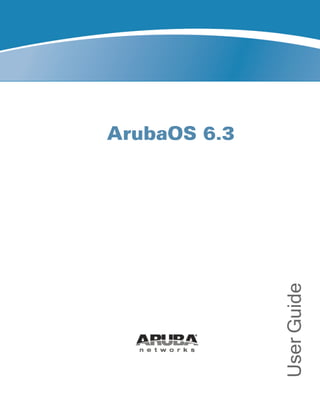
Aruba OS 6.3 User Guide
- 2. 0511321-02 | August 2013 ArubaOS 6.3 | User Guide Copyright Information © 2013 Aruba Networks, Inc. Aruba Networks trademarks include , Aruba Networks®, Aruba Wireless Networks®, the registered Aruba the Mobile Edge Company logo, Aruba Mobility Management System®, Mobile Edge Architecture®, People Move. Networks Must Follow®, RFProtect®, Green Island®. All rights reserved. All other trademarks are the property of their respective owners. Open Source Code Certain Aruba products include Open Source software code developed by third parties, including software code subject to the GNU General Public License (GPL), GNU Lesser General Public License (LGPL), or other Open Source Licenses. Includes software fro Litech Systems Design. The IF-MAP client library copyright 2011 Infoblox, Inc. All rights reserved.This product includes software developed by Lars Fenneberg et al. The Open Source code used can be found at this site http://www.arubanetworks.com/open_source Legal Notice The use of Aruba Networks, Inc. switching platforms and software, by all individuals or corporations, to terminate other vendors’ VPN client devices constitutes complete acceptance of liability by that individual or corporation for this action and indemnifies, in full, Aruba Networks, Inc. from any and all legal actions that might be taken against it with respect to infringement of copyright on behalf of those vendors. Warranty This hardware product is protected by the standard Aruba warranty of one year parts/labor. For more information, refer to the ARUBACARE SERVICE AND SUPPORT TERMS AND CONDITIONS. Altering this device (such as painting it) voids the warranty.
- 3. ArubaOS 6.3 | User Guide Contents | 3 Contents Contents 3 About this Guide 69 What’s New In ArubaOS 6.3 69 Fundamentals 73 WebUI 73 CLI 73 Related Documents 74 Conventions 74 Contacting Aruba Networks 75 The Basic User-Centric Networks 76 Understanding Basic Deployment and Configuration Tasks 76 Deployment Scenario #1: Controller and APs on Same Subnet 76 Deployment Scenario #2: APs All on One Subnet Different from Controller Subnet 77 Deployment Scenario #3: APs on Multiple Different Subnets from Controllers 78 Configuring the Controller 79 Running Initial Setup 79 Connecting to the Controller after Initial Setup 80 Aruba7200 Series Controller 80 New Port Numbering Scheme 80 Individual Port Behavior 81 Using the LCD Screen 81 Using the LCD and USB Drive 82 Upgrading an Image 82 Uploading a Pre-saved Configuration 83 Disabling LCD Menu Functions 83 Configuring a VLAN to Connect to the Network 83 Creating, Updating, and Viewing VLANs and Associated IDs 84 Creating, Updating, and Deleting VLAN Pools 84
- 4. 4 | Contents ArubaOS 6.3| User Guide Assigning and Configuring the Trunk Port 85 In the WebUI 85 In the CLI 85 Configuring the Default Gateway 85 In the WebUI 85 In the CLI 86 Configuring the Loopback IP Address for the Controller 86 In the WebUI 86 In the CLI 86 Configuring the System Clock 87 Installing Licenses 87 Connecting the Controller to the Network 87 Enabling Wireless Connectivity 87 Configuring Your User-Centric Network 87 Control Plane Security 89 Control Plane Security Overview 89 Configuring Control Plane Security 90 In the WebUI 90 In the CLI 91 Managing AP Whitelists 91 Adding APs to the Campus and Remote AP Whitelists 92 Viewing Whitelist Status 93 Modifying an AP in the Campus AP Whitelist 95 Revoking an AP via the Campus AP Whitelist 96 Deleting an AP Entry from the Campus AP Whitelist 96 Purging the Campus AP Whitelist 96 Managing Whitelists on Master and Local Controllers 97 Campus AP Whitelist Synchronization 98 Viewing and Managing the Master or Local Switch Whitelists 98 Viewing the Master or Local Switch Whitelist 98 Deleting an Entry from the Master or Local Switch Whitelist 99 Purging the Master or Local Switch Whitelist 99
- 5. Working in Environments with Multiple Master Controllers 100 Configuring Networks with a Backup Master Controller 100 Configuring Networks with Clusters of Master Controllers 100 Creating a Cluster Root 101 Creating a Cluster Member 102 Viewing Controller Cluster Settings 102 Replacing a Controller on a Multi-Controller Network 103 Replacing Controllers in a Single Master Network 103 Replacing a Local Controller 103 Replacing a Master Controller with No Backup 104 Replacing a Redundant Master Controller 104 Replacing Controllers in a Multi-Master Network 105 Replacing a Local Controller in a Multi-Master Network 105 Replacing a Cluster Member Controller with no Backup 105 Replacing a Redundant Cluster Member Controller 105 Replacing a Cluster Root Controller with no Backup Controller 106 Replacing a Redundant Cluster Root Controller 106 Configuring Control Plane Security after Upgrading 106 Troubleshooting Control Plane Security 107 Identifying Certificate Problems 107 Verifying Certificates 108 Disabling Control Plane Security 108 Verifying Whitelist Synchronization 108 Supported APs 109 Rogue APs 109 Software Licenses 110 Understanding License Terminology 110 Working with Licenses 111 Centralized Licensing in a Multi-Controller Network 112 Primary and Backup Licensing Servers 113 Communication between the License Server and License Clients 113 Adding and Deleting licenses 115 ArubaOS 6.3 | User Guide Contents | 5
- 6. 6 | Contents ArubaOS 6.3| User Guide Replacing a Controller 115 Failover Behaviors 115 Client is Unreachable 116 Server is Unreachable 116 Configuring Centralized Licensing 116 Pre-Configuration Setup in an All-Master Deployment 116 Pre-Configuration Setup in a Master/Local Topology 117 Enabling Centralized Licensing 117 Using the WebUI 117 Using the CLI 117 Monitoring and Managing Centralized Licenses 118 License server Table 118 License Client Table 118 License Client(s) Usage Table 119 Aggregate License Table 119 License Heartbeat Table 120 Using Licenses 120 Understanding License Interaction 121 License Installation Best Practices and Exceptions 122 Installing a License 122 Enabling a new license on your controller 122 Requesting a Software License in Email 122 Locating the System Serial Number 123 Obtaining a Software License Key 123 Creating a Software License Key 123 Applying the Software License Key in the WebUI 123 Applying the Software License Key in the License Wizard 124 Deleting a License 124 Moving Licenses 124 Resetting the Controller 124 Network Configuration Parameters 125 Configuring VLANs 125
- 7. Creating and Updating VLANs 125 In the WebUI 125 In the CLI 126 Creating Bulk VLANs In the WebUI 126 In the CLI 126 Creating a VLAN Pool 126 Using the WebUI 126 Distinguishing Between Even and Hash Assignment Types 127 Updating a VLAN Pool 127 Deleting a VLAN Pool 128 Creating a VLAN Pool Using the CLI 128 Viewing and Adding VLAN IDs Using the CLI 128 Role Derivation for Named VLAN Pools 128 In the CLI 129 In the WebUI 129 Creating a Named VLAN not in a Pool 129 In the WebUI 129 In the CLI 130 Adding a Bandwidth Contract to the VLAN 130 Optimizing VLAN Broadcast and Multicast Traffic 131 Using the CLI 131 Using the WebUI 131 Configuring Ports 132 Classifying Traffic as Trusted or Untrusted 132 About Trusted and Untrusted Physical Ports 132 About Trusted and Untrusted VLANs 132 Configuring Trusted/Untrusted Ports and VLANs 133 In the WebUI 133 In the CLI 133 Configuring Trusted and Untrusted Ports and VLANs in Trunk Mode 133 In the WebUI 133 In the CLI 134 ArubaOS 6.3 | User Guide Contents | 7
- 8. 8 | Contents ArubaOS 6.3| User Guide Understanding VLAN Assignments 134 VLAN Derivation Priorities for VLAN types 135 How a VLAN Obtains an IP Address 135 Assigning a Static Address to a VLAN 135 In the WebUI 135 In the CLI 136 Configuring a VLAN to Receive a Dynamic Address 136 Configuring Multiple Wired Uplink Interfaces (Active-Standby) 136 Enabling the DHCP Client 136 In the WebUI 136 In the CLI 137 Enabling the PPPoE Client 137 In the WebUI 137 In the CLI 138 Default Gateway from DHCP/PPPoE 138 In the WebUI 138 In the CLI 138 Configuring DNS/WINS Server from DHPC/PPPoE 138 In the WebUI 138 In the CLI 138 Configuring Source NAT to Dynamic VLAN Address 139 In the WebUI 139 In the CLI 139 Configuring Source NAT for VLAN Interfaces 139 Example Configuration 139 In the WebUI 140 In the CLI 140 Inter-VLAN Routing 140 Using the WebUI to restrict VLAN routing 141 Using the CLI 141 Configuring Static Routes 141 In the WebUI 141
- 9. In the CLI 142 Configuring the Loopback IP Address 142 In the WebUI 142 In the CLI 142 Configuring the Controller IP Address 143 Using the CLI 143 Configuring GRE Tunnels 143 Creating a Tunnel Interface 144 In the WebUI 144 In the CLI 144 Directing Traffic into the Tunnel 144 Static Routes 144 Firewall Policy 145 In the WebUI 145 In the CLI 145 Tunnel Keepalives 145 In the WebUI 145 In the CLI 145 Configuring GRE Tunnel Group 145 Creating a Tunnel Group 146 In the WebUI 146 In the CLI 146 Jumbo Frame Support 147 Limitations for Jumbo Frame Support 147 Configuring Jumbo Frame Support 147 Using the WebUI 147 Using the CLI 148 Viewing the Jumbo Frame Support Status 148 IPv6 Support 151 Understanding IPv6 Notation 151 Understanding IPv6 Topology 151 Enabling IPv6 152 ArubaOS 6.3 | User Guide Contents | 9
- 10. 10 | Contents ArubaOS 6.3| User Guide Enabling IPv6 Support for Controller and APs 152 Configuring IPv6 Addresses 154 In the WebUI 155 To Configure Link LocalAddress 155 To Configure GlobalUnicast Address 155 To Configure Loopback Interface Address 155 In the CLI 155 Configuring IPv6 Static Neighbors 155 In the WebUI 155 In the CLI 156 Configuring IPv6 Default Gateway and Static IPv6 Routes 156 In the WebUI 156 To Configure IPv6 Default Gateway 156 To Configure Static IPv6 Routes 156 In the CLI 156 Managing Controller IP Addresses 156 In the WebUI 156 In the CLI 157 Configuring Multicast Listener Discovery (MLD) 157 In the WebUI 157 To Modify IPv6 MLD Parameters 157 In the CLI 157 Debugging an IPv6 Controller 158 In the WebUI 158 In the CLI 158 Provisioning an IPv6 AP 158 In the WebUI 158 In the CLI 159 Filtering an IPv6 Extension Header (EH) 159 Configuring a Captive Portal over IPv6 159 Working with IPv6 Router Advertisements (RAs) 159 Configuring an IPv6 RA on a VLAN 160 Using WebUI 161
- 11. Using CLI 161 Configuring Optional Parameters for RAs 161 In the WebUI 162 In the CLI 162 Viewing IPv6 RA Status 163 RADIUS Over IPv6 163 In the CLI 163 In the WebUI 164 TACACS Over IPv6 164 In the CLI 165 In the WebUI 165 DHCPv6 Server 165 Points to Remember 165 DHCP Lease Limit 165 Configuring DHCPv6 Server 166 In the WebUI 166 In the CLI 166 Sample Configuration 167 Viewing DHCPv6 Server Information 167 Viewing DHCPv6 Server Settings 167 Viewing DHCPv6 Binding Information 168 Viewing DHCPv6 Statistics 169 Understanding ArubaOS Supported Network Configuration for IPv6 Clients 169 Supported Network Configuration 169 Understanding the Network Connection Sequence for Windows IPv6 Clients 169 Understanding ArubaOS Authentication and Firewall Features that Support IPv6 170 Understanding Authentication 170 Working with Firewall Features 170 Understanding Firewall Policies 172 Creating an IPv6 Firewall Policy 174 Assigning an IPv6 Policy to a User Role 175 Understanding DHCPv6 Passthrough/Relay 175 ArubaOS 6.3 | User Guide Contents | 11
- 12. 12 | Contents ArubaOS 6.3| User Guide Managing IPv6 User Addresses 175 Viewing or Deleting User Entries 175 Understanding User Roles 175 Viewing Datapath Statistics for IPv6 Sessions 175 Understanding IPv6 Exceptions and Best Practices 176 Link Aggregation Control Protocol (LACP) 177 Understanding LACP Best Practices and Exceptions 177 Configuring LACP 177 In the CLI 178 In the WebUI 179 LACP Sample Configuration 179 OSPFv2 181 Understanding OSPF Deployment Best Practices and Exceptions 181 Understanding OSPFv2 by Example using a WLAN Scenario 182 WLAN Topology 182 WLAN Routing Table 183 Understanding OSPFv2 by Example using a Branch Office Scenario 183 Branch Office Topology 183 Branch Office Routing Table 184 Configuring OSPF 185 Exporting VPN Client Addresses to OSPF 186 In the WebUI 186 In the CLI 187 Sample Topology and Configuration 187 Remote Branch 1 187 Remote Branch 2 188 3200XM Central Office Controller—Active 189 3200XM Central Office Controller—Backup 191 Topology 192 Observation 193 Configuring 3600-UP Controller 193 Configuring 3600-DOWN Controller 194
- 13. Viewing the Status of Instant AP VPN 195 RAPNG AP-1 195 RAPNG AP-3 196 Tunneled Nodes 198 Understanding Tunneled Node Configuration 198 Configuring a Wired Tunneled Node Client 199 Configuring an Access Port as a Tunneled Node Port 200 Configuring a Trunk Port as a Tunneled Node Port 200 Sample Output 201 Authentication Servers 202 Understanding Authentication Server Best Practices and Exceptions 202 Understanding Servers and Server Groups 202 Configuring Servers 203 Configuring a RADIUS Server 203 Using the WebUI 203 Using the CLI 203 RADIUS Server VSAs 204 RADIUS Server Authentication Codes 207 RADIUS Server Fully Qualified Domain Names 207 DNS Query Intervals 208 Using the WebUI 208 Using the CLI 208 Configuring an RFC-3576 RADIUS Server 208 Using the WebUI 208 Using the CLI 208 Configuring an LDAP Server 209 Using the WebUI 209 Using the CLI 210 Configuring a TACACS+ Server 210 Using the WebUI 210 Using the CLI 210 Configuring a Windows Server 211 ArubaOS 6.3 | User Guide Contents | 13
- 14. 14 | Contents ArubaOS 6.3| User Guide Using the WebUI 211 Using the CLI 211 Managing the Internal Database 211 Configuring the Internal Database 211 Using the WebUI 212 Using the CLI 212 Managing Internal Database Files 212 Exporting Files in the WebUI 213 Importing Files in the WebUI 213 Exporting and Importing Files in the CLI 213 Working with Internal Database Utilities 213 Deleting All Users 213 Repairing the Internal Database 213 Configuring Server Groups 214 Configuring Server Groups 214 Using the WebUI 214 Using the CLI 214 Configuring Server List Order and Fail-Through 214 Using the WebUI 215 Using the CLI 215 Configuring Dynamic Server Selection 215 Using the WebUI 216 Using the CLI 217 Configuring Match FQDN Option 217 Using the WebUI 217 Using the CLI 217 Trimming Domain Information from Requests 217 Using the WebUI 218 Using the CLI 218 Configuring Server-Derivation Rules 218 Using the WebUI 219 Using the CLI 219
- 15. Configuring a Role Derivation Rule for the Internal Database 219 Using the WebUI 220 Using the CLI 220 Assigning Server Groups 220 User Authentication 220 Management Authentication 220 Using the WebUI 221 Using the CLI 221 Accounting 221 RADIUS Accounting 221 Using the WebUI 223 Using the CLI 223 TACACS+ Accounting 223 Configuring Authentication Timers 223 Setting an Authentication Timer 224 Using the WebUI 224 Using the CLI 224 MAC-based Authentication 225 Configuring MAC-Based Authentication 225 Configuring the MAC Authentication Profile 225 Using the WebUI to configure a MAC authentication profile 226 Using the CLI to configure a MAC authentication profile 226 Configuring Clients 226 In the WebUI 226 In the CLI 226 802.1X Authentication 227 Understanding 802.1X Authentication 227 Supported EAP Types 227 Configuring Authentication with a RADIUS Server 228 Configuring Authentication Terminated on Controller 229 Configuring 802.1X Authentication 229 In the WebUI 230 ArubaOS 6.3 | User Guide Contents | 15
- 16. 16 | Contents ArubaOS 6.3| User Guide In the CLI 234 Configuring and Using Certificates with AAA FastConnect 235 In the WebUI 235 In the CLI 236 Configuring User and Machine Authentication 236 Working with Role Assignment with Machine Authentication Enabled 236 Enabling 802.1x Supplicant Support on an AP 238 Prerequisites 238 Provisioning an AP as a 802.1X Supplicant 238 In the WebUI 238 In the CLI 239 Sample Configurations 239 Configuring Authentication with an 802.1X RADIUS Server 239 Configuring Roles and Policies 240 Creating the Student Role and Policy 240 In the WebUI 240 In the CLI 241 Creating the Faculty Role and Policy 241 Using the WebUI 241 In the CLI 242 Creating the Guest Role and Policy 242 In the WebUI 242 In the CLI 243 Creating Roles and Policies for Sysadmin and Computer 243 In the WebUI 243 In the CLI 243 Using the WebUI to create the computer role 244 Creating an Alias for the Internal Network Using the CLI 244 Configuring the RADIUS Authentication Server 244 In the WebUI 244 In the CLI 244 Configuring 802.1X Authentication 245 In the WebUI 245
- 17. In the CLI 245 Configuring VLANs 246 In the WebUI 246 In the CLI 246 Configuring the WLANs 247 Configuring the Guest WLAN 247 In the WebUI 247 In the CLI 247 Configuring the Non-Guest WLANs 248 In the WebUI 248 In the CLI 249 Configuring Authentication with the Controller’s Internal Database 249 Configuring the Internal Database 249 In the WebUI 249 In the CLI 249 Configuring a Server Rule Using the WebUI 250 Configuring a Server Rule Using the CLI 250 Configuring 802.1x Authentication 250 In the WebUI 250 In the CLI 251 Configuring VLANs 251 In the WebUI 251 In the CLI 251 Configuring WLANs 252 Configuring the Guest WLAN 252 In the WebUI 252 In the CLI 253 Configuring the Non-Guest WLANs 253 In the WebUI 253 In the CLI 254 Configuring Mixed Authentication Modes 254 In the CLI 255 ArubaOS 6.3 | User Guide Contents | 17
- 18. 18 | Contents ArubaOS 6.3| User Guide Performing Advanced Configuration Options for 802.1X 255 Configuring Reauthentication with Unicast Key Rotation 255 In the WebUI 255 In the CLI 256 Stateful and WISPr Authentication 257 Working With Stateful Authentication 257 Working With WISPr Authentication 257 Understanding Stateful Authentication Best Practices 258 Configuring Stateful 802.1x Authentication 258 In the WebUI 258 In the CLI 259 Configuring Stateful NTLM Authentication 259 In the WebUI 259 In the CLI 260 Configuring Stateful Kerberos Authentication 260 In the WebUI 260 In the CLI 261 Configuring WISPr Authentication 261 In the WebUI 261 In the CLI 262 Certificate Revocation 264 Understanding OCSP and CRL 264 Configuring a Controller as OCSP and CRL Clients 264 Configuring an OCSPController as a Responder 265 Configuring the Controller as an OCSP Client 265 In the WebUI 265 In the CLI 267 Configuring the Controller as a CRL Client 267 In the WebUI 267 In the CLI 268 Configuring the Controller as an OCSP Responder 268 In the WebUI 268
- 19. In the CLI 269 Certificate Revocation Checking for SSH Pubkey Authentication 269 Configuring the SSH Pubkey User with RCP 269 In the WebUI 269 In the CLI 269 Displaying Revocation Checkpoint for the SSH Pubkey User 270 Configuring the SSH Pubkey User with RCP 270 In the WebUI 270 In the CLI 270 Removing the SSH Pubkey User 270 In the WebUI 270 In the CLI 270 Captive Portal Authentication 271 Understanding Captive Portal 271 Policy Enforcement Firewall Next Generation (PEFNG) License 271 Controller Server Certificate 272 Configuring Captive Portal in the Base Operating System 272 In the WebUI 273 In the CLI 274 Using Captive Portal with a PEFNG License 274 Configuring Captive Portal in the WebUI 275 Configuring Captive Portal in the CLI 276 Sample Authentication with Captive Portal 277 Creating a Guest User Role 277 Creating an Auth-guest User Role 277 Configuring Policies and Roles in the WebUI 278 Creating a Time Range 278 Creating Aliases 279 Creating an Auth-Guest-Access Policy 279 Creating an Block-Internal-Access Policy 280 Creating a Drop-and-Log Policy 281 Creating a Guest Role 281 ArubaOS 6.3 | User Guide Contents | 19
- 20. 20 | Contents ArubaOS 6.3| User Guide Creating an Auth-Guest Role 281 Configuring Policies and Roles in the CLI 282 Defining a Time Range 282 Creating Aliases 282 Creating a Guest-Logon-Access Policy 282 Creating an Auth-Guest-Access Policy 282 Creating a Block-Internal-Access Policy 283 Creating a Drop-and-Log Policy 283 Creating a Guest-Logon Role 283 Creating an Auth-Guest Role 283 Configuring Guest VLANs 283 In the WebUI 283 In the CLI 284 Configuring Captive Portal Authentication Profiles 284 Modifying the Initial User Role 285 Configuring the AAA Profile 285 Configuring the WLAN 285 Managing User Accounts 286 Configuring Captive Portal Configuration Parameters 286 Enabling Optional Captive Portal Configurations 288 Uploading Captive Portal Pages by SSID Association 289 Changing the Protocol to HTTP 289 Configuring Redirection to a Proxy Server 290 Redirecting Clients on Different VLANs 291 Web Client Configuration with Proxy Script 292 Personalizing the Captive Portal Page 292 Creating and Installing an Internal Captive Portal 295 Creating a New Internal Web Page 295 Username Example 296 Password Example 296 FQDN Example 296 Basic HTML Example 297
- 21. Installing a New Captive Portal Page 297 Displaying Authentication Error Messages 297 Reverting to the Default Captive Portal 298 Configuring Localization 298 Customizing the Welcome Page 301 Customizing the Pop-Up box 303 Customizing the Logged Out Box 303 Creating Walled Garden Access 304 In the WebUI 305 In the CLI 305 Enabling Captive Portal Enhancements 305 Configuring the Redirect-URL 306 Configuring the Login URL 306 Defining Netdestination Descriptions 306 Configuring a Whitelist 307 Configuring the Netdestination for a Whitelist: 307 Associating a Whitelist to Captive Portal Profile 307 Applying a Captive Portal Profile to a User-Role 307 Verifying a Whitelist Configuration 307 Verifying a Captive Portal Profile Linked to a Whitelist 307 Verifying Dynamic ACLs for a Whitelist 308 Verifying DNS Resolved IP Addresses for Whitelisted URLs 309 Virtual Private Networks 310 Planning a VPN Configuration 310 Selecting an IKE protocol 311 Understanding Suite-B Encryption Licensing 311 Working with IKEv2 Clients 312 Understanding Supported VPN AAA Deployments 312 Working with Certificate Groups 312 Working with VPN Authentication Profiles 313 Configuring a Basic VPN for L2TP/IPsec in the WebUI 314 Defining Authentication Method and Server Addresses 314 ArubaOS 6.3 | User Guide Contents | 21
- 22. 22 | Contents ArubaOS 6.3| User Guide Defining Address Pools 315 RADIUS Framed-IP-Address for VPN Clients 315 Enabling Source NAT 315 Selecting Certificates 315 Defining IKEv1 Shared Keys 316 Configuring IKE Policies 316 Setting the IPsec Dynamic Map 317 Finalizing WebUI changes 318 Configuring a VPN for L2TP/IPsec with IKEv2 in the WebUI 318 Defining Authentication Method and Server Addresses 319 Defining Address Pools 319 Enabling Source NAT 319 Selecting Certificates 319 Configuring IKE Policies 320 Setting the IPsec Dynamic Map 321 Finalizing WebUI changes 321 Configuring a VPN for Smart Card Clients 322 Working with Smart Card clients using IKEv2 322 Working with Smart Card Clients using IKEv1 323 Configuring a VPN for Clients with User Passwords 323 In the WebUI 323 In the CLI 324 Configuring Remote Access VPNs for XAuth 324 Configuring VPNs for XAuth Clients using Smart Cards 324 Configuring a VPN for XAuth Clients Using a Username and Password 326 Working with Remote Access VPNs for PPTP 326 In the WebUI 327 In the CLI 327 Working with Site-to-Site VPNs 327 Working with Third-Party Devices 327 Working with Site-to-Site VPNs with Dynamic IP Addresses 328 Understanding VPN Topologies 328
- 23. Configuring Site-to-Site VPNs 328 In the WebUI 328 In the CLI 330 Detecting Dead Peers 331 Understanding Default IKE policies 331 Working with VPN Dialer 332 Configuring VPN Dialer 332 In the WebUI 333 In the CLI 333 Assigning a Dialer to a User Role 333 In the WebUI 333 In the CLI 334 Roles and Policies 335 Configuring Firewall Policies 335 Working With Access Control Lists (ACLs) 336 Support for Desktop Virtualization Protocols 336 Creating a Firewall Policy 336 In the WebUI 338 In the CLI 339 Creating a Network Service Alias 339 In the WebUI 339 In the CLI 340 Creating an ACL White List 340 In the WebUI 340 Configuring the ACL White List in the WebUI 340 Configuring the White List Bandwidth Contract in the CLI 340 Configuring the ACL White List in the CLI 341 Creating User Roles 341 Creating a User Role 342 In the WebUI 342 In the CLI 342 Bandwidth Contracts 343 ArubaOS 6.3 | User Guide Contents | 23
- 24. 24 | Contents ArubaOS 6.3| User Guide Configuring a Bandwidth Contract in the WebUI 343 Assigning a Bandwidth Contract to a User Role in the WebUI 343 Configuring and Assigning Bandwidth Contracts in the CLI 344 Bandwidth Contract Exceptions 344 Viewing the Current Exceptions List 344 Configuring Bandwidth Contract Exceptions 344 Assigning User Roles 344 Assigning User Roles in AAA Profiles 345 In the WebUI 345 In the CLI 345 Working with User-Derived VLANs 345 Understanding Device Identification 346 Configuring a User-derived VLAN in the WebUI 347 Configuring a User-derived Role or VLAN in the CLI 347 User-Derived Role Example 347 RADIUS Override of User-Derived Roles 348 Configuring a Default Role for Authentication Method 348 In the WebUI 349 In the CLI 349 Configuring a Server-Derived Role 349 Configuring a VSA-Derived Role 349 Understanding Global Firewall Parameters 350 Virtual APs 354 Configuring Virtual AP Profiles 354 Excluding a Virtual AP Profile From an AP in the WebUI 355 Excluding a Virtual AP Profile From an AP in the CLI 355 Configuring a Virtual AP 355 Configuring the WLAN 356 Configuring the User Role 356 In the WebUI 356 In the CLI 356 Configuring Authentication Servers 357
- 25. In the WebUI 357 In the CLI 357 Configuring Authentication 357 In the WebUI 357 In the CLI 359 Applying the Virtual AP 359 In the WebUI 359 In the CLI 363 Creating a new SSID Profile 364 In the WebUI 364 In the CLI 368 Configuring an SSID for Suite-B Cryptography 369 Configuring a Guest WLAN 369 Configuring a VLAN 369 In the WebUI 369 In the CLI 369 Configuring a Guest Role 370 In the WebUI 370 In the CLI 370 Configuring a Guest Virtual AP 370 In the WebUI 370 In the CLI 371 Enabling bSec SSID Support 371 In the CLI 371 In the WebUI 372 Sample Configuration 372 Enabling 802.11k Support 372 In the WebUI 373 In the CLI 375 375 Working with Radio Resource Management Information Elements 375 Working with Beacon Report Requests 377 ArubaOS 6.3 | User Guide Contents | 25
- 26. 26 | Contents ArubaOS 6.3| User Guide Working with a Traffic Stream Measurement Report 378 802.11v Support 380 Interaction between 802.11k and 802.11v clients 381 Configuring a High-Throughput Virtual AP 381 In the WebUI 381 In the CLI 385 Managing High-Throughput Profiles 386 Support for 802.11r Standard 386 Important Points to Remember 387 Configuring Fast BSS Transition 387 In the WebUI 387 In the CLI 387 Troubleshooting Fast BSS Transition 388 Adaptive Radio Management (ARM) 389 ARM Feature Overviews 389 Configuring ARM Settings 389 ARM Troubleshooting 389 Understanding ARM 389 ARM Support for 802.11n 390 Monitoring Your Network with ARM 390 Maintaining Channel Quality 390 Configuring ARM Scanning 390 Understanding ARM Application Awareness 390 Client Match 391 ARM Coverage and Interference Metrics 392 Configuring ARM Profiles 392 Creating and Configuring a New ARM Profile 392 In the WebUI 393 In the CLI 398 Modifying an Existing Profile 399 Copying an Existing Profile 399 Deleting a Profile 400
- 27. Assigning an ARM Profile to an AP Group 400 In the WebUI 400 In the CLI 401 Using Multi-Band ARM for 802.11a/802.11g Traffic 401 Band Steering 401 Steering Modes 402 Enabling Band Steering 402 In the WebUI 402 In the CLI 403 Enabling Traffic Shaping 403 Enabling Traffic Shaping 403 In the WebUI 404 In the CLI 404 Enabling or Disabling the Hard Limit Parameter in Traffic Management Profile 405 Using the WebUI 405 Using the CLI 405 Spectrum Load Balancing 405 Reusing Channels to Control RX Sensitivity Tuning 406 Configuring Non-802.11 Noise Interference Immunity 406 Troubleshooting ARM 407 Too many APs on the Same Channel 407 Wireless Clients Report a Low Signal Level 407 Transmission Power Levels Change Too Often 407 APs Detect Errors but Do Not Change Channels 407 APs Don’t Change Channels Due to Channel Noise 407 Wireless Intrusion Prevention 408 Working with the Reusable Wizard 408 Understanding Wizard Intrusion Detection 409 Understanding Wizard Intrusion Protection 410 Protecting Your Infrastructure 410 Protecting Your Clients 410 Monitoring the Dashboard 411 ArubaOS 6.3 | User Guide Contents | 27
- 28. 28 | Contents ArubaOS 6.3| User Guide Detecting Rogue APs 412 Understanding Classification Terminology 412 Understanding Classification Methodology 413 Understanding Match Methods 413 Understanding Match Types 413 Understanding Suspected Rogue Confidence Level 414 Understanding AP Classification Rules 414 Understanding SSID specification 414 Understanding SNR specification 414 Understanding Discovered-AP-Count specification 414 Sample Rules 415 Understanding Rule Matching 415 Working with Intrusion Detection 415 Understanding Infrastructure Intrusion Detection 415 Detecting an 802.11n 40MHz Intolerance Setting 418 Detecting Active 802.11n Greenfield Mode 418 Detecting Ad hoc Networks 419 Detecting an Ad hoc Network Using a Valid SSID 419 Detecting an AP Flood Attack 419 Detecting AP Impersonation 419 Detecting AP Spoofing 419 Detecting Bad WEP Initialization 419 Detecting a Beacon Frame Spoofing Attack 419 Detecting a Client Flood Attack 419 Detecting a CTS Rate Anomaly 419 Detecting an RTS Rate Anomaly 420 Detecting Devices with an Invalid MAC OUI 420 Detecting an Invalid Address Combination 420 Detecting an Overflow EAPOL Key 420 Detecting Overflow IE Tags 420 Detecting a Malformed Frame-Assoc Request 420 Detecting Malformed Frame-Auth 420
- 29. Detecting a Malformed Frame-HT IE 420 Detecting a Malformed Frame-Large Duration 420 Detecting a Misconfigured AP 421 Detecting a Windows Bridge 421 Detecting a Wireless Bridge 421 Detecting Broadcast Deauthentication 421 Detecting Broadcast Disassociation 421 Detecting Netstumbler 421 Detecting Valid SSID Misuse 421 Detecting Wellenreiter 421 Understanding Client Intrusion Detection 421 Detecting a Block ACK DoS 423 Detecting a ChopChop Attack 423 Detecting a Disconnect Station Attack 424 Detecting an EAP Rate Anomaly 424 Detecting a FATA-Jack Attack Structure 424 Detecting a Hotspotter Attack 424 Detecting a Meiners Power Save DoS Attack 424 Detecting an Omerta Attack 424 Detecting Rate Anomalies 424 Detecting a TKIP Replay Attack 424 Detecting Unencrypted Valid Clients 425 Detecting a Valid Client Misassociation 425 Detecting an AirJack Attack 425 Detecting ASLEAP 425 Detecting a Null Probe Response 425 Configuring Intrusion Protection 425 Understanding Infrastructure Intrusion Protection 426 Protecting 40MHz 802.11 High Throughput Devices 427 Protecting 802.11n High Throughput Devices 427 Protecting Against Adhoc Networks 427 Protecting Against AP Impersonation 428 ArubaOS 6.3 | User Guide Contents | 29
- 30. 30 | Contents ArubaOS 6.3| User Guide Protecting Against Misconfigured APs 428 Protecting Against Wireless Hosted Networks 428 Protecting SSIDs 428 Protecting Against Rogue Containment 428 Protecting Against Suspected Rogue Containment 428 Protection against Wired Rogue APs 428 Understanding Client Intrusion Protection 428 Protecting Valid Stations 429 Protecting Windows Bridge 429 Configuring the WLAN Management System (WMS) 429 In the WebUI 429 In the CLI 430 Configuring Local WMS Settings 430 Managing the WMS Database 430 Understanding Client Blacklisting 431 Methods of Blacklisting 431 Blacklisting Manually 431 Blacklisting by Authentication Failure 432 Enabling Attack Blacklisting 432 Setting Blacklist Duration 433 Removing a Client from Blacklisting 433 Working with WIP Advanced Features 433 Configuring TotalWatch 434 Understanding TotalWatch Channel Types and Qualifiers 434 Understanding TotalWatch Monitoring Features 435 Understanding TotalWatch Scanning Spectrum Features 435 Understanding TotalWatch Channel Dwell Time 435 Understanding TotalWatch Channel Visiting 435 Understanding TotalWatch Age out of Devices 436 Administering TotalWatch 436 Configuring Per Radio Settings 436 Configuring Per AP Setting 436
- 31. Licensing 437 Tarpit Shielding Overview 437 Configuring Tarpit Shielding 438 EnablingTarpit Shielding 438 Understanding Tarpit Shielding Licensing CLI Commands 438 Access Points (APs) 439 Basic Functions and Features 439 Naming and Grouping APs 440 Creating an AP group 441 In the WebUI 441 In the CLI 441 Assigning APs to an AP Group 441 In the WebUI 441 In the CLI 442 Understanding AP Configuration Profiles 442 442 AP Profiles 442 RF Management Profiles 443 Wireless LAN Profiles 444 Mesh Profiles 446 QoS Profiles 447 IDS Profiles 447 HA Group profiles 447 Other Profiles 447 Profile Hierarchy 448 Viewing Profile Errors 448 Deploying APs 448 Verifying that APs Can Connect to the Controller 449 Configuring Firewall Settings 449 Enabling Controller Discovery 449 Configuring DNS Resolution 450 Configuring DHCP Server Communication with APs 450 ArubaOS 6.3 | User Guide Contents | 31
- 32. 32 | Contents ArubaOS 6.3| User Guide Using the Aruba Discovery Protocol (ADP) 450 Verifying that APs Are Receiving IP Addresses 451 In the WebUI 451 In the CLI 451 Provisioning APs for Mesh 451 Provisioning 802.11n APs for Single-Chain Transmission 452 Installing APs on the Network 453 Provisioning Installed APs 453 Designation an AP as Remote (RAP) versus Campus (CAP) 454 Working with the AP Provisioning Wizard 454 Provisioning an Individual AP 454 Provisioning Multiple APs using a Provisioning Profile 457 Assigning Provisioning Profiles 459 Troubleshooting 459 Configuring a Provisioned AP 460 AP Installation Modes 460 Using the WebUI 460 Using the CLI 460 Renaming an AP 461 Using the WebUI 461 Using the CLI 461 Optimize APs Over Low-Speed Links 461 Configuring the Bootstrap Threshold 462 Prioritizing AP heartbeats 465 Enabling or Disabling the Spanning Tree Parameter in AP System Profile 465 Using the WebUI 465 Using the CLI 466 466 AP Redundancy 466 Using the WebUI 466 Using the CLI 466 AP Maintenance Mode 467
- 33. Using the WebUI 467 Using the CLI 467 Energy Efficient Ethernet 467 Using the WebUI 467 Using the CLI 468 Managing AP LEDs 468 Using the WebUI 469 Using the CLI 469 RF Management 469 802.11a and 802.11g RF Management Profiles 469 Managing 802.11a/802.11g Profiles Using the WebUI 470 Creating or Editing a Profile 470 Assigning an 802.11a/802.11g Profile 474 Assigning a High-throughput Profile 474 Assigning an ARM Profile 475 Deleting a Profile 476 Managing 802.11a/802.11g Profiles Using the CLI 476 Creating or Modifying a Profile 476 Viewing RF Management Settings 477 Assigning a 802.11a/802.11g Profile 477 Deleting a Profile 477 RF Optimization 477 Using the WebUI 477 Using the CLI 478 RF Event Configuration 478 Using the WebUI 478 Using the CLI 480 Configuring AP Channel Assignments 480 Using the WebUI 480 Using the CLI 481 Channel Switch Announcement (CSA) 481 Using the WebUI 482 ArubaOS 6.3 | User Guide Contents | 33
- 34. 34 | Contents ArubaOS 6.3| User Guide Using the CLI 482 Automatic Channel and Transmit Power Selection 482 Managing AP Console Settings 482 Secure Enterprise Mesh 484 Understanding Mesh Access Points 484 Mesh Portals 485 Mesh Points 485 Mesh Clusters 486 Understanding Mesh Links 486 Link Metrics 487 Optimizing Links 487 Understanding Mesh Profiles 488 Mesh Cluster Profile 488 Mesh Radio Profile 488 RF Management (802.11a and 802.11g) Profiles 488 Adaptive Radio Management Profiles 489 High-Throughput Profiles 489 Mesh High-Throughput SSID Profile 489 Wired AP Profile 489 Mesh Recovery Profile 490 Understanding Mesh Solutions 490 Thin AP Services with Wireless Backhaul Deployment 490 Point-to-Point Deployment 491 Point-to-Multipoint Deployment 491 High-Availability Deployment 492 Planning Deployment 492 Pre-Deployment Considerations 493 Outdoor-Specific Deployment Considerations 493 Configuration Considerations 493 Post-Deployment Considerations 493 Dual-Port AP Considerations 494 Working with Mesh Radio Profiles 494
- 35. Managing Mesh Profiles In the WebUI 494 Creating a New Profile 494 Assigning a Profile to a Mesh AP or AP Group 497 Editing a Profile 497 Deleting a Profile 498 Managing Mesh Profiles In the CLI 498 Creating or Modifying a Profile 498 Viewing Profile Settings 499 Assigning a Profile to an AP Group 499 Deleting a Mesh Radio Profile 499 Working with Mesh High Throughput SSID Profiles 499 Managing Profiles In the WebUI 499 Creating a Profile 499 Assigning a Profile to an AP Group 502 Editing a Profile 502 Deleting a Profile 503 Managing Profiles In the CLI 503 Creating or Modifying a Profile 503 Assigning a Profile to an AP Group 503 Viewing High-throughput SSID Settings 504 Deleting a Profile 504 Understanding Mesh Cluster Profiles 504 Deployments with Multiple Mesh Cluster Profiles 504 Managing Mesh Cluster Profiles In the WebUI 505 Creating a Profile 505 Associating a Profile to Mesh APs 506 Editing a Profile 507 Deleting a Mesh Cluster Profile 507 Managing Mesh Cluster Profiles In the CLI 507 Viewing Mesh Cluster Profile Settings 508 Associating Mesh Cluster Profiles 508 Excluding a Mesh Cluster Profile from a Mesh Node 508 ArubaOS 6.3 | User Guide Contents | 35
- 36. 36 | Contents ArubaOS 6.3| User Guide Deleting a Mesh Cluster Profile 509 Configuring Ethernet Ports for Mesh 509 Configuring Bridging on the Ethernet Port 509 Configuring Ethernet Ports for Secure Jack Operation 510 In the WebUI 510 In the CLI 510 Extending the Life of a Mesh Network 511 In the WebUI 511 In the CLI 511 Provisioning Mesh Nodes 511 Outdoor AP Parameters 512 Provisioning Caveats 512 Provisioning Mesh Nodes 513 In the WebUI 513 In the CLI 513 Understanding the AP Boot Sequence 514 Booting the Mesh Portal 514 Booting the Mesh Point 514 Air Monitoring and Mesh 514 Verifying the Network 514 Verification Checklist 515 CLI Examples 515 Configuring Remote Mesh Portals (RMPs) 516 How RMP Works 516 Creating a Remote Mesh Portal In the WebUI 517 Provisioning the AP 517 Defining the Mesh Private VLAN 518 Selecting a Mesh Radio Profile 518 Selecting an RF Management Profile 519 Adding a Mesh Cluster Profile 519 Configuring a DHCP Pool 520 Configuring the VLAN ID of the Virtual AP Profile 520
- 37. Provisioning a Remote Mesh Portal In the CLI 521 Additional Information 521 Redundancy and VRRP 522 High Availability:Fast Failover 522 VRRP-Based Redundancy 522 Configuring Redundancy Parameters 522 Configuring the Local Controller for Redundancy 524 In the WebUI 524 In the CLI 524 Configuring the LMS IP 524 In the WebUI 524 In the CLI 525 Configuring the Master Controller for Redundancy 525 Configuring Database Synchronization 526 In the WebUI 526 In the CLI 526 Enabling Incremental Configuration Synchronization (CLI Only) 527 Configuring Master-Local Controller Redundancy 527 Configuring High Availability:Fast Failover 529 Active/Active Deployment model 529 1:1 Active/Standby Deployment model 530 N:1 Active/Standby Deployment model 530 AP Communication with Controllers 531 Configuring High Availability: Fast Failover 531 Using the WebUI 531 Using the CLI 532 Migrating from another Redundancy Solution 532 Migrating from VRRP Redundancy 532 Migrating from Backup-LMS Redundancy 533 RSTP 534 Understanding RSTP Migration and Interoperability 534 Working with Rapid Convergence 534 ArubaOS 6.3 | User Guide Contents | 37
- 38. 38 | Contents ArubaOS 6.3| User Guide Edge Port and Point-to-Point 536 Configuring RSTP 536 In the WebUI 536 In the CLI 537 Monitoring RSTP 537 Troubleshooting RSTP 538 PVST+ 540 Understanding PVST+ Interoperability and Best Practices 540 Enabling PVST+ in the CLI 540 Enabling PVST+ in the WebUI 541 IP Mobility 542 Understanding Aruba Mobility Architecture 542 Configuring Mobility Domains 543 Configuring a Mobility Domain 544 Using the WebUI 544 Using the CLI 544 Joining a Mobility Domain 545 In the WebUI 545 In the CLI 545 Example Configuration 545 Configuring Mobility using the WebUI 545 Configuring Mobility using the CLI 546 Tracking Mobile Users 547 Mobile Client Roaming Status 547 Viewing mobile client status using the WebUI 547 Viewing mobile client status using the CLI 547 Viewing user roaming status using the CLI 548 Viewing specific client information using the CLI 548 Mobile Client Roaming Locations 548 In the WebUI 548 In the CLI 548 HA Discovery on Association 548
- 39. Setting up mobility association Using the CLI 549 Configuring Advanced Mobility Functions 549 In the WebUI 549 In the CLI 550 Proxy Mobile IP 551 Revocations 551 IPv6 L3 Mobility 551 Multicast Mobility 552 Example Configuration 554 Understanding Bridge Mode Mobility Deployments 558 Enabling Mobility Multicast 559 Working with Proxy IGMP and Proxy Remote Subscription 559 Working with Inter controller Mobility 560 Configuring Mobility Multicast 561 In the WebUI 561 In the CLI 561 Example 562 External Firewall Configuration 563 Understanding Firewall Port Configuration Among Aruba Devices 563 Enabling Network Access 564 Ports Used for Virtual Internet Access (VIA) 564 Configuring Ports to Allow Other Traffic Types 564 Remote Access Points 565 About Remote Access Points 565 Configuring the Secure Remote Access Point Service 567 Configure a Public IP Address for the Controller 567 Using the WebUI to create a DMZ address 567 Using CLI 567 Configure the NAT Device 568 Configure the VPN Server 568 Using the WebUI 568 Using CLI 568 ArubaOS 6.3 | User Guide Contents | 39
- 40. 40 | Contents ArubaOS 6.3| User Guide CHAP Authentication Support over PPPoE 568 Using the WebUI to configure CHAP 568 Using the CLI to configure the CHAP 569 Configuring Certificate RAP 569 Using WebUI 569 Using CLI 569 Creating a Remote AP Whitelist 569 Configuring PSK RAP 570 Add the user to the internal database 570 Using WebUI 570 Using CLI 570 RAP Static Inner IP Address 570 Using the WebUI 570 Using the CLI 571 Provision the AP 571 Deploying a Branch Office/Home Office Solution 572 Provisioning the Branch Office AP 573 Configuring the Branch Office AP 573 Troubleshooting Remote AP 573 Local Debugging 573 Remote AP Summary 573 Multihoming on remote AP (RAP) 575 Seamless failover from backup link to primary link on RAP 575 Remote AP Connectivity 576 Remote AP Diagnostics 576 Enabling Remote AP Advanced Configuration Options 576 Understanding Remote AP Modes of Operation 577 Working in Fallback Mode 579 Backup Configuration Behavior for Wired Ports 580 Configuring Fallback Mode 580 Configuring the AAA Profile for Fallback Mode in the WebUI 580 Configuring the AAA Profile for Fallback Mode in the CLI 581
- 41. Configuring the Virtual AP Profile for Fallback Mode in the WebUI 581 Configuring the Virtual AP Profile for Fallback Mode in the CLI 582 Configuring the DHCP Server on the Remote AP 582 Using the WebUI 582 Using CLI 583 Configuring Advanced Backup Options 583 Configuring the Session ACL in the WebUI 584 Configuring the AAA Profile in the WebUI 585 Defining the Backup Configuration in the WebUI 585 Configuring the Session ACL in the CLI 586 Using the CLI to configure the AAA profile 586 Defining the Backup Configuration in the CLI 586 Specifying the DNS Controller Setting 587 In the WebUI 587 Backup Controller List 588 Configuring the LMS and backup LMS IP addresses in the WebUI 588 Configuring the LMS and backup LMS IP addresses in the CLI 588 Configuring Remote AP Failback 589 In the WebUI 589 In the CLI 589 Enabling RAP Local Network Access 589 In the WebUI 589 In the CLI 590 Configuring Remote AP Authorization Profiles 590 Adding or Editing a Remote AP Authorization Profile 590 Working with Access Control Lists and Firewall Policies 591 Understanding Split Tunneling 591 Configuring Split Tunneling 591 Configuring the Session ACL Allowing Tunneling 592 Using the WebUI 592 Using the CLI 593 Configuring an ACL to Restrict Local Debug Homepage Access 594 ArubaOS 6.3 | User Guide Contents | 41
- 42. 42 | Contents ArubaOS 6.3| User Guide In the WebUI 594 In the CLI 594 Configuring the AAA Profile for Tunneling 595 In the WebUI 595 Inthe CLI 595 Configuring the Virtual AP Profile 596 In the WebUI 596 In the CLI 596 Defining Corporate DNS Servers 597 In the WebUI 597 In the CLI 597 Understanding Bridge 597 Configuring Bridge 597 Configuring the Session ACL 598 Using the WebUI 598 Using the CLI 599 Configuring the AAA Profile for Bridge 599 In the WebUI 600 Inthe CLI 600 Configuring Virtual AP Profile 600 In the WebUI 600 In the CLI 601 Provisioning Wi-Fi Multimedia 601 Reserving Uplink Bandwidth 601 Understanding Bandwidth Reservation for Uplink Voice Traffic 602 Configuring Bandwidth Reservation 602 In the WebUI 602 In the CLI 602 Provisioning 4G USB Modems on Remote Access Points 603 4G USB Modem Provisioning Best Practices and Exceptions 603 Provisioning RAP for USB Modems 603 In the WebUI 603
- 43. In the CLI 604 RAP 3G/4G Backhaul Link Quality Monitoring 604 Provisioning RAPs at Home 605 Prerequisites 605 Provisioning RAP Using Zero-Touch Provisioning 605 Provisioning the RAP using a Static IP Address 606 Provision the RAP on a PPPoE Connection 606 Using 3G/EVDO USB Modems 607 Configuring RAP-3WN and RAP-3WNP Access Points 608 Using the WebUI 609 Using the CLI 609 Converting an IAP to RAP or CAP 609 Converting IAP to RAP 609 Converting an IAP to CAP 610 Enabling Bandwidth Contract Support for RAPs 610 Configuring Bandwidth Contracts for RAP 610 Defining Bandwidth Contracts 610 Applying Contracts 611 Applying Contracts Per-Role 611 Applying Contracts Per-User 611 Verifying Contracts on AP 611 Verifying Contracts Applied to Users 612 Verifying Bandwidth Contracts During Data Transfer 612 Virtual Intranet Access 614 Understanding VIA Connection Manager 614 How it Works 614 Installing the VIA Connection Manager 615 On Microsoft Windows Computers 615 On Apple MacBooks 615 Upgrade Workflow 616 Minimal Upgrade 616 Complete Upgrade 616 ArubaOS 6.3 | User Guide Contents | 43
- 44. 44 | Contents ArubaOS 6.3| User Guide VIA Compatibility 616 Configuring the VIA Controller 616 Before you Begin 617 Supported Authentication Mechanisms 617 Authentication mechanisms supported in VIA 1.x 617 Authentication mechanisms supported in VIA 2.x 617 Other authentication methods: 617 Suite B Cryptography Support 617 802.11 Suite-B 618 Configuring VIA Settings 618 Using the WebUI to Configure VIA 619 Enable VPN Server Module 619 Create VIA User Roles 619 Create VIA Authentication Profile 619 Create VIA Connection Profile 620 Configure VIA Web Authentication 624 Associate VIA Connection Profile to User Role 625 Configure VIA Client WLAN Profiles 626 Rebranding VIA and Downloading the Installer 628 Download VIA Installer and Version File 628 Customize VIA Logo 629 Customize the Landing Page for Web-based Login 629 Using the CLI to Configure VIA 629 Create VIA roles 629 Create VIA authentication profiles 629 Create VIA connection profiles 629 Configure VIA web authentication 630 Associate VIA connection profile to user role 630 Configure VIA client WLAN profiles 630 Customize VIA logo, landing page and downloading installer 630 Downloading VIA 630 Pre-requisites 630
- 45. Downloading VIA 631 Installing VIA 632 Using VIA 632 Connection Details Tab 632 Diagnostic Tab 633 Settings Tab 633 Troubleshooting 633 Spectrum Analysis 634 Understanding Spectrum Analysis 634 Spectrum Analysis Clients 637 Hybrid AP Channel Changes 638 Hybrid APs Using Mode-Aware ARM 638 Creating Spectrum Monitors and Hybrid APs 639 Converting APs to Hybrid APs 639 In the WebUI 639 In the CLI 639 Converting an Individual AP to a Spectrum Monitor 640 In the WebUI 640 In the CLI 640 Converting a Group of APs to Spectrum Monitors 640 In the WebUI 641 In the CLI 641 Connecting Spectrum Devices to the Spectrum Analysis Client 641 View Connected Spectrum Analysis Devices 642 Disconnecting a Spectrum Device 643 Configuring the Spectrum Analysis Dashboards 644 Selecting a Spectrum Monitor 644 Changing Graphs within a Spectrum View 645 Renaming a Spectrum Analysis Dashboard View 645 Saving a Dashboard View 646 Resizing an Individual Graph 647 Customizing Spectrum Analysis Graphs 647 ArubaOS 6.3 | User Guide Contents | 45
- 46. 46 | Contents ArubaOS 6.3| User Guide Spectrum Analysis Graph Configuration Options 648 Active Devices 648 Active Devices Table 649 Active Devices Trend 652 Channel Metrics 653 Channel Metrics Trend 655 Channel Summary Table 657 Device Duty Cycle 658 Channel Utilization Trend 660 Devices vs Channel 661 FFT Duty Cycle 663 Interference Power 664 Quality Spectrogram 666 Real-Time FFT 668 Swept Spectrogram 669 Working with Non-Wi-Fi Interferers 673 Understanding the Spectrum Analysis Session Log 674 Viewing Spectrum Analysis Data 674 Recording Spectrum Analysis Data 675 Creating a Spectrum Analysis Record 675 Saving the Recording 676 Playing a Spectrum Analysis Recording 677 Playing a Recording in the Spectrum Dashboard 677 Playing a Recording Using the RFPlayback Tool 677 Troubleshooting Spectrum Analysis 678 Verifying Spectrum Monitors Support for One Client per Radio 678 Converting a Spectrum Monitor Back to an AP or Air Monitor 678 Troubleshooting Browser Issues 678 Loading a Spectrum View 679 Troubleshooting Issues with Adobe Flash Player 10.1 or Later 679 Understanding Spectrum Analysis Syslog Messages 679 Playing a Recording in the RFPlayback Tool 679
- 47. Dashboard Monitoring 680 Performance 680 Clients 680 APs 680 Using Dashboard Histograms 681 Usage 681 Security 682 Potential Issues 682 WLANs 682 Access Points 683 Clients 684 Firewall 685 In the WebUI 685 In the CLI 685 Element View 685 Details View 687 Element Tab 687 Element Summary View 687 Usage Breakdown 688 Aggregated Sessions 689 Automatic Reporting 691 Understanding SMTP Requirements 691 Configuring Weekly Automatic Reporting 691 In the WebUI 691 In the CLI 692 Generating and Sending an Individual Report 692 In the WebUI 692 In the CLI 693 Viewing Report Status 693 In the WebUI 693 In the CLI 693 ArubaOS 6.3 | User Guide Contents | 47
- 48. 48 | Contents ArubaOS 6.3| User Guide Management Access 694 Configuring Certificate Authentication for WebUI Access 694 In the WebUI 694 In the CLI 695 Enabling Public Key Authentication for SSH Access 695 In the WebUI 695 In the CLI 696 Enabling RADIUS Server Authentication 696 Configuring RADIUS Server Username and Password Authentication 696 In the WebUI 696 In the CLI 696 Configuring RADIUS Server Authentication with VSA 697 Configuring RADIUS Server Authentication with Server Derivation Rule 697 In the WebUI 697 In the CLI 698 Configuring a set-value server-derivation rule 698 In the WebUI 698 In the CLI 699 Disabling Authentication of Local Management User Accounts 699 In the WebUI 699 In the CLI 699 Verifying the configuration 699 Resetting the Admin or Enable Password 699 Bypassing the Enable Password Prompt 700 Setting an Administrator Session Timeout 701 In the WebUI 701 In the CLI 701 Connecting to an AirWave Server 701 Custom Certificate Support for RAP 702 Suite-B Support for ECDSA Certificate 702 Setting the Default Server Certificate 703 In the CLI 703
- 49. Importing a Custom Certificate 703 In the WebUI 703 Generating a CSR 703 Uploading the Certificate 703 Implementing a Specific Management Password Policy 703 Defining a Management Password Policy 703 In the WebUI 704 Management Authentication Profile Parameters 705 Configuring AP Image Preload 706 Enable and Configure AP Image Preload 707 In the WebUI 707 In the CLI 707 View AP Preload Status 708 Configuring Centralized Image Upgrades 708 Configuring Centralized Image Upgrades 709 Using the WebUI 709 In the CLI 710 Viewing Controller Upgrade Statistics 710 Managing Certificates 711 About Digital Certificates 712 Obtaining a Server Certificate 712 In the WebUI 712 In the CLI 713 Obtaining a Client Certificate 713 Importing Certificates 713 In the WebUI 714 In the CLI 714 Viewing Certificate Information 714 Imported Certificate Locations 714 Checking CRLs 715 Certificate Expiration Alert 715 Chained Certificates on the RAP 715 ArubaOS 6.3 | User Guide Contents | 49
- 50. 50 | Contents ArubaOS 6.3| User Guide Support for Certificates on USB Flash Drives 716 Marking the USB Device Connected as a Storage Device 716 RAP Configuration Requirements 716 Configuring SNMP 716 SNMP Parameters for the Controller 716 In the WebUI 717 In the CLI 718 Enabling Capacity Alerts 718 In the WebUI 719 In the CLI 719 Examples 719 Configuring Logging 719 In the WebUI 721 In the CLI 721 Enabling Guest Provisioning 721 Configuring the Guest Provisioning Page 722 In the WebUI 722 Configuring the Guest Fields 722 Configuring the Page Design 724 Configuring EmailMessages 725 Configuring the SMTP Server and Port in the WebUI 725 Configuring an SMTP server and port in the CLI 726 Creating Email Messages in the WebUI 726 Configuring a Guest Provisioning User 727 In the WebUI 727 Username and Password Authentication Method 727 Static Authentication Method 727 Smart Card Authentication Method 728 In the CLI 728 Username and Password Method 728 Static Authentication Method 728 Smart Card Authentication Method 728 Customizing the Guest Access Pass 729
- 51. Creating Guest Accounts 729 Guest Provisioning User Tasks 730 Importing Multiple Guest Entries 731 Creating Multiple Guest Entries in a CSV File 731 Importing the CSV File into the Database 732 Printing Guest Account Information 734 Optional Configurations 735 Restricting one Captive Portal Session for each Guest 735 Using the CLI to restrict one Captive Portalsession for each guest 735 Setting the Maximum Time for Guest Accounts 735 Using the WebUI to set the maximum time for guest accounts 736 Using the CLI to set the maximum time for guest accounts 736 Managing Files on the Controller 736 Transferring ArubaOS Image Files 737 In the WebUI 737 In the CLI 737 Backing Up and Restoring the Flash File System 737 Backup the Flash File System in the WebUI 737 Backup the Flash File System in the CLI 738 Restore the Flash File System in the WebUI 738 Restore the Flash File System in the CLI 738 Copying Log Files 738 In the WebUI 738 In the CLI 738 Copying Other Files 738 In the WebUI 739 In the CLI 739 Setting the System Clock 739 Manually Setting the Clock 739 In the WebUI 739 In the CLI 739 Clock Synchronization 739 In the WebUI 740 ArubaOS 6.3 | User Guide Contents | 51
- 52. 52 | Contents ArubaOS 6.3| User Guide In the CLI 740 Configuring NTP Authentication 740 In the WebUI 740 In the CLI 740 Timestamps in CLI Output 741 ClearPass Profiling with IF-MAP 741 In the WebUI 741 In the CLI 741 Whitelist Synchronization 742 In the WebUI 742 In the CLI 742 Adding Local Controllers 743 Configuring Local Controllers 743 Using the Initial Setup 743 Using the Web UI 743 Using the CLI 744 Configuring Layer-2/Layer-3 Settings 744 Configuring Trusted Ports 744 Configuring Local Controller Settings 744 Configuring APs 745 Using the WebUI to configure the LMS IP 745 Using the CLI to configure the LMS IP 745 Moving to a Multi-Controller Environment 745 Configuring a Preshared Key 746 Using the WebUI to configure a Local Controller PSK 746 Using the WebUI to configure a Master Controller PSK 747 Using the CLI to configure a PSK 747 Master Controller 747 LocalController 747 Configuring a Controller Certificate 747 Using the CLI to configure a Local Controller Certificate 747 Using the CLI to configure the Master Controller Certificate 748
- 53. Advanced Security 749 Securing Client Traffic 749 Securing Wireless Clients 750 In the WebUI 750 In the CLI 751 Securing Wired Clients 751 In the WebUI 752 In the CLI 752 Securing Wireless Clients Through Non-Aruba APs 753 In the WebUI 753 In the CLI 754 Securing Clients on an AP Wired Port 754 In the WebUI 754 In the CLI 755 Enabling or Disabling the Spanning Tree Parameter in AP Wired Port Profile 756 Using the WebUI 756 Using the CLI 756 Securing Controller-to-Controller Communication 756 Configuring Controllers for xSec 756 In the WebUI 757 In the CLI 757 Configuring the Odyssey Client on Client Machines 757 Installing the Odyssey Client 757 Voice and Video 764 Voice and Video License Requirements 764 Configuring Voice and Video 764 Setting up Net Services 764 Using Default Net Services 764 Creating Custom Net Services 765 Configuring User Roles 765 Using the Default User Role 765 Creating or Modifying Voice User Roles 766 ArubaOS 6.3 | User Guide Contents | 53
- 54. 54 | Contents ArubaOS 6.3| User Guide Using the WebUI to configure user roles 766 Using the CLI to configure a user role 767 Using the User-Derivation Roles 768 Using the WebUI to derive the role based on SSID 768 Using the CLI to derive the role based on SSID 768 Using the WebUI to derive the role based on MAC OUI 768 Using the CLI to derive the role based on MAC OUI 768 Configuring Firewall Settings for Voice and Video ALGs 768 In the WebUI 769 In the CLI 769 Additional Video Configurations 769 Configuring Video over WLAN enhancements 769 Pre-requisites 770 In the CLI 770 In the WebUI 773 Working with QoS for Voice and Video 776 Understanding VoIP Call Admission Control Profile 777 In the WebUI 777 In the CLI 778 Understanding Wi-Fi Multimedia 778 Enabling WMM 779 In the WebUI 779 In the CLI 779 Configuring WMM AC Mapping 779 Using the WebUI to map between WMM AC and DSCP 780 Using the CLI to map between WMM AC and DSCP 781 Configuring DSCP Priorities 781 Configuring Dynamic WMM Queue Management 782 Enhanced Distributed ChannelAccess 782 Using the WebUI to configure EDCA parameters 783 Using the CLI to configure EDCA parameters 784 Enabling WMM Queue Content Enforcement 784 In the WebUI 784
- 55. In the CLI 784 Lync Visibility and Granular QoS Prioritization 785 Overview 785 Lync ALG Compatibility Matrix 785 Configuration Prerequisites 785 Configuring Lync ALG 786 Configuring Lync Listening Port 786 Using the WebUI 786 Using the CLI 786 Configuring Lync ALG Status 786 Enabling Lync ALG 786 Disabling Lync ALG 787 Default ACLs for Lync Calls 787 Apply QoS for Lync Traffic 787 Using the WebUI 787 Using the CLI 787 Recommended DSCP Mapping for Lync Traffic in Aruba Controller 788 Disable Media Classification 788 Controller Dashboard Monitoring 789 Viewing Lync ALG Statistics using the CLI 790 Viewing the list of Lync Clients 790 Viewing Call Detail Record for Lync Calls 791 Viewing Call Quality for Lync Calls 792 Viewing Lync Call Trace Buffer 794 Viewing Lync Voice Client Message Statistics 795 Viewing Lync Signaling Message Trace 796 Viewing Lync ALG Statistics using the WebUI 797 Viewing Voice Status 797 Viewing Call Performance Report 797 Viewing Call Density Report 798 Viewing Call Detail Report 798 Viewing Voice Client Call Statistics 798 Viewing Voice Client HandOff Information 798 ArubaOS 6.3 | User Guide Contents | 55
- 56. 56 | Contents ArubaOS 6.3| User Guide Viewing Voice Client Troubleshooting Information 798 Troubleshooting Lync ALG Issues 798 Enabling Lync ALG Debug Logs 798 Viewing Lync ALG Debug Logs 798 Important Points on Call Admission Control in Lync ALG 799 Understanding Extended Voice and Video Features 799 Understanding QoS for Microsoft Lync and Apple Facetime 799 Microsoft Lync 799 Apple Facetime 799 Enabling WPA Fast Handover 800 In the WebUI 800 In the CLI 800 Enabling Mobile IP Home Agent Assignment 801 Scanning for VoIP-Aware ARM 801 In the WebUI 801 In the CLI 801 Disabling Voice-Aware 802.1x 801 In the WebUI 801 In the CLI 802 Configuring SIP Authentication Tracking 802 In the WebUI 802 In the CLI 802 Enabling Real Time Call Quality Analysis 802 Important Points to Remember 802 In the Web UI 803 Viewing RealTime CallQuality Reports 803 In the CLI 803 Enabling SIP Session Timer 804 In the WebUI 804 In the CLI 805 Enabling Voice and Video Traffic Awareness for Encrypted Signaling Protocols 805 In the WebUI 805
- 57. In the CLI 806 Enabling Wi-Fi Edge Detection and Handover for Voice Clients 806 In the WebUI 807 In the CLI 807 Working with Dial Plan for SIP Calls 807 Understanding Dial Plan Format 807 Configuring Dial Plans 808 In the WebUI 808 In the CLI 810 Enabling Enhanced 911 Support 811 Working with Voice over Remote Access Point 812 Understanding Battery Boost 812 In the WebUI 812 In the CLI 813 Enabling LLDP 813 In the WebUI 813 In the CLI 817 Advanced Voice Troubleshooting 818 Viewing Troubleshooting Details on Voice Client Status 818 In the WebUI 818 In the CLI 818 Viewing Troubleshooting Details on Voice Call CDRs 820 In the WebUI 820 In the CLI 820 Enabling Voice Logs 821 In the WebUI 821 Enabling Logging for a Specific Client 821 In the CLI 821 Viewing Voice Traces 822 In the WebUI 822 In the CLI 822 Viewing Voice Configurations 822 ArubaOS 6.3 | User Guide Contents | 57
- 58. 58 | Contents ArubaOS 6.3| User Guide In the CLI 822 AirGroup 824 Zero Configuration Networking 824 AirGroup Solution 824 AirGroup Services 825 The AirGroup Solution Components 825 AirGroup and ClearPass Policy Manager 825 Typical Deployment Models 826 Integrated Deployment Model 826 Overlay Deployment Model 827 Upgrade Instructions 829 AirGroup with ClearPass Policy Manager 829 What's New 830 Multi-Controller AirGroup Cluster 830 Multi-Controller AirGroup Cluster—Terminologies 830 AirGroup Domain 830 AirGroup Cluster 830 Active-Domain 830 Sample AirGroup Cluster Topology 830 Domain Definition 831 Active-Domain Definition 831 AirGroup Controller Communication 831 AirGroup Server Discovery 831 Scalability 832 Master-Local Controller Synchronization 832 Pre-configured AirGroup Services 832 AirGroup Enhancements 833 AirGroup IPv6 Support 833 Limitations 833 Dashboard Monitoring Enhancements 833 ClearPass Policy Manager and ClearPass Guest Features 833 Best Practices and Limitations 833 Firewall Configuration Changes 833
- 59. Disable Inter-User Firewall Settings 833 ValidUser ACL Configuration 834 Allow GRE and UDP 5353 834 Recommended Ports 834 Ports for AirPlay Service 834 Ports for AirPrint Service 834 AirGroup Services for Large Deployments 835 Recommendations for Deploying an Overlay Model 835 Limitations of Deploying Overlay Model 835 AirGroup Scalability Limits 835 Memory Utilization 836 CPU Utilization 836 General AirGroup Limitations 837 Integrated Deployment Model 837 Master-Local Controller Synchronization 837 Configuring an AirGroup Integrated Deployment Model 838 Enabling or Disabling AirGroup Global Setting 838 Using the WebUI 838 Using the CLI 839 Viewing AirGroup Global Setting on Controller 839 Using the WebUI 839 Using the CLI 839 Defining an AirGroup Service 840 Using the WebUI 841 Using the CLI 841 Enabling the allowall Service 844 Using the WebUI 844 Using the CLI 844 Enabling or Disabling an AirGroup Service 845 Using the WebUI 845 Using the CLI 845 Viewing AirGroup Service Status 845 Using the WebUI 845 ArubaOS 6.3 | User Guide Contents | 59
- 60. 60 | Contents ArubaOS 6.3| User Guide Using the CLI 845 Viewing Blocked Services 845 Using the CLI 845 Viewing AirGroup Service Details 846 Using the WebUI 846 Using the CLI 846 Configuring an AirGroup Domain 846 Using the WebUI 846 Using the CLI 846 Viewing an AirGroup Domain 847 Using the WebUI 847 Using the CLI 847 Configuring an AirGroup active-domain 847 Using the WebUI 847 Using the CLI 848 Viewing an AirGroup active-domains 848 Using the WebUI 848 Using the CLI 848 Viewing AirGroup VLAN Table 848 Using the WebUI: 848 Using the CLI 848 Viewing AirGroup Multi-Controller Table 849 Using the CLI 849 Controller Dashboard Monitoring 850 Overlay Deployment Model 852 Configuring the WLAN Controller 853 Configuring the AirGroup Controller 854 Configuring the AirGroup-CPPM Interface 854 Configuring CPPM Query Interval 854 Using the WebUI 854 Using the CLI 855 Viewing CPPM Query Interval 855 Using the WebUI 855 Using the CLI 855
- 61. Defining CPPM and RFC3576 Server 855 Configuring a CPPM Server 856 Using the WebUI 857 Using the CLI 857 Configuring the CPPM Server Group 857 Using the WebUI 857 Using the CLI 857 Configuring an RFC 3576 Server 857 Using the WebUI 857 Using the CLI 858 Assigning CPPM and RFC 3576 Servers to AirGroup 858 Using the WebUI 858 Using the CLI 858 Sample Configuration 859 Viewing the CPPM Server Configuration 859 Using the WebUI 859 Using the CLI 859 Verifying CPPM Device Registration 859 Configuring CPPM to Enforce Registration 860 Using the WebUI 860 Using the CLI 861 Troubleshooting and Log Messages 861 Controller Troubleshooting Steps 861 ClearPass Guest Troubleshooting Steps 862 ClearPass Policy Manager Troubleshooting Steps 862 Log Messages 862 Show Commands 863 Viewing AirGroup mDNS Cache 863 Viewing AirGroup mDNS Statistics 863 Viewing AirGroup VLANs 864 Viewing AirGroup Servers 865 Viewing AirGroup Users 866 Viewing Service Queries Blocked by AirGroup 867 ArubaOS 6.3 | User Guide Contents | 61
- 62. 62 | Contents ArubaOS 6.3| User Guide Viewing Blocked Services 868 AirGroup Global Tokens 868 Instant AP VPN Support 870 Overview 870 Improved DHCP Pool Management 870 Termination of Instant AP VPN Tunnels 870 Termination of IAP GRE Tunnels 870 L2/L3 Network Mode Support 871 Instant AP VPN Scalability Limits 871 Instant AP VPN OSPF Scaling 871 VPN Configuration 873 Whitelist DB Configuration 873 Controller Whitelist DB 873 External Whitelist DB 873 VPN Local Pool Configuration 873 Role Assignment for the Authenticated IAPs 874 VPN Profile Configuration 874 Viewing Branch Status 874 Example 874 600 Series Controllers 876 Understanding 600 Series Best Practices and Exceptions 876 Connecting with a USB Cellular Modems 876 How it Works 877 Switching Modes 877 Finding USB Modem Commands 877 Uplink Manager 878 Cellular Profile 878 Dialer Group 879 Configuring a Supported USB Modem 880 Configuring a New USB Modem 881 Configuring the Profile and Modem Driver 882 Configuring the TTY Port 882
- 63. Testing the TTY Port 883 Selecting the Dialer Profile 884 Linux Support 885 Setting Up NAS (Network-Attached Storage) Devices 885 NAS Device Setup 885 Configuring in the CLI 885 Managing NAS Devices 886 Mounting and Unmounting Devices 887 Connecting to a Print Server 887 Printer Setup Using the CLI 887 Additional Commands for Managing Printers 888 600 Series Sample Topology and Configuration 888 Remote Branch 1—650 Controller 889 Remote Branch 2—650 Controller 890 3200XM Central Office Controller—Active 891 3200XM Central Office Controller—Backup 892 Upgrading and Migrating 894 External Services Interface 895 Sample ESI Topology 895 Understanding the ESI Syslog Parser 897 ESI Parser Domains 897 Peer Controllers 898 Syslog Parser Rules 899 Condition Pattern Matching 899 User Pattern Matching 899 Configuring ESI 899 Configuring Health-Check Method, Groups, and Servers 900 In the WebUI 900 In the CLI 901 Defining the ESI Server 901 In the WebUI 901 In the CLI 901 ArubaOS 6.3 | User Guide Contents | 63
- 64. 64 | Contents ArubaOS 6.3| User Guide Defining the ESI Server Group 902 In the WebUI 902 In the CLI 902 Redirection Policies and User Role 902 In the WebUI 902 In the CLI 903 ESI Syslog Parser Domains and Rules 903 Managing Syslog Parser Domains in the WebUI 903 Adding a new syslog parser domain 903 Deleting an existing syslog parser domain 904 Editing an existing syslog parser domain 904 Managing Syslog Parser Domains in the CLI 904 Adding a new syslog parser domain 904 Showing ESI syslog parser domain information 904 Deleting an existing syslog parser domain 904 Editing an existing syslog parser domain 904 Managing Syslog Parser Rules 905 In the WebUI 905 Adding a new parser rule 905 Deleting a syslog parser rule 905 Editing an existing syslog parser rule 906 Testing a Parser Rule 906 In the CLI 906 Adding a new parser rule 906 Showing ESI syslog parser rule information: 907 Deleting a syslog parser rule: 907 Editing an existing syslog parser rule 907 Testing a parser rule 907 Monitoring Syslog Parser Statistics 907 In the WebUI 907 In the CLI 907 Sample Route-mode ESI Topology 907
- 65. ESI server configuration on controller 908 IP routing configuration on Fortinet gateway 908 Configuring the Example Routed ESI Topology 908 Health-Check Method, Groups, and Servers 909 Defining the Ping Health-Check Method 909 In the WebUI 909 In the CLI 909 Defining the ESI Server 909 In the WebUI 909 In the CLI 910 Defining the ESI Server Group 910 In the WebUI 910 In the CLI 910 Redirection Policies and User Role 911 In the WebUI 911 In the CLI 911 Syslog Parser Domain and Rules 912 Add a New Syslog Parser Domain in the WebUI 912 Adding a New Parser Rule in the WebUI 912 In the CLI 913 Sample NAT-mode ESI Topology 913 ESI server configuration on the controller 914 Configuring the Example NAT-mode ESI Topology 915 Configuring the NAT-mode ESI Example in the WebUI 915 In the WebUI 915 Configuring the ESI Group in the WebUI 915 Configure the ESI Servers in the WebUI 916 Configuring the Redirection Filter in the WebUI 916 Configuring the Example NAT-mode Topology in the CLI 916 Configuring a Health-Check Ping 916 Configuring ESI Servers 917 Configure an ESI Group, Add the Health-Check Ping and ESI Servers 917 ArubaOS 6.3 | User Guide Contents | 65
- 66. 66 | Contents ArubaOS 6.3| User Guide Using the ESI Group in a Session Access Control List 917 CLI Configuration Example 1 917 CLI Configuration Example 2 918 Understanding Basic Regular Expression (BRE) Syntax 918 Character-Matching Operators 918 Regular Expression Repetition Operators 919 Regular Expression Anchors 919 References 920 External User Management 921 Overview 921 Before you Begin 921 Working with the ArubaOS XML API Works 921 Creating an XML Request 921 Adding a User 922 Deleting a User 922 Authenticating a User 922 Blacklisting a User 923 Querying for User Status 923 XML Response 923 Default Response Format 923 Response Codes 924 Query Command Response Format 925 Using the XML API Server 926 Configuring the XML API Server 926 Associating the XML API Server to a AAA profile 927 Set up Captive Portal profile 928 Associating the Captive Portal Profile to an Initial Role 929 Creating an XML API Request 929 Monitoring External Captive Portal Usage Statistics 930 Sample Code 931 Using XML API in C Language 931 Understanding Request and Response 934
- 67. Understanding XML API Request Parameters 934 Understanding XMl API Response 935 Adding a Client 935 Response from the controller 936 View the updated details of the client on the controller 936 Deleting a Client 936 Response from the controller 936 Authenticating a Client 937 Status of the client before authentication 937 Sending the authentication command 937 Response from the controller 937 Status of the client after authentication 938 Querying for Client Details 938 Response from the controller 938 Blacklisting a Client 939 Response from the controller 939 Behavior and Defaults 941 Understanding Mode Support 941 Understanding Basic System Defaults 942 Network Services 942 Policies 944 Validuser and Logon-control ACLs 947 Roles 947 Understanding Default Management User Roles 949 Understanding Default Open Ports 953 DHCP with Vendor-Specific Options 956 Configuring a Windows-Based DHCP Server 956 Configuring Option 60 956 To configure option 60 on the Windows DHCP server 956 Configuring Option 43 957 To configure option 43 on the Windows DHCP server: 957 Enabling DHCP Relay Agent Information Option (Option 82) 959 Configuring Option 82 959 ArubaOS 6.3 | User Guide Contents | 67
- 68. 68 | Contents ArubaOS 6.3| User Guide In the WebUI 959 In the CLI 959 Enabling Linux DHCP Servers 960 802.1X Configuration for IAS and Windows Clients 961 Configuring Microsoft IAS 961 RADIUS Client Configuration 961 Remote Access Policies 962 Active Directory Database 962 Configuring Policies 963 Configuring RADIUS Attributes 965 Configuring Management Authentication using IAS 967 Creating a Remote Policy 968 Defining Properties for Remote Policy 968 Creating a User Entry in Windows Active Directory 968 Configure the Controller to use IAS Management Authentication 969 Verify Communication between the Controller and the RADIUS Server 970 Window XP Wireless Client Sample Configuration 970 Acronyms and Terms 977 Acronyms 977 Terms 983
- 69. ArubaOS 6.3 | User Guide About this Guide | 69 About this Guide This User Guide describes the features supported by ArubaOS 6.3 and provides instructions and examples for configuring controllers and Access Points (APs). This guide is intended for system administrators responsible for configuring and maintaining wireless networks and assumes you are knowledgeable in Layer 2 and Layer 3 networking technologies. This chapter covers the following topics: l What’s New In ArubaOS 6.3 on page 69 l Fundamentals on page 73 l Related Documents on page 74 l Conventions on page 74 l Related Documents on page 74 What’s New In ArubaOS 6.3 The following features have been added in the ArubaOS 6.3.0.0 release: Feature Description 802.11ac Support With the introduction of the AP-220 Series, Aruba now supports 802.11ac. See Provisioning Installed APs and RF Management for configuration inform- ation. AirGroup AirGroup is a unique enterprise-class capability that leverages zero configuration networking to allow mobile device technologies, such as the AirPrint™ wireless printer service and the AirPlay™ mirroring service, to communicate over a complex access network topology. Centralized Licensing Centralized licensing simplifies licensing management by distributing licenses installed on one controller to other controllers on the network. One controller to act as a centralized license database for all other controllers connected to it, allowing all controllers to share a pool of unused licenses. The primary and backup licensing server can share single set of licenses, eliminating the need for a redundant license set on the backup server. Local licensing client controllers maintain information sent from the licensing server even if licensing client controller and licensing server controller can no longer communicate. AP Image Preload The AP image preload feature minimizes the downtime required for a controller upgrade by allowing the APs associated to that controller to download the new images before the controller actually starts running the new version. Table 1: New Features in ArubaOS 6.3
- 70. 70 | About this Guide ArubaOS 6.3| User Guide Feature Description High Availability:Fast Failover This WLAN redundancy solution allows a campus AP to rapidly fail over from a active to a standby controller without needing to rebootstrap, and significantly reduces network downtime and client traffic disruption during network upgrades or unexpected failures. APs using the High Availability: Fast Failover feature regularly communicate with the standby controller, so the standby controller has only a light workload to process if an AP failover occurs. This results in very rapid failover times, and a shorter client reconnect period. WebUI over SSL Enhancement Both HTTPS ports 4343 and 443 are supported. If port 4343 is used it redirects to port 443. If port 443 is used it continues to connect using this port. Delegated Trust Model for OCSP Both the Delegated Trust Model and the Direct Trust Model are now supported to verify digitally signed OCSP responses. Certificate Expiration Alert Sends alerts when installed certificates, which correspond to trust chains, OCSP responder certificates, and any other certificates installed on the device. Support for Certificates on USB Flash Drives Supports the USB storing of the RAP certificate. This ensures that the RAP certificate is activated only when the USB with the corresponding certificate is connected to the RAP. Custom Certificate Support for RAP ECDSA certificates for security, this feature allows you to upload custom RSA and ECDSA certificates to a RAP. This allows custom certificates to be used for IKEv2 negotiation which establishes a tunnel between the RAP and the controller. Timestamps in CLI Output The timestamp feature can include a timestamp in the output of each show command issued in the command-line interface, indicating the date and time the command was issued. RAP 3G/4G Backhaul Link Qual- ity Monitoring The RAP is enhanced to support link monitoring on 2G, 3G, and 4G modems to provide information about the state of USB modem and cellular network. VLAN derivation from Named VLAN Pools Named VLANs (single VLAN IDs or VLAN pools) can only be assigned to tunnel mode VAP’s and wired profiles. They can also be assigned to user roles, user rule derivation, server derivation, and VSA for tunnel and bridge mode. RADIUS Override of User- Derived Roles A RADIUS vendor specific attribute (VSA) named “Aruba-No-DHCP-Finger- print,” value 14. This attribute signals the RADIUS Client (controller) to ignore the DHCP Fingerprint user role and VLAN change post L2 authen- tication. This applies to both CAP and RAP in tunnel mode and for the L2 authenticated role only. ClearPass Profiling with IF-MAP This feature is used in conjunction with ClearPass Policy Manager. It sends HTTP User Agent Strings and mDNS broadcast information to ClearPass so that it can make more accurate decisions about what types of devices are connecting to the network. Spanning Tree Support on APs and Multi-Port Remote APs The mobility controller is enhanced to support Spanning Tree Protocol (STP) on APs and multi-port Remote Access Points.This feature is an enhance- ment to the existing STP and supports APs with 3 or more ports. Now, you Table 1: New Features in ArubaOS 6.3
- 71. Feature Description can enable or disable STP on ap-system profile and ap-wired port profile. SSID Airtime Bandwidth Alloc- ation Limit Starting with ArubaOS 6.3, administrator can set a hard limit on Over the Air (OTA) bandwidth for a specific Service Set Identifier (SSID). Currently, the bandwidth allocation process is activated, when the bandwidth is completely saturated. The new enhancement allows you to limit an SSID to consume more bandwidth, when some unused bandwidth is available from other SSIDs. You can limit the bandwidth allocation to low priority SSIDs and allot the bandwidth to other high priority SSIDs. Volume-Based SA Lifetime for IPsec The IPsec security association (SA) lifetime is now supported in both seconds and kilobytes. Previously, only the seconds parameter was sup- ported. Diffie-Hellman Group 14 support for the IKE Policy Diffie-Hellman Group 14 for the IKE policy is supported. This is the 2048-bit random prime modulus group. Diffie-Hellman is a specific method of exchan- ging cryptographic keys that allows two parties that have no prior knowledge of each other to jointly establish a shared secret key over an insecure com- munications channel. Enhanced MultiMode Modem Provisioning This release introduces a new method of provisioning a multimode USB modem (such as a Verizon UML290) for a remote AP. These changes sim- plify modem provisioning for both 3G and 4G networks Improved DHCP Pool Man- agement for Instant AP VPN Instant AP (IAP) allows you to configure the DHCP address assignment for the branches connected to the corporate network through VPN. In distributed DHCP mode, ArubaOS 6.3 allows designated blocks of IP addresses for static IP users by excluding them from the DHCP scope. In addition, it allows creation of scope of any required size, thereby enabling more efficient utilization of IP address across branches. MSCHAPv2 authentication sup- port for VIA This release introduces a new protocol support MSCHAPv2 for authen- ticating VIA users. In previous releases, only PAP protocol was used to authenticate VIA users. In this release, the backend server can either use PAP or MSCHAPv2 for RADIUS authentication, depending on the con- figuration provided in the auth-profile for VIA. Lync Visibility and Granular QoS Prioritization This release of ArubaOS provides a seamless user experience for Microsoft Lync users using voice or video calls, desktop sharing, and file transfer in a wireless environment. Support for 802.11r Standard This release of ArubaOS provides support for Fast BSS Transition as part of the 802.11r implementation. Fast BSS Transition mechanism minimizes the delay when a voice client transitions from one BSS to another within the same ESS. IPv6 L3 Mobility This release of ArubaOS provides support for IPv6 L3 Mobility functionality. The existing L3 mobility solution has been enhanced to support dual stacked (IPv4 and IPv6) and pure IPv6 mobile clients. The IPv6 L3 mobility allows the wireless clients to retain their IPv4 or IPv6 addresses across dif- ferent VLANs within a controller and between different controllers. In the pre- vious release, the Aruba Mobility Controllers supported the L3 mobility only for single stacked IPv4 clients. 802.11v Support ArubaOS provides support for BSS Transition Management which is part of Table 1: New Features in ArubaOS 6.3 ArubaOS 6.3 | User Guide About this Guide | 71
- 72. 72 | About this Guide ArubaOS 6.3| User Guide Feature Description the 802.11v implementation. BSS Transition Management enables an AP to request a voice client to transition to a specific AP, or suggest a set of pre- ferred APs to a voice client, due to network load balancing or BSS ter- mination. This helps the voice client to choose an AP for transition that provides the best service as it roams. Jumbo Frame Support Jumbo frame functionality is enabled on ArubaOS 7200 Series controllers to support up to 9216 bytes of payload. Jumbo frames are larger than the stand- ard Ethernet frame size of 1518 bytes, which includes the Layer 2 header and Frame Check Sequence (FCS). Instant AP VPN OSPF Scaling This release of ArubaOS provides support for each IAP VPN to define a sep- arate subnet derived from corporate intranet pool to allow IAP VPN devices to work independently. DHCPv6 Server DHCPv6 server enables network administrators to configure stateful/stateless options and manage dynamic IPv6 users connecting to a network. Channel Quality Aware ARM Channel Quality Aware enables ARM to select channels for the APs based on the channel quality. When the channel quality of an AP goes down and remains below the threshold value for a specified wait time, the ARM moves the AP to a better channel. RADIUS over IPv6 ArubaOS provides support for RADIUS authentication server over IPv6. You can configure an IPv6 host or specify an FQDN that can resolve to an IPv6 address for RADIUS authentication. TACACS over IPv6 ArubaOS provides support for TACACS authentication server over IPv6. You can configure the global IPv6 address as the host for TACACS authentication. Instant AP VPN Scalability Lim- its ArubaOS provides enhancements to the scalability limits for the IAP VPN branches terminating on the controller. Firewall Reject Source Routing Permits the firewall to reject and log packets with the specified IP options loose source routing, strict source routing, and record route. Default Firewall Ruleset New default firewall rules have been added to both the validuser and logon- control ACLs. To prevent malicious users from ip spoofing source addresses the default firewall rule in the validuser ACL causes the packet to be dropped. GRE Tunnel Redundancy ArubaOS provides redundancy for L3 generic routing encapsulation (GRE) tunnels. This feature enables automatic redirection of the user traffic to a standby tunnel when the primary tunnel goes down. RADIUS Accounting Support for RAP’s Bridge-Mode VAP This release of ArubaOS supports RADIUS accounting for bridge mode. Profile Based User Idle Timeout This release of ArubaOS provides support for configuring the user idle time out value for authentication profiles apart from the global configuration under the AAA timers. This option is added for the following profiles: l aaa profile <profile> l aaa authentication captive-portal <profile> l aaa authentication vpn default l aaa authentication via connection-profile <profile> Table 1: New Features in ArubaOS 6.3
- 73. Feature Description AP-220 Series The new AP-220 Series of access points support 802.11ac on the 5GHz band using 80 MHz channels. The following new features and con- figuration parameters have been introduced to support configuration of Very High Throughput (VHT) settings. RAP-155/ RAP-155P The RAP-155 and RAP-155P are dual-radio, dual-band wireless access points (AP) that offer wired and wireless network access, zero-touch pro- visioning, identity-based access control, policy based forwarding, air mon- itoring, and wireless intrusion protection across the 2.4 GHz and 5 GHz (802.11a/b/g and 802.11n) bands. The RAP-155 and RAP-155P ship with the Aruba Instant software. There- fore, out of the box, the RAP-155 and RAP-155P operate as a Virtual Con- troller (VC) or an Instant AP. However, the RAP-155 and RAP-155P can be converted to operate as a Remote AP (RAP). Table 2: New Hardware Platforms introduced with ArubaOS 6.3 Fundamentals Configure your controller and AP using either the Web User Interface (WebUI) or the command line interface (CLI). WebUI Each controller supports up to 320 simultaneous WebUI connections. The WebUI is accessible through a standard Web browser from a remote management console or workstation. The WebUI includes configuration wizards that step you through easy-to-follow configuration tasks. The wizards are: l AP Wizard—basic AP configuration l Controller Wizard—basic controller configuration l LAN Wizard—creating and configuring new WLAN(s) associated with the “default” ap-group l License Wizard—installation and activation of software licenses l AirWave Wizard —Controllers running ArubaOS 6.3 and later can use the AirWave wizard to quickly and easily connect the controller to an AirWave server. In addition to the wizards, the WebUI includes a Dashboard monitoring feature that provides enhanced visibility into your wireless network’s performance and usage. This allows you to easily locate and diagnose WLAN issues. For details on the WebUI Dashboard, see Dashboard Monitoring. CLI The CLI is a text-based interface accessible from a local console connected to the serial port on the controller or through a Telnet or Secure Shell (SSH) session. By default, you access the CLI from the serial port or from an SSH session. You must explicitly enable Telnet on your controller in order to access the CLI via a Telnet session. When entering commands remember that: l commands are not case sensitive l the space bar will complete your partial keyword l the backspace key will erase your entry one letter at a time l the question mark ( ? ) will list available commands and options ArubaOS 6.3 | User Guide About this Guide | 73
- 74. 74 | About this Guide ArubaOS 6.3| User Guide Related Documents The following guides are part of the complete documentation for the Aruba user-centric network: l Aruba Controller Installation Guides l Aruba Access Point Installation Guides l ArubaOS Quick Start Guide l ArubaOS User Guide l ArubaOS Command Line Reference Guide l ArubaOS MIB Reference Guide l ArubaOS Release Notes Conventions The following conventions are used throughout this document to emphasize important concepts: Type Style Description Italics This style is used to emphasize important terms and to mark the titles of books. System items This fixed-width font depicts the following: l Sample screen output l System prompts l Filenames, software devices, and specific commands when mentioned in the text Commands In the command examples, this bold font depicts text that you must type exactly as shown. <Arguments> In the command examples, italicized text within angle brackets represents items that you should replace with information appropriate to your specific situation. For example: # send <text message> In this example, you would type “send” at the system prompt exactly as shown, followed by the text of the message you wish to send. Do not type the angle brackets. [Optional] Command examples enclosed in brackets are optional. Do not type the brackets. {Item A | Item B} In the command examples, items within curled braces and separated by a vertical bar represent the available choices. Enter only one choice. Do not type the braces or bars. Table 3: Typographical Conventions The following informational icons are used throughout this guide: Indicates helpful suggestions, pertinent information, and important things to remember. Indicates a risk of damage to your hardware or loss of data. Indicates a risk of personal injury or death.
- 75. Contacting Aruba Networks Website Support Main Site http://www.arubanetworks.com Support Site https://support.arubanetworks.com Airheads Social Forums and Knowledge Base http://community.arubanetworks.com North American Telephone 1-800-943-4526 (Toll Free) 1-408-754-1200 International Telephone http://www.arubanetworks.com/support-services/aruba-support- program/contact-support/ Support Email Addresses Americas and APAC support@arubanetworks.com EMEA emea_support@arubanetworks.com Wireless Security Incident Response Team (WSIRT) . wsirt@arubanetworks.com Table 4: Contact Information ArubaOS 6.3 | User Guide About this Guide | 75
- 76. ArubaOS 6.3 | User Guide The Basic User-Centric Networks | 76 Chapter 1 The Basic User-Centric Networks This chapter describes how to connect an Aruba controller and Aruba AP to your wired network. After completing the tasks described in this chapter, see Access Points (APs) on page 439 for information on configuring APs. This chapter describes the following topics: l Configuring Your User-Centric Network on page 87 l Understanding Basic Deployment and Configuration Tasks on page 76 l Configuring the Controller on page 79 l Configuring a VLAN to Connect to the Network on page 83 l Enabling Wireless Connectivity on page 87 Understanding Basic Deployment and Configuration Tasks This section describes typical deployment scenarios and the tasks you must perform while connecting to a Aruba controller and Aruba AP to your wired network. For details on performing the tasks mentioned in these scenarios, refer to the other procedures within the Basic User-Centric Networks section of this document. Deployment Scenario #1: Controller and APs on Same Subnet Figure 1 Controller and APs on Same Subnet In this deployment scenario, the APs and controller are on the same subnetwork and will use IP addresses assigned to the subnetwork. The router is the default gateway for the controller and clients.There are no routers between the APs and the controller. APs can be physically connected directly to the controller. The uplink port on the controller is connected to a layer-2 switch or router. For this scenario, you must perform the following tasks: 1. Run the initial setup wizard. l Set the IP address of VLAN 1. l Set the default gateway to the IP address of the interface of the upstream router to which you will connect the controller. 2. Connect the uplink port on the controller to the switch or router interface. By default, all ports on the controller are access ports and will carry traffic for a single VLAN. 3. Deploy APs. The APs will use the Aruba Discovery Protocol (ADP) to locate the controller. 4. Configure the SSID(s) with VLAN 1 as the assigned VLAN for all users.
- 77. 77 | The Basic User-Centric Networks ArubaOS 6.3| User Guide Deployment Scenario #2: APs All on One Subnet Different from Controller Subnet Figure 2 APs All on One Subnet Different from Controller Subnets In this deployment scenario, the APs and the controller are on different subnetworks and the APs are on multiple subnetworks. The controller acts as a router for the wireless subnetworks (the controller is the default gateway for the wireless clients). The uplink port on the controller is connected to a layer-2 switch or router; this port is an access port in VLAN 1. For this scenario, you must perform the following tasks: 1. Run the initial setup wizard. l Set the IP address for VLAN 1. l Set the default gateway to the IP address of the interface of the upstream router to which you will connect the controller. 2. Connect the uplink port on the controller to the switch or router interface. 3. Deploy APs. The APs will use DNS or DHCP to locate the controller.
- 78. 4. Configure VLANs for the wireless subnetworks on the controller. 5. Configure SSIDs with the VLANs assigned for each wireless subnetwork. Each wireless client VLAN must be configured on the controller with an IP address. On the uplink switch or router, you must configure static routes for each client VLAN, with the controller’s VLAN 1 IP address as the next hop. Deployment Scenario #3: APs on Multiple Different Subnets from Controllers Figure 3 APs on Multiple Different Subnets from Controllers In this deployment scenario, the APs and the controller are on different subnetworks and the APs are on multiple subnetworks. There are routers between the APs and the controller. The controller is connected to a layer-2 switch or router through a trunk port that carries traffic for all wireless client VLANs. An upstream router functions as the default gateway for the wireless users. ArubaOS 6.3 | User Guide The Basic User-Centric Networks | 78
- 79. 79 | The Basic User-Centric Networks ArubaOS 6.3| User Guide This deployment scenario does not use VLAN 1 to connect to the layer-2 switch or router through the trunk port. The initial setup prompts you for the IP address and default gateway for VLAN 1; use the default values. In later steps, you configure the appropriate VLAN to connect to the switch or router as well as the default gateway. For this scenario, you must perform the following tasks: 1. Run the initial setup. l Use the default IP address for VLAN 1. Since VLAN 1 is not used to connect to the layer-2 switch or router through the trunk port, you must configure the appropriate VLAN in a later step. l Do not specify a default gateway (use the default “none”). In a later step, you configure the default gateway. 2. Create a VLAN that has the same VLAN ID as the VLAN on the switch or router to which you will connect the controller. Add the uplink port on the controller to this VLAN and configure the port as a trunk port. 3. Add client VLANs to the trunk port. 4. Configure the default gateway on the controller. This gateway is the IP address of the router to which you will connect the controller. 5. Configure the loopback interface for the controller. 6. Connect the uplink port on the controller to the switch or router interface. 7. Deploy APs. The APs will use DNS or DHCP to locate the controller. 8. Now configure VLANs on the controller for the wireless client subnetworks and configure SSIDs with the VLANs assigned for each wireless subnetwork. Configuring the Controller The tasks in deploying a basic user-centric network fall into two main areas: l Configuring and connecting the controller to the wired network (described in this section) l Deploying APs (described later in this section) To connect the controller to the wired network: 1. Run the initial setup to configure administrative information for the controller. Initial setup can be done using the browser-based Setup Wizard or by accessing the initial setup dialog via a serial port connection. Both methods are described in the ArubaOS Quick Start Guide and are referred to throughout this chapteras “initial setup.” 2. (Deployment #3) Configure a VLAN to connect the controller to your network. You do not need to perform this step if you are using VLAN 1 to connect the controller to the wired network. 3. (Optional) Configure a loopback address for the controller. You do not need to perform this step if you are using the VLAN 1 IP address as the controller’s IP address. Disable spanning tree on the controller if necessary. 4. Configure the system clock. 5. (Optional) Install licenses; refer to Software Licenses on page 110. 6. Connect the ports on the controller to your network. This section describes the steps in detail. Running Initial Setup When you connect to the controller for the first time using either a serial console or a Web browser, the initial setup requires you to set the role (master or local) for the controller and passwords for administrator and configuration access.
- 80. Do not connect the controller to your network when running the initial setup. The factory-default controller boots up with a default IP address and both DHCP server and spanning tree functions are not enabled. Once you have completed the initial setup, you can use either the CLI or WebUI for further configuration before connecting the controller to your network. The initial setup might require that you specify the country code for the country in which the controller will operate; this sets the regulatory domain for the radio frequencies that the APs use. You cannot change the country code for controllers designated for certain countries, such as the U.S. Improper country code assignment can disrupt wireless transmissions. Many countries impose penalties and sanctions for operators of wireless networks with devices set to improper country codes. If none of the channels supported by the AP you are provisioning have received regulatory approval by the country whose country code you selected, the AP will revert to Air Monitor mode. The initial setup requires that you configure an IP address for the VLAN 1 interface, which you can use to access and configure the controller remotely via an SSH or WebUI session. Configuring an IP address for the VLAN 1 interface ensures that there is an IP address and default gateway assigned to the controller upon completion of the initial setup. Connecting to the Controller after Initial Setup After you complete the initial setup, the controller reboots using the new configuration. (See the ArubaOS Quick Start Guide for information about using the initial setup.) You can then connect to and configure the controller in several ways using the administrator password you entered during the initial setup: l You can continue to use the connection to the serial port on the controller to enter the command line interface (CLI). (Refer to Management Access on page 694 for information on how to access the CLI and enter configuration commands.) l You can connect an Ethernet cable from a PC to an Ethernet port on the controller. You can then use one of the following access methods: n Use the VLAN 1 IP address to start an SSH session where you can enter CLI commands. n Enter the VLAN 1 IP address in a browser window to start the WebUI. n WebUi Wizards. This chapter and the user guide in general focus on CLI and standard WebUI configuration examples. However, basic controller configuration and WLAN/LAN creation can be completed using the alternative wizards from within the WebUI. If you wish to use a configuration wizard, navigate to Configuration > Wizards, click on the desired wizard, and follow the imbedded help instructions within the wizard. Aruba7200 Series Controller The Aruba7200 Series controller is a new controller platform that was introduced in conjunction with ArubaOS 6.2. This controller provides new functionality and improved capabilities over previous Aruba controllers. However, the 7200 Series also introduces some changes that you must keep in mind when adding it to your network. New Port Numbering Scheme The 7200 Series uses a different port numbering scheme from previous controllers. All other controller platforms use a slot/port numbering scheme. The 7200 uses slot/module/port instead. ArubaOS 6.3 | User Guide The Basic User-Centric Networks | 80
