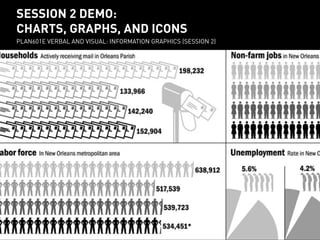
Creating Charts and Icons in Illustrator
- 1. SESSION 2 DEMO: session 2 demo: CHARTS, GRAPHS, AND ICONS charts, graphs, and icons PLAN601E VERBAL ANDInformation Graphics (session 2) VISUAL: INFORMATION GRAPHICS (SESSION 2) PLAN601E Verbal and visual:
- 2. copy exercise files make a local copy of folder: session 2 exercise files
- 3. charts in adobe illustrator overview of tools and panels creating pie charts and bar charts using excel data
- 4. introduction to adobe illustrator More detail on Course Blog under ‘Resource Library’
- 5. menus 1 creating a pie chart with adobe illustrator 1) Create a new document.
- 6. chart tool creating a pie chart with adobe illustrator 2 2) Use the Chart Tool to make 4” x 4” pie chart.
- 7. Let’s make two pie charts: one showing proportion of citywide population represented by CD3 and another showing the proportion of CD3 represented by your census tract. MENUS 1 3 pop. data CREATING A PIE CHART WITH ADOBE ILLUSTRATOR Steps: 1) open template. cd3 vs. [city - cd3] creating a pie chart with adobe illustrator tract vs. [cd3 - tract] 2) Paste population data into table.
- 8. 4 object menu creating a pie chart with adobe illustrator 4) Ungroup each chart three times.
- 9. 6 5 6 creating a pie chart with adobe illustrator 6) Create a palette. 5) Select part of chart you want to color with select tool; Use eyedropper tool to color the polygon.
- 10. Let’s use the sort functions in Excel in order to visually organize census data based on our own study area zones. 1 find / replace creating a bar graph with adobe illustrator 1) Clean up data utilizing Find & Replace.
- 11. Let’s use the sort functions in Excel in order to visually organize census data based on our own study area zones. area a area b area c creating a bar graph with adobe illustrator 2) Insert a column to add a letter code for each census tract’s zone
- 12. Let’s use the sort functions in Excel in order to visually organize census data based on our own study area zones. 2 creating a bar graph with adobe illustrator 2) Insert a column and add a letter code for each census tract’s zone
- 13. Use the sort function to organize census data based on the study area zones. sort 3 creating a bar graph with adobe illustrator 3) Sort the data based on the new column.
- 14. Let’s generate some percentages for households where non-relatives are living. 5 formula 4 5 creating a bar graph with adobe illustrator 4) Hide extraneous columns; add a column; sum family and nonfamily HH with non-relatives; 5) Divide new column by total HH.
- 15. 6 6 creating a bar graph with adobe illustrator 6) Use Chart Tool to create 6” x 4” bar graph.
- 16. 7 8 creating a bar graph with adobe illustrator 7) Paste total HH into table; enter a new ‘dummy’ maximum value in the last row; 8) Make a second chart and paste total nonrelatives into table. Add the same ‘dummy’ maximum, for scale.
- 17. 9 creating a bar graph with adobe illustrator 9 9) Build a color palette. Close table window for bar graph. Ungroup both graphs 3 times; delete all lines and labels from non-relative graph; use eyedropper to color bars with your palette.
- 18. 10 s creating a bar graph with adobe illustrator 10) Use Align panel to overlay the two sets of bars; use the Direct Selection tool to delete the far-most right bar (our ‘dummy’ bar). Delete the horizontal tick marks along the x-axis.
- 19. 12 14 13 stroke palette 11 creating a bar graph with adobe illustrator 11) Add color to Total HH bars; 12) Ungroup all bars; use Selection tool to create space between zones; 13) Add labels and use Rotate tool for t; 14) Extend and modify line weights of axes.
- 20. 15 15 creating a bar graph with adobe illustrator 15) Add labels for percentages. Where text overlaps with axes, delete background lines using Scissors tool.
- 21. 16 creating a bar graph with adobe illustrator 16) Use ‘Find Font’ to replace fonts with preferred; adjust boxes and positions accordingly.
- 22. 18 18 17 creating a bar graph with adobe illustrator 17) Add labels for title, units, areas, key. 18) Use rectangle tool to create background shading.
- 23. creating a bar graph with adobe illustrator 19) Remove any unnecessary lines.
- 24. Creating an icon in adobe illustrator
- 25. Let’s first borrow an icon from the Internet and convert a jpeg into vectors we can work with. 1 creating AN ICON with adobe illustrator 1) Download a jpeg of an icon that has clean lines and few colors and File>Place it in illustrator.
- 26. Let’s first borrow an icon from the Internet and convert a jpeg into vectors we can work with. 3 2 creating AN ICON with adobe illustrator 2) Select Object >Live Trace>Make and Expand to have Illustrator approximate a series of vectors of the jpeg
- 27. Let’s first borrow an icon from the Internet and convert a jpeg into vectors we can work with. 3 4 creating AN ICON with adobe illustrator 3) Ungroup; Use the Direct Selection Tool to delete extraneous vectors.
- 28. Let’s first borrow an icon from the Internet and convert a jpeg into vectors we can work with. 4 creating AN ICON with adobe illustrator 4) Edit colors, styles, etc. You can also copy/paste the icon into InDesign.
- 29. Another approach is to create an icon by tracing over a photograph. 5 creating AN ICON with adobe illustrator 5 5) Place a jpeg of a photo with a clear figure in Illustrator. Lock its layer.
- 30. Another approach is to create an icon by tracing over a photograph. 6 6 creating AN ICON with adobe illustrator 6) In a new layer, use the pen tool to trace the edges of the figure.
- 31. Another approach is to create an icon by tracing over a photograph. 7 creating AN ICON with adobe illustrator 7) Trace other important visual features.
- 32. Another approach is to create an icon by tracing over a photograph. 8 creating AN ICON with adobe illustrator 8) Add lines if needed to describe the figure.
- 33. Another approach is to create an icon by tracing over a photograph. 9 9 creating AN ICON with adobe illustrator 9) Use direct selection tool and color palette to color the icon.
- 34. Another approach is to create an icon by tracing over a photograph. 10 10 creating AN ICON with adobe illustrator 10) Use direct selection tool and color palette to color the icon.
- 35. Another approach is to create an icon by tracing over a photograph. 11 creating AN ICON with adobe illustrator 11) Select any secondary line or shape overlaid on your flat color and use Object>Path>Divide Objects Below to punch through your shapes and create new polygons.
- 36. A third way to create an icon is to convert typographic icons to vectors. 12 12 creating AN ICON with adobe illustrator 12) Find an icon in a font that you like.
- 37. A third way to create an icon is to convert typographic icons to vectors. 13 creating AN ICON with adobe illustrator 13) Paste character into a new text box, select box with direct selection tool, and use Type>Create Outlines.
- 38. A third way to create an icon is to convert typographic icons to vectors. 14 creating AN ICON with adobe illustrator 14) Ungroup the vectors.
- 39. A third way to create an icon is to convert typographic icons to vectors. 15 creating AN ICON with adobe illustrator 15) Edit colors, styles, etc. You can also copy/paste the icon into InDesign.
- 40. You can also use icons that are available for download under Creative Commons. creating AN ICON with adobe illustrator www.thenounproject.org www.iconmonstr.com