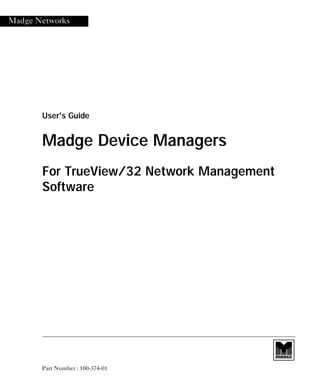
Madge Device Managers
- 1. Madge Networks User's Guide Madge Device Managers For TrueView/32 Network Management Software Part Number : 100-374-01 manager.bk : fmatter.fm Page i Wednesday, September 9, 1998 5:27 PM
- 2. ii Madge Device Managers User's Guide Acknowledgments Madge, the Madge Logo, Collage, SmartCAU, SmartCAU Plus, SmartRAM, SmartRAM Plus, SmartLAM, SmartLAM Plus, Smart Ringbridge, Smart Ringswitch, Smart Ringswitch Plus, Smart Ringswitch Express, and TrueView/32 Enterprise, are trademarks, and in some jurisdictions may be registered trademarks, of Madge Networks or its affiliated companies. Other trademarks appearing in this document are the property of their respective owners. Copyright © 1998 Madge Networks. All Rights Reserved. Before you start About this guide This guide describes how to use Madge device management applications. Madge device management applications enable you to set up and troubleshoot the following Madge hubs, bridges, and switches: • SmartCAU Plus • SmartRAM STP and SmartRAM Plus UTP • SmartLAM STP and SmartLAM Plus UTP • Smart Ringbridge • Smart Ringswitch family • Collage 250/280 • Collage 540 • Collage 740/750 Associated manuals If you have installed the TrueView network management platform, refer to the TrueView for Windows Installation and User Guide. TrueView includes a Windows-based network management platform and a range of management tools that provide additional management features. Audience This guide is for network administrators. It assumes you are familiar with: • The technology appropriate to the network objects you plan to manage • Your computer’s operating system. manager.bk : fmatter.fm Page ii Wednesday, September 9, 1998 5:27 PM
- 3. Madge Device Managers User's Guide iii Contents Chapter 1 About Madge device managers.......................................................................... 1 Madge device management applications ...............................................1 CAU/RAM Manager .....................................................................1 Bridge Manager .............................................................................1 Ringswitch Manager .....................................................................1 Collage Managers .........................................................................2 Ring Manager ................................................................................2 Managing devices................................................................................................ 3 Using management applications to work with devices .........................3 TrueView applications for Windows ...........................................3 OpenView applications for Windows NT ..................................3 TrueView applications for UNIX ................................................3 Viewing a device ......................................................................................4 Using hotspots ...............................................................................4 Getting help......................................................................................................... 5 Viewing tooltips ............................................................................5 Accessing online help ...................................................................5 Obtaining support .........................................................................5 Chapter 2 Using CAU/RAM Manager ................................................................................ 7 Getting started..................................................................................................... 8 Understanding icons ................................................................................8 Madge SmartCAU Plus and SmartRAM ....................................8 IBM CAUs .....................................................................................8 Expansion Units ...........................................................................8 Multistation Access Units ............................................................8 Managing devices.............................................................................................. 10 Chapter 3 Using Bridge Manager ...................................................................................... 11 Getting started................................................................................................... 11 Understanding Icons ..............................................................................11 Managing bridges ...................................................................................12 Linking to a bridge ................................................................................12 Chapter 4 Using Ringswitch Manager .............................................................................. 13 Getting started................................................................................................... 13 Understanding icons ..............................................................................13 Managing the switch ..............................................................................14 Establishing a management link to the Smart Ringswitch .................14 manager.bk : manager.toc Page iii Wednesday, September 9, 1998 5:27 PM
- 4. iv Madge Device Managers User's Guide Chapter 5 Using Collage 700 Manager.............................................................................. 15 Getting started ................................................................................................... 15 Understanding icons ..............................................................................15 Managing the Collage 740/750 ......................................................................... 16 Chapter 6 Using Collage 540 Manager.............................................................................. 17 Getting started ................................................................................................... 17 Understanding icons ..............................................................................17 Adding devices to the Collage 540 Manager database ........................17 Managing the Collage 540 ................................................................................ 18 Viewing the Collage 540 ........................................................................18 Chapter 7 Using Collage 250/280 Manager....................................................................... 19 Getting started ................................................................................................... 19 Understanding icons ..............................................................................19 Managing the Collage 250/280 ......................................................................... 19 Managing Ethernet switching .......................................................................... 20 Managing ATM switching ................................................................................ 20 Index................................................................................................................... 21 manager.bk : manager.toc Page iv Wednesday, September 9, 1998 5:27 PM
- 5. Madge Device Managers User's Guide 1 Chapter 1 About Madge device managers Device managers are a modular series of ‘plug-in’ software applications that enable you to manage particular types of object that are attached to the network. Madge provides device managers for the following platforms: • Windows 95 and Windows NT • HP OpenView for Windows NT • HP OpenView for Solaris • HP OpenView for HP_UX • IBM NetView for AIX Madge device management applications Madge device management applications enable you to monitor and control devices in the Madge family of hubs, bridges and switches, and enable you to apply general management tools. CAU/RAM Manager CAU/RAM Manager enables you to manage the following intelligent wiring concentrators: • Madge SmartCAU™ Plus • Madge SmartRAM™ • IBM 8230 Token Ring Controlled Access Unit (CAU), via NT and MSDLC only. Note that this applies only to the first two versions of the CAU, not version three or later. • Madge 8- Station Ringhub, when attached to a CAU. You can manage Madge SmartLAM™, IBM, Raylan Lobe Attachment Modules (LAMs) and Multi Access Units (MAUs) that are attached to manageable wiring concentrators. Bridge Manager Bridge Manager enables you to manage adapter- based bridges, such as the Madge Smart Ringbridge™. Ringswitch Manager Ringswitch Manager enables you to manage the Madge Smart Ringswitch™ family of Token Ring switches. manager.bk : intro.fm Page 1 Wednesday, September 9, 1998 5:27 PM
- 6. Chapter 1 About Madge device managers 2 Madge Device Managers User's Guide Collage Managers Madge Collage device management applications enable you to monitor and control devices in the Madge Collage family of Asynchronous Transfer Mode (ATM) network switches, and enable you to apply general management tools to provide a comprehensive set of management features. • Collage 280 Manager, which enables you to manage the Collage 250 Workgroup ATM Switch and the Collage 280 Workgroup ATM Switch. • Collage 540 Manager, which enables you to manage the Collage 540 Token Ring to ATM Access Switch. • Collage 700 Manager, which enables you to manage the Collage 740 Backbone ATM Switch and the Collage 750 Backbone ATM Switch. Ring Manager TrueView Ring Manager uses Remote Monitoring (RMON) to provide advanced management information about IEEE 802.5 Token Ring networks. Ring Manager consists of three modules that provide information about the network and objects that are attached to it, and enable you to identify and resolve fault conditions. • Ring Monitor provides information about the Token Ring networks or segments within your network. • Node Monitor provides information about all the nodes on your network. Node Monitor provides a detailed analysis of network traffic, and information about the traffic and errors generated between pairs of stations. • Event Monitor provides a means of defining network exception and error conditions that are detected and logged by agents. This information, which is stored in an event log, can then be used to locate the cause of network problems. manager.bk : intro.fm Page 2 Wednesday, September 9, 1998 5:27 PM
- 7. Chapter 1 About Madge device managers Madge Device Managers User's Guide 3 Managing devices The device management applications enable you to access devices via the network map provided by your management platform. For example, you can use Ringswitch Manager to work with a Ringswitch that appears in the management platform’s network map. Using management applications to work with devices When you have added devices to the database, you can work with the devices that are represented by icons in the network map. Alternatively, you can double-click on a device that appears in the table that the management application maintains. The way you manage a device is determined by the management platform you use. TrueView applications for Windows To work with a device under TrueView, double-click on the icon that represents the device in a folder. The associated management application runs, and if it can communicate with the device it enables you to perform management tasks. OpenView applications for Windows NT To work with a device under OpenView, do one of the following: Either: double-click on the icon that represents the device in a folder. Or: 1 Select the icon for the device in the network map. 2 Under OpenView, click on the 0DGJH submenu on the 7RROV menu. 3 The Madge menu contains submenus for the applications you have installed. 4 Click on the 0DQDJH command on the menu for the management application associated with the device. For example, to manage a Ringswitch, click on the 5LQJVZLWFK0DQDJHUcommand on the 0DGJHsubmenu. The associated management application runs, and if it can communicate with the device it enables you to perform management tasks. TrueView applications for UNIX When you install Madge management applications under OpenView, a Madge menu is added to the Misc menu. When you install under NetView, the menu is added to the Administer menu. To work with a device under OpenView and NetView management platforms: 1 Select the icon for the device in the network map. 2 Under OpenView, click on the 0DGJH submenu on the 0LVF menu. Under NetView, click on the 0DGJH submenu on the $GPLQLVWHU menu. 3 The Madge menu contains submenus for the applications you have installed. manager.bk : intro.fm Page 3 Wednesday, September 9, 1998 5:27 PM
- 8. Chapter 1 About Madge device managers 4 Madge Device Managers User's Guide 4 Click on the 0DQDJH command on the menu for the management application associated with the device. For example, to manage a Ringswitch, click on the 5LQJVZLWFK0DQDJHUcommand on the 0DGJHsubmenu. The associated management application runs, and if it can communicate with the device it enables you to perform management tasks. Viewing a device When you start up the management application for a device, most TrueView applications display a picture of the device that is updated at regular intervals while the management connection remains active. The picture represents the ports and indicators as they appear on the actual device. To access information about the device, click on the toolbar buttons or the hotspot areas on the picture. For more information about using hotspots, see “Using hotspots”. Using hotspots TrueView device management applications enable you to access management features via hotspots on the picture of the device. When you move the pointer over an area, the cursor changes to indicate that you can click on the hotspot. The cursors that the management applications use are shown in the following table. Table 1.1 Hotsport cursors Cursor Function When you move the pointer over a port, the cursor changes to a menu cursor. If the port is a Token Ring port, the number of the port is also displayed. Right-click on the port to access port-related commands on a pop-up menu. When you move the pointer over a source of information, such as an optional card or module, you can access information by clicking on the hotspot. manager.bk : intro.fm Page 4 Wednesday, September 9, 1998 5:27 PM
- 9. Chapter 1 About Madge device managers Madge Device Managers User's Guide 5 Getting help The TrueView platform and management applications are provided with comprehensive online manuals and context-sensitive help. Under Windows-based platforms, help is provided in Windows Help format and can be read by the ZLQKHOSH[H engines that are provided with Windows 95 and Windows NT. Under UNIX-based platforms, help is provided by a proprietary hypertext engine. Viewing tooltips All device managers’ dialog boxes contain a toolbar that enables you to work with the contents of the window or related management tasks. To quickly find out the purpose of buttons on a toolbar, hold the pointer over the button for a second or more. TrueView displays a popup window, or tooltip, that describes the effect of clicking on the button. The toolbar buttons and associated tasks are described in greater detail in the online help. On Unix applications, you must right-click on the toolbar buttons to display the tooltip. Accessing online help To access online help from any window, click on the +HOS button. For most windows and dialog boxes, the online help provides a picture of the screen that contains hotspots with further information about each feature. Obtaining support If you are unable to find information in the online help or the manuals provided with the software, refer to the Appendix, “Technical support services”. manager.bk : intro.fm Page 5 Wednesday, September 9, 1998 5:27 PM
- 10. Chapter 1 About Madge device managers 6 Madge Device Managers User's Guide manager.bk : intro.fm Page 6 Wednesday, September 9, 1998 5:27 PM
- 11. Madge Device Managers User's Guide 7 Chapter 2 Using CAU/RAM Manager CAU/RAM Manager is a network management application that enables you to manage: • Madge SmartCAU Plus • IBM CAUs, such as the IBM 8230 Token-Ring Network Controlled Access Unit, via NT and MSDLC only. Note that this applies only to the first two versions of the CAU, not version three or later. • Madge SmartRAM STP and SmartRAM Plus UTP. You can also manage the attachment modules described below, when they are connected to a wiring concentrator that can be managed by CAU/RAM Manager. • Madge SmartLAM STP and SmartLAM Plus UTP • IBM LAMs, such as the IBM 8230 Token-Ring Network Controlled Access Unit Lobe Attachment Module • Raylan LAMs • Multistation Access Units (MAUs), such as the Madge 8-Station Ringhub. CAU/RAM Manager enables you to: • View information about all the CAUs devices in the database • Configure ports on device • View and configure fault infomation • View and configure security infomation • Download microcode • Monitor the traffic manager.bk : cauman.fm Page 7 Wednesday, September 9, 1998 5:27 PM
- 12. Chapter 2 Using CAU/RAM Manager 8 Madge Device Managers User's Guide Getting started To view a CAU/RAM and the Expansion Units attached, either double-click on the icon representing the device or double-click on the entry for the device in the CAU/ RAM Table. Understanding icons The appearance of the icon may vary under different network management platforms. Madge SmartCAU Plus and SmartRAM You can manage the Madge SmartCAU Plus over the HLM management protocol, or the SNMP management protocol over either IPX or IP. You can also manage the Madge SmartRAM, and control the Token Ring ports on the device as you would manage ports on an Expansion Unit. IBM CAUs You can manage IBM CAUs, such as the IBM 8230 Token-Ring Network Controlled Access Unit, over the HLM management protocol only. You must have NT with an MSDLC interface installed. Expansion Units You can manage the Madge SmartLAMs, IBM LAMs and Raylan LAMs. In each case, the Expansion Unit must be attached to a Madge SmartCAU Plus, Madge SmartRAM, or to an IBM CAU that can be managed by CAU/RAM Manager. CAU/RAM Manager enables you to identify nodes that are connected to ports on the Expansion Unit, and to enable or disable the ports. By setting up the CAU Options dialog box, you can specify that Expansion Unit ports are labelled with the address of the node that is attached to the port. By managing the CAU to which the Expansion Unit is attached, you can also enable or disable the Expansion Unit. Depending on your network management platform, you may be able to determine the number of Expansion Units that are attached to a CAU from the device’s icon. Alternatively, you can find out what types of Expansion Unit are attached to the device from the CAU/RAM table. Multistation Access Units You can manage Multistation Access Units (MAUs) such as the Madge 8-Station Ringhub. The MAU must be attached to a Madge SmartCAU Plus, SmartRAM, or to an IBM CAU that can be managed by CAU/RAM Manager. You can find out whether MAUs are attached to the device in the CAU/RAM table. manager.bk : cauman.fm Page 8 Wednesday, September 9, 1998 5:27 PM
- 13. Chapter 2 Using CAU/RAM Manager Madge Device Managers User's Guide 9 Note: When the device starts up, it checks for nodes that are inserted by means of a MAU that is connected to the device. You can configure the device to store information about the MAUs that are connected. This means that the device keeps a record of the existence of the MAU, even if no nodes are inserted or the MAU is disconnected. You can wrap the MAU to isolate it from the network. You can also identify nodes that are connected to ports on the MAU. manager.bk : cauman.fm Page 9 Wednesday, September 9, 1998 5:27 PM
- 14. Chapter 2 Using CAU/RAM Manager 10 Madge Device Managers User's Guide Managing devices To manage a CAU/RAM, double-click on either the icon corresponding to the device, or an entry in the CAU/RAM Table. The CAU/RAM dialog box represents the front panel of the actual device. The picture indicates the ports on the device, and the ports that are in use. When you select a switch, CAU/RAM Manager polls the device for information and updates the dialog boxes at regular intervals. Note: The CAU/RAM dialog box does not indicate whether a device is connected to the Serial port or the Monitor port, or whether STP or UTP cable is connected to a Token Ring port. If a port is connected, it always appears to be connected by the DB9 (STP) connector. The management features that you can use depend on whether you have established a link to the device that you are managing. If you do not establish a link to the device, you can still view information about the device. However, you cannot change information, enable or disable ports, implement security features, or download code. Information on managing CAUs is available in the online help or the software user guide provided with the device. manager.bk : cauman.fm Page 10 Wednesday, September 9, 1998 5:27 PM
- 15. Madge Device Managers User's Guide 11 Chapter 3 Using Bridge Manager Bridge Manager is a network management application that enables you to manage the Madge Smart Ringbridge and adapter-based bridges. Bridge Manager enables you to: • View information about all the bridge devices in the database. • Configure bridge ports. • Configure source routing, IPX routing and Spanning Tree parameters. • Configure frame filtering information. • Download a user-defined filter program. • Download microcode to a Ringbridge. • Monitor the traffic that the bridge is forwarding. Getting started Bridge Manager enables you to manage the Smart Ringbridge using the Simple Network Management Protocol (SNMP). The Smart Ringbridge supports industry- standard Management Information Bases (MIBs). Note: If you specify a password for a bridge control link, set the SNMP community string to match the password before setting any variables. If you have not specified a password, or are only reading MIB variables, the community string is not important. The Smart Ringbridge supports SNMP over IP. If you are using SNMP, you do not have to configure the Ringbridge. However, if you are using SNMP over IP, give the Ringbridge an IP address and subnet mask. You can use Bridge Manager to specify an IP address. The Ringbridge supports the standard bridge MIB, which is supplied as RFC1286.TXT. The Ringbridge also supports MIB-II (RFC 1213). For information about how SNMP management applications access MIBs, refer to the manuals supplied with the SNMP management application. Understanding Icons To view a bridge, either double-click on the icon representing the bridge or double- click on the entry for the bridge in the Bridge Table. The appearance of the icon may vary under different network management platforms. manager.bk : brgman.fm Page 11 Wednesday, September 9, 1998 5:27 PM
- 16. Chapter 3 Using Bridge Manager 12 Madge Device Managers User's Guide Managing bridges To manage a bridge, double-click on either the icon corresponding to the device, or an entry in the Bridge Table. The Bridge dialog box represents the front panel of the actual device. The picture indicates the ports on the bridge, and the ports that are in use. When you select a bridge, Bridge Manager polls the device for information and updates the dialog boxes at regular intervals. The dialog box displayed will shows the type of cable connected to each port, and the status of the LEDs and the Liquid Crystal Display (LCD) as they appear on the device. Linking to a bridge The Smart Ringbridge provides four management links. To manage a bridge, you need to link to the device using the password. Only the control link allows you to configure the bridge, enable and disable ports or download microcode to the device. In some network management platforms, the color of the icon that represents the bridge shows whether you are linked to the device. When you link to a bridge using link 1, 2 or 3, you can only view information about the bridge. You must establish a control link to configure the device, enable and disable ports or download microcode to the device. Note: When you set up Bridge Manager, in the Bridge Options dialog box you can specify that Bridge Manager tries to link to all bridges in the database, define the type of link that it uses, and set the maximum number of bridge links. manager.bk : brgman.fm Page 12 Wednesday, September 9, 1998 5:27 PM
- 17. Madge Device Managers User's Guide 13 Chapter 4 Using Ringswitch Manager Ringswitch Manager is a device management application that enables you to manage the Smart Ringswitch family of Token Ring switches. The Smart Ringswitch incorporates a range of advanced management functions that provide management and control over the device and the switched Token Ring environment. Ringswitch Manager is designed to enable administrator access to all the management functions provided by the switch. Ringswitch Manager enables you to: • Manage the Ringswitch, ports, and forwarding • View the status of LEDs, and change the LCD display on the Ringswitch. • Monitor traffic and view statistical counters • Erase or download boot code and run-time microcode • Configure Active Broadcast Control features • Configure Remote Monitoring (RMON) support To use the RMON agent, you must obtain a Remote Monitoring (RMON) Agent Software License (part number: 84-27) from Madge Networks. • Manage virtual LANs to define a logical network structure that is independent of the actual layout, and control the forwarding of broadcast packets. Getting started Ringswitch Manager provides an easy-to-use graphical interface that enables you to discover, configure, and maintain the switch entirely from the management station. To configure the Ringswitch to suit the requirements of your network, we recommend that you connect the Ringswitch to the network and use Ringswitch Manager. If you cannot connect to the network with the default configuration, use the command-line interface to perform the minimum number of configuration tasks that will enable you to connect the Ringswitch to a device on the network. The Smart Ringswitch supports SNMP over both IP and IPX. For information about managing the switch, refer to the online help or software user guide that is provided with the switch. Understanding icons The icon representing the Smart Ringswitch contains information about the type of Switch Module and whether an uplink module such as an ATM Module is installed. The appearance of icons may vary depending on your network management platform. manager.bk : rsman.fm Page 13 Wednesday, September 9, 1998 5:27 PM
- 18. Chapter 4 Using Ringswitch Manager 14 Madge Device Managers User's Guide Managing the switch To manage a Ringswitch, double-click on either the icon corresponding to the device, or an entry in the Ringswitch Table. The Ringswitch dialog box represents the front panel of the actual device. The picture indicates the ports on the switch, and the ports that are in use. Note: The Ringswitch dialog box does not indicate whether a device is connected to the Serial port or the Monitor port, or whether STP or UTP cable is connected to a Token Ring port. If a port is connected, it always appears to be connected by the DB9 (STP) connector. Establishing a management link to the Smart Ringswitch To configure parameters and manage the Smart Ringswitch, you must link Ringswitch Manager to the switch by entering the write set community password. For information about managing the Smart Ringswitch or about changing the password, refer to the online help or the software user guide provided with the switch. manager.bk : rsman.fm Page 14 Wednesday, September 9, 1998 5:27 PM
- 19. Collage Device Managers User Guide 15 Chapter 5 Using Collage 700 Manager Collage 700 Manager is a network management application that enables you to manage the Collage 740 Backbone ATM Switch and the Collage 750 Backbone ATM Switch using the Simple Network Management Protocol (SNMP). Note: On an IP network, use the serial interface to specify an IP address for a Collage 740/750 to enable Collage 700 Manager to communicate with the device. Once you can manage the device with Collage 700 Manager, you can change the IP address from the management station. For more information about attaching to the serial interface, refer to the installation guide provided with the switch. Collage 700 Manager enables you to: • Manage the Collage 740/750 switches attached to the network • Manage the ports on installed option cards • Manage routing for the switch • View physical information about the switch • Monitor traffic on the option cards • Manage LAN Emulation (LANE) software components for the switch • Manage broadcast traffic on an ELAN • Reset the Collage 740/750 • Erase the current database configuration and flash memory banks • Download microcode to the switch Getting started The Collage 700 table provides information about all the Collage 740s and Collage 750s in the Collage 700 database. The Collage 700 table displays a row or table entry for each Collage 740/750 in the Collage 700 database. To view a Collage 740/750, either double-click on the icon representing the device or double-click on the entry for the device in the Collage 700 Table. Understanding icons The appearance of the switch icons may vary under different network management platforms. The Collage 740/750 supports SNMP over IP only. manager.bk : col700.fm Page 15 Wednesday, September 9, 1998 5:27 PM
- 20. Chapter 5 Using Collage 700 Manager 16 Collage Device Managers User Guide Managing the Collage 740/750 Collage 700 Manager enables you to configure information about the Collage 740/750, the installed option cards, the ports on the option cards, and LANE services in the Collage switch. The management features that you can use depend on whether or not you have entered the correct write password for the Collage 740/750 that you are managing. If you do not enter the correct write password, you can view information about the switch but you cannot change information, enable or disable ports, implement security features, or download code to the switch. To manage a switch, double-click on either the icon corresponding to the device, or an entry in the Collage 700 Table. The Collage 740/750 dialog box represents the front panel of the actual device. The picture indicates the ports on the switch, and the ports that are in use. When you select a switch, Collage 700 Manager polls the device for information and updates the dialog boxes at regular intervals. manager.bk : col700.fm Page 16 Wednesday, September 9, 1998 5:27 PM
- 21. Collage Device Managers User's Guide 17 Chapter 6 Using Collage 540 Manager Collage 540 Manager is a network management application that enables you to monitor and control the Collage 540 Token Ring to ATM Access Switch. Collage 540 Manager enables you to: • Manage the Collage 540 switch attached to the network • Manage the Token Ring ports and the ATM ports • View physical information • View traffic on the Token Ring ports • Manage LAN Emulation (LANE) software components for the device • Reset the device • Erase the current database configuration and flash memory banks • Download microcode to the Collage 540 Getting started The Collage 540 table provides information about all the Collage 540s in the Collage 540 database. The Collage 540 table displays a row or table entry for each Collage 540 you are managing. Understanding icons The appearance of the switch icons may vary under different network management platforms. The Collage 540 supports SNMP over both IP and IPX. Adding devices to the Collage 540 Manager database Collage 540 Manager maintains a database of the Collage 540 devices that are on the network. Collage 540 Manager can automatically discover all Collage 540 devices that are on IP and IPX networks and add them to the database, or you can disable the autodiscovery feature and add devices manually. By default, the autodiscovery feature is enabled. On pure IP networks, use the serial interface to provide the Collage 540 with an IP address so you can manage it. For information, refer to the Collage 540 Installation and User Guide (part number: 100-201). manager.bk : col540.fm Page 17 Wednesday, September 9, 1998 5:27 PM
- 22. Chapter 6 Using Collage 540 Manager 18 Collage Device Managers User's Guide Managing the Collage 540 Collage 540 Manager enables you to set up the switch, the Token Ring ports, the ATM port, and the LAN emulation software. You can also view information about the fan speed, temperature, power supply, and network traffic. When you select a Collage 540, Collage 540 Manager polls the device for information and updates the dialog boxes at regular intervals. Note: To configure any parameters for the Collage 540, you must establish a management link to the device. If you do not have a managment link to the Collage 540 and you try to set up the switch, an error message is displayed. Viewing the Collage 540 To manage a switch, double-click on either the icon corresponding to the device, or an entry in the Collage 540 Table. The Collage 540 dialog box represents the front panel of the actual device. The picture indicates the ports on the switch, and the ports that are in use. When you select a switch, Collage 540 Manager polls the device for information and updates the dialog boxes at regular intervals. manager.bk : col540.fm Page 18 Wednesday, September 9, 1998 5:27 PM
- 23. Collage Device Managers User Guide 19 Chapter 7 Using Collage 250/280 Manager Collage 250/280 Manager is a network-management application that enables you to manage the Collage 250 and 280 Workgroup ATM switches. Collage 250/280 Manager enables you to: • Manage the Collage 250/280 switches attached to the network • Managing the ports • Manage Ethernet and ATM switching • Manage routing for the switch • Manage LAN Emulation (LANE) software components for the switch • Access information about ATM connections • Monitor traffic on the switch • Reset the device • Download microcode to the switch Getting started The Collage 250/280 table provides information about all the Collage 250/280 devices in the Collage 250/280 database. The Collage 250/280 table displays a row or table entry for each Collage 250/280 in the database. Understanding icons The appearance of the switch icons may vary under different network management platforms. The Collage 250/280 supports SNMP over IP. Managing the Collage 250/280 To manage a switch, double-click on either the icon corresponding to the device, or an entry in the Collage 250/280 Table. The Collage 250/280 dialog box represents the front panel of the actual device. The picture indicates the ports on the switch, and the ports that are in use. When you select a switch, Collage 280 Manager polls the device for information and updates the dialog boxes at regular intervals. manager.bk : col280.fm Page 19 Wednesday, September 9, 1998 5:27 PM
- 24. Chapter 7 Using Collage 250/280 Manager 20 Collage Device Managers User Guide Managing Ethernet switching Note: This section only refers to the Collage 280. The Collage 250 does not support Ethernet switching. The Collage 280 supports full-duplex Ethernet on any Ethernet port. Full-duplex Ethernet ports must be attached to other devices that also support full-duplex Ethernet, such as another Collage 280, a third-party Ethernet switch, or a full-duplex Ethernet adapter card. The Collage 280 supports a total of 1023 statistically assigned and/or learned MAC addresses. There are no restrictions regarding the distribution of these MAC addresses across the Ethernet ports on the Collage 280. For pure Ethernet switching, this limits the number (to 1023) of attached Ethernet end-stations that can be supported through direct connections or through connected bridges, hubs, and other Ethernet switches. Managing ATM switching When an ATM155 Option Module is installed in option slot 1 or option slot 2, Collage 280 Manager automatically detects it. Depending on the option slot that is used, Collage 280 Manager decides how to display information about the ATM155 port. If the Option Module is installed in option slot 1, Collage 280 Manager identifies the ATM155 port as port 13. If the Option Module is installed in option slot 2, Collage 280 Manager identifies the ATM155 port as port 15. You can view information about an installed ATM Option Module in the Option Setup dialog box. You can also configure certain parameters for the option module in this dialog box. manager.bk : col280.fm Page 20 Wednesday, September 9, 1998 5:27 PM
- 25. Madge Device Managers User's Guide 21 Index A adding devices Collage 540s 17 ATM switching 20 ATM155 Option Modules 20 B Bridge Manager icons 11 C CAU/RAM Manager about 8 icons 8 Collage 280 Manager about 2, 19 icons 19 Collage 540 Manager about 2, 17 icons 17 Collage 700 Manager about 2, 15 icons 15 cursors 4 E Ethernet switching 20 Expansion Units 8 H help online help 5 I icons Bridge Manager 11 CAU/RAM Manager 8 Collage 280 Manager 19 Collage 540 Manager 17 Collage 700 Manager 15 Ringswitch Manager 13 IP address 17 M management applications 1 Multistation Access Units (MAUS) 8 O online help 5 P port menu 4 R Ringswitch Manager about 13 icons 13 T tooltips 5 TrueView cursors 4 U UNIX TrueView applications for UNIX 3 Using device managers TrueView applications for UNIX 3 TrueView applications for Windows 3 V viewing devices Collage 250/280 19 Collage 540 18 Collage 740 16 W Windows TrueView applications for Windows 3 manager.bk : manager.ix Page 21 Wednesday, September 9, 1998 5:27 PM
- 26. 22 Madge Device Managers User's Guide manager.bk : manager.ix Page 22 Wednesday, September 9, 1998 5:27 PM
