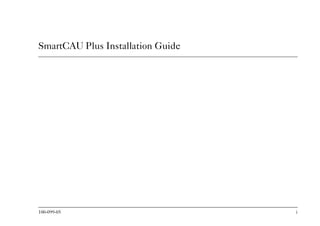
Smartcau Plus Installation Guide
- 1. 100-099-05 i SmartCAU Plus Installation Guide 10009905.bk : frmatter.fm Page i Tuesday, March 24, 1998 3:05 PM
- 2. ii SmartCAU Plus Installation Guide 10009905.bk : frmatter.fm Page ii Tuesday, March 24, 1998 3:05 PM
- 3. 100-099-05 iii Before you start Safety To ensure you do not injure yourself or damage equipment, read Madge Networks Safety Guidelines (part number 102-002) before installing the product. Madge Networks Safety Guidelines is on the accompanying CD. Audience This guide is for network administrators. It assumes you are familiar with token-ring networking. Product names Madge Networks has revised the names of some products. Part number Product name Alternative name 55-27/28/29 SmartCAU Plus LANStack TR 2L 55-40/41/42 SmartRAM Plus UTP LANStack TR20U 55-30/31/32 SmartRAM STP LANStack TR20S 55-50 SmartLAM Plus UTP LANStack TR20UE 55-10 SmartLAM STP LANStack TR20SE 10009905.bk : frmatter.fm Page iii Tuesday, March 24, 1998 3:05 PM
- 4. iv SmartCAU Plus Installation Guide The manual This guide describes how to install the Madge SmartCAU Plus. It does not include instructions for installing or using the Madge TrueView CAU Manager. For information about managing the SmartCAU Plus, refer to the booklet accompanying the support CD. Notes, cautions, and warnings Note: A note icon indicates information that you should observe. Caution: A caution icon indicates the possibility of damage to data or equipment. Warning: A warning icon indicates the possibility of a threat to personal safety. 10009905.bk : frmatter.fm Page iv Tuesday, March 24, 1998 3:05 PM
- 5. 100-099-05 v Contents Chapter 1 Introduction ................................................................................................................................ 1 About the SmartCAU Plus................................................................................................... 1 Network management.......................................................................................................... 3 Chapter 2 Installing the SmartCAU Plus................................................................................................... 5 Setting up the unit................................................................................................................ 5 Connecting devices .............................................................................................................. 9 Connecting a SmartLAM to the SmartCAU Plus ........................................................9 Connecting a station to the SmartCAU Plus ................................................................9 Connecting a Multistation Access Unit to the SmartCAU Plus ................................10 Planning considerations ..................................................................................................... 11 Cabling distances ..........................................................................................................11 Node counts ..................................................................................................................12 Installing onto a network running LAN Network Manager ........................................... 13 Chapter 3 Start-up processes..................................................................................................................... 15 Booting-up the SmartCAU Plus........................................................................................ 15 Running the self-test program........................................................................................... 16 Running the self-test program automatically .............................................................16 Running the self-test program manually .....................................................................19 Chapter 4 Status information .................................................................................................................... 21 10009905.bk : 10009905.TOC Page v Tuesday, March 24, 1998 3:05 PM
- 6. vi SmartCAU Plus Installation Guide LCD panel status information .......................................................................................... 21 Screen 1: Name ............................................................................................................ 21 Screen 2: Primary-out address, ring number, IPX number ....................................... 22 Screen 3: IP address & subnet address ....................................................................... 22 Screens 4-7: Control Unit status .................................................................................. 23 Screen 8: Ring status .................................................................................................... 24 Screen 9: Backup path status ....................................................................................... 24 Screen 10: Version numbers ........................................................................................ 24 Screen 11: Date and time ............................................................................................ 25 Alert messages .............................................................................................................. 25 LED status information .................................................................................................... 26 Chapter 5 Downloading microcode ......................................................................................................... 27 LCD messages displayed during the download process ................................................ 27 Appendix A Wrap states............................................................................................................................... 31 Wrap state illustrations ...................................................................................................... 31 Appendix B Using the serial interface ........................................................................................................ 35 Connecting to the serial port............................................................................................. 35 Cable types......................................................................................................................... 36 Pin connections .................................................................................................................. 37 Appendix C Technical specifications.......................................................................................................... 39 Physical specifications ....................................................................................................... 39 Climatic environment specifications................................................................................ 40 Appendix D Error codes ............................................................................................................................... 43 10009905.bk : 10009905.TOC Page vi Tuesday, March 24, 1998 3:05 PM
- 7. 100-099-05 vii Self-test messages .........................................................................................................44 Control Unit status messages .......................................................................................45 Ring status messages ....................................................................................................47 Backup path status messages .......................................................................................48 Alert status messages ....................................................................................................49 Appendix E Technical support services...................................................................................................... 53 Appendix F Legal information and acknowledgments.............................................................................. 57 Index...................................................................................................................................................................... 61 10009905.bk : 10009905.TOC Page vii Tuesday, March 24, 1998 3:05 PM
- 8. viii SmartCAU Plus Installation Guide 10009905.bk : 10009905.TOC Page viii Tuesday, March 24, 1998 3:05 PM
- 9. 100-099-05 1 Introduction Chapter 1 Introduction This chapter describes the Madge SmartCAU Plus and how you can use it in your network. About the SmartCAU Plus The Madge SmartCAU Plus is an intelligent wiring concentrator for token-ring networks. You can connect four token-ring stations to it directly. Alternatively, you can connect a SmartLAM STP or a SmartLAM Plus UTP to the SmartCAU Plus. These are expansion modules that allow you to connect token-ring stations to your SmartCAU Plus. The SmartCAU Plus attaches into the main trunk-cabling. Each SmartCAU Plus can attach to up to four SmartLAM units; each SmartLAM has twenty connectors on its front panel for attaching lobe cables to workstations on the desktop. By using up to four SmartLAM units in conjunction with a SmartCAU Plus, you can connect up to eighty token-ring stations to your SmartCAU Plus. The SmartLAMs also incorporate intelligence that automatically switches out faulty cables and equipment so that the network is disrupted as little as possible when faults occur. You can intermix the Madge SmartCAU Plus with IBM CAUs, and intermix Madge SmartLAM units with IBM LAMs. 10009905.bk : 1-intro.fm Page 1 Tuesday, March 24, 1998 3:05 PM
- 10. Chapter 1 Introduction 2 SmartCAU Plus Installation Guide Figure 1.1 SmartCAU Plus devices and SmartLAM STP devices connecting personal computers to a token- ring network Figure 1.2 SmartCAU Plus 10009905.bk : 1-intro.fm Page 2 Tuesday, March 24, 1998 3:05 PM
- 11. Chapter 1 Introduction 100-099-05 3 Introduction Network management Madge Networks provides TrueView CAU Manager with the SmartCAU Plus. Use this program to manage Madge SmartCAU Plus, SmartLAM units, and IBM CAUs and LAMs in your network. It runs under a range of network management platforms, and provides a graphical user interface. TrueView CAU Manager enables you to: • manage the devices and ports • monitor traffic and view statistical counters • erase or download microcode • configure ring security • configure port security For more information, refer to the booklet accompanying the support CD. 10009905.bk : 1-intro.fm Page 3 Tuesday, March 24, 1998 3:05 PM
- 12. Chapter 1 Introduction 4 SmartCAU Plus Installation Guide 10009905.bk : 1-intro.fm Page 4 Tuesday, March 24, 1998 3:05 PM
- 13. 100-099-05 5 Installation Chapter 2 Installing the SmartCAU Plus This chapter describes how to install the SmartCAU Plus. In this chapter: • Setting up the unit • Connecting devices • Planning considerations • Installing onto a network running LAN Network Manager Setting up the unit Before installing the SmartCAU Plus, make sure the environment meets the following requirements: • the temperature remains between 10°C and 40°C (50°F and 104°F) • there is mains electrical power available for the SmartCAU Plus • the sides, front, and rear of the SmartCAU Plus have a clearance of at least 50mm (2in.) to allow adequate air flow around the device • if mounting in a rack, the SmartCAU Plus must be installed such that the rack remains stable Caution: Ensure that connection of the SmartCAU Plus to the existing supply circuit will not overload the socket outlet. Refer to the SmartCAU Plus nameplate ratings prior to installation. 10009905.bk : 2-instal.fm Page 5 Tuesday, March 24, 1998 3:05 PM
- 14. Chapter 2 Installing the SmartCAU Plus 6 SmartCAU Plus Installation Guide Caution: The SmartCAU Plus and SmartLAM do not contain any user-serviceable components. Do not open up the units. If you attempt to do so, you may damage the components. Note: The SmartCAU Plus software, which contains the self-test program, is already resident in the SmartCAU Plus. You do not need to install it. To install a SmartCAU Plus: 1 Place the SmartCAU Plus securely in a standard 19 inch wide rack. Alternatively, affix the supplied self-adhesive rubber feet to the underside of the SmartCAU Plus, and place it on a suitable flat, horizontal, surface. If you are installing the unit on a shelf, make sure that the shelf can carry the weight of the unit, which is 5kg. 2 Connect the trunk cables to the Ring-In and Ring-Out ports on the front panel of the SmartCAU Plus, as shown in Figure 2.1. 3 If you are using fiber-optic trunk cables, refer to SmartCAU Plus FTL and UTL Modules Installation Guide (part number: 100-156) and make the following connections on the Ring-In and Ring-Out modules. Table 2.1 Connecting trunk cables to the Ring-In and Ring-Out modules Trunk Cables Ring-In Ring-Out Main signal path Input Output Backup path Output Input 10009905.bk : 2-instal.fm Page 6 Tuesday, March 24, 1998 3:05 PM
- 15. Chapter 2 Installing the SmartCAU Plus 100-099-05 7 Installation 4 Select the correct ring speed. The ring-speed switch is on the front panel of the SmartCAU Plus, as shown in Figure 2.1. 5 Connect the power cable to the power-inlet connector on the rear of the SmartCAU Plus (as shown in Figure 2.2) and then plug the power cable into the AC outlet. The input voltage for the SmartCAU Plus is auto-ranging, so you do not need to set a voltage selector switch. Figure 2.1 The front panel of the SmartCAU Plus 10009905.bk : 2-instal.fm Page 7 Tuesday, March 24, 1998 3:05 PM
- 16. Chapter 2 Installing the SmartCAU Plus 8 SmartCAU Plus Installation Guide Figure 2.2 The rear panel of the SmartCAU Plus The system-rating label on the side of the SmartCAU Plus shows the input-voltage ranges. The SmartCAU Plus automatically runs a self-test to make sure that it is operating correctly. For more information on the SmartCAU Plus self-test program, see Chapter 3, Start-up processes. To manage the SmartCAU Plus and SmartRAM, run TrueView CAU Manager which is provided with the SmartCAU Plus. This is described in the booklet accompanying the support CD. Note: Token-ring networks are resilient to the temporary disruptions to network signals that occur when nodes are inserted into and disconnected from the network. When connecting and disconnecting cables, you do not need to remove power to the SmartCAU Plus. 10009905.bk : 2-instal.fm Page 8 Tuesday, March 24, 1998 3:05 PM
- 17. Chapter 2 Installing the SmartCAU Plus 100-099-05 9 Installation Connecting devices Connecting a SmartLAM to the SmartCAU Plus For information about installing a SmartLAM onto your network, refer to SmartLAM STP and SmartLAM Plus UTP Installation Guide (part number: 100-080). You can combine a SmartCAU Plus and a SmartLAM with IBM CAUs and LAMs. The IBM CAU has two sets of numbered D-type connectors on its rear panel. The procedure for attaching the LAM cables is the same as that for a Madge SmartCAU Plus. An IBM passive LAM has two cables: one 25- way cable and one 9-way cable. The procedure for attaching an IBM LAM to the SmartCAU Plus is the same as that for a SmartLAM. Note: When attaching a SmartLAM Plus UTP and a SmartLAM STP to the same CAU, make sure the SmartLAM Plus UTP is upstream of the SmartLAM STP (that is the SmartLAM Plus UTP precedes the SmartLAM STP in the ring). To do this, connect the SmartLAM Plus UTP to a lower numbered Control Unit than the SmartLAM STP. Connecting a station to the SmartCAU Plus You may want to connect a single token-ring station to a SmartCAU Plus in place of one of the Expansion Units. For example, you may wish to connect four or fewer stations to a SmartCAU Plus so as not to incur the additional cost of an Expansion Unit. To connect a station to your SmartCAU Plus, use a token-ring data cable (9-way D-type to MIC cable) between the token-ring signal connector on the rear of the SmartCAU Plus and your patch panel. To connect between the patch panel and the token-ring adapter, use another data cable. You cannot use a local data cable to connect the SmartCAU Plus to the adapter. 10009905.bk : 2-instal.fm Page 9 Tuesday, March 24, 1998 3:05 PM
- 18. Chapter 2 Installing the SmartCAU Plus 10 SmartCAU Plus Installation Guide Connecting a Multistation Access Unit to the SmartCAU Plus Note: When attaching a SmartLAM Plus UTP and a Multistation Access Unit (MAU) to the same SmartCAU Plus, make sure the SmartLAM Plus UTP is upstream of the MAU. When attaching a SmartLAM STP and a MAU to the same SmartCAU Plus, it does not matter which one is upstream of the other. To do this, connect the SmartLAM Plus UTP to a lower numbered Control Unit than the SmartLAM STP. To connect a MAU to the SmartCAU Plus: 1 Connect the Ring-In port of the MAU to one of the token-ring ports on the back of the SmartCAU Plus, using a data cable. 2 Either leave the Ring-Out port of the MAU unconnected or connect it to the Ring-In port of another MAU. Although you can connect a large chain of MAUs in this way, we recommend you do not connect more than two. 3 If the SmartCAU Plus is already switched on and working, it will not detect the MAU until the next time it starts up. To force the SmartCAU Plus to detect the MAU immediately, press the reset button on the SmartCAU Plus. Note: The SmartCAU Plus may not configure correctly if there is no node inserted into the MAU when the SmartCAU Plus initially powers up. In such instances, the nodes diagnostic software should be used to ensure correct configuration. 10009905.bk : 2-instal.fm Page 10 Tuesday, March 24, 1998 3:05 PM
- 19. Chapter 2 Installing the SmartCAU Plus 100-099-05 11 Installation What happens if there is a faulty node attached to the MAU? If a node connected to the MAU causes the ring to beacon, the SmartCAU Plus disables the MAU. Although only one node attached to the MAU may be faulty, the SmartCAU Plus removes all the MAU's nodes from the ring by disabling the MAU. When the fault is removed, the SmartCAU Plus does not automatically re-enable the MAU. To re-enable the MAU, use TrueView CAU Manager. For more information, refer to the booklet accompanying the support CD. Planning considerations Cabling distances The following table shows the maximum cabling distances the SmartCAU Plus supports using different cabling media and running at different ring speeds: If your ring contains a mixture of SmartCAU Plus units and MAUs, the maximum effective length of any trunk segment between the Ring-Out and Ring-In ports of two SmartCAU Plus units is still 390m for copper trunk cable. Table 2.2 Maximum cabling distance supported Cable Type 4Mbps 16Mbps STP trunk cable 390m 175m Fiber-optic trunk cable 2km 2km 10009905.bk : 2-instal.fm Page 11 Tuesday, March 24, 1998 3:05 PM
- 20. Chapter 2 Installing the SmartCAU Plus 12 SmartCAU Plus Installation Guide If there is an 8-Station Ringhub between the two SmartCAU Plus units, the effective length of the trunk segment is the sum of: • the length of trunk cable between the Ring-Out port of SmartCAU Plus 1 and the Ring-In socket of the MAU • the equivalent cabling length of the MAU (5m) • the length of the longest lobe from the MAU • the length of trunk cable between the Ring-Out port of the MAU and the Ring-In socket of SmartCAU Plus 2 For example, in the following diagram, the effective length of the trunk segment between SmartCAU Plus 1 and SmartCAU Plus 2 is calculated as: a + b + c + 5 meters. Figure 2.3 Calculating the ring length of the trunk segment Node counts Madge token-ring equipment supports a maximum of 260 nodes on a single ring. A SmartCAU Plus contains three nodes in its internal circuitry. Take these nodes into account when you calculate the number of stations that can be connected to the ring, since each SmartCAU Plus reduces the maximum number of stations by three. 10009905.bk : 2-instal.fm Page 12 Tuesday, March 24, 1998 3:05 PM
- 21. Chapter 2 Installing the SmartCAU Plus 100-099-05 13 Installation Installing onto a network running LAN Network Manager To install a SmartCAU Plus onto a network that is managed by LAN Network Manager: 1 If there are no bridges connected to the ring containing the SmartCAU Plus, go to step 2. Otherwise, make sure you have the controlling link to all bridges connected to the ring with the SmartCAU Plus. 2 Reset the SmartCAU Plus by pressing the reset button (see Figure 2.1). 3 After the SmartCAU Plus restarts, select F5-Refresh or press the F5 function key. LAN Network Manager’s CAU List window contains the SmartCAU Plus listed with the correct ID (the node address). If the SmartCAU Plus does not appear in the list, check that all the bridges on the ring are linked by the controlling link and repeat steps 2 and 3. On the LAN Network Manager screen, the registered state appears next to the ID of the SmartCAU Plus. If this displays YES, the LAN Network Manager has successfully registered with the SmartCAU Plus and is in full control of it. If the registered state displays NO, the LAN Network Manager has failed to register the SmartCAU Plus for one of the following reasons: • there are too many registered managers (more than four in the case of SmartCAU Plus) • the password on the SmartCAU Plus is incorrect. SmartCAU Plus passwords are stored in non-volatile memory and are not reset during power-off. To reset the password to the default setting, press and hold down the reset button until the LCD panel displays the following message: LCD panel: Please release now for erase configuration 10009905.bk : 2-instal.fm Page 13 Tuesday, March 24, 1998 3:05 PM
- 22. Chapter 2 Installing the SmartCAU Plus 14 SmartCAU Plus Installation Guide 10009905.bk : 2-instal.fm Page 14 Tuesday, March 24, 1998 3:05 PM
- 23. 100-099-05 15 Start-up processes Chapter 3 Start-up processes This chapter describes the processes the SmartCAU Plus performs on start-up, and how to run the self-test program automatically and manually. In this chapter: • Booting-up the SmartCAU Plus • Running the self-test program Booting-up the SmartCAU Plus When you boot-up a SmartCAU Plus, it performs the following actions: 1 The SmartCAU Plus isolates itself from the ring by wrapping its Ring-In and Ring-Out ports. The LEDs on its front become red. 2 The SmartCAU Plus self-test program runs, which checks that the hardware of the SmartCAU Plus (and of any connected Expansion Units) is working correctly. If any problems are encountered, the LCD panel displays an error message and the corresponding error number. For more information about the self-test program, see the section “Running the self-test program” later in this chapter. 3 The SmartCAU Plus opens its three internal adapters (referred to as “MACs”). 4 If the ring segment to which the SmartCAU Plus is connected is working correctly, the SmartCAU Plus changes the wrap states of the Ring-In and Ring-Out ports to “wrap normal” in order to connect the SmartCAU Plus into the rest of the ring. The LEDs turn green or switch off. For more information about the LEDs, see “LED status information” in Chapter 4, Status information. 10009905.bk : 3-start.fm Page 15 Tuesday, March 24, 1998 3:05 PM
- 24. Chapter 3 Start-up processes 16 SmartCAU Plus Installation Guide During these steps, the LCD panel displays progress messages. When the start-up process is complete, the LCD panel displays information about the status of the SmartCAU Plus on the network. For more information about the LCD panel, see “LCD panel status information” in Chapter 4, Status information. Running the self-test program Running the self-test program automatically Note: The software containing the self-test program is already resident in the SmartCAU Plus. Do not try to install it. The self-test program runs automatically when you: • provide power to the SmartCAU Plus • download new microcode to the SmartCAU Plus. For information on downloading microcode, see Chapter 5, Downloading microcode • press the reset button on the front of the SmartCAU Plus • change the setting of the ring-speed switch on the front of the SmartCAU Plus 10009905.bk : 3-start.fm Page 16 Tuesday, March 24, 1998 3:05 PM
- 25. Chapter 3 Start-up processes 100-099-05 17 Start-up processes The test has nine stages. While the test is running, the LCD panel displays the following information about the test’s progress. LCD panel: Self-test <x> <y> Parameters: <x> The version number of the code stored in the boot EPROM inside the SmartCAU Plus. <y> The test number refers to the stage the self-test program has reached. Some of these test stages are carried out so quickly that the number is not displayed long enough for you to see it, unless an error occurs. For a list of test numbers that are displayed when an error occurs during the self-test program, see Appendix D, Error codes. 10009905.bk : 3-start.fm Page 17 Tuesday, March 24, 1998 3:05 PM
- 26. Chapter 3 Start-up processes 18 SmartCAU Plus Installation Guide If the SmartCAU Plus fails the self-test program at any stage, the LCD panel displays the following message. Note: If a hardware error occurs, note the error number and contact your supplier who will be able to help you. Hardware errors occur very rarely. If the SmartCAU Plus passes the self-test program, the LCD panel displays the message. During this test the SmartCAU Plus checks that it is communicating correctly with any Expansion Units that are connected to it. The green LEDs on the Expansion Units flash several times. LCD panel: Hardware error <x> <z> Parameters: <x> The version number of the code stored in the boot EPROM inside the SmartCAU Plus. <z> The error number is a four digit number used to diagnose hardware errors. For a list of error numbers, see Appendix D Error codes. LCD panel: SmartCAU Plus internal test Please wait 10009905.bk : 3-start.fm Page 18 Tuesday, March 24, 1998 3:05 PM
- 27. Chapter 3 Start-up processes 100-099-05 19 Start-up processes Running the self-test program manually To start the SmartCAU Plus self-test program manually or to reset the SmartCAU Plus to its default state, press and hold down the reset button (see Figure 2.1). When this is done, the LCD panel displays the following instructions sequentially (the result of following each instruction is also displayed in the table below). Use the final option to erase any faulty microcode that has been downloaded. In such instances, download a new microcode following the instructions contained in the booklet accompanying the support CD. After displaying the last message, the LCD displays the first message until the reset button is pressed again. Table 3.1 LCD display messages from holding down the reset button LCD Display Result Release reset now for normal reboot The self-test program runs Release reset now for erase configuration • The self-test program runs • The configuration parameters are reset to the default state • All ports on all attached LAMs are enabled • The password is reset to the default setting (00000000) Release reset now for erase flash program • The self-test program runs • The loader program runs (which erases the current microcode) 10009905.bk : 3-start.fm Page 19 Tuesday, March 24, 1998 3:05 PM
- 28. Chapter 3 Start-up processes 20 SmartCAU Plus Installation Guide 10009905.bk : 3-start.fm Page 20 Tuesday, March 24, 1998 3:05 PM
- 29. 100-099-05 21 Status information Chapter 4 Status information This chapter describes the information provided by the LCD panel and LEDs on the front of the SmartCAU Plus. This information speeds up fault-finding during installation and provides useful configuration data. In this chapter: • LCD panel status information • LED status information LCD panel status information The LCD has eleven screens of information. To select screen, use the paddle switch next to the LCD panel (see Figure 2.1). To move to the next screen, flick the switch downwards. To move to the previous screen, flick the switch upwards. The LCD panel can display the following SmartCAU Plus status screens: Screen 1: Name This screen contains the name of the product. If you have specified a name for the SmartCAU Plus using TrueView CAU Manager, this is also displayed. LCD panel: Madge SmartCAU Plus Sp46 CAU1 405 10009905.bk : 4-status.fm Page 21 Tuesday, March 24, 1998 3:05 PM
- 30. Chapter 4 Status information 22 SmartCAU Plus Installation Guide Screen 2: Primary-out address, ring number, IPX number This screen contains three items of information: • the address of the primary-out adapter. This is the lowest of the three consecutive node addresses of the SmartCAU Plus • the number of the ring that the SmartCAU Plus is connected to. The SmartCAU Plus obtains this information from source-routing bridges. If the SmartCAU Plus is on a network that consists of a single ring, this number is zero • the IPX network number. The SmartCAU Plus obtains this number from Novell NetWare servers or IPX routers Screen 3: IP address & subnet address This screen contains two items of information: • the IP address • the subnet address LCD panel: PO Address: 0000F633336C Ring: 104 IPX: 0A012002 LCD panel: IP addr: 212.606.919.4 Subnet: 303.383.393.3 10009905.bk : 4-status.fm Page 22 Tuesday, March 24, 1998 3:05 PM
- 31. Chapter 4 Status information 100-099-05 23 Status informations Screens 4-7: Control Unit status The next four screens display information about the four Control Unit ports. If an Expansion Unit or a single station is connected, the LCD panel displays its type and the number of faulty ports. For IBM LAMs, a single number is displayed. For Madge SmartLAM units, the number of ports that are disabled because a connected adapter is set to the wrong ring speed is displayed separately from the number of ports reporting other types of fault. For a list of the LCD messages displayed to indicate the status of the Expansion Unit, see “Control Unit status messages” in Appendix D, Error codes. On the rear of the SmartCAU Plus, there are two connectors for each port: a 9-way D-type connector and a 25-way D-type. The 25-way connector takes precedence over the 9-way connector. For example, if an Expansion Unit has its 9-way connector attached to Port 1 and its 25-way connector attached to Port 2, the display for Port 1 reads: whilst the display for Port 2 reads: LCD panel: Port 1: node connected LCD panel: Port 2: badly cabled Check the cables 10009905.bk : 4-status.fm Page 23 Tuesday, March 24, 1998 3:05 PM
- 32. Chapter 4 Status information 24 SmartCAU Plus Installation Guide Screen 8: Ring status This screen shows the status of the primary-ring path and indicates the wrap state of the SmartCAU Plus. If the SmartCAU Plus has not detected any faults, the LCD displays the message: If you set the wrap state of the SmartCAU Plus using a management program, and the SmartCAU Plus cannot set itself to the desired wrap state, a message warns you of the situation. When beaconing is detected on the primary path, there are four possible error situations. For a list of the LCD messages displayed to indicate the status of the ring, see “Ring status messages” in Appendix D, Error codes. Screen 9: Backup path status The SmartCAU Plus monitors whether the backup path is in use. For a list of the LCD messages displayed to indicate the status of the backup path, see “Backup path status messages” in Appendix D, Error codes. Screen 10: Version numbers This screen displays the version number of the microcode loaded in the SmartCAU Plus, and the version number of the SmartCAU Plus hardware. LCD panel: Ring operating normally No faults detected LCD panel: Microcode version 3.10 Hardware version 1.00 10009905.bk : 4-status.fm Page 24 Tuesday, March 24, 1998 3:05 PM
- 33. Chapter 4 Status information 100-099-05 25 Status informations Screen 11: Date and time The SmartCAU Plus receives date and time information from a management program. If no management program has communicated with the unit, the LCD panel displays the message: However, after you switch-off a management program, the SmartCAU Plus continues to update the date and the time information. Note: If you run more than one management program on the network, the SmartCAU Plus may receive conflicting date and time information. In such a case, the date and time display may jump between the information supplied by the various management programs. Alert messages The LCD panel also displays alert messages, which appear whenever the status of the SmartCAU Plus (for example, the wrap state) changes. Each alert has an associated alert number. For a list of all the alert messages displayed, see “Alert status messages” in Appendix D, Error codes. LCD panel: Time has not been set LCD panel: Mon Aug 14th 1997 16:00:45 10009905.bk : 4-status.fm Page 25 Tuesday, March 24, 1998 3:05 PM
- 34. Chapter 4 Status information 26 SmartCAU Plus Installation Guide LED status information The Ring-In (RI) and Ring-Out (RO) LEDs on the SmartCAU Plus have four possible states. The following table explains what these states mean: Table 4.1 Status information provided by the LED on the SmartCAU Plus RI and RO LED color Description Off The RI (RO) port is wrapped and there is no valid token-ring signal. Green The RI (RO) port is unwrapped and there is a valid token-ring signal. Amber The RI (RO) port is wrapped. A user of a management program managing the SmartCAU Plus forced the port to wrap. Red The RI (RO) port is wrapped due to a fault. 10009905.bk : 4-status.fm Page 26 Tuesday, March 24, 1998 3:05 PM
- 35. 100-099-05 27 Downloading microcode Chapter 5 Downloading microcode This chapter describes the information displayed by the SmartCAU Plus LCD during the downloading of microcode. For more information on downloading microcode, refer to the booklet accompanying the support CD. LCD messages displayed during the download process The LCD panel displays the following message as soon as you specify that you want to download microcode: The SmartCAU Plus software automatically runs the self-test program. After the SmartCAU Plus passes the nine stages of the self-test, the loader program runs. This erases the old microcode and loads the new microcode you specified. The LCD panel displays the following four lines: LCD panel: Manager started download of new code LCD panel: SmartCAU loader Waiting for code Erasing code Loading new code 10009905.bk : 5-micro.fm Page 27 Tuesday, March 24, 1998 3:05 PM
- 36. Chapter 5 Downloading microcode 28 SmartCAU Plus Installation Guide At the same time, the LCD panel may also display the following messages on the line below, one message for each port of the SmartCAU Plus: Table 5.1 LCD information displayed during the downloading of new microcode LCD Display Description Start The SmartCAU Plus is checking that the adapter is present Opening The SmartCAU Plus is opening the adapter Open The SmartCAU Plus successfully opened the adapter. This is the normal status for the adapter Cable? The cable is disconnected or broken Speed You have selected the wrong speed for the ring to which the port is connected. Set the switch on the front of the SmartCAU Plus to the correct ring speed for this port Failed The SmartCAU Plus failed to open the adapter. Check that the cables are not loose or incorrectly connected. Check also that the ring speed is correct and that the ring is functioning properly Beacon The ring to which the adapter is connected is inoperative and therefore, the adapter cannot open Closed The adapter is closed. Check that the cable is not disconnected or broken 10009905.bk : 5-micro.fm Page 28 Tuesday, March 24, 1998 3:05 PM
- 37. Chapter 5 Downloading microcode 100-099-05 29 Downloading microcode Note: You can start the loader program manually using the reset button on the front of the SmartCAU Plus. For more information, see “Running the self-test program” in Chapter 3, Start-up processes. When the SmartCAU Plus has successfully loaded the new microcode, it re-boots and the self-test runs again to check that the SmartCAU Plus hardware is still working correctly. When the self-test program completes, the LCD panel displays the following message: This is followed by information about the current status of the SmartCAU Plus. For more information, see “LCD panel status information” in Chapter 4, Status information. LCD panel: SmartCAU starting Please Wait 10009905.bk : 5-micro.fm Page 29 Tuesday, March 24, 1998 3:05 PM
- 38. Chapter 5 Downloading microcode 30 SmartCAU Plus Installation Guide 10009905.bk : 5-micro.fm Page 30 Tuesday, March 24, 1998 3:05 PM
- 39. 100-099-05 31 Wrapstates Appendix A Wrap states This appendix describes the wrap states you can configure using the Ring-In and Ring-Out ports of the SmartCAU Plus. Wrap state illustrations You can individually wrap the token-ring signal between the primary path and the backup path of the SmartCAU Plus, giving a total of four possible wrap states. The signal path in each of the four wrap states is illustrated below: Figure A.1 Wrap Normal signal path 10009905.bk : a-wrap.fm Page 31 Tuesday, March 24, 1998 3:05 PM
- 40. Appendix A Wrap states 32 SmartCAU Plus Installation Guide Figure A.2 Wrap Ring-In (Wrap RI) signal path Figure A.3 Wrap Ring-Out (Wrap RO) signal path 10009905.bk : a-wrap.fm Page 32 Tuesday, March 24, 1998 3:05 PM
- 41. Appendix A Wrap states 100-099-05 33 Wrapstates Figure A.4 Wrap Ring-In and Ring-Out (Wrap RIRO) signal path Note: Wrapping the Ring-In or Ring-Out port of a SmartCAU Plus may divide your network into separate segments. However, the three nodes of the SmartCAU Plus are arranged such that at least one of the nodes is always present on each ring segment. 10009905.bk : a-wrap.fm Page 33 Tuesday, March 24, 1998 3:05 PM
- 42. Appendix A Wrap states 34 SmartCAU Plus Installation Guide 10009905.bk : a-wrap.fm Page 34 Tuesday, March 24, 1998 3:05 PM
- 43. 100-099-05 35 Serialinterface Appendix B Using the serial interface This appendix describes the devices you can use to remotely manage the SmartCAU Plus using its serial connector. It also describes the types of cable and the pin connections you use. Connecting to the serial port The SmartCAU Plus has a serial connector on the rear panel of the unit. You can plug one of the following into the connector and use it to manage the SmartCAU Plus remotely: • a serial terminal that supports a fixed serial format of 9600 baud, 8 bits, 1 stop bit, and no parity. No particular type of terminal is required. No control code or escape sequences are used. When you switch on the SmartCAU Plus, the screen displays a few characters. These characters are modem commands, in case a modem is connected. After the screen displays the modem characters, a command-line interface is available • a modem that is a 100% Hayes-compatible modem. When it is switched on, the SmartCAU Plus puts the modem into auto-answer mode and it can then be dialled up using another modem and terminal. To manage the SmartCAU Plus, a command-line interface is available 10009905.bk : b-serial.fm Page 35 Tuesday, March 24, 1998 3:05 PM
- 44. Appendix B Using the serial interface 36 SmartCAU Plus Installation Guide Cable types To connect a modem to a SmartCAU Plus, use a straight-through cable. This cable is also known as a PC to modem cable. To connect a personal computer to a SmartCAU Plus, use a null-modem cable. This cable is also known as a PC to PC cable. 10009905.bk : b-serial.fm Page 36 Tuesday, March 24, 1998 3:05 PM
- 45. Appendix B Using the serial interface 100-099-05 37 Serialinterface Pin connections The following two diagrams illustrate the pin connections when you connect a SmartCAU Plus to a personal computer or to a modem: Figure B.1 Normal “straight through” RS232 cable Figure B.2 Null modem RS232 cable 10009905.bk : b-serial.fm Page 37 Tuesday, March 24, 1998 3:05 PM
- 46. Appendix B Using the serial interface 38 SmartCAU Plus Installation Guide 10009905.bk : b-serial.fm Page 38 Tuesday, March 24, 1998 3:05 PM
- 47. 100-099-05 39 Technical specifications Appendix C Technical specifications This appendix describes the technical specifications of the SmartCAU Plus. In this appendix: • Physical specifications • Climatic environment specifications Physical specifications Table C.1 Physical specifications Characteristic Description Network type IEEE 802.5 Token Ring 4 Mbps or 16 Mbps Dimensions 481mm x 317mm x 88.5mm Mounting 19-inch-wide rack; occupies 2U Weight 5Kg 10009905.bk : c-specs.fm Page 39 Tuesday, March 24, 1998 3:05 PM
- 48. Appendix C Technical specifications 40 SmartCAU Plus Installation Guide Climatic environment specifications Connectors Four 9-pin D-type (Expansion Unit data) Four 25-pin D-type (Expansion Unit control) One 25-pin D-type (serial port) Two 802.5 data connectors Power supply 100-110V ac and 220-240V ac; 50-60 Hz auto-ranging Power consumption 100W typical with four Expansion Units Insertion Voltage 2.7V minimum Removal Voltage 1.0V maximum Phantom load resistance 4.7 kΩ Table C.2 Climatic environment specifications Feature Description Operating range Temperature range 10°C to 40°C Table C.1 Physical specifications Characteristic Description 10009905.bk : c-specs.fm Page 40 Tuesday, March 24, 1998 3:05 PM
- 49. Appendix C Technical specifications 100-099-05 41 Technical specifications Relative humidity 10 to 90% Non-condensing Storage Temperature range -40°C to 60°C Table C.2 Climatic environment specifications Feature Description 10009905.bk : c-specs.fm Page 41 Tuesday, March 24, 1998 3:05 PM
- 50. Appendix C Technical specifications 42 SmartCAU Plus Installation Guide 10009905.bk : c-specs.fm Page 42 Tuesday, March 24, 1998 3:05 PM
- 51. 100-099-05 43 Errorcodes AppendixD Error codes This appendix describes all the alert message that the SmartCAU Plus displays. The following notations have been used when displaying a message on the LCD: n- the number of the port, fault, or speed of the ring type- the type of device attached to the port state- the wrap states of the ring the following states can be seen: RI (Ring-In), RO (Ring-Out), RI and RO, or Normal The alert messages are split into the following tables: • Table D.1 Test parameters displayed during the self-test program, page 44 • Table D.2 Control unit status messages, page 45 • Table D.3 Ring status messages, page 47 • Table D.4 Backup path status messages, page 48 • Table D.5 Alert status messages, page 49 10009905.bk : d-errors.fm Page 43 Tuesday, March 24, 1998 3:05 PM
- 52. Appendix D Error codes 44 SmartCAU Plus Installation Guide Self-test messages Listed below are the self-test messages that are displayed on the LCD panel of a SmartCAU Plus. Table D.1 Test parameters displayed during the self-test program TEST parameter Parameter Description Self test phase codes <y> 1 SRAM Data line test 2 SRAM Address line test 3 SRAM Test passed 9 Flash image validation Hardware error codes <z> 4470 Flash bank “B” has incorrect ID 4471 Flash bank “C” has incorrect ID 4473 SRAM Address test failed 4474 SRAM Data test failed On original SmartCAU only 4776 Burnt-In Address is invalid 10009905.bk : d-errors.fm Page 44 Tuesday, March 24, 1998 3:05 PM
- 53. Appendix D Error codes 100-099-05 45 Errorcodes Control Unit status messages Listed below are the alert messages that are displayed on the LCD panel of a SmartCAU Plus regarding the Control Unit status. Table D.2 Control unit status messages LCD panel display Alert Number Description Port n: not connected 4280 Nothing is attached to the Control Unit port Port n: LAM connected n faults 4282 A non-Madge LAM is connected to a Control Unit port Port n: [type] n faults, n wrong speed 4283 A SmartLAM is connected to a Control Unit port Port n: [type] Disabled by manager 4284 The Control Unit port has been disabled by management Port n: [type] Disabled due to fault 4285 Control Unit port has been disabled due to a fault. For example, a SmartLAM was attached, and the ring then entered a permanent beaconing state Port n: node inserted 4286 A single node is connected to the Control Unit port Port n: disabled by manager 4287 A node is inserted into a Control Unit port, but the Control Unit port is disabled Port n: disabled Wrong ring speed 4288 Control Unit port is disabled because inserted node is at wrong ring speed 10009905.bk : d-errors.fm Page 45 Tuesday, March 24, 1998 3:05 PM
- 54. Appendix D Error codes 46 SmartCAU Plus Installation Guide Port n: badly cabled Check the cables 4289 Control Unit is incorrectly connected. For example, one cable is in Control Unit port 1 and the other is in port 2 Port n: MAU inserted 5001 A MAU is connected to the SmartCAU Plus Port n: disabled by manager 5002 Control Unit port with a MAU attached has been disabled by management Port n: disabled Wrong ring speed 5003 A Control Unit port with a MAU attached where there is a node inserted into the MAU at the wrong ring speed Table D.2 Control unit status messages LCD panel display Alert Number Description 10009905.bk : d-errors.fm Page 46 Tuesday, March 24, 1998 3:05 PM
- 55. Appendix D Error codes 100-099-05 47 Errorcodes Ring status messages Listed below are the alert messages that are displayed on the LCD panel of a SmartCAU Plus regarding the ring status. Table D.3 Ring status messages LCD panel display Alert Number Description Adjacent to fault Waiting for ring to wrap 4307 The SmartCAU Plus is the nearest Control Unit downstream of the fault: this particular SmartCAU Plus is controlling the reconfiguration process Primary path beaconing Reconfiguring the ring 4308 The primary path is beaconing. This SmartCAU Plus may be involved in the reconfiguration process Configured to wrap [state] by manager 4309 If a wrap mode has been configured by management Fault present, requested wrap [state] unavailable 4310 If a wrap mode has been configured by management, but it cannot be selected due to a problem on the ring Wrapped RI and RO Isolated from main ring 4311 The SmartCAU Plus has detected a fault on the ring path within its own Expansion Units and has wrapped its Ring-In and Ring-Out ports to isolate itself from the ring Primary path beaconing 4361 The primary path is beaconing but this SmartCAU Plus is not involved in the reconfiguration process 10009905.bk : d-errors.fm Page 47 Tuesday, March 24, 1998 3:05 PM
- 56. Appendix D Error codes 48 SmartCAU Plus Installation Guide Backup path status messages Listed below are the alert messages that are displayed on the LCD panel of a SmartCAU Plus regarding the backup path status. Table D.4 Backup path status messages LCD panel display Alert Number Description Backup path not used Available for use 4340 The SmartCAU Plus monitors whether the backup path is in use, if not then this message is displayed Backup path beaconing 4341 The backup path is beaconing Backup path in use (device is wrapped) 4342 The backup path is in use because one or both of the SmartCAU Plus ports are wrapped Backup path in use (Ring is wrapped) 4343 The backup path is in use because the ring signal is wrapped elsewhere on the ring Backup path incorrect Check RI/RO config 5007 For a fibre trunk connection using only Madge devices, it is possible to detect incorrect cabling (for example, Ring In to Ring In) 10009905.bk : d-errors.fm Page 48 Tuesday, March 24, 1998 3:05 PM
- 57. Appendix D Error codes 100-099-05 49 Errorcodes Alert status messages Listed below are the alert messages that are displayed for a period of five seconds on the LCD panel of a SmartCAU Plus. Table D.5 Alert status messages LCD panel display Alert Number Description LAM n disabled because of fault 4313 Alert when a Control Unit port has been disabled because of a fault. For example, a Madge SmartLAM was inserted, and the ring started beaconing Disabled LAM n, port n because of fault 4314 Alert when a Expansion Unit port has been disabled because of a fault. For example, the inserted node has repeatedly caused the Ring Poll to fail Primary path beaconing Reconfiguring Alert when the primary ring is beaconing MAC n duplicate address [Node address] 4344 Alert that is displayed if the device detects another node on the ring using the same MAC address as itself Out of date password in config ROM 4353 This alert is displayed if the password stored in the configuration memory is too short or long to be used with the current microcode. If this happens, the password is reset to the default password 10009905.bk : d-errors.fm Page 49 Tuesday, March 24, 1998 3:05 PM
- 58. Appendix D Error codes 50 SmartCAU Plus Installation Guide Out of date node info in config ROM 4354 This alert is displayed if the node information stored in the configuration memory is incompatible with the current microcode. The node information will not be used, and will need to be re-entered Port n has been disconnected 4362 Alert if a node is unplugged from a Control Unit port Port n: disabled by manager 4363 Alert if a Control Unit port is disabled by management LAM n disconnected with n ports inserted 4290 Alert displayed if a Expansion Unit was unplugged from a CAU port while there were nodes inserted into it Attempt to insert into disabled port n 4291 Alert when a Expansion Unit is inserted into a Control Unit port that is disabled Disabled port n, LAM n Insertion attempted 4292 If a node tries to insert into a Expansion Unit port that has been disabled by management Port n, LAM n disabled Wrong ring speed 4293 If a node tries to insert into a Expansion Unit, and it is using the wrong ring speed Manager requested wrap [state] 4298 Alert if management sets the wrap state to a particular value Table D.5 Alert status messages LCD panel display Alert Number Description 10009905.bk : d-errors.fm Page 50 Tuesday, March 24, 1998 3:05 PM
- 59. Appendix D Error codes 100-099-05 51 Errorcodes Wrap state has changed to wrap [state] 4299 Alert if operation of the dual reconfiguring ring protocol sets the wrap state to a particular value RESTART ALERTS Changing some configuration items causes the device to re-boot in order to start using the new values Speed switch has changed Restarting... 4300 The speed switch is toggled Manager has reset the device 4364 The manager requests a system re-boot RMON mode has changed Restarting... 5009 The RMON mode is changed by management Table D.5 Alert status messages LCD panel display Alert Number Description 10009905.bk : d-errors.fm Page 51 Tuesday, March 24, 1998 3:05 PM
- 60. Appendix D Error codes 52 SmartCAU Plus Installation Guide 10009905.bk : d-errors.fm Page 52 Tuesday, March 24, 1998 3:05 PM
- 61. 100-099-05 53 Technical support Appendix E Technical support services Technical support is available to all Madge customers. To receive technical support: • email Technical Support (see “Telephone, fax, and email”) • telephone Madge Technical Support (see “Toll-free regional support numbers”) To get software upgrades and product information: • use the World Wide Web home page (http://www.madge.com) • use Madge the FTP server (ftp.madge.com) • use the Madge FaxBack Product Information Service (see “Madge FaxBack”) • contact your local Madge office or representative 10009905.bk : e-supprt.fm Page 53 Tuesday, March 24, 1998 3:05 PM
- 62. Appendix E Technical support services 54 SmartCAU Plus Installation Guide World Wide Web (WWW) To access the Madge Networks service on the web, use either a web browser or FTP software. Using a web browser To access the full home page service, enter the URL: http://www.madge.com Using FTP software If you do not have a web browser, you can still download new or updated software by using FTP software. If you use FTP software: 1 Connect to FTP: • ftp.madge.com (U.S. service) • ftp-eur.madge.com (Europe service) 2 The system prompts you for your login name. Type ANONYMOUS 3 The system prompts you for a password. Type your full email address. 4 Once this is complete, you can issue file transfer commands. 10009905.bk : e-supprt.fm Page 54 Tuesday, March 24, 1998 3:05 PM
- 63. Appendix E Technical support services 100-099-05 55 Technical support Telephone, fax, and email Madge FaxBack The Madge FaxBack Product Information Service (based in the United States) is an international service for all Madge customers. To request technical support documents, marketing documents, and information about seminars and events organized by Madge Networks, phone +1 408 383 1002. Region Support Service Support Number Europe, Middle East, Africa Telephone +44 1753 661952 Fax +44 1753 661012 Email eurtech@madge.com Americas Telephone +1 800 876 2343 Fax +1 408 955 0970 Email us-suprt@madge.com Asia, Australia, New Zealand Telephone +61 2 993 61700 Fax +61 2 993 61799 Email asiatech@madge.com Japan Telephone +81 045 825 8192 Fax +81 045 825 8072 10009905.bk : e-supprt.fm Page 55 Tuesday, March 24, 1998 3:05 PM
- 64. Appendix E Technical support services 56 SmartCAU Plus Installation Guide Toll-free regional support numbers * Indicates local telephone numbers where the calls are charged at the normal rate Country Number Country Number Americas 800 876 2343 Netherlands 0800 022 7120 Australia 02 9936 1739 * Norway 800 11759 Austria 0660 8366 Portugal 0505 444 602 Belgium 0800 10485 Singapore 800 852 3151 Denmark 800 17649 South Africa 0800 991013 Finland 0800 118 074 Spain 900 974412 France 0800 90 82 50 Sweden 020 793127 Germany 0130 868828 Switzerland (French) 0800 55 6432 Hong Kong 2593 9839 * Switzerland (German) 0800 55 1057 Israel 177 440 2530 Thailand 2231 8191 * Italy 1678 72092 United Kingdom Lo-call: 0345 125539 Malaysia 800 4137 10009905.bk : e-supprt.fm Page 56 Tuesday, March 24, 1998 3:05 PM
- 65. 100-099-05 57 Legal information Appendix F Legal information and acknowledgments Mandatory regulations General requirements The sections that follow outline the mandatory regulations governing the installation and operation of the SmartCAU Plus. Adherence to these instructions is necessary to ensure that regulatory compliance requirements are met. For safe operation and servicing, the socket-outlet shall be installed near the equipment and shall be easily accessible. This equipment must be earthed. If mounting the SmartCAU Plus in a rack, ensure that other connections to the branch circuit (for example power strips) are also earthed. Europe European directives The CE mark indicates that the requirements of the following European Directives have been met: • 89/336/EEC Electromagnetic Compatibility Directive • 73/23/EEC Low Voltage Directive • 93/68/EEC CE Marking Directive 10009905.bk : z-legal Page 57 Tuesday, March 24, 1998 3:05 PM
- 66. Appendix F Legal information and acknowledgments 58 Legal information and acknowledgments Warning: This is a Class A product. In a domestic environment this product may cause radio interference in which case the user may be required to take adequate measures. United States Federal Communications Commission This equipment has been tested and found to comply with the limits for a Class A digital device, pursuant to Part 15 of the FCC Rules. These limits are designed to provide reasonable protection against harmful interference in a commercial environment. This equipment generates, uses and can radiate radio frequency energy and, if not installed and used in accordance with the instruction manual, may cause harmful interference to radio communications. Operation of this equipment in a residential area is likely to cause harmful interference, in which case the user will be required to correct the interference at his or her own expense. Canada Industry Canada This Class A digital apparatus meets all requirements of the Canadian interference-causing equipment regulations. Cet appareil numérique de la classe A respecte toutes les exigences du Règlement sur le matériel brouiller du Canada. 10009905.bk : z-legal Page 58 Tuesday, March 24, 1998 3:05 PM
- 67. Appendix F Legal information and acknowledgments 100-099-05 59 Legal information Disclaimer Neither Madge Networks Limited or its affiliated companies (together collectively “Madge”) make any warranties about the information in this installation guide. Under no circumstances shall Madge be liable for costs of procurement of substitute products or services, lost profits, lost savings, loss of information or data or any other special, indirect, consequential or incidental damages, arising in any way out of the use of its products, whether or not used in accordance with the installation guide. Information in this manual is subject to change at any time. Acknowledgments Madge, the Madge Logo, SmartCAU Plus, SmartRAM, SmartRAM Plus, SmartLAM, SmartLAM Plus, and TrueView are trademarks, and in some jurisdictions may be registered trademarks, of Madge Networks or its affiliated companies. LANStack is a trademark, and in some jurisdictions may be a registered trademark, of LANNET Ltd. or its affiliated companies. Other trademarks appearing in this document are the property of their respective owners. Copyright © 1998 Madge Networks Limited. All Rights Reserved. Release date: April 1998 No part of this publication may be reproduced, stored or transmitted in any form, without express written approval from Madge Networks Limited. 10009905.bk : z-legal Page 59 Tuesday, March 24, 1998 3:05 PM
- 68. Appendix F Legal information and acknowledgments 60 Legal information and acknowledgments 10009905.bk : z-legal Page 60 Tuesday, March 24, 1998 3:05 PM
- 69. 100-099-05 61 Index Index A alert messages 25 auto-ranging 7 B backup path 31–33 backup path status 24 beaconing 24 boot EPROM 17 C cables fiber-optic 11 serial port cables 36 STP trunk cable 11 trunk cables 6 cabling distances 11–12 Control Unit status 23 D date and time 25 downloading new microcode 27–29 E environment 5 F faulty nodes 11 fiber-optic trunk cables 6, 11 front panel 7 I IBM CAU connection 9 IBM LAM cables 9 input voltage 7 installation 5 connecting fiber-optic trunk cables 6 connecting trunk cables 6 faulty nodes 11 planning considerations 11 inter-CAU distance 12 IP address 22 IPX number 22 L LAN Network Manager 13 10009905.bk : 10009905.IX Page 61 Tuesday, March 24, 1998 3:05 PM
- 70. 62 SmartCAU Plus Installation Guide LCD messages Alert status 49 Backup path status 48 Control Unit status 45 Ring status 47 self test 44 LCD panel alert messages 25 backup path status 24 beaconing 24 Control Unit status 23 date and time 25 downloading microcode status 28 IP address 22 IPX number 22 primary-out address 22 progress messages 16–19 ring number 22 ring status 24 status information 21–26 subnet address 22 version numbers 24 LED status information 26 M management program 3 MAU 10 faulty nodes 10, 11 microcode 19 downloading 27–29 N node counts 12 P pin connections 37 planning considerations 11 primary path 31–33 primary-out address 22 R rear panel 8 registered managers 13 RI and RO configuration 26 ring number 22 ring status 24 Ringhubs 12 Ring-In and Ring-Out ports 6 ring-speed 7 S self-test program 16–19 automatic run 16–18 failure 18 manual run 19 passing 18 serial connector 35 10009905.bk : 10009905.IX Page 62 Tuesday, March 24, 1998 3:05 PM
- 71. 100-099-05 63 Index serial port 35–37 signal path 31–33 SmartCAU Plus 1, 9 SmartLAM STP/UTP 1, 9 specifications 39 start-up processes 15–19 status information 21–26 STP trunk cable 11 subnet address 22 T technical specifications 39 technical support about 53 TrueView CAU Manager 3 trunk cables 6 V version numbers hardware 24 microcode 24 voltage selection switch 7 W wrap states 31–33 10009905.bk : 10009905.IX Page 63 Tuesday, March 24, 1998 3:05 PM
- 72. 64 SmartCAU Plus Installation Guide 10009905.bk : 10009905.IX Page 64 Tuesday, March 24, 1998 3:05 PM
