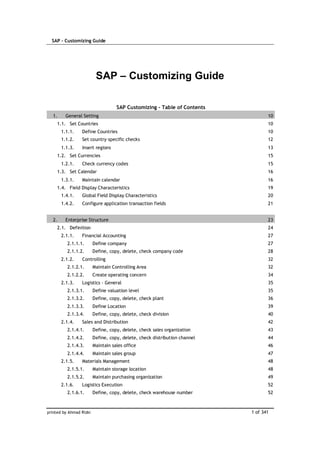
147623883 sap-cin-mm
- 1. SAP – Customizing Guide printed by Ahmad Rizki 1 of 341 SAP – Customizing Guide SAP Customizing - Table of Contents 1. General Setting 10 1.1. Set Countries 10 1.1.1. Define Countries 10 1.1.2. Set country–specific checks 12 1.1.3. Insert regions 13 1.2. Set Currencies 15 1.2.1. Check currency codes 15 1.3. Set Calendar 16 1.3.1. Maintain calendar 16 1.4. Field Display Characteristics 19 1.4.1. Global Field Display Characteristics 20 1.4.2. Configure application transaction fields 21 2. Enterprise Structure 23 2.1. Definition 24 2.1.1. Financial Accounting 27 2.1.1.1. Define company 27 2.1.1.2. Define, copy, delete, check company code 28 2.1.2. Controlling 32 2.1.2.1. Maintain Controlling Area 32 2.1.2.2. Create operating concern 34 2.1.3. Logistics - General 35 2.1.3.1. Define valuation level 35 2.1.3.2. Define, copy, delete, check plant 36 2.1.3.3. Define Location 39 2.1.3.4. Define, copy, delete, check division 40 2.1.4. Sales and Distribution 42 2.1.4.1. Define, copy, delete, check sales organization 43 2.1.4.2. Define, copy, delete, check distribution channel 44 2.1.4.3. Maintain sales office 46 2.1.4.4. Maintain sales group 47 2.1.5. Materials Management 48 2.1.5.1. Maintain storage location 48 2.1.5.2. Maintain purchasing organization 49 2.1.6. Logistics Execution 52 2.1.6.1. Define, copy, delete, check warehouse number 52
- 2. SAP – Customizing Guide printed by Ahmad Rizki 2 of 341 2.1.6.2. Define, copy, delete, check shipping point 53 2.1.6.3. Maintain loading point 55 2.1.6.4. Maintain transportation planning point 55 2.2. Assignment 56 2.2.1. Financial Accounting 58 2.2.1.1. Assign company code to company 58 2.2.1.2. Assign company code to credit control area 59 2.2.1.3. Assign business area to consolidation business area 59 2.2.1.4. Assign company code to financial management area 60 2.2.1.5. Assign controlling area to financial management area 60 2.2.2. Controlling 62 2.2.2.1. Assign company code to controlling area 62 2.2.2.2. Assign controlling area to operating concern 63 2.2.3. Logistics - General 64 2.2.3.1. Assign plant to company code 64 2.2.3.2. Assign Business Area to Plant/Valuation Area and Division 65 2.2.3.3. Data Comparison with Sales Plant/ValArea - Div - BusArea 66 2.2.4. Sales and Distribution 68 2.2.4.1. Assign sales organization to company code 68 2.2.4.2. Assign distribution channel to sales organization 69 2.2.4.3. Assign division to sales organization 69 2.2.4.4. Set up sales area 70 2.2.4.5. Assign sales office to sales area 71 2.2.4.6. Assign sales group to sales office 71 2.2.4.7. Assign sales organization - distribution channel - plant 71 2.2.4.8. Assign sales area to credit control area 72 2.2.5. Materials Management 73 2.2.5.1. Assign purchasing organization to company code 73 2.2.5.2. Assign purchasing organization to plant 74 2.2.5.3. Assign standard purchasing organization to plant 75 2.2.5.4. Assign purch. organization to reference purch. organization 75 2.2.6. Logistics Execution 77 2.2.6.1. Assign warehouse number to plant/storage location 77 2.2.6.2. Assign shipping point to plant 78 3. Logistic – General 79 3.1. Material Master 79 3.1.1. Configuring the Material Master 79 3.1.1.1. Here's How (Quick Guide Using an Example) 79 3.1.1.2. Define Structure of Data Screens for Each Screen Sequence 81 3.1.1.3. Assign Secondary Screens 85 3.1.1.4. Maintain Order of Main and Additional Screens 86 3.1.1.5. Maintain User Settings 87
- 3. SAP – Customizing Guide printed by Ahmad Rizki 3 of 341 3.1.2. Field Selection 87 3.1.2.1. Assign Fields to Field Selection Groups 88 3.1.3. Basic Settings 89 3.1.3.1. Define Output Format of Material Numbers 90 3.1.3.2. Maintain Company Codes for Materials Management 91 3.1.3.3. Material Types 92 3.1.3.3.1. Define Attributes of Material Types 92 3.1.3.3.2. Define Number Ranges for Each Material Type 94 3.1.3.4. Define Attributes of System Messages 95 3.1.4. Settings for Key Fields 96 3.1.4.1. Define Material Groups 96 3.1.4.2. Define Divisions 97 3.1.4.3. Define Material Statuses 98 3.1.4.4. Define Number Ranges for EANs/UPCs (Barcode) 99 3.1.5. Tools 100 3.1.5.1. Maintain Authorizations and Authorization Profiles 101 3.1.5.2. Initialize Period for Material Master Records 103 3.2. Plant Master 105 3.2.1. Control Data 105 3.2.1.1. Plant Profiles 105 3.2.1.2. Blocking Reasons 106 3.2.1.3. Departments 107 4. Sales & Distribution 109 4.1. Master Data 109 4.1.1. Business Partners 110 4.1.1.1. Customers 111 4.1.1.1.1. Sales 111 4.1.1.1.1.1. Define Customer Groups 111 4.1.1.1.1.2. Define Sales Districts 112 4.1.1.1.2. Shipping 112 4.1.1.1.2.1. Define Delivery Priorities 112 4.1.1.1.3. Billing Document 113 4.1.1.1.3.1. Define Billing Schedule 113 4.1.1.1.3.2. Define Terms of Payment 114 4.1.1.1.3.3. Define Incoterms 114 4.1.1.2. Contact Person 115 4.1.1.2.1. Define Contact Person Functions 115 4.1.1.2.2. Define Buying Habits 116 4.2. Sales 117 4.2.1. Sales Documents 117 4.2.1.1. Sales Document Header 118 4.2.1.1.1. Define Sales Document Types 118
- 4. SAP – Customizing Guide printed by Ahmad Rizki 4 of 341 4.2.1.1.2. Define Number Ranges for Sales Documents 121 4.2.1.1.3. Define Purchase Order Types 122 4.2.1.1.4. Define Order Reasons 122 4.2.1.2. Sales Document Item 123 4.2.1.2.1. Define Item Categories 124 4.2.1.2.1.1. Item type 126 4.2.1.2.1.2. Completion rule for quotation / contract 126 4.2.1.2.1.3. Special stock indicator 127 4.2.1.2.1.4. Relevant for Billing 127 4.2.1.2.1.5. Block 128 4.2.1.2.1.6. Carry out pricing 128 4.2.1.2.2. Define Item Category Groups 128 4.2.1.2.3. Define Default Values For Material Type 129 4.2.1.2.4. Define Item Category Usage 130 4.2.1.2.5. Assign Item Categories 131 4.2.1.2.5.1. Sales document type 132 4.2.1.2.5.2. Default item category for the document 133 4.2.1.2.5.3. Manual entries allowed for item category in the document 133 4.2.1.2.6. Define Reasons For Rejection 133 4.3. Billing 134 4.3.1. Billing Document 134 4.3.1.1. Define Billing Types 134 4.3.1.2. Define Number Range For Billing Documents 137 4.3.1.3. Invoice Lists 138 4.3.1.3.1. Assign Invoice List Type To Each Billing Type 139 4.3.1.4. Define Blocking Reason for Billing 141 4.3.2. Rebate Processing 142 4.3.2.1. Rebate Agreements 143 4.3.2.1.1. Define Agreement Types 144 4.3.2.1.2. Condition Type Groups 144 4.3.2.1.2.1. Define Condition Type Groups 144 4.3.3. Intercompany Billing 145 4.3.3.1. Define Order Types for Intercompany Billing 146 4.3.4. Billing Plan 147 4.3.4.1. Define Billing Plan Types 147 4.3.4.2. Define Date Descriptions 149 4.3.4.3. Define and Assign Date Categories 150 4.3.4.4. Maintain Date Proposals for Billing Plan Types 151 4.3.4.5. Assign Billing Plan Types to Sales Document Types 152 4.3.4.6. Assign Billing Plan Types To Item Categories 152 4.3.4.7. Define Rules for Determining Dates 152 4.4. Sales Support (CAS) 154 4.4.1. Sales Activities 154
- 5. SAP – Customizing Guide printed by Ahmad Rizki 5 of 341 4.4.1.1. Define Sales Activity Types 155 4.4.1.2. Sales activity status group 158 4.4.1.2.1. Overall processing status of document 158 4.4.1.3. Define Sales Activity Reasons 159 4.4.1.4. Define Sales Activity Outcomes and Outcome Reasons 160 4.4.1.5. Define Sales Activity Descriptions 161 4.4.1.6. Define and Assign Number Ranges for Sales Activities 161 4.4.1.6.1. Number range in the case of internal number assignment 162 4.4.1.7. Define Function-Related Authorization for Sales Activities 162 4.4.2. Sales Summary 163 4.4.2.1. Define Reporting Views 163 5. Material Management 164 5.1. Consumption-Based Planning 164 5.1.1. Plant Parameters 164 5.1.1.1. Carry Out Overall Maintenance of Plant Parameters 164 5.1.2. MRP Groups 166 5.1.2.1. Carry Out Overall Maintenance of MRP Groups 167 5.1.2.2. Define MRP Group for Each Material Type 168 5.1.3. Define Number Ranges for Planning Run 168 5.1.4. Master Data 169 5.1.4.1. Define MRP Controllers 170 5.1.4.2. Check MRP Types 170 5.1.4.3. Define Special Procurement Types 173 5.1.4.4. MRP Areas 176 5.1.4.4.1. Activate MRP for MRP Areas 177 5.1.4.4.2. Define MRP Areas 178 5.1.5. Procurement proposals 179 5.1.5.1. Define Order Profile 179 5.1.5.2. Define Conversion of Planned Orders into Purchase Requisition 180 5.1.5.3. Define Conversion of Purchase Requisition into Purchase Order 181 5.1.5.3.1. Indicator: Select all (reference to purchase requisition) 181 5.1.5.3.2. Indicator: Adopt all (assign and process requisition) 182 5.1.5.3.3. Indicator: Adopt all and save PO (assign and process PReq.) 182 5.1.6. Evaluation 182 5.1.6.1. Configure MRP List / Stock/Requirements List 182 5.1.6.1.1. Company-Specific Configuration (Customizing) 182 5.1.6.1.2. User-Specific Configuration 183 5.2. Purchasing 185 5.2.1. Environment Data 186 5.2.1.1. Define Attributes of System Messages 186 5.2.1.2. Define Default Values for Buyers 187 5.2.1.2.1. Default value for info update indicator in purchase order 187
- 6. SAP – Customizing Guide printed by Ahmad Rizki 6 of 341 5.2.1.2.2. Indicator: Set acknowledgment requirement automatically 187 5.2.1.3. Define Tax Jurisdiction 188 5.2.1.4. Maintain Display Type for Date/Period 188 5.2.2. Material Master 189 5.2.2.1. Define Shipping Instructions 189 5.2.2.2. Define Purchasing Value Keys 190 5.2.2.2.1. Number of days for first reminder/urging letter (expediter) 191 5.2.2.2.2. Order acknowledgment requirement 191 5.2.2.2.3. Under delivery tolerance limit 191 5.2.2.2.4. Over delivery tolerance limit 191 5.2.2.2.5. Indicator: Unlimited over delivery allowed 191 5.2.2.2.6. Shipping instructions 192 5.2.2.2.7. Minimum delivery quantity (percentage) 192 5.2.2.2.8. Standardizing value for delivery time variance 192 5.2.3. Vendor Master 192 5.2.3.1. Define Terms of Payment 193 5.2.3.1.1. Payment Block (Default Value) 194 5.2.3.1.2. Payment method 194 5.2.3.1.3. Indicator: No default for the base date 194 5.2.3.1.4. Indicator: Term for installment payment 194 5.2.3.1.5. Cash Discount Percentage Rate 195 5.2.3.1.6. Days from Baseline Date for Payment 195 5.2.3.1.7. Due Date for Special Condition 195 5.2.3.1.8. Additional Months for Special Condition (Term 1) 195 5.2.3.2. Check Incoterms 195 5.2.3.3. Define Text Types for Central Texts 196 5.2.3.4. Define Text Types for Purchasing Organization Texts 197 5.2.3.5. Vendor Hierarchy 197 5.2.3.5.1. Define partner determination for hierarchy categories 197 5.2.3.5.2. Uniqueness in the master data 199 5.2.3.5.3. Assign Account Groups 199 5.2.3.5.4. Vendor account group 199 5.2.3.5.5. Assign purchasing organization 200 5.2.3.5.6. Assign hierarchy category per order document type 200 5.2.3.6. Contact Persons 201 5.2.3.6.1. Define Standard Departments 201 5.2.3.6.2. Define contact person functions 202 5.2.3.6.3. Contact person – additional functions 203 5.2.4. Create Purchasing Groups 204 5.2.5. Maintain Purchasing Area 204 5.2.6. Purchasing Area Determination 205 5.2.7. Purchasing Info Record 206 5.2.7.1. Define Number Ranges 206
- 7. SAP – Customizing Guide printed by Ahmad Rizki 7 of 341 5.2.7.2. Define Screen Layout 207 5.2.8. Source List 209 5.2.8.1. Define Source List Requirement at Plant Level 209 5.2.8.1.1. Indicator: Source list requirement 209 5.2.9. Quota Arrangement 210 5.2.9.1. Define Number Ranges 210 5.2.9.2. Define Quota Arrangement Usage 211 5.2.10. RFQ/Quotation 212 5.2.10.1. Define Number Ranges 212 5.2.10.2. Define Document Types 213 5.2.10.3. Release Procedure for RFQs 215 5.2.10.4. Define Screen Layout at Document Level 216 5.2.10.4.1. Combination of field selection keys 216 5.2.10.4.2. Field selection key 217 5.2.10.5. Texts for RFQs/Quotations 220 5.2.10.5.1. Define Text Types for Header Texts 220 5.2.10.6. Maintain Quotation Comments 221 5.2.10.7. Define Tolerance Limit for Archiving 221 5.2.11. Purchase Requisition 223 5.2.11.1. Define Number Ranges 223 5.2.11.2. Define Document Types 224 5.2.11.3. Processing Time 226 5.2.11.4. Release Procedure 226 5.2.11.4.1. Set Up Procedure Without Classification 227 5.2.11.4.2. Procedure with Classification 229 5.2.11.4.2.1. Edit Characteristics 230 5.2.11.4.2.2. Edit Classes 231 5.2.11.4.2.3. Set Up Procedure with Classification 232 5.2.11.4.2.3.1. Release group 237 5.2.11.4.2.3.2. Release code 237 5.2.11.4.2.3.3. Release indicator 237 5.2.11.4.2.3.4. Definition: release strategy 238 5.2.11.4.2.4. Check Release Strategies 239 5.2.11.5. Define Screen Layout at Document Level 241 5.2.11.6. Texts for Purchase Requisitions 244 5.2.11.6.1. Define Text Types 244 5.2.11.7. Define Tolerance Limit for Archiving 245 5.2.11.8. Set Up Stock Transport Requisition 246 5.2.11.9. Set Up Authorization Check for G/L Accounts 246 5.2.12. Purchase Order 247 5.2.12.1. Define Number Ranges 247 5.2.12.2. Define Document Types 249 5.2.12.3. Set Tolerance Limits for Price Variance 251
- 8. SAP – Customizing Guide printed by Ahmad Rizki 8 of 341 5.2.12.4. Release Procedure for Purchase Orders 252 5.2.12.4.1. Edit Characteristic 253 5.2.12.4.2. Edit Class 255 5.2.12.4.3. Define Release Procedure for Purchase Orders 256 5.2.12.4.4. Check Release Strategies 260 5.2.12.5. Texts for Purchase Orders 261 5.2.12.5.1. Define Text Types for Header Texts 262 5.2.12.6. Define Tolerance Limit for Archiving 262 5.2.12.6.1. Residence time 263 5.2.12.7. Set Up Stock Transport Order 264 5.2.12.8. Set Up Subcontract Order 266 5.2.12.9. Define Reasons for Ordering 267 5.2.12.10. Define Reasons for Cancellation 267 5.2.12.11. Set Up Authorization Check for G/L Accounts 267 5.2.12.12. Invoicing Plan 267 5.2.12.12.1. Invoicing Plan Types 268 5.2.12.12.2. Maintain Periodic Invoicing Plan Types 268 5.2.12.12.3. Maintain Partial Invoicing Plan Types 269 5.2.13. Contract 270 5.2.13.1. Define Number Ranges 270 5.2.13.2. Define Document Types 271 5.2.13.3. Release Procedure for Contracts 273 5.2.13.3.1. Edit Characteristic 274 5.2.13.3.2. Edit Class 275 5.2.13.3.3. Define Release Procedure for Contracts 276 5.2.13.3.4. Check Release Strategies 278 5.2.14. Scheduling Agreement 281 5.2.14.1. Define Number Ranges 281 5.2.14.2. Define Document Types 282 5.2.14.3. Release Procedure for Scheduling Agreements 284 5.2.14.3.1. Edit Characteristic 285 5.2.14.3.2. Edit Class 286 5.2.14.3.3. Define Release Procedure for Scheduling Agreements 286 5.2.14.4. Define Tolerance Limit for Archiving 289 5.2.15. Conditions 290 5.2.15.1. Automatic Document Adjustment 290 5.2.15.1.1. Control Document Adjustment 291 5.2.15.1.1.1. Control Purchasing Document Adjustment 291 5.2.15.2. Define Condition Control at Plant Level 291 5.2.15.3. Define Price Determination Process 293 5.2.15.3.1. Define Access Sequences 293 5.2.15.3.2. Define Condition Types 294 5.2.15.3.3. Define Limits 296
- 9. SAP – Customizing Guide printed by Ahmad Rizki 9 of 341 5.2.15.3.4. Define Exclusion Indicators 297 5.2.15.3.5. Define Calculation Schema 297 5.2.15.3.6. Define Schema Group 299 5.2.15.3.7. Define Schema Determination 300 5.2.15.3.8. Define Transaction/Event Keys 301 5.2.15.3.9. Define Condition Exclusion 302 5.2.15.3.10. Maintain Condition Table 303 5.2.15.3.11. Extend Field Catalog for Condition Tables 304 5.2.15.3.12. System Enhancements 305 5.2.15.4. Scope of List for Conditions 306 5.2.15.4.1. Define Sequence 306 5.2.15.4.2. Define Scope-of-List Parameters 306 5.2.15.4.3. Assign to Conditions 307 5.2.16. Account Assignment 308 5.2.16.1. Maintain Account Assignment Categories 308 5.2.16.1.1. Account assignment can be changed at time of invoice receipt 310 5.2.16.1.2. Derive preliminary account assignment from G/L account 310 5.2.16.1.3. Debit delivery costs separately 310 5.2.16.1.4. Indicator: Consumption posting (Purchasing) 310 5.2.16.1.5. Account Modification 311 5.2.16.1.6. Indicator: Account assignment screen 311 5.2.16.1.7. Special stock indicator 312 5.2.16.1.8. Default distribution indicator (multiple account assignment) 312 5.2.16.1.9. Goods receipt indicator 312 5.2.16.1.10. Goods receipt indicator binding 312 5.2.16.1.11. Goods receipt, non-valuated 312 5.2.16.1.12. Good receipt non-valuated (binding) 313 5.2.16.1.13. Invoice receipt indicator 313 5.2.16.1.14. Invoice receipt indicator binding 313 5.2.16.1.15. Default distribution indicator (multiple account assignment) 313 5.2.16.1.16. Default partial invoice indicator (multiple account assgt.) 314 5.2.16.1.17. Indicator: Required (mandatory) entry 314 5.2.16.1.18. Indicator: Optional entry 314 5.2.16.1.19. Indicator: Display field 314 5.2.16.1.20. Hide field 315 5.2.16.1.21. Asset 315 5.2.16.1.22. Order 315 5.2.16.1.23. Profit Center 315 5.2.16.1.24. Network 316 5.2.16.1.25. Project 316 5.2.16.1.26. Cost of Sales 316 5.2.16.2. Define Combination of Item Categories/Account Assignment Cat 317 5.2.16.3. Set Subscreen for Account Assignment (Coding) Block 317
- 10. SAP – Customizing Guide printed by Ahmad Rizki 10 of 341 5.2.16.3.1. Maintaining SAP subscreens 319 5.2.16.4. Assign Default Values for Asset Class 320 5.2.17. Define Default Values for Document Type 320 5.2.18. Messages 321 5.2.18.1. Texts for Messages 321 5.2.18.1.1. Define Texts for Purchase Order 321 5.2.18.1.2. Define Texts for Purchasing Organization 322 5.2.18.2. Forms (Layout Sets) for Messages 322 5.2.18.2.1. Adjust Form for Purchasing Documents 322 5.2.18.2.2. Assign Form and Output Program for RFQ 323 5.2.18.2.3. Assign Form and Output Program for Purchase Order 324 5.2.18.3. EDI 325 5.2.18.3.1. Set Up Partner Profile 326 5.2.18.3.2. Profiles for Sending Stock/Sales Data 327 5.2.18.4. Output Control 328 5.2.18.4.1. Tips for Fast Message Determination Setup 328 5.2.18.4.1.1. Setting up the Message Determination Process: Options 328 5.2.18.4.1.2. Message determination deactivated 328 5.2.18.4.1.3. Message determination activated 329 5.2.18.4.1.4. Adopt standard setting 329 5.2.18.4.1.5. Include new message type 329 5.2.18.4.1.6. How is the printer determined for message output purposes? 329 5.2.18.4.2. Condition Tables 329 5.2.18.4.2.1. Define Condition Table for Purchase Order 330 5.2.18.4.3. Access Sequences 332 5.2.18.4.3.1. Define Access Sequence for Purchase Order 332 5.2.18.4.4. Message Types 333 5.2.18.4.4.1. Define Message Types for Purchase Order 334 5.2.18.4.5. Message Determination Schemas 336 5.2.18.4.5.1. Define Message Schema for Purchase Order 337 5.2.18.4.6. Partner Roles per Message Type 338 5.2.18.4.6.1. Define Partner Roles for Request for Purchase Order 338 5.2.18.4.7. Assign Output Devices to Purchasing Groups 339 5.2.18.4.8. Fields Relevant to Printouts of Changes 339 In this section, you define application-independent system settings. These settings are a prerequisite for handling all business transactions.
- 11. SAP – Customizing Guide printed by Ahmad Rizki 11 of 341 Set Countries Define Countries You must include all countries with which your company has business relationships. You need the following information for each country: General data Foreign trade characteristics Further test data This data is then checked during master data maintenance. Standard settings In the SAP standard delivery system, all countries are defined according to the international ISO standard. SAP recommendation SAP recommends that you use the ISO standard for your additional entries. If your entries do not correspond to the ISO standard, you cannot implement data exchange in international communication (e.g. payment transactions with banks). Activities 1. Check that the country entries are complete. 2. Add the missing countries, if necessary. 3. Use the ISO standard for your entries. 4. For each country, maintain the associated detail screen. In the detail screen you must, for example, create test data.
- 12. SAP – Customizing Guide printed by Ahmad Rizki 12 of 341 Set country–specific checks For all countries with which your company maintains business relationships, you must include rules for checking the following data: Bank data Postal data Control data This data is then checked during master data maintenance. Standard settings In the SAP standard delivery system, all countries are defined according to the international ISO standard. SAP recommendation SAP recommends that you use the ISO standard for your additional entries.
- 13. SAP – Customizing Guide printed by Ahmad Rizki 13 of 341 If your entries do not correspond to the ISO standard, you cannot implement data exchange in international communication (e.g. payment transactions with banks). Activities 1. Complete the check rules for the new countries. 2. Use the ISO standard for your entries. 3. For each country, maintain the associated detail screen. In the detail screen you should, for example, store the check rules. Insert regions You enter the required regions in this step. The region is used for the following functions: Part of address Tax reporting in FI Pricing in SD (only for tax)
- 14. SAP – Customizing Guide printed by Ahmad Rizki 14 of 341 The usage can vary from country to country. The relevant functions can be taken from the following table Ctry Part of address Relevant for Relevant for tax reporting (FI) pricing (SD) ======================================================================== AU yes no no BE no no no CA yes yes yes CH no no no DE no no no ES no yes no FR no no no IT can yes no JP yes no no NL no no no PT no no no SG no no no US yes yes yes Note The region is not used for evaluations carried out according to regional aspects of the business (e.g. market segments, sales areas). Additional information The "region" has a different name in the following countries: BE: province CA: province CH: canton DE: federal state FR: department JP: administrative district NL: province US: state Actions 1. Define new regions according to your requirements.
- 15. SAP – Customizing Guide printed by Ahmad Rizki 15 of 341 2. Enter a key and description for the regions. Set Currencies Check currency codes The currency table must have entries for all currencies which occur in your business transactions. Standard settings In the SAP standard recipient system, all currencies are defined according to the international ISO standard. SAP recommendation SAP recommends that you use the ISO standard for your additional entries. If your entries do not correspond to the ISO standard, you will not be able to use data exchange in international communication (e.g. bank clearing transactions). Actions 1. Check the currency entries for completeness. 2. Add the missing currency entries as required. 3. Use the ISO standard for your additional entries.
- 16. SAP – Customizing Guide printed by Ahmad Rizki 16 of 341 Set Calendar Maintain calendar The public holiday and factory calendar is a central module in the SAP System. It is used in many areas (e.g. in Logistics and in Human Resources) in the standard version. You can use calendar maintenance to maintain and display the components of the calendar system. The public holiday and factory calendar data calculated from calendar maintenance is directly available to the system. A factory calendar is allocated to your plant via another Customizing function. The calendar system consists of the following components: Public holidays Definitions for public holidays: Calculation rule for date, religious denomination etc.
- 17. SAP – Customizing Guide printed by Ahmad Rizki 17 of 341 Public holiday calendar Any composition of public holiday rules. Factory calendar Definition of workdays including special regulations, under the assignment of a particular public holiday calendar. Standard Settings The system delivers definitions of all common public holidays and public holiday rules, as well as a standard factory calendar. A main memory area of 400000 Bytes is reserved for calendar data in the standard version. This is the minimum buffer size, which you should not go under. Activities Check whether all the definitions for public holidays and public holiday rules that you need are available in the system. If necessary, maintain the public holiday definitions and copy them to new or existing public holiday rules. Create factory calendars if necessary. Public holidays Check that existing public holidays are complete, and create new definitions if required: 1. Double-click with the mouse on the Execute symbol, select the option Public holidays and choose the function Display. 2. Check whether the list of public holidays displayed contains all the public holidays that you need. If you want to see detailed information on any public holiday, choose the function Display def. 3. If you need other public holidays, return to the initial screen of the maintenance transaction, and choose the function Change. 4. Choose the function Insert, and now make the following entries: o Public holiday type o Date or calculation rule o Public holiday text (short and long) o If required: Sort criterion, religious denomination or public holiday class (for notes on this, press the F1 Help). Save the definition. Public holiday calendar Combine the public holidays you require in a public holiday rule in the public holiday calendar: 1. Double-click with the mouse on "Execute function", select the option Public holiday calendar and choose the function Display. 2. Check whether all the public holiday rules that your require are available. To get the definitions for a public holiday calendar, position the cursor on it and choose the function Display def..
- 18. SAP – Customizing Guide printed by Ahmad Rizki 18 of 341 3. If you need other public holiday calendars or would like to change existing ones, return to the initial screen of the maintenance transaction and choose the function Change. 4. To create a public holiday calendar, choose the function Insert (to change a public holiday calendar, position the cursor on it and choose Change), and make the following entries: o Calendar ID and a descriptive short text o Period of validity (From year, To year) 5. Using the function Assign public holidays, generate a complete list of defined public holidays. 6. Select the public holidays you need, and choose Assign public holidays. 7. Save your entries. Factory calendar Define a factory calendar including the relevant public holiday calendar: 1. Double-click with the mouse on "Execute function", select the option Public holiday calendar and choose the function Display. 2. In calendar maintenance, select the option "Factory calendar", and choose the function Change. 3. Choose the function Insert and make the following entries: o Factory calendar ID and a descriptive short text o Period of validity (From year, To year) o Public holiday calendar ID o Start no. factory date Number from which the factory date is incremented for each workday. If you do not make an entry, the default value is "0". 4. Decide which days of the week are meant to be workdays. 5. Define special rules if necessary (e.g. plant holidays). Further Notes Calendar buffer If you want to increase the size of the calendar buffer, maintain the parameter zcsa / calendar area with the maintenance transaction for system profiles. Restart the system for the value to take effect. Transport Changes to calendar data are not automatically included in a correction request. For the calendar data to be utilizable in another system, use the function Transport in the initial screen of the maintenance transaction. Note that you cannot transport individual public holidays or calendars. You can only transport calendar data in its entirety. When you do this, all public holidays, public holiday and factory calendars existing in the target system are deleted.
- 19. SAP – Customizing Guide printed by Ahmad Rizki 19 of 341 Field Display Characteristics Field Display Characteristics Field display characteristics can be defined globally or for a transaction. This technique was developed to hide the complexity of the SAP System from the user when possible. The user is spared from entering data in fields that are always the same.
- 20. SAP – Customizing Guide printed by Ahmad Rizki 20 of 341 By defining global field characteristics (or "global fields") certain fields in screens can be influenced in all the transactions where they appear. Ready-for-input screen fields can be preset with a value. They can be set so as not to accept field entries, and they can be hidden. Using transaction-related field characteristics ("transaction variants") you can preset fields occurring in a transaction, define characteristics of fields, or hide whole screens in a transaction if they are not required there. Example of the use of a global field: Your company only uses one company code, 0001, in its SAP System. You do not wish to hide the company code from the users, but they should not have to decide what to enter in this field. You can use a global field to preset the company code to 0001 in all screens in every transaction. You can also determine that the field should not be ready for input. For extra differentiation, global fields can refer both to domains or data elements. For example, a distinction could be made between the "sender" and "receiver" company codes at data element level. Example of the use of a transaction variant: Your company uses just one order type on the purchase requisition, NP for normal purchase order. You want to preset the value in transaction ME21 so no employees use the wrong order type or need to decide which order type to enter. To do this you create a variant of transaction ME21 that has the order type preset to NP and the field set to not ready for input (or assigns the "hidden" characteristic to the field). Global Field Display Characteristics To fill the global fields with values automatically, use global field display characteristics definition to define field values and behavior characteristics. Setting a field value and defining characteristics for a field are subject to the following conditions: The value for the global field is set if there are no conflicts If a value is set internally in the transaction, or manually, and that value does not agree with the global value, then the global value has precedence. In these circumstances the field is not blocked for input. the field is a mandatory field A space is a valid entry, so for fields that are not mandatory it is impossible to tell if there is a value conflict. For this reason, global values are set for mandatory fields only. A global field's readiness for input is withdrawn if a good value is set (in mandatory fields) the value as set by the transaction, the parameter ID, or otherwise, agrees with the global value (in non-mandatory fields) A global field is hidden if a field can have no other content than its initial value. Associated text fields are also hidden.
- 21. SAP – Customizing Guide printed by Ahmad Rizki 21 of 341 Notes: If you set values and/or change display characteristics of global fields, this affects all fields in associated domains or associated data elements. Global values have precedence over values set by parameter IDs. Values (and display characteristics) set by transaction variants have precedence over global values. In certain transactions no global values are set at all. These transactions include, for example, general table maintenance and IMG transactions. Configure application transaction fields Transaction-specific field display attributes are set by transaction variants which simplify transactions by: setting field values hiding fields and specifying whether they are ready for input hiding screens Hiding fields and compressing and hiding screens simplifies a transaction. A transaction variant is assigned to one transaction. A transaction can have several variants. Notes: You can copy transaction variant input field values and change their output attributes. Initial values are not copied into the variant. You can change the output attributes of fields with inital values. Function entries are not copied into the variant. Exception: If a screen is not to be displayed, the function entry for this screen is copied into the variant. Checkbox and radio button values cannot be copied. Checkbox output attributes can be changed. Two ABAP/4 programming language mechanisms are used to display and process table data: Table Controls and Step Loops. For their use with transaction variants: A value can be set for each input field in a Step Loop. The output attributes (hidden, no input) can only be set once per Step Loop (for the first field in the Step Loop); they apply to all fields in the Step Loop. All Step Loop fields in which a value was entered are displayed in the field list. The first field is always displayed to determine the output attributes, even if no value was entered. The same applies to Table Control fields as for Step Loop fields. Table Controls should not be set to "hidden" as the Table Control columns remain and only the field contents are hidden. A new field values dialog box appears for each sub screen. The "Cancel" function is not active in this dialog box, for technical reasons.
- 22. SAP – Customizing Guide printed by Ahmad Rizki 22 of 341 Transaction variants are only possible for dialog transactions. Transaction variants are client-specific. Transaction variant values are not taken into account in Batch Input (incl. Batch Input recording) Activities 1. Specify the names of the transaction and the variant. If you do not know the transaction code, you can find it in the "System -> Status" menu in the transaction which you want to change. If the changes in your transaction variant apply to all users, create a standard variant, which is automatically found and run when the transaction is called (by menu or transaction code). Maintain standard variants with "Goto -> Standard variant". 2. Create the variant and enter a short text. 3. Variant values can be entered with "Screen entries". The transaction for which the variant is to be maintained is called and you can enter the field values. At each screen change, a dialog box appears, in which the fields of the current screen are listed. You can choose whether the screen is to be displayed, whether field values are to be copied, and enter field display attributes. 4. Leave the transaction and save the variant. If you have created a standard variant, you must activate it. 5. Call the transaction variant with "Test". If you have created the standard variant, you can simply call the transaction. Further Notes For additional information about maintaining, running and transporting transaction variants, see the online handbook (pushbutton "i") when you run the transaction.
- 23. SAP – Customizing Guide printed by Ahmad Rizki 23 of 341 Enterprise Structure In this section, you will learn how to portray the specific organizational structure of your business in the R/3 System. To help you portray your company structure, different Accounting, Logistics and Human Resources organization units are provided. First analyze the structures and procedures in your company, and then match them to the SAP structures. There are various organization elements defined as examples in the standard version. Normally these would not cover all your needs. Extend the elements as required. During the clarification stage, work with the structures delivered by SAP. In order to obtain a high degree of identification and acceptance from project members and user departments from the start, you may have to change some of SAP's terminology. You should limit the number of persons authorized to maintain organization elements. Define the authorization profiles accordingly. As soon as your organization units are ready, access should be locked so that no other changes can be made. Note The definition of organization units is a fundamental step in your project. It is a critical factor in how the project will be structured. You should not use more organization units than necessary. Only use new organization units if this is required by the existing data structures. Once you have decided on an organizational structure it is not easy to change it.
- 24. SAP – Customizing Guide printed by Ahmad Rizki 24 of 341 Definition - Options Financial Accounting In this step, you create the organizational units for the following components: G/L Accounting Accounts Receivable Accounts Payable You only define organizational units which are relevant for one component when configuring the respective components. Controlling In this step you define the organizational units for the following components: Cost Center Accounting Order Settlement Profitability Analysis Organizational units relevant to only one component are defined only during the configuration of their respective modules.
- 25. SAP – Customizing Guide printed by Ahmad Rizki 25 of 341 Logistics - General In this section, you define those organizational units that are necessary for all applications of Logistics. You make the settings as soon as you want to use a Logistics application. Sales and Distribution For the representation of your company structures in the SAP System, different organizational units are available for the areas of sales, shipping and billing. First analyze the structure and process organization in your company and then compare them with the SAP structures. In the standard version, different organizational elements are defined as examples. In general, these elements are not sufficient for individual demands. Extend the elements accordingly. During the clarification phase, work with the structures delivered by SAP. Change the names if necessary in order to achieve a high degree of identification and acceptance with project members and user departments from the beginning. After having defined the organizational units, allocate the elements to each other in the menu option "Allocation". Then check the defined organizational units in the menu option "Check". Only a limited number of users should be given authorization to maintain organizational elements. Determine the authorization profiles accordingly. As soon as the processing of the menu item is completed, access should be blocked so that no further changes can be made. The organizational units set up the framework of sales processing with the SD system. The master records of sales and distribution (for example, customer master records and pricing elements) as well as the documents used in processing (for example, orders and delivery documents) are entered in dependency with the organizational structures. The data in a master record is only valid within a certain part of the organization. The sales and distribution documents are entered in the respective subarea of the organization. The master data valid there is automatically included in the sales & distribution documents. Different control criteria are specified for the management and processing of the master data depending on the organizational units. In order to simplify master record and document entry, the organizational units can be stored as user parameters in the user master record. It is not necessary to specify the organizational units since the values are proposed automatically. The user parameter IDs are listed in the section "Define users" of the SD Implementation Guide. Further information You will find information on the organizational structures in the manual "SD - Basic Functions and Master Data". Note The organizational units sales organization, distribution channel and division are necessary prerequisites for processing sales transactions (for example, quotations or orders). Shipping points are absolutely necessary for processing deliveries. The other organizational units (for example sales offices) are not absolutely necessary. Clarify whether and in which form you want to use these elements in your company.
- 26. SAP – Customizing Guide printed by Ahmad Rizki 26 of 341 You do not need to set further defaults if you also use the modules FI and MM in addition to the SD module. If not, you must additionally enter the following definitions: Define the company codes in your system Define the plants and the storage locations in your system Materials Management In this step, you create the organizational units for the following components: Valuation Materials Planning Purchasing Inventory Management Invoice Verification Warehouse Management You define organizational units that are relevant only to one module (for example, MRP controllers) only when configuring the respective modules.
- 27. SAP – Customizing Guide printed by Ahmad Rizki 27 of 341 Definition - Configuration Financial Accounting Define company In this step you can create companies. A company is an organizational unit in Accounting which represents a business organization according to the requirements of commercial law in a particular country. You store basic data for each company in company definition. You only specify particular functions when you customize in Financial Accounting. Company G0000 is preset in all foreign key tables. In the SAP system, consolidation functions in financial accounting are based on companies. A company can comprise one or more company codes. When you create a company you should bear in mind the following points relating to group accounting: If your organization uses several clients, the companies which only appear as group-internal business partners, and are not operational in each system, must be maintained in each client. This is a precondition for the account assignment of a group-internal trading partner. Companies must be cataloged in a list of company IDs which is consistent across the group. The parent company usually provides this list of company IDs. It is also acceptable to designate legally dependent branches 'companies' and join them together as a legal unit by consolidation. Recommendation SAP recommends that you keep the preset company ID G00000 if you only require one company. In this way you reduce the number of tables which you need to adjust.
- 28. SAP – Customizing Guide printed by Ahmad Rizki 28 of 341 Activities Create your companies. Further Notes All company codes for a company must work with the same operational chart of accounts and fiscal year. The currencies used can be different. Define, copy, delete, check company code In this activity you create your company codes. The company code is an organizational unit used in accounting. It is used to structure the business organization from a financial accounting perspective. We recommend that you copy a company code from an existing company code. This has the advantage that you also copy the existing company code-specific parameters. If necessary, you can then change certain data in the relevant application. This is much less time-consuming than creating a new company code. See "Recommendations" for more details about copying a company code. If you do not wish to copy an existing company code, you can create a new company code and make all the settings yourself. You define your company codes by specifying the following information: Company code key You can select a four-character alpha-numeric key as the company code key. This key identifies the company code and must be entered when posting business transactions or creating company code-specific master data, for example.
- 29. SAP – Customizing Guide printed by Ahmad Rizki 29 of 341 Company code name Address data The address data is necessary for correspondence and is printed on reports, such as the advance return for tax on sales/purchases. Country currency Your accounts must be managed in the national currency. This currency is also known as the local currency or the company code currency. Amounts that are posted in foreign currency are translated into local currency. Country key The country key specifies which country is to be seen as the home country; all other countries are interpreted as "abroad". This is significant for business and payment transactions because different forms are used for foreign payment transactions. This setting also enables you to use different address formatting for foreign correspondence. Language key The system uses the language key to determine text automatically in the language of the relevant country. This is necessary when creating checks, for example. You do not specify the functional characteristic of the company code until configuring the relevant application. You can set up several company codes per client to manage the accounts of independent organizations simultaneously. At least one company code must be set up in each client. To take full advantage of SAP system integration, you must link company codes to the organizational units of other applications. If, for example, you specify a CO account assignment (for example, cost center or internal order) when entering a document in FI, then the system must determine a controlling area to transfer this data to CO. You must specify how the system is to determine the appropriate controlling area. The system derives the controlling area from the company code if you assign it directly to a company code. You can also assign several company codes to one controlling area. Standard Settings Company code 0001 has already been created in clients 000 and 001 for the country DE (Germany). All country-specific information ("parameters") is preset in this company code, such as the payment methods, tax calculation procedures, and chart of accounts typical for this country. If you want to create a company code for the USA and its legal requirements, you must first of all run the country installation program in client 001. The country of company code 0001 is then set to "US" and all country-specific parameters related to it are set to the USA. For more information, see the Set Up Clients activity under "Basic Functions" in the Customizing menu. Recommendation You should keep the preset company code number 0001 if you only require one company code. This keeps to a minimum the number of tables you need to set up.
- 30. SAP – Customizing Guide printed by Ahmad Rizki 30 of 341 You can copy a company code using a special Customizing function. Company code-specific specifications are copied to your new company code. The target company code must not yet be defined, it is defined automatically during the copying procedure. SAP recommends the following procedure when creating company codes: 1. Create the company code using the function "Copy Company Code". 2. Enter special company code data with the function "Edit Company Code Data". You can also use the function "Edit Company Code Data" to create a company code. However, in this instance, the company code "global data" is not copied. If you create a company code using the "Copy" function, most of the "global data" is also copied. Further Notes You should create a company code according to tax law, commercial law, and other financial accounting criteria. As a rule, a company code in the SAP system represents a legally independent company. The company code can also represent a legally dependent operating unit based abroad if there are external reporting requirements for this operating unit, which can also be in the relevant local currency. For segment reporting according to Anglo-American accounting practices, you need to represent the regions in which the company has significant dealings. This reporting data can be generated entirely on the basis of company codes. For processing company codes, there are extended functions that you can access with the function call "administer" or "Copy, delete, check company code". The entry in the company code table is processed in these functions as well as all dependent Customizing and system tables in which the plant is a key. For more information on the extended functions, see Copy/Delete/Check/Process Project IMG. In addition to these functions, there is also the "Replace" function. You use this function if you want to change a company code key. This is only possible if no postings have been made in the company code that is to be replaced. You should therefore only use this function for newly-created company codes. Activities 1. Create your company codes based on the reference (company code 0001) delivered with the standard system. SAP recommends using the function "Copy Company Code" to create your company codes. 2. Go to the activity "Edit Company Code Data" and change the name, description, address, and currency. Maintain the company code data that has not been copied. 3. Use the project IMG view to postprocess data that is changed automatically. You can also carry out postprocessing at a later stage since the system keeps the generated project view.
- 31. SAP – Customizing Guide printed by Ahmad Rizki 31 of 341
- 32. SAP – Customizing Guide printed by Ahmad Rizki 32 of 341 Controlling Maintain Controlling Area In this IMG activity you create new controlling areas or Copy existing ones. The controlling area is an organizational unit in Accounting used to subdivide the business organization from a cost accounting standpoint. The controlling area is embedded in the organizational structure as follows: A controlling area may be assigned one or more company codes. o 1:1 relationship You carry out cost accounting on a cross-company code basis. The internal and external accounting viewpoints are identical. o 1:n relationship In cross-company-code cost accounting, all data relevant to cost accounting appears in a common controlling area and is available for allocations and evaluations. The internal and external accounting goals diverge. This method is preferred when, for example, a corporation possesses several independent subsidiaries and undertakes centralized cost accounting for all. If you implement the CO (Controlling) component, you must maintain basic data and control indicators in the for the controlling area. You make these settings in the Controlling IMG. Recommendation
- 33. SAP – Customizing Guide printed by Ahmad Rizki 33 of 341 We recommend that you use the controlling area "0001" supplied by SAP "0001" or that you copy this controlling area to your own controlling area and then making adjustments to suit your needs. Preliminary settings such as the definition of number ranges are already maintained for this controlling area. Activities Copy Controlling Area "0001" 1. Adapt the default settings to your country. a) To do this, choose Enterprise Structure -> Country-Specific Settings in Customizing. b) Choose Change Country-Specific Settings and Country version. 2. Create your own controlling area with company code as a Copy of controlling area "0001" with company code "0001". 3. Adjust this copy to your requirements. a) To do so, in the dialog box, choose Maintain controlling area. b) Select your controlling area and change the settings. Create Controlling Area 1. Choose Maintain controlling area 2. Choose New entries and enter the basic data. 3. Enter a key and a name for your company code. 4. Specify the allocation of company codes and controlling area. 5. Make the currency settings. 6. Specify a chart of accounts for the controlling area. 7. Enter a fiscal year variant. Delete controlling area You can delete the controlling areas supplied by SAP if you: Create all organizational units afresh. Have created all organizational units using the SAP delivery data. To do so, create your own controlling area with company code as a copy of the controlling area "0001" with company code "0001". Now delete the controlling areas you no longer require. To delete a controlling area supplied by SAP, proceed as follows: 1. In the dialog box, choose Delete SAP Delivery Data. 2. From the list, select the controlling areas you want to delete. 3. Choose Delete. Note on deleting SAP delivery data Further Notes In cross-company code cost accounting, where a controlling area includes several company codes with differing currencies, assign the group currency as controlling area currency. The related company codes must all use the same operative chart of accounts. During number assignment for organizational units in the controlling area ( cost center, profit center, etc.), keep the possible addition of other company codes in mind as you work.
- 34. SAP – Customizing Guide printed by Ahmad Rizki 34 of 341 All internal allocation transactions refer only to objects belonging to the same controlling area. Create operating concern In this activity, you define your operating concerns. The operating concern is an organizational unit in accounting which structures a enterprise from the Profitability Analysis point of view. When you create an operating concern, you only define the organizational unit itself (that is, the name and description). The master data and the functional characteristics for the operating concern are not defined until you configure the system for the "Profitability Analysis" component. You do this by choosing Controlling -> Profitability Analysis. If you create an operating concern under Structures -> Define Operating Concern, the respective name and description is entered in automatically. Profitability Analysis (CO-PA) Represents a part of an organization for which the sales market is structured in a uniform manner. By setting off the costs against the revenues, you can calculate an operating profit for the individual market segments, which are defined by a combination of classifying characteristics (such as product group, customer group, country, or distribution channel). The market segments are called profitability segments. You can assign multiple controlling areas to one operating concern.
- 35. SAP – Customizing Guide printed by Ahmad Rizki 35 of 341 Logistics - General In this section, you define those organizational units that are necessary for all applications of Logistics. You make the settings as soon as you want to use a Logistics application. Define valuation level You define the valuation level by specifying the level at which material stocks are valuated. You can valuate material stocks at the following levels: Plant level Valuation must be at this level in the following cases: o If you want to use the application component Production Planning (PP) or Costing o If your system is a SAP Retail system Company code level The decision you make is valid for the whole client. You are recommended setting material valuation at plant level. Important Once set, it is not possible to switch the valuation level from plant to company code, or vice versa. If absolutely necessary to subsequently change the valuation level, contact your SAP consultant because a data conversion is required.
- 36. SAP – Customizing Guide printed by Ahmad Rizki 36 of 341 Your choice of valuation level affects the following: Maintenance of material master records Depending on the valuation level chosen, accounting data (in particular the valuation price) is maintained for each plant or for each company code in the material master record. G/L accounts in which material stocks are managed o If material stocks are valuated at company code level, all plant stocks of a material are managed in a joint stock account for each company code. o If material stocks are valuated at plant level, the material stocks for each plant can be managed in different accounts. You can define a separate account determination for each plant. If several plants are to use account determination, you can group them together in Customizing for Valuation and Account Assignment in the section Account Determination . G/L accounts to which transactions are posted in Materials Management (See under G/L accounts in which material stocks are managed.) Activities Define the valuation level as required. Define, copy, delete, check plant The plant is an operating area or branch within a company. The plant is embedded in the organizational structure as follows: The plant is assigned to a single company code. A company code can have several plants.
- 37. SAP – Customizing Guide printed by Ahmad Rizki 37 of 341 Several storage locations in which material stocks are managed can belong to a plant. A single business area is assigned to a plant and to a division. A plant can be assigned to several combinations of sales organization and distribution channel. A plant can have several shipping points. A shipping point can be assigned to several plants. A plant can be defined as a maintenance planning plant. A plant has the following attributes: A plant has an address. A plant has a language. A plant belongs to a country. A plant has its own material master data. You can maintain data at plant level for the following views on a material master record in particular: MRP, Purchasing, Storage, Work scheduling, Production resources/tools, Forecasting, Quality management, Sales, Costing. The plant plays an important role in the following areas: material valuation If the valuation level is the plant, the material stocks are valuated at plant level. If the valuation level is the plant, you can define the material prices for each plant. Each plant can have its own account determination. inventory management The material stocks are managed within a plant. MRP Material requirements are planned for each plant. Each plant has its own MRP data. Analyses for materials planning can be made across plants. production costing In costing, valuation prices are defined only within a plant. plant maintenance If a plant performs plant maintenance planning tasks, it is defined as a maintenance planning plant. A maintenance planning plant can also carry out planning tasks for other plants (maintenance plants).
- 38. SAP – Customizing Guide printed by Ahmad Rizki 38 of 341 Further Notes Choose "Administer" or "Copy, delete, check plant" to work on a plant. The system changes the plant table and all dependent Customizing and system tables where the plant occurs as a key. For more, see Copy/Delete/Check / Edit Project IMG. Recommendation Plant 0001 is already preset in all dependent tables. SAP recommends that you change only the attributes and not this number. For further settings, this enables you to access the sample entries, considerably reducing the time required for maintenance. To create new plants, use the Extended Copyer to make copies of Plant 0001. Activities 1. Create your plants and their respective local data, referring closely to the reference (plant 0001) provided by SAP. 2. You can also copy, delete or check environment data. 3. You the Project IMG view to work on the data the system has changed. The generated project view is retained so you can do this work later.
- 39. SAP – Customizing Guide printed by Ahmad Rizki 39 of 341 Define Location In this step you define locations within a plant. A location allows a plant to be classified according to spatial or situation criteria. The following master data objects can be assigned to these locations: Asset master records of Asset Management pieces of equipment functional locations work centers production resources/tools Note Locations are used for informative assignment only. You can only use locations to structure a matchcode or as parameter criteria in reporting. You cannot derive any functionality from locations in terms of hierarchies, etc. Activities Define the locations Additional information If you use Asset Management in your system, you can assign each fixed asset to one of these locations. Since plant maintenance usually structures assets more precisely than Asset Accounting, no check is made to establish whether the asset location and the location of the PM object that indicates this asset via the asset number, are the same. You can also assign a location to each work center by maintaining the work centers. Here too, the work center location and the location of the PM object are to be regarded as separate.
- 40. SAP – Customizing Guide printed by Ahmad Rizki 40 of 341 Define, copy, delete, check division In this step, you define the divisions in your company or you edit divisions that already exist. The division is one of the organizational units in Sales & Distribution and is also required for business area account assignment for logistics transactions in Financial Accounting. The business area for the material is determined via the plant and the division defined in the material master record. In order to adapt the functional scope of a division to the organization in your company, you should process the following check list: Allocate a division to one or more sales organizations. Allocate a division to one or more distribution channels. Allocate a business area to a division from a plant. This way, business area account assignment can be carried out for transactions in Materials Management. As of Release 3.0, the business area is determined in Materials Management from the division and the valuation area. A material is always assigned to one division only. You specify the division on the first sales & distribution screen in the material master record. You can define your own master data within a division for customers as well as your own conditions and pricing. You can also create shared customer master data and conditions, which apply to several divisions, using a common division. You can define sales offices for a division. You can define for each sales document type that all items of a sales document must belong to the same division. The items of a delivery or a billing document can belong to different divisions. The division is used as a selection criterion for lists of sales documents and the work list for deliveries. You can determine the printer destination for messages differently for every division on the basis of the sales documents. SAP Recommendation Please use the division "01" as a "general division" if you do not differentiate between divisions in your company. If you enter the value 01 as a parameter in the user master record, the user does not need to make further specifications. Define the master data for a representative division if you do not need to distinguish customer master data and pricing elements by division. You can then use this data in several divisions.
- 41. SAP – Customizing Guide printed by Ahmad Rizki 41 of 341 Activities 1. Select the type of processing: o To define a division specify a two-digit alphanumeric key and a description. o Copy delete or check the settings for a division. 2. Use the project IMG view to edit data changed automatically.
- 42. SAP – Customizing Guide printed by Ahmad Rizki 42 of 341 Sales and Distribution For the representation of your company structures in the SAP System, different organizational units are available for the areas of sales, shipping and billing. First analyze the structure and process organization in your company and then compare them with the SAP structures. In the standard version, different organizational elements are defined as examples. In general, these elements are not sufficient for individual demands. Extend the elements accordingly. During the clarification phase, work with the structures delivered by SAP. Change the names if necessary in order to achieve a high degree of identification and acceptance with project members and user departments from the beginning. After having defined the organizational units, allocate the elements to each other in the menu option "Allocation". Then check the defined organizational units in the menu option "Check". Only a limited number of users should be given authorization to maintain organizational elements. Determine the authorization profiles accordingly. As soon as the processing of the menu item is completed, access should be blocked so that no further changes can be made. The organizational units set up the framework of sales processing with the SD system. The master records of sales and distribution (for example, customer master records and pricing elements) as well as the documents used in processing (for example, orders and delivery documents) are entered in dependency with the organizational structures. The data in a master record is only valid within a certain part of the organization. The sales and distribution documents are entered in the respective subarea of the organization. The master data valid there is automatically included in the sales & distribution documents. Different control criteria are specified for the management and processing of the master data depending on the organizational units. In order to simplify master record and document entry, the organizational units can be stored as user parameters in the user master record. It is not necessary to specify the organizational units since the values are proposed automatically. The user parameter IDs are listed in the section "Define users" of the SD Implementation Guide.
- 43. SAP – Customizing Guide printed by Ahmad Rizki 43 of 341 Further information You will find information on the organizational structures in the manual "SD - Basic Functions and Master Data". Note The organizational units sales organization, distribution channel and division are necessary prerequisites for processing sales transactions (for example, quotations or orders). Shipping points are absolutely necessary for processing deliveries. The other organizational units (for example sales offices) are not absolutely necessary. Clarify whether and in which form you want to use these elements in your company. You do not need to set further defaults if you also use the modules FI and MM in addition to the SD module. If not, you must additionally enter the following definitions: Define the company codes in your system Define the plants and the storage locations in your system Define, copy, delete, check sales organization In this step, you define the sales organizations in your company. In order to bring the functional scope of a sales organization in line with your organization, you should edit the following check list: Legally, a sales organization is included in exactly one company code. You can assign one or more plants to one sales organization. The sales organization has an address. Within a sales organization, you can define your own master data. This allows a sales organization to have its own customer and material master data as well as its own conditions and pricing. You can define your own sales document types within a sales organization. You assign sales offices and your own employees to a sales organization. All items in a sales & distribution document, that is, all items of an order, delivery or a billing document belong to a sales organization. A sales organization is the highest summation level (after the organizational unit Client) for sales statistics with their own statistics currency. The sales organization is used as a selection criterion for the lists of sales documents and for the delivery and billing due list. For each sales organization, you can determine the printer for output differently based on sales and billing documents.
- 44. SAP – Customizing Guide printed by Ahmad Rizki 44 of 341 A sales organization cannot share any master data with other sales organizations. The master data must be created separately. The data for a distribution channel or a division can, however, be created for several distribution channels or divisions. Note If you do not distinguish different sales organizations in your company, use sales organization "0001" as a "general sales organization". Specify the value in the user master record as a parameter. The user then will not have to make further entries. Actions To define a sales organization, enter a four-character alphanumeric key and a description. Enter an address as well. Define, copy, delete, check distribution channel In this IMG activity you define distribution channels in your company or edit distribution channels that already exist. In order to adapt the functional scope of a distribution channel to the organization in your company, you should process the following check list: You allocate a distribution channel to one or more sales organizations. You allocate one or more plants to a distribution channel. Within a distribution channel, you can define your own master data for customers or materials as well as your own conditions and pricing.
- 45. SAP – Customizing Guide printed by Ahmad Rizki 45 of 341 You can create master data for a representative distribution channel which is then also used in other distribution channels. To do this, you have to additionally create the allocation of the representative distribution channel to the other distribution channels. For a distribution channel, you can determine your own sales document types. You can determine sales offices for a distribution channel. All items of a sales document belong to a distribution channel. The entire sales document is therefore entered for a distribution channel. The items of a delivery can belong to different distribution channels. All items of a billing document belong to a distribution channel. The distribution channel can be used as a selection criterion in lists. You can determine the printer destination for messages differently for every distribution channel on the basis of the sales and billing documents. A distribution channel does not fulfill the following criteria: A distribution channel does not have its own address. You cannot allocate your own employees to a distribution channel. You specify the representative distribution channels in the menu option "Define common distribution channels ". Recommendation Please use the sales division "01" as "general sales division" if you do not differentiate between different sales divisions in your company. If you enter the value 01 as a parameter in the user master record, the user does not need to make further specifications. Define the master data for a representative sales division if you do not need to differentiate master data by sales division. The data can then be used in several sales divisions. Activities 1. Select the type of processing: o To define a distribution channel, specify a two character alphanumeric key and a description. o Copy, delete or check the settings for a distribution channel. 2. Use the project IMG view to process data that has been changed automatically.
- 46. SAP – Customizing Guide printed by Ahmad Rizki 46 of 341 Maintain sales office In this step, you define the sales offices in your company. The definition of sales offices is optional. You can use the SD System without creating sales offices. In order to bring the functional scope of a sales office into line with your organization, you should use the following check list: You assign a sales office to one or more sales areas. A sales office can be divided into several vendor groups. You can assign colleagues to a sales office. A sales office has an address. All items in a sales document belong to a sales office. The items in a delivery or an invoice can belong to different sales offices. The sales office acts as a selection criterion for lists of sales documents. For each sales office, you can determine the printer for output based on the sales documents in different ways. A sales office is not: a selection field for the delivery and billing due list. a selection field for lists of deliveries and billing documents. Actions 1. To define a sales office, enter the following information: o a four-character alphanumeric key: o a description 2. Also maintain the address.
- 47. SAP – Customizing Guide printed by Ahmad Rizki 47 of 341 Maintain sales group In this step, you define sales groups in your company. The definition of sales groups is optional. You can use the SD system without creating sales groups. In order to bring the functional scope of a sales group into line with your organization, you should use the following check list: You can assign a sales group to one or more sales offices. You can assign people to a sales group. A sales group is responsible for all items in a sales document. The items in a delivery or a billing document can belong to different vendor groups. The sales group is a selection criterion for lists of sales documents. For each sales group, you can determine the printer for output differently on the basis of the sales documents. A sales group is not: a selection criterion for lists of deliveries or billing documents a selection criterion for the delivery or billing due list Actions To define a sales group, enter a three-character alphanumeric key and a description.
- 48. SAP – Customizing Guide printed by Ahmad Rizki 48 of 341 Materials Management Maintain storage location A storage location is the place where stock is physically kept within a plant. A storage location has the following attributes: There may be one or more storage locations within a plant. A storage location has a description and at least one address. It is possible to store material data specific to a storage location. Stocks are managed only on a quantity basis and not on a value basis at storage location level. Physical inventories are carried out at storage location level. A storage location can be assigned to a warehouse number in the Warehouse Management System. You can assign more than one storage location to the same warehouse number within a plant. Storage locations are always created for a plant. Activities Maintain your storage locations.
- 49. SAP – Customizing Guide printed by Ahmad Rizki 49 of 341 Maintain purchasing organization In this step, you set up your purchasing organizations. From the Materials Management and Purchasing view, the purchasing organization is responsible for all purchasing activities (including the processing of requests for quotations and purchase orders, for example). The purchasing organization is integrated within the organizational structure as follows: A purchasing organization can be assigned to several company codes. (= Corporate-group-wide purchasing). A purchasing organization can be assigned to one company code. (= Company-specific purchasing). A purchasing organization can also exist without being assigned to a company code. o Since each plant must be assigned to a company code, the latter can be determined via the plant at the time of each procurement transaction even if the procuring purchasing organization has not been assigned to a company code. A purchasing organization must be assigned to one or more plants. (= Plant-specific purchasing). A purchasing organization can be linked to one or more other purchasing organizations. (= reference purchasing organization) For more on this topic, refer to Assign Purchasing Organization to Reference Purchasing Organization. A purchasing organization can be divided into several purchasing groups that are responsible for different operational areas. Each purchasing organization has its own info records and conditions for pricing.
- 50. SAP – Customizing Guide printed by Ahmad Rizki 50 of 341 Each purchasing organization has its own vendor master data. Each purchasing organization evaluates its own vendors using MM Vendor Evaluation. Authorizations for processing purchasing transactions can be assigned to each purchasing organization. All items of an external purchasing document, that is, request for quotation, purchase order, contract, or scheduling agreement, belong to a purchasing organization. The purchasing organization is the highest level of aggregation (after the organizational unit "client") for purchasing statistics. The purchasing organization serves as the selection criterion for lists of all purchasing documents. Possible organizational forms You can organize your purchasing function in the following ways: Corporate-group-wide purchasing Company-specific purchasing Plant-specific purchasing All of these forms can co-exist within a single client. Corporate-group-wide purchasing: A purchasing organization is responsible for the purchasing activities of different company codes. In this case, you do not assign a company code to the purchasing organization, but specify the company code concerned for each individual purchasing transaction. You assign plants from different company codes to the purchasing organization. Company-specific purchasing: A purchasing organization is responsible for the purchasing activities of just one company code. In this case, you assign a company code to the purchasing organization. The purchasing organization may procure only for this company code. You assign only plants of the company code concerned to the purchasing organization. Plant-specific purchasing: A purchasing organization is responsible for the purchasing activities of one plant. In this case, you assign the plant and the company code of the plant to the purchasing organization. The purchasing organization may procure for this plant only. Note If you wish to work with a mixture of the above organizational forms, the reference purchasing organization is of significance to you. It is possible to allow one purchasing organization to access the contracts and conditions of another - a so- called reference purchasing organization. This makes it possible for advantageous terms negotiated by one purchasing organization to also be used by other purchasing organizations.
- 51. SAP – Customizing Guide printed by Ahmad Rizki 51 of 341 Recommendation Purchasing organization 0001 is already preset in all dependent tables. SAP recommends that you retain this number if you require only one purchasing organization. You will then have to customize only a few tables. Activities Create your purchasing organizations.
- 52. SAP – Customizing Guide printed by Ahmad Rizki 52 of 341 Logistics Execution Define, copy, delete, check warehouse number A warehouse complex is represented in the Warehouse Management system as a warehouse number that is used to identify a complex warehouse setup. The physical location is usually decisive for assigning the definition of the warehouse number. A warehouse number groups together storage types and storage bins that are organized and maintained as a complete unit. All warehouse procedures, such as stock placements and stock removals of materials, are always executed within a warehouse number. A warehouse number has the following characteristics: A warehouse number does not have an address, but a short descriptive text. It is possible to store material data that is specific to a warehouse number. Within each warehouse number, the stock figures are managed as quantities, not as values. Within a plant it is not possible to assign several storage locations to the same warehouse number. Example Warehouse numbers Central Warehouse Berlin.....Whse number 001 Trading Goods Whse Munich... Whse number 002 Standard Settings
- 53. SAP – Customizing Guide printed by Ahmad Rizki 53 of 341 In the SAP standard system, warehouse numbers 001 and 002 are preset. Recommendation SAP recommends that you keep the warehouse number 001 if you wish to manage only one warehouse complex. For this you only need to adapt a small number of tables. Activities Create your warehouse numbers with the respective descriptions. Further Notes For more information on the warehouse number, refer to the IMG for Warehouse Management, Section Define control parameters for the warehouse number. In this work step, you can process an existing warehouse number. Activities 1. Select the type of processing, and copy, delete, or check the settings for a warehouse number. 2. Use the IMG project view to edit the data that has been changed automatically. Define, copy, delete, check shipping point In this step, you define the shipping points in your company or edit shipping points that already exist. In order to adapt the functional scope of a shipping point to the organization in your company, you should process the following check list: The shipping point is the top level in the organization for shipping. A shipping point can be allocated to several plants. A shipping point can be divided into several loading points. A delivery is always initiated from exactly one shipping point. Thus, all items of a delivery belong to one shipping point. Groups of deliveries also belong to exactly one shipping point.
- 54. SAP – Customizing Guide printed by Ahmad Rizki 54 of 341 You can influence delivery scheduling via allocation to departure zones. The shipping point can be proposed automatically during order processing depending on the plant, loading group and shipping condition. A shipping point has an address. The shipping point is used as a selection criterion for lists of deliveries and the work list deliveries. The shipping point is used as a selection criterion for processing deliveries like printing, picking or goods issue. You can determine the printer destination for messages differently for every shipping point on account of shipping documents. Activities 1. Select the type of processing: o To define a shipping point, enter a four-character alphanumeric key and a description and maintain the address. o Copy, delete, or check the settings for a shipping point. 2. Use the project IMG view to edit data changed automatically.
- 55. SAP – Customizing Guide printed by Ahmad Rizki 55 of 341 Maintain loading point In this step, you define the loading points for your company. The definition of loading points is optional, you can still use the SD system without defining loading points. A loading point has the following characteristics: A loading point is a subdivision of a shipping point. The loading point can be entered manually in the delivery header. Actions First enter the shipping points for which you want to define loading points. To define the loading points for this shipping point, enter a two- character, alphanumeric key and a description. In addition, you can enter a short text for each loading point to indicate the area of responsibility. Maintain transportation planning point In this step, you define a transportation planning point. The transportation planning point is responsible for planning shipments with particular features. A shipment is assigned to one transportation planning point. Example A company has different groups of shipping personnel responsible for organizing shipments by train or ship. Activities Enter a four-character alphanumeric key with a description and an address.
- 56. SAP – Customizing Guide printed by Ahmad Rizki 56 of 341 Assignment - Options In this section you create references between the organization units you have defined. Once you have linked the organizational units, you have built the framework for processing business transactions. Financial Accounting In this section you define the relationships between company codes and companies or between company codes and credit control areas as well as between business areas and consolidation business areas. Controlling In this section you specify the assignments between company codes and controlling areas, as well as those between controlling areas and operating concerns. Logistics - General You make the settings for those organization units that are necessary for all applications of Logistics in the menu option "Intercompany". Sales and Distribution You reproduce your own company structure in the system by allocating the organizational units in sales and distribution. On the one hand, you have to allocate the organizational elements of sales and distribution to each another and on the other hand, allocate them to company codes and plants. The latter establishes the link of the SD module with the modules FI and MM.
- 57. SAP – Customizing Guide printed by Ahmad Rizki 57 of 341 In addition, you must make the corresponding allocations if you use business areas or automatic dunning letters in the module FI within a dunning area: A business area can be allocated to a sales area or to a combination of plant and division. A dunning area can be allocated to a sales area. You set these defaults for the SD system in the configuration menu "Logistics" --> "Sales & distribution" --> "Functions" --> "Account assignments" --> "Business Area Account Assignments". For the automatic credit limit check, you do not have to make your own allocations between organizational units. The credit control areas are defined in the FI module. The credit limit of a customer is also determined in a control area there. By linking the customer master record to the credit limit, a link is also established between FI and SD. Note If you make incorrect allocations in the following menu options, you receive a message. The error is logged and you can analyze it after pressing a function key. Materials Management In the step "Materials Management Assignment", you define the relationship between the following organizational units: company code purchasing organization plant warehouse number
- 58. SAP – Customizing Guide printed by Ahmad Rizki 58 of 341 Financial Accounting In this section you define the relationships between company codes and companies or between company codes and credit control areas as well as between business areas and consolidation business areas. Assign company code to company In this step you assign the company codes which you want to include in the group accounting to a company. Requirements You must have first completed the steps Create company code and Create company. Activities Assign the company codes to a company.
- 59. SAP – Customizing Guide printed by Ahmad Rizki 59 of 341 Assign company code to credit control area In this step, you assign company codes to a credit control area. Requirements You must first have performed the steps "Create company codes" and "Create credit control area". Standard Settings Examples of company codes assigned to credit control areas have been defined in the SAP standard system. Activities 1. Assign each of the company codes to a credit control area as you require. 2. Ensure that the appropriate credit limit is specified for the credit control areas and/or for the individual customers. You determine the credit limits via the Accounts Receivable area menu. Assign business area to consolidation business area In this step you allocate the business areas to consolidation business areas, as required for consolidation. Requirement You must first perform the steps Create business area and Create consolidation business area. Activities Allocate the business areas to the consolidation business areas in a 1:1 or N:1 ratio.
- 60. SAP – Customizing Guide printed by Ahmad Rizki 60 of 341 Assign company code to financial management area In this IMG activity, you assign each company code which is relevant to Cash Budget Management or Funds Management to a FM area. In the case of cross-company-code Cash Budget Management/Funds Management, you can combine several company codes in a single FM area. You must assign all the company codes in question to the same FM area. Requirement You have carried out the following activities: 'Create company codes' and 'Create FM area'. Company codes and FM areas must use the same local currency haven. Activities Assign the relevant company codes to FM areas. Further Notes You can only change the assignment if: Neither Funds Management nor Cash Budget Management is active No actual data has been posted yet No commitment items have yet been posted in any of the G/L accounts in the company code in question. Assign controlling area to financial management area In this activity you assign all controlling areas relevant for Funds Management to financial management areas.
- 61. SAP – Customizing Guide printed by Ahmad Rizki 61 of 341 Requirements You have set up a company code, a controlling area and a financial management area. See: o Maintain Company Code o Maintain Controlling Area o Maintain Financial Management Area. You have assigned the company codes you activated in Funds Management to the controlling area. See: o Assign Company Code to Controlling Area. You have assigned the company codes concerned to the financial management area. See: o Assign Company Code to Financial Management Area Activities Assign the controlling area to a financial management area. Further Notes You can change this assignment only while Funds Management is deactivated. Performance may suffer in the following circumstances: o In master data maintenance, you have made FM account assignments to CO account assignments. o You are working with orders and projects. o Availability control is active both in Funds Management and for orders and projects. To avoid performance difficulties, you should decide whether you want availability control in Funds Management or in orders and projects. The setting for availability control in Funds Management is in "Define year-dependent parameters for budgeting".
- 62. SAP – Customizing Guide printed by Ahmad Rizki 62 of 341 Controlling In this section you specify the assignments between company codes and controlling areas, as well as those between controlling areas and operating concerns. Assign company code to controlling area In this step you assign the company codes for which you want to carry out common cost controlling to a controlling area. You may carry out cross-company-code cost accounting only by explicitly assigning the company codes to a controlling area. Note Before you can make the assignments, you must maintain basic data in the controlling area: the assignment control indicator, the chart of accounts, the fiscal year variant, and the currency settings. The assignment control indicator affects the other indicator settings. Note that this controlling area basic data sets the indicators so that the desired company codes can be assigned. When you use the CO module, you must maintain other basic data and control indicators for the controlling area. These settings are made in the Implementation Guide (IMG) for Controlling. Requirement You must complete the steps Create company code and Create controlling area. Activities 1. Choose the appropriate controlling area. 2. Use the pushbutton "Detail" and maintain the basic data for the controlling area. 3. Choose "Assign company code(s)" to make the appropriate settings.
- 63. SAP – Customizing Guide printed by Ahmad Rizki 63 of 341 Assign controlling area to operating concern In this activity, you allocate the controlling areas that you want to be able to analyze together in Profitability Analysis to an operating concern. Requirements To do this, you must first have carried out the activity Maintain Controlling Area. You must also have defined an operating concern and specified its respective data structure in Customizing for Profitability Analysis. You do this by choosing Structures -> Define Operating Concern. Furthermore, the controlling areas and the operating concern need to have identical fiscal year variants. If this is not the case, error messages or severe data inconsistencies could occur during cost assessment, settlement, and many other types of postings.
- 64. SAP – Customizing Guide printed by Ahmad Rizki 64 of 341 Logistics - General You make the settings for those organization units that are necessary for all applications of Logistics in the menu option "Intercompany". Assign plant to company code In the step "Assign plant to company code", you assign each plant to a company code. A plant can only belong to one company code. Note Complete functionality of the R/3 System can only be ensured if the plants assigned to a company code are only those situated in the same country as the company code. It is therefore recommended that you also create a company code for each country in which a plant is situated. Examples Only then are tax postings created when transferring stock between plants in different countries. The taxation procedure and Intrastat declaration are supported only for the country of the company code. Requirements Before you can assign plants to company codes, you must define the valuation control. You may change the valuation control in the production system only after contacting your SAP consultant. Changes may cause inconsistencies in documents.
- 65. SAP – Customizing Guide printed by Ahmad Rizki 65 of 341 Actions Assign your plants to company codes. Assign Business Area to Plant/Valuation Area and Division In this step you assign the plant / valuation area and division combination to a business area to enable automatic business area account assignment. Combination Plant - Division The R/3 System uses the plant and the division to find the relevant business area for account assignment for revenue postings (SD). Combination Valuation Area - Division The R/3 System uses the valuation area and the division to find the relevant business area for account assignment when material postings are made (e.g. goods movements in Inventory Management, invoice receipts in Invoice Verification). Requirements The following objects must exist: Valuation area Plant Division Business area
- 66. SAP – Customizing Guide printed by Ahmad Rizki 66 of 341 Activities Check whether the valuation level is the plant or the company code. Valuation level = company code Maintain the business area assignments separately for each individual plant and valuation area. Valuation level = plant o You can maintain business area assignments for all plants and valuation areas together. To do this, choose Plant/valuation area - Division. o If you want to define different business area assignments for revenue postings and material postings, maintain these objects separately. If any assignments are missing for valuation areas, you can copy these automatically from the plant assignments. Data Comparison with Sales Plant/ValArea - Div - BusArea In this step, you check whether business area assignments are missing for valuation areas. If so, the system automatically uses the business area assignment of the plant.
- 67. SAP – Customizing Guide printed by Ahmad Rizki 67 of 341 This step is particularly important for customers who went into production before Release 3.0, since prior to 3.0, only plant assignments were used. Requirements Only carry out this step if valuation is at plant level. If valuation is at company code level, no adjustment is made. Activities If valuation is at plant level, perform this activity. After you have done so, missing assignments for valuation areas are created automatically. Existing entries are not changed. This means that you can make the adjustment any time you wish.
- 68. SAP – Customizing Guide printed by Ahmad Rizki 68 of 341 Sales and Distribution You reproduce your own company structure in the system by allocating the organizational units in sales and distribution. On the one hand, you have to allocate the organizational elements of sales and distribution to each another and on the other hand, allocate them to company codes and plants. The latter establishes the link of the SD module with the modules FI and MM. In addition, you must make the corresponding allocations if you use business areas or automatic dunning letters in the module FI within a dunning area: A business area can be allocated to a sales area or to a combination of plant and division. A dunning area can be allocated to a sales area. You set these defaults for the SD system in the configuration menu "Logistics" --> "Sales & distribution" --> "Functions" --> "Account assignments" --> "Business Area Account Assignments". For the automatic credit limit check, you do not have to make your own allocations between organizational units. The credit control areas are defined in the FI module. The credit limit of a customer is also determined in a control area there. By linking the customer master record to the credit limit, a link is also established between FI and SD. Assign sales organization to company code You can use this step to define the allocation of sales organizations to company codes. This establishes a link between the SD and FI systems. A sales organization belongs to just one company code.
- 69. SAP – Customizing Guide printed by Ahmad Rizki 69 of 341 Activities Allocate the sales organizations to the company codes. Assign distribution channel to sales organization In this step, you allocate the distribution channels to a sales organization. In this case, as many distribution channels as desired can belong to a sales organization. In addition, a distribution channel can be valid for several sales organizations. Actions Assign the distribution channels to the sales organizations Assign division to sales organization In this step, you allocate as many divisions as desired to a sales organization. Any one division can belong to several sales organizations.
- 70. SAP – Customizing Guide printed by Ahmad Rizki 70 of 341 Actions Assign the divisions to the sales organizations. Set up sales area In this step, you set up the sales areas. You can create a sales area for any combination of sales organization, distribution channel and division. Requirements First you must make the following allocations for a sales organization: You have to allocate the distribution channels (see "Assign distribution channel - sales organization). You have to allocate the divisions (see "Assign division - sales organization"). Actions To set up sales areas, assign columns and distribution channels to sales organization. The divisions and distribution channels that you have previously assigned to a sales organization are proposed for selection.
- 71. SAP – Customizing Guide printed by Ahmad Rizki 71 of 341 Assign sales office to sales area In this step, you can allocate as many sales offices as desired to the sales areas. Any one sales office can belong to several sales areas at the same time. The sales areas previously defined are automatically proposed as defaults for allocation. Actions Assign the sales offices to the sales areas. Assign sales group to sales office In this step, you can assign as many sales groups as desired to the sales offices. Any one sales group can belong to several sales offices. Actions Assign the sales groups to the sales offices. Assign sales organization - distribution channel - plant Use this step to assign any number of plants to a combination of sales organization and distribution channel. A plant can be assigned more than once.
- 72. SAP – Customizing Guide printed by Ahmad Rizki 72 of 341 Requirements You define the combination of sales organizations and distribution channels in IMG activity "Assign distribution channels - sales organizations". These combinations are then automatically proposed as defaults for maintenance. Actions Assign the plants to the combination of sales organization/distribution channel. Assign sales area to credit control area In this activity you assign a sales area to a credit control area.