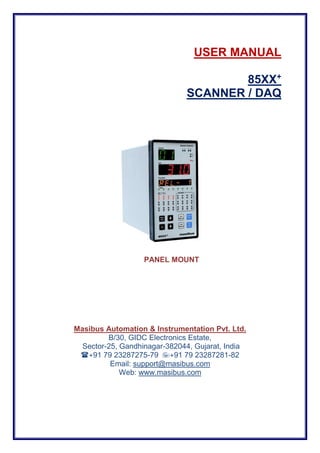
85 xx+ user_manual
- 1. USER MANUAL 85XX+ SCANNER / DAQ PANEL MOUNT Masibus Automation & Instrumentation Pvt. Ltd. B/30, GIDC Electronics Estate, Sector-25, Gandhinagar-382044, Gujarat, India +91 79 23287275-79 +91 79 23287281-82 Email: support@masibus.com Web: www.masibus.com
- 2. User Manual 2 85XX+ (Scanner / DAQ) REF NO: m83B/om/101 Issue No: 17
- 3. User Manual 3 85XX+ (Scanner / DAQ) REF NO: m83B/om/101 Issue No: 17 CONTENTS CONTENTS.............................................................................................................................................3 LIST OF TABLES ...................................................................................................................................4 LIST OF FIGURES .................................................................................................................................6 SAFETY PRECAUTIONS ................................................................................................................7 DESCRIPTION OF SIGNS...............................................................................................................7 1. INTRODUCTION...............................................................................................................................8 2. INSTALLATION................................................................................................................................9 2.1 Safety Precautions in Installation .............................................................................................9 2.2 Mounting of 85XX+..................................................................................................................10 2.3 Maintenance and Inspection...................................................................................................12 3. HARDWARE SPECIFICATION......................................................................................................13 3.1 Input Specification ..................................................................................................................13 3.1.1 Digital Input Specification(Optional)*.............................................................................13 3.2 Output Specification ................................................................................................................14 3.2.1 Digital Output- Relay.....................................................................................................14 3.2.2 Digital Output- Open Collector(Optional) ......................................................................14 3.2.3 Analog Output- Analog Output(Optional) * ...................................................................14 3.3 Programming and Setting.......................................................................................................14 3.4 Communication Specification .................................................................................................14 3.5 PROFIBUS Communication (Optional) *................................................................................15 3.7 Network Connectivity (Optional).............................................................................................15 3.8 Data logging (Optional)...........................................................................................................15 3.9 Display Specification ..............................................................................................................15 3.10 Power Supply Specification..................................................................................................16 3.11 Signal Isolations And Insulation Specification......................................................................16 3.12 Construction, Installation, and Wiring Specification .............................................................16 3.13 Environmental Specification .................................................................................................16 4. FRONT AND REAR PANEL DIAGRAM ........................................................................................17 4.1 Front Panel Diagram ..............................................................................................................17 4.2 Key Function Description........................................................................................................18 4.3 Rear Panel Diagram ...............................................................................................................18 5. CONNECTION DIAGRAM..............................................................................................................20 5.1 Connection Terminal Details ..................................................................................................20 5.2 Cable Details ..........................................................................................................................22 6. BRIEF OPERATING PROCEDURE...............................................................................................35 7. MENU LAYOUT..............................................................................................................................36 7.1 Parameter Flow Diagram........................................................................................................36 7.2 Menu Parameters- In Detail....................................................................................................39 8. ALARM OUTPUT, CONTROL OUTPUT , DIGITAL OUTPUT AND WATCHDOG OUTPUT OPERATION.........................................................................................................................................57 8.1 Alarm Output Operation............................................................................................................57 8.2 Control Output Operation ........................................................................................................59 8.3 Basic DO(Digital Output) Function ..........................................................................................59
- 4. User Manual 4 85XX+ (Scanner / DAQ) REF NO: m83B/om/101 Issue No: 17 8.4 Watchdog Timer(WDT) / Watchdog Output Operation ..........................................................60 9. CALIBRATION PROCEDURE .......................................................................................................61 10. MODBUS COMMUNICATION DETAIL........................................................................................63 10.1 Overview...............................................................................................................................63 10.2 Exception Responses...........................................................................................................64 10.3 Modbus Addresses...............................................................................................................65 11. TROUBLESHOOTING...................................................................................................................84 APPENDIX – A PV STATUS DURING SENSOR BURN OUT CONDITIONS ....................................85 APPENDIX – B HOW TO FETCH HISTORICAL DATA?....................................................................87 APPENDIX C - PROFIBUS DETAIL ....................................................................................................91 C.1 Introduction ............................................................................................................................91 C.2 Communication Protocol........................................................................................................91 C.3 mPC Tool (masibus Profibus Configuration Tool) V1.x.x.x .................................................103 C.3.1 Preconditions..............................................................................................................103 C.3.2 Short Description of mPC Configuration Tool Installation & Un-installation ..............104 C.3.3 Overview mPC Configuration Tool...............................................................................104 C.3.3.1 Starting mPC Tool ........................................................................................104 C.3.3.2 Introduction to the Dialog Structure..............................................................104 C.3.4 How to Configure Profibus Scanner:..........................................................................105 C.3.5 GSD FILE CONFIGUEATION....................................................................................107 REVISION HISTORY..........................................................................................................................108 LIST OF TABLES Table 1 Input types, their ranges, accuracy and resolution ..................................................................13 Table 2 Signal Isolation Specification ...................................................................................................16 Table 3 Pin Details of Relay Cable (Two Output Terminals) ................................................................23 Table 4 Pin Details of Relay Cable (Three Output Terminals) -(Optional) ...........................................25 Table 5 Pin Details of Open Collector Cable ........................................................................................27 Table 6 Pin Details of Analog Input Cable ............................................................................................29 Table 7 Pin Details of Analog Output Cable .........................................................................................31 Table 8 Pin Details of Digital Input Cable .............................................................................................32 Table 9 Pin Details for Profibus Communication (DB 9 Female at Instrument Side) ...........................34 Table 10 Program Mode Parameters....................................................................................................40 Table 11 Configuration Mode Parameters............................................................................................41 Table 12 Sub Parameters of Input Configuration Mode .......................................................................42 Table 13 Input Type Selection ..............................................................................................................43 Table 14 Sub Parameters of DO(Digital Output) Configuration Mode..................................................44 Table 15 DO(Digital Output) Mapping Number and its description.......................................................45 Table 16 DO(Digital Output) description ...............................................................................................46 Table 17 Sub Parameters of AO(Analog Output) Configuration Mode (Optional)................................47 Table 18 AO(Analog Output) description ..............................................................................................47 Table 19 Sub Parameters of Communication Configuration Mode ......................................................48 Table 20 Sub Parameters of Display Configuration Mode....................................................................49 Table 21 Different Engineering Units ....................................................................................................50 Table 22 Sub Parameters of Logging Configuration Mode...................................................................51 Table 23 Sub parameters of USB Configuration Mode(Optional).........................................................52 Table 24 USB Messages and Description ............................................................................................54 Table 25 Calibration Mode Parameters ................................................................................................55 Table 26 Security Mode Parameters ....................................................................................................55 Table 27 Factory Reset Menu...............................................................................................................56 Table 28 Alarm 1 and Alarm 2 Momentary Alarm Logic .......................................................................57 Table 29 Alarm 1 and Alarm 2 Maintained Alarm Logic .......................................................................58 Table 30 Control Operation(Optional)...................................................................................................59
- 5. User Manual 5 85XX+ (Scanner / DAQ) REF NO: m83B/om/101 Issue No: 17 Table 31 Error Messages and its Description.......................................................................................60 Table 32 Group Calibration Detail.........................................................................................................61 Table 33 Modbus Communication frame format...................................................................................63 Table 34 Modbus Function code description ........................................................................................64 Table 35 Modbus Query frame format..................................................................................................64 Table 36 Exceptional Response ...........................................................................................................65 Table 37 Exception codes.....................................................................................................................65 Table 38 Read Input Status Parameters...............................................................................................65 Table 39 Process Value and Status Read Parameters ........................................................................66 Table 40 Details of abnormal Conditions of Process Value (1)..............................................................67 Table 41 DO (Digital Output) Status Register and its bits arrangement...............................................67 Table 42 DI (Digital Input) Status Register and its bits arrangement ...................................................68 Table 43 Alarm 1 Status Register and its bits arrangement .................................................................68 Table 44 Alarm 2 Status Register and its bits arrangement .................................................................68 Table 45 Other Status Registers...........................................................................................................69 Table 46 Holding Registers Parameters – Part 1 .................................................................................69 Table 47 Holding Registers Parameters – Part 2 .................................................................................73 Table 48 Holding Registers Parameters – Part 3 and Calibration Registers Parameters....................76 Table 49 Holding Registers Parameters – Part 4 .................................................................................78 Table 50 Byte arrangement for Programmable Display........................................................................80 Table 51 Parameters for Programmable Display for other channels....................................................80 Table 52 Input Type Selection Table ....................................................................................................80 Table 53 Bit accessible Holding Register Parameter – Square Root ...................................................81 Table 54 Bit accessible Holding Register Parameter – Others.............................................................81 Table 55 Parameter Applicability Selection .........................................................................................82 Table 56 CJC Selection ........................................................................................................................82 Table 57 Open Sensor Selection ..........................................................................................................82 Table 58 Alarm Latch Selection ............................................................................................................82 Table 59 DO (Digital Output) Logic Selection.......................................................................................82 Table 60 Set Point Function Selection..................................................................................................82 Table 61 Set Point Type Selection........................................................................................................82 Table 62 Analog O/P Type Selection....................................................................................................82 Table 63 Analog O/P Direction Selection..............................................................................................82 Table 64 Analog O/P Value Selection...................................................................................................82 Table 65 COM Port Baud Rate Selection .............................................................................................82 Table 66 COM Parity Selection.............................................................................................................82 Table 67 Favorite Display Selection .....................................................................................................83 Table 68 LED Configuration Selection..................................................................................................83 Table 69 Logging Enable Selection ......................................................................................................83 Table 70 Log Mode Selection ...............................................................................................................83 Table 71 Factory Reset Parameters.....................................................................................................83 Table 72 WatchDog Output...................................................................................................................83 Table 73 USB Periodic Fetch Mode......................................................................................................83 Table 74 PV Status during Burn Out Condition ....................................................................................85 Table 75 Input Types for OPEN/OVER/UNDER Condition ..................................................................86 Table 76 Analog Output during Open/Over/Under Condition ...............................................................86 Table 77 Addresses for Profibus Communication.................................................................................91
- 6. User Manual 6 85XX+ (Scanner / DAQ) REF NO: m83B/om/101 Issue No: 17 LIST OF FIGURES Figure 1 Panel Cutout Dimensions .......................................................................................................10 Figure 2 Side View and TOP view ........................................................................................................11 Figure 3 Front Panel Diagram...............................................................................................................17 Figure 4 Rear Panel Diagram……………………………………………………………………………….. 18 Figure 5 Rear Panel Diagram …….......................................................................................................18 Figure 6 Rear Panel Diagram with AC Supply ………………………………. .....................……………19 Figure 7 Rear Panel Diagram with DC Supply…………. ......................................................................19 Figure 8 Connection Terminals.............................................................................................................20 Figure 9 Relay Cable Connection (Two Output Terminals) ..................................................................22 Figure 10 Relay Cable Connection (Three Output Terminals) (Optional) Cable ……………………….24 Figure 11 Open Collector Cable Connection ........................................................................................26 Figure 12 Analog Input Cable Connection ............................................................................................28 Figure 13 Analog Output Cable Connection .........................................................................................30 Figure 14 Communication Cable Connection .......................................................................................33 Figure 15 Profibus Configuration Cable................................................................................................34 Figure 16 Functional Block Diagram of 85XX+......................................................................................35 Figure 17 Program Mode Flow diagram ...............................................................................................36 Figure 18 Configuration Mode Flow diagram........................................................................................37 Figure 19 Configuration Mode Flow diagram........................................................................................38 Figure 20 Calibration Mode and Security Mode Flow diagram.............................................................39 Figure 21 Basic DO(Digital Output) Function........................................................................................59 Figure 22 The Query-Response Cycle ................................................................................................63
- 7. User Manual 7 85XX+ (Scanner / DAQ) REF NO: m83B/om/101 Issue No: 17 SAFETY PRECAUTIONS The product and the instruction manual describe important information to prevent possible harm to users and damage to the property and to use the product safely. Understand the following description (signs and symbols), read the text and observe Descriptions. DESCRIPTION OF SIGNS This indicates a danger that may result in death or serious injury if not avoided. This indicates a danger that may result in minor or moderate injury or only a physical damage if not avoided.
- 8. User Manual 8 85XX+ (Scanner / DAQ) REF NO: m83B/om/101 Issue No: 17 1. INTRODUCTION Foreword Thank you for purchasing 85XX+ Scanner / DAQ. This manual describes the basic functions and operation methods of 85XX+. Please read through this user’s manual carefully before using the product. This is a 32 bit controller based instrument designed for universal input type. This instrument is operated by eight user-friendly keys. These keys are used for operation and programming. The manual covers all aspects of operation of the instrument. Please read instructions carefully before altering any programming or configuration information. The 85XX+ module operates independently and can also be connected to a data Highway for remote systems communication functions through a personal computer or a distributed control system (DCS) using RS 485 or Ethernet communication. Notice The contents of this manual are subject to change without notice as a result of continual improvements to the instrument’s performance and functions. Every effort has been made to ensure accuracy in the preparation of this manual. Should any errors or omissions come to your attention, however, please inform Masibus Sales office or sales representative. Under no circumstances may the contents of this manual, in part or in whole, be transcribed or copied without our permission. Trademarks Our product names or brand names mentioned in this manual are the trademarks or registered trademarks of Masibus Automation and instrumentation Pvt. Ltd. Adobe, Acrobat, and Postscript are either registered trademarks or trademarks of Adobe Systems Incorporated. All other product names mentioned in this user's manual are trademarks or registered trademarks of their respective companies. Version Number : 1.07, August 2015. Checking the Contents of the Package Unpack the box and check the contents before using the product. If the product is different from which you have ordered, if any parts or accessories are missing, or if the product appears to be damaged, contact your sales representative.
- 9. User Manual 9 85XX+ (Scanner / DAQ) REF NO: m83B/om/101 Issue No: 17 2. INSTALLATION 2.1 Safety Precautions in Installation 1. Before any other connection is made, the protective earth terminal shall be connected to a protective conductor. The mains (supply voltage) wiring must be terminated within the connector in such a way that, should it slip in the cable clamp, the Earth wire would be the last wire to become disconnected. The protective conductor terminal is marked with a label on the product bearing the following Symbol: To connect the protective conductor terminal to earth, complete these steps: 1) Use a spade lug to make contact with the metal surface of the 85XX+. 2) Use a green and yellow wire to reliably earth the protective conductor terminal. Wire gauge must be no thinner than the current-carrying wire in the product’s mains supply. 3) Resistance between the protective conductor terminal and earth must be no greater than 0.1 ohms. Use thicker gauge wire if the resistance is too high. 2. Do not use this instrument in areas under hazardous conditions such as excessive shock, vibration, dirt, moisture, corrosive gases or oil. The ambient temperature of the areas should not exceed the maximum rating specified. 3. To minimize the possibility of fire or shock hazards, do not expose this instrument to rain or excessive moisture. Be sure all personnel involved in installation, servicing, and programming are qualified and familiar with electrical equipment and their ratings. Do not install, store, or use it in the place with a lot of dust, corrosive and flammable gases, vibrations and shocks exceeding the allowed values, place low or high temperature outside of the installation condition, direct sunlight and near equipment generating strong radio waves or magnetic fields, It may cause accidents.
- 10. User Manual 10 85XX+ (Scanner / DAQ) REF NO: m83B/om/101 Issue No: 17 2.2 Mounting of 85XX+ Mounting Method : Panel Mounting External Dimensions and Panel Cut Out Dimensions : Unit: mm Figure 1 Panel Cutout Dimensions
- 11. User Manual 11 85XX+ (Scanner / DAQ) REF NO: m83B/om/101 Issue No: 17 Side View and Top View Figure 2 Side View and TOP view Note : 1) DIC (Digital Input Cable) can be used in place of DOC(Digital Output Cable) 2) AOC (Analog Output Cable) can be used in place of DOC(Digital Output Cable)
- 12. User Manual 12 85XX+ (Scanner / DAQ) REF NO: m83B/om/101 Issue No: 17 2.3 Maintenance and Inspection This Section describes maintenance and inspection such as daily inspection, periodical inspection, and cleaning. Check the front panel 7-Segment Display: Channel (Green): ON when unit is powered up. It displays number from 1 to 24. Data (Red): ON when unit is powered up. It displays number from -1999 to 9999. Parameter (Orange): ON when unit is powered up. It displays Engineering Units. RUN (green): ON during normal operation. Fault (red): OFF when CPU is normal. Check the front panel LEDs: Check the Control LED display Digital Output – Open collector (DO-OC). The corresponding LED illuminates when the external input signal (Analog Input) is above Control Set point. Check if the Open collector voltage and current is within the specified value. Check for looseness of the input prefab cable connector. Check if the unit is installed correctly. Check the Alarm LED display Digital Output – Relay (DO-RL). The corresponding LED illuminates when input signal (Analog Input) is above or below Alarm Set point. Check if the relay voltage and current is within the specified value. Check for looseness of the input prefab cable connector. Check if the unit is installed correctly. Power supply related: AC Power voltage (measure at the power terminal block of the unit) 85-265VAC-50/60Hz(1) DC Power voltage (measure at the power terminal block of the unit) 18-36VDC Check for looseness of the power terminal screw- No looseness. Check for damage of the wiring cable-No damage. (1) Unit can also work on 110-370VDC Power Supply range however for this DC range it is not passed through compliance tests. Installation state: Check for looseness of the cable connector and damage of the cable-No looseness or damage. Ambient environment: Check if the temperature and humidity are within the specified values.
- 13. User Manual 13 85XX+ (Scanner / DAQ) REF NO: m83B/om/101 Issue No: 17 3. HARDWARE SPECIFICATION 3.1 Input Specification NO. OF CHANNEL 8 or 16 or 24 APPLICABLE STANDARDS DIN (ITS-90) for Thermocouple and RTD INPUT TYPE As specified in Error! Reference source not found.. SAMPLING PERIOD PER INPUT 50 ms for TC and Linear Input and 100 ms for RTD RESOLUTION 17 bit BURNOUT CURRENT 0.4 µA MEASUREMENT CURRENT 250 µA INPUT IMPEDANCE >1 Mohm for RTD/Voltage inputs, 250ohms for current Input NOISE REJECTION RATIO NMRR Normal mode rejection ratio) > 40 dB (50/60 Hz) or more CMRR (Common mode rejection ratio) >120 dB (50/60 Hz) or more ALLOWABLE WIRING RESISTANCE FOR RTD Maximum 15 ohms/wire (Conductor resistance between three wires should be equal). Input Range for RTD (PT-100, CU53 and NI120), TC and Linear input: Table 1 Input types, their ranges, accuracy and resolution Analog Input Type Range Accuracy Resolution E -200 to 1000C + 0.1% of instrument range + 1 digit 0.1C J -200 to 1200C K -200 to 1370C T -200 to 400C B 450 to 1800C + 0.1% of instrument range + 1 digit 1C R 0 to 1750C S 0 to 1750C N -200 to 1300°C RTD(PT100) -199.9 to 850.0C + 0.1% of instrument range + 1 digit 0.1C CU53 -210.0 to 210.0°C NI120 -70.0 to 210.0°C -10 to 20 mV -1999 to 9999 counts + 0.1% of instrument range + 1 digit 1 Count 0 to 100 mV 4-20mA 0 to 20 mA 0 – 5 V 1 – 5 V 0 – 10V 3.1.1 Digital Input Specification(Optional)* NUMBER OF INPUT CHANNELS 16 RATED INPUT VOLTAGE (FACTORY SETTABLE) 24 V DC INPUT ON VOLTAGE ≥ 15 V DC INPUT OFF VOLTAGE ≤ 5 V DC
- 14. User Manual 14 85XX+ (Scanner / DAQ) REF NO: m83B/om/101 Issue No: 17 INPUT CURRENT (AT RATED INPUT VOLTAGE) 3 mA ± 20% / Channel MAXIMUM ALLOWABLE INPUT VOLTAGE 30 V DC RESPONSE TIME 50 mSec Note : * - With Digital Input, CE marking is not applicable/valid. 3.2 Output Specification 3.2.1 Digital Output- Relay NUMBER OF OUTPUTS 8 PURPOSE Alarm or trip or control or watchdog output OUTPUT SIGNAL Two terminals (C and NO) (Jumper selectable for NO or NC selection) RELAY CONTACT RATING 250 VAC / 30 VDC @ 2A NO. OF RELAY OPERATION 1 X 10^5 @ rated current 3.2.2 Digital Output- Open Collector(Optional) NUMBER OF OUTPUTS 24 PURPOSE Alarm or trip or control or watchdog output OUTPUT TYPE transistor open collector output selection) CONTACT RATING 30 V DC,100 mA 3.2.3 Analog Output- Analog Output(Optional) * NUMBER OF OUTPUTS 8 OUTPUT SIGNAL 0-20 mA, 4-20 mA or 0-5 V, 1-5 V, 0-10 V DC(Voltage or current outputs are factory settable) LOAD RESISTANCE For current output, 550 ohms Max. For Voltage output, Min. 3000 ohms. OUTPUT ACCURACY ±0.25% of span Note : * - With Analog Output, CE marking is not applicable/valid. 3.3 Programming and Setting KEYPAD 8-keys (Menu, Escape, Up, Down, A/M, ACK, SET/OP and SET/AL) tactile membrane keypad provided for modification of all control and functional parameters. CONFIGURATION SOFTWARE All Configurable parameters can be set through PC Based software MEMORY Non volatile, restored after power loss 3.4 Communication Specification NO. OF COMMUNICATION PORT 2-RS485(COM-1 and COM-2) . COM2 is Optional COMMUNICATION TYPE Half duplex/Asynchronous COMMUNICATION PROTOCOL MODBUS RTU (Baud rate and Parity bit are selectable). All parameters are Configurable through MODBUS Protocol. MAXIMUM NO. OF UNITS 32 COMMUNICATION ERROR DETECTION CRC Check
- 15. User Manual 15 85XX+ (Scanner / DAQ) REF NO: m83B/om/101 Issue No: 17 3.5 PROFIBUS Communication (Optional) * MODE Profibus DP Slave BAUD RATE 9600, 19.2K, 44.45K, 93.75K, 187.5K, 500K, 1.5M, 12M bps(Auto Detected) ADDRESS Configurable through Configuration Software (0 to 125 Only) NETWORK CAPACITY Multi-drop up to 31 modules, Plus a host, without a repeater Up to 125 modules plus a host if four repeaters are used (i.e. one for every 31 nodes) COMMUICATION DISTANCE Up to 1200 meters without a repeater using Type A wire (<30pF/m). 1200m @ 115Kbps or less 1000m @ 187.5Kbps 400m @ 500Kbps 200m @ 1.5Mbps 100m @ 12Mbps Note : * - With Profibus communication , CE marking is not applicable/valid. 3.7 Network Connectivity (Optional) NO. OF COMMUNICATION PORT 1(RJ-45) TRANSMISSION SPEED 10 Mbps NETWORK PROTOCOL TCP/IP APPLICATION PROTOCOL MODNET 3.8 Data logging (Optional) Data logging Memory Type Flash Nonvolatile Memory (32 MB) Data logging type Periodic and Event(Alarm) Periodic Memory Size 25 MB Event Memory Size 7 MB RTC Time format DD/MM/YY – HH:MM:SS Periodic Logging sampling time 1 Second minimum Event polling time 1 second USB Port * 1(USB mass storage device , USB 2.0) USB Function For retrieving logged data through Pen drive Only Max. USB Mass storage device size Upto 16 GB USB Mass storage device format FAT16 (Recommended) FAT32 USB fetched data file format .xls (only) USB data retrieving option Full Data Fetch (For Periodic and Event Records) Fetch data by time(approximately) (For Periodic Records only) Note : * - With USB port, CE marking is not applicable/valid. USB Port will work with Masibus Supplied Pen drive only. 3.9 Display Specification CHANNEL NO. DISPLAY 2-digits, 7-segment, Green , 0.56” character height DATA DISPLAY 4-digits, 7-segment, Red, 0.56’’ character height PARAMETER DISPLAY 6-digits, 16-segment Alphanumeric, Orange LEDs, 0.3” character height STATUS LEDs 24-Red LEDs for Alarm status, 24-Orange LEDs for Control Output, 8- Green LEDs for Relay status, 1-Red LED for Manual mode, 1- Green LED for Run mode,1-Red LED for Fault, 2-Green(Rx) & 2-Red(Tx) for Communication
- 16. User Manual 16 85XX+ (Scanner / DAQ) REF NO: m83B/om/101 Issue No: 17 3.10 Power Supply Specification RATED VOLTAGE 85-265VAC-50/60Hz(1) / 100-300VDC or 18-36VDC (Optional) POWER CONSUMPTION Max. 16 VA (85-265 VAC) and Max. 8 VA (18-36 VDC) (1) Unit can also work on 100-300VDC Power Supply range however for this DC range it is not passed through compliance tests. 3.11 Signal Isolations And Insulation Specification ISOLATION RATING Withstanding Voltage: 1) Between primary terminals(1) and secondary terminals(2) : 1500VAC for 1 minute 2) Between secondary terminals: 500V AC for 1 minute SIGNAL ISOLATION As specified in Table 2 INSULATION RESISTANCE > 20 Mohms at 500V DC (1) Primary terminals indicate power terminals and relay output terminals (2) Secondary terminals indicate analog input signals, Digital Contact output terminals, communication terminals and Ethernet N/W terminal Signal Isolation Specifications: Table 2 Signal Isolation Specification Sr No Signals Signal Isolation 1 Power Input Isolated from other input/output terminals and internal circuit 2 Analog Inputs Not isolated from other analog input terminals and from the internal circuit. But isolated from other input/output terminals. 3 RS-485 Communication Isolated from other input/output terminals and internal circuit 4 Ethernet Communication Isolated from other input/output terminals and internal circuit 5 Relay contacts Isolated between contact output terminals and from other Input/output terminals and internal circuit 6 Digital Output Isolated from other input/output terminals and internal circuit 3.12 Construction, Installation, and Wiring Specification MATERIAL Aluminium extrusion CONSTRUCTION Panel Mount Top and Bottom mounting clamps (1 each) CASE COLOR Clear Anodized WEIGHT 1.25 KG ENCLOSURE DIMENSION 72mm (W) X 144mm (H) X 165mm (D) PANEL CUTOUT 68.5mm (W) x 137mm (H) 3.13 Environmental Specification AMBIENT TEMPERATURE -10 to 55°C HUMIDITY 30% to 95% RH (Non-Condensing) TEMPERATURE COEFFICIENT For All Analog input circuits < 100ppm WEIGHT 1.25 KG INSTRUMENT WARM-UP TIME <15 minutes after power on DEGREE OF PROTECTION IP54 (From Front)
- 17. User Manual 17 85XX+ (Scanner / DAQ) REF NO: m83B/om/101 Issue No: 17 4. FRONT AND REAR PANEL DIAGRAM 4.1 Front Panel Diagram Figure 3 Front Panel Diagram Name of Part Indication on Front Panel Channel Display Channel Data Display Data Parameter Display Parameter COM-1 RS485 slave indicator LED T1 and R1 COM-2 RS485 master indicator LED T2 and R2 Run indicator LED Run Auto/Manual Mode LED MAN Relay indicator LED Relay Control / Alarm-2 indicator LED CSP/ASP2 Alarm-1+Alarm-2 indicator LED ASP1+ASP2
- 18. User Manual 18 85XX+ (Scanner / DAQ) REF NO: m83B/om/101 Issue No: 17 4.2 Key Function Description Keys Operation MENU/ENTER KEY It allows Mode Selection when pressed during Run mode, while it allows saving value of a parameter inside a mode. When inside any mode, it allows to enter in sub-mode. ESCAPE KEY It is used to come out from mode/Sub-mode. It is also used to escape from edit mode without saving the respective parameter. INCREMENT KEY It is used in increment of value in run mode and other modes DECREMENT KEY It is used in decrementing value when run mode and other modes. It is also used for shifting a digit while editing of numeric value.(When user wants to edit numeric value, Decrement key will work as shift key) AUTO/MANUAL KEY It allows user to toggle between Auto Channel Display mode – Manual Channel Display Mode. ACKNOWLEDGEMEN T KEY Acknowledge the Alarm During RUN Mode. ALARM SETPOINT KEY Enter into Set Alarm1 and Alarm2 mode during RUN Mode CONTROL OUTPUT SETPOINT KEY When pressed in run mode it will allow the user to enter into Control Set point Mode 4.3 Rear Panel Diagram Figure 4 Rear Panel Diagram Figure 5 Rear Panel Diagram for AC Supply for DC Supply USB USB
- 19. User Manual 19 85XX+ (Scanner / DAQ) REF NO: m83B/om/101 Issue No: 17 Rear Panel Diagram for Profibus Connectivity (Optional): Figure 6 Rear Panel Diagram with AC Supply Figure 7 Rear Panel Diagram with DC Supply For Profibus Connectivity for Profibus Connectivity
- 20. User Manual 20 85XX+ (Scanner / DAQ) REF NO: m83B/om/101 Issue No: 17 5. CONNECTION DIAGRAM 5.1 Connection Terminal Details DO – RL Relay Terminals: 16 Pre-Feb. Cable Power Supply: Live (L/+), Neutral(N/-) and Earth ( ) Pre-Feb. Cable AI-1,2 and 3 Analog Input: 72 or AI-1 Analog Input: 8 Pre-Feb. Cable DO – OC Digital Contact Output: 25 or AO – Analog Contact Output: 16(Optional), DI-1 Digital Input: 16(Optional) Pre-Feb. Cable RS-485 Communication: 4 Wire Size: 26- 16AWG Screw Size: M2.0 Steel Ni Plated Ethernet Communication: 1 RJ-45 Connector Figure 8 Connection Terminals 1 Do not touch the terminals of unit when power is ON. It may cause an electric shock. 2 Wire the power input terminal correctly, and avoid applying any voltage exceeding the specified voltage range. It may cause failure or damage. USB
- 21. User Manual 21 85XX+ (Scanner / DAQ) REF NO: m83B/om/101 Issue No: 17 Ground the device. Otherwise, it may cause an electric shock or fire. Connect the protective conductor terminal to earth, Use a spade lug to make contact with the metal surface of the 85XX+. 1 All wiring must confirm to appropriate standards of good practice and local codes and regulations. Wiring must be suitable for Voltage, Current and temperature rating of the system. 2 Provide power from a single-phase instrument power supply. If there is a lot of noise in the power line, insert an insulating transformer into the primary side of the line and use a line filter on the secondary side. Do not place the primary and secondary power cables close to each other. 3 High voltage transients may occur when switching inductive loads such as some contactors. Through the internal contacts, these transients may introduce disturbances which could affect the performance of the instrument. 4 For this type of load it is highly recommended that a “snubber” is connected across the normally open contact of the relay switching through load. The recommended snubber consists of a series connected resistor/capacitor (typically 15nF/100Ohms). In addition a snubber will prolong the life of the relay contacts. A snubber should also be connected across a trick output to prevent false triggering under line transient conditions.
- 22. User Manual 22 85XX+ (Scanner / DAQ) REF NO: m83B/om/101 Issue No: 17 5.2 Cable Details 1) Digital Output – Relay Cable Details (For Two Output Terminals Only): Figure 9 Relay Cable Connection (Two Output Terminals) USB
- 23. User Manual 23 85XX+ (Scanner / DAQ) REF NO: m83B/om/101 Issue No: 17 Table 3 Pin Details of Relay Cable (Two Output Terminals) DIGITAL OUTPUT - RELAY ( DO - RL ) (Two Output Terminals) Sr. No. Connector Pin No. Ferrule Detail 1 14 COMMON 1 2 15 NO/NC -1 3 1 COMMON 2 4 2 NO/NC - 2 5 3 COMMON 3 6 4 NO/NC - 3 7 5 COMMON 4 8 6 NO/NC - 4 9 10 COMMON 5 10 11 NO/NC - 5 11 8 COMMON 6 12 9 NO/NC - 6 13 24 COMMON 7 14 25 NO/NC - 7 15 12 COMMON 8 16 13 NO/NC - 8 17 - 25 7 , 16-23 NOT CONNECTED
- 24. User Manual 24 85XX+ (Scanner / DAQ) REF NO: m83B/om/101 Issue No: 17 OR 1) Digital Output – Relay Cable Details (For Three Output Terminals Only)(Optional): Figure 10 Relay Cable Connection (Three Output Terminals) (Optional) USB
- 25. User Manual 25 85XX+ (Scanner / DAQ) REF NO: m83B/om/101 Issue No: 17 Table 4 Pin Details of Relay Cable (Three Output Terminals) -(Optional) DIGITAL OUTPUT - RELAY ( DO - RL ) (Three Output Terminals) Sr. No. Connector Pin No. Ferrule Detail 1 1 NOT CONNECTED 2 2 COMMON 1 3 3 NO -1 4 4 NC -1 5 5 COMMON 2 6 6 NO -2 7 7 NC -2 8 8 COMMON 3 9 9 NO -3 10 10 NC -3 11 11 COMMON 4 12 12 NO -4 13 13 NC -4 14 14 COMMON 5 15 15 NO -5 16 16 NC -5 17 17 COMMON 6 18 18 NO -6 19 19 NC -6 20 20 COMMON 7 21 21 NO -7 22 22 NC -7 23 23 COMMON 8 24 24 NO -8 25 25 NC -8 NOTE:- Low Profile Relay Card can be used in Open Collector output slot.
- 26. User Manual 26 85XX+ (Scanner / DAQ) REF NO: m83B/om/101 Issue No: 17 2) Digital Output – Open Collector Cable Details: Figure 11 Open Collector Cable Connection NOTE:- For External Relay Module with Internal Supply Connector Pin No. 1(GND) is use as +5VDC. USB
- 27. User Manual 27 85XX+ (Scanner / DAQ) REF NO: m83B/om/101 Issue No: 17 Table 5 Pin Details of Open Collector Cable DIGITAL OUTPUT - OPEN COLLECTOR ( DO - OC ) Sr. No. Connector Pin No. Ferrule Detail 1 1 GROUND/+5VDC* 2 13 DO1 3 25 DO2 4 12 DO3 5 24 DO4 6 11 DO5 7 23 DO6 8 10 DO7 9 22 DO8 10 9 DO9 11 21 DO10 12 8 DO11 13 20 DO12 14 7 DO13 15 19 DO14 16 6 DO15 17 18 DO16 18 5 DO17 19 17 DO18 20 4 DO19 21 16 DO20 22 3 DO21 23 15 DO22 24 2 DO23 25 14 DO24 *NOTE:- For External Relay Module with Internal Supply Connector Pin No. 1(GND) is use as +5VDC.
- 28. User Manual 28 85XX+ (Scanner / DAQ) REF NO: m83B/om/101 Issue No: 17 3) Analog Input Cable Details: Figure 12 Analog Input Cable Connection USB
- 29. User Manual 29 85XX+ (Scanner / DAQ) REF NO: m83B/om/101 Issue No: 17 Table 6 Pin Details of Analog Input Cable ANALOG INPUT ( AI-1 , AI-2 , AI-3 ) Sr. No. Connector Pin No. Ferrule Detail 1 12 1A 2 24 1a/+ 3 11 1B/- 4 23 2A 5 10 2a/+ 6 22 2B/- 7 9 3A 8 21 3a/+ 9 8 3B/- 10 20 4A 11 7 4a/+ 12 19 4B/- 13 6 5A 14 18 5a/+ 15 5 5B/- 16 17 6A 17 4 6a/+ 18 16 6B/- 19 3 7A 20 15 7a/+ 21 2 7B/- 22 14 8A 23 1 8a/+ 24 13 8B/-
- 30. User Manual 30 85XX+ (Scanner / DAQ) REF NO: m83B/om/101 Issue No: 17 4) Analog Output Cable Details: Figure 13 Analog Output Cable Connection USB
- 31. User Manual 31 85XX+ (Scanner / DAQ) REF NO: m83B/om/101 Issue No: 17 Table 7 Pin Details of Analog Output Cable ANALOG OUTPUT ( AO ) Sr. No. Connector Pin No. Ferrule Detail 1 12 AO 1 + 2 11 AO 1 - 3 9 AO 2 + 4 8 AO 2 - 5 6 AO 3 + 6 5 AO 3 - 7 3 AO 4 + 8 2 AO 4 - 9 25 AO 5 + 10 24 AO 5 - 11 22 AO 6 + 12 21 AO 6 - 13 19 AO 7 + 14 18 AO 7 - 15 16 AO 8 + 16 15 AO 8 - 17 - 25 1,14,4,17,7,20,10,23,13 NOT CONNECTED
- 32. User Manual 32 85XX+ (Scanner / DAQ) REF NO: m83B/om/101 Issue No: 17 5) Digital Input Cable Details: Refer following table for Digital Input Cable Pin detail (In Open Collector Card Slot). Table 8 Pin Details of Digital Input Cable DIGITAL INPUT ( DI ) Sr. No. Connector Pin No. Ferrule Detail 1 1 NOT CONNECTED 2 13 DI 1 3 25 DI 2 4 12 DI 3 5 24 DI 4 6 11 COMMON 1 7 23 DI 5 8 10 DI 6 9 22 DI 7 10 9 DI 8 11 21 COMMON 2 12 8 DI 9 13 20 DI 10 14 7 DI 11 15 19 DI 12 16 6 COMMON 3 17 18 DI 13 18 5 DI 14 19 17 DI 15 20 4 DI 16 21 16 COMMON 4 22 3 INTERNAL SUPPLY 23 15 +12 V / +24 V 24 2 0 25 14 NOT CONNECTED
- 33. User Manual 33 85XX+ (Scanner / DAQ) REF NO: m83B/om/101 Issue No: 17 6) Communication Cable Details: Figure 14 Communication Cable Connection RS485 Cabling Methodology should be Shielded single twisted pair cable. RS485 is designed to be used with a single twisted pair cable. It would reduce noise induced through ground potential differences. This is the preferred option in areas where there is a potential for high electrical noise or if cabling lacks the cleanliness of conduit or wire trays. Good installation practice for RS485 systems: Use RS485 shielded twisted cable to prevent electrical noise pickup. Use a screened cable to prevent electrical noise pickup. This screen must be earthed at one end only, UNIT-1. Do not carry RS485 and power supply in same cables. Do proper termination and/or shielding to provide isolation from high frequency interference, RFI, and transients. USB USB USB
- 34. User Manual 34 85XX+ (Scanner / DAQ) REF NO: m83B/om/101 Issue No: 17 7) PROFIBUS Connection Detail (DB 9 FEMALE at Instrument Side) Table 9 Pin Details for Profibus Communication (DB 9 Female at Instrument Side) Pin No. Signals Description DATA AND POWER SIGNALS 3 RxD/TxD-P Receive/Transmit data; line B 4 CNTR-P Control of repeater direction 5 DGND Data ground (reference voltage to VP) 6 VP Power supply +5v (e.g. for bus termination) 8 RxD/TxD-N Receive/Transmit data; line A CONFIGURATION SIGNALS 1 RxD – CFG Receive Data – Configuration 2 GND – CFG Ground – Configuration 7 RTS – CFG Request to Send - Configuration 9 TxD – CFG Transmit Data – Configuration Note : Make Profibus Configuration Cable as shown in below figure. Figure 15 Profibus Configuration Cable
- 35. User Manual 35 85XX+ (Scanner / DAQ) REF NO: m83B/om/101 Issue No: 17 6. BRIEF OPERATING PROCEDURE Figure 16 Functional Block Diagram of 85XX+ Brief Operating Procedure : 1) Connect Digital Output- Relay cable and Open Collector / Analog Output cable , Analog Input cable and Communication cable to 85XX+ as shown in Figure 9, Figure 10, Figure 11 ,Figure 12, Figure 14 respectively. 2) Connect Power supply (Either 85-265 VAC or 18-36 VDC , as per the ordering code) to 85XX+. The power on message on display will be “disp Init..”. 3) According to the input type configuration and input sensor feed from field, the temperature / mV / V / mA will be displayed on DATA window and on PARAMETER window user can choose favorite display parameters like input type of particular channel or log memory percentage(optional) or engineering unit of particular channel or ambient temperature or serial number of 85XX+ . On LED status, user can set Alarm 1 Status – Alarm 2 Status or Alarm Status – Control Output Status or Alarm Status – Open Collector Status or Alarm Status – Digital Input Status. 4) For in depth parameter details, see following chapters.
- 36. User Manual 36 85XX+ (Scanner / DAQ) REF NO: m83B/om/101 Issue No: 17 7. MENU LAYOUT 7.1 Parameter Flow Diagram Figure 17 Program Mode Flow diagram
- 37. User Manual 37 85XX+ (Scanner / DAQ) REF NO: m83B/om/101 Issue No: 17 Figure 18 Configuration Mode Flow diagram
- 38. User Manual 38 85XX+ (Scanner / DAQ) REF NO: m83B/om/101 Issue No: 17 Figure 19 Configuration Mode Flow diagram
- 39. User Manual 39 85XX+ (Scanner / DAQ) REF NO: m83B/om/101 Issue No: 17 Figure 20 Calibration Mode and Security Mode Flow diagram 7.2 Menu Parameters- In Detail Run Mode : Following parameters can view or change during run time. Immediately after powering, unit will run in Auto Mode. In auto mode channel will scan automatically according to scan time selection (1-250 second). By pressing Auto / Manual Key in run mode, Channel number scanning on display is stopped. By pressing increment key/decrement key , we can change channel number manually. By pressing Confirm Alarm Key in any mode, relay acknowledgement can be done. By pressing Auto / Manual Key after going into the Manual Mode unit comes back to run mode.
- 40. User Manual 40 85XX+ (Scanner / DAQ) REF NO: m83B/om/101 Issue No: 17 By pressing Enter Alarm Key in run mode, the menu goes into the settings of alarm set point value. By pressing Enter Setpoint Key in run mode, the menu goes into the settings of control set point value(whenever Control Alarm is required). If Control alarm is not required then –n.A.- (not applicable) message will be displayed. Other Modes : For entering in Menu press Menu/Enter key in RUN mode. There are total Four modes in Menu. By pressing increment or decrement key mode can be changed. To enter into any mode press Menu/enter key again. 1. Program mode 2. Configuration mode 3. Calibration mode 4. Security Mode The tables below show the description and menu detail of the all the modes. In general to enter into any menu Or to edit sub menu, press Menu/Enter key, to change the submenu parameter press increment or decrement key. To come out from any menu press Esc key. 1) Program Mode : Pressing MENU key DATA window shows Prog (Prog) message and Parameter window shows MODE(Mode) message. Press MENU key again PARAMETER window shows pWd (PWD) message(if and only if password is set then only. Otherwise it will enter into sub menu), press MENU Key to enter into edit mode of password and then press INCREMENT key or DECREMENT key to modify the password and then press MENU Key to enter into Program Mode. DATA window shows ASP.1 (ASP.1) message and PARAMETER window shows prog (PROG) message. By pressing MENU Key, DATA window shows Set Point-1 Value. Then use MENU Key to enter into editing mode and use INCREMENT and DECREMENT key to modify value. OR press INCREMENT key again to change Set-point 1 for Channel 2. After pressing INC key many times, the message on Channel Window shows al,(AL) which means user can modify parameters for all channels at once(AL = ALL). ESCAPE KEY is used to come out ASP.1 Table 10 Program Mode Parameters Program Mode Data Window Parameter Window Name Setting name and description Default value Shows only if Symbol Symbol 0 pwd Program Mode Password 0 to 9999 0 Password is other than zero 0 (PWD) ASp.1 Prog Alarm Set point-1 SetPoint-1 for Channel 1 to 24 (Where total Number of Channels=24). 0090 (for all 24 channels) - (ASP.1) (PROG) aSP.2 Prog Alarm Set point-2 SetPoint-2 for Channel 1 to 24 (Where total Number of Channels=24). 0110 (for all 24 channels) - (ASP.2) (PROG) a.s.Hy Prog Alarm Set Alarm Set point Hysteresis for all 24 0001(for all 24 -
- 41. User Manual 41 85XX+ (Scanner / DAQ) REF NO: m83B/om/101 Issue No: 17 (A.S.Hy) (PROG) point Hysteresis Channels(Where total Number of Channels = 24) channels) CSP Prog Control Set Point Control SetPoint for Channel 1 to 24 (Where total Number of Channels=24). 0100(for all 24 channels) Control Output is required (CSP) (PROG) C.S.Hy Prog Hystresis Control Set point Hysteresis for all 24 Channels(Where total Number of Channels = 24) 0001(for all 24 channels) Control Output is required (C.S.Hy) (PROG) 2) Configuration Mode : Pressing MENU key DATA window shows Conf (Conf) message and Parameter window shows MODE(Mode) message. Press MENU key again PARAMETER window shows pWd (PWD) message(if and only if password is set other than zero. Otherwise it will enter into sub menu), press MENU Key to enter into edit mode of password and then press INCREMENT key or DECREMENT key to modify the password and then press MENU Key to enter into Configuration Mode. DATA window shows Inpt (Inpt) message and PARAMETER window shows conf (CONF) .Press MENU Key to enter into sub menu of Input configuration . DATA window shows Inp.t (Inp.t) and PARAMETER window shows in.conf (IN.CONF). Press MENU Key to enter into sub menu of parameter . DATA window shows K-tc (K-tc) and PARAMETER window shows inp.t (INP.T) along with channel number . Then use MENU Key to enter into editing mode and use INCREMENT and DECREMENT key to modify value. OR press INCREMENT key again to change Input type for Channel 2 . After pressing INC key many times, the message on Channel Window shows al,(AL) which means user can modify parameters for all channels at once(AL = ALL). ESCAPE KEY is used to come out INP.T . Table 11 Configuration Mode Parameters Configuration Mode Data Window Parameter Window Name Setting name and description Default value Shows only if Symbol Symbol 0 pwd Program Mode Password 0 to 9999 0 Password is other than zero 0 (PWD) Inpt conf Input Configuration Different parameters for Input Configuration - - (Inpt) (CONF) Do conf DO(Digital Output) Configuration Different parameters for DO (Digital Output) Configuration - Any of Digital Output is required (do) (CONF) Ao conf AO(Analog Output) Configuration Different parameters for AO (Analog Output) Configuration - Analog Output is required (Ao) (CONF) Comm conf Communication Configuration Different parameters for Communication Configuration - - (Comm) (CONF) Disp conf Display Configuration Different parameters for Display Configuration - - (diSP) (CONF) Log conf Logging Configuration Different parameters for Logging Configuration - Logging is required (LoG) (CONF)
- 42. User Manual 42 85XX+ (Scanner / DAQ) REF NO: m83B/om/101 Issue No: 17 Table 12 Sub Parameters of Input Configuration Mode Sub parameters of Input Configuration Mode Data Window Parameter Window Name Setting name and description Default value Shows only if Symbol Symbol Inp.t in.conf PV Input Type (E, J, K, T Etc.) Follow Table 13 (Input type for 1-24 channel) Refer Note 1 for Digital Input) K-TC(for all 24 channel) - (Inp.t) (IN.CONF) pv.Hi in.conf Process value range high setting (PV.Hi > PV. Lo) Range of the sensor /-1999 to 9999 (for linear input types)(1-24 Channel) 1370(for all 24 channel) - (Pv.Hi) (IN.CONF) pv.Lo in.conf Process value range lower setting Range of the sensor /-1999 to 9999 (for linear input types)(1-24 Channel) -200(for all 24 channel) - (Pv.Lo) (IN.CONF) Dp in.conf Decimal Point Setting Only applicable for Linear input type 0 to 3(1 – 24 Channel) 0(for all 24 channel) - (dP) (IN.CONF) sCan in.conf Scan Time 1 to 250 seconds - - (SCAn) (IN.CONF) Sqrt in.conf Square root (Only applicable for Linear input types) yes / no (YES/NO) 0 : NO 1: YES 0(for all 24 channel) - (Sqrt) (IN.CONF) CJC in.conf Cold Junction Compensation ACJC/FCjC/CCJC (ACJC/FCJC/CCJC) 0 : ACJC(Auto Cold Junction Compensation) 1 : FCJC (Fixed Cold Junction Compensation from -10.0 to 65.0 ˚C) 2 : CCJC(Channel Cold Junction Compensation from Channel number 1 - 24) (CJC is applicable to only TC type inputs) (Only RTD type input channel can be set as Channel CJC) Refer Note 1 1 (FCJC = 000.0) - (CJC) (IN.CONF) op.se in.conf Open Sensor UP/Down (UP/Down) 0: Down 1: UP 0 (for all 24 channel) - (oP.SE) (IN.CONF) no.CH in.conf Number of Channels Total Number of Channels (from number 1 to 24) 24 - (no.CH) (IN.CONF)
- 43. User Manual 43 85XX+ (Scanner / DAQ) REF NO: m83B/om/101 Issue No: 17 Table 13 Input Type Selection Type I/PNO Type Display Range Resolution NONE 0 none - - E 1 E-Tc -200 to 1000C 0.1°C J 2 J-tc -200 to 1200C K 3 K-tc -200 to 1370C T 4 T-tc -200 to 400C B 5 B-tc 450 to 1800C 1 °C R 6 R-tc 0 to 1750°C S 7 S-tc 0 to 1750C N 8 n-tc -200 to 1300°C RTD 9 RTD -199.9 to 850.0C 0.1°C CU53 10 cu53 -210.0 to 210.0°C NI120 11 NI120 -70.0 to 210.0°C -10 to 20mV 12 -10.20mv -1999 to 9999 Counts 1 Count 0 to 100 mV 13 0-100mv 4 to 20mAmp 14 4-20ma 0 to 20mAmp 15 0-20ma 0 to 5V 16 0-5V 1 to 5V 17 1-5V 0 to 10V 18 0-10V Note 1 (For Digital Input Type Only): 1) User can set common terminals as common anode (+Vcc) or common cathode (GND) on his own. For setting of these configurations refer jumper setting as shown in below image. 2) For Auto CJC and Fixed CJC User can use all Channels based on Analog Input Card (e.g. No.of Channel 8, 16, 24) but For Channel CJC User can use only No of Channels -1 Channel based on Analog Input Card (e.g. No.of Channel 7, 15, 23) and 1 channel is used for Channel CJC (RTD input channel can be set as CCJC).
- 44. User Manual 44 85XX+ (Scanner / DAQ) REF NO: m83B/om/101 Issue No: 17 Table 14 Sub Parameters of DO(Digital Output) Configuration Mode Sub parameters of DO(Digital Output) Configuration Mode Data Window Parameter Window Name Setting name and description Default value Shows only if Symbol Symbol AL.LH DO.CONF Alarm Latch on/Off (ON/OFF) 0 : OFF 1: ON 0 - (AL.LH) (DO.CONF) do.lg DO.CONF DO(Digital Output) Logic Applicable for 8 Relays (Optional), 24 Open Collectors (Optional) nr / fs (Normal / Fail Safe) 0: NORMAL 1: FAIL SAFE (For all 32 DO(Digital Output)) 0 (for all 32 DO(Digital Output)) (Relay 1-8 and Open Collector 1-24) Any of Digital Output(Either Relay or Open Collector) is required (do.LG) (DO.CONF) do.dl DO.CONF DO(Digital Output)Delay Applicable for 8 Relays (Optional),24 Open Collectors (Optional) 0 to 99 seconds (For all 32 DO(Digital Output)) 1 (for all 32 DO(Digital Output)) (Relay 1-8 and Open Collector 1-24) Any of Digital Output(Either Relay or Open Collector) is required (Pv.Lo) (DO.CONF) a1.fn DO.CONF Alarm 1 Function ALrm / TRIP (Alarm / Trip ) 0: ALARM 1 : TRIP 0(for all 24 channel) - (A1.Fn) (DO.CONF) a1.mp DO.CONF Alarm 1 Mapping See DO(Digital Output) Configuration Refer Table 15 and note 2 Any of Digital Output(Either Relay or Open Collector) is required (A1.mP) (DO.CONF) a1.tp DO.CONF Alarm 1 Type lo/Hi 0 : LOW 1: HIGH 0 (for all 24 channel) - (A1.tP) (DO.CONF) a2.fn DO.CONF Alarm 2 Function ALrm / TRIP (Alarm / Trip ) 0: ALARM 1 : TRIP 0(for all 24 channel) - (A2.Fn) (DO.CONF) a2.mp DO.CONF Alarm 2 Mapping See DO(Digital Output) Configuration Refer Table 15 and note 2 Any of Digital Output(Either Relay or Open Collector) is required (A2.mP) (DO.CONF) a2.tp DO.CONF Alarm 2 Type lo/Hi 0 : LOW 1: HIGH 0 (for all 24 channel) (A2.tP) (DO.CONF) CS.mp DO.CONF Control Set point mapping See DO(Digital Output) Configuration Refer Table 15 and note 2 Control Output is required and Any of Digital Output(Either Relay or Open Collector) is required (CS.mP) (DO.CONF) CS.tp DO.CONF Control Set point type lo/Hi 0 : LOW 1: HIGH 0 (for all 24 channel) Control Output is required (CS.tP) (DO.CONF) W.D.op DO.CONF Watchdog Output dsbl/enbl Refer -
- 45. User Manual 45 85XX+ (Scanner / DAQ) REF NO: m83B/om/101 Issue No: 17 (W.d.oP) (DO.CONF) 0 : Disable 1: Enable note 2 W.D.mp DO.CONF Watchdog Mapping See DO(Digital Output) Configuration Refer note 2 Any of Digital Output(Either Relay or Open Collector) is required (W.d.mP) (DO.CONF) DO(Digital Output) Configuration: Total numbers of relays in 85XX+ are 8 and total number of Open collectors are 24(Optional) . For one channel maximum three numbers of DOs can be assigned. Among them one DO can only be assigned for control operation and two remaining DOs can be assigned for Alarm/Trip operatoin. Below example shows different configuration and different mapping of different DOs to 8 channels. Table 15 DO(Digital Output) Mapping Number and its description Channel Number AS1 . Mapping DO number for ASP1 AS2 . Mapping DO number for ASP2 CSP. Mapping DO number for CSP Watchdog Mapping DO number for W.D.MP 1 Relay 3 3 Relay 4 4 Relay 1 1 Open Collector 10 18 2 None 0 Relay 4 4 None 0 3 Relay5 5 Relay6 6 None 0 4 Relay5 5 None 0 None 0 5 Open Collctor 3 11 Open Collector 4 12 Open Collector 1 9 6 None 0 None 0 None 0 7 Open Collector 12 20 Open Collector 8 16 Open Collector 15 23 8 Open Collector 20 28 Open Collector 12 20 None 0 Note 2: 1) None means no DO(Digital Output) is assigned to particular channel. 2) DO number = 0 represents “None” . DO Number = 1 to 8 represents “Relay No. 1 to Relay No. 8”. DO number = 9 to 32 represents “Open Collector No. 1 to Open Collector No. 24”.For more details refer Table 16. 3) If one particular DO is mapped to any channel in control set point mapping( C.S.MP.)configuration, it can not be mapped to any other channel in any type of mapping( In above example, Relay-1is mapped to channel number 1in control set point mapping configuration shown in Table 15. So it can not be assigned to any other channel in Control set point mapping ( C.S.mp.) or Alarm Set point 1 mapping (A1.MP) or Alarm Set point 2 Mapping(A2.MP) as shown in Table 15. 4) Maximum one channel can be assigned to control set point mapping (C.S.MP) configuration. In above example, Relay-1 can not be assigned to any second channel. 5) Same number of DO (other than mapped to control set point mapping) can be mapped to multiple number of Channels in Alarm set point 1 mapping (A1.MP) and Alarm set point 2
- 46. User Manual 46 85XX+ (Scanner / DAQ) REF NO: m83B/om/101 Issue No: 17 mapping (A2.MP). In above example, Relay 4 is assigned to channel 1 and channel 2 in AS2. Mapping, Relay 5 is mapped to channel 3 and channel 4 in AS1. Mapping, Open collector 12 is mapped to channel 7 in AS1. Mapping and it is mapped to channel 8 in AS2. Mapping. 6) Based On Watchdog Output ( Disable / Enable) selection , Error messages will be shown. i.e. if Watchdog Output is “disabled” , then no error message will be shown and only Fault LED will be ON and other operation goes smoothly. When Watchdog Output is “enabled”, then based on faults, error messages will be displayed and Fault LED will be ON. For more detail on watchdog operation and error messages, please refer topic 7) 8) 8.4 Watchdog Timer(WDT) / Watchdog Output Operation. 9) Any DO can be mapped to W.D.MP(Watchdog Mapping) . Means, that particular DO is used as Watchdog Output. Note that, any DO which is assigned to A1.MP or A2.MP or C.S.MP cannot be mapped to W.D.MP and vice versa. Table 16 DO(Digital Output) description DO number (Decimal) DO number (Hex) Setting Name and Description DO number (Decimal) DO number (Hex) Setting Name and Description 0 0 x 00 none (None)(Default) 1 0 x 01 Rl.01 (Relay-1) 9 0 x 09 oC.01 (Open Collector-1) 2 0 x 02 Rl.02 (Relay-2) 10 0 x 0A oC.02 (Open Collector-2) 3 0 x 03 Rl.03 (Relay-3) 11 0 x 0B oC.03 (Open Collector-3) 4 0 x 04 Rl.04 (Relay-4) 12 0 x 0C oC.04 (Open Collector-4) 5 0 x 05 Rl.05 (Relay-5) 13 0 x 0D oC.05 (Open Collector-5) 6 0 x 06 Rl.06 (Relay-6) 14 0 x 0E oC.06 (Open Collector-6) 7 0 x 07 Rl.07 (Relay-7) 15 0 x 0F oC.07 (Open Collector-7) 8 0 x 08 Rl.08 (Relay-8) 16 0 x 10 oC.08 (Open Collector-8) DO number (Decimal) DO number (Hex) Setting Name and Description DO number (Decimal) DO number (Hex) Setting Name and Description 17 0 x 11 oC.09 (Open Collector-9) 25 0 x 19 oC.17 (Open Collector-17) 18 0 x 12 oC.10 (Open Collector-10) 26 0 x 1A oC.18 (Open Collector-18) 19 0 x 13 oC.11 (Open Collector-11) 27 0 x 1B oC.19 (Open Collector-19) 20 0 x 14 oC.12 (Open Collector-12) 28 0 x 1C oC.20 (Open Collector-20) 21 0 x 15 oC.13 (Open Collector-13) 29 0 x 1D oC.21 (Open Collector-21) 22 0 x 16 oC.14 (Open Collector-14) 30 0 x 1E oC.22 (Open Collector-22) 23 0 x 17 oC.15 (Open Collector-15) 31 0 x 1F oC.23 (Open Collector-23)
- 47. User Manual 47 85XX+ (Scanner / DAQ) REF NO: m83B/om/101 Issue No: 17 24 0 x 18 oC.16 (Open Collector-16) 32 0 x 20 oC.24 (Open Collector-24) For relay functionality Refer Relay outputs (Chapter - 8). Table 17 Sub Parameters of AO(Analog Output) Configuration Mode (Optional) Sub parameters of AO(Analog output) Configuration Mode (Optional) Data Window Parameter Window Name Setting name and description Default value Shows only if Symbol Symbol rt.tp ao.conf Analog output type 0-20/4-20/ 0-5v/1- 5v/0-10v 0:(0-20) – 0-20mA 1:(4-20) – 4-20mA 2:(0 - 5) – 0 – 5volt 3:(1 - 5) – 1 – 5volt 4:(0 – 10) - 0 -10volt 1 (For all eight analog outputs) - (rt.tp) (AO.CONF) rt.dr ao.conf Analog output direction Dir / rew (Dir / rev) 0: REVERSE 1: DIRECT 0 (For all eight analog outputs) - (rt.dr) (AO.CONF) rt.mp ao.conf Analog Mapping For all channel 1 to 24 Refer Note 3 and Refer Table 18 For all channel 1 to 24 Refer Note 3 and Refer Table 18 - (rt.mp) (AO.CONF) rt.rd ao.conf Analog output reading max/min (MAX/MIN) 0: MINIMUM 1: MAXIMUM 1 (For all eight analog outputs) - (rt.rd) (AO.CONF) rt.o.s. ao.conf Analog Open Sensor UP/Down (UP/Down) 0: Down 1: UP 0 (For all eight analog outputs) - (rt.o.S.) (AO.CONF) Note 3: 1) None means no AO(Analog Output)(Analog Output) is assigned to particular channel. 2) AO O/p number = 0 represents “None” . AO O/p Number = 1 to 8 represents “Analog O/P No. 1 to Analog O/P No. 8”. For more details refer Table 18. 3) In “Analog O/P mapping” parameter, maximum 2 numbers of Analog Outputs can be assigned to each channel. i.e. each channel can have maximum two number of analog outputs simultaneously. See the example below. Example 1 : If Analog O/P mapping for channel 1 = 0102 H, it means Analog output number 1 and output number 2 are assigned to channel 1. And output of channel 1 can be taken on Analog Output number 1 and number 2. Example 2 : If Analog O/P mapping for channel 3 = 0001 H, it means Analog Output number 1 is assigned to channel 3. And output of channel 3 can be taken on Analog Output number 1. Table 18 AO(Analog Output) description Analog Output number (Decimal) Analog Output number (Hex) Setting Name and Description 0 0 x 00 none (None)(Default) 1 0 x 01 Rt.01
- 48. User Manual 48 85XX+ (Scanner / DAQ) REF NO: m83B/om/101 Issue No: 17 (Analog Output-1) 2 0 x 02 Rt.02 (Analog Output-2) 3 0 x 03 Rt.03 (Analog Output-3) 4 0 x 04 Rt.04 (Analog Output-4) 5 0 x 05 Rt.05 (Analog Output-5) 6 0 x 06 Rt.06 (Analog Output-6) 7 0 x 07 Rt.07 (Analog Output-7) 8 0 x 08 Rt.08 (Analog Output-8) Table 19 Sub Parameters of Communication Configuration Mode Sub parameters of Communication Configuration Mode Data Window Parameter Window Name Setting name and description Default value Shows only if Symbol Symbol sr.no CM.conf Unit ID 1 to 247 1 - (Sr.no) (CM.CONF) C1.B.r. CM.conf Com Port 1 Baud rate 9600/19.2k// 57.6k (9600/19.2k) 0: 9600 1: 19.2 K 2: 57.6 K 1 - (C1.b.r.) (CM.CONF) C1.pr CM.conf Com Port 1 Parity bits P.nS.2/P.o.s1/P.ES.1/ P.nS.1/P.o.s2/P.ES.2 (P.n.S.2/P.o.S.1/P.e.S.1/ P.n.S.1/P.o.S.2/P.e.S.2) 0: PARITY NONE, STOP BIT 2 1:PARITY ODD, STOP BIT- 1 2:PARITY EVEN, STOP BIT- 1 3: PARITY NONE, STOP BIT 1 4:PARITY ODD, STOP BIT- 2 5:PARITY EVEN, STOP BIT- 2 1 - (C1.Pr) (CM.CONF) C2.B.r. CM.conf Com Port 2 Baud rate 9600/19.2k// 57.6k (9600/19.2k) 0: 9600 1: 19.2 K 2: 57.6 K 1 Com Port 2 is required (C2.b.r.) (CM.CONF) C2.pr CM.conf Com Port 2 Parity bits P.nS.2/P.o.s1/P.ES.1/ P.nS.1/P.o.s2/P.ES.2 (P.n.S.2/P.o.S.1/P.e.S.1/ P.n.S.1/P.o.S.2/P.e.S.2) 0: PARITY NONE, STOP BIT 2 1:PARITY ODD, STOP BIT- 1 2:PARITY EVEN, STOP BIT- 1 3: PARITY NONE, STOP BIT 1 4:PARITY ODD, STOP BIT- 2 5:PARITY EVEN, STOP BIT- 2 1 Com Port 2 is required (C2.Pr) (CM.CONF) E.iP. CM.conf Ethernet IP Address Refer Note 4: Refer Note 4: Ethernet is required (E.iP.) (CM.CONF)
- 49. User Manual 49 85XX+ (Scanner / DAQ) REF NO: m83B/om/101 Issue No: 17 e.msk CM.conf Ethenet masking Refer Note 4: Refer Note 4: Ethernet is required (E.mSk) (CM.CONF) e.gty CM.conf Ethernet Gateway Refer Note 4: Refer Note 4: Ethernet is required (E.Gty) (CM.CONF) Note 4: 1) PARAMETER Window shows sub parameter configuration name. i.e. while setting Ethernet IP (E.Ip.), Ethenet IP 1(E.ip.1) will be shown on parameter window. And so on. All sub parameters of Ethernet configuration will be shown as explained. 2) E.IP.1 , E.IP.2, E.IP.3 and E.IP.4 is for setting Ethernet IP address. Value should be entered sequencially. i.e. if Ethernet IP address of 192.168.100.190 needs to be configured , then set value 192 to E.IP.1, set value 168 to E.IP.2, set value 100 to E.IP.3 and then set value 190 to E.IP.4. 3) E.msk is for setting Ethernet mask address and E. Gty is for setting Ethernet Gateway address . Both settings must be set as explained in above note. Table 20 Sub Parameters of Display Configuration Mode Sub parameters of Display Configuration Mode Data Window Parameter Window Name Setting name and description Default value Shows only if Symbol Symbol fw.dp. dp.conf Favorit Display type(After setting it,it will be shown on parameter window during run mode only) inp.t/p.l.m.per/e.l.m.per/amb/en.unit/sr.no/ prg.dsp/p.l.rec.t/e.l.rec.t (INP.T/P.L.M.PER/E.L.M.PER/AMB/EN.UNIT/SR.NO/ PRG.DSP/P.L.REC.T/E.L.REC.T) 0: INPUT TYPE 1: Periodic Log Memory Percentage(Optional) 2: Event Log Memory Percentage (Optional) 3: Ambient 4: ENGINEERING UNIT(see Table 21) (1 to 24 Channels) 5: SERIAL NUMBER(Refer Note : 5) 6: PROGRAMMABLE DISPLAY(Refer Note : 5) 7: Periodic Log record Number(Optional) 8: Event Log Record Number(Optional) 0 - (Fv.dP.) (DP.CONF) Led dp.conf Status LED Configuration as-cs / as1-as2 / as-os / as-DIs (AS-CS / AS1-AS2 / AS-OS / AS-DIS) 0: ALARM STATUS - CONTROL STATUS 1: ALARM 1 STATUS- ALARM 2 STATUS 2: ALARM STATUS-OPEN COLLECTOR STATUS 3: ALARM STATUS-DIGITAL INPUT STATUS (Refer Note : 5) 1 - (Led) (DP.CONF) t.out dp.conf Timeout for display back to Run Mode 10 to 100 Seconds 60 - (t.oUt) (DP.CONF) Fltr dp.conf IIR Filter to get stable PV reading 0 to 9 (Refer Note : 4) 0 - (FLtr) (DP.CONF)
- 50. User Manual 50 85XX+ (Scanner / DAQ) REF NO: m83B/om/101 Issue No: 17 Note 5 : 1) During Run Mode user can see favorite display on PARAMETER Window. User can see Input type(of all channels) / Log memory percentage(Optional) / Ambient Temperature / Engineering Units(Assigned all channels) / Serial Number of the 85XX+ for communication purpose. 2) User can set the engineering unit to a particular channel. Also user can see the engineering unit of a particular channel during run mode on PARAMETER Window. Total 33 number of engineering units are provided with this Product. Different Engineering Units are shown in Table 21. 3) In programmable display mode, user can program 6 digit Alphanumeric display for channel name by giving ASCII value of characters “- , . , / , 0 to 9, < , > , A to Z , , space”. User can set different tag name to different channels. Note that, this programmable display can only be set by means of configuration software and not by front keypad. For more detail, refer Table 50 and Table 51. 4) LED configuration is for displaying different kind of status. It is explained below. If user wants to see the status of Alarm Status and Control Output Status(Optional), user needs to set LED = 0 . Thus Alarm Status(here Alarm status is either of Alarm 1 Status or Alarm 2 Status ) and Control Output Status will be displayed (24 LEDs on left side will indicate Alarm status and 24 LEDs on right side will indicate Control Output Status(Optional). If user wants Alarm 1 Status and Alarm Status 2 to be displayed then user must set LED =1. Thus Alarm 1 Status and Alarm 2 Status will be displayed (24 LEDs on left side will indicate Alarm 1 Status and 24 LEDs on right side will indicate Alarm 2 Status. If user wants Alarm status and Open Collector Output Status(Optional) to be displayed then user needs to set LED = 2. Thus Alarm Status(here Alarm status is either of Alarm 1 Status or Alarm 2 Status) and Open Collector Output Status will be displayed (24 LEDs on left side will indicate Alarm status and 24 LEDs on right side will indicate Open Collector Output Status(Optional). If user wants Alarm status and Digital Input Status(Optional) to be displayed then user needs to set LED = 3. Thus Alarm Status(here Alarm status is either of Alarm 1 Status or Alarm 2 Status) and Digital Input Status will be displayed (24 LEDs on left side will indicate Alarm status and 16 LEDs on right side will indicate Digital Input Status(Optional). 5) Filter is for Stability of PV data Whenever required. Filter = 0 means no filter is applied on PV data. While Filter = 1 to 10 means Filter of Low value to High value is applied on PV data. Table 21 Different Engineering Units Type Unit NO Unit NO Type Display Type Unit NO Unit NO Type Display (Decimal) (Hex) (Decimal) (Hex) VOLT 0 0 x 00 VOLT mV 1 0 x 01 mV mBAR 17 0 x 11 mBAR AMP 2 0 x 02 AMP GPM 18 0 x 12 GPM mA 3 0 x 03 mA GPS 19 0 x 13 GPS OHM 4 0 x 04 OHM mm 20 0 x 14 mm M.OHM 5 0 x 05 M.OHM METER 21 0 x 15 METER WATT 6 0 x 06 WATT CM 22 0 x 16 CM KW 7 0 x 07 KW mSEC 23 0 x 17 mSEC MW 8 0 x 08 MW SEC 24 0 x 18 SEC
- 51. User Manual 51 85XX+ (Scanner / DAQ) REF NO: m83B/om/101 Issue No: 17 DEG C 9 0 x 09 ˚C MI 25 0 x 19 MI DEG F 10 0 x 0A ˚F HOUR 26 0 x 1A HOUR KG/CM2 11 0 x 0B KG/CM2 HZ 27 0 x 1B HZ PSI 12 0 x 0C PSI RPM 28 0 x 1C RPM PSI<A> 13 0 x 0D PSI<A> RPH 29 0 x 1D RPH PSI<G> 14 0 x 0E PSI<G> PPM 30 0 x 1E PPM KPA 15 0 x 0F KPA uS 31 0 x 1F uS BAR 16 0 x 10 BAR PH 32 0 x 20 PH Table 22 Sub Parameters of Logging Configuration Mode Sub parameters of Logging Configuration Mode (Optional) Data Window Parameter Window Name Setting name and description Default value Shows only if Symbol Symbol p.log lg.conf Periodic Logging Enable strt/stop (Strt/Stop) 0: STOP 1: START 0 - (P.LOG) (LG.CONF) p.l.mp lg.conf Periodic Log channel mapping (selection) yes / no (YES/NO) 0 : NO 1: YES 0 (for all 24 channel) (Refer Note 6) - (P.L.MP) (LG.CONF) p.l.md lg.conf Periodic Logging Mode hold/OWLP (HOLD/OVLP) 0: HOLD 1: OVERLAP 0 (Refer Note 6) - (P.L.md) (LG.CONF) P.M.RS lg.conf Periodic Log Memory Reset(/Clear) yes / no (YES/NO) 0 : NO 1: YES 0 (Refer Note 6) - (P.M.rS) (LG.CONF) p.l.HH lg.conf Periodic Log time - Hour 0 to 23 0 (Refer Note 6) - (P.L.HH) (LG.CONF) p.l.mm lg.conf Periodic Log time – Minute 0 to 59 0 (Refer Note 6) - (P.L.MM) (LG.CONF) p.l.ss lg.conf Periodic Log time – Second 0 to 59 1 (Refer Note 6) - (P.L.SS) (LG.CONF) E.log lg.conf Event Logging Enable strt/stop (Strt/Stop) 0: STOP 1: START 0 - (E.LOG) (LG.CONF) E.l.mp lg.conf Event Log channel mapping (selection) yes / no (YES/NO) 0 : NO 1: YES 0 (for all 24 channel) (Refer Note 6) - (E.L.MP) (LG.CONF) E.l.md lg.conf Event Logging Mode hold/OWLP (HOLD/OVLP) 0: HOLD 1: OVERLAP 0 - (E.L.Md) (LG.CONF) E.M.RS lg.conf Event Log Memory Reset(/Clear) yes / no (YES/NO) 0 : NO 1: YES 0 - (E.M.rS) (LG.CONF)
- 52. User Manual 52 85XX+ (Scanner / DAQ) REF NO: m83B/om/101 Issue No: 17 Hour lg.conf RTC – Hour 0 to 23 0 - (Hour) (LG.CONF) Min lg.conf RTC – Minute 0 to 59 0 - (Min) (LG.CONF) Sec lg.conf RTC – Second 0 to 59 0 - (Sec) (LG.CONF) Date lg.conf RTC – Date 1 to 31 0 - (date) (LG.CONF) Mon lg.conf RTC – Month 1 to 12 0 - (Mon) (LG.CONF) year lg.conf RTC – Year 1 to 255 0 - (yEAr) (LG.CONF) Note 6: 1) Periodic and Event Channel mapping (selection) parameter is used to select the channels for data logging. Mapping cannot be changed during Data logging is ON. For channel mapping first stop logging, retrieve records and reset memory. 2) In Hold mode Data logging will be stop after memory is full. In Ovelap mode datalogging will again start from 1st record after memory is full record and Roll over count will increment. Roll over count will increment as per how many times memory was full. 3) Periodic (P.M.RS) and Event (E.M.RS) logging memory reset parameter is only apply if Periodic and Event logging is in stop condition. 4) Periodic Log time is settable in HH:MM:SS format. By default it is 00:00:01. 5) RTC related parameters are for setting date and time in Data logging. Table 23 Sub parameters of USB Configuration Mode(Optional) Sub parameters of USB Configuration Mode Data Window Parameter Window Name Setting name and description Default value Shows only if Symbol Symbol u.Cnf u.fetch FETCH data from 85XX+ and store into USB start (Start) 0: START (Refer Note 6) 0 - (U.Cnf) (U.Fetch) u.Cnf u.p.f.en USB Periodic Fetching Enable Yes / no (YES/NO) 0 : NO 1: YES (Refer Note 7) 0 - (U.Cnf) (U.P.F.EN) u.Cnf u.p.f.MOD USB Periodic Fetch Mode Selection u.f.full/ u.f.time (U.F.FULL / U.F.TIME) 0 : U.F.FULL 1: U.F.TIME (Refer Note 7) 0 - (U.Cnf) (U.P.F.MOD)
- 53. User Manual 53 85XX+ (Scanner / DAQ) REF NO: m83B/om/101 Issue No: 17 u.Cnf u.p.f.t.hh USB Periodic Fetching By last logged Hours 0 to 23 (Refer Note 7) 1 U.F.TIME is selected in U.P.F.MOD (U.Cnf) (U.P.F.T.HH) u.Cnf u.p.f.t.dy USB Periodic Fetching By last logged Days 0 to 180 (Refer Note 7) 0 U.F.TIME is selected in U.P.F.MOD (U.Cnf) (U.P.F.T.DY) u.Cnf u.p.re.p.f USB Fetched Periodic records per file selection 10 to 6000 (x10) (Refer Note 7) 6000 - (U.Cnf) (U.P.RE.P.F) u.Cnf u.e.f.en USB Event Fetching Enable Yes / no (YES/NO) 0 : NO 1: YES (Refer Note 7) 0 - (U.Cnf) (U.E.F.EN) u.Cnf u.e.re.p.f USB Fetched Event records per file selection 10 to 6000 (x10) (Refer Note 7) 6000 - (U.Cnf) (U.E.RE.P.F) Note 7: 1) Before proceeding for setting of data fetching by USB Mass storage device (MSD), make sure that USB Mass storage device follows the specification. 2) Periodic and Event records can be fetched into USB MSD. All settings for data retrieval should be configured through USB menu. 3) Through menu, first select what type of data user wants to fetch Periodic data / Event data / both. 4) If user wants to fetch Periodic data then two possible fetching methods are there. Those are Periodic Fetch FULL and Periodic Fetch by TIME. Periodic Fetch FULL : In this fetching method, all periodic logged data in 85XX+ will be fetched and stored into USB MSD. Periodic Fetch by TIME : In this fetching method, last periodic logged data is fetched based on U.P.F.T.HH and U.P.F.T.DY selection. If user wants to fetch periodic data of last 3 hours , then user has to write U.P.F.T.HH = 3. If user wants to fetch periodic data of last 4 Days, then user has to write U.P.F.T.DY = 4. Note that, if user wants to fetch data of last 6 hours , but total logged data is of only 3 hours then, data fetched will be of 3 hours only. If Log time is set for 1 second and user wants to retrieve data of 1 hour, so total number of records will be approximately 3600 to 3609. In periodic data fetching by time or full fetch, total number of records fetched will be vary from Total number of Records fetched minus 0 to 18.e.g. total number of fetched records are 1000 then in file records will be 982 to 1000 depending upon Number of log channels selected. In fetch by time mode data will be fetched perfectly only when logging is continuously ON and no power OFF after logging is started. 5) User can select “N” number of records to be stored in single file. In this manner, user can create multiple files based on number of records selected. i.e. a new file is automatically created if “N” number of records are fetched in one file. Note that, user can set maximum 60000 records per file. Refer following example . If user wants to store Periodic data of only 1000 records in one file and another 1000 Periodic records should be stored in another file and so on, then user has to set U.P.RE.P.F = 100. Note that, here value will be stored in multiple of 10. If user wants to store Event data of only 500 records in one file and another 500 Event records should be stored in another file and so on, then user has to set U.E.RE.P.F = 50. Note that, here value will be stored in multiple of 10.
- 54. User Manual 54 85XX+ (Scanner / DAQ) REF NO: m83B/om/101 Issue No: 17 In Event data fetching, total number of records fetched will be vary from Total number of Records fetched minus 0 to 14.e.g. total number of fetched records are 1000 then in file records will be 986 to 1000. 6) After setting all parameters, user has to start fetching by going into the menu parameter “U.FETCH” and giving command “START”. Fetched data will be stored into USB Mass storage device into .xls format. Note that, USB fetching can not be started unless USB Mass storage device is not connected. 7) When USB Mass storage device is connected, then different kinds of messages, based on USB Fetching condition, will be popped up on Parameter window of 85XX+. Refer Following USB messages. Table 24 USB Messages and Description USB Messages Description Condition of occurrence USB.DET USB Detected When USB Mass storage device is connected USB…. Data is being fetched from 85XX+ and is being stored into USB Mass storage device. ENTER key is pressed when “USB.DET” is popped up. OR When “START” in “U.FETCH” parameter is given. USB.F.OK USB Fetching completed. When All data is fetched and stored into USB Mass storage device. USB.FUL USB Mass storage device is full. When USB Mass storage device has not enough space for storing data. USB.ERR USB Mass storage device format error. When format of USB Mass storage device is other than FAT16 / FAT32 format. 8) When “USB.DET” is popped up in parameter window, user can either start fetching data by pressing ENTER key in run mode or user can come out of the “USB.DET” message by pressing ESC key. For later case, user can fetch data by going into the menu and giving “START” in “U.FETCH” parameter. 9) After completion of Fetching data, “USB.F.OK.” message will be popped up. After this message , user can fetch again by pressing ESC key first and then going into the menu and giving “START” in “U.FETCH” parameter. 10) If “USB.FUL” or “USB.ERR” message is popped up, then user has to disconnect the USB Mass storage device and connect the USB Mass storage device which is as per USB Specification. 11) File Name in USB Storage for Periodic Logging is DDHHMM-P and For Event Logging is DDHHMM-E. If successive fetching occur multiple time in same minute then it will over write File. 3) Calibration Mode : Pressing MENU key DATA window shows Cal (CAL) message and Parameter window shows MODE(Mode) message. Press MENU key again PARAMETER window shows pWd (PWD) message(if and only if password is set then only. Otherwise it will enter into sub menu), press MENU Key to enter into edit mode of password and then press INCREMENT key or DECREMENT key to modify the password and then press MENU Key to enter into Calibration Mode. DATA window shows Amb (Amb) message and PARAMETER window shows CAL (CAL) message. By pressing MENU Key, DATA window shows current Ambient Value. Then use MENU Key to enter into editing mode and use INCREMENT and DECREMENT key to modify value if required. OR press INCREMENT key again to go to next parameter Cal.z (CAL.Z).
- 55. User Manual 55 85XX+ (Scanner / DAQ) REF NO: m83B/om/101 Issue No: 17 Channelwise Calibration can be used here.However there is not need of calibration to be set channelwise. ESCAPE KEY is used to come out CAL.Z(sub parameter of Calibration mode). Table 25 Calibration Mode Parameters Calibration Mode Data Window Parameter Window Name Setting name and description Default value Shows only if Symbol Symbol 0 pwd Calibration Mode Password 0 to 9999 0 Password is other than zero 0 (PWD) Amb Cal Ambient Calibration Ambient Adjustment - - (Amb) (CAL) Cal.z Cal Thermocouple, Rtd and Linear Zero Calibtriaon Depending on PV sensor type selected (1 to 24 Channels) - - (CAL.Z) (CAL) Cal.s Cal Thermocouple, Rtd and Linear Span Calibtriaon Depending on PV sensor type selected (1 to 24 Channels) - - (CAL.S) (CAL) rtr.z Cal Analog O/P voltage and current Zero calibration Depending on Retrasmission type selected (1 to 8 Analog Outputs) (Optional) - - (rtr.Z) (CAL) rtr.s Cal Analog O/P voltage and current Span calibration Depending on Retrasmission type selected (1 to 8 Analog Outputs) (Optional) - - (rtr.S) (CAL) 4) Security Mode : Pressing MENU key DATA window shows sCr.t (SCr.t) message and Parameter window shows MODE(Mode) message. Press MENU key again PARAMETER window shows pWd (PWD) message(if and only if password is set then only. Otherwise it will enter into sub menu), press MENU Key to enter into edit mode of password and then press INCREMENT key or DECREMENT key to modify the password and then press MENU Key to enter into Security Mode. DATA window shows Pr.md (Pr.md) message and PARAMETER window shows SCURTY (SCURTY) message. By pressing MENU Key, DATA window shows current password of Program Mode.Then use MENU Key to enter into editing mode and use INCREMENT and DECREMENT key to modify value if required. OR press INCREMENT key again to go to next parameter Cf.md (CF.md). ESCAPE KEY is used to come out CF.md (sub parameter of Security mode). Table 26 Security Mode Parameters Security Mode Data Window Parameter Window Name Setting name and description Default value Shows only if Symbol Symbol 0 pwd Security Mode Password 0 to 9999 0 Password of Secuirty mode is other than zero 0 (PWD) pr.md scurty Set Password for Program Mode 0 to 9999 0 - (Pr.md) (SCURTY)
- 56. User Manual 56 85XX+ (Scanner / DAQ) REF NO: m83B/om/101 Issue No: 17 CF.md scurty Set Password for Configuration Mode 0 to 9999 0 - (CF.md) (SCURTY) Cl.md scurty Set Password for Configuration Mode 0 to 9999 0 - (CL.md) (SCURTY) sp.md scurty Set Password for Security Mode 0 to 9999 0 - (SP.md) (SCURTY) f.rst scurty Factory reset See Factory reset parameter menu - - (F.rSt) (SCURTY) Factory Reset Parameter : By pressing MENU key again ,PARAMETER window shows pWd (PWD) message. Then press MENU Key to enter into edit mode of password and then press INCREMENT key or DECREMENT key to modify the password and then press MENU Key to enter into Factory Reset Menu. In the menu, DATA window shows CAL (CAL) message and PARAMETER window shows f.rst (F.RST) message. By pressing MENU Key, it enters into editing mode and use INCREMENT and DECREMENT key to modify which value you needs to be of default value OR press INCREMENT key again to go to next parameter Cf.md (CF.md). ESCAPE KEY is used to come out CF.md (sub parameter of Security mode). Table 27 Factory Reset Menu Factory Reset Parameter Menu Data Window Parameter Window Name Setting name and description Default value Shows only if Symbol Symbol 0 pwd Factory reset Mode Password 0 to 9999 0 - 0 (PWD) CAL f.rst CAL-Set Calibration values to factory default value Only calibration set to default value (Refer Note 8) - F.RST = 0 (CAL) (F.RST) para f.rst PARA-Set Parameter values to factory default value All parameters excluding calibration will set to default value (Refer Note 8) - F.RST = 1 (PArA) (F.RST) All f.rst ALL-Set ALL values to factory default value Calibration and parameters will set to default value (Refer Note 8) - F.RST = 2 (ALL) (F.RST) Note 8: 1) After resetting Calibration / Parameters / All values to factory reset values, the DATA window will display wait (Wait) message for few seconds and then display will reset automatically with default factory values.
- 57. User Manual 57 85XX+ (Scanner / DAQ) REF NO: m83B/om/101 Issue No: 17 8. ALARM OUTPUT, CONTROL OUTPUT , DIGITAL OUTPUT AND WATCHDOG OUTPUT OPERATION 8.1 Alarm Output Operation Every single channel can have maximum 3 set points. 2 for Alarm outputs(1 for Alarm 1 Set Point and 1 for Alarm 2 Set Point) and 1 for Control Set Point, totaling 48 alarm outputs and 24 control outputs for 24 number of channels. Control Outputs are Optional. 8 Relays and/or 24 Open Collectors can be used as DO(Digital Output ). All Digital Outputs are Optional. Following tables shows Alarm Output , control output and digital output operation. Table 28 Alarm 1 and Alarm 2 Momentary Alarm Logic ALARM AL1 MOMEMTARY ALARM (when in abnormal condition ack not pressed) CONDITION NORMAL ABNORMAL UP (O/S) DOWN (O/S) ACK (2) NORMAL(1) ACK (3) ALARM LATCH LAMP OFF FLASH FLASH OFF FLASH OFF YES RELAY / OPEN COLLECTOR OFF ON ON OFF OFF OFF HIGH ALARM LATCH LAMP OFF FLASH FLASH OFF OFF OFF ASP1 NO RELAY / OPEN COLLECTOR OFF ON ON OFF OFF OFF TRIP LAMP OFF FLASH OFF OFF FLASH OFF RELAY / OPEN COLLECTOR OFF ON OFF OFF ON OFF ALARM LATCH LAMP OFF FLASH OFF FLASH FLASH OFF YES RELAY / OPEN COLLECTOR OFF ON OFF ON OFF OFF LOW ALARM LATCH LAMP OFF FLASH OFF FLASH OFF OFF ASP1 NO RELAY / OPEN COLLECTOR OFF ON OFF ON OFF OFF TRIP LAMP OFF FLASH OFF OFF FLASH OFF RELAY / OPEN COLLECTOR OFF ON OFF OFF ON OFF ALARM AL2 MOMEMTARY ALARM (when in abnormal condition ack not pressed) CONDITION NORMAL ABNORMAL UP (O/S) DOWN (O/S) ACK (2) NORMAL(1) ACK (3) ALARM LATCH LAMP OFF FLASH FLASH OFF FLASH OFF YES RELAY / OPEN COLLECTOR OFF ON ON OFF OFF OFF HIGH ALARM LATCH LAMP OFF FLASH FLASH OFF OFF OFF ASP2 NO RELAY / OPEN COLLECTOR OFF ON ON OFF OFF OFF TRIP LAMP OFF FLASH OFF OFF FLASH OFF RELAY / OPEN COLLECTOR OFF ON OFF OFF ON OFF ALARM LATCH LAMP OFF FLASH OFF FLASH FLASH OFF YES RELAY / OPEN COLLECTOR OFF ON OFF ON OFF OFF LOW ALARM LATCH LAMP OFF FLASH OFF FLASH OFF OFF ASP2 NO RELAY / OPEN COLLECTOR OFF ON OFF ON OFF OFF TRIP LAMP OFF FLASH OFF OFF FLASH OFF RELAY / OPEN COLLECTOR OFF ON OFF OFF ON OFF
- 58. User Manual 58 85XX+ (Scanner / DAQ) REF NO: m83B/om/101 Issue No: 17 Table 29 Alarm 1 and Alarm 2 Maintained Alarm Logic ALARM AL1 MAINTAINED ALARM (when in abnormal condition ack is pressed) CONDITION NORMAL ABNORMAL UP (O/S) DOWN (O/S) ACK (2) NORMAL(1) ACK (3) ALARM LATCH LAMP OFF FLASH FLASH OFF STEADY STEADY OFF YES RELAY / OPEN COLLECTOR OFF ON ON OFF OFF OFF OFF HIGH ALARM LATCH LAMP OFF FLASH FLASH OFF STEADY OFF OFF SP1 NO RELAY / OPEN COLLECTOR OFF ON ON OFF OFF OFF OFF TRIP LAMP OFF FLASH OFF OFF STEADY STEADY OFF RELAY / OPEN COLLECTOR OFF ON OFF OFF ON ON OFF ALARM LATCH LAMP OFF FLASH OFF FLASH STEADY STEADY OFF YES RELAY / OPEN COLLECTOR OFF ON OFF ON OFF OFF OFF LOW ALARM LATCH LAMP OFF FLASH OFF FLASH STEADY OFF OFF SP1 NO RELAY / OPEN COLLECTOR OFF ON OFF ON OFF OFF OFF TRIP LAMP OFF FLASH OFF OFF STEADY STEADY OFF RELAY / OPEN COLLECTOR OFF ON OFF OFF ON ON OFF ALARM AL2 MAINTAINED ALARM (when in abnormal condition ack is pressed) CONDITION NORMAL ABNORMAL UP (O/S) DOWN (O/S) ACK (2) NORMAL(1) ACK (3) ALARM LATCH LAMP OFF FLASH FLASH OFF STEADY STEADY OFF YES RELAY / OPEN COLLECTOR OFF ON ON OFF OFF OFF OFF HIGH ALARM LATCH LAMP OFF FLASH FLASH OFF STEADY OFF OFF SP2 NO RELAY / OPEN COLLECTOR OFF ON ON OFF OFF OFF OFF TRIP LAMP OFF FLASH OFF OFF STEADY STEADY OFF RELAY / OPEN COLLECTOR OFF ON OFF OFF ON ON OFF ALARM LATCH LAMP OFF FLASH OFF FLASH STEADY STEADY OFF YES RELAY / OPEN COLLECTOR OFF ON OFF ON OFF OFF OFF LOW ALARM LATCH LAMP OFF FLASH OFF FLASH STEADY OFF OFF SP2 NO RELAY / OPEN COLLECTOR OFF ON OFF ON OFF OFF OFF TRIP LAMP OFF FLASH OFF OFF STEADY STEADY OFF RELAY / OPEN COLLECTOR OFF ON OFF OFF ON ON OFF Notes : (1) means normal condition after abnormal has occurred (2) means ack pressed in abnormal condition (3) means ack pressed in normal condition after abnormal has already occurred.
- 59. User Manual 59 85XX+ (Scanner / DAQ) REF NO: m83B/om/101 Issue No: 17 8.2 Control Output Operation Control Output is the simplest form of temperature control. The output from the device is either on or off, with no middle state. For heating control, the output is on when the temperature is below the set point, and off above set point. Since the temperature crosses the set point to change the output stage, the process temperature will be cycling continually, going from above set point to below, and back above. In cases where this cycling occurs rapidly, and to prevent contactors and valves from getting damaged, an on-off differential, or “Hysteresis,” is added to the control operations. This Hysteresis assures, if temperature goes below set point by a certain amount before then only output will turn off or on again. On-Off Hysteresis prevents the output from “chattering” or making fast, continual switches if the cycling above and below the set point occurs very rapidly. Once process value reaches down to set point–Hysteresis value relay will be energized and it will be ON until process value goes up towards Set point. Table 30 Control Operation(Optional) CONTROL OPERATION (in abnormal condition ack will not work) CONDITION NORMAL ABNORMAL UP (O/S) DOWN (O/S) NORMAL (1) HIGH CONTROL LAMP(2) OFF ON ON OFF OFF CSP RELAY / OPEN COLLECTOR OFF ON ON OFF OFF LOW CONTROL LAMP(2) OFF ON OFF ON OFF CSP RELAY / OPEN COLLECTOR OFF ON OFF ON OFF Upon pressing ACK key, acknowledgement will be given for ALARM/TRIP type set point in abnormal condition. Note that acknowledgement is not applicable for CONTROL operation. Alarm Latch function applicable only for ALARM type set point, there is no effect when TRIP or CTRL type set points are in use. 8.3 Basic DO(Digital Output) Function Figure 21 Basic DO(Digital Output) Function Notes : (1) means normal condition after abnormal has occurred (2) means lamp can only be applicable on the 24 LEDs at right side if LED is set to AS-CS .(i.e. LED =0) in Display Configuration.
- 60. User Manual 60 85XX+ (Scanner / DAQ) REF NO: m83B/om/101 Issue No: 17 8.4 Watchdog Timer(WDT) / Watchdog Output Operation The WDT, when enabled, operates from the internal Low-Power RC (LPRC) Oscillator clock source. The WDT can be used to detect system software malfunctions by resetting the device if the WDT is not cleared periodically in software. If malfunctioning of device persist even after watchdog reset device will go into shutdown mode followed by error messages on display as per Table 31. Device Fault can be monitored by a failsafe relay output which is mapped for watchdog output. When WDT is disable device will continue to work with fault. The Fault LED will be on in this condition. Table 31 Error Messages and its Description Error Messages Fault Error 1 CPU card EEPROM failure Error 2 SC 1 card ADC failure Error 3 SC 1 card EEPROM failure Error 4 SC 2 card ADC failure Error 5 SC 2 card EEPROM failure Error 6 SC 3 card ADC failure Error 7 SC 3 card EEPROM failure Error 8 CPU card Controller Hang – failure Error 9 Communication between CPU and Display card Failure Watchdog Relay / Open Collector: This relay/Open Collector is normally in ON condition and it will be OFF when any problem occurs with Device.
- 61. User Manual 61 85XX+ (Scanner / DAQ) REF NO: m83B/om/101 Issue No: 17 9. CALIBRATION PROCEDURE Calibration is provided for ambient temperature, PV sensor input, Analog Output (Analog Output)(Optional). First select the calibration function as described below and then follow the procedure depending on the parameter to be calibrated. The sequences of parameters that will be available for calibration are listed below: Ambient temperature adjustment PV Sensor input Analog Output (calibration for voltage or current) Ambient temperature adjustment:- DATA window shows Amb (Ambient temperature adjusts) and PARAMETER window shows message CAL(CAL) .Press MENU key to edit the Ambient value. DATA window shows ambient temperature measured by the Scanner / DAQ and by applying old calibration data and PARAMETER window shows amb(AMB). Press MENU key again to edit the displayed value.DP of last digit and last digit itself will blink to indicate that the value can be changed. Use Inc/Dec(Here Decrement key is used to shift the digit in editing mode) key to adjust it to desired value. Once the desired value set and press MENU key, the blinking DP will go off to indicate that the value has been registered. The Scanner / DAQ will automatically save all the new calculations. Ambient temperature adjustment is over. Press ESC key and then press Inc key to calibrate other parameters or press Escape key to come out to normal operation. PV input sensor calibration:- Note that all signal cards and all input type group must be calibrated before proceeding further. There is no need to calibrate all input types. Just calibrate only one input type from one group and all other input types from the same group will be calibrated automatically. Group calibration detail is given in following table. Table 32 Group Calibration Detail Group NO Input type Calibration for input 1 E,J,K,T,N,0-100mv Either of any input 2 B,R,S,-10 to 20mv Either of any input 3 Pt-100(RTD), CU53, NI120 Either of any input 4 0-5v,1-5V, 0-10V, 4- 20mamp,0-20mamp Either of any input Note : Kindly Calibrate following input type for gaining better accuracy. 1) For Group Number 1, calibrate 0-100 mV input type. 2) For Group Number 2, calibrate -10 to 20 mV input type. 3) For Group Number 3, calibrate Pt-100(RTD) input type and 4) For Group Number 4, calibrate 0 to 10 V input type. When user enters in calibration menu, DATA window shows PV value of corresponding input and PARAMETER window shows message Cal.z (Zero Calibration) and Channel Window shows 01 which indicate that zero calibration is for channel number 1. User can use any channel out of maximum number of channels(24) to calibrate input type for lower reading. Feed sensor input using a calibrator, such that process value is close to lower range value. Note: The Scanner / DAQ allows the user to calibrate sensor’s input anywhere in the range, but it is recommended that it should be calibrate the input at points close to lower and upper range values.
