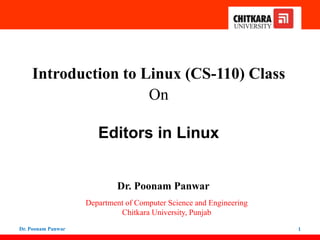
lectuer 21-22.pptx
- 1. Introduction to Linux (CS-110) Class On Editors in Linux Dr. Poonam Panwar Department of Computer Science and Engineering Chitkara University, Punjab Dr. Poonam Panwar 1
- 2. Why Editor • An editor is just like a word processor without lot of features. • All Os come with a basic text editor. • Main use – writing something in plain text with no formatting so another program can read it. • Most popular text editor for Linux is called ‘Vi’. It is a program that comes from UNIX. • There is more recent version called ‘VIM’ which means ‘Vi Mproved’. • Problem with Vi/Vim – lot of people don’t like it, because of you have to remember a lot of key combinations to do stuff that other editors will do for you more easily. Dr. Poonam Panwar 2
- 3. Types of Editor • Mainly 3 types of editors. 1. console based editors 2. GUI based editors 3. Structure text editors 1. console based editors: it contains various editors like emacs, jed, nano, pico, vim. 2. GUI based editors: gedit, gvim, Nedit, Tea, sublime. 3. Structure text editors: It refers to logically formatted and/or annotated text to represent a data schema or programmatic function.Two common formats available today are HTML for web markup of text documents and XML for data representation. HTML editors and XML editos Dr. Poonam Panwar 3
- 4. Agenda • Gedit • Vi • Vim Dr. Poonam Panwar 4
- 5. Gedit Editor • Gedit editor is the default editor for the GNOME desktop environment. When we open a file, it will open with the Gedit editor. It provides straightforward functionalities like any basic text editor. It is a lightweight editor with a straight forward user interface. It was publicly released in the year 2000 with a GNOME desktop environment. It is developed using the C programming language and supports all font family. • It provides syntax highlighting. • It supports internationalized text. • It supports several programming languages. Dr. Poonam Panwar 5
- 6. • To invoke gedit editor from terminal execute the following command from terminal gedit Filename Dr. Poonam Panwar 6
- 7. Explore gedit Dr. Poonam Panwar 7
- 8. Multiple file in gedit Dr. Poonam Panwar 8
- 9. Vi Editor • The visual editor on the Linux. • The vi editor comes with every version of Linux or Unix. • Using vi is similar to using other editors in that you can see your file on the screen .. • The vi editor is the most popular editor in linux. The current version is really "vim", but to invoke it simply type "vi". • Before vi the primary editor used on Unix was the line editor – User was able to see/edit only one line of the text at a time • The vi editor is not a text formatter (like MS Word, Word Perfect, etc.) – you cannot set margins – center headings 9 Dr. Poonam Panwar
- 10. Features of Vi • The vi editor is: A very powerful Editor. It is required by all Linux Administrators to learn, specially for Handling Linux Server. It support navigation from point to point in the file, and make changes. Available on all UNIX/Linux systems. 10 Dr. Poonam Panwar
- 11. Opening a file in VI • Type vi filename at the shell prompt • After pressing enter the command prompt disappears and you see tilde(~) characters on all the lines • These tilde characters indicate that the line is blank • Vi –R filename : It will open the file in readonly mode • View filename : It will open the file in command mode 11 Dr. Poonam Panwar
- 12. vimtutor Typing vimtutor launches a short but very comprehensive tutorial for those who want to learn their first vi commands. This tutorial is a good place to start learning vi. Even though it provides only an introduction and just seven lessons, it has enough material to make you a very proficient vi user, because it covers a large number of commands. After learning these basic ones, you can look up new tricks to incorporate into your list of vi commands because there are always more optimal ways to do things in vi with less typing. Dr. Poonam Panwar 12
- 13. Mode in vi Mode Feature Command •By default, vi starts in Command mode. •Each key is an editor command. •Keyboard strokes are interpreted as commands that can modify file contents. Insert •Type i to switch to Insert mode from Command mode. •Insert mode is used to enter (insert) text into a file. •Insert mode is indicated by an “? INSERT ?” indicator at the bottom of the screen. •Press Esc to exit Insert mode and return to Command mode. Line •Type : to switch to the Line mode from Command mode. Each key is an external command, including operations such as writing the file contents to disk or exiting. •Uses line editing commands inherited from older line editors. Most of these commands are actually no longer used. Some line editing commands are very powerful. •Press Esc to exit Line mode and return to Command mode. 13 Dr. Poonam Panwar
- 14. Command Mode Dr. Poonam Panwar 14 Command Usage vi myfile Start the vi editor and edit the myfile file vi -r myfile Start vi and edit myfile in recovery mode from a system crash :r file2 Read in file2 and insert at current position :w Write to the file :w myfile Write out the file to myfile :w! file2 Overwrite file2 :x or :wq Exit vi and write out modified file :q Quit vi :q! Quit vi even though modifications have not been saved The table describes the most important commands used to start, exit, read, and write files in vi. The ENTER key needs to be pressed after all of these commands
- 15. Navigation in Vi • Moving Cursor Position • You can move around only when you are in the command mode • Arrow keys usually works(but may not) • The standard keys for moving cursor are: h - for left l - for right j - for down k - for up w - to move one word forward b - to move one word backward 15 Dr. Poonam Panwar
- 16. • Control-d scrolls the screen down (half screen) • Control-u scrolls the screen up (half screen) • Control-f scrolls the screen forward (full screen) • Control-b scrolls the screen backward (full screen). 16 Dr. Poonam Panwar
- 17. All Navigation Options Dr. Poonam Panwar 17 Key Usage arrow keys To move up, down, left and right j or <ret> To move one line down k To move one line up h or Backspace To move one character left l or Space To move one character right 0 To move to beginning of line $ To move to end of line w To move to beginning of next word :0 or 1G To move to beginning of file :n or nG To move to line n :$ or G To move to last line in file CTRL-F or Page Down To move forward one page CTRL-B or Page Up To move backward one page ^l To refresh and center screen
- 18. Working with Text in vi (Insert Mode) Key Usage a Append text after cursor; stop upon Escape key A Append text at end of current line; stop upon Escape key i Insert text before cursor; stop upon Escape key I Insert text at beginning of current line; stop upon Escape key o Start a new line below current line, insert text there; stop upon Escape key O Start a new line above current line, insert text there; stop upon Escape key r Replace character at current position R Replace text starting with current position; stop upon Escape key Dr. Poonam Panwar 18
- 19. Delete in Vi • x - deletes the current character • d - is the delete command but pressing only d will not delete anything you need to press a second key – dw - deletes to end of word – dd - deletes the current line – d0 - deletes to beginning of line • There are many more keys to be used with delete command • The vi commands can be used followed by a number such as n<command key(s)> – For example dd deletes a line 5dd will delete five lines. 19 Dr. Poonam Panwar
- 20. Delete Options x Delete character at current position Nx Delete N characters, starting at current position dw Delete the word at the current position D Delete the rest of the current line dd Delete the current line Ndd or dNd Delete N lines u Undo the previous operation yy Yank (copy) the current line and put it in buffer Nyy or yNy Yank (copy) N lines and put it in buffer p Paste at the current position the yanked line or lines from the buffer. Dr. Poonam Panwar 20
- 21. Yank and paste • yy - (yank) copy current line to buffer • nyy - Where n is number of lines • p - Paste the yanked lines from buffer to the line below • P - Paste the yanked lines from buffer to the line above 21 Dr. Poonam Panwar
- 22. Searching for Text in vi The table describes the most important commands used when searching for text in vi. The ENTER key should be pressed after typing the search pattern. Dr. Poonam Panwar 22 Command Usage /pattern Search forward for pattern ?pattern Search backward for pattern The table describes the most important keystrokes used when searching for text in vi. Key Usage n Move to next occurrence of search pattern N Move to previous occurrence of search pattern
- 23. Exit from vi • :q <enter> is to exit, if you have not made any changes to the file • :q! <enter> is the forced quit, it will discard the changes and quit • :wq <enter> is for save and Exit • :x <enter> is same as above command • ZZ is for save and Exit (Note this command is uppercase) • The ! Character forces over writes, etc. :wq! 23 Dr. Poonam Panwar
- 24. Using External Commands in Vi • Typing : sh command opens an external command shell. When you exit the shell, you will resume your vi editing session. • Typing :!executes a command from within vi. The command follows the exclamation point. This technique is best suited for non-interactive commands, such as : ! wc %. Typing this will run the wc (word count) command on the file; the character % represents the file currently being edited. Dr. Poonam Panwar 24
- 25. Vim • Vim is an advanced and highly configurable text editor built to enable efficient text editing. Vim text editor is developed by Bram Moolenaar. It supports most file types and vim editor is also known as a programmer’s editor. We can use with its plugin based on our needs. • If we try to open a file in vim then type a command vim filename then you will have the following output 25 Dr. Poonam Panwar
- 26. • To install vim on Debian based Linux like ubuntu run the command: sudo apt install vim • To create a file in vim type command vim filename • To write data in a file we need to go in insert mode. To go into the insert mode we have to type i. You will see the insert mode at the bottom of the file 26 Dr. Poonam Panwar
- 27. • We have written the data into a file now the task is to save and close the file to do that first exit from insert mode by pressing the Esc key. To write a command first type semicolon ( : ) and then type the command wq! And then hit ENTER. • Vim also comes with its own tutorial. You can see this tutorial by command vimtutor into the terminal . 27 Dr. Poonam Panwar
- 28. Command Mode • Command mode – Chosen automatically when starting vim • Advanced navigational commands in vim 28 Dr. Poonam Panwar
- 29. Command mode 29 Dr. Poonam Panwar
- 30. Insert Mode • Must be in insert mode to type text • Change to insert mode with one of the commands • vim editor displays -- INSERT -- at the lower left to indicate insert mode • Press the Esc key to change back to command mode 30 Dr. Poonam Panwar
- 31. Text Modification in Vim • Modify text using the keyboard instead of the mouse • Commands for modifying text in vim in command mode 31 Dr. Poonam Panwar
- 32. Modifying Text in Insert mode • Modify text using the keyboard instead of the mouse • Commands for modifying text in vim in insert mode 32 Dr. Poonam Panwar
- 33. Cut, Yank, and Paste • Cut text : Store text in a buffer • Paste text: Move from buffer to cursor location • Yank (copy) text: Keep in current location and copy to buffer 33 Dr. Poonam Panwar
- 34. THANK YOU Dr. Poonam Panwar 34