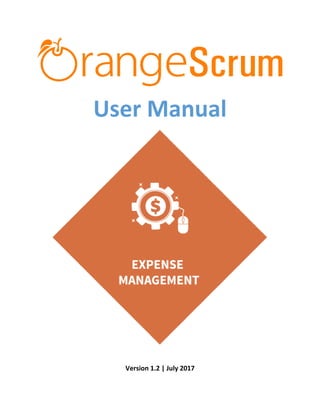
Orangescrum Expense Management Add-on user manual
- 1. User Manual Version 1.2 | July 2017
- 2. 2 Designed and Powered by SL # Date Description Version 1 May, 2017 User Manual Released V 1.0 2 June, 2017 New Feature Added V 1.1 3 July, 2017 Updated User Manual V 1.2 Table of Contents How can I submit My Expense in Orangescrum?..........................................................................................3 How can I add an expense category? ...........................................................................................................4 How can I delete a category?........................................................................................................................5 How can I add a new approver? ...................................................................................................................6 How can I edit an approver?.........................................................................................................................7 How can I delete an approver?.....................................................................................................................8 How can I update my expense?....................................................................................................................8 How can I upload/attach my invoice to expense?........................................................................................9 How can I know which expense is approved? ............................................................................................10 How can I view my invoice/attachment in expense page?.........................................................................12 How can I create a Non-Project expense?..................................................................................................12 How can I Approve an expense of a user?..................................................................................................13 How can I change/assign the level of hierarchy to an approver?...............................................................14 How can I export My Expenses? .................................................................................................................15 How can I add a client for my expense? .....................................................................................................17 Why can’t I change the currency of the expense while creating new expense?........................................18 Why name of the approver is showing in while creating new expenses?..................................................19 Who can be the approver in an expense? ..................................................................................................19 Can the non-project expense be converted to project expense? ..............................................................19
- 3. 3 Designed and Powered by How can I submit My Expense in Orangescrum? You can submit your expenses in Orangescrum in the following way: Sign in to your Orangescrum Account. Click “Expense” from the menu panel. There are two expenses: 1. Project Expenses 2. Non-Project Expenses Project Expenses: All expenses under the project is shown here. You can add all your expenses for a project in this tab. To create Project Expense in Orangescrum: Go to Expense Page Select One project from the project dropdown Select “My Expense” tab Click on New Expense
- 4. 4 Designed and Powered by Select “Project Expense” Select Date, Client & Approver Describe your expense details in the description section To add an expense, select a date, describe the details of expense Select the Expense Category Enter your Expenses including the Tax in the “Total Inc. Tax” field Mention the Tax amount in the Tax field Click on the Attach icon in the Action field to attach your bills/invoices To add more Expense, click on the Add More Expense button Click on “Save” to save the expense in draft or Click on “ Submit” for Approval to submit your expense for higher authority approval How can I add an expense category? You can add an expense category by the following way: Go to the Expense Page Navigate to “Manage” Button Click on the dropdown icon Click on “Manage Category” Click on “Add Category”
- 5. 5 Designed and Powered by Type your Category Title and click on “Create” button You can see the categories in the list. You can edit/update or Disable a category by clicking on the edit icon under the Action column. You can create/Add a new category during create expense by clicking Add Category. How can I delete a category? You can’t delete an expense category, but there is an option to make it inactive. Go to the Expense Page Navigate to “Manage” & Click on the “Manage Category” Click on “edit”
- 6. 6 Designed and Powered by Click on “Make Inactive” to inactive the category The inactive category won’t show in the category option in the create expense page. How can I add a new approver? You can add/delete a new approver in Expense Page. Go to the Expense Page Navigate to Manage & Click on the Manage Approver Click on “Add Approver”
- 7. 7 Designed and Powered by Select “Approver” from the existing user or Enter user email (to add more approver at a time, enter email ids separated with comma) and click on “Create” The user will be invited to sign up in Orangescrum. Once signed up, the user will be shown in the Approver list You can assign hierarchy to an approver. The Number/Level 1 means, the user is the highest level of approver. You can enable/disable the approver from this Manage Approver page. How can I edit an approver? You can’t edit an approver, but you can enable/disable an approver in Expense Page. Go to the Expense Page
- 8. 8 Designed and Powered by Navigate to Manage & Click on the Manage Approver Click Enable/Disable under the Action column to activate/inactivate the approver How can I delete an approver? You can’t delete an approver, but you can enable/disable an approver in Expense Page. Go to the Expense Page Navigate to Manage & Click on the Manage Approver Click Enable/Disable under the Action column to activate/inactivate the approver How can I update my expense? You can edit/update your expense at any moment. Navigate to Expense page.
- 9. 9 Designed and Powered by On My Expense page or Non-Project Expense tab, click on Expense Category to expand your expenses. Click on “Expense Description” to open the “Update Expense” where you can edit/update your expense. On the “Update Expense” page, you can edit the Date, Description, Client, Approver, Project to No-Project expense and vice versa, add more expense or edit/update the existing expenses. Once you update your expense, click on SAVE to save your changes and click SUBMIT to submit your expense for Approval from your approver. When you click on SAVE or SUBMIT, it will ask to add a “Note” to know your update note, date & time at any time later. How can I upload/attach my invoice to expense? You can attach your invoice/images with your expense. Navigate to Expense Page Click on “New Expense”
- 10. 10 Designed and Powered by Enter all the required details (Date, Description, Client, Approver, Category, Total Expense etc.) Click on the “Attachment icon” under the Action and upload your invoice/image. Click on “Save” or “Submit” to save or Submit your expense to approve. Once it (expense) is created, you can view the attachment by clicking on the icon under the action. On the preview page, you can download the attachment as well. How can I know which expense is approved? You can check the status of the expenses along with the name of approver.
- 11. 11 Designed and Powered by Navigate to Expense page Click on “My Expense” or “Non-project” tab. Now click on description of the Expense you need to know. List of expenses appears below. Click on the expense title that appears in blue colour underlined text. Now you can find the details of the expenses. You can find a title named “Approval Status”. Now you can find the statues of the expense along with name of the approver within brackets.
- 12. 12 Designed and Powered by How can I view my invoice/attachment in expense page? You can view the files attached with the expense page. Navigate to Expense page Click on “My Expense” or “Non-project” tab. Now click on category of the Expense you need to know. List of expenses appears below. Now check below the action column. You can find attachment icon along with the number files attached. Click on the attachment icon to find the details of the files attached. How can I create a Non-Project expense? You can prepare a non-project expense page. Navigate to Expense page Click on “Non-project” tab.
- 13. 13 Designed and Powered by Now click on the “New Expense” button. Check the radio button named “Non-project Expenses”. You can add details of your expense (Date, Description, Client, Approver, Category, Total Expense etc.) Click on Save and Submit. How can I Approve an expense of a user? You can approve the expenses if you are chosen to be the approver Navigate the Expense page Click on “Assigned to me”.
- 14. 14 Designed and Powered by Click on the required expenses. Click on “Approve.” How can I change/assign the level of hierarchy to an approver? You can change level of hierarchy of the approver for a project. But for example, if any member is assigned level of hierarchy as level 2 you can’t assign any other member as level 2 hierarchy. Navigate the Expense page. Click on the “Manage dropdown icon”.
- 15. 15 Designed and Powered by Click on the “Manage Approver” Now list with name of the approver appears with their level of hierarchy under Approver hierarchy. You can update the level by assigning 1 for level1, 2 for level2 and so on. After assigning click on “Update”. How can I export My Expenses? You can get the details of your expenses in form of PDF. Navigate to Expense page Click on “My Expense” tab.
- 16. 16 Designed and Powered by Now click on category of the Expense you need to know. List of expenses appears below. Now check the expenses you want to import. Click on “Export Expense”. Your expenses get downloaded in form of a PDF
- 17. 17 Designed and Powered by How can I add a client for my expense? You add your client in your expenses. Navigate to Expense page Click on “My Expense” tab.
- 18. 18 Designed and Powered by Now you can click on “New Expense”. Click on the “client dropdown icon” and assign the required client. Click on Save and Submit. Why can’t I change the currency of the expense while creating new expense? The currency type of the client is defined in the project which reflects while creating a new expense. If you need to change the currency type of the client, you need to go to the project details of the project in which the client is assigned and change the currency. You can do this by following steps: Navigate to project page
- 19. 19 Designed and Powered by Click on the drop down on the left side the name the project in which client is assigned. Click on the “Project Details”. Edit the “Currency”. Click on “Update” Why name of the approver is showing in while creating new expenses? You need to add the name of the approver under a certain project and also need to check the action of the approver, whether it is enable or disable. You can do this by following these steps: Navigate “Manage button” Click on “Manage Approver” Click on “Add approver” for creating new approver. Check name of the new approver. Click on “Update”. Click on “Disable” if you want to enable any user. Who can be the approver in an expense? The member of the project can only be approver of the expense of the same project. Can the non-project expense be converted to project expense? The particular non-project expense is selected and the radio button named “project expense” is marked. You can do the same by following these steps:
- 20. 20 Designed and Powered by Navigate to Expense page Click on “Non-project” tab. Click the particular expense category Select the particular expense by clicking on the name of the expense. Now mark radio button named “project expense” Note: - if you are doing so you need to select the particular project under which project will be assigned and also select the assigned client. You can do this by following these steps Click on the “Project” dropdown and select the particular project. Click on the Client option to select the particular client assigned in that project. *******End******
