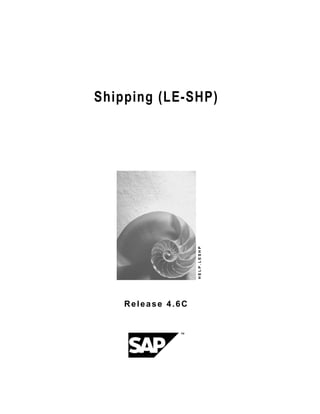
Leshp
- 2. Shipping (LE-SHP) SAP AG 2 April 2001 Copyright © Copyright 2001 SAP AG. All rights reserved. No part of this publication may be reproduced or transmitted in any form or for any purpose without the express permission of SAP AG. The information contained herein may be changed without prior notice. Some software products marketed by SAP AG and its distributors contain proprietary software components of other software vendors. Microsoft ® , WINDOWS ® , NT ® , EXCEL ® , Word ® , PowerPoint ® and SQL Server ® are registered trademarks of Microsoft Corporation. IBM ® , DB2 ® , OS/2 ® , DB2/6000 ® , Parallel Sysplex ® , MVS/ESA ® , RS/6000 ® , AIX ® , S/390 ® , AS/400 ® , OS/390 ® , and OS/400 ® are registered trademarks of IBM Corporation. ORACLE ® is a registered trademark of ORACLE Corporation. INFORMIX ® -OnLine for SAP and Informix ® Dynamic Server TM are registered trademarks of Informix Software Incorporated. UNIX ® , X/Open ® , OSF/1 ® , and Motif ® are registered trademarks of the Open Group. HTML, DHTML, XML, XHTML are trademarks or registered trademarks of W3C ® , World Wide Web Consortium, Massachusetts Institute of Technology. JAVA ® is a registered trademark of Sun Microsystems, Inc. JAVASCRIPT ® is a registered trademark of Sun Microsystems, Inc., used under license for technology invented and implemented by Netscape. SAP, SAP Logo, R/2, RIVA, R/3, ABAP, SAP ArchiveLink, SAP Business Workflow, WebFlow, SAP EarlyWatch, BAPI, SAPPHIRE, Management Cockpit, mySAP.com Logo and mySAP.com are trademarks or registered trademarks of SAP AG in Germany and in several other countries all over the world. All other products mentioned are trademarks or registered trademarks of their respective companies.
- 3. SAP AG Shipping (LE-SHP) April 2001 3 Icons Icon Meaning Caution Example Note Recommendation Syntax Tip
- 4. Shipping (LE-SHP) SAP AG 4 April 2001 Contents Shipping (LE-SHP)......................................................................................................... 8 Delivery Processing...................................................................................................................................10 Outbound Delivery Structure ....................................................................................................................11 Delivery Data and Screens .....................................................................................................................13 Origin of Data in the Delivery ..................................................................................................................14 Delivery Types.........................................................................................................................................16 Item Categories in Deliveries ..................................................................................................................18 Creating Outbound Deliveries...................................................................................................................20 Prerequisites for Processing Deliveries in Sales Orders ........................................................................22 Updating Delivery Status in Sales Orders...............................................................................................24 Shipping Point Determination..................................................................................................................25 Route Determination ...............................................................................................................................27 Transportation and Delivery Scheduling.................................................................................................29 Backward Delivery Scheduling Only.......................................................................................................34 Partial Delivery and Complete Delivery ..................................................................................................35 Correlating Delivery Groups....................................................................................................................38 Free Goods in the Outbound Delivery.....................................................................................................39 Order Combination..................................................................................................................................41 Additional Shipping Deadlines ................................................................................................................43 Creating Outbound Deliveries...................................................................................................................44 Creating Outbound Deliveries Without Preceding Document...............................................................46 Changing Outbound Deliveries.................................................................................................................47 Displaying Outbound Deliveries...............................................................................................................49 Deleting Outbound Deliveries...................................................................................................................50 Adding to Outbound Deliveries ................................................................................................................51 Subsequent Outbound Delivery Split.......................................................................................................53 Carrying out a Subsequent Delivery Split ...............................................................................................55 Grouping Outbound Deliveries.................................................................................................................57 Collective Processing of Documents due for Delivery ..........................................................................59 Delivering Documents Due for Delivery..................................................................................................62 Scheduling Background Processing .......................................................................................................64 Establishing User Roles..........................................................................................................................65 Selection Criteria.....................................................................................................................................66 Deliveries from Projects ............................................................................................................................68 Change-Documents in the Delivery..........................................................................................................69 Incompleteness in the Delivery.................................................................................................................70 Editing the Incompletion Log...................................................................................................................71 Picking.........................................................................................................................................................72 Picking with Warehouse Management.....................................................................................................73 Display Outbound Deliveries for Picking.................................................................................................74 Using a Transfer Order as a Pick Order in Lean WM.............................................................................76 Specifying Picking Location ....................................................................................................................77 Determining the Picking Location Automatically................................................................................78 Specifying the Picking Location Manually..........................................................................................79 Individual Picking List..............................................................................................................................80
- 5. SAP AG Shipping (LE-SHP) April 2001 5 Random Picking Using Transfer Orders............................................................................................82 Pick-and-Pack During Picking ......................................................................................................84 Wave Picks..................................................................................................................................................86 Wave Picks with Capacity Restrictions...................................................................................................88 Wave Pick Monitor ..................................................................................................................................90 Creating Wave Picks - Delivery Time .....................................................................................................92 Creating Wave Picks - Shipment ............................................................................................................95 Create Wave Picks - Shipment and Compare Time...............................................................................96 Creating Wave Picks - Outbound Delivery Monitor.................................................................................98 Processing Wave Picks...........................................................................................................................99 Subsequent Functions for Wave Picks .................................................................................................100 Picking Status...........................................................................................................................................103 Packing......................................................................................................................................................105 Packing for Inbound and Outbound Deliveries.....................................................................................106 Packing Delivery Items..........................................................................................................................110 Generation of Delivery Items for Packaging Materials..........................................................................112 Automatic Packing in the Delivery.........................................................................................................114 Automatic Packing Through Order Proposal ...................................................................................115 Packing Automatically when Creating Deliveries.............................................................................116 Pack Using External Systems..........................................................................................................117 Packing Deliveries in Shipments...........................................................................................................122 Overviews That Are Relevant for Packing.............................................................................................123 Working with Handling Units ..................................................................................................................125 Creating Empty Handling Units.............................................................................................................126 Pack ......................................................................................................................................................127 Packing per Partial Quantity ............................................................................................................129 Packing If Full...................................................................................................................................130 New HU per x HUs...........................................................................................................................131 Single Entry......................................................................................................................................132 Unpacking .............................................................................................................................................133 Emptying Handling Units.......................................................................................................................134 Deleting Handling Units.........................................................................................................................135 Deleting Assignments ...........................................................................................................................136 Finding Handling Units..........................................................................................................................137 Assigning New Numbers for Handling Units.........................................................................................138 Entering and Selecting Serial Numbers................................................................................................139 Editing Detailed Data for Handling Units...............................................................................................140 Display Allowed Packaging Materials....................................................................................................143 Automatic Packing...................................................................................................................................144 Generating Handling Units Automatically in the Background ...............................................................146 Packing Proposal .....................................................................................................................................147 Hierarchical Display in the Packing Transaction...................................................................................148 Create an HU Proposal Based on a Packing Instruction......................................................................149 Create an HU Proposal Manually..........................................................................................................151 Changing the HU Proposal ...................................................................................................................153 Packing Status Check Profile................................................................................................................155 Handling Unit Proposal .........................................................................................................................156 Check an HU Proposal..........................................................................................................................157 Simulate Handling Unit Creation...........................................................................................................158
- 6. Shipping (LE-SHP) SAP AG 6 April 2001 Packing with Packing Instructions.........................................................................................................159 Packing Instruction................................................................................................................................161 Create a Packing Instruction.................................................................................................................163 Texts in the Packing Instruction ............................................................................................................165 Enter a Text Item in a Packing Instruction.......................................................................................167 Link a Document to a Packing Instruction .......................................................................................168 Packing Instruction Determination ........................................................................................................169 Creating Determination Records .....................................................................................................170 Pack at a Packing Station........................................................................................................................171 Packing Deliveries at a Packing Station ...............................................................................................172 Working with Freight Lists Use...............................................................................................................174 Editing Freight Lists...............................................................................................................................175 Printing Freight Lists .............................................................................................................................178 Goods Issue..............................................................................................................................................181 Goods Issue Posting................................................................................................................................183 Goods Issue in Collective Processing...................................................................................................185 Goods Issue from Consignment Stock..................................................................................................186 Status Overview in the Preceding Documents......................................................................................187 Displaying Goods Issue Documents......................................................................................................189 Parcel Tracking for Express Delivery Companies ................................................................................190 Creating Express Delivery Companies in the System ..........................................................................192 Master Data...........................................................................................................................................195 Editing Express Delivery Company Data in the Delivery......................................................................198 Setting up Labels for Express Delivery Companies..............................................................................199 Access Delivery Tracking Status...........................................................................................................200 Proof of Delivery.......................................................................................................................................201 Manually Confirming Proof of Delivery (POD) ......................................................................................203 Subsequent Processing of Proof of Delivery (POD).............................................................................205 Processing Returns After Goods Issue Posting...................................................................................207 Goods Issue Reversal..............................................................................................................................208 Reversal of Goods Issue.......................................................................................................................209 Printing and Communication in Shipping .............................................................................................210 Shipping Output .......................................................................................................................................211 Editing Outbound Delivery Output ........................................................................................................212 Editing Loading Output..........................................................................................................................214 Processing Handling-Unit Output..........................................................................................................216 Delivery Interface .....................................................................................................................................218 Material Label (Material Tag)...................................................................................................................226 Adapting Label Layout ..........................................................................................................................229 Planning, Monitoring and Analysis in Shipping....................................................................................232 Working with the Delivery Monitor.........................................................................................................233 Defining Selection Criteria.....................................................................................................................236 Calling up List Functions.......................................................................................................................241 Carrying out Subsequent Processing ...................................................................................................245 Special Functions in Shipping................................................................................................................250 Working with Batches in Deliveries .......................................................................................................251 Executing Batch Splits in Deliveries......................................................................................................252 Transferring Batch Data from Deliveries into Warehouse Management ..............................................253
- 7. SAP AG Shipping (LE-SHP) April 2001 7 Working with Material Determination in Deliveries...............................................................................254 Working with Material Listing and Exclusion in Deliveries .................................................................256 Working with Replenishment Deliveries................................................................................................257 Creating Stock Transport Orders..........................................................................................................259 Creating and Processing Replenishment Deliveries.............................................................................260 Working with Serial Numbers in Deliveries...........................................................................................261 Maintaining Master Data for Serial Numbers in Shipping.....................................................................262 Assigning Serial Numbers in Deliveries................................................................................................264 Deleting Serial Numbers from Deliveries..............................................................................................265 Creating Equipment in Deliveries..........................................................................................................266 Working with Inspection Lots in Deliveries...........................................................................................267 Working with Route Schedules...............................................................................................................268 Requirements for Route Schedules......................................................................................................271 Processing a Route Schedule...............................................................................................................272 Creating a Route Schedule..............................................................................................................274 Rough Workload Estimate.......................................................................................................................276 R/2-R/3 Link...............................................................................................................................................278 Communication Terms ............................................................................................................................280 Processing communication documents................................................................................................282 Evaluate Communication Documents...................................................................................................283 Reposting Communication Documents.................................................................................................285 Processing Decentral Deliveries with the R/2-R/3 Link ........................................................................287 Material Master Transfer..........................................................................................................................288 Material Master Maintenance ..................................................................................................................291 Changing Materials Decentrally............................................................................................................292 Maintaining Materials Centrally in the Decentralized System...............................................................293 Error Detection and Analysis..................................................................................................................294
- 8. Shipping (LE-SHP) SAP AG Shipping (LE-SHP) 8 April 2001 Shipping (LE-SHP) Implementation Options Shipping is an important part of the logistics chain in which guaranteed customer service and distribution planning support play major roles. In shipping processing, all delivery procedure decisions can be made at the start of the process by · Taking into account general business agreements with your customer · Recording special material requests · Defining shipping conditions in the sales order The result is an efficient and largely automatic shipping process in which manual changes are only necessary under certain circumstances. Integration The Shipping component is integrated under the Logistics Execution component. Shipping is a subsequent activity of the Sales component. Range of Functions The shipping module supports the following functions, which include but are not limited to: · Deadline monitoring for reference documents due for shipment (sales orders and purchase orders, for instance) · Creating and processing outbound deliveries · Planning and monitoring of worklists for shipping activities · Monitoring material availability and processing outstanding orders · Monitoring the warehouse's capacity situation · Picking (with optional link to the Warehouse Management system) · Packing deliveries · Information support for transportation planning · Support of foreign trade requirements · Printing and transmitting shipping documents · Processing goods issue · Controlling using overviews of - Deliveries currently in process - Activities that still are to be carried out - Possible bottlenecks
- 9. SAP AG Shipping (LE-SHP) Shipping (LE-SHP) April 2001 9 A list of deliveries posted as goods issue in the shipping department could be used to form a worklist for the billing department. Goods Issue Process 1 2 3 4 5 6 7 8 9 10 1112 13 14 15 16 17 18 19 20 21 22 23 2425 26 27 28 29 30 31 MayMayMay .......................... .......................... .......................... . . . . . . . . . . . . . . .......................... .......................... .......................... . . . . . . . . . . . . . . .......................... .......................... .......................... . . . . . . . . . . . . . . Shipping point Warehouse Ÿ Packing Ÿ Shipping documentsŸ Goods issue Reference activity (order, etc.) Ÿ Monitor shipping due date Ÿ Create outbound delivery Ÿ Picking Functions relevant for shipping: Ÿ Shipping point determination Ÿ Route determination Ÿ Scheduling
- 10. Shipping (LE-SHP) SAP AG Delivery Processing 10 April 2001 Delivery Processing Implementation Options In its role as central object of the goods issue process, the outbound delivery supports all shipping activities including picking, packing, transportation and goods issue. During the outbound delivery process, shipping-planning information is recorded, status of shipping activities is monitored and data accumulated during shipping processing is documented. When the outbound delivery is created, the shipping activities, such as picking or delivery scheduling, are initiated, and data that is generated during shipping processing is included in the delivery. Range of Functions An outbound delivery can be created as follows: · With reference to a sales order · With reference to a stock transport order · With reference to a subcontract order · With reference to a project [Ext.] · Without any reference Depending on your requirements, you can create outbound deliveries automatically using worklists, or manually. You can make agreements with your customers for complete and partial deliveries [Page 35] and for order combinations [Page 41]. Outbound deliveries can be combined to form a single group of deliveries [Page 57]. Overviews allow you to monitor [Page 233] created outbound deliveries and outstanding sales activities. Outbound deliveries can only be created under certain conditions [Page 22].
- 11. SAP AG Shipping (LE-SHP) Outbound Delivery Structure April 2001 11 Outbound Delivery Structure The outbound delivery is made up of a document header and any number of items. The following figure shows the structure of the outbound delivery. Header Item 1 Item 2 Item 3 Shipping Point, Route, Ship-to Party, for instance Shipping Point, Route,Shipping Point, Route, Ship-to Party,Ship-to Party, for instancefor instance Material or quantity, forMaterial or quantity, for exampleexample Document Header The general data relevant for the outbound delivery is stored in the document header. This data is valid for the entire document. The general data may include: · Shipping point · Data about delivery scheduling and transportation scheduling (for example, the goods issue date or the date of delivery to the ship-to party) · Weights and volumes of the entire outbound delivery · Sold-to party and the ship-to party numbers · Route Document Items In the items, you find data that applies to one particular item. This data may include: · Material number · Delivery quantity · Retail price [Ext.] · Plant and storage location specifications · Picking date · Weights and volumes of the individual items · Tolerances for under- or overdelivery
- 12. Shipping (LE-SHP) SAP AG Outbound Delivery Structure 12 April 2001
- 13. SAP AG Shipping (LE-SHP) Delivery Data and Screens April 2001 13 Delivery Data and Screens The user interface for processing deliveries gives you the following advantages: · Intuitive navigation among various processing screens results in a user-friendly interface · Fewer screen changes necessary during processing · Easily comprehensible data presentation · Clear presentation of processing screens even when the screen is small Since the new interface works with flexible tables, you can tailor screen appearance to your needs even during processing. You can change the width and sequence of the columns as you see fit simply by dragging them with the mouse. You can also save various display variants. Tab pages are an important element of the interface. They represent a file of index cards and make the interface easier to use. Each tab page has a title that is always visible. By simply clicking on the tab page title, you can move a tab page to the front of the stack and begin editing it. This tab page method of organization allows related data to be displayed in one place despite limited screen space. Shipping data generally appears on the following three screens on which multiple tab pages can be found: · Overview screen · Header screen · Item screen You can switch quickly from one screen to another by using icons. Tab pages are arranged according to delivery process, which makes it easier to figure out which of the three overview screens you should switch to in order to find the data you are looking for. The stage that the processing of a delivery item has reached is displayed on the Status Overview tab page on the Overview screen.
- 14. Shipping (LE-SHP) SAP AG Origin of Data in the Delivery 14 April 2001 Origin of Data in the Delivery Implementation Options When a delivery is created, data is copied from the master records or preceding documents. By using the delivery type, you must indicate whether the delivery is to be created with or without reference to a sales document. Process Flow Creating Without Reference When you create a delivery without referring to a preceding document, the system copies the following data into the document from the appropriate master records: · Data from the customer master record of the ship-to party · Data from the material master records of the delivery items If necessary, you can also change or add to data proposed from the master records. Creating with Reference In this case, you create the delivery for a particular order or an outline agreement. Data is copied from the preceding document into the delivery. The following figure illustrates how the system copies data from the order into the delivery.
- 15. SAP AG Shipping (LE-SHP) Origin of Data in the Delivery April 2001 15 DeliverySales order Schedule line 2 HEADER ITEM 10 HEADER Ship-to party : C1 Incoterms : EXW ITEM 10 ITEM 20 HEADER ITEM 10 Schedule line 1 ITEM 20 Schedule line 1 ITEM 30 Schedule line 1 Schedule line 2 Ship-to party : C1 Incoterms : EXW Ship-to party : C1 Incoterms : EXW Ship-to party : C2 Incoterms : CIF Ship-to party : C2 Incoterms : CIF Shipping criteria identical Shipping criteria not identical not due Order items that are due for delivery and have identical shipping criteria are entered in one delivery. Shipping criteria may include the ship-to party, the shipping point, the Incoterms, or the route. If several schedule lines exist for one item, the system only includes the schedule lines that are available and due for delivery in the delivery document.
- 16. Shipping (LE-SHP) SAP AG Delivery Types 16 April 2001 Delivery Types You can use the various delivery types to deal with the different kinds of business transactions necessary for delivery processing. In the standard version of the SAP System, delivery types include: Name Delivery type Outbound delivery LF Outbound delivery without reference LO Returns delivery LR Replenishment delivery NL Outbound deliveries from projects LP Outbound delivery for subcontractor LB Inbound delivery EL WMS outbound delivery WOD WMS inbound delivery WID Replenishment WMS WNL Customer returns WMS WRD Delivery for stock transfer UL R/2-R/3 Link LD When you enter an outbound delivery with reference to a sales order, for example, the system automatically proposes the delivery document type on the basis of the underlying order. Control Elements Specific functions can be defined for each delivery document type. This is done using control elements that are specified in tables. The document types can be tailored to meet the needs of your company. New document types can also be defined if you find that your business needs a wider selection than those specified in the standard version of the SAP System. Your system administrator is responsible for maintaining control elements. You can distinguish between delivery document types according to the following criteria: · Which number range does the document number come from for internal and external number assignment? · Which partner functions are allowed and which must be entered? · Does an order have to be based on a preceding document? · Which requirements must items fulfill to be included in the delivery? · Should the route be redetermined? Should a check then be carried out to determine whether the new route is permissible?
- 17. SAP AG Shipping (LE-SHP) Delivery Types April 2001 17 · According to which rule should the storage location be determined for an item if a storage location is not specified? · Which output types are allowed for the business transaction and according to which procedure are they proposed?
- 18. Shipping (LE-SHP) SAP AG Item Categories in Deliveries 18 April 2001 Item Categories in Deliveries Item categories are defined so that you have more control over individual materials in the deliveries. The item category is copied from an order item. A standard item in a standard order then becomes a standard item in the delivery. If a delivery is entered without reference to an order, the system proposes the item category depending on the delivery type and the item category group of the material. In the standard version of the SAP R/3 System, item categories include: Standard Item Categories Name Item category Standard item in a delivery without reference to an order DLN Consignment fill-up KBN Free of charge item (part of a delivery that is free of charge) KLN Service free of charge (part of a delivery that is free of charge) KLX Make-to-order production (from standard order) TAK Standard item (from standard order) TAN Free of charge item (from standard order) TANN Text item (from standard order) TATX Control Elements The item categories can also be adapted using control elements to meet the special requirements of your installation. In addition, new item categories can be defined in Customizing if the categories defined in the standard version of the SAP R/3 System do not sufficiently fulfill your shipping requirements. You can distinguish between item categories using the following criteria: · Does a material number have to be defined for an item? For example, you do not have to specify a material number for a text item. · Is a delivery quantity of 0 allowed? · Should a check be carried out to determine whether the delivery quantity exceeds the minimum delivery quantity for the material in question? · Should a check be carried out to determine whether an item has been overdelivered and whether this overdelivery is allowed? · Is the item relevant for picking? · Should a storage location be specified for the item? · Should the storage location be determined automatically?
- 19. SAP AG Shipping (LE-SHP) Item Categories in Deliveries April 2001 19
- 20. Shipping (LE-SHP) SAP AG Creating Outbound Deliveries 20 April 2001 Creating Outbound Deliveries Implementation Options As soon as the material availability date or the transportation scheduling date for a schedule line is reached, the schedule line becomes due for shipping. When you create an outbound delivery, you initiate shipping activities such as picking and transportation scheduling. A delivery is processed through one shipping point. Which shipping point carries out the processing for a delivery can be determined automatically during order processing or you can specify it manually in the order. Prerequisites Certain prerequisites [Page 22] must be met before an order can be delivered. Process Flow The system carries out the following activities when an outbound delivery is created: · Checks the order and materials to make sure the outbound delivery is possible (for example, it checks for delivery blocks or incompleteness) · Determines the delivery quantity of an item and checks the availability of the material · Calculates the weight and volume of the delivery · Calculates work expenditure · Packs the outbound delivery according to the reference order · Checks the delivery situation of the order and any partial delivery agreements · Redetermines the route · Adds information relevant for export · Checks delivery scheduling and changes deadlines (if necessary) · Assigns a picking location · Carries out batch determination (if material is to be handled in batches) · Creates an inspection lot if the material must pass a quality check · Updates sales order data and changes order status You can make changes in a delivery after it is created if the delivery situation changes in any way. In addition, you can confirm picked quantities using the change function, or use the display function to access shipping information in a delivery. Order items or schedule lines that have identical shipping criteria are combined in one delivery. If data varies between items, for example, if a different ship-to party is defined for each item, two deliveries must be created for the order. Order items from different orders can be grouped together in one delivery provided that they have identical shipping criteria and that the sold-to party agrees. For additional information about working with deliveries, see: Prerequisites for Processing Deliveries in Sales Orders [Page 22]
- 21. SAP AG Shipping (LE-SHP) Creating Outbound Deliveries April 2001 21 Updating Delivery Status in Sales Orders [Page 24] Shipping Point Determination [Page 25] Route Determination [Page 27] Transportation and Delivery Scheduling [Page 29] Partial Delivery and Complete Delivery [Page 35] Correlating Delivery Groups [Page 38] Order Combination [Page 41] Additional Shipping Deadlines [Page 43]
- 22. Shipping (LE-SHP) SAP AG Prerequisites for Processing Deliveries in Sales Orders 22 April 2001 Prerequisites for Processing Deliveries in Sales Orders The entire order, the order items, and the schedule lines for an item must fulfill certain prerequisites before a delivery can be created. Header level At header level, the following prerequisites are among those that must be fulfilled: · There cannot be a delivery block at header level. A delivery block can be set automatically, if, for example, your customer has exceeded his or her credit limit. You can also enter a delivery block manually in the sales document. A delivery block on the header level only works when it has been assigned to the appropriate delivery type in Customzing. · The sales document must contain at least one item due for delivery before a delivery can be created for this document. The sales document must contain at least one item due for delivery before a delivery can be created for this document. Item Level and Schedule Line Level At item and schedule line level, the following prerequisites must be fulfilled: · The schedule line must be due for shipping on the specified selection date. A schedule line becomes due for shipping as soon as the material availability date or the transportation scheduling date is reached. · The schedule line cannot be blocked for delivery. You can set a delivery block for a schedule line manually in the sales document. You do this, for example, if a free of charge delivery has to be checked before the schedule line can be delivered. Contrary to the delivery block on the header level, the delivery block on the schedule line level always works even if you have not made any assignments in Customizing. · The delivery quantity must be greater than one. · The items in the order must be fully processed. If they are incomplete, you must first edit the incompleteness log in the order. For more information on the incompletion log, refer to the section Working with the Incompletion Log [Ext.] · The product status of the material must permit delivery. New products, for example, have not yet been released for delivery. They cannot be included in the delivery because of their product status.
- 23. SAP AG Shipping (LE-SHP) Prerequisites for Processing Deliveries in Sales Orders April 2001 23 · Sufficient quantity of the material must be available.
- 24. Shipping (LE-SHP) SAP AG Updating Delivery Status in Sales Orders 24 April 2001 Updating Delivery Status in Sales Orders The order is updated when the delivery is created. The delivery status is updated at header and item level. This is illustrated in the following figure. HeaderDelivery Order Item 20 Delivery status: not delivered Delivery status: partially delivered Item 10 Delivery status: Item 10 Delivery quantity: 10 pieces Delivery quantity: 10 pieces Header fully delivered Delivery Status in the Order You will find the delivery status of the individual items and of the entire order on the status screen at item and at header level respectively. The delivery status of the entire order results from the delivery status of the items. Until all items in the order have been fully delivered, the order has the status "Partially delivered". The entire document acquires the status of fully delivered once all the items have been fully delivered.
- 25. SAP AG Shipping (LE-SHP) Shipping Point Determination April 2001 25 Shipping Point Determination Shipping points are independent organizational entities within which processing and monitoring of the deliveries as well as goods issue is carried out. A delivery is processed by one shipping point only. Criteria for Proposing a Shipping Point A shipping point can be determined for each order item. How the shipping point is determined depends on three factors: · The shipping conditions from the customer master record (Shipping screen) For example, it might have been agreed with the customer that the goods are to be delivered as soon as possible. · The loading group from the material master record (Sales/Plant Data screen) You could, for example, specify a loading group that defines that the goods must always be loaded with a crane or a forklift. · The delivering plant This plant is determined per order item either from the customer master record or from the material master record. However, you can also enter it manually for each order item. For more information on determining the delivering plant, refer to the section Data From Master Records [Ext.] The following figure shows how the shipping point is determined using the data listed above. Loading group Material CRANE Shipping point 0001 Possible shipping point 0002 0003 Shipping condition Sold-to party/ Order 01 Plant Order- item 0001 (proposal) On the basis of shipping condition 01, the loading group CRANE and the plant 0001, the system determines shipping point 0001 for the item. Instead of this shipping point, you can also select shipping points 0002 and 0003 if, for example, you know that shipping point 0001 is out of operation or does not have the capacity to deal with the item at the time when delivery is to take place.
- 26. Shipping (LE-SHP) SAP AG Shipping Point Determination 26 April 2001 Changing a Shipping Point You are still able to change the shipping point proposed by the system in the sales order within specified limits. If you enter a shipping point that is not valid, you will receive the following error message from the system: “Shipping point is not available for this activity.” If the shipping point cannot be determined because, for example, the delivering plant could not be found in the sales order, an entry is made in the incompletion log in the standard version of the SAP R/3 System. This ensures that the shipping point is entered before the sales order can be processed for delivery. You can obtain an overview of the shipping points for all order items by choosing Overview ® Shipping in the sales order. You will find the shipping points in the ShPt column. If you enter a delivery for the sales order, you must always specify the shipping point from which the sales order is to be delivered. The shipping point cannot be changed in the delivery. Delivery by a Shipping Point You can only carry out delivery processing for the items in a sales order for which a shipping point has been defined. If different shipping points have been assigned to the various items in a sales order, the deliveries have to be processed for each shipping point. If you create a delivery for a sales order that contains several shipping points, the system reacts as follows: · If you create an individual delivery, you receive a note in the log that the items with different shipping points have not been included in the delivery. You can view the log by choosing Edit ® Log. · If you process a delivery via the delivery due list, no note is entered in the log. When you process the delivery due list, the system only informs you of errors that occur during processing. If the customer requests complete delivery of the sales order, it does not make sense to define different shipping points for the order items since this would lead to the sales order being split into several deliveries.
- 27. SAP AG Shipping (LE-SHP) Route Determination April 2001 27 Route Determination The route determines the means of transport and the legs involved. It influences transportation scheduling. For example, the system can determine from the route that goods are to be sent by rail to Boston. Therefore, during transportation scheduling, it takes into account how far in advance loading space in the freight car must be reserved. Criteria for Route Proposal in the Sales Order A route can be determined for every order item. Determining the route in the sales order depends on the following factors: · Country and departure zone of the shipping point · Shipping condition from the sales order For example, it might have been agreed with the customer that the goods are to be delivered as soon as possible. · Transportation group from the material master record (Sales/Plant Data screen) You can use the transportation group to group together goods with the same characteristics (for example, bulky goods or goods that must be transported in refrigerated trucks). · Country and transportation zone of the ship-to party (Control screen in the customer master record) If the ship-to party is changed in the sales order, the route is determined again for each item. Using the delivery type, you can control in Customizing whether the transportation scheduling is to be executed once again after a route change has taken place. The following figure shows how the route is determined in the sales order according to the data listed above. Country / zone Where from ? How ? Where to ? Shipping condition Transportation group Shipping point Sold-to party / order Material Route Country / zone What ? Ship-to party
- 28. Shipping (LE-SHP) SAP AG Route Determination 28 April 2001 Criteria for the Proposal of the Route in the Delivery The shipping document type determines whether the route is determined again in the delivery. Since you only learn the exact weight of the delivery at the time of creating the delivery, it makes sense to determine the route again. For example, an overdelivery of goods could mean that the delivery is now too heavy to be delivered by air freight and must be conveyed by rail. It could also be that several partial deliveries are created for one sales order so that the total weight of the each delivery is now lower than the total weight that is recorded in the sales order. Thus, a smaller truck than originally planned can be used for the delivery. For this reason, a weight group is used as an additional factor in determining the route. The weight group is determined on the basis of the total weight of the delivery. You can manually overtype the route that is determined by the system in the delivery. Unlike the sales order where a route can be defined for each order item, the route applies to all items in the delivery. The following figure shows all factors that the system takes into account when it determines the route in the delivery. Where from ? Shipping point Country / zone How ? Shipping condition Sold-to party / order What ? Transportation group Material Where to ? Ship-to party Country / zone How much ? Delivery RouteWeight Consistency Check Once a new route has been determined in the delivery, the system can check whether the route determined in the order item and the route found for the delivery are consistent. In the Customizing application, you can define a consistency check for each shipping document type.
- 29. SAP AG Shipping (LE-SHP) Transportation and Delivery Scheduling April 2001 29 Transportation and Delivery Scheduling During order entry, each schedule line for an item can contain a requested delivery deadline. The goods should arrive at the customer on this date. At the order processing stage, the system can automatically schedule when the essential shipping activities such as picking, loading and transporting must be started so that the requested delivery date can be kept. The terms used in scheduling are defined below. You must distinguish between · times (time duration) needed to carry out certain activities · dates that are calculated on the basis of these times Times · Values based on past experience of the shipping department are entered in the system in the form of transit times, loading times, pick/pack times, and transportation lead times: · The transit time is the time in days that is required to deliver goods from your premises to the customer location. It is defined for a route. · The loading time is the time in days that is required for loading a delivery item. It is determined from the shipping point, the route, and the loading group of the material. · The pick/pack time is the time in days that is required for allocating goods to a delivery as well as the time in days that is required for picking and packing. It is calculated using the shipping point, the route, and the weight group of the order item. · The transportation lead-time is the time in days that is needed to organize the shipping of the goods. This might include booking a ship and reserving a truck from a forwarding agent. It is defined for a route. If you have not maintained any working times in the shipping point, the unit for the time specification is the day (workday = 24 hours) with two decimal places If you have maintained the working times in the shipping point, the unit for the time specification is hours, minutes, and seconds. You can also enter the factory calendar of the forwarding agent for the route when you define the transit time. This factory calendar can be different from your company's calendar. For example, the forwarding agent might operate a 6-day-week. You may only enter the transit time in days with two decimal places, even if you have maintained the working times in the shipping point. The following figure shows the different times that are taken into account during delivery scheduling.
- 30. Shipping (LE-SHP) SAP AG Transportation and Delivery Scheduling 30 April 2001 Date of order Pick/pack time Loading time Transit time availability Loading Goods issue Delivery date Transportation planning Lead time for transportation planning Material availability Deadlines The following deadlines are of importance for delivery processing: · You must start picking and packing activities on the material availability deadline. This deadline must be selected early enough in advance so that the goods are ready by the given loading deadline. · The transportation scheduling deadline is the date on which you must start to organize the transportation of the goods. This deadline must be selected early enough to ensure that the means of transport is available by the loading deadline. · The loading deadline is the date on which the goods must be available for loading and on which all vehicles that are required to ship these goods must be ready for loading. After the time required for loading the goods (loading time) has expired, goods issue can be carried out. · The goods issue deadline is the date on which the goods leave the company in order to arrive punctually at the customer location. · The delivery deadline is the date on which the goods are to arrive at the customer location. The difference between the goods issue deadline and the delivery deadline is calculated from the transit time required for the route between the delivering plant and the customer. The delivery deadline can be the customer's requested delivery deadline or the confirmed delivery date (that is, the earliest date on which you can deliver goods to the customer). Data in the Sales Order You will find the appropriate data in the sales order on the Item - Schedule Line - Shipping details screen. You call up this screen as follows: 1. On one of the overview screens in the order, select the item whose shipping data you want to look at. Then choose Item ® Schedule Lines ® Quantities/dates. 2. Place the cursor on the appropriate schedule line and choose Edit ® Detail Shipping.
- 31. SAP AG Shipping (LE-SHP) Transportation and Delivery Scheduling April 2001 31 Data in the Delivery You will find important shipping data at header level in the delivery. For this purpose, choose Header ® Shipment-relev.info from a header or overview screen. The material availability date can be different for each item. For example, this could be due to large quantities or complicated packaging. You will find this date at item level. Select the item for which you want to display the material availability deadline from the initial overview screen and then choose Item ® Item details. You will find the material availability deadline in the Picking section in the Mat.avail.date field. In the sales order, the system can determine exactly at which time goods must become available, be loaded, and sent so that they arrive at the ship-to party location on the requested delivery deadline. The two different types of scheduling that are carried out are delivery scheduling and transportation scheduling. Delivery Scheduling - Transportation Scheduling All activities that must be carried out before the goods can be delivered to the customer are taken into account during delivery scheduling. This includes loading, picking, and packing. Delivery scheduling determines the material availability deadline and the loading deadline. All deadlines that are used for preparing and carrying out the transportation of goods are taken into account during transportation scheduling. This includes the transit time and the transportation lead time that you need for ordering a foreign forwarding agent or for arranging a truck from the your company's truck fleet. The goods issue deadline and the transportation scheduling deadline are determined by transportation scheduling. Scheduling Criteria For each sales document type, you can define whether a delivery scheduling and/or a transportation scheduling will be carried out. It is possible to specify by shipping point whether the system proposes loading time and pick/pack time for delivery scheduling. To determine these times, use the following criteria: · Shipping point Processing may be carried out more quickly in one shipping point than another. · Shipping point, route, and weight and/or loading group Since the route is required for determining the mode of transport, a delay in processing or quicker processing can be taken into account here. Weight can be important for determining pick/pack time, the loading group from the material master record for determining the loading time. · Shipping point, weight and/or loading group If the route is not to be taken into account when the pick/pack time or loading time is determined, the shipping point and the weight become the only criteria used for determining the pick/pack time. The shipping point and the loading group become the criteria used for determining the loading time. The transportation lead time and the transit time for transportation scheduling are determined using the route.
- 32. Shipping (LE-SHP) SAP AG Transportation and Delivery Scheduling 32 April 2001 Backward scheduling is always carried out for both delivery scheduling and transportation scheduling. If backward scheduling determines a material-availability deadline or transportation-scheduling deadline that lies in the past, the system automatically carries out forward scheduling to determine a delivery deadline that can be confirmed. Backward Scheduling The system first carries out backward scheduling from the requested delivery deadline: Requested delivery deadline ./. minus transit time ------------------------------------------------------- Goods issue deadline Goods issue deadline ./. minus loading time ------------------------------------------------------- Loading deadline Based on the loading deadline, the system determines two further dates, the transportation planning deadline and the material availability deadline. Loading deadline ./. minus transportation lead time ------------------------------------------------------- Transportation scheduling deadline Loading deadline ./. minus pick/pack time -------------------------------------------------------- Material availability deadline The earlier of these last two dates (material availability deadline and transportation scheduling deadline) determines when a schedule line becomes due for shipping. Forward Scheduling If backward scheduling determines a date in the past as the date on which a schedule line becomes due for shipping or if the material will not be available on the date calculated, the system automatically carries out forward scheduling to determine the earliest possible shipping deadline. For example, starting from the current date, the system calculates the loading deadline, the goods issue deadline, and then the confirmed delivery date. It does this by adding together the shipping times mentioned above.
- 33. SAP AG Shipping (LE-SHP) Transportation and Delivery Scheduling April 2001 33 Backwards Forwards Staging LoadingTransportation planning Goods issue Delivery date Material staging Order date Transportation planning Loading Goods issue Requested delivery date Rounding Rules for Data If you have not maintained any working times, the system always rounds dates for scheduling up or down according to normal business practice. In addition to this, different buffer times can be determined for each shipping point and added to the loading time and the pick/pack time. This enables you to take into account possible delays in the shipping activities in advance. Depending on the rounding rule you are using, the system may determine that loading scheduled according to the pick/pack time to be carried out in the afternoon will not be started until the following day. Thus, should picking and packing be held up, the truck is not kept waiting. You can define the rounding period per shipping point in Customizing. If you have maintained the working times, the scheduling is calculated exactly.
- 34. Shipping (LE-SHP) SAP AG Backward Delivery Scheduling Only 34 April 2001 Backward Delivery Scheduling Only Use When you change a sales document, such as adding schedule lines or rescheduling, the system carries out delivery scheduling for all the schedule lines, new and old. Because the material availability date lies in the past for backlog schedule lines, the system performs forward scheduling. This may have the undesired affect of the system rescheduling lines that may have already been confirmed. You can specify for each sales document type that the system is to schedule deliveries only backwards. With no forward scheduling, you can better recognize backlogs in production and the customer receives goods on time. To deactivate forward scheduling, set the Backward indicator in Customizing for delivery scheduling. Choose Basic Functions ® Delivery Scheduling and Transportation Scheduling ® Define scheduling by sales document type. Note that when the availability check has been activated for the schedule line category in Customizing, and availability is poor, the system ignores the Backward indicator and carries out forward scheduling anyway. This function is available for scheduling agreements and sales orders. Features Normally when you create a delivery for a backlog schedule line, the system resets the material availability date in the delivery to the current date, and copies this date to the delivery. You can set the system to copy material availability dates unchanged to deliveries for sales document types for which you have set the backward delivery scheduling function. Just turn off rescheduling for the relevant delivery type in Customizing by choosing Logistics Execution ® Shipping ® Deliveries ® Define delivery types. Unmark the Rescheduling field in the Document content section of the screen. In this way, you can avoid having two requirements with different dates when you make partial deliveries. Also, when you plan requirements again, the system will not propose rescheduling for production orders already in process. When rescheduling has been turned off for a delivery type, the system does not redetermine routes.
- 35. SAP AG Shipping (LE-SHP) Partial Delivery and Complete Delivery April 2001 35 Partial Delivery and Complete Delivery A customer may specify that he or she will only accept complete delivery of an order. However, the customer may also agree to accept several partial deliveries for an order or an order item. You enter the appropriate indicator in the customer master record or in the customer material information record to control this. The indicator is copied into the order. You can change the indicator there. You can also enter the indicator manually in an order. You can also enter the indicator manually in an order. When you process an order or create a delivery, the system checks this indicator to determine whether complete delivery is required or whether partial delivery is permitted. Complete Delivery Indicator If a customer requires his or her orders to be delivered completely, you must enter the appropriate indicator. Entering the Indicator There are two places where you can enter this indicator: · Customer master record This indicator belongs to the shipping data for a customer within a sales area. You enter an X in the Complete Delivery field on the shipping screen of the customer master record. The indicator is copied into the order header. · Order header You can also enter the indicator X in the Delivery field on the business data screen of the order header. How the System Reacts If you try to partially deliver an order to which you have assigned a complete delivery indicator, the system will inform you that the customer requires complete delivery of the order. All items must be delivered at the same time. The items cannot have different delivery deadlines. If the system cannot include all the items with the total order quantity in the delivery, you receive a message that the customer requires full delivery. If you enter the complete delivery indicator X, you must set the partial delivery indicator to C (no partial deliveries allowed). Partial Delivery Indicator If a customer allows partial deliveries for his orders, the delivery can be executed in different ways. You enter the respective indicator, depending on the partial delivery agreement that you have made with the customer. Partial delivery agreements are taken into account during the availability check in the order. These indicators are once again checked when the delivery is created. The delivery must observe the partial delivery agreements in the order.
- 36. Shipping (LE-SHP) SAP AG Partial Delivery and Complete Delivery 36 April 2001 Possible Indicators The following partial delivery indicators are defined in the standard version of the SAP R/3 System: Standard Partial Delivery Indicators Indicator Importance "Blank" Up to maximum number of partial deliveries permitted are allowed A One delivery attempt carried out on requested date B One delivery attempt carried out on any date C No partial deliveries allowed D Any number of subsequent deliveries allowed Entering the Indicator You can enter the indicator in various places, such as the: · Customer master record This indicator belongs to the shipping data for a customer within a sales area. You enter the indicator on the shipping screen in the Part.delivery/item field. The indicator is copied into the order items. · Customer-material information record You enter the indicator on the item details screen of an information record in the Part.delivery/item field. The indicator is copied into the order items when the system reads the information record. It does this when the order is created. · Order item You enter the indicator for an order item on the shipping details screen in the Part.delivery/item field. Maximum Number of Partial Deliveries The check carried out for the delivery indicators is influenced by the number of partial deliveries permitted for a customer. You enter this number on the same screens in the customer master record and in the order item as you enter the partial delivery indicator, in the Max. part. deliveries field. If, for example, you specify a maximum number of 3 deliveries, an order item must be fully delivered after three deliveries have been created. If the entire order quantity for the item is not fulfilled once you enter the third delivery, you receive a warning message. Only if the order item has been assigned the partial delivery indicator D or " " does the entry for maximum number of partial deliveries influence the creation of the delivery. How the System Reacts The system responds differently depending on which partial delivery indicator is set in an order item. The different reactions are illustrated by the following example. You create a delivery for an order item of 10 pieces. Only 5 pieces are available. · Indicator "blank"
- 37. SAP AG Shipping (LE-SHP) Partial Delivery and Complete Delivery April 2001 37 You can enter as many partial deliveries as you wish for an order item until the maximum number permitted is reached. If the last delivery does not result in the entire outstanding order quantity being reached, you receive a warning message. In this situation, you can create a partial delivery of 5 pieces for the example. The order item is then regarded as partially delivered. Once the material becomes available again, you would create another partial delivery. This process would continue until the item is fully delivered or the maximum number of deliveries has been reached. · Indicator A If the delivery quantity on this date is not the same as the outstanding order quantity, you receive a warning message. If the delivery quantity is greater than zero, the system marks the order as complete. This indicator is used, for example, when the customer wants you to ship as much as possible on a particular date. If the delivery quantity falls short of the order quantity, the customer wants the order to be marked as complete (that is, wants no backorders). · Indicator B This delivery should fully satisfy the order quantity. If the delivery quantity does not correspond to the outstanding order quantity, you receive a warning message. Any delivery quantity, even zero, completes processing of the order. This indicator can be used, for example, for customers who want no backorders to be generated, even when a delivery quantity is zero. In Customizing for Sales, you can define for each delivery type whether or not zero delivery quantities are allowed. If only part of the order quantity can be delivered, a delivery is created and the order item is then regarded as completed. You can create a delivery for 5 pieces for the order item in the example. The order item is then regarded as completed. · Indicator C Complete delivery is required for an order item. You receive a warning message if you try to create a partial delivery of 5 pieces for the order item in the example. · Indicator D You can enter any number of subsequent deliveries for an order item until the maximum number of partial deliveries permitted is reached. You can over deliver the original order quantity in the process. An order item can only be assigned the completed status manually. After you assign this status, no further deliveries can be created. You can create a partial delivery of 5 pieces for the order item in the example and then go on to create any number of subsequent deliveries as long as you do not manually mark the item as completed.
- 38. Shipping (LE-SHP) SAP AG Correlating Delivery Groups 38 April 2001 Correlating Delivery Groups Items in delivery groups can be combined in the sales order to synchronize their delivery. You will receive a warning message when creating a delivery for a sales order if all items belonging to such a group cannot be delivered. If you then create deliveries using a delivery due list, all orders whose delivery groups cannot be completely delivered will be ignored in this process. In this case, the log supplies all appropriate information. If the delivery quantity is changed or if such an item is deleted in a delivery item belonging to a delivery group, you will receive a warning message. For further information on delivery groups, refer to Combining Sales Document Items for Delivery [Ext.]. In addition, the system will carry out a quantity correlation for groups of items when they are classified together by one of the following requirements: · the items belong to a common delivery group · the items have a bill of material structure If the order structure arose from a bill of material explosion, the relations in quantity of the items is based on component quantity. If this is not the case, it is based on the relation of the order quantities. The system does not correlate items classified as having fixed quantities. When creating deliveries, the system automatically carries out a quantity correlation. If you change a higher level item’s quantity, the quantities in the dependent items will be adjusted on all levels if necessary. When you change a dependent item’s quantity, the system generates a warning message. When you delete a higher level item, all subordinate items are deleted as well. When you delete a dependent item, the system generates a warning message. If the dependent item contains a quantity to correlate and is the main item of a batch split, you receive a note. You must decide manually for which batches the quantity change is to take place.
- 39. SAP AG Shipping (LE-SHP) Free Goods in the Outbound Delivery April 2001 39 Free Goods in the Outbound Delivery Use In many sectors of industry it is common to provide products free of charge, or not to charge the customer for some of the goods sold when certain goods are purchased. Free goods processing [Ext.] is supported in the sales order for direct sales. When you enter the sales order, the free goods items are automatically created in accordance with the existing agreement (see also Maintain Free Goods [Ext.]) and automatically copied into the outbound delivery as delivery-relevant. In the outbound delivery, the system no longer determines free goods on its own. For further information on transfer of requirements, see Requirements in Sales and Distribution Processing [Ext.]. The free goods function is currently not supported for deliveries without reference to a sales order. Features In the free-goods record, you can store the following conditions for delivery of free goods using the field Delivery control: · independently of the main item Free goods are processed fully independently. · only if the main item has been partially delivered The free goods are delivered only if at least part of the required sales material will, or has already been, delivered. · Only if the main item is partially delivered and the free goods are contained in the same delivery. Free goods are only delivered if at least part of the material sold is delivered or has already been delivered and if the material sold is in the current delivery. This is because part of the delivery might only be due later on. In this case, the free goods should only be granted when the sales material is delivered, rather than appearing in the delivery without the material it applies to. Otherwise, the customer may not understand the connection between the material ordered and the free goods material. · only if the main item has been partially delivered The free goods are delivered only if at least part of the required sales material will, or has already been, delivered. · as a proportionate quantity of the delivered quantity in relation to the required quantity in the main item The free goods are supplied as a proportionate quantity in relation to the delivered quantity of the order item. If the main item has been delivered completely, the entire available quantity of free goods is delivered as well.
- 40. Shipping (LE-SHP) SAP AG Free Goods in the Outbound Delivery 40 April 2001
- 41. SAP AG Shipping (LE-SHP) Order Combination April 2001 41 Order Combination Implementation Options You can group together entire orders, order items of different orders or partial deliveries of individual order items in one delivery but only if this has been agreed with the customer. Prerequisites Order combination can only be carried out if the orders concerned have the appropriate indicator in the order header. The orders or the order items and schedule lines must have identical shipping criteria. This includes the following data: · Shipping point · Ship-to party · Incoterms · Sales organization If you try to combine items that have different goods issue dates, you receive a warning message. You can ignore this warning message. The earliest goods issue date of all the items is selected automatically as goods issue date of the entire delivery. Entering the Indicator You can enter the indicator that makes order combination possible in two places: · In the customer master record, you can give a customer general allowance for order combination. The indicator depends on the sales organization, the distribution channel and the division as it is entered for a particular sales area. You can specify that all orders for one particular customer can be combined by entering an X in the Order combination field on the Shipping screen of the customer master record. The indicator is copied from the customer master record into the order header. · You can specify manually that individual orders can be combined and then revoke the combination allowance later, if necessary. You can specify that orders can be combined by entering an X in the Order combination field of the Shipping tab page on the Order Header screen. If you want to block order combination, deselect this indicator (the checkbox should appear blank). Process Flow During delivery creation, you must distinguish between the following two situations: · Creating an individual delivery You can manually add additional orders or order items to this delivery if the customer allows combination and order items fulfill the criteria for order combination. · Processing a delivery due list The system automatically combines the order items in one delivery if the customer allows this and if the order items fulfill the criteria for order combination.
- 42. Shipping (LE-SHP) SAP AG Order Combination 42 April 2001 See also: Information about creating outbound deliveries can be found in Creating Outbound Deliveries [Page 44] Documents Due for Delivery [Page 62]
- 43. SAP AG Shipping (LE-SHP) Additional Shipping Deadlines April 2001 43 Additional Shipping Deadlines To monitor delivery processing beyond goods issue or during internal processing, you can specify deadlines with planned start and planned end dates in a delivery or shipment. Confirming a deadline is possible using actual start and end dates. Deadline - Detailed Data In the deadline detail screen, you can store additional data, such as: · reason for deviation When differences between the actual deadline and the planned deadline exist, you can record the reason for deviation. · points You can store a location for each deadline.
- 44. Shipping (LE-SHP) SAP AG Creating Outbound Deliveries 44 April 2001 Creating Outbound Deliveries Use You can create a single outbound delivery for exactly one order, if you know the order number. Only the order items from this order that are due for shipment will be included in the delivery. You can make changes to the shipping data, if necessary. Procedure To create an individual outbound delivery, proceed as follows: 1. From shipping [Ext.], choose Outbound Delivery ® Create ® Single Document ® With Reference to Sales Order. The initial screen for creating outbound deliveries appears. 2. Enter the appropriate shipping point. 3. Specify the selection date. You can only deliver schedule lines whose material availability date or transportation scheduling date is the same as or falls before the selection date. The current date is proposed by the system as the selection date. 4. If you only want to deliver some of the order items, specify the appropriate item numbers in the From item and To item fields. 5. Select Enter. The outbound delivery is put together according to your specifications. Then, the outbound delivery overview screen appears. Data is copied into the outbound delivery from the order to which it refers. The system enters the delivery quantity in the delivery according to availability. On the header screens and item screens, you can enter additional specifications (for example, how the goods are to be transported). You can also change the specifications from the order. A note is entered in the error log if inconsistencies occur in a schedule line. 6. Save the delivery by choosing Delivery ® Save. When the system has saved the document, it informs you of the number of the outbound delivery. After creating a delivery, you can branch directly to one of the subsequent functions such as creating a transfer order in the Warehouse Management System, printing or allocating the outbound delivery to a group. To do so, select Subsequent functions and one of the functions listed. Error logs If errors occur while a delivery is being created, the system notes them in a log. The system issues a message if any errors have occurred. For example, an entry is made in the log if an item is rejected because of lack of availability. To find out the cause of the error, you can branch to the log from any of the overview screens in the delivery by choosing Edit ® Error log. From there, you can make changes directly to the shipping document.
- 45. SAP AG Shipping (LE-SHP) Creating Outbound Deliveries April 2001 45 Direct Interface to Order Processing You can branch directly from sales order processing to delivery creation: 1. On the sales screen, choose Sales document ® Deliver. The initial screen for creating deliveries appears. 2. You can now follow the procedure described above for creating outbound deliveries.
- 46. Shipping (LE-SHP) SAP AG Creating Outbound Deliveries Without Preceding Document 46 April 2001 Creating Outbound Deliveries Without Preceding Document Use You can create outbound deliveries without referring to an order. This function is designed for activities such as the R/2-R/3 Link [Page 278] or for when order processing is carried out on another system. When you create a delivery without reference to an order, you must enter the ship-to party and the materials manually. Data is copied into the document from the appropriate master records. The system does not check whether the data is complete. Therefore, you can create a delivery without specifying a delivering plant or a storage location, for example. Procedure To create an outbound delivery without referring to an order, proceed as follows: 1. From shipping [Ext.], choose Outbound Delivery ® Create ® Single Document ® Without Order Reference. The initial screen for creating outbound deliveries appears. 2. Enter the shipping point and choose Delivery w/o ref. for the delivery type. Then enter the sales organization, distribution channel and division in the Sales area data section of the screen. 3. Choose Enter. The outbound delivery overview screen appears. 4. Enter the ship-to party and all outbound delivery items and their delivery quantities. Enter further header and item data, if necessary. 5. Save the outbound delivery by choosing Outbound delivery ® Save. As soon as the outbound delivery is saved, you receive a message that contains the outbound delivery number.
- 47. SAP AG Shipping (LE-SHP) Changing Outbound Deliveries April 2001 47 Changing Outbound Deliveries As well as changing header and item data, you can also make structural changes to outbound deliveries. For example, you can delete individual items from the outbound delivery or add new items to it. There are several methods that you can use to change outbound deliveries in the outbound process for outbound deliveries: · By choosing Outbound Delivery ® Change ® Single Document, you can access the delivery overview screen directly using the document number. · By choosing Delivery ® Lists and logs ® Outbound delivery monitor [Page 233], you can create a list of deliveries. You can then select the delivery that you want to change from this list. Changing outbound deliveries directly To change a delivery, proceed as follows: 1. From shipping [Ext.], choose Outbound Delivery ® Change ® Single Document. The Change Outbound Delivery screen appears. 2. Enter the number of the delivery you want to change or select the delivery using a matchcode. From the Goto menu on this screen, you can call up a specific view of the delivery and make changes there. 3. Select Enter. The overview screen that you chose appears. 4. Make your changes in the outbound delivery. 5. Save the changes by choosing Outbound delivery ® Save. You receive a message informing you that the delivery has been saved. Changing Outbound Deliveries Using a List If you want to use a deliveries list to access a delivery that you want to change, proceed as follows: 1. From shipping [Ext.], choose Outbound Delivery ® Lists and Logs ® Outbound delivery monitor [Page 233]. The Outbound Delivery Monitor initial screen appears. 2. Choose List outbound deliveries. 3. Enter your selection criteria and also decide whether you want to display all deliveries or only the open ones. If you want to display a list of open deliveries, make an entry other than C in the Total gds mvt stat. field in the StatusOutb. Deliveries section of the screen. 3. Choose Execute. The system displays a list of outbound deliveries that meet your selection criteria.
- 48. Shipping (LE-SHP) SAP AG Changing Outbound Deliveries 48 April 2001 4. Select the delivery you wish to change from the list by selecting the appropriate line and choosing Subsequent functions ® Change outbound deliveries. The overview screen of the delivery you selected appears. 5. Enter your changes. 6. Save the changes by choosing Outbound delivery ® Save. You receive a message informing you that the delivery has been saved.
- 49. SAP AG Shipping (LE-SHP) Displaying Outbound Deliveries April 2001 49 Displaying Outbound Deliveries Use You can use the display mode to look for specific information in an outbound delivery. For example, you may want to check the materials or quantities in the outbound delivery or to what extent the delivery has been processed. You cannot make changes to the outbound delivery in display mode. Procedure If you want to display an outbound delivery, proceed as follows: 1. From shipping [Ext.], choose Outbound Delivery ® Display. The Display Outbound Delivery screen appears. 2. Enter the number of the outbound delivery that you want to display or select it using a matchcode. On this screen, you can use the menu options under Goto to call up a specific view of the outbound delivery. 3. Choose Enter. The overview screen that you chose appears. There are various functions that you can use on this screen to obtain further details. For example, by selecting an item and then choosing Goto ® Item followed by the detail screen of your choice, you can obtain further information about that particular item.
- 50. Shipping (LE-SHP) SAP AG Deleting Outbound Deliveries 50 April 2001 Deleting Outbound Deliveries You can delete the following: · Entire outbound deliveries · Individual outbound delivery items Deleting entire deliveries To delete an entire delivery, proceed as follows: 1. From shipping [Ext.], choose Outbound Delivery ® Change ® Single Document. The Change Outbound Delivery screen appears. 2. Enter the number of the outbound delivery you want to delete or select it using a matchcode. 3. Choose Enter. The outbound delivery screen appears. 4. Choose Outbound delivery ® Delete. The Delete Delivery Processing dialog box appears. The system asks you to confirm that you really want to delete the delivery. 5. Choose Yes and press Enter. You receive a message informing you that the delivery has been deleted. Deleting outbound delivery items If you want to delete individual items from outbound deliveries, proceed as follows: 1. Select the item or items in the outbound delivery that you want to delete on one of the overview screens. 2. Choose Delete item(s). A dialog box appears in which you must confirm that you want to delete the items. 3. Choose Yes. The items selected are deleted and no longer appear on the overview screen. 4. Save the delivery by choosing Outbound delivery ® Save.
- 51. SAP AG Shipping (LE-SHP) Adding to Outbound Deliveries April 2001 51 Adding to Outbound Deliveries Use When creating and changing outbound deliveries, you can add the following objects to them: · Order-independent items · Entire orders · Individual order items from other orders You can use this function, if, for example, the sales department was not sure whether a material was to be delivered with packaging material or in a returnable packaging container. Prerequisites for adding to an outbound delivery are that goods issue has not yet been posted for the outbound delivery and that the business transaction has not yet been invoiced. Procedure Creating order-independent items You can only enter an item that is not dependent on an order in an outbound delivery if the delivery permits the item category for that item. The item category is determined on the basis of the delivery type and item category group in the material master record. Thus, items for which an order has to be created first cannot be added to an outbound delivery. Your system configuration dictates which materials can be included in an outbound delivery. In the standard version of the SAP System, only materials with the item category VERP can be added to a delivery. In order to add items such as packaging materials, which are not dependent on an order, to a delivery, proceed as follows: 1. From shipping [Ext.], choose Outbound Delivery ® Change ® Single Document. The Change Outbound Delivery screen appears. 2. Enter the number of the outbound delivery to which you want to add an item. 3. Select Enter. The overview screen appears. 4. Enter the material number and the delivery quantity on a blank item line. 5. Once you have added all additional items, save the outbound delivery by choosing Outbound delivery ® Save. Adding order items If you want to add order items to an outbound delivery, proceed as follows: 1. Choose Outbound delivery ® Deliver order on one of the overview screens of the delivery. The Deliver Sales Order dialog box appears. 2. Enter the date, order, and item.
- 52. Shipping (LE-SHP) SAP AG Adding to Outbound Deliveries 52 April 2001 3. Select Enter. The order items that are due for delivery are included in the delivery if their shipping criteria match the shipping criteria of the delivery. 4. Save the delivery by choosing Delivery ® Save.
- 53. SAP AG Shipping (LE-SHP) Subsequent Outbound Delivery Split April 2001 53 Subsequent Outbound Delivery Split Use Deliveries created in the system usually have a planning nature, at least initially. In other words, deliveries are the basis for warehouse or transportation planning activities. During delivery processing, it may become necessary to divide up a delivery because of workload planning for picking or the loading capacity limitations of a means of transport, for example. Until now, this was accomplished by making manual changes to the delivery and then, in a separate step, combining the remaining item quantities to create a new delivery. The subsequent outbound-delivery split function simplifies this process by accomplishing the same thing in one step. An existing delivery can be split anytime you discover that the delivery contains too many items or is too large to be processed in subsequent functions (picking, goods issue, transportation planning). Prerequisites In order to use the subsequent delivery function, you must first make the necessary settings in the Implementation Guide (IMG) under Logistics Execution ® Shipping ® Deliveries in the Subsequent delivery split [Ext.] activity. Pay particular attention to the conditions specified in the "Requirements" section of the documentation in the above link. For example, a delivery split is only allowed if the delivery has a certain status. The delivery split cannot take place if the shipment is completed, or if any goods movements, billing documents or picking quantities yet to be confirmed (at least for the item's split quantity) exist. Range of Functions You can use the subsequent outbound-delivery split to divide existing deliveries into several other deliveries. This function is especially useful, for example, if a smaller means of transport than you expected is all that is available at loading time. You can split handling units, delivery items that have not been packed yet, or even partial quantities of delivery items that have not been packed yet. There is always an option of running a simulation of the split beforehand. During the subsequent outbound-delivery split, the system checks the status (no goods movements or billing documents, for example), confirms characteristics (delivery groups and correlation), copies data (texts), calculates attributes (volume and weight) and carries out determinations (outputs). The split result controls which delivery items are grouped together in the same delivery. All remaining items make up the split remainder.
- 54. Shipping (LE-SHP) SAP AG Subsequent Outbound Delivery Split 54 April 2001 Delivery 1 18 pallets Delivery 3 6 pallets Delivery 1 5 pallets Delivery 2 7 pallets Result 1 Result 2 Remainder Original delivery
- 55. SAP AG Shipping (LE-SHP) Carrying out a Subsequent Delivery Split April 2001 55 Carrying out a Subsequent Delivery Split Use Just before you begin loading a delivery, for example, you notice that the means of transport is smaller than the one that was scheduled to take on this delivery. So, you decide to split a planned delivery into several smaller deliveries. Your colleagues who are working at the loading ramp specify the delivery items (or handling units) that will actually be loaded onto the means of transport. The shipping documents, goods movement postings and billing documents should be created based on the quantity that was actually loaded. The rest of the delivery items will be included in another shipment at a later time. Procedure Selecting outbound deliveries that are to be split 1. From shipping [Ext.], choose Outbound Delivery ® Change ® Subsequent Split (Outbound Delivery). 2. Enter a split profile in the Split paramtrs section. The split profile combines all the settings that you made in the Implementation Guide (IMG) and applies them to the current split process. You can predefine a split profile with user parameter LEDSP_PMODE. 3. Use the other sections on this screen to further limit the delivery selection. For example, if you know which outbound delivery you want to select, you can enter its delivery number in the Document data section. 4. Choose Execute to start the delivery selection. If there are no outbound deliveries that meet the selection criteria that you specified, a message to that effect will appear. Carrying out the subsequent outbound-delivery split 1. Define the delivery items or quantities that are to be split in one of the following ways: - Double-click a delivery item to split the entire item quantity from the original delivery If you want to split the entire quantity of a delivery item from the original delivery, choose that item by double-clicking it. The system assigns this item a number, which appears in the list as a current split result number. - Enter a split result number to split the entire item quantity from the original delivery Enter a four-digit number of your choice in the Result field. You can use the result number to control the combination of outbound deliveries that are involved in the split. If you assign the same result number to the delivery items in one outbound delivery, these items will remain together and appear in the same split result after the split. If delivery items have different result numbers, the split distributes them among several outbound deliveries.
- 56. Shipping (LE-SHP) SAP AG Carrying out a Subsequent Delivery Split 56 April 2001 If you selected more than one outbound delivery, please note that result numbers are only ever valid for one outbound delivery. In other words, the same result numbers can be assigned in splits of different outbound deliveries. Entire outbound deliveries cannot be combined by assigning the same result number. Combination by assigning the same result number is only valid for items, as described above. - Enter a quantity to split a partial quantity If you only want to split a partial quantity of a delivery item, enter that quantity in the Split quantity field. The quantity that appears in the Unpacked quantity field is the maximum quantity that you can enter in the Split quantity field. - Splitting items into different, new deliveries If you assign different split result numbers for each delivery item in a delivery, you effectively split up these delivery items and distribute each one to its own separate, new outbound delivery. You can use the Split ® Highlight function to highlight the corresponding rows in different colors. You can also combine entries of partial quantities and result numbers. For example, if you enter both a split result number and a partial quantity in each row, the partial quantities of different delivery items will be split among different outbound deliveries. If you want to split one item into more than two partial quantities, you must simulate the split more than once. 2. Simulate the split Choose Split ® Simulate to get a preview of the effects of the delivery split. The system assigns temporary delivery numbers for the new outbound deliveries that are to be created. If you are not satisfied with the results of the simulation, you can undo the simulation for separate items by marking those items and choosing Split ® Reset simulation. 3. Choose Split ® Save split to carry out a split based on the simulation. A message informing you of the number of outbound deliveries that were saved and changed appears. The new outbound deliveries (with new delivery numbers) and changed outbound deliveries are still displayed. The procedure described above is also valid for splitting outbound deliveries by handling unit, although you should be aware that only the handling units that are not packed in other handling units are displayed.
