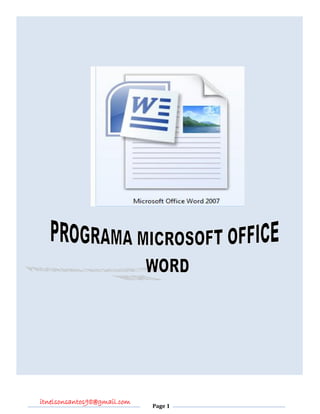
Modul microsoft office
- 2. itnelsonsantos98@gmail.com Page 2 KOINESEMENTU KONA BA AREA KOMPUTADOR 1. MONITOR (LAYAR) 3. MOUSE2. C.P.U 5. PRINTER 4. KEYBOARD
- 3. itnelsonsantos98@gmail.com Page 3 1. MANEIRA ATU LOKE NO TAKA KOMPUTADOR. a. Maneiraatulokekomputador Hanehan tombol /Power C.P.U Hanehan tombol/ Power Monitor Depois hein prosesu loading Windows 7 mosu Hilikualker user ida b. Maneira Atu Taka Komputador Klik Start klik Turn of Computer klik Turn of/Shuts down Klik mouse iha liman karuk 2. DIFINISAUN MICROSOFT OFFICE WORD 2007 Microsoft office Word Hanesan Programa Ida nebe’e ita uza hodi ketik textu exemplu hanesan.Novel, Makala, Skripsi no Buku. Programa ida ne’e mak sai hanesan pakote ida iha programa Microsoft office word 3. MANEIRA ATU LOKE PROGRAMA MICROSOFTWORD. A. Maneira atu loke programa. Muda kursur ba iha Start klik mouse iha liman karuk Klik All Program Klik Microsoft Office Klik Microsoft Office Word 2007 KETIKTEXTU 4. MANEIRA ATU UZA WORD ART Klik menu Insert Klik WordArt Hili kualker modelu ida Depois Delet.YOUR TEXT HERE Ketik MANEIRA ATU KEATIK IHAMS WORD ok
- 4. itnelsonsantos98@gmail.com Page 4 5. MANEIRA ATU FORMAT TEXTU Klik aktif letra ne’ebe ita atu format Klik menu Format Klik Text Wrapping Hili infront of text. 6. MANEIRA ATU RAI ITA NIA DOKUMENTUS: Klik iha Icon Office Button Klik Save As (CTRL+S) atu rai ita nia dokumentus iha file Word 2007-2003 Document. Ketik Naran…. klik Save /Enter 7. MANEIRA ATU TAKA DOKUMENTUS Klik icon office Button Klik close/Exits word Klik iha icon (X)atu taka dokumentus Klik keyboard (ALT+F4) 8. MANEIRA ATU FAHE LETRA Blok textu halo metan Klik icon Page Layout Column More Column Number of Column Klik ok Ezemplu atu fahe textu mak hanesan tuir mai ne’e………………………. Programa Microsoft office Word Hanesan Programa Ida nebe’e ita uza hodi ketik textu exemplu hanesan.Novel, Makala, Skripsino Buku.Programaidane’emaksaihan esanpakoteidaihaprograma Microsoft office word. . 2 COLUMNS
- 5. itnelsonsantos98@gmail.com Page 5 9. MANEIRA ATU HALO DROPCAP. Klik/block letraprimeiru Klik menu Insert Dropcap Klik iha parte 2 Dropped Ezemplu atu Halo dropcap mak hanesan tuir mai ne’e………………………. rograma Microsoft Office Word. 10. MANEIRA ATU KETIK LETRA HALO MAHAR Blok text B= Letra Mahar (Bold) I= Letra kleu (Italic) U = Atu tau Risku iha letra okos( Underline) 11. MANEIRA ATU BUKA MODELU LETRA NO DISTANSIA LETRA klik Icon Font (Model Letra Click Calibri) klik Icon Font Side (DistansiaLetra 8 S/p 72) 12. MANEIRA ATU UZA SYMBOL PORTUGUÊS Klikmenu insert Klik icon Symbol More Symbol Hilikualkermodeluida Insert Cancel JOÃO P SYMBOL PORTUGUES
- 6. itnelsonsantos98@gmail.com Page 6 13. MANEIRA ATU UZA BULLETS AND NUMBERING Klik mouse iha liman los Bullets and Numbering Hili kualker modelu ida Klik mouse iha liman karuk 14. MANEIRA ATU HALO TABELA Klik menu Insert Table Insert Table Number of Column Number of Row Klik ok Ezempluatu Halo dropcap mak hanesan tuir mai ne’e………… No Narankompletu Sexo HelaFatin No_Kontaktu Mane Feto 1 Antonio Borges M Aimutin +670 77762862 15. MANEIRA ATU DELET COLUMN NO ROW Blok area Column Klik mouse iha liman los Klik Mergel Cels 16. MANEIRA ATU DELET TABELA Blok tabela ne’ebe mak atu delete Klik mouse iha liman los Delete /Cut 17. MANEIRA ATU FOTI GAMBAR IHA KOMPUTADOR. Klik menu insert My Computer Lokal Disk C Program Files Microsoft Office ClipArt Pub 60 Cor Hilikualker modelu dezenho ida Klik mouse iha liman los Hili Copy (CTRL+C)loke documentus Klik mouse ihaliman los Hili Paste ( CTRL+V)
- 7. itnelsonsantos98@gmail.com Page 7 18. MANEIRA ATU FORMAT GAMBAR Klik aktifkan Gambar klik mouse iha liman los klik text wrapping klik In Front of Text 19. MANEIRA ATU KETIK DAFTAR ISI klik mouse ihaliman los klik Paragraph Tabs Tabs stop position Alignment Right Leader 2…….. Set klik ok tab ( Hare iha Keyboard) Ezemplu atu ketik hanesantuir mai ne’e………………………. Daftarisi LiaNokloke (Inside).....................................................................................................! LiaNaktaka (Outside)..................................................................................................! PROGRAMA MICROSOFT OFFICE WORD 2007 ..........................................................! 1. Microsoft Office Word......................................................................................... 2 2. Microsoft office Excel .......................................................................................... 4 20. MANEIRA ATU HALO STRUTURA klik menu insert Shapes Rectangle Line Arrow 21. MANEIRA ATU KETIK NARAN IHA STRUTURA klikaktif box klik mouse ihaliman los klik Add Text 22. MANEIRA ATU KETIK TEXTU IHA KERTAS NIA ULUN NO AIN
- 8. klik menu Insert klik Icon Header and Footer Hilikualkermodeluida Delete textu Ketik textu depois Clouse header and Footers 23. FUNSAUN CTRL UZA KEYBOARD NO SYMBOL CTRL FUNSAUN HUSI KEYBOARD 1 CTRL+A (Select All) Atu Halo SeleKsaun Ba Letra Sira Hotu Hodi Blok Halo Metan 2 CTRL+B (Bolt) Atu halo letrasaimahar 3 CTRL+I (Italic) Atu Halo Letra Kleuk Ba Sorin Los 4 CTRL+ U (Underline) Atu hamosu risku iha letra nia okos 5 CTRL+ S (Save) Atu rai ita nia doKumentus iha drive/Data D ou my doKument 6 CTRL+ N (New) Atu loke doKumentus/File foun 7 CTRL+ O (Open) Atu loke doKumentus sira ne’ebe rai ona iha komputador 8 CTRL+ C (Copy) Atu kopia doKumentus ida saiba rua 9 CTRL+ V (Paste) Atu pasa dokumentus ne’ebe kopia ona ba fali dokumentus sira seluk ou file ne’ebe mak mamuk. 10 CTRL+X (Cut) Atu kua letra sira ne’ebe ita blok halo metan. 11 CTRL+Y (Redo) Atu repete fila-fali letra sira ne’ebe ketik ona 12 CTRL+Z (Undo) Atu hamosu fila-fali letra ne’ebe ita ketik tia ona karik ita haluha Delet(Hamos) tia hotu. 13 CTRL+P (Print) Atu print out dokumentus ne’ebe mak pronto ona 14 CTRL+L (Align Left ) Atu halo orden liafuan sira husi parte karuk 15 CTRL+E (Align Center) Atu ketik letra sira husi parte klaran 16 CTRL+R (Align Right) Atu halo orden liafuan sira husi parte los 17 CTRL+J (Justify) Atu halo orden liafuan sira husi parte karuk no los hanesan
- 9. BuatlahPembagian Text menjadi2kolom, denganmengunakan HurufBollt,Italic,UnderlinedanDropcap A DOCTOR his is Dr.Martins. He is handsome and he is very kind to all People. Dr.Martins works in a hospital. Every morning he gets up early, and he goes to the hospital early. There he works all day. He works hard .He is very busy but happy. Dr.Martins has a good nurse to help him. They Are good friend in their workplace. The nurse Is beautiful woman. She helps Dr.Martins to Look after the patients.She looks after the Patients very Well Excelência Eu Zuzana Bonaparte Nacido en Ermera data 04 de Junho 1999,filho de AntonioBarreto e de Maria De Jesus NaturalidadeErmera.DistritoDili Sub-Distrito Don Aleixotitular do numeroCartão do registo 0534452 vemreguirer a vossaexciasédigneautorizar a suaVaga (TecnicoAdministrativo) ,Suporta no Ref 234/Temp/S/CFP/II/2013.Declaracão Sub Comprimisso de honraque : A. Nãotenhosidodemitidonenhumainstituição do estado B. Queaceitocolaboraçãoemqualqer parte do teritorioNasionalourepresentaçoesoficiais no exterior C. Declaro que não teno sido condenadopor crime a qualqer respondepena de priçãomaior,ondepriçãopor crime contra sigurança do estado.Amesmo tempo tomo note de gue no future dexoentregar no boletim de registocriminal,deacordo com ostermos da lei. T
- 10. 1. Buatlah Tabel Ms Word Sesuai dengansuruhan berikut imi: No Nama Jeniskelamin Jam kursus Alamat Pria Wanita 1 Cornelio Barreto M 08:00-10:00 Aimutin 2 Maria de Jesus F 10:00-12:00 3 Antonio Borges M 02:00-04:00 Hudilaran 4 Deonelia dos Santos F 04:00-06:00 6 Lucia dos Santos F 08:00-10:00 Bairo-Pite 7 Julio Martins M 10:00-12:00 2. Daftarisi. LiaNokloke (Inside)...................................................................................................! LiaNaktaka (Outside) ................................................................................................! KAPITULU I PROGRAMA MICROSOFT OFFICE WORD ..............................! 1.1.1 Introdusaun Microsoft Office Word.................................................................. 2 1.1.2 Maneiraatulokeprograma Microsoft office word ............................................... 4 1.1.3 Maneiraatuketiktextumakhanesan ..................................................................... 4 a) lokeprograma Microsoft office word.............................................................. 5 b) ketiktextu....................................................................................................... 5 1.1.4 Maneiraatu halo VariasiLetrausa icon WordArt ................................................ 6 1.1.5 Maneiraatu taka documentus.......................................................................... 6
- 11. 3. BUATLAH STRUCTUR ORGANISASI SESUAI DENGAN SURUHAN DI BAWAH INI! DIRECTOR PROJECT MANAGER T.L PEACE BUILDING T.L CAPACITY BUILDING ADMINISTRASAUN P.O CAPACITY BUILDINGT.L PEACE BUILDING
- 12. PROGRAMA MICROSOFT OFFICE POWER POINT 2007
- 13. 1. MANEIRA ATU LOKE PROGRAMA MICROSOFT OFFICE POWER POINT. Klik Start All program Microsoft Office klik Microsoft office 2. SAIDA MAK PROGRAMA POWER POINT: Power point Hanesan Programa ida ne’ebe mak ita atu halo dezenho buat ruma ne’ebe ita prejisa atu implemeta no mos halo Animasaun liu husi file ou audio. 3. MANEIRA ATU FOTI SLIDES 1. Klik New Slide 2. Title Slide 3. Title and Content 4. Section Header 5. Two Content 6. Comparison 7. Title Only 8. Blank 9. Content with Caption no Picture With Caption 4. MANEIRA ATU DELETE SLIDE 1. Klik aktif slide 2. Delete MANEIRA ATU KETIK TEXTU. 5. MANEIRA ATU UZA ICON WORD ART. Klik Menu Insert Klik Icon Word Art Hili kualker Modelu ida depois delete YOUR TEXT HERE Ketik textu.Exemplu: ANUNÇIO/ LATIHAN POWER POINT Klik ok
- 14. 6. Maneira atu rai dokumentus iha file. Klik office button Klik Save As (CTRL+S) Depois ketik Naran……. Klik Save/Enter. 7. MANEIRA ATU UZA BULLETS AND NUMBERING Klik mouse iha liman los Klik Bullets and Numbering Hili kualker modelu ida Depois klik mouse iha liman karuk 8. MANEIRA ATU UZA SYMBOL PORTUGUES Klik Menu Insert Klik Icon Symbol More Symbol Hili kualker modelu Symbol ida Klik Insert depois Clouse 9. MANEIRA NE’EBE ITA UZA HODI MOUSE ASINA IHA SLIDE. Hanehan F5 klik iha slide show Klik mouse iha liman los Klik Pointer Options Depois hili kualker lapizera ida depois hanehan mouse iha liman karuk hodi Asina Enter dala rua ou bele mos klik mouse iha liman los hili End Show Karik Assinatura ne’e la los klik discard (Tolak) Se karik Assinatura ne’e los ona klik Keep (Setuju) 10. MANEIRA ATU FOTI GAMBAR IHA KOMPUTADOR Klik menu Insert Picture Klik My Computer Klik Lokal Disk C Klik Program Files Klik Microsoft Office Klik ClipArt Klik Pub 60 Cor Depois hili kualker modelu ida Klik mouse iha liman los hili Copy (CTRL+C) depois loke Dokumentus Klik mouse iha liman los kili Paste (CTRL+V)
- 15. 11. MANEIRA ATU LOKE FOILHA FOUN. Klik menu Home New Slide 12. MANEIRA ATU UZA BACKGROUND IHA SLIDE. 1. Klik menu Design 2. klik Background Style 3. Klik Format Background 4. Fill, Solid Fill, Gradient Fill, picture or texture fill, Color, Present Color 5. Hili Kualker Modelu ida ne’ebe ita 6. Close Katak kor iha foilha ida Primeiro no segundu la hanesan. 7. Apply to All Katak kor iha foila rua ne’e hanesan. 13. MANEIRA ATU UZA AUDIO. 1. Klik menu Animation 2. Sound e depois buka musika ne’ebe ita gosta. 3. Klik iha liman karuk 14. MANEIRA ATU HALO ANIMASAUN (ANIMATION) IHA SLIDE Klik menu Animation Translation to this Slide Fades and Dissolves Wipes Push and Cover Stripes and Bar Random Hili kualker modelu ida Depois klik mouse iha liman karuk 15. MANEIRA ATU HALO ANIMASAUN HO OBJECT Klik aktif slide Klik menu Animation Custom Animation Add Effect Hili kualker modelu ida More Effect hili kualker modelu ida Depois klik ok Depois klik play
- 16. Fo hatene ba Partisipante kursu komputador katak ba sira ne΄ebe mak tama ona ba programa power point keta haluha kompleta imi nia Dokumentus mak hanesan tuir mai ne΄e: 1.Foto kopya kartaun Identidade ( Sertidaun/Eleitoral Qualker tahan ida.) 2. Foto Berwarna Medidas 3x4=Tahan rua 3. Osan administrasi ne΄ebe mak sei restu hela. Mak ne΄e deit ba maluk sira nia Atensaun no kolaborasaun diak servisu hamotuk.Ami la haluha hato΄o Obrigado wain. Dili,20/05/2017 ( Maria de Jesus) Administrasaun biamali
- 19. PROGRAMA MICROSOFT OFFICE EXCEL 2007
- 20. 1. MANEIRA ATU LOKE PROGRAMA MICROSOFTOFFICE EXCEL 2007 klik Start All Program Microsoft Office klik Microsoft Office Excel 2007 2. DIFINISAUN Saidamakaprogroma Microsoft Excel: HanesanProgramaidane’ebeitaaprendekonaba grafika, tabelane’ebemodern atuaplikaihaprogramamicrosoftExcel,nomosprogramaidaiha analisisbuatbarakkonabamarketin ho spreadsheetne’ebeitauza. Exemplu:Marketinmakhanesan.. 3. FUNSAUN KONABA SHEET. Liafuan Sheet maihusibahasaLatin ho naranSpreadsheet.funsaunkatakatulokefolhan’ebemamukhodibeleketikitatexturuma: liafuan sheet itaseidefiniba parte tolu makhanesan: A. Maneiraatutrokanaraniha sheet: MudakursurkonaSheeetdepoisklik mouse ihaliman los, Hili Rename hodiketiknaran B. Maneira atu aumenta sheet MudakursurbaihaSheet,Klik mouse ihalimanLos,klik Menu Insert,Worksheetdepoisklik Ok C. Maneira delete Sheet MudakursurbaihaSheet,Klikihaliman Los no Hili Delete X A B C D E F G Dll… 1 2 Sheet I Sheet II Sheet III + ,- , * , /, % , ^ , = , > no mos< SelColumnsKomesahusiLetraA to XFD SelRowsKomesahusiLetraNo 1to 1048576 Sheet
- 21. 4. MANEIRA ATU RAI ITA NIA DOCUMENTUS: klik Icon Office Button Hili Save As (CTRL+S) aturaiitaniadocumentusiha file KetikNaran……. Save /Enter 5. MANEIRA ATU UZA ICON WORD ART Klik menu Insert Klik icon Worart Hilikualkermodeluida DeleteYOUR TEXT HERE DepoisketikLATIHAN MS.EXCEL Klik ok 6. MANEIRA ATU HALO TABELA MAK HANESAN: a. Maneiraatu halo tabela. Blok area ne’ebemakitaatu halo tabela, Klik mouse ihaliman Los hiliFormat Sell Mudakursurbaiha icon Borderklik mouse ihalimankaruk klikOutline,Insidehotu Klik ok b. Maneiraatuhamostabela Blok tabelane’ebeatuhamos Klik mouse ihaliman los Hili Delete Ok c. ManeiraatukuasaiGaris column no Rowll Blok area column ne’ebemakaatukuasai Klik mouse ihaliman los hili icon Mergeldan Center 7. MANEIRA ATU HALO GRAPHIC IHA PROGRAMA MICROSOFT OFFICE EXCEL Blok textu halo metan klik menu Insert Column Design Chart Layout Hilikualkermodeluida Ok
- 22. 8. PENJUMLAHAN TIAP GAJI KARYAWAN DI MINISTERIU FINANCA X A B C D E F G 1 No NamaKaryawan Tanggal Gaji per Bulan Total 2 Ago Sep Okt 3 1 Maria de Lourdis 12/07/2014 $ 600.00 $ 60.00 $ 20.00 4 2 Mateus Maia 12/07/2014 $ 600.00 $ 60.00 $ 20.00 5 Total Gaji 6 Rata-Rata Gaji 7 TertinggiGaji 8 TerendahGaji RUMUS……. Total =Sum (klikGaji per bulanAgo+Sep+Okt) =Enter double/2x Total Gaji=Sum(BlokhasilpertamaSampaidenganhasilakhir) =Enter Rata 2x Gaji= Average (Blok hasilpertamasampaidenganhasilakhir) =Enter TertinggiGaji= Max (Blok hasilpertamasampaidenganhasilakhir) =Enter TerendahGaji=Min (Blok hasilPertamaSampaidenganhasilakhir)=Enter 9. Listapartesipanteskursukomputadorne’ebetuirExamekadaprograma. FORMULA RATA-RATA ATU HATENE RESULTADU NE’EBE MAK HANESAN =Average (KlikMs.Word+Ms.Excel+Ms.P.P.T)/3) =Enter LIU NO LA LIU =If (KlikNilai Rata-Rata>60,”Liu”,”La Liu,”) =Enter double/2 X A B C D E F H 1 No Narankompletu Sexo Programakursu Rata-Rata Liu / la liu 2 Ms.Word Ms.Excel Ms.P.P.T … .. 3 1 Maria de Jesus F 50 80 20 … …. 4 2 Mateus Maia M 90 86 64 .. ..
- 23. 10. listaatendementupartesipanteskursuLian Ingles X A B C 1 No Nama sexo 2 1 Anton M 3 2 Mery F 4 Total Partesipantes Mane ….? 5 Total PartesipantesFeto ….? Formula Mane =Countif (blokhusi column Sexo,”M”) =Enter Feto = Countif (blokhusi column Sexo,”F”) =Enter 11. Tiu Anton ba Sosa sasanihaLoja Sahabatmakhanesan: No Barang Merek Jumlah Harga Total ($) 1 TV LCD Polyton 5 $ 400.00 2 Laptop Dell 4 $ 450.00 SUB-TOTAL a) Formula Total =Sum (Jumlahbarang * Hargabarang) =Enter2x (PERKALIAN) Sub-Total =Sum (Blokhasilpertama s/p hasilakhir) = Enter