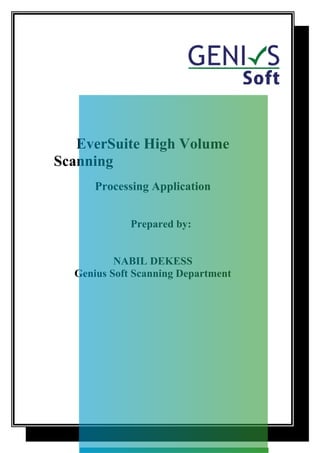
Hvs
- 1. EverSuite High Volume Scanning Processing Application Prepared by: NABIL DEKESS Genius Soft Scanning Department
- 2. GeniusSoft Scanning Department 2007 Edition EverSuite High Volume Scanning Administration Templates Template specifies layout of index form. A batch can belong to only one template. It is required to define template before creating any batches. A single Template can be used for more than one batch. Separator Separators are created to recognize separation among documents during batch validation. A batch can belong to only one Separator. It is required to define Separator before creating any batch. A single separator can be used for more than one batch. Scan Mode With scan Mode administration, various parameters for scanning device can be specified. A batch can only contain one scan settings at a time. It is required to specify parameters for Scan Mode before creating a batch. Scan Mode settings can be used across multiple batches. Data Sources Data sources are used to define connection properties which can be used by the application later to connect to those data sources. Barcodes 2
- 3. With barcode administration, barcodes can be defined (to be used when defining separators) and viewed and can be printed. It is required to define barcode prior to defining separators. Security Role based security is employed which means one or more roles can be assigned to a user in order to make the user authentic to do certain operations. Several roles are identified and pre populated and are shipped with the application. Every role is defined to perform set of related actions. A user may contain one or many roles. Following are the roles which ships with the application Administration Capture Owner Indexing Owner Quality Assurance Owner Re-capturing Owner Re-indexing Owner Publisher Publish Administration With publish administration Indexes defined in a template can be mapped to external data sources. Indexes can be mapped to any table from any OLEDB complaint data source. Data source defined in the application are used as available external source for index mapping. Therefore, it is required to define Templates, Indexes and Data source before getting in to Publish Administration. 3
- 4. EverSuite High Volume Scanning Processing Application I. First Count all the Deliver boxes and Check if the folder of document are same in the list. 4
- 5. II. Remove the staple from all the document of the file (Financial, Correspondence, Legal / Contract, Customer Details, Engineering) after Removing all staple from the document write it on the “Batch Check Sheet from“. Batch Check Sheet From Box. No. 831630B Property Code: JV-T03D2VS003 Customer Number: 2330 No. of Pages: 165 Remarks: 5
- 6. III.Put separator between the documents for all the files. What Is Separator? Separator Separators are created to recognize separation among documents during batch validation. A batch can belong to only one Separator. It is required to define Separator before creating any batch. A single separator can be used for more than one batch. 6
- 7. Starting Of The EverSuite High Volume Scanning Log in 7
- 8. Username: Admin Password: Admin IV. Making the Batching of File/ Template: What is Template? Template Template specifies layout of index form. A batch can belong to only one template. It is required to define template before creating any batches. A single Template can be used for more than one batch. Click Capture. Go New. And click Batch. 8
- 9. Preparing the Batch / Template. Template: “Nakheel” Template Scan mode: Default Scan Mode Separator: “Nakheel” Separator Title: Put the Property Code (ex. JV-T03D2VS003) Description: Put the date when you do the batch Folder Path: Save it on Gsserver (See on Fig.01 in Creating Batch) 9
- 10. Figure.01 V. Capture the Document. How to Capture Document? Capturing Capture Inbox is the default destiny of “Administrator” and “Capture Owner” roles. New batches can be created and existing batches can be modified from this Capture Inbox. It contains list of all new empty batches on which scanning has not been performed. As soon as a new batch is created it starts appearing on the Capture Inbox. Once a batch is scanned and validated, it is submitted to the Indexing stage and disappears from Capture Inbox. As long as a batch remains in Capture Inbox it can be modified. 10
- 11. It is recommended not to modify a batch once scanning is performed. After scanning files can be viewed, deleted and modified. Advance imaging capabilities like flipping, mirroring, resizing, cropping and modification of brightness, Hue, contrast and gamma are available within Scanning interface in order to let user modify an image if required. A Batch cannot be modified at any later stage once it is validated after scanning. Capture Validation breaks up a linear file scan into Documents. Documents are recognized by separators among the scanned files. When a separator is encountered it is assumed that a new Document has started. Thus, during Capture Validation all the separators are removed and the files are arranged into one or more documents according to the number and position of separators encountered during Capture Validation. Process in Capturing Click Capture. Go to Capture Inbox. Select the prepare batch (Ex. of Prepare batch “JV-T03D2VS003”). 11
- 12. Click Process. Capturing of Document Prepare the document that will be scan. Then Click Scan all. (See on the Fig.02 Scanned document with Separator) 12
- 14. Click Validate VI. Index the Document Contains Financial, Correspondence, Legal / Contract, Customer Details, Engineering. Indexing After Capture Validation a batch starts appearing in the Indexing Inbox. From this Indexing Inbox a batch can be opened for defining index on its documents. Index is a set of additional information which is specified on a document for searching and cataloguing purposes. After defining Index on all the documents in a batch, it can be submitted for Index Validation. A user is prompted if indexes on one or more documents are missing. After Index Validation a batch is submitted for Quality Assurance and disappears from the Indexing Inbox. Irrelevant documents or files within the document can be deleted by indexing owner if required. Also, Indexing Owner can modify a file using the advanced imaging capabilities if required. Making Indexing of Document Select Index. 14
- 15. Go to Index Inbox. Then Click the Document. (Ex. JV-T03D2VS003). Click Process. Then Manual fill-up the Index inbox. (See on Figure.03) 15
- 16. Figure.03 Project Code: JV Property Code: JV-T03D2VS003 Document Type: Financial ( then Change the document type after the color it represent to Correspondence, Legal / Contract, Customer Details and Engineering). Customer Number: 2330 (You will this on Purchasers or in receipt). Customer Relation: Customer Relations Documents 16
- 17. Click Validate. VII. Make the Quality Assurance. Quality Assurance A batch starts appearing in the Quality Assurance Inbox after Index Validation. During quality assurance a document or each file within the document can be verified for its correctness and quality. Quality Assurance Owner can submit a file for recapturing or a document for re-indexing in case of any quality issues with the file or document. Quality Assurance screen allows remarks to be attached to a document or to a single file within the document. Quality Assurance owner can delete un-necessary files or documents and modify files using the advanced imaging capabilities. A document or file which doesn’t meet certain quality criteria can be marked for enhancements with added comments. By default all documents and files are marked as Accepted. The batch will be submitted to the corresponding Owner for performing requested actions on the faulty documents / files. If a document is marked for enhancement the batch will be submitted for Re-indexing on Quality Assurance Validation. If a file is marked for enhancement the batch will submitted for Re-capturing on Quality Assurance Validation. If both 17
- 18. documents and files are marked for enhancement then a batch will first be submitted for Re-capturing and then for Re-indexing on Quality Assurance Validation. Making Quality Assurance Click Quality Control. Click Quality Control Inbox. Click the Document (ex. JV-T03D2VS003). Then click Process. (See Figure.04 clear Indexing and checking the Quality Assurance). 18
- 19. Figure.04 VIII. Re-Capturing the Document (In Case) Re-capturing If a file is marked for enhancement the batch start appearing in Re- capturing Inbox on Quality Assurance Validation. A file can be rescanned and modified using advanced imaging capabilities. After rescanning of marked files a batch can be submitted for Re-capturing Validation. On Re-capturing Validation the batch is submitted back for Quality Assurance if no documents inside the batch were marked with enhancements. If any document in the batch is marked with enhancement, then on Re-capturing Validation a batch will be submitted for Re-indexing and then after Re-Indexing it is submitted back for Quality Assurance. Process in Re-capture Click the document you like to rescan. Look for the file comments just click the rescan mode. (See in Figure.05 changing the file document). 19
- 20. Figure.05 Save and send it on Send Batch. After That Go to Capture. Select Recapture Inbox. Click the document have re-capture.(ex. JV- T03D2VS003) 20
- 21. Then Process. (See on Fig.06 the Recapture Document.) Look the document have rescan. Put the paper that have rescan and click the rescan mode to replace the Image of document. Figure.06 And Validate. 21
- 22. After in Recapture go again to the Quality Control. Select again Quality Control Inbox. Click the image have rescanned and change File Comment to Accept. (See in Figure.07 Process in accepting in Recapture document) 22
- 23. Figure.07 (Note: not only rescan we need to replace sometimes we need to enhance the document to have Good Quality of image Four Processes Enhance Document: 23
- 24. 1. Images Enhancement – Allows images brightness. 24
- 25. 2. Images Tranformation – Allows to flip vertical and horizontal the Documents. 25
- 26. 3. Image Editing – Allows Contrast the Images edition. 26
- 27. 3. Advanced – Allows the Images Color Invert ion. After using all the processing enhance document just click the apply button to replace the images). APPLY BUTTON IX. Re Indexing (In case) 27
- 28. Re-indexing If a document is marked for enhancement it starts appearing in Re- indexing Inbox. Indexes can be re-defined on the documents marked by Quality Assurance Owner. Once Indexes are re-defined on all the documents, the batch can then be validated. Re-indexing Validation validates the documents for any missing indexes and prompts the user to take necessary actions to resolve the issue, otherwise submits the batch for Quality Assurance. Process in Re-index Click the Template. Select the Document Comments. Click the Document Status and change it to ENHANCE. (See on Figure.08) Figure08 28
- 29. Save it and Send Batch. Then Go index. Click the Re index Inbox. Select the document have Re-Index. Click Process. 29
- 30. Manually change the indexing to the correct Format. (See Figure.09 manually indexing). Figure.09 Then Save and send batch. After in Re Index go again to the Quality Control 30
- 31. Select again Quality Control Inbox Click the template have re index and change Document Comment to Accept. (See in Fig.10) Figure.10 And Save. 31
- 32. X. Publish the entire Document in the Quality Control. Publishing Publishing is a straight forward process to publish a batch if it has cleared all Quality Assurance concerns. A publishing path is required where all the documents and files related to batch will be copied. On publishing an XML file is creating and written to the published folder. The XML file contains complete information of all the file and documents in the batch and their file system location. Additionally, it contains the Index Mappings defined during Publish administration. All published batches can be viewed by navigating Published Inbox. Once a batch is published it can not be modified in any sense. Process Publishing Documents In Quality Control Inbox Click the Publish. Publish Button 32
- 33. Go to the Folder Path then Click the Gsserver. Just Click Publish and Click Ok. XI. Rebind all the Folders of Documents put again in the same box and counts again. XII. Ready for Pick up of all the documents. Prepared by: NABIL DEKESS Genius Soft Scanning Department 33
- 34. 34