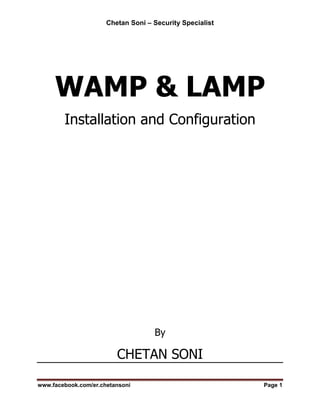
Wamp & LAMP - Installation and Configuration
- 1. Chetan Soni – Security Specialist www.facebook.com/er.chetansoni Page 1 WAMP & LAMP Installation and Configuration By CHETAN SONI
- 2. Chetan Soni – Security Specialist www.facebook.com/er.chetansoni Page 2 About Me I am a social-techno-learner who believes in its own efficiency first and then implements with the suggestions of my strong and enthusiastic Team which helps me takes everything into its perfection level. At Present, I am the Founder & Admin of blog Just Do Hackers(JDH), a security based blog and the overall resource person of a Online Digital Library named as Seculabs which is a product of Secugenius Security Solutions. I conducted more than 100 workshops on topics like “Botnets, Metasploit Framework, Vulnerability Assessment, Penetration Testing, Cyber Crime Investigation & Forensics, Ethical Hacking ” at various institutions/Colleges/Companies all across the world. Chetan Soni
- 3. Chetan Soni – Security Specialist www.facebook.com/er.chetansoni Page 3 WAMP Server Requirements/Software Needed :- 1. Apache v2 2. PHP v5 3. MySql v4.1 4. phpMyAdmin Personally, I do my webdev on Linux, but needed to figure this out for a Windows XP Home user. I found it very easy to setup, but only because I have a lot of experience with these products. For this, I can imagine this process would be very confusing. So as, these are good instructions to follow step-by-step to get this working. In this Project, I do not attempt to tell you HOW to use Apache, MySql, PHP, or phpMyAdmin. Instead, I explain only enough to get it all downloaded, installed, configured, and tested. As fast as things change, these instructions may not be accurate in 30 days, but here goes...PLEASE follow these directions in the order listed. --------------------------------------------------------------- Apache - The Web Server --------------------------------------------------------------- File Name: - apache_2.0.54-win32-x86-no_ssl.msi. Run the installer and follow the installation wizard using all the default options. When asked to provide a domain name, if you are just installing for personal local development and learning, you can enter anything you want. Try mydomain.net for example. This same screen will prompt for a server name and an email address. The server name must include the domain name. So you could enter www.mydomain.net. (In this case, the name of your computer is "www" and the full name is "www.mydomain.net". It does not have to match the actual computer name of your machine.) You can just enter your real email address--it won’t matter. If everything worked, you should now have Apache installed and configured as a Windows Service which means it will automatically start when you start Windows. You should have a new icon in your System Tray that is a little red Apache feather. The icon shows the status of your web server--green for running and red for stopped. You can click it to open the Apache Service Monitor. You use this to Stop, Start, and Restart the service. You will need to restart the service anytime you make a configuration change.
- 4. Chetan Soni – Security Specialist www.facebook.com/er.chetansoni Page 4 Confirm that the service is running. If not, start it. If it fails, then your problems are beyond this tutorial. Sorry. You have a web server! Open a browser and go to http://localhost. You should see the Apache default page telling you your server is working. These pages are being served from the Document Root, which by default a folder is named htdocs within the location you installed Apache. Default is C:Program FilesApache GroupApache2htdocs. I like to leave this folder alone, and create my own Document Root to build my website in. To do this, create a folder named www on your C: drive. Navigate to your C:www folder, and create a new file using Notepad or your favorite text editor. (I recommend PSPad.) Name it index.html. Copy and paste the following into c:wwwindex.html. [HTML] <html> <head> <title>My Own Local Web Server</title> </head> <body> <h1>Hello, World!</h1> </body> </html> [/HTML] Now we need to edit the Apache configuration to point it to our c:www folder as the Document Root. To do this, again in your favorite text editor, open the Apache conf file. By default this is C:Program FilesApache GroupApache2confhttpd.conf Find the line that looks like this: DocumentRoot "C:/Program Files/Apache Group/Apache2/htdocs" Save your changes. Using the Apache Service Monitor, Restart the service. Open a browser and go to http://localhost. You should see your new home page which is c:wwwindex.html.
- 5. Chetan Soni – Security Specialist www.facebook.com/er.chetansoni Page 5 Whew! Step 1 complete. --------------------------------------------------------------- PHP - The Scripting Language --------------------------------------------------------------- File Name:- php-5.0.4-Win32.zip. Create a folder named php on your C: drive. Unzip the file into c:php. Make a copy of c:phpphp.ini-recommended and name it c:phpphp.ini Right-click My Computer and choose Properties. Choose the Advanced tab. Click the Environment Variables button at the bottom. In the System Variables section, click Path, then the Edit button. At the end of the path value, add ;C:php;C:phpext Click OK and keep clicking OK until you exit out of the Properties. Reboot your computer. Now we have to modify the Apache conf so it knows to use the PHP module. To do this, again in your favorite text editor, open the Apache conf file. Find the LoadModule section that begins with a comment line that looks like this: # Dynamic Shared Object (DSO) At the end of the list of LoadModule lines, add these 4 lines: # PHP5 LoadModule php5_module "c:/php/php5apache2.dll" AddType application/x-httpd-php .php PHPIniDir "c:/php/" DirectoryIndex index.html index.html.var And change it to this: DirectoryIndex index.html index.html.var index.php Now save your changes, and restart Apache. Create a new file named c:wwwindex.php. Copy these lines into it: Rename c:wwwindex.html to c:wwwold_index.html Open http://localhost in your browser. You should see the phpinfo page that displays your PHP version at top and a lot of system and user information tables.
- 6. Chetan Soni – Security Specialist www.facebook.com/er.chetansoni Page 6 --------------------------------------------------------------- MySql - The Database --------------------------------------------------------------- File Name:-mysql-essential-4.1.12a-win32.msi. Run the installer and use all the default values. When prompted for a root password, choose one you can remember. Normally, security is an issue here, but if this is just for you to learn and play, it does not matter much. Once the installation is complete, MySql should be configured as a Windows Service which means it will auto start when you start Windows. You should have a new MySql folder in your Start/All Programs menu. One of the items in the menu is MySQL Command Line Client. You can use this to do all your database administration from creating databases and tables to inserting data, etc. For now, though, use the MySQL Command Line Client to test your installation. Open the command line client to see a password prompt. Enter your root password. Welcome to the MySQL monitor. Your MySQL connection id is 60 to server version: 4.1.12a-nt Now you need to configure PHP to work with MySql. Open c:phpphp.ini in your favorite text editor. There are 2 lines you need to uncomment. Save your changes. Restart the Apache service. (That's right--since we are using php as an Apache module, anytime you change either the Apache conf file or the PHP ini file, you must restart Apache to see your changes.) To test that you have PHP configured to work with MySql, create a file named c:wwwdbtest.php. You now have a WAMP system to administrate your database.
- 7. Chetan Soni – Security Specialist www.facebook.com/er.chetansoni Page 7 LAMP Server LAMP means Linux, Apache, MySql and PHP. Depending on who you talk to, the P also stands for Perl or Python, but in general, it is assumed to be PHP. Initial Steps PLEASE BE AWARE THAT A SOURCE-BASED INSTALLATION LIKE THIS ONE IS NOT NEEDED FOR A BASIC LAMP SERVER! You should only be doing a source-based installation if you need to alter settings in one or more components of the LAMP stack (e.g., you need a feature in PHP that isn't in the default RPM). If you are just getting started with LAMP, use the binaries provided by your distribution - it is much simpler, and a lot easier to upgrade later. Most out-of-the-box Red Hat Linux installations will have one or more of the LAMP components installed via RPM files. I personally believe in installing things like this from source, so I get the most control over what's compiled in, what's left out, etc. But source code installs can wreak havoc if overlaid on top of RPM installs, as the two most likely won't share the same directories, etc. If you have not yet installed your Linux OS, or just for future reference, do not choose to install Apache, PHP, or MySQL during the system installation. Then you can immediately proceed with the source-based install listed here. su – root yum install gcc gcc-c++ Log in as root If you do not have direct access (via keyboard) to the server, PLEASE use Secure Shell (SSH) to access the server and not telnet!! Whenever you use telnet (or plain FTP for that matter), you are transmitting your username, password, and all session information in "plain text". This means that anyone who can access a machine someplace between your PC and your server can snoop your session and get your info. Use encryption wherever possible! su - root
- 8. Chetan Soni – Security Specialist www.facebook.com/er.chetansoni Page 8 At the time of updating this, the current versions of all the components we'll use are: MySQL - 4.1.22 Apache - 1.3.37 PHP - 4.4.6 Installing Apache2 With PHP5 And MySQL 1. Preliminary Step In this use the hostname server1.example.com with the IP address 192.168.0.100. These settings might differ for you, so you have to replace them where appropriate. 2. Installing MySQL 5.0 To install MySQL, yum install mysql mysql-server Then we create the system startup links for MySQL (so that MySQL starts automatically whenever the system boots) and start the MySQL server: chkconfig --levels 235 mysqld on /etc/init.d/mysqld start Run mysqladmin -u root password yourrootsqlpassword mysqladmin -h server1.example.com -u root password yourrootsqlpassword to set a password for the user root (otherwise anybody can access your MySQL database!). 3. Installing Apache2 Apache2 is available as a Redhat 6.0 package, therefore we can install it like this: yum install httpd Now configure your system to start Apache at boot time...
- 9. Chetan Soni – Security Specialist www.facebook.com/er.chetansoni Page 9 chkconfig --levels 235 httpd on ... and start Apache: /etc/init.d/httpd start Now direct your browser to http://192.168.0.100, and you should see the Apache2 placeholder page: Apache’s default document root is /var/www/html on Redhat System, and the configuration file is /etc/httpd/httpd.conf . Additional Configurations are stored in /etc/httpd/conf.d/ Directory. 4. Installing PHP5 We can install PHP5 and the Apache PHP5 module as: Yum install php We must Restart Apache Afterwards /etc/init.d/httpd restart
- 10. Chetan Soni – Security Specialist www.facebook.com/er.chetansoni Page 10 5. Testing PHP5 / Getting Details About Your PHP5 Installation The document root of the default web site is /var/www/html. We will now create a small PHP file (info.php) in that directory and call it in a browser. The file will display lots of useful details about our PHP installation, such as the installed PHP version. vi /var/www/html/info.php <?php phpinfo(); ?> Now we call that file in a browser (e.g. http://192.168.0.100/info.php): As you see, PHP5 is working, and it's working through the Apache 2.0 Handler, as shown in the Server API line. If you scroll further down, you will see all modules that are already enabled in PHP5. MySQL is not listed there which means we don't have MySQL support in PHP5 yet.
- 11. Chetan Soni – Security Specialist www.facebook.com/er.chetansoni Page 11 6. Getting MySQL Support In PHP5 To get MySQL support in PHP, we can install the php-mysql package. It's a good idea to install some other PHP5 modules as well as you might need them for your applications. You can search for available PHP5 modules like this: yum search php Pick the ones you need and install them like this: yum install php-mysql php-gd php-imap php-ldap php-odbc php-pear php-xml php-xmlrpc Now restart Apache2: /etc/init.d/httpd restart Now reload http://192.168.0.100/info.php in your browser and scroll down to the modules section again. You should now find lots of new modules there, including the MySQL module:
- 12. Chetan Soni – Security Specialist www.facebook.com/er.chetansoni Page 12 7. phpMyAdmin phpMyAdmin is a web interface through which you can manage your MySQL databases. First we enable the RPMforge repository on our Redhat system as phpMyAdmin is not available in the official Redhat repositories: On i386 systems: wget http://packages.sw.be/rpmforge-release/rpmforge-release-0.3.6-1.el5.rf.i386.rpm rpm -Uvh rpmforge-release-0.3.6-1.el5.rf.i386.rpm phpMyAdmin can now be installed as follows: yum install phpmyadmin Now we configure phpMyAdmin. We change the Apache configuration so that phpMyAdmin allows connections not just from localhost (by commenting out the <Directory "/usr/share/phpmyadmin"> stanza): vi /etc/httpd/conf.d/phpMyAdmin.conf # # Web application to manage MySQL # #<Directory "/usr/share/phpmyadmin"> # Order Deny,Allow # Deny from all # Allow from 127.0.0.1 #</Directory> Alias /phpmyadmin /usr/share/phpmyadmin Alias /phpMyAdmin /usr/share/phpmyadmin Alias /mysqladmin /usr/share/phpmyadmin Next we change the authentication in phpMyAdmin from cookie to http: vi /usr/share/phpMyAdmin/config.nic.php [...] /* Authentication type */ $cfg['Servers'][$i]['auth_type'] = 'http'; [...]
- 13. Chetan Soni – Security Specialist www.facebook.com/er.chetansoni Page 13 Restart Apache by this command: /etc/init.d/httpd restart Afterwards, you can Access phpMyAdmin under http://192.168.0.10/phpmyadmin/:
