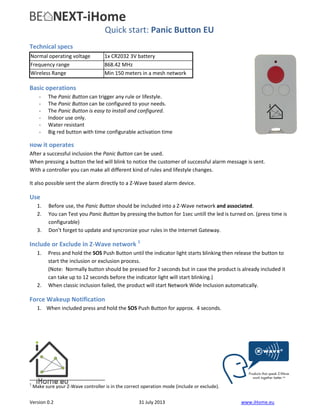
Benext panic button_manual_us
- 1. Version 0.2 31 July 2013 www.iHome.eu Quick start: Panic Button EU Technical specs Normal operating voltage 1x CR2032 3V battery Frequency range 868.42 MHz Wireless Range Min 150 meters in a mesh network Basic operations - The Panic Button can trigger any rule or lifestyle. - The Panic Button can be configured to your needs. - The Panic Button is easy to install and configured. - Indoor use only. - Water resistant - Big red button with time configurable activation time How it operates After a successful inclusion the Panic Button can be used. When pressing a button the led will blink to notice the customer of successful alarm message is sent. With a controller you can make all different kind of rules and lifestyle changes. It also possible sent the alarm directly to a Z-Wave based alarm device. Use 1. Before use, the Panic Button should be included into a Z-Wave network and associated. 2. You can Test you Panic Button by pressing the button for 1sec untill the led is turned on. (press time is configurable) 3. Don’t forget to update and syncronize your rules in the Internet Gateway. Include or Exclude in Z-Wave network 1 1. Press and hold the SOS Push Button until the indicator light starts blinking then release the button to start the inclusion or exclusion process. (Note: Normally button should be pressed for 2 seconds but in case the product is already included it can take up to 12 seconds before the indicator light will start blinking.) 2. When classic inclusion failed, the product will start Network Wide Inclusion automatically. Force Wakeup Notification 1. When included press and hold the SOS Push Button for approx. 4 seconds. 1 Make sure your Z-Wave controller is in the correct operation mode (include or exclude).
- 2. Version 0.2 31 July 2013 www.iHome.eu Technical Manual: Panic Button EU Caution: - This device is using a radio signal that passes through walls, windows and doors. The range is strongly influenced by local conditions such as large metal objects, house wiring, concrete, furniture, refrigerators, microwaves and similar items. On average, the indoor range is approximately 30 meters. - Do not expose this product to excessive heat or moisture. - Prevent long term exposure to direct sunlight. - Do not attempt to repair this product. If the product is damaged or if you are in doubt about the proper operation, take the product back to the place of purchase. - Do not clean the product with any chemical liquid. - Indoor use only. Technical details Product dimensions (Length x Width x Height) Panic Button = 68 x 36 x 10 mm Indication mode The indicator light gives various statuses of the device as follows: 1. Ready for learn mode: indicator light blinks every second. 2. Learn in progress (add): indicator light 2 times every second. 3. Learn in progress (remove): indicator light 3 times every 1.5 second. 4. Learn mode success: indicator light is on for one second. 5. RF message send success indicator light is on for one second. 6. RF message send failed indicator light blinks 6 times rapidly 7. No association is set indicator light blinks 6 times rapidly Supporting Command Classes: Basic type: BASIC_TYPE_ROUTING_SLAVE Generic type: GENERIC_TYPE_SENSOR_BINARY Specific type: SPECIFIC_TYPE_NOT_USED Listening: False, Z-Wave Lib: 4.54 Normal operating voltage 1x CR2032 3V battery do not use rechargeable batteries Battery lifetime >3 Years Frequency range 868.42 MHz Wireless Range Approx. 100 meters in line of sight. Min 150 meters with good mesh network (max 4 hops). Storage temperature -5°C to +65°C Storage humidity 10% to 70% Operating temperature 0°C to 50°C Operating humidity: 30% to 80%
- 3. Version 0.2 31 July 2013 www.iHome.eu class: 0x30 COMMAND_CLASS_SENSOR_BINARY class: 0x85 COMMAND_CLASS_ASSOCIATION class: 0x84 COMMAND_CLASS_WAKE_UP class: 0x86 COMMAND_CLASS_VERSION class: 0x72 COMMAND_CLASS_MANUFACTURER_SPECIFIC class: 0x70 COMMAND_CLASS_CONFIGURATION class: 0x80 COMMAND_CLASS_BATTERY class: 0x71 COMMAND_CLASS_ALARM class: 0xEF COMMAND_CLASS_MARK class: 0x20 COMMAND_CLASS_BASIC Not listening Routing SLAVE This Z-Wave product will be used as routing slave. Slave nodes are nodes in a Z-Wave network that receive commands and perform actions based on the command. This device will always be in sleep mode because it works on batteries. In sleep mode the device is not active listening, the device will wake up according to the wakeup command class. Include Initiator The include initiator is used when Primary and Inclusion Controllers include nodes into the network. When both the include initiator have been activated simultaneously the new node will be included to the network (if the node was not included previously). Exclude Initiator The exclude initiator is used by Primary Controllers to exclude nodes from the network. When the exclude initiator and a slave initiator are activated simultaneously, it will result in the slave being excluded from the network (and reset to Node ID zero). Even if the slave was not part of the network it will still be reset by this action. Z-Wave compatibility Because this is a Z-Wave device, it means it can co-operate with other Z-Wave devices of other manufacturers. It can co-exist in a Z-Wave network existing with product from other manufacturers. Hops & Retries The Z-Wave range has a range of up to 30 meters in line of sight. This signal is not limited to the 30 meter range due to routing the Z-Wave message to other nodes in the network. This way the range of the Z-Wave network can be expanded to 150 meters indoors (limit of 4 hops). class: 0x20 COMMAND_CLASS_BASIC When a button is pressed for 1sec a basic set frame with the value 255 is sent to the associated nodes. The supporting role of the basic command class is mapped to the sensor binary command class. class: 0x25 COMMAND_CLASS_SENSOR_BINARY The Sensor Binary Command Class can be used to check the status of the Panic Button (triggered or idle). Where “255” is triggered, and “0” is idle. class: 0x86 COMMAND_CLASS_VERSION
- 4. Version 0.2 31 July 2013 www.iHome.eu This Command Class is used to obtain information about the Panic Button. The Z-Wave library type, the Z- Wave protocol version and the application version will be reported. class: 0x72 COMMAND_CLASS_MANUFACTURER_SPECIFIC This will report information about the manufacturer. This product will contain the manufacturer ID of BeNeXt. Manufacturer ID of BeNeXt is 138, the ID of this product is 20. class: 0x70 COMMAND_CLASS_CONFIGURATION Configure parameters: 0. not used 1. Set to default Description: Set all config values to default values (factory settings). Read more in chapter Configuration Reset. Size: 1 byte* Param1: if 0xFF then set to default Param2,3,4: not used 2. Time to press the panic button Description: The time that the panic pushbutton must be pressed before a (panic) message is sent out to the controller. Default: 0x64 (*10ms = 1sec) Size: 1 byte* Param1: if 0x00: send directly the panic message when pressed If 0x01 - 0xFF: send a panic message after you keep holding the button pressed for this value x 10ms. 3. Min led feedback time panic Description: Minimum time that led feedback is shown after a panic message Default: 0x64 (*10ms = 1sec) Size: 1 byte* Param1: if 0x00: led only stays on during the “send time”. If 0x01 - 0xFF: led stays on during send time + this value*10ms. 4. Buttons mapped Description: With this config parameter you can map the buttons to send different Z-Wave messages. Default: 0x00 (*10ms = 500ms) Size: 1 byte* Param1: if 0x00: SOS button sends an ALARM_REPORT to nodes group 1 LOCK button sends a BASIC_SET, 0xFF to nodes group 1 UNLOCK button sends a BASIC_SET, 0x00 to nodes group 1 if 0x01 – 0xFF: SOS button sends an BASIC_SET,0xFF to nodes group 1 LOCK button sends a BASIC_SET, 0xFF to nodes group 2 UNLOCK button sends a BASIC_SET, 0x00 to nodes group 2 5. Time to press the control buttons
- 5. Version 0.2 31 July 2013 www.iHome.eu Description: The time that the control pushbutton(s) must be pressed before a (control) message is sent out to the controller. Default: 0x0A (*10ms = 100ms) Size: 1 byte* Param1: if 0x00: send directly the panic message when pressed If 0x01 - 0xFF: send a control message after you keep holding the button pressed for this value x 10ms. 6. Min led feedback time control Description: Minimum time that led feedback is shown after a control message is sent Default: 0x32 (*10ms = 500ms) Size: 1 byte* Param1: if 0x00: led only stays on during the “send time”. If 0x01 - 0xFF: led stays on during send time + this value*10ms. 7. Do not use Description: Is not used for special benext tests Size: 1 byte* * if a size is other then given size the frame is ignored totally so configuration values are not changed class: 0x85 COMMAND_CLASS_ASSOCIATION The Association Command Class is used to associate other devices with the Panic Button. The devices that are associated can be controlled on application level. The Panic Button can be associated into a grouping. If so, the Panic Button can control other Z-Wave device (does not have to be a controller). The Panic Button has 2 association groups Group 1 Maximum supported nodes: 8 If configuration parameter 4 configured with value 0 then this group is used - SOS button: send ALARM_REPORT. - LOCK button: send a BASIC_SET, 0xFF - UNLOCK button: send a BASIC_SET, 0x00 If configuration parameter 4 configured with value other then 0 (1-255) then this group is used - SOS button: send BASIC_SET, 0xFF. - LOCK button: no use - UNLOCK button: no use Group 2 Maximum supported nodes: 8
- 6. Version 0.2 31 July 2013 www.iHome.eu If configuration parameter 4 configured with value 0 then this group is used - SOS button: no use. - LOCK button: no use. - UNLOCK button: no use. If configuration parameter 4 configured with value other then 0 (1-255) then this group is used - SOS button: no use. - LOCK button: Send a BASIC_SET, 0xFF. - UNLOCK button: Send a BASIC_SET, 0x00. Class: 0x80 COMMAND_CLASS_BATTERY This class is used to request and report battery levels for a given device. When battery level is lower then 20% the Panic Button will send a battery warning (value 255) after every wake up notification. A battery get will report the actual value even if below 20 %. When the batteries are placed a unsolicited battery report is sent (when included). class: 0x84 COMMAND_CLASS_WAKE_UP The Wake Up Command Class is used at battery-operated devices. This class allows the Panic Button to wake up occasionally to notify others devices, that the Panic Button is ready to receive commands. After receiving the commands the Panic Button will go into sleep mode again. The wake up interval can be set using the WAKE_UP_INTERVAL_SET command. The default value is 0x15180 = 86400 sec = 24 hour The default node is 0xFF = 255 (broadcast) It is possible to send a wake up notification on user interaction. To do this press and hold the Panic Button for 11 seconds. Ignore the blinking of the led and keep the button pressed for at least 15 seconds. It is possible to send a wake up notification on user interaction. To do this press and hold the panic button for4 seconds.
- 7. Version 0.2 31 July 2013 www.iHome.eu Operating modes The Panic Button supports 2 different modes. Mode 1: Alarm mode This mode is mainly used to notify a controller of an alarm or trigger an alarm on a Z-Wave supported alarm device. Product can act on 2 types of handles. When single pressed (and hold): Press and hold the button, the duration to hold depends on the configured values (parameter 2 or 5) . When double pressed: quickly (within 500 msec) double press the button. This mode can be configured with the following frame: CONFIGURATION_SET Parameter: 0x04 Size: 0x01 (can’t be different from 1) Value: 0x00 Below figure shows an overview of the Z-Wave frames, values and association groups. When single pressed (and hold) BASIC_SET Value = 255 To assocation group 1 When double pressed No Z-Wave message When single pressed (and hold) ALARM_REPORT Value = 0xFF To assocation group 1 When double pressed ALARM_REPORT Value = 0x00 To assocation group 1 When single pressed (and hold) BASIC_SET Value = 0 To assocation group 1 When double pressed No Z-Wave message
- 8. Version 0.2 31 July 2013 www.iHome.eu Mode 2: Control mode This mode is mainly used to control a Z-Wave other device by directly sending a BASIC_ON or BASIC_OFF. Product can act on 2 types of handles. When single pressed (and hold): Press and hold the button, the duration to hold depends on the configured values (parameter 2 or 5) . When double pressed: quickly (within 500 msec) double press the button. This mode can be configured with the following frame: CONFIGURATION_SET Parameter: 0x04 Size: 0x01 (can’t be different from 1) Value: 0x01 – 0xFF Below figure shows an overview of the Z-Wave frames, values and association groups. When single pressed (and hold) BASIC_SET Value = 255 To assocation group 2 When double pressed No Z-Wave message When single pressed (and hold) BASIC_SET Value = 0xFF To assocation group 1 When double pressed BASIC_SET Value = 0x00 To assocation group 1 When single pressed (and hold) BASIC_SET Value = 0 To assocation group 2 When double pressed No Z-Wave message
- 9. Version 0.2 31 July 2013 www.iHome.eu Configuration Reset The Panic Button Supports a configuration resets function. Configuration reset means - All configuration values are defaulted. This function can be activated by sending a configuration set frame: CONFIGURATION_SET Parameter: 0x01 Size: 0x01 (can’t be different from 1) Value: 0xFF (can be any value except for 0x55 or 0xAA) When the value of configuration value is requested 2 possible values can be returned CONFIGURATION_REPORT Parameter: 0x01 Value 0x55: Device doesn’t have all his configuration settings anymore. Even when a configuration parameter is changed back to the default value Value 0xAA: Devices still has all his factory settings. This are only configuration parameters, wake up interval can be changed. Always awake mode The always awake mode is used to request different values from the device e.g. version and manufacturer specific. The always awake mode can be activated by: CONFIGURATION_SET Parameter: 0x05 Size: 0x01 (can’t be different from 1) Value: 0x03 (mode 3) The always awake mode can be deactivated by: CONFIGURATION_SET Parameter: 0x05 Size: 0x01 (can’t be different from 1) Value: Any value except 3 A second option to deactivate mode 3 is 1. Remove batteries. 2. Wait ca 10 seconds. 3. Replace batteries Note: in always awake mode the batteries will be drain very fast, we do not recommend to use this mode.
- 10. Version 0.2 31 July 2013 www.iHome.eu Troubleshooting Frequently Asked Questions Q: I can’t have my Panic Button included into my Z-Wave network, what am I doing wrong? A: 1. Is the controller ready to include any device into the Z-Wave network? If the controller is not in Include or exclude mode, the Panic Button will not be included or excluded. 2. The Panic Button is already included in a Z-Wave network (check your led feedback!). Exclude the Panic Button and try again. Q: I have configured a value but when I request it, it is not changed? A: It is mandatory that the correct size is used while configure a parameter; go to the documentation about the configuration command class to check if the right size is used during configuration. If the wrong size is used the frame is ignored totally. Q: I have configured a new value and when I request it the correct value is returned but the behavior is still the same? A: Some configuration parameters have limits of what they can do, go to the documentation about configuration to check if the value of the configured parameter is out off limit. Q: how to force a wakeup notification? A: keep the pushbutton pressed for more than 18 seconds.
