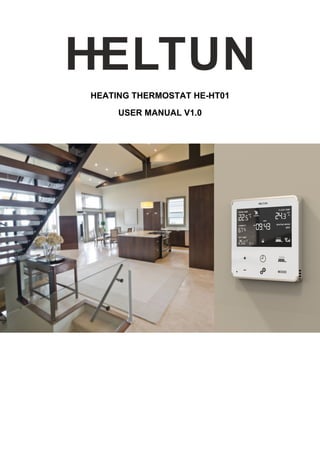
Z-Wave Fan coil Thermostat Heltun_HE-HT01_User_Manual.pdf
- 1. HEATING THERMOSTAT HE-HT01 USER MANUAL V1.0
- 2. Table of Contents Overview..........................................................................................................................................................3 Technical Specifications....................................................................................................................................3 Functions & Features........................................................................................................................................4 Installation........................................................................................................................................................5 Disassembly......................................................................................................................................................6 Touch Panel Operation.....................................................................................................................................6 Operation Modes..............................................................................................................................................6 COM - Comfort Mode (Heat).......................................................................................................................7 TIME - Temperature Schedule Mode (Auto Changeover)............................................................................7 DRY - Fast Floor Drying Mode......................................................................................................................7 ECO - Energy Saving Mode...........................................................................................................................8 VAC - Vacation Mode (Away).......................................................................................................................8 MAN - Manual Control Mode (Off)..............................................................................................................8 Child Lock (LOC)................................................................................................................................................8 Factory Reset (RES)...........................................................................................................................................8 Settings Menu...................................................................................................................................................8 Parameter List.............................................................................................................................................9 Input Configuration...................................................................................................................................10 Time Configuration....................................................................................................................................11 Temperature Configuration.......................................................................................................................12 Display Brightness.....................................................................................................................................13 Touch Sensitivity........................................................................................................................................13 Power and Energy Consumption...............................................................................................................13 Hardware & Firmware Versions.................................................................................................................14 Z-Wave Network........................................................................................................................................14 Adding to Z-Wave network...................................................................................................................14 Removing from Z-Wave network..........................................................................................................15 Security.................................................................................................................................................15 SmartStart............................................................................................................................................15 Firmware OTA Update..........................................................................................................................15 Associations..........................................................................................................................................16 Z-Wave Plus V2 Specifications..............................................................................................................16 Thermostat Settings Using Z-Wave Protocol (Gateway).......................................................................16 Factory default parameters..................................................................................................................17 Warranty (2-Year)...........................................................................................................................................19 2
- 3. Overview This is the user manual for HELTUN HE-HT01 Advanced Programmable Thermostat for Heating Systems. The HE-HT01 can be flush mounted over standard electrical junction boxes. It is designed to maintain a constant room temperature by providing sensors for both ambient and radiant floor heating systems. It is recommended for control of electric heating systems (radiator, convection, electric fireplace), boilers, or electric underfloor heating. Heating elements are directly controlled by a single-pole switch. The maximum load for the HE-HT01 thermostat is 16 Amps (4000W @ 250VAC) which must be connected through a circuit breaker. The HE-HT01 has an LCD screen, six sensitive capacitive touch control buttons, and two temperature sensors (for ambient air temperature and an external NTC floor sensor). It is also equipped with built-in sensors for humidity, illumination, and energy consumption. The HE-HT01 integrates a Z-Wave 700 platform module allowing it to be used with Z-Wave home automation systems. The HE-HT01 supports Z-Wave ‘S0’ and ‘S2’ security protocols, SmartStart technology, and can be connected (“associated”) to ten other Z-Wave devices, such as relays, switchers, etc. You can select one of six operation modes either manually, or by using a Z-Wave controller/gateway. As a safety measure, the HE-HT01 protects radiant floor systems from overheating by automatically switching off if the temperature reaches 40°C. The display has a user-friendly interface, showing: ambient air temperature, floor temperature, user set point, humidity level, current operating mode, time, day of the week, and status of the Z-Wave network and relay. Display brightness adjusts to ambient light conditions automatically making it always easy to read. Technical Specifications Front frame (on wall) dimensions: 89mm (H) х 89mm (W) х 9mm (D) Rear electronics package dimensions: 53mm (H) х 53mm (W) х 28mm (D) Materials: Tempered glass display/body, Flame retardant plastic 5 frame colors: White, Gloss Black, Matte Black, Silver, Chrome 6 glass colors: White, Black, Yellow, Green, Red, Blue LCD: 73mm x 42mm (3.3 inch), black with white segments 6 capacitive-touch buttons Operating temperature: 0°С to +50°С Power supply: 85-265VAC 50Hz/60Hz, 24-48VDC Power consumption: 1W Maximum resistive load: 16А, 4000W @ 250VAC Relay switching with zero-cross technology Relay life time: 100.000 switches Internal ambient light sensor Internal temperature sensor o Measurement range: –30°C to +80°C o Accuracy: ±0.5°C Internal humidity sensor o Measurement range: 0% to 80%RH o Accuracy: ±3.0%RH External floor temperature sensor o NTC 10kΩ o Measurement range: -30°C to +80°C o Accuracy: ±0.5°C Energy consumption meter IP class: IP21 Z-Wave Plus V2 SDK: V7.11 Z-Wave module: ZGM130S Requires mounting to flush electrical junction box: round or square type – min. depth 40mm 3
- 4. Functions & Features Options for Inclusion/Exclusion to/from Z-Wave network o Non-Secure o S0 Secure o S2 Unauthorized, S2 Authorized with Key Association control with 10 devices from network 6 operational modes with individual temperature set points: o COM – Comfort/Heating Mode o ECO – Energy saving Mode o VAC – Vacation/Away Mode o DRY – Floor Dry Mode o TIME – Schedule Mode o MANUAL – Manual Control Mode 4 time schedules for 7 days of the week: o Morning o Day o Evening o Night Temperature sensor selection: o Floor temperature only o Air temperature only o Floor + Air temperature o Power regulator (Automatic ON/OFF timer) Can be used with different NTC-sensors (range: 1kΩ to 100kΩ) Periodic measurements from: o Internal temperature sensor o External floor temperature sensor o Internal humidity sensor o Internal ambient light sensor o Energy consumption meter Calibration of Internal Room Air Temperature Sensor Calibration of External NTC Temperature Sensor Temperature set intervals: 4.0°C to 37.0°C Temperature limiter: 40.0°C Zero-cross relay switching Temperature hysteresis selection range: 0.2°C to 10.0°C Temperature format: Celsius (°C) or Fahrenheit (°F) Time mode format: 24 or 12 hours (AM/PM) LCD brightness: o Automatic adjustment (depending on ambient light) o Manual adjustment (15 levels). LCD standby mode (different brightness for active and inactive states) LCD backlight blinking function (for easy identification among other Z-Wave devices) Child lock mode (touch buttons lockout mode) Real-time and cumulative energy usage to 0.1kW accuracy Factory reset function SmartStart technology for quick addition to Z-Wave networks Encrypted OTA (Over The Air) firmware update feature 4
- 5. Installation HELTUN recommends the HE-HT01 thermostat be installed by a licensed electrician in a manner that conforms to local regulations and building codes. Provide these instructions to the licensed electrician who is installing the HE-HT01. WARNING: Electrical power must be switched off during installation. 1. Placement of the HE-HT01 is of utmost importance for proper operation and must be away from sunlight and sources of direct heat. We recommend installing the HE-HT01 approximately 1.5 meters above the floor. 2. Remove the display unit and backplate of the HE-HT01 from the packaging. 3. FIRST ENSURE THE POWER IS OFF at the main circuit breaker, and then test the wires with a probe or multimeter to verify. Insert the power and heater wires to the correct HE-HT01 terminals by inserting a small Phillips-head screwdriver in the slot beneath each terminal to open. Follow the connection diagram and instructions below: • Power wires: connect Line & Neutral wires to L & N terminals labeled “IN” • Heater wires: connect Line & Neutral wires to L & N terminals labeled with “heating element” graphic 4. If using the HE-HT01 for radiant floor heating, connect the NTC temperature sensor wire to the terminals labeled “NTC.” A 10 kΩ NTC sensor is included inside the HE-HT01 packaging, but any NTC sensor can be used. Note: If an NTC sensor other than 10 kΩ is used, you must change the sensor Parameter value in the settings menu (Parameter 01 - FSr) – see “Settings Menu” section below. 5. If you will be using an external device to select modes for the HE-HT01 (such as a security system), connect wires from the external device’s dry contacts to the two HE-HT01 terminals labeled “EXT.” 6. Making sure the HE-HT01 backplate is oriented on the wall with the word “TOP” pointed upwards, secure the backplate onto the electrical junction box using the four provided screws (do not overtighten). Once the backplate is secured onto the wall, assemble the HE-HT01 display unit onto the backplate by first carefully aligning the two top snap connectors, and then gently pushing the entire display unit until it ‘snaps’ into position all the way around. 7. Next, switch On the main power at the circuit breaker (see photo above). The HE-HT01 will start up showing the original default factory settings. 8. Remove the clear protective film from the display unit by pulling on the top right-hand tab. 5 Connection diagram 1 Connection diagram 2
- 6. Disassembly 1. To disassemble, ENSURE POWER IS SWITCHED OFF at the main circuit breaker AND THE LCD SCREEN IS BLANK. 2. To remove the HE-HT01 display unit grasp firmly at the bottom and pull backwards while tilting outwards until all tabs disconnect. 3. Remove screws from backplate and disconnect the wires by inserting a small Phillips-head screwdriver into the slot beneath each wire to release. Touch Panel Operation The touch panel has six capacitive-touch buttons which require minimal pressure to operate. Symbol: Name: Plus Minus Time Settings Manual Heating Mode Function: Increase Set Point Temperature Decrease Set Point Temperature Change Schedule Open Parameters Menu Manually Switch Heating Element On or Off Change the Operational Mode: (COM, TIME, DRY, ECO, VAC, MAN) The Plus “+” button will increase Set Point temperature by 0.5°C (or 1°F) with each touch. The Minus “–“ button will decrease Set Point temperature by the same 0.5°C (or 1°F). The Set Point temperature is displayed in the bottom left corner of the LCD display under “SET TEMP.” Note: The minimum Set Point is 4.0°C (or 39°F) and the maximum Set Point is 37.0°C (or 99°F). The HE-HT01 has two working modes: HEATING (switched On) and IDLE (switched Off). In HEATING mode, the heating element icon ( ) will appear near the right bottom corner of the display (to the left of the connectivity icon). The heating element icon will disappear when the HE-HT01 is in IDLE mode. Operation Modes The current Operating Mode is shown on the middle, right of the LCD display under the label: “HEATING MODE.” The HE-HT01 has 6 Operating Modes: COM – Comfort Mode (heating) TIME – Time Mode (schedule different Set Point per time and day) DRY – Floor Drying Mode ECO – Economy (power efficient / energy saving) Mode VAC – Vacation Mode (i.e. ‘Away’ Mode) MAN – Manual Mode 6
- 7. Change Modes by touching the MODE button (bottom right of display unit) until the desired Mode is reached. Each operating mode has individual temperature Set Points. The HE-HT01 will operate automatically depending on the current Set Point indicated under the SET TEMP label. To change the Set Point value, choose the desired mode and press Plus “+” button to increase, or Minus “–” button to decrease. You may alternatively control Set Points through your Z-Wave gateway software. COM - Comfort Mode (Heat) This mode is recommended for normal comfort. The factory default set point is 25.0°C (77°F). TIME - Temperature Schedule Mode (Auto Changeover) The Temperature Schedule (TIME) Mode can adjust home temperatures automatically to align with your personal habits, saving energy while you are away, and maintaining a comfortable temperature while you are active at home. The HE-HT01 can have different Schedules for Morning, Daytime, Evening and Night. For example, the “Morning” Schedule could be set to 25.0°C (77°F) starting at 7:00. The “Day” Schedule could then be set to 11.0°C (or 52°F) at 9:00 when everyone has gone to work or school, and so on. Here are recommended Scheduled Set Points for heating during the work week – you may wish to change these on weekends depending on your family’s schedule (see example below): Schedule Mode Set Time Set Point Temperature Morning 6:00 (6:00am) 24°C (75°F) Day 9:00 (9:00am) 20°C (68°F) Evening 18:00 (6:00pm) 23°C (73°F) Night 23:00 (11:00pm) 18°C (64°F) To set up the time and temperature for each Schedule press and hold the Clock “ ” button for three seconds. The display will change to the Time menu. To set up the start time for each Schedule, choose the Schedule by pressing the Clock “ ” button then adjust the time by pressing the Heating Element “ ” button to increase, or “MODE” button to decrease. Press the Clock “ ” button again to advance to the next schedule and set the time for all four: Morning, Day, Evening & Night. To choose the temperature Set Points for each Schedule, choose the day of the week by pressing the Gear “ ” button, then choose the Schedule by pressing the Clock “ ” button and adjust the temperature Set Point up or down by pressing the Plus “+” or Minus “–“ buttons. Do this action for each day of the week. Note: All four Schedules (Morning, Day, Evening, & Night) are the same for all seven days of the week. Note: TIME mode will only work properly if the correct current time and date have been set. The time can be automatically corrected from your Z-Wave gateway if the Parameter 9 value is set to 1. Or it can be set manually in Parameters 11, 12, and 13 in the Settings Menu (see below). Note: When in TIME mode, the temperature Set Point (under the label SET TEMP) will be automatically changed depending on the Schedule. At any time, the Set Point can be adjusted up or down manually but it will be effective only until the next Schedule. DRY - Fast Floor Drying Mode This mode is recommended for use if a high floor temperature is required for a limited period of time. For example, after washing the floor. By choosing DRY Mode, the HE-HT01 will increase the temperature to the selected Set Point for the time specified in the “Dry Time” parameter (Parameter 7). A time range of 5 to 90 minutes can be set. As the Dry Time passes, the HE-HT01 will automatically change to the Mode set in Parameter 8. To change the Dry Time Parameter, open the “Settings Menu” by pressing the Gears “ ” button for three seconds. Use the and MODE buttons to scroll up and down through the menu to Parameter 07. Then use keys “+” and “–” to increase or reduce the Dry Time setting (in minutes). To choose the mode to revert to after Dry Time has elapsed (while still in the Settings Menu), press the or MODE button to select Parameter 8, then use keys “+” and “–” to choose the desired Mode as follows: 7
- 8. Mode: COM TIME DRY ECO VAC MAN Value: 1 2 n/a 4 5 6 Notes: This is the factory default for revert after DRY Mode (Parameter 8) You cannot revert to DRY Mode. If MAN Mode is chosen, the HE-HT01 will select IDLE state Note: Factory defaults for Dry Time are: 30 minutes at 30.0°C (86°F). ECO - Energy Saving Mode This Mode can be used if lower temperature and energy consumption is desired. It can also be used at night or when away from all or part of the property for a length of time. The factory default ECO Set Point is 20.0°C (68°F). VAC - Vacation Mode (Away) Use Vacation Mode when you are planning to be away from home for some period. The factory default temperature Set Point is 15.0°C (59°F). Note: The minimum set point for each mode is 4.0°C (39°F) and the maximum set point is 37.0°C (99°F). MAN - Manual Control Mode (Off) In this Mode the HE-HT01 schedules are disabled and the heating state is switched On & Off manually by pressing the Heating Element “ ” button. Note: When in Manual Control Mode the SET TEMP will indicate “OFF.” Child Lock (LOC) The Child Lock feature allows you to disable the HE-HT01 touch buttons temporarily. To activate the Child Lock Mode, press and hold the Heating Element ( ) button for five seconds until the Lock Icon ( ) appears in the bottom center of the display. To deactivate the Child Lock, press the Heating Element ( ) button until the Lock Icon ( ) disappears. Factory Reset (RES) By pressing and holding the “MODE” key for ten seconds, the HE-HT01 will enter Factory Reset Mode, displaying “REs” in the left bottom corner, “y” in top left corner and “n” in top right corner. Press the Plus (+) button to revert to factory settings, or the Heating Element ( ) button to cancel. The factory reset will change all the Parameters to their original factory default values and will also Exclude the device from any Z-Wave network. Note: Please use this procedure only when the network primary controller is missing or otherwise inoperable. Settings Menu To enter the Settings Menu, press and hold the Gear “ ” button for three seconds. The top left corner will display the Parameter Number. The bottom left corner will display the Parameter Name (abbreviated). And the top right corner will display the Parameter Value. 8
- 9. To scroll through the menu, press the Heating Element “ ” button to go up and the MODE key to go down. To change the Parameter value, press the Plus “+” or Minus “–” buttons. To leave the Settings Menu press and hold the key for 3 seconds or just wait. If no action is detected for 10 seconds the display will automatically revert to the main display mode. Parameter List Group Number Name Description Default Value Value Range Inputs configuration 01 FSr Floor Sensor Resistance, kΩ 10 1…100 02 In 1 EXT input mode 0 0, 1, 2 03 In 2 Mode number for EXT input action: 1 = COM, 2 = TIME, 3 = DRY, 4 = ECO, 5 = VAC, 6 = MAN (On), 7 = MAN (Off) 6 1, 2, 3, 4, 5, 6, 7 04 SEn Source Sensor: 1 = A, 2 = AF, 3 = F, 4 = FA, 5 = P, 6 = PA, 7 = PF 3 1, 2, 3, 4, 5, 6, 7 Time configuration 05 POn Power Regulation ON time, min 30 10…240 06 POF Power Regulation OFF time, min 30 10…240 07 dr 1 Dry Time, min 30 5…90 08 dr 2 Mode to revert to after completion of Dry mode: 1 = COM, 2 = TIME, 4 = ECO, 5 = VAC, 6 = MAN (Off) 1 1, 2, 4, 5, 6 09 tCr Time correction by controller 1 0, 1 10 tFo Time Format 0 0, 1 11 dAy Day of the Week 1 1, 2, 3, 4, 5, 6, 7 12 tIH Time: Hour 0 0…23 13 tIL Time: Minute 0 0…59 Temperature configuration 14 AtL Air Temperature Minimum 21 / 69 4.0…36.0 °C (39…96 °F) 15 AtH Air Temperature Maximum 27 / 80 5.0…37.0 °C (41…98 °F) 16 FtL Floor Temperature Minimum 18 / 64 4.0…36.0 °C (39…96 °F) 17 FtH Floor Temperature Maximum 32 / 89 5.0…37.0 °C (41…98 °F) 18 dEg Temperature Units Selection: 0 = °C, 1 = °F 0 0 = °C, 1 = °F 19 AtC Air Temperature Calibration 0 (-9.5)…9.5 in °C (-17)…17 in °F 20 FtC Floor Temperature Calibration 0 (-9.5)…9.5 in °C (-17)…17 in °F 21 HyS Temperature Hysteresis 0.5 / 0.9 0.2…10.0 in °C 0.3…18.0 in °F Display Brightness 22 Abc Display auto-brightness control 1 0, 1 23 Idb Display brightness manual control level 10 1…15 Touch Sensitivity 24 tCH Touch button sensitivity: 5 = Highest sensitivity, 50 = Lowest sensitivity 15 5…50 Energy Consumption 25 AC AC voltage, Volt Read Only 26 Prr Energy consumption meter value, kWH Read Only 27 POr Load Power, Watts Read Only Versions 28 Hrd Hardware Version Read Only 29 APP Application Version Read Only Z-Wave 30 bSA Mode selection upon Basic Set Action command: 1=COM, 2=TIME, 3=DRY, 4=ECO, 5=VAC, 6=MAN (On) 1 1, 2, 3, 4, 5, 6 31 nEt Inclusion / Exclusion Mode EcL InC, EcL 32 rEg Frequency Region EU EU: Europe US: USA AU: Australia HO: Hong Kong IN: India IL: Israel RU: Russia CN: China JP: Japan OR: Korea 9
- 10. Input Configuration Parameter 01 (“FSr”) – Floor Sensor Resistance If the external floor NTC temperature sensor is used it is necessary to select the correct resistance value in Ohms (Ω) of the sensor. The selection range is 1 to 100 kiloOhms (kΩ). One 10kΩ NTC floor temperature sensor is included in the HE-HT01 package with a 3-meter connection wire. The factory default value is 10kΩ. Note: If the floor sensor is disconnected or damaged “—” will be shown on the LCD display under the FLOOR TEMP label. Parameter 02 (“In 1”) – S1 Input Mode The HE-HT01 can be connected to the dry output contacts of an external device (i.e. security system) to control the Thermostat operating modes depending on the state of the external device through. Two different connection diagrams are possible. Note: In case of using “S1 connection diagram 2”, it is MANDATORY to connect S1 terminal to the same wire connected to terminal L on the device (labeled as “IN”) through dry contacts of an external device (like wall switch). If Parameter value = 0 no action will be taken (the input state is ignored by the Thermostat logic). If Parameter value = 1 the Thermostat will be switched to the operating mode selected in Parameter 3 if the output was short-circuited. The Heating Thermostat will go back to previous mode as soon as the input is open. If Parameter value = 2 the HE-HT01 will be switched to the operating mode selected in Parameter 3 if the output was short-circuited, but it will not undertake any action if the input is open again. Note: The Mode switch is blocked when the Source Sensor (Parameter 4) is: P (value = 5), PA (value = 6) or PF (value = 7). Factory default value is 0. Parameter 03 (“In 2”) – Operating Mode For S1 Input Action This Parameter allows selection of which Operating Mode the HE-HT01 should revert to if the external input is short- circuited. 1 = COM, 2 = TIME, 3 = DRY, 4 = ECO, 5 = VAC, 6 = MAN mode with IDLE (Off) state, 7 = MAN mode with HEATING (On) state. Factory default value is 6. Parameter 04 (“SEn”) – Source Sensor The HE-HT01 has seven Regulation Modes based on different sensors values. Use the Plus “+” and Minus “–” buttons to choose follow modes: 1) A – Air sensor 2) AF – Air sensor + Floor sensor 3) F – Floor sensor 4) FA – Floor sensor + Air sensor 5) P – Power regulator 6) PA – Power regulator + Air sensor 7) PF – Power regulator + Floor sensor 10 S1 connection diagram 1 S1 connection diagram 2
- 11. 1) A – Air sensor: Regulation (heating control) is based on the SET POINT applied to the internal room air temperature sensor. 2) AF – Air sensor plus floor sensor: Regulation is based on SET POINT applied to the internal room temperature sensor but also controlled by the floor temperature sensor ensuring that the floor temperature remains within the set limits. The lower floor temperature limit is specified in Parameter 16 (FtL) and the high temperature limit in parameter 17 (FtH). 3) F – Floor sensor: Regulation is based on the SET POINT applied to the external floor temperature sensor. 4) FA – Floor sensor plus air sensor: Regulation is based on SET POINT applied to the external floor sensor but is also controlled by the internal air temperature sensor ensuring that the room temperature remains within the set limits. The lower air temperature limit is specified in Parameter 14 (AtL) and the higher temperature limit in Parameter 15 (AtH). 5) Power regulator: Regulation is based on the time settings for heating which will be ON during the time in Parameter 05 (POn) and then OFF during the time in Parameter 06 (POf). This cycle will be repeated constantly. 6) PA – Power regulator + Air sensor: Regulation is based on the time set by Parameters 05 and 06 but also controlled by the internal air temperature sensor ensuring that the room temperature remains within the set limits. The air temperature limits are specified in Parameters 14 and 15. 7) PF – Power regulator + Floor sensor Parameters: Regulation is based on the time set by Parameters 05 and 06 but also controlled by the floor temperature sensor ensuring that the floor temperature remains within set limits. The floor temperature limits are specified in Parameters 16 and 17. Example: In FA mode the SET POINT is set to 30°C, AtL is set to 24°C and AtH is set to 27°C: a) If floor temperature is lower than 30°C and the room temperature is lower than 27°C the HE-HT01 will operate in HEATING mode. b) If the floor temperature is higher than 30°C or the room temperature is higher than 27°C then the HE-HT01 will enter IDLE mode which switches off the heater. c) If the room temperature is lower than 24°C the Heating Thermostat will operate in HEATING mode even though the floor temperature is higher than 30°C. Caution: Be careful when setting the lower limitation — Parameters 14 (AtL) and 16 (FtL) — to be sure that the value is not too high and it can be reached. Otherwise the HE-HT01 will stay in HEATING mode. Notes: • For safety reasons the HE-HT01 will enter IDLE mode if the floor temperature reaches 40°C despite Parameter settings. • If there is no floor sensor installed, or it becomes damaged (indicated by ” – – “ in the “FLOOR TEMP”), the regulation mode (A) will be automatically selected as the source sensor. This can only be changed to (P) or (PA). If one of the source sensors is selected from the list (F), (FA), (AF) or (PF), the message “Err” will appear on the screen. • Factory default value is 3 (F). Time Configuration Parameter 05 (“POn”) – Power Regulation ON Time This Parameter defines floor HEATING time in minutes when Power Regulator (P, PA or PF) is selected as the source sensor in Parameter 04. Time values can be changed in the range: 10 to 240 minutes. The factory default value is 30 minutes. Parameter 06 (“POF”) – Power Regulation OFF Time This Parameter defines floor IDLE time in minutes when Power Regulator (P, PA or PF) is selected as the source sensor in Parameter 04. Time can be changed in the range: 10 to 240 minutes. Factory default value is 30 minutes. Parameter 07 (“dr 1”) – Dry Time This Parameter specifies how long in minutes the Heating Thermostat will be in HEATING mode when the DRY mode is selected. After this time the HE-HT01 will enter the mode specified in Parameter 8. The time range is 5 to 90 minutes. Factory default time is 30 minutes. Parameter 08 (“dr 2”) – Mode To Switch After Dry Mode Operation Completion This Parameter indicates the mode that will be set after Dry Time: 1 = COM, 2 = TIME, 4 = ECO, 5 = VAC, 6 = MAN mode with IDLE state, The factory default value is 1. 11
- 12. Parameter 09 (“tCr”) – Time Correction By Main Controller If this Parameter value = 1 and the HE-HT01 is connected to a Z-Wave gateway, the HE-HT01 time and day will be periodically polled and corrected from the gateway. To switch off auto-correction set the Parameter value to 0. The factory default value is 1. Parameter 10 (“tFo”) – Time Format Either 24 hour or 12-hour time formats may be selected. Parameter value 0 = 24 hour format. Parameter value 1 = 12 hour (AM/PM) format. The factory default value is 0. Parameter 11 (“dAy”) – Day of the Week This parameter allows manually adjustment of the day of the week in case the HE-HT01 is not connected to any Z- Wave gateway or Parameter 09 (auto-correction) is selected as 0. The factory default value is 1. 1 = Monday, 2 = Tuesday, 3 = Wednesday, 4 = Thursday, 5 = Friday, 6 = Saturday, 7 = Sunday. Parameter 12 (“tIH”) – Hour This Parameter allows manual adjustment of Time:Hours. Parameter 13 (“tIL”) – Minute This Parameter allows manual adjustment of the Time:Minutes. Temperature Configuration Parameter 14 (“AtL”) – Air Temperature Minimum (Lowest level) This Parameter is the room temperature low limit – reading the internal temperature sensor. This only comes into effect if FA or PA are selected as the source sensor in Parameter 04. The factory default value is 21°C (69°F). Note: The AtL value cannot be higher than AtH value –1°C. Parameter 15 (“AtH”) – Air Temperature Maximum (Highest level) This Parameter is the room temperature high limit – reading the internal temperature sensor. This only comes into effect if FA or PA are selected as the source sensor in Parameter 4. The factory default value is 27°C (80°F). Note: The AtH value cannot be lower than AtL value +1°C. Parameter 16 (“FtL”) – Floor Temperature Minimum (Lowest level) This Parameter is the floor temperature low limit – reading the external NTC temperature sensor. It only comes into effect if AF or PF are selected as the source sensor. The factory default value is 18°C or 64°F. Note: The FtL value cannot be higher than FtH value –1°C. Parameter 17 (“FtH”) – Floor Temperature Maximum (Highest level) This Parameter is the floor temperature high limit – reading the external NTC temperature sensor. It only comes into effect if AF or PF are selected as the source sensor. The factory default value is 32°C (89°F). Note: The FtH value cannot be lower than FtL value +1°C. Parameter 18 (“dEg”) – Temperature Units Celsius (value = 0) or Fahrenheit (value = 1) temperature units can be chosen. Floor and air temperature, as well as Set Point and all Parameters will be indicated in the chosen mode. Factory default value is degrees Celsius (0). Parameter 19 (“AtC”) – Air Temperature Calibration This Parameter defines the offset value for room air temperature. If the internal air temperature sensor is not correctly calibrated, then manual calibration can be made by adjusting the values up to ±9.5°C or ±17°F. This value will be added or subtracted from the internal air temperature sensor reading. The factory default value is 0. Parameter 20 (“FtC”) – Floor Temperature Calibration This Parameter defines the offset value for floor temperature. If the external floor temperature sensor is not calibrated properly, then manual calibration can be made by adjusting the values up to ±9.5°C or ±17°F. This value will be added or subtracted from the floor temperature sensor reading. The factory default value is 0. Parameter 21 (“HyS”) – Temperature Hysteresis (HyS) This Parameter defines the hysteresis value for temperature control. The HE-HT01 will stabilize the temperature with selected hysteresis. For example, if the SET POINT is set for 25°C and HYSTERESIS is set for 0.5°C the HE-HT01 will change the state to IDLE if the temperature reaches 25.0°C, but it will change the state to HEATING if the temperature becomes lower than 24.5°C. The hysteresis can be changed from 0.2°C to 10.0°C range in Celsius mode, and from 0.3°F to 18.0°F in Fahrenheit mode. The factory default value is 0.5°C (0.9°F). 12
- 13. Display Brightness The HE-HT01 has two brightness levels for its LCD display: Active Level – when any key is pressed the display becomes brighter, and Inactive Level – after five seconds of inactivity the display becomes less bright. The actual display brightness in either level may be adjusted (see below). Parameter 22 (“Abc”) – Display Auto-Brightness Control The HE-HT01 can adjust its display brightness automatically depending on the illumination of the ambient environment. Parameter value 0 = Manual Control: display inactive state brightness will be set to the level defined by Parameter 23. Parameter value 1 = Automatic Brightness Control. The factory default value is 1. Parameter 23 (“ldb”) – Display Brightness Level The Display Brightness Level Parameter will take effect when Parameter 22 is set to Manual Control (value = 0). The LCD brightness may be adjusted from 1 (lowest brightness) to 15 (highest brightest). The factory default value is 10. Note: The environment illumination is displayed in the TIME position and also can be checked at any time via a Z-Wave gateway. Touch Sensitivity Parameter 24 (“tCH”) – Touch Sensor Sensitivity Threshold Parameter 24 allows the device Touch Button Sensitivity Threshold to be adjusted from level 5 (very sensitive) to 50 (minimal sensitivity). The factory default value is 15. Note: Setting the sensitivity too high can lead to false touch detection. We recommend not changing this Parameter unless there is a need to do so. Power and Energy Consumption HE-HT01 monitors active power energy consumption and Voltage using advanced micro-controller technology which assures maximum accuracy (±1% for loads greater than 1000W). Real time consumption, cumulative consumption, and network voltage are periodically reported to the Z-Wave controller, and are also accessible from the device menu in Parameters 25, 26, 27: Parameter 25 (“AC”) – AC voltage This Parameter allows you to check the voltage of your electricity network. The value is in VAC Note: This parameter in read-only. Parameter 26 (“Prr”) – Energy consumption meter This Parameter allows you to check the cumulative energy consumption of the load. The value is indicated in kWh. Note: This parameter in read-only. Parameter 27 (“POr”) – Load Power This Parameter allows you to check the real time energy consumption of the load. The value is indicated in W. Note: This parameter in read-only. Resetting cumulative consumption memory: The Heating Thermostat allows to erase stored consumption data through z-wave network or manually through device menu. Using the device menu: 1. Go to the device settings by holding the "Settings" key for 3 seconds 2. Go to the parameter 26 3. Press and hold the "+" key for 3 seconds. Using the z-wave network: 1. Make sure the device is powered. 2. Include the device to Z-Wave Gateway /Network 3. Reset memory consumption data using Reset Command in COMMAND_CLASS_METER (see the controller’s manual). Note: Turning the device main power off/on will not erase the consumption data as it is stored in nonvolatile memory. 13
- 14. Hardware & Firmware Versions Parameter 28 (“Hrd”) – Hardware Version This Parameter allows you to manually check the hardware version of the HE-HT01 directly from the device. Note: This parameter in read-only. Parameter 29 (“APP”) – Firmware Version This Parameter allows you to manually check the Firmware Version directly from the device. Display information follows this format: Major Version - displayed at the Hours position, Minor Version - displayed at the Minutes position. Software Build - displayed at the top right corner at the Floor sensor position. Note: This parameter in read-only. Z-Wave Network The HE-HT01 may be operated in any Z-Wave network with other Z-Wave certified devices from other manufacturers. The HELTUN HE-HT01 will act as a ‘repeater’ for other devices regardless of manufacturer or brand to increase the reliability of the overall network. Parameter 30 (“bSA”) – Basic Set Action This Parameter defines which Operating Mode the HE-HT01 reverts to if the Basic Set command is received. If the Basic Set command value is 0 (OFF state) the HE-HT01 will go to Manual (MAN) mode and switch off the heating element (IDLE mode). If the Basic Set command is 1 or higher (ON state) the HE-HT01 will change the Mode to the corresponding Parameter value (as follows). 1: COM Mode 2: TIME Mode 3: DRY Mode 4: ECO Mode 5: VAC Mode 6: MAN Mode with HEATING state The factory default value is 1. Parameter 31 (“nEt”) – Inclusion / Exclusion Mode If the HE-HT01 is included in a Z-Wave network, the Antenna Icon ( ) will be shown in the LCD main display and “InC” will be indicated as this Parameter’s value. If it is not included in the network, no Antenna Icon will be shown in the main display and the Parameter value will be “EcL”. To include or exclude the HE-HT01 into or from your home automation gateway, activate Inclusion or Exclusion Mode on your gateway, then go to Parameter 31 in the Device Menu and press the Plus (+) button for Inclusion or the Minus “–” key for Exclusion. For more details see “Z-Wave Network” below. Parameter 32 (“rEg”) – Frequency Region This Parameter allows you to manually adjust the Frequency region. Modification is possible only while the HE-HT01 is in a ‘Non-Included State.’ While in an ‘Included State,’ the Antenna Icon ( ) will be shown at the bottom right corner of the LCD screen and modification of this Parameter will be disabled. To navigate through the different values use the Plus (+) and Minus (–) buttons. After the Frequency Region has been selected, hold the Clock ( ) button to save the Parameter value and reboot the device for the new settings to take effect. Note: This parameter in read-only. Adding to Z-Wave network To add HE-HT01 into a Z-Wave network (inclusion), do the following: 1. Enter “SETTINGS” Mode by pressing and holding the Gear ( ) button for three seconds. 2. Scroll menu to “Parameter 31 – nEt” using the Heating Element ( ) button to scroll up, and the “MODE” button to scroll down. 3. The current state of the network will display in the Parameter Value position (upper right). It should display “EcL”. Note: If “Inc” is displayed, the HE-HT01 must first be Excluded from an existing Z-Wave network (see “Exclusion” below). 4. Start the Inclusion Mode from the gateway/controller. 5. On the HE-HT01 in the Parameter 31 press the Plus “+” key to start the Inclusion process. 6. Note that lines will be moving in the Parameter value position (upper right). 7. The Antenna with signal strength bars ( ) icon should appear at the bottom right corner if Inclusion was successful. 8. If only the Antenna ( ) icon is displayed or “Err” is on Value position, the HE-HT01 Inclusion was not successful (try repeating steps 4-7). 14
- 15. Removing from Z-Wave network To remove HE-HT01 from a Z-Wave network (exclusion), do the following: 1. Enter “SETTINGS” Mode by pressing and holding the Gear ( ) button for three seconds. 2. Scroll menu to “Parameter 31 – nEt” using the Heating Element ( ) button to scroll up, and the “MODE” button to scroll down. 3. The current state of the network will display in the Parameter Value position (upper right). It should display “InC”. Note: If “EcL” is displayed, the HE-HT01 is already Excluded. 4. Start the Exclusion Mode from the gateway/controller. 5. Press the Minus “–” button in the HE-HT01 Parameter 31 to start the Exclusion process 6. Note that lines will be moving in the Parameter value position (upper right). 7. The Antenna ( ) icon should appear in the bottom right corner and “EcL” in the value position if the Exclusion was successful. 8. If the Antenna with signal strength bars ( ) icon or “InC” in value position are displayed, repeat the Exclusion process. Note: If the HE-HT01 has previously been part of a Z-Wave network and not Excluded since, Inclusion is not possible without first performing an Exclusion or Factory Reset procedure. Note: If the HE-HT01 is included in the Z-Wave network the antenna icon will appear in the bottom right corner of the main screen with signal strength bars ( ). Security S0, S2 unauthorized, and S2 authorized Inclusion Modes are supported. If you use the S2 authorized Inclusion Mode the security key should be used during the inclusion process. Note: Be sure to save this key. Without the key, it is impossible to perform an inclusion in S2 authorized mode. SmartStart SmartStart-enabled products can be added to a Z-Wave network by scanning the Z-Wave QR Code shown on the product with gateways/controllers that provide for SmartStart inclusion. In this case, no further action will be required and the SmartStart product will be added automatically within ten minutes of being turned on in the vicinity of a network. To add the HE-HT01 to the Z-Wave network using SmartStart: 1. Set the main controller in Security S2 Authenticated “Add Mode” 2. Input the thermostat DSK to the controller 3. Power on the device. 4. Wait for the adding process to complete. 5. Successful adding will be confirmed by displaying the Antenna with signal strength bars ( ) icon in the bottom right corner of the main screen. Note: The device DSK and QR code are printed on the HE-HT01 back panel plus on the manual included in the HE- HT01 packaging. Firmware OTA Update To wirelessly update the HE-HT01 firmware, follow these steps: 1. Check the current firmware version in the settings Parameter 29 2. Start the process from the gateway/controller 3. Download the firmware that corresponds to the HE-HT01. 4. Set the main controller in Firmware OTA (“over-the-air”) Update Mode (see the gateway/controller manual). 5. As soon as Firmware update begins, “LOAD” text will be displayed on the screen (this will take a few minutes). 6. When the Firmware has updated, “UPd” will display on the screen for three seconds and the HE-HT01 will reboot. 7. When the update has completed, the HE-HT01 will return to normal operation. 8. If desired, verify the update was successful by checking the firmware version in Parameter 29 of the Settings Mode. 15
- 16. Associations Association enables the HE-HT01 to control other Z-Wave devices over the network. An Association Group may include up to ten other devices from different brands and/or manufacturers. The HE-HT01 has two association groups: Group 1 – “Lifeline”: reports state of the device and used to communicate with the Z-Wave gateway. Max supported nodes: 1 Note: It is not recommended to modify this group. Group 2 – “Basic Set On/Off”: is assigned to the HE-HT01 operating state. It sends a Basic Set command with value 0 (Off) when it goes to IDLE state and sends 255 (ON) when it goes into HEATING state. Max supported nodes: 1 Z-Wave Plus V2 Specifications Generic Device Class: GENERIC_TYPE_THERMOSTAT Specific Device Class: SPECIFIC_TYPE_THERMOSTAT_GENERAL_V2 Supported Command Classes Command Class Version Secure COMMAND_CLASS_ZWAVEPLUS_INFO [0x5E] V2 COMMAND_CLASS_ASSOCIATION [0x85] V2 YES COMMAND_CLASS_ASSOCIATION_GRP_INFO [0x59] V3 YES COMMAND_CLASS_MULTI_CHANNEL_ASSOCIATION [0x8E] V3 YES COMMAND_CLASS_THERMOSTAT_OPERATING_STATE [0x42] V1 YES COMMAND_CLASS_THERMOSTAT_MODE [0x40] V3 YES COMMAND_CLASS_THERMOSTAT_SETPOINT [0x43] V3 YES COMMAND_CLASS_SENSOR_MULTILEVEL [0x31] V11 YES COMMAND_CLASS_METER [0x32] V4 YES COMMAND_CLASS_CLOCK [0x81] V1 YES COMMAND_CLASS_TRANSPORT_SERVICE [0x55] V2 COMMAND_CLASS_SECURITY [0x98] V1 COMMAND_CLASS_SECURITY_2 [0x9F] V1 COMMAND_CLASS_VERSION [0x86] V3 YES COMMAND_CLASS_MANUFACTURER_SPECIFIC [0x72] V2 YES COMMAND_CLASS_DEVICE_RESET_LOCALLY [0x5A] V1 YES COMMAND_CLASS_POWERLEVEL [0x73] V1 YES COMMAND_CLASS_SUPERVISION [0x6C] V1 COMMAND_CLASS_INDICATOR [0x87] V3 YES COMMAND_CLASS_CONFIGURATION [0x70] V4 YES COMMAND_CLASS_APPLICATION_STATUS [0x22] V1 COMMAND_CLASS_FIRMWARE_UPDATE_MD [0x7A] V5 YES COMMAND_CLASS_BASIC [0x20] V2 YES Meter Command Class: Meter Type Scale Rate Type Precision Size Electric [0x01] Electric_kWh [0x00] Import [0x01] 2 4 Electric [0x01] Electric_W [0x02] Import [0x01] 0 2 Electric [0x01] Electric_V [0x04] Import [0x01] 0 2 Thermostat Settings Using Z-Wave Protocol (Gateway) All configuration parameters are accessed through COMMAND_CLASS_CONFIGURATION Parameters 01 – 24; 30 – same with the device Settings Menu (see parameter list for details) Parameters 25 – 29; 31 – 40 – reserved by the manufacturer Parameter 41 – Sensors Consecutive Report Interval When the device is connected to the Z-Wave gateway (controller), it periodically sends to the gateway reports from its room & floor temperature, humidity and light sensors even if there are not changes in the values. This Parameter defines the interval between consecutive reports. The value can be adjusted from 1 min to 120 min. The factory default value is 10 min. 16
- 17. Note: If the sensor readings change, the device will send the report to the gateway regardless of this parameter value. In order not to increase traffic on your network, it is not recommended to reduce the value of this parameter. We recommend to reduce the value of this parameter only in case of poor connection, when reports from the device does not always reach the gateway. Parameter 42 – Energy Consumption Meter Consecutive Report Interval This Parameter defines the interval between consecutive reports of real time and cumulative energy consumption data to the gateway. The value can be adjusted from 1 min to 120 min. The factory default value is 10 min. Note: If the sensor readings change, the device will send the report to the gateway regardless of this parameter value. In order not to increase traffic on your network, it is not recommended to reduce the value of this parameter. Parameter 43 – Air & Floor Temperature Sensors Report Threshold This parameter determines the change in temperature level (in °C) resulting in temperature sensors report being sent to the gateway. The value of this parameter should be x10, e.g. for 0.4°C use value 40. From 0.5°C to 10°C can be selected. Use the value 0 if there is a need to stop sending the reports. The factory default value is 0.5°C (5). Parameter 44 – Humidity Sensor Report Threshold This parameter determines the change in humidity level in % resulting in humidity sensors report being sent to the gateway. From 2% to 25% can be selected. Use the value 0 if there is a need to stop sending the reports. The factory default value is 2. Parameter 45 – Light Sensor Report Threshold This parameter determines the change in temperature level resulting in temperature sensors report being sent to the gateway. From 10% to 99% can be selected. Use the value 0 if there is a need to stop sending the reports. The factory default value is 50. Parameters 46-49 – Schedule Time Use these parameters to manual set the Morning, Day, Evening and Night times for the Temperature Schedule. The value of these parameters has format HHMM, e.g. for 08:00 use value 0800 (time without a colon). From 00:00 to 23:59 can be selected. The factory default value for Morning (Parameter 46) is 0600. The factory default value for Day (Parameter 47) is 0900. The factory default value for Evening (Parameter 48) is 1800. The factory default value for Night (Parameter 49) is 2300. Parameters 50-77 – Schedule Temperature Use these parameters to manual set the temperature for each day Schedule. The value of this parameter should be x10, e.g. for 22.5°C use value 225. From 4°C to 37°C can be selected. Factory default parameters Number Size Name Description Default Value Available Values 01 1 byte NTC RESISTANCE Floor Sensor Resistance, kΩ 10 1…100 02 1 byte S1 INPUT MODE S1 input mode 0 0, 1, 2 03 1 byte S1 INPUT ACTION Mode number for S1 input action 6 1, 2, 3, 4, 5, 6,7 04 1 byte SOURCE TYPE Source Sensor: 1=A, 2=AF, 3=F, 4=FA, 5=P, 6=PA, 7=PF 3 1, 2, 3, 4, 5, 6, 7 05 2 bytes POWER REGULATION ON TIME Power Regulation ON time, min 30 10…240 06 2 bytes POWER REGULATION OFF TIME Power Regulation OFF time, min 30 10…240 07 1 byte DRY TIME Dry Time, min 30 5…90 08 1 byte DRY SWITCH MODE Mode to switch after Dry mode operation completion 1 1, 2, 4, 5, 6 09 1 byte TIME CORRECTION Time correction by controller 1 0, 1 10 1 byte TIME FORMAT Time format 0 0, 1 11 1 byte WEEKDAY Week Day 1 1, 2, 3, 4, 5, 6, 7 12 1 byte HOUR Time Hour 0 0…23 13 1 byte MINUTE Time Minute 0 0…59 14 2 bytes AIR TEMP MIN Air Temperature Minimum in °C, value X 10, e.g. 22.5°C=225 210 40…360 15 2 bytes AIR TEMP MAX Air Temperature Maximum in °C, x10 270 50…370 16 2 bytes FLOOR TEMP MIN Floor Temperature Minimum in °C, x10 180 40…360 17
- 18. 17 2 bytes FLOOR TEMP MAX Floor Temperature Maximum in °C, x10 320 50…370 18 1 byte DEGREE MODE Degree Mode 0 0, 1(C_F) 19 1 byte AIR TEMP CORRECTION Air Temperature Calibration in °C, x10 0 (-95)…(+95) 20 1 byte FLOOR TEMP CORRECTION Floor Temperature Calibration in °C, x10 0 (-95)…(+95) 21 1 byte TEMP HYSTERESIS Temperature Hysteresis in °C, x10 5 2…100 22 1 byte AUTO BRIGHTNESS Display auto-brightness control 1 0, 1 23 1 byte MANUAL BRIGHTNESS Display manual brightness level 10 1…15 24 1 byte TOUCH THRESHOLD Touch buttons sensitivity. 5 = Highly sensitive. 50 = Lowest sensitivity 15 5…50 25 - 29 Reserved by the manufacturer 30 1 byte BASIC SET MODE Mode to switch to on Basic Set Action command receive 1 1, 2, 3, 4, 5, 6 31 - 40 Reserved by the manufacturer 41 1 byte SENSORS REPORT TIME Sensors consecutive reporting interval, minutes 10 1…120 42 1 byte CONSUMPTION REPORT TIME Consumption meter consecutive reporting interval, minutes 10 1…120 43 1 byte TEMPERATURE THRESHOLD Temperature difference to send to controller, value X 10 5 0, 5…100 44 1 byte HUMIDITY THRESHOLD Humidity difference to send to controller, % 2 0, 2…25 45 1 byte LIGHT THRESHOLD Light sensor values difference to send to controller, % 50 0, 10…99 46 2 bytes MORNING START TIME Morning start time. Format: HHMM. e.g.08:00 should be sent as 0800 0600 0000… 2359 47 2 bytes DAY START TIME Day start time. Format: HHMM. 0900 0000… 2359 48 2 bytes EVENING START TIME Evening start time. Format: HHMM. 1800 0000… 2359 49 2 bytes NIGHT START TIME Night start time. Format: HHMM. 2300 0000… 2359 50 2 bytes MONDAY MORNING TEMP Monday Morning temperature, valueX10 240 40…370 51 2 bytes MONDAY DAYTIME TEMP Monday Day temperature, valueX10 200 40…370 52 2 bytes MONDAY EVENING TEMP Monday Evening temperature, valueX10 230 40…370 53 2 bytes MONDAY NIGHT TEMP Monday Night temperature, valueX10 180 40…370 54 2 bytes TUESDAY MORNING TEMP Tuesday Morning temperature, valueX10 240 40…370 55 2 bytes TUESDAY DAYTIME TEMP Tuesday Day temperature, valueX10 200 40…370 56 2 bytes TUESDAY EVENING TEMP Tuesday Evening temperature, valueX10 230 40…370 57 2 bytes TUESDAY NIGHT TEMP Tuesday Night temperature, valueX10 180 40…370 58 2 bytes WEDNESDAY MORNING TEMP Wednesday Morning temperature, valueX10 240 40…370 59 2 bytes WEDNESDAY DAYTIME TEMP Wednesday Day temperature, valueX10 200 40…370 60 2 bytes WEDNESDAY EVENING TEMP Wednesday Evening temperature, valueX10 230 40…370 61 2 bytes WEDNESDAY NIGHT TEMP Wednesday Night temperature, valueX10 180 40 … 370 62 2 bytes THURSDAY MORNING TEMP Thursday Morning temperature, valueX10 240 40…370 63 2 bytes THURSDAY DAYTIME TEMP Thursday Day temperature, valueX10 200 40…370 64 2 bytes THURSDAY EVENING TEMP Thursday Evening temperature, valueX10 230 40…370 65 2 bytes THURSDAY NIGHT TEMP Thursday Night temperature, valueX10 180 40…370 66 2 bytes FRIDAY MORNING TEMP Friday Morning temperature, valueX10 240 40…370 67 2 bytes FRIDAY DAYTIME TEMP Friday Day temperature, valueX10 200 40…370 68 2 bytes FRIDAY EVENING TEMP Friday Evening temperature, valueX10 230 40…370 69 2 bytes FRIDAY NIGHT TEMP Friday Night temperature, valueX10 180 40…370 70 2 bytes SATURDAY MORNING TEMP Saturday Morning temperature, valueX10 240 40…370 71 2 bytes SATURDAY DAYTIME TEMP Saturday Day temperature, valueX10 200 40…370 72 2 bytes SATURDAY EVENING TEMP Saturday Evening temperature, valueX10 230 40…370 73 2 bytes SATURDAY NIGHT TEMP Saturday Night temperature, valueX10 180 40…370 18
- 19. 74 2 bytes SUNDAY MORNING TEMP Sunday Morning temperature, valueX10 240 40…370 75 2 bytes SUNDAY DAYTIME TEMP Sunday Day temperature, valueX10 200 40…370 76 2 bytes SUNDAY EVENING TEMP Sunday Evening temperature, valueX10 230 40…370 77 2 bytes SUNDAY NIGHT TEMP Sunday Night temperature, valueX10 180 40…370 Warranty (2-Year) HELTUN warrants this product to be free from defects in the workmanship or materials, under normal use and service, for a period of two (2) years from the date of purchase by the consumer. If at any time during the warranty period the product is determined to be defective or malfunctions, HELTUN will repair or replace it (at HELTUN’s option). If the product is defective, (i) return it, with a bill of sale or other dated proof of purchase, to the place from which you purchased it; or (ii) contact HELTUN Customer Care at support@heltun.com. HELTUN Customer Care will make the determination whether the product should be returned or whether a replacement product can be sent to you. THIS WARRANTY DOES NOT COVER REMOVAL OR REINSATLLATION COSTS. THIS WARRANTY SHALL NOT APPLY IF IT IS SHOWN BY HELTUN THAT THE DEFECT OR MALFUNCTION WAS CAUSED BY DAMAGE WHICH OCCURRED WHILE THE PRODUCT WAS IN THE POSSESSION OF A CONSUMER. THIS WARRANTY SHALL NOT OBLIGATE HELTUN FOR ANY LABOR COSTS AND SHALL NOT APPLY TO DEFECTS IN WORKMANSHIP OR MATERIALS FURNISHED BY YOUR INSTALLER AS CONTRASTED TO DEFECTS IN THE PRODUCT ITSELF. IMPLIED WARRANTIES OF MERCHANTABILITY OF FITNESS FOR A PARTICULAR PURPOSE SHALL BE LIMITED IN DURATION TO THE AFORESAID TWO YEAR PERIOD. HELTUN'S LIABILITY FOR INCIDENTAL OR CONSEQUENTIAL DAMAGES, OTHER THAN DAMAGES FOR PERSONAL INJURIES, RESULTING FROM ANY BREACH OF THE AFORESAID IMPLIED WARRANTIES OR THE ABOVE LIMITED WARRANTY IS EXPRESSLY EXCLUDED. THIS LIMITED WARRANTY IS VOID IF DEFECT(S) RESULT FROM FAILURE TO HAVE THIS PRODUCT INSTALLED BY A QUALIFIED HEATING AND AIR CONDITIONING CONTRACTOR. IF THE LIMITED WARRANTY IS VOID DUE TO FAILURE TO USE A QUALIFIED CONTRACTOR, ALL DISCLAIMERS OF IMPLIED WARRANTIES SHALL BE EFFECTIVE UPON INSTALLATION. HELTUN, INC. A USA DELAWARE CORPORATION. 2/5 ARMENAKYAN STR., YEREVAN, 0047, ARMENIA WWW.HELTUN.COM SUPPORT@HELTUN.COM 19
