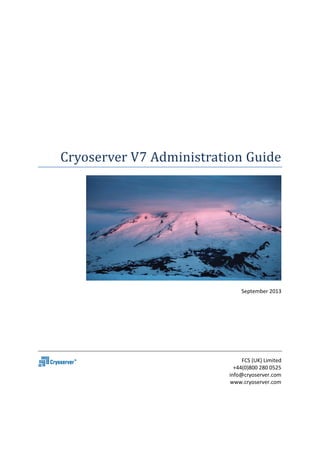
Cryoserver v7 Administration Guide
- 1. Cryoserver V7 Administration Guide September 2013 FCS (UK) Limited +44(0)800 280 0525 info@cryoserver.com www.cryoserver.com
- 2. Cryoserver V7 Administration Guide 2 | P a g e Contents Contents Contents .................................................................................................................................................. 2 1 Introduction .................................................................................................................................... 5 1.1 Roadmap ................................................................................................................................. 5 Revision History ...................................................................................................................................... 6 2 Welcome to Cryoserver .................................................................................................................. 7 2.1 Documentation for different user types ................................................................................. 7 2.2 Accessing Cryoserver .............................................................................................................. 8 2.2.1 Standard URL ................................................................................................................... 8 2.2.2 Generic Login for Multi-Tenant Systems ........................................................................ 9 2.2.3 Outlook URL (/outlook) ................................................................................................. 10 3 Essential Topics ............................................................................................................................. 11 3.1 Mail Journaling ...................................................................................................................... 11 3.1.1 Plain Email format (RFC822) ......................................................................................... 12 3.1.2 Exchange Envelope Wrapper format ............................................................................ 13 3.1.3 RFC3462 Delivery Report format .................................................................................. 13 3.1.4 Lotus Notes ‘Journal Recipient’ format......................................................................... 13 3.2 Inbound Email ....................................................................................................................... 14 3.2.1 SMTP email ................................................................................................................... 15 3.2.2 IMAP / POP3 collection ................................................................................................. 15 3.2.3 .EML files (Legacy Exported mail) ................................................................................. 15 3.2.4 Mailbox Reader Services ............................................................................................... 15 3.3 Cryoserver User Types .......................................................................................................... 15 3.4 Email De-Duplication ............................................................................................................. 16 3.4.1 Message ID and Thread Index ....................................................................................... 18 3.5 Additional Services ................................................................................................................ 19 3.5.1 Legacy Mail Import........................................................................................................ 19 3.5.2 Mail Stubbing ................................................................................................................ 20 3.5.3 PST Creator .................................................................................................................... 21 3.5.4 GroupWise email collector............................................................................................ 21 3.5.5 Bulk Export from Cryoserver ......................................................................................... 21 3.6 Document types (email / im / voice) .................................................................................... 22 4 Setting up a new Cryoserver ......................................................................................................... 23 4.1 Single vs Multi-Tenant systems ............................................................................................. 24 4.2 Installation and Set-up .......................................................................................................... 24 4.3 Company Set-Up summary ................................................................................................... 25 4.3.1 Basic Cryoserver setup: ................................................................................................. 25 4.3.2 Start Email Journaling ................................................................................................... 25 4.3.3 Finalise and Test ............................................................................................................ 26 5 Web Certificates ............................................................................................................................ 28 5.1 Create a Self-Signed Certificate ............................................................................................ 28 5.2 Signing a Certificate .............................................................................................................. 30 5.3 Re-Issuing a certificate .......................................................................................................... 33 5.4 The Windows CA system ....................................................................................................... 33 6 Data Disaster Recovery Backup or Mirroring ................................................................................ 35 6.1 Symantec Backup Exec .......................................................................................................... 35 6.2 Cryoserver Mirroring ............................................................................................................. 37
- 3. Cryoserver V7 Administration Guide 3 | P a g e Contents 6.3 Cryoserver Email Copy feature ............................................................................................. 38 7 Basic Configuration ....................................................................................................................... 39 Company Settings ................................................................................................................. 39 7.1 39 7.1.1 Company & Contact details .......................................................................................... 39 7.1.2 Login ‘Remember Me’ ................................................................................................... 40 7.1.3 Outlook Folder Link ....................................................................................................... 40 7.1.4 Forward / Restore options ............................................................................................ 42 7.1.5 Message Summary ........................................................................................................ 44 7.1.6 Search Results page size ............................................................................................... 44 7.1.7 Disclaimer Message ...................................................................................................... 45 7.1.8 Header Links .................................................................................................................. 45 7.2 Outbound Email & Alerts ...................................................................................................... 46 7.2.1 (Outbound) Mail Server ................................................................................................ 46 7.2.2 (Outbound) IMAP Server ............................................................................................... 47 Email Domains............................................................................................................... 47 7.2.3 47 Current User Email Address .......................................................................................... 47 7.2.4 47 7.2.5 Alert and Audit addresses ............................................................................................. 48 7.3 Data Guardians (and Identity Switching) .............................................................................. 49 7.3.1 Login Restriction Settings .............................................................................................. 49 7.3.2 Data Guardian settings.................................................................................................. 49 7.3.3 Identity Switching ......................................................................................................... 50 7.4 Local User Accounts .............................................................................................................. 51 7.4.1 Administrator user type ................................................................................................ 51 7.4.2 Privilege User type ........................................................................................................ 52 7.4.3 Basic User type .............................................................................................................. 52 7.4.4 Filtering the User List .................................................................................................... 53 7.5 LDAP Servers ......................................................................................................................... 54 7.5.1 Advanced LDAP Usage .................................................................................................. 56 7.5.2 Please refer to a good book on regular expressions – as they are very cryptic and beyond the capabilities of this guide. ........................................................................................... 57 7.5.3 Email Address Expansion example ................................................................................ 58 7.5.4 Disabling LDAP Mail Expansion ..................................................................................... 59 7.6 User Directory ....................................................................................................................... 59 7.7 Mail Collector (IMAP/POP3).................................................................................................. 60 8 Advanced Configuration ............................................................................................................... 61 8.1 Single Sign On (SSO) .............................................................................................................. 61 8.2 NTP Configuration ................................................................................................................. 62 8.3 Web Server Certificate .......................................................................................................... 62 8.4 Adv. Company Configuration ................................................................................................ 62 8.5 Retention Limit ...................................................................................................................... 66 8.6 Reports Limits ....................................................................................................................... 66 8.7 Folder Limits .......................................................................................................................... 66 8.8 Global Settings ...................................................................................................................... 67 8.9 Web Security Settings ........................................................................................................... 71 8.10 System Alert Settings ............................................................................................................ 71 8.11 LDAP Search Attributes ......................................................................................................... 73 8.12 Company Summary ............................................................................................................... 74 9 Management Tasks ....................................................................................................................... 75
- 4. Cryoserver V7 Administration Guide 4 | P a g e Contents 9.1 Stopping & Restarting (Server and services) ......................................................................... 75 9.2 Get System Logs .................................................................................................................... 75 9.3 WebService Manager ............................................................................................................ 76 10 Email Mangement ......................................................................................................................... 77 10.1.1 Error Mail Manager ....................................................................................................... 77 10.1.2 Exclusion Rule Manager ................................................................................................ 79 10.1.3 Import Mail Manager .................................................................................................... 79 10.1.4 Folder Management...................................................................................................... 80 11 Mailbox Reader ............................................................................................................................. 81 12 Business Continuity ....................................................................................................................... 83 13 Support Engineer tasks ................................................................................................................. 84 13.1 SMTP mail server (IIS or Postfix) ........................................................................................... 84 13.1.1 SMTP ‘Sniffer’ ................................................................................................................ 84 13.2 Disk Management ................................................................................................................. 84 13.3 IP Address changes ............................................................................................................... 84 13.4 Switching to Disaster Recovery Mode .................................................................................. 84 14 Configuring Exchange Journaling to Cryoserver ........................................................................... 85 14.1 Exchange 2007/2010 Journaling Overview ........................................................................... 85 14.1.1 Envelope Wrapper ........................................................................................................ 85 14.1.2 TNEF (Rich-Text) Data ................................................................................................... 85 14.1.3 Exchange 2010 journaling bug ...................................................................................... 85 14.1.4 Public Folder mail .......................................................................................................... 86 14.1.5 Duplicated Email ........................................................................................................... 86 14.1.6 Multiple Endpoint Journaling ........................................................................................ 86 14.1.7 Summary of Actions ...................................................................................................... 86 14.2 Configuring Exchange 2007/2010 for Journaling .................................................................. 86 14.2.1 Step 1 – Creating a Send Connector ............................................................................. 87 14.2.2 Step 2 – Creating a Contact for the Cryoserver Email Address ..................................... 90 14.2.3 Step 3 – Enabling Journaling ......................................................................................... 91 14.2.4 Remote Domains – Controlling the classes of SMTP mail sent to Cryoserver .............. 93 15 Troubleshooting ............................................................................................................................ 95 15.1 Login Failures ........................................................................................................................ 95 15.2 General Error screen ............................................................................................................. 95 15.3 Please Wait panel shows forever .......................................................................................... 95 15.4 Alerts / Forward to Inbox not being sent .............................................................................. 96 16 Conclusion ..................................................................................................................................... 97
- 5. Cryoserver V7 Administration Guide 5 | P a g e Introduction 1 Introduction This document is intended for Cryoserver Administrators and shows how to administer Cryoserver Version 7. Cryoserver is an email archive system – which is typically simple to setup and administer. Cryoserver is functionally rich, resulting in a wide range of administrative options. This guide helps to provide guidance on the full range of choices and when and why they may be needed. This document covers the administrative functions of Cryoserver in two ways: Essential Topics: covers the concepts of Email Archiving; from getting data into the system to getting it back out again. Administration Facilities: walks through each panel and options of the Cryoserver Admin area. 1.1 Roadmap The Cryoserver product is constantly evolving and improving. We take customer feedback as well as many other sources of influence to drive the product forward. Cryoserver makes a refreshed release every 4 to 6 weeks that adds to or improves the product in some way. Therefore the screenshots and comments in this document may not exactly reflect your version of Cryoserver. Customers with a current Support and Maintenance agreement may upgrade to the latest version of Cryoserver – both minor and major version releases – without incurring any additional costs1. An upgrade would typically take 20 minutes, with a 5 minute down-time. The administrative area can now indicate if there is a new version available (if the Server is able to link to the outside world via HTTP). The administrator can then discover what is in the new release, and decide if this would be useful to the business or would address a particular issue. If you would like to see some specific change in Cryoserver, or to report a fault, then please email support@cryoserver.com. 1 Unless the support team need to provide an on-site visit
- 6. Cryoserver V7 Administration Guide 6 | P a g e Revision History Revision History Version Date Author Notes 1.0 June 11 MGB Initial Version, based on Cryoserver ver 6.0.3 1.1 August 11 RB Added cover and introduction sections 1.2 December 11 MGB Update for Cryoserver Version 6.0.5 2.0 April 13 MGB Converted and extended for Cryoserver Version 7.0.0. 2.1 September 13 RB Reviewed and updated
- 7. Cryoserver V7 Administration Guide 7 | P a g e Welcome to Cryoserver 2 Welcome to Cryoserver Cryoserver allows you to search for and review any email that your organisation has archived to it, or has been journaled/archived/exported2 into it. It has a range of search features to assist users in finding items in the archived emails. Search for emails by sender/receivers/group email addresses Selectively search for email with or without their attachments Specify words to include or exclude from the search Specify words for searching for an exact match or words that sound similar. Basic / LDAP Users are restricted to search only their own emails (as determined by Email Address data, either obtained at login from LDAP or from the Cryoserver configuration). Privileged Users can search across the whole repository, unless restricted by a searchable domain. Administrators cannot search or view the archive data. Data Guardians are simply email addresses to which ‘transcripts’ are sent. A transcript is a summary of actions taken by administrative or some search users – typically, but not always, Privilege User searches. A data guardian does not have a special login account. However, they will see additional menu options compared to a standard user. 2.1 Documentation for different user types Basic User Guide Basic LDAP Privilege Data Guardian Administrator Administrator Guide – this guide Super User – CryoSPE only Multi-Tenant Administration guide Region Manager (Tier 1 user) CryoSPE only Reseller (Tier 2 user) - CryoSPE only NOTE: Administrators will manage (create/update/remove) the following user types 1. Local Users – Basic, Privileged and Administrators. These are Local to Cryoserver. 2. LDAP (Basic) Users – by configuring the LDAP connection(s). 3. Data Guardians. These are simply email addresses of users that will receive Transcripts of searches made by Privileged users or after some actions by the Administrator. 2 Journaling is usually very reliable way to get all currently flowing mail into an archive. However, there are times – typically with multiple Email Exchanges or when one is added – when a portion of mail is NOT journaled. This will result in incomplete data in Cryoserver, and is not easy to detect in an automated way.
- 8. Cryoserver V7 Administration Guide 8 | P a g e Welcome to Cryoserver On a standard single-tenant Cryoserver, the Super User / Region Manager / Reseller accounts cannot be accessed or used. An Administrator has no visibility to these accounts under any circumstances. On a Multi-Tenant Cryoserver (aka Cryoserver Service Provider Edition (CryoSPE), each added company will have their own Administrator(s) – but they will have access to only a very limited number of features. However, the initial ‘default’ company’s Administrators will continue to see and use the full Administration area as described in this document. 2.2 Accessing Cryoserver There are two main URL entry points for accessing Cryoserver – the standard URL and the Outlook URL Only the standard URL provides access for an Administrator, the Outlook URL is only for Basic search users. 2.2.1 Standard URL If you just enter the Cryoserver hostname into your browser, then the system should resolve to the standard Cryoserver interface (https://<your-cryoserver>/cryoserver/). The standard interface provides a login for Basic / LDAP Basic / Privileged and Administrators. If Single-Sign-On (SSO) is enabled, you may need to log-out in order to log in with an administrative account. Or you can enter login.do at the end of the url. Or use the “Switch Identity” feature, if available (see later for details). The default Cryoserver Administrative Login is: Username: cryoserver_admin Password: cryoserver You are encouraged to alter this default password and email address of this account and add extra administrative accounts that reference employee names. All of these steps are described later. Figure 1 - The standard Login Page
- 9. Cryoserver V7 Administration Guide 9 | P a g e Welcome to Cryoserver 1. The top left-hand LOGO may be branded if requested. It cannot be changed by the Administrator. 2. If “Single Sign On” (SSO) is enabled for the company, then you will see the “Quick Connect (SSO)” button. This uses your current Windows Login Token to validate with Active Directory. Alternatively, you can tick the “Remember Me”. This will take remember your Username & Password as an encrypted cookie, until you explicitly log-out. Both of these options are enabled by an Administrator. 3. The “Create Outlook Folder Link” will download and run a VBS script that adds a folder entry to the user’s Outlook Client (all current versions). This Folder will show the Cryoserver Web Page within Outlook. This option is enabled by an Administrator. 4. An optional ‘Disclaimer’ message can be added by an Administrator. The content is entirely up to the administrator, including its size and colour. 5. The current Cryoserver Version is always displayed at the bottom right of every page. 6. The “You are connecting from” message shows the Company Name that you are logging in to. The Company Name may be changed by an Administrator. As you can see, there are several things that the Administrator is able to control on the Login page. 2.2.2 Generic Login for Multi-Tenant Systems When logging in to a Multi-Tenant Cryoserver system, and you do not specify the required company tag in the URL, and the IP Address of your PC is not within the IP Range of any single Cryoserver company, then the “Generic Login” page will be displayed. In this case, you are requested to enter an email address and matching password. Figure 2 - The 'Generic' Login page 1. You must enter your email address, rather than a Username/User ID. 2. There is no “You are connecting from” message in the footer bar.
- 10. Cryoserver V7 Administration Guide 10 | P a g e Welcome to Cryoserver An Administrator for one of the Multi-Tenant companies will only see a very cut-down version of the Administration Area. Essentially, just they will only have access to the Local User Accounts and Business Continuity Mode – though other menu entries are possible, as set by the Super User. 2.2.3 Outlook URL (/outlook) Adding the word outlook to the end of the standard URL will result in an interface that is more suited for displaying within the Outlook interface. It is best used when SSO is enabled – as it is only useable by Basic users. Please note that Outlook will start a fresh browser session whenever you access a Web-Folder. This will cause any search criteria and results to be cleared, and you will need to start again. Administrative Notes: 1. Outlook will ONLY display https: web pages that have a valid SSL certificate. This means that the certificate must: * Match the URL hostname (the certificate’s cn=NAME matches the https://NAME) * The certificate date range must still be valid * The certificate is recognised as a “trusted root” OR is signed by a recognised authority. All of these points will be explored in this document. 2. For SSO (Single Sign On) to work, the URL must be recognised as an “intranet”. You may need to add the Cryoserver URL into the browsers intranet site list. Figure 3 - The "Outlook" User Interface
- 11. Cryoserver V7 Administration Guide 11 | P a g e Essential Topics 3 Essential Topics This chapter summarises the key aspects of the Cryoserver Archive system, which will help you understand how it functions. 3.1 Mail Journaling The term Journaling refers to the process of taking a copy of every email as it is being transported through a mail server. Some email systems have formal ways to achieve this, while others have work-arounds. The format of the Journal mail may also differ from system to system – some journal mail captures bcc and distribution list recipients in an “Envelope Mail Format”. For mail already sitting in user mailboxes, other techniques and technologies are needed to extract or export the email into the Archive. Mail extracted from user mailboxes do not have the original recipient ‘Envelope’ – and so bcc and original distribution list information cannot effectively be recovered. Email Server Journal Technique Journal Email Format Exchange 2000/3 Journal to Exchange Mailbox Single Instance (no duplicates) Both plain and Envelope, as determined by the ‘exejcfg’ utility. Exchange 2007/10 Journal to Mailbox or Direct to Archive (smtp) Mostly Single Instance – duplicates on various types of recipient. Envelope format only. [we have seen ‘broken’ journal email with mixed Ex2003/2010 systems, please refer Exchange 2010 Admin guide for more details] GroupWise None – A ‘Trusted Application’ can scan user mailboxes using IMAP. A Retention feature prevents deletion until the mail has been collected. Plain (no envelope) IBM Lotus Notes / Domino Journal to Mailbox or direct to Archive (smtp) To V8 - Plain (no envelope) Since V8, a ‘recipients’ flag has been included – and recipient data is included in the email headers. TeamWare Journal Direct RC3564 – Delivery Report format. This includes BCC and Distribution Group recipients. Scalix Journal Direct (bcc all setting) Plain only
- 12. Cryoserver V7 Administration Guide 12 | P a g e Essential Topics MDaemon BCC Journal – though rules are needed to capture group addressed emails Plain only SendMail Requires a plug-in filter Plain only Most Others Typically a “BCC all” option Plain only 3.1.1 Plain Email format (RFC822) All internet mail is in this format – but for the purposes of this discussion, we are referring to mail that does not include one of the “envelope wrapper” sections. An email always starts with a HEADER. This shows key elements of the email – such as the Subject:, Date:, From: and To:. However, the from/to/cc text does not need to tally with the actual recipients. The text can be quite random. The actual recipients [for a single domain] are provided and validated completely separately to the email text and are included only in the envelope part of the smtp conversation. The envelope would include BCC recipients – which are never included in the email headers [except for Lotus Notes 8+ with the Journal Recipients option turned ON]. Received: from localhost.localdomain (localhost.localdomain [127.0.0.1]) by mailhost3 (Postfix) with ESMTP id 11342AB2BBA; Mon, 13 Dec 2006 15:30:42 -0500 (EST) From: "whatis.com" <WhatIs-A326FCB0DD764F2D@lists.techtarget.com> To: "James Hardy" <james.hardy@cryodemo.com> Subject: Word-of-the-Day: positron content-type: text/plain; charset=ISO-8859-1 content-Transfer-Encoding: 7bit X-Mailer: TargetMail E-Mail By TechTarget.com Message-Id: <20021216203042.11342AB2BBA@mailhost3> Date: Mon, 13 Dec 2006 15:30:42 -0500 (EST) Figure 4 - Example email headers The remainder of the email is made up of the various parts – body text, attachments etc. The problem with plain email journaling is that email addresses can include Distribution Groups (support@cryoserver.com) and Secondary or Alias Email addresses (first.surname@ / fsurname@ / surname_f@). In both cases Cryoserver will attempt to expand these addresses as follows: For any email addresses found in the From/To/CC headers that match any of the Local Email Domains that you registered with Cryoserver… o Convert secondary email addresses to the corresponding primary email address o Expand Distribution groups, to collect the primary addresses of every recipient. It does this by contacting an “LDAP” server – Windows Active Directory / GroupWise eDirectory or IBM Lotus Domino. Some LDAP systems hold more information than others. For example, only Active Directory includes alias email addresses (and GroupWise version 8.5, if you choose to sync these details with eDirectory).
- 13. Cryoserver V7 Administration Guide 13 | P a g e Essential Topics 3.1.2 Exchange Envelope Wrapper format Exchange version 2000 sp 4 plus rollup fix August 2004, introduced a new format for Journaled mail – the “Envelope Wrapper”. This wraps the original email with another email part that lists every final recipient. The original email becomes an attachment – and thus the original headers are preserved. This is both very efficient to process – and also Compliant, as it includes all ‘final’ recipients. Final recipients include: BCC recipients, Distribution list recipients and redirected recipients (where the intended recipient has a forwarding rule). For outbound mail, it lists the intended external recipients as well. Figure 5 – An example Envelope Wrapped Email Cryoserver will extract the recipients from the Envelope text. It will not need to expand distribution groups or convert alias email addresses into primary email addresses. No further LDAP lookups are required when processing Envelope Wrapped emails – and is very efficient. 3.1.3 RFC3462 Delivery Report format This email format is only used by TeamWare email server for journaling purposes. All email systems can generate a Delivery Report, typically where an email fails to be delivered and a report is raised to identify which recipient(s) were affected. This is a multi-part message in MIME format. ------=_NextPart_000_01BC_01C57059.D81E45B0 Content-Type: message/delivery-status Content-Transfer-Encoding: 7bit Original-Recipient: rfc822; Merlin.Beedell@cryoserver.com Final-Recipient: RFC822; Merlin.Beedell@cryoserver.com Disposition: automatic-action/MDN-sent-automatically; displayed X-MSExch-Correlation-Key: EhM9pgVLdEKwIYWQ8jyMog== Original-Message-ID: <5B8E2C44131A5C459C5BA6D7DD397C0701700F11@SANDESHA2.lcyhq.com> ------=_NextPart_000_01BC_01C57059.D81E45B0 Content-Type: message/rfc822 Figure 6 - A delivery report Cryoserver will extract the Original or Final recipient data from the Delivery Report, and will not need to perform further Address Book lookup. 3.1.4 Lotus Notes ‘Journal Recipient’ format Lotus Notes does not allow one email to be an attachment to another email – and will always ‘flatten’ any attached emails so that they become body-text of the main email. This means that the ‘Envelope Wrapper’ format cannot be supported by Notes. Instead, the extended recipient data
- 14. Cryoserver V7 Administration Guide 14 | P a g e Essential Topics (bcc recipients and expanded distribution group recipients, plus any direct recipients) will be listed in the email headers instead. Due to the limited size restrictions on email headers, a single journal copy of an email may only list up to about 100 recipients in this way – resulting in many duplicates for a mail sent to thousands of recipients. Many additional headers are inserted by Notes Journaling – but the $JournalRecipients header is used by Cryoserver – and the values here are in FQDN (Fully Qualified Domain Name) format. This means that Cryoserver will need to convert these to their corresponding standard email address using LDAP in order to correctly index the email for each recipient. X-Notes-Item: Tue, 7 May 2013 16:00:00 +0100; type=400; flags=6; name=$NoPurge X-Notes-Item: Lance Baker/Corporate Services/DCC Directorate/tecton@tecton, Paul B Dunn/Operational Comms/Operational Services/tecton@Tecton; type=501; flags=46; name=RequiredAttendees X-Notes-Item: Lance Baker/Corporate Services/DCC Directorate/tecton@tecton, Paul B Dunn/Operational Comms/Operational Services/tecton@Tecton; type=501; flags=46; name=AltRequiredNames X-Notes-Item: 1, 1; type=501; flags=46; name=StorageRequiredNames X-Notes-Item: Lance.Baker@tecton.co.uk, Paul.Dunn@tecton.co.uk; type=501; flags=46; name=INetRequiredNames X-Notes-Item: CN=Paul B Dunn/OU=Operational Comms/OU=Operational Services/O=tecton; flags=6; name=TmpFromItem Subject: Accepted: Quality assurance validation testing To: Liz.Corte@tecton.co.uk Message-ID: <OF3DB6442B.101254C1-ON80257B59.004870C8-80257B59.00487157@tecton.co.uk> Date: Fri, 26 Apr 2013 14:11:13 +0100 X-Notes-Item: 0; flags=6; name=Encrypt X-Notes-Item: CN=Liz Corte/OU=Operational Comms/OU=Operational Services/O=tecton@Tecton; type=501; flags=2; name=$JournalRecipients X-Notes-Item: 2; name=$JournalResponsibility X-Notes-Item: CN=NotesMail/OU=srv/O=tecton; type=501; flags=44; name=$UpdatedBy X-Notes-Item: Fri, 26 Apr 2013 14:11:13 +0100; type=400; name=$Revisions X-Notes-Item: tecton.co.uk; name=FromDomain Here is a section of a Lotus Notes journal email, where the ‘Journal Recipients’ option is turned on. Cryoserver will need to convert the fqdn name (CN=Liz Corte/OU=Operational Comms/OU=Operational Services/O=tecton) to its standard email address (Liz.Corte@tecton.co.uk) via LDAP [an optional service on the Domino server]. 3.2 Inbound Email Cryoserver processes internet formatted email. But how does it get the email in the first place? There are three main ways: SMTP, IMAP or as .EML files via some extract or conversion utility. Specific details on each Email Server platform or Extract utility or Conversion utility are documented separately. This is a general summary. We are often asked which is better between SMTP and IMAP. There is no real answer – each has its good points. We generally find that IMAP is easier to configure and use, and supports TLS encryption. And if the Cryoserver Server is down for any length of time, IMAP will at least queue the data in your Mail Box Server for as long as it takes to rectify the issue.
- 15. Cryoserver V7 Administration Guide 15 | P a g e Essential Topics 3.2.1 SMTP email Journal Email can be sent to Cryoserver over SMTP – Internet Mail. Most Cryoserver systems will accept mail sent to “cryouser@complianceinternet.co.uk”. This email domain (complianceinternet.co.uk) does not have a public “MX” record – so it should not be deliverable in the ‘public’ internet. Therefore, you would need to define a ‘connector’ in your email system in order define the route for ‘complianceinternet.co.uk’ to the IP address of the Cryoserver system. The mail that is delivered using SMTP should be bcc copied to Cryoserver or in an Envelope Format – otherwise the recipient data will not match the original email. 3.2.2 IMAP / POP3 collection Email can be journaled to a user mailbox on an email server, and then Cryoserver can collect those emails using IMAP or POP3. Cryoserver’s Email Collector (CryoPull) uses a read-and-delete sequence, so that mail will be removed from the Inbox as it being read into Cryoserver. Cryoserver provides a simple Administration tool to create one or more IMAP/POP3 collectors. 3.2.3 .EML files (Legacy Exported mail) Mail can be Exported out of Exchange user mailboxes or PST files. These tools can either send files direct over SMTP, or save to .eml files. Additional tools may be needed to extract mail from mail servers and personal archives (e.g. pst /ost files). .EML files can be viewed using Notepad – or Outlook / Lotus Notes /Outlook Express clients. .EML files are in internet mail standard format (RFC822). The email content is presented as Multipurpose Internet Mail Extensions (MIME). Cryoserver version 7 now provides the ability to connect to a Windows File Share, in order to collect .eml files that you may have extracted. 3.2.4 Mailbox Reader Services In Cryoserver Version 7 it is now possible to extract email from user mailboxes via IMAP, POP3 and EWS (Exchange Web Services). Unlike the IMAP Collector service, the Mailbox Reader services will NOT delete any mail from the source mailboxes. 3.3 Cryoserver User Types There are three types of local user that can be defined within Cryoserver (administrator; privilege; basic), plus a user’s standard network login (LDAP user type). The final type is a data guardian. Administrator A user that can configure and manage the Cryoserver system. This user cannot search or view the email data. This document is a guide to the facilities provided by this user type.
- 16. Cryoserver V7 Administration Guide 16 | P a g e Essential Topics Privilege Search access to the WHOLE repository, or to all email in specified domains. Basic A standard Search user, restricted to only view mail for the configured email addresses. NOTE: By creating a Basic account with a list of Secondary Email Addresses that belong to other users, you create a special class of ‘Privilege-like’ user. You should enable the Auditing options on the Basic user account in these cases. This is useful for a compliance officer who needs to regularly query the mail across a team of staff members. LDAP A Basic User – but accessed via the users’ Network Login (typically Active Directory). You do not create these user accounts – but simply configure one or more LDAP connections. With Cryoserver V7, you can Link two LDAP connections – so one performs Login Authentication, and the other returns the User’s email address and account details. Data Guardian Guardians are simply email addresses. They receive transcripts at the end of an Administrator or Privilege user session. They can review the emails that were viewed by a Privilege user. When a Basic / LDAP user logs in, and their email address matches a data- guardian email address, then they will be provided access to a “Transcript Search Reference Review” facility. This allows them to see the emails that were viewed by a Privilege User. However, if a transcript is reviewed, a new Transcript is created showing the Guardian’s reviewing activity. 3.4 Email De-Duplication Most email servers with a Journaling capability will send a single copy of each email to Cryoserver – regardless of the number of recipients. However, there are a range of reasons why duplicate emails are valid – and for that reason Cryoserver will process duplicate emails without attempting to de- duplicate them. Examples of valid Duplicates, where each copy should be kept in Cryoserver: Journaled mails are in a “Wrapped” format (Exchange or Lotus Notes); and.. Send an email to internal AND external AND distribution groups may create up to 3 copies – one for each class of recipient. [Exch2007+ and Lotus Notes] Lotus Notes with the Journal Recipients option enabled, will send duplicates for every 100 (approx.) recipients. Duplicates that should be rejected by Cryoserver can include: Any Mail that is NOT in a Wrapped format.
- 17. Cryoserver V7 Administration Guide 17 | P a g e Essential Topics If you have multiple email domains (@company.com and @another.co.uk), the sender’s email system may see these as two separate email systems, and will send separate copies to recipients of each email domain. Some email sending systems (fairly rare now) will always send an email to each recipient as separate SMTP connections. If recipient mailboxes are spread across separate servers: o Each server may Journal Separately (i.e. Scalix) o A single journal point will set a ‘has been Journaled’ flag, and no further journaling will occur (Lotus Notes). However – sometimes separate Journaling is exactly what is needed, for example: where each server represents a separate business unit or operating country, each with independent Journal/Archive needs. o Exchange will check the chosen Journal Endpoint. If an email is archived once already (and has a ‘has been journaled’ flag set BUT the journal recipient is different on the second server, then duplicate journaling will occur. This is particularly noticeable where: Some remote Exchange servers have different Administrators – the journal recipient details will not transfer correctly and all sorts of issues arise (no journaling or duplicate journaling). This occurs when separate Exchange systems are brought together under a new Domain tree. Upgrading from Ex2003 to Ex2007/10 seems to have caused no end of the most peculiar outcomes. As they are often quite different, it cannot be described here! Import Email / Mailbox Reader Extraction: Importing ‘Legacy’ email will typically read each user mailbox separately – hence the same email sent to two users will appear twice in the Importer. Mailbox Reader systems – such as the GroupWise GCIDaemon – will extract mail from each user mailbox. In these cases, a strategy of local de-duplication followed up with “Does this email exist in Cryoserver” web-service call to Cryoserver should ensure that as few duplicates reach are exported as possible. Some multi-server Email servers – like Scalix – will journal independently from each server, meaning that duplicates will occur. The journal copies, in this case, are in plain (rfc822) mail format without an envelope part. These should be de-duplicated by Cryoserver. Other servers, like Exchange, will create duplicates – but the “Envelope” part of the journal mail will list only those recipients that that particular copy was sent to. This is CRITICAL for compliance reasons, and is a legitimate cause of duplicates. In summary – if the email server system creates non-envelope email, then de-duplication by Cryoserver is a valid choice. For envelope journal mail, de-duplication is not desired. Typically, any duplicate emails will arrive at Cryoserver within a few seconds of each other. For the sake of efficiency, Cryoserver can maintain a short (1 or 2 hour) ‘cache’ of message-id’s – and use this for de-duplicate checks.
- 18. Cryoserver V7 Administration Guide 18 | P a g e Essential Topics Figure 7 - De-Duplication options in Cryoserver If you are performing any form of Legacy Mail importing, we recommend that you select the Scan All option, with the Only deduplicate non-envelope emails ticked. Figure 8 - Recommended deduplication settings for Legacy Import 3.4.1 Message ID and Thread Index Message-ID is a unique value for each sent email – in other words, every time a mail is sent, a fresh new message-id is created and put into the email headers. It is used by Cryoserver to detect duplicate copies of the same email. Where an email, during its transport though the Mail Server, generates separate Journal copies of the same email for different types of recipients (i.e. for internal, external & distro group email addresses) – each journal copy would have the same message-id. However, the sender’s copy of the email may not have the Server-Assigned message-id. Instead it will have a locally defined message-id in the copy found in the user’s Sent Items folder. Thus, the sender’s copy of the email may not match the message-id of any of the recipients’ copies. For Microsoft Outlook/Exchange, we find that the “Thread Index” may be used to match sender and recipient copies of the same email in these cases. A thread-index can be created by a mail client (e.g. Outlook). For a new email, a new thread-index is created. For a reply or forward, the thread-index is extended allowing for a chain of related IDs to be embedded in the thread index value. However, there is no guarantee that all email clients do this, or do this consistently. Message-ID is also used by Cryoserver for Stubbing and Mailbox Extraction (vacuum) and PST Reader, to try to link a mailbox email with its copy in Cryoserver. Cryoserver can also use Thread Index in the Stubbing, Mailbox vacuum and PST reader to link a Sent- Items email with its copy in Cryoserver. For older Cryoserver Customers, a reindex may be required to create the database of Message-ID’s and/or Thread Indexes. Cryoserver Support will be able to perform this if and when needed. However, there are no guarantees on the usage of either message-id or thread index by different email servers and email clients.
- 19. Cryoserver V7 Administration Guide 19 | P a g e Essential Topics 3.5 Additional Services There are several utility applications that work well with Cryoserver to provide solutions to a range of business tasks. This document is a very quick overview of most of these utilities. 3.5.1 Legacy Mail Import Importing mail that already exists in an email system, or in other archives, can be a difficult task. The reasons being: How to access the emails o With valid permissions – to access a range of different user mailboxes o At an acceptable speed – selection of a suitable API can be critical How to de-duplicate (both within the utility and with Cryoserver). How to stop-start an export, so that it continues from where it left off (keeping a progress database) What limiting criteria to use (date range, email size, mailbox selection etc). How to fill-I missing data o PST do not contain email addresses for the local domain’s address book – so to patch in email addresses from, say, LDAP. o Cleanse old internal-style email addresses (Lotus Notes hierarchical names to email address conversion) Good error logging, so that issues can be quickly resolved. How to get the export data to Cryoserver (as files or delivered over smtp) 3.5.1.1 Exchange Mailbox Exporter (Vacuum) This utility runs on the Exchange server. It allows you to select the required mailboxes to export, provide some limits, and access to LDAP. It will perform both internal and Cryoserver de- duplication. It remembers which mailboxes have been processed already. It will output either flat files (.eml) or deliver extracted mail via smtp direct to Cryoserver. There are different versions of the exporter for different versions of Exchange. This reflects the different API’s the Microsoft has provided over the years. Starting with MAPI, through CDO + CDONTS, and most recently, WebServices for Exchange. 3.5.1.2 PST File Reader This utility runs on any PC that has an Outlook client installed. This has similar capabilities as the Exchange Mailbox Exporter. It also has a facility to locate PST files on all computers that are switched on and connected to a domain controller. 3.5.1.3 GroupWise Mail Collector (GCIDaemon) This utility can run on the Cryoserver, or on any pc. It uses IMAP as a ‘Trusted Application’ in order to visit every user mailbox on any PostOffice servers. To obtain a ‘Trusted Application’ key code, a separate registration utility must be run on a PC that has the GroupWise admin tools (ConsoleOne) installed, and has access to the domain server path. It can run either as a legacy collector, or as a live mail collector – in which case the ‘retention’ flag should be enabled to prevent mail from being deleted before it is collected by this utility.
- 20. Cryoserver V7 Administration Guide 20 | P a g e Essential Topics Mailbox Readers (IMAP / POP3 / EWS) This new feature in Cryoserver version 7 allows legacy mail to be extracted from specific user mailboxes using IMAP, POP3 or EWS (Exchange Web Services). Unlike the other extraction methods, this requires a login to each user mailbox that you wish to extract mail from. Except for EWS, you cannot provide a single login to access a range of different user accounts. EWS (Exchange Web Services) allows for Impersonation. A single User Login may be extended via PowerScript commands, to have full access rights to any number of user mailboxes. This may be used instead of the separate Exchange “Vacuum” utility to extract out mail from many Exchange mailboxes. IMAP and POP3 may be used to collect mail from personal mailbox servers – such as Hotmail (via secure POP3) or Gmail or any number of other systems. 3.5.2 Mail Stubbing Mail Stubbing is a way of reducing the disk used by email in the primary mail system (i.e. Exchange). It does this by removing just attachments and embedded images (Exchange 2010+) – and replacing the attachment with a link to the corresponding attachment in Cryoserver. Cryoserver’s attachment only stubbing is also known as ‘clientless stubbing’ – as it does not require any special client plug-in to use. With Attachment Only stubbing, any attachments are replaced by an HTML link to the Cryoserver system. By clicking the link, the user’s browser will connect to Cryoserver – which will download the corresponding attachment to the user. 3.5.2.1 Exchange Stubbing Server This utility runs on the Exchange Server. It accesses the selected user mailboxes, and converts any attachments in the selected range (size/age) that exist in Cryoserver to a stub. To do this it: Select every email in a user’s mailbox that has not been visited previously, and that has an attachment, and is within the specified date range. For each email: Perform a WebService call to Cryoserver, asking “Is this email in Cryoserver”. It uses message-id and thread index as primary keys to locate an email. If Cryoserver responds with “YES”, it will also list the URL Links to each Attachment. Replace the original attachments in the Exchange Copy of the email with a small dummy attachment to force the attachment icon to be in a users mailbox. Convert any ‘Rich Text’ emails to HTML format emails. Some fidelity may be lost compared to the original email at this stage. Insert at the top of the email body text, a list of URL Hyperlinks – one for each of the attachments being replaced. Save the new version of the email in Exchange. 3.5.2.2 OWA Plug-In This resolves the Stub Links on the Exchange Server – so the end user does not need to have direct access to the Cryoserver System in order to view the attachments.
- 21. Cryoserver V7 Administration Guide 21 | P a g e Essential Topics 3.5.2.3 Exchange Transport Stack Plug-in This ensures that when an email is forwarded to an external recipient, any Stub Links are removed and the original attachments are put back into the email. External recipients would not typically be able to access your company Cryoserver system. 3.5.3 PST Creator This utility is designed to create one or more PST files from an “Export” of emails from Cryoserver. A privilege user may export all emails from a Search or the selected items from a Folder. These will create one or more Zip files containing eml files – each eml file being a complete email, including attachments. The PST Creator takes one or more .zip files that contain .eml files, and creates a PST file that contains all of these emails. 3.5.4 GroupWise email collector GroupWise does not have a Journaling facility. Instead it offers a ‘Trusted Application facility – allowing the application to have the privilege to access every user mailbox. And it offers a ‘Retention Flag’ system, where emails are prevented from being permanently deleted until the Trusted Application has read the emails, and updated the retention flag (a date/time stamp) on that users’ mailbox. The GroupWise email collector (GCIDaemon) is used to read emails from all Postoffice Mailboxes, and transfer them to Cryoserver. It uses IMAP with a Trusted Connection to gain access to every user’s mailbox. It can be used to read current ‘live’ email, as well as bulk reading all existing emails. It does not currently offer a User Interface to control or configure it. This must be done by Cryoserver Support personnel. 3.5.5 Bulk Export from Cryoserver If you wanted to export some emails from Cryoserver, any Privilege user has the ability to export a few thousand emails to a block of .Zip files. This works well when the quantity of emails is fairly limited (we have seen 10Gb exports). If a huge export is required - say all email from the Cryoserver – then this is possible BUT it can only be performed by a Support Engineer by special request and with a purchase order for professional services. The bulk export utility does not have a user interface, and is often quite a complex procedure. The Bulk Exporter can create Envelope Wrapped emails – which will include the BCC and expanded Distribution Group recipients (if these were available in the original email). It can output the exported emails as flat files (.eml) or it can deliver them over SMTP to a remote system. Due to the huge numbers of files created, the system will create an output folder tree structure, dividing the emails by year/month blocks.
- 22. Cryoserver V7 Administration Guide 22 | P a g e Export mails can be limited by Date range. It may also limit the extraction by matching text found in email headers. 3.6 Document types (email / im / voice) Cryoserver is designed to work with Email type data. However, some emails can be containers for special types of data. One type is Instant Messaging (IM) transcripts – an MSN ‘chat’ log or Lync conversations. If you have a IM gateway system in your organisation (e.g. GroupWise Sametime , Microsoft Lync, or similar) then it may be possible to get these to log chat conversations and send them as transcripts to the Archive. Cryoserver is designed to look for a signature in the headers of emails, and if an IM transcript signature is found, then the email is processed into a separate area to the normal emails. The search-index data and display of these items is slightly different to normal email data. To enable the processing of IM messages into Cryoserver, a Cryoserver license is required. Voice Recordings may also be captured in Cryoserver. It supports two methods: To poll an FTP or SFTP for voice recording files. If any are found, an email wrapper is created and the item stored in Cryoserver and REMOVED from the source FTP site. The file name will determine the caller and recipient’s phone numbers; OR A recording transcript email is received by Cryoserver, either containing the recording as an attachment OR a URL link to the voice recording file. If a URL Link is found, then Cryoserver will fetch the File from the link and embed it in the file.
- 23. Cryoserver V7 Administration Guide 23 | P a g e Setting up a new Cryoserver 4 Setting up a new Cryoserver Every Cryoserver system is pre-installed with a single administrative login. Username: cryoserver_admin [not case sensitive] Password: cryoserver [case sensitive] The login page’s full URL is: https://<your cryoserver ip or dns-name>/cryoserver/login.do However, if you simply enter the cryoserver ip or dns-name into a browser, it should automatically redirect to the login page. Here are the key features of the login page: Figure 9 - Key features of the Login page From an Administrative point of view, there are 6 points of interest on the Login Page: 1. A new “Remember Me” option allows the system to store the users Username and Password as an encrypted browser cookie. This will then emulate Single-Sign-On – meaning that the user will bypass the login screen in the future (until the Logout button is selected). 2. “Create Outlook Folder Link” option that will download and execute a .vbs script [if permissions allow]. The script will add a “folder” to the users’ Outlook that, when clicked,
- 24. Cryoserver V7 Administration Guide 24 | P a g e Setting up a new Cryoserver will show the Cryoserver Web UI within the Outlook client. All versions of Outlook work with this. 3. A “Disclaimer Message” may be defined by the administrator to appear on the Login. 4. “You are connecting from…” The footer bar indicates if the Cryoserver system has determined which Cryoserver Company the user is trying to access. For most systems, there is only the one company – but on multi-tenant systems there are a variety of mechanisms to determine which tenant the user is trying to connect to. 5. “Version 7… Build …” tells you which version of Cryoserver is running. This is visible on all web pages, and is most useful when asking for Cryoserver Support. 6. “Cryoserver Logo & Branding”. It is possible to brand the system in a number of ways. There would need to be some agreement with FCS (UK) Limited before this may be implemented. Features that could be altered include: a. Changing the Cryoserver Logos (Login / Header Bar / Outlook Header) b. Changing the default URL, so instead of https://hostname/cryosever the system would start with another name, such as https://hostname/myarchive . c. The ‘product name’ of Cryoserver, used in various UI screen labels and in email alerts and ‘forward to’ emails, may be changed to a different name. If you have Single Sign On (SSO) enabled and you go straight to a Search page, then to access the login page - simply click the logout icon . An Administrator can configure and control many aspects of Cryoserver – including the addition of other users of Cryoserver. An administrator cannot search the email data. Users who can search emails must be configured by the administrator. The user types that can search email data are set up via the LDAP configuration and/or Local User Accounts of type “Basic” or “Privilege”. 4.1 Single vs Multi-Tenant systems Cryoserver may be installed as either a single company system; or as a multi-tenant system capable of hosting several companies’ data. This document describes the Administration of a single company system. For Multi-Tenant servers (CryoSPE), there are four separate administration types which are documented separately: A company Administrator Has very limited administration role – to add other ‘local’ users and to view their monitor page. Super User Has full administrator rights to all companies. [Tier 1] Region Manager Administers the Resellers (Tier 2) in their region [Tier 2] Reseller Ability to add and administer companies in their region 4.2 Installation and Set-up Cryoserver comes pre-installed on an appliance or in a VMWare image. For software only systems, Cryoserver engineers will install the software – it is not suitable for customer installation.
- 25. Cryoserver V7 Administration Guide 25 | P a g e Setting up a new Cryoserver Prior to delivery, Customers should complete a questionnaire form (www.cryoserver.com/questionnaire.pdf ). This will greatly assist in the set-up configuration of a new system. A Setup Wizard is available to set the IP address and other network settings of standalone or mirrored Cryoserver systems. This works for Appliances only, and should not be used for VMWare images and Windows servers and most software-only systems. To access the Setup Wizard on a new appliance, use eth1 network port – which is pre-assigned to IP address 1.1.1.1 [your pc/laptop will need a suitable IP address with mask 255.255.255.0], enter the following URL: http://1.1.1.1/setup.do This should re-route through to the setup wizard screens. Further setup documentation is located separately. 4.3 Company Set-Up summary Every Cryoserver system has an initial template Company with default settings. This company must be modified to match the actual details of the company – and is typically performed by a Cryoserver engineer working with a member of the Company. To set up a company in Cryoserver, the following tasks should be performed: 4.3.1 Basic Cryoserver setup: These steps are documented in detail later in this document. But to summarise.. Modify the Company Name and Contact details. Add a Data Guardian Set the Outbound Email & alert settings Configure LDAP settings 4.3.2 Start Email Journaling Set up Email Journaling from the Companies email server(s). The details are documented separately for each Email Server type, but to summarise a few typical scenarios: Exchange 2000/2003: Add a user mailbox (typically called “CryoserverJournal”) Enable “Archive All” property on each mail-store, to journal to the CryoserverJournal mailbox. Enable IMAP4 service (which is the default for Ex2000/3, unlike 2007/10) Set up an IMAP ‘Collector’ in Cryoserver. Exchange 2007/10: Add an SMTP Outbound Connector for complianceinternet.co.uk to the ip address of the Cryoserver. Ensure the cost is less than the default (*) connector. i.e. this cost is 1, and the default cost is 2.
- 26. Cryoserver V7 Administration Guide 26 | P a g e Setting up a new Cryoserver Add a Contact for cryouser@complianceinternet.co.uk Send a test email to the contact – it should pop into Cryoserver and show on the monitor page. Add a Journal Rule, at the HUB transport level or at each Server Mail-Store level IBM Lotus Domino Notes: Add an SMTP Outbound Connector document for complianceinternet.co.uk to the ip address of the Cryoserver. Edit the [global] server document to enable Journaling [can be tricky to find this tab] TO a ‘mail-in’ database with the email address cryouser@complianceinternet.co.uk Add a Journal Rule, to specify that all mail is to be journaled. Novell GroupWise GroupWise does not support a Journaling function – instead it uses the combination of a Trusted Application (that has access to all mailboxes) and a retention flag (to hold deleted items until archived). Cryoserver has a separate Trusted Application utility that uses IMAP to extract new and legacy email. 4.3.3 Finalise and Test At this point you should be able to view the mail flowing into Cryoserver on the Monitor page. If you are not logged in to Cryoserver as an administrator, then enter the monitor page url: https://<your-cryo>/monitor.jsp This URL does not need a log-in. If you are already logged in as an administrator, then click the Monitor menu. New mail items waiting to be processed appear in the Spool Queue [1]. A spool agent starts to process these items [2].
- 27. Cryoserver V7 Administration Guide 27 | P a g e Setting up a new Cryoserver Each time you refresh this page, you should see the [3] Processed count go up, and at least some [2] Agents (0 to 5) showing a small time (a few seconds) – indicating that they have been, or are, active with new email. If you can see mail is being processed, then press the “Refresh Search Cache” action button. This releases any new email data into the Search engine, otherwise recent mail will not be found immediately when searching. Indexes are refreshed circa every 30 minutes, or as defined in the admin area. Log Out of the Admin area, and log in as a user (one that you added earlier in the Cryoserver admin area, or if LDAP settings were configured: your usual network user-id and password). Press the Search button – do you see any results?
- 28. Cryoserver V7 Administration Guide 28 | P a g e Web Certificates 5 Web Certificates If the Cryoserver Web Certificate is invalid in any way then Outlook will not allow access to the Cryoserver Folder Link feature. A normal browser is more forgiving and will show why it fails and allow you to continue – after you click the horrific looking Certificate Warning page. There are 3 reasons why a certificate fails: 1. The URL Hostname (https:/thisbit/cryoserver…) must match the certificates’ “cn=” value. In more modern certificates, it may match any of the “Subject Alternative Names” in a SAN Certificate. SAN Certificates are more expensive to sign by a Public CA than a single name or wildcard certificate – but are the only sort that can include both INTERNAL as well as EXTERNAL names (e.g. mailarchive.mailfast.com and mailarchive and FC1-LONCRY1). 2. The current date must be within the start/expiry date range of the certificate. 3. It must be “authenticated”, either by Signing or by registering the certificate on your PC as a “Trusted Root”. There are 2 ways to create a fresh new certificate for a Cryoserver. 1. Use the Administration area -> Adv.Config -> Web Certificate to create a new “Self Signed” certificate. Or; 2. Use any external system to create one: e.g. IIS7 or a paid-for certificate authority, or at the powershell / openssl command line. In all cases, a “Self Signed” certificate is generated. No system will automatically ‘authenticate’ such a certificate and a browser will show a warning. Therefore you will need to either sign the certificate with a CA of some sort, or register this as a Trusted Root. This document shows how to create a Certificate for Cryoserver and sign it via a Microsoft Certificating Authority service. 5.1 Create a Self-Signed Certificate In the Administrator Web area of Cryoserver, select the Adv. Configuration, Web Certificate menu.
- 29. Cryoserver V7 Administration Guide 29 | P a g e Web Certificates Figure 10 - Creating a Self-Signed Certificate Fill in the fields of the “Create Self-Signed Certificate”. If this certificate is going to be signed by a public CA (Verisign, Thawte etc) then the fields must be filled with reasonable data to reflect your business, otherwise they may delay the signing of the certificate. 1. The URL/DNS Name should be the desired name that users would enter in a browser to connect to this Cryoserver system. By default this will show either the server hostname or the IP address. Please overwrite with the correct name, as appropriate. NOTE1: Most Public CA’s currently only sign certificates with a key size of 2048. NOTE2: You cannot yet create a multi-name (SAN) certificate with this system. 2. You can check the existing certificates by looking at the Summary section. This lists all certificates in the “KeyStore” for the Tomcat Web Server. The “duke” certificate is only used for internal Cryoserver usage (secure RMI). The “tomcat” certificate is the one that shows in the user’s Browser. If the “Self Signed Certificate” is created correctly, then you will see a success message at the top, and the Summary section is updated. To Sign the certificate, you must obtain the “Certificate Signing Request” by pressing the Download CSR button. OR If you simply want to register this Signed Certificate as a valid Trusted Root, then you can follow the instructions at http://www.cryoserver.com/support > Cryoserver-Certificate-Fix.pdf
- 30. Cryoserver V7 Administration Guide 30 | P a g e Web Certificates 5.2 Signing a Certificate The “cryoserver_web_cert.csr” file obtained from the Self Signed Certificate via the Download CRS button can be opened in a text editor. This can then be copy-pasted into a number of Public CA signing systems. With a Windows CA server that you may have installed in your company domain, you will need to access it via its Web: https://<server>/certsrv From here select “Request a Certificate” →
- 31. Cryoserver V7 Administration Guide 31 | P a g e Web Certificates On the Advanced Certificate Request, paste in the entire text of the .CSR file, including the BEGIN and END lines… If this screen offers CERTIFICATE TYPE OPTIONS, you MUST select “Web Certificate”. Any other type will not suffice. If some Certificate Types are offered, but not a Web Certificate type, then you may need to access the Windows CA from a different PC – perhaps even directly from the CA Server. If the Certificate is accepted by the Windows CA, then you will immediately receive the signed reply. Download only the Certificate, not the chain (certificate plus the intermediate certificates that link it to this Windows CA). It does not matter if you select DER or Base 64 encoding. The only difference is that the Base64 encoded version may be opened in Notepad, looking like the CSR only longer! The file will ALWAYS be named “certnew.cer” – so I suggest that you rename it to reflect the Web that it is signing. Back in Cryoserver, you can now upload the signed certificate.
- 32. Cryoserver V7 Administration Guide 32 | P a g e Web Certificates The “Root” certificate is only needed for new or unusual Certification Authorities. A Windows CA will not need a Root. Many well-known CA roots are already stored in the Java Runtime (CACERTS). You should not need to install a “Chain” of Root and Intermediate Certificate(s) in the case of a Windows CA. If you did require one, then you can download it from the Windows CA web: and use the Intermediate Certificate upload to place it into the Cryoserver. Clicking the “Import Certificates” button on the Cryoserver Web Certificate panel, the certificate (and any root and intermediate) will be VALIDATED as they are imported. If successful you will see two responses in this Web page. At the top it should say “Certificate(s) imported…” And the summary section will list the resulting Certificates in the Tomcat Web Server’s KeyStore. Notice that the Expiry Date is now exactly 1 year. In this case I added an Intermediate certificate, which is given the alias “addtrust”. To make the certificate visible to all users, you will need to restart the Cryoserver Tomcat Web service. Click the link at the top of the page.
- 33. Cryoserver V7 Administration Guide 33 | P a g e Web Certificates Check the Monitor Page first if you wanted to see who was connected before the restart. You will need to start a fresh browser session to see the new certificate. Simply refreshing the current browser will display the old cached certificate. If it works, then the web will show the valid padlock or similar. Notice that a Signed Certificate has an Issuer, which makes it part of a ‘chain’ of certification. With a Windows CA, all computers on that local Domain will accept the Web Certificate without showing a warning. 5.3 Re-Issuing a certificate You will need to repeat the Download CSR -> Sign -> Import Signed Certificate process again in order to renew the Certificate before it expires. You should not need to upload any Root or Intermediate certificates this time. 5.4 The Windows CA system The Windows Certification Authority service may be installed on any Windows Server platform. It is one of the standard optional components. Once installed, it becomes the CA for the whole Domain and is difficult to change later. It provides two user interfaces – a Web interface, though which new requests may be placed, and resulting signed certificates downloaded. This is shown above.
- 34. Cryoserver V7 Administration Guide 34 | P a g e Web Certificates It also has a Windows UI which is available on the server. You can use this to list and revoke certificates that were requested via the Web interface. It does not seem to do much else – it is a pretty awful system! Here is the certificate that was Requested and Signed as shown earlier in this document.
- 35. Cryoserver V7 Administration Guide 35 | P a g e Data Disaster Recovery Backup or Mirroring 6 Data Disaster Recovery Backup or Mirroring This section describes a range of backup and disaster recovery scenarios. The most comprehensive backup facility is to use a mirroring Cryoserver system. In this way you get real-time backup of processed email data. Of course, that does mean that you require a second Cryoserver with the same disc capacities. Then there is VMWare with its snapshot replication technologies. SAN technologies also offer disk level mirroring. The next level down is traditional Backup – for example Symantec Backup Exec. And finally, disk sharing – providing file level access to the data repositories. With all of these mechanisms, the difficulties are usually seen when trying to recover the system from the backup. With any form of file level backup (SAN / Backup / disk share), the server o/s and software will need to be re-installed separately. This can add quite considerable delay when attempting to restore back to a working system. Another complexity of file level backup is that the Cryoserver data grows, making a full backup longer and longer over time. Finally, some files are in constant flux while the system is running – such as the Index files. Cryoserver should be halted before a file backup, and resumed afterward – otherwise parts of the backup will effectively be out-of-sync, corrupt, invalid, or errored by the backup service (read-lock issues). With Symantec Backup Exec, it is possible to issue commands to Halt and Resume Cryoserver – and the incremental Backup technique works very well in Cryoserver too. The following topics discuss the most used options. 6.1 Symantec Backup Exec Symantec Backup Exec requires an agent to be installed on all servers that will need to be backed up – including at least one of the Cryoserver systems. A support engineer will install the agent (called ‘vrt ralus’) software on a Linux system. The installer for this agent will be found on the server where the BackupExec Manager Console is installed, under the linux directory. By using the software from your BackupExec installation media, we can ensure that the correct version is installed.
- 36. Cryoserver V7 Administration Guide 36 | P a g e Data Disaster Recovery Backup or Mirroring Figure 11 - Selecting Cryoserver files in Backup Exec Backup Exec can execute o/s commands at the start and end of the backup. It is now possible to execute ‘halt’ and ‘resume’ commands on Cryoserver. The ‘halt’ will release all locks on the system, fairly quickly. This is better than stopping/starting Cryoserver. Here is an example of these commands when run directly on the server: > /opt/cryoserver/cryoserver/bin/cryoserver.sh command -x halt Executing command: halt Halt successful and > /opt/cryoserver/cryoserver/bin/cryoserver.sh command -x resume Executing command: resume Resume successful Figure 12 - Halting & Resume Cryoserver in BackupExec We found that the full commands as entered here failed to execute as expected and so simplified scripts were created (one for halt and one for resume). In this way symbols such as the – (minus) sign and double quotes could be avoided in the command entered here. If Cryoserver is not halted or stopped, then errors will show, like this:
- 37. Cryoserver V7 Administration Guide 37 | P a g e Data Disaster Recovery Backup or Mirroring A full or incremental backup of files under these directories will provide a comprehensive backup of the Cryoserver data and configuration: /opt/cryoserver/cryoserver/data /opt/Cryoserver/Cryoserver/config Other files and directories may be included. Please discuss requirements with a Support Engineer. To restore a Cryoserver system from this backup requires the following steps: 1. A server with a linux or windows o/s, with sufficient disk space. 2. The BackupExec agent to be installed – to act as the restore agent 3. To install a base Cryoserver system 4. To restore the data and configuration from the backup 5. To re-seat the configuration databases from the restored data 6. Adjust the configuration to match this new server, and requirements of the DR scenario. 7. Start the Cryoserver 8. Test & adjust as needed Clearly, some of these steps require assistance from a Support Engineer, and will take about 4 hours to complete – plus the time to restore the data. NOTE: You can backup from a Linux system, and restore to a Windows server. 6.2 Cryoserver Mirroring This is a recommended configuration. It requires two separate Cryoserver servers – one is the Primary and the other is the Mirror or DR server. Journal Mail flows to the Primary server, where it queues up as a set of simple text files – in the ‘spool queue’. These are not mirrored. Cryoserver then processes each mail in the spool queue, and if a mirror server is configured, then the email data is set over to the mirror server at that time. Any issues that occur will result in the email(s) being errored – ensuring that both servers have matching data in their stores. Other benefits of a Mirroring configuration: Searches will be performed across both servers – ensuring that CPU and disk activity is spread across systems. [This can now be adjusted to target specific servers] The Status of the all servers is visible on the Monitor page. Re-spooled error emails will continue their processing from the point that they last reached – ensuring that the two servers are in sync. The synchronisation is in Real-Time – unlike a backup which can become several hours out of date. A Mirror Cryoserver can be made into a complete standalone server, when a DR situation arises. Currently a Support Engineer is required to oversee the process, but it should only take about 20
- 38. Cryoserver V7 Administration Guide 38 | P a g e Data Disaster Recovery Backup or Mirroring minutes to get the system up and running again. We plan to provide Admin UI tools to make this switch-over possible without support in 2014. 6.3 Cryoserver Email Copy feature This feature, historically known as “Trash-Copy”, is a way to have two entirely independent Cryoserver systems with one server sending a copy of every mail – in Scheduled Batches – to the other server, where they are processed again. In this scenario, the second or ‘central’ Cryoserver system could potentially take copy feeds from multiple satellite Cryoserver systems. As all systems are effectively independent full working Cryoservers, they are all immediately searchable, and can be maintained (stopped/started/upgraded etc.) independently of each other. The copy feature will ensure that each email is held in a copy queue until it has been successfully copied to the target server. If the target server is off-line for some days, the synchronisation queue will grow and grow until the target server is back online. Currently, a Cryoserver System Engineer is required to enable the trash-copy feature.
- 39. Cryoserver V7 Administration Guide 39 | P a g e Basic Configuration 7 Basic Configuration An administrator can configure and manage many aspects of the system. This section describes all of the available Administrator options. To refine a Cryoserver with the minimum set of details for a company, then you should visit all of the Basic Configuration Menu panels. Although it is labelled ‘Basic’ in many cases the underlying technology is anything but basic. Some care and attention must be applied so that the most appropriate settings are applied. 7.1 Company Settings These are a mix of settings that mostly affect the look and feel of the system to search users (basic and privilege users). 7.1.1 Company & Contact details The Company Name should be set, as this is displayed throughout the system. Set the name of the company and the contact details. The contact details are currently information only – for display purposes. Company Name The name that appears on the login page and in the footer line of all subsequent pages. Company Tag This is a short ID name for the company. The initial default company is always called “cryoserv”. For multi-tenant Cryoserver systems, each company will have a different Company-Tag.
- 40. Cryoserver V7 Administration Guide 40 | P a g e Basic Configuration This name can be used in the URL to access a specific company’s Login. https://<thecryo>/cryoserver/<co-tag> This name cannot be changed (via the Admin area) after the company has been created. Contact Name / Email / Phone These are currently for information only, but may be used to add contact details to Error and Alert emails. However, please change these to suitable values for the company. 7.1.2 Login ‘Remember Me’ If this option is enabled, then a “Remember My Login” tick-box will show on the login page. If a user ticks this option when they login, then their username and password will be encrypted and stored in a browser cookie. The next time they access Cryoserver, the login page will be skipped. This is particularly useful for the OUTLOOK folder link. Use this if Single Sign On (SSO) facilities are not available or wanted. 7.1.3 Outlook Folder Link Figure 13 - Login Remember-Me and Outlook Folder Links administrator options The Outlook Folder Links are provided in TWO places. Firstly on the Login Page: Figure 14 - The Outlook Folder Link on the Login Page, if enabled. The Folder in Outlook that is created when the user clicks the link will be given the name entered here. And secondly place that offers Outlook Folder Links is on the “Saved Search” panel. In this case the Folder Link in Outlook is given the same name as the Saved Search.
- 41. Cryoserver V7 Administration Guide 41 | P a g e Basic Configuration Figure 15 - The Save Search Outlook Folder Link Saved Search Actions without the Outlook Link feature: When an end user clicks on one of these links, Cryoserver will download a VBS Script to the user’s PC which can be executed if the Browser Permissions and any Global Policy restrictions allow. The effect of this VBS Script is to add a folder entry to the users Outlook Client, which has a “Home Page” link to the Cryoserver URL. It can link to either the Full Standard Cryoserver UI, or to the simplified “Outlook” UI. PLEASE NOTE: For any HTTPS web to display within Outlook, the Web Certificate MUST be valid. NOTE 2: These links work best if the Single Sign On (SSO) or the “Remember Me” options are used. For SSO to function, the Cryoserver Web MUST be recognised as being within the “Intranet Security Zone” (and not the Internet or Trust Site zones)
- 42. Cryoserver V7 Administration Guide 42 | P a g e Basic Configuration 7.1.4 Forward / Restore options These are optional “Action Buttons” that the users may find useful when viewing an email in Cryoserver. They allow an email to be forwarded back to their in-box in a range or formats. Figure 16 - Forwarding Options The pop-up label text of the action can be changed from the default, if you enter something for the (Action Text). The body text of the forwarded email will contain a short message from Cryoserver. You may override the default text by entering your own wording in the (Message Text) box. Forward to Inbox Forward to Inbox returns the original email as an attachment, thus preserving the original email headers. Lotus Notes will alter these forwarded items – removing the attachment and placing its content in-line with the main email. For a forensic copy with Lotus Notes, use the Zip option. The standard Forward to Inbox feature will return a message to the user’s Primary Email Address. It will display a short summary of the original email, and attach the original email – thus preserving the original email headers. The administrator can change the first line of Message Text in the forwarded email, as indicated below.
- 43. Cryoserver V7 Administration Guide 43 | P a g e Basic Configuration Figure 17 - Forward to Inbox, showing the default message text Zip and Attach Zip and Attach returns the original email as a zipped attachment to a new email. Use this for Lotus Notes if you want to preserve the original email for forensic or compliance analysis. In-Line Forward (non-forensic) An email forwarded from Cryoserver using the Inline Forward (non-forensic) action will show the body text of the original email in the body of the generated email. This means that the original email headers are not preserved for forensic analysis. However, the original attachments are included. Figure 18 - In-line forwarded email, showing default Message Text The Administrator can amend the first line of text that shows in the forward email – as highlighted in Figure 7 - In-line forwarded email, showing default Message Text. Restore to Inbox (via IMAP) Restore to Inbox (via IMAP) allows an LDAP user to restore one or more emails to their own Mailbox; or a Privilege user to restore emails to any user for which they have the access password to access. Mail is only restored to the Inbox. The IMAP server to which this action connects is set via the Outbound Email and Alerts panel – and should be a CAS or ‘front end’ server.
- 44. Cryoserver V7 Administration Guide 44 | P a g e Basic Configuration Download Message Download Message will download one email to the user as a .EML file. In many cases, this will be opened automatically by the Outlook client on the users’ PC. 7.1.5 Message Summary The search results show a portion of the email body text, with any keywords highlighted. The default is 300 (approx. 3 lines). Figure 19 - Message Summary Options These options change how much of the email is displayed in the result listing: Never – the summary text is never shown, and the user cannot override this. This option may be used for Privilege users to prevent inappropriate viewing of email content. No – no summary is shown, but the user can override this. 300 / 600 – show approximately 3 or 6 lines of text. Figure 20 - No message summary Figure 21 – Example of 600 character message summary Users can change their preferred Message Summary size via their preferences, unless you set the Never option here. 7.1.6 Search Results page size The number of search results to show on a single web page. Default is 100.
- 45. Cryoserver V7 Administration Guide 45 | P a g e Basic Configuration The time to display a lot of results (300 to 500) can be quite considerable – particularly if 600 character Message Summary is to be shown. However, viewing several results at a time can be very useful to the users – particularly when they are using the “group-by” search results action. Users can change their preferred results page size via their preferences. 7.1.7 Disclaimer Message This is a message that appears on the Login page, below the User Name / Password area. 7.1.8 Header Links This is text that will appear in the title banner of the Login page and in the Administration area. You can add your standard intranet links, or any other text as required. NOTE: This feature may not be available in some versions of the Cryoserver product within the Search interfaces.
- 46. Cryoserver V7 Administration Guide 46 | P a g e Basic Configuration 7.2 Outbound Email & Alerts This section defines details about emails from Cryoserver. These are typically: User’s Forward-to-Inbox emails Privilege & Admin user’s session transcripts sent to the Data Guardians System status and alert emails – for both regular daily health checks and ad-hoc error alerts. 7.2.1 (Outbound) Mail Server MailServer Address is the DNS name or IP address of an SMTP server - typically the company’s Email server or SMTP gateway. SMTP Connection Type can usually be left at “Plain”. If you have a secure email server, or one that requires authentication, then you should select “TLS” or “SSL”. Port is typically left blank – and that default value of 25 is assumed. If you require an “SSL” connection, then the port will need to be entered (the standard SSL port being 465). Authorisation Required? Is only needed if you relay mail to email addresses outside of the organisation. For example, to allow ALERTS to be sent to cryoalert@cryserver.com. Authorisation User & Password: If authorisation is required, then enter the user & password of any valid user of the local network.
- 47. Cryoserver V7 Administration Guide 47 | P a g e Basic Configuration 7.2.2 (Outbound) IMAP Server IMAP Server address is the DNS or IP address of the front-end or CAS server. If this is left blank, the SMTP server details will be used. If a mailbox server, and not a front end / CAS server, is entered here, then only mailboxes within that mailbox server will connect successfully. This IMAP configuration is used by the “Restore to Inbox (via IMAP)” feature. IMAP Connection Type can usually be left at “Plain”. If you have a secure email server, or one that requires authentication, then you should select “TLS” or “SSL”. Port is typically left blank – and that default value of 143 is assumed. If you require an “SSL” connection, then the port will need to be entered (the standard SSL port being 993). Test Connection will offer a pop-up web page where a username and password may be supplied to check if the Login via IMAP works effectively. 7.2.3 Email Domains Email Domains are the companies’ public email address domains. Cryoserver uses these for two purposes: 1. To determine the direction of each email - inbound / outbound / internal / outmix [a mix of outbound and internal recipients] / unknown [no matches] – by checking the email domains of the sender and recipients against this list of domains. 2. Email Address Expansion: IF an email is without a Journal Wrapper (see section 3.1.2) then any local email addresses – as determined by this list – are checked against LDAP for distribution list expansion. Also, if the “Alert From” and “Audit From” email addresses are blank, then the FIRST email domain entered here will auto-generate suitable addresses for both Alert From and Audit From. Please Note. After LDAP has been configured, it is possible to obtain a list of email domains via the “User Directory” menu. Email Direction When processing each new email, the sender and each recipient is checked against this list of Local Email Domains, and the direction of each email is calculated as follows: Inbound Sender does not match any Local Email Domains. At least one recipient matches a Local Email Domain. Outbound Sender matches a Local Email Domain All recipients fail to match any Local Email Domain. Internal Sender matches a Local Email Domain All recipients match Local Email Domains. OutMix Sender matches a Local Email Domain Only some recipients match Local Email Domains, others do not. .. this is a mix of Outbound and Internal Unknown No matches with any Local Email Domains for sender or any recipients. 7.2.4 Current User Email Address Current User Email Address is the email address of the administrator that is currently logged in – and is the address where a summary of some of these admin edits are sent.
- 48. Cryoserver V7 Administration Guide 48 | P a g e Basic Configuration Please change this email address to a local user! 7.2.5 Alert and Audit addresses The following are Global Settings but are presented here for the convenience of usage. Alert To Alert To is one or more email addresses where the alerts – both daily status and error details – are to be sent. We Recommend: Create a “Cryoserver Alert” distribution group in your email system [e.g. in Exchange / Active Directory]. Add any administrative Cryoserver users into this group – which may be different to other IT groups. Add cryoalert@cryoserver.com in order for Cryoserver Support to become aware of any issues at your site. However, for this address to work o Your email server should “Allow Relay From” the Cryoserver IP address; Or o Add a ‘contact’ in your email server to represent the cryoalert@cryoserver.com address – and use this contact in the Distribution List as recommended above. Or o Use an Encrypted (TLS or SSL) and Authenticated (User & Password) SMTP connection. Alert From Alert From is an email address for the Sender of the system alert emails. It can be entered in the form Display Name <email@address>. If the emails are to be sent to Cryoserver Support (cryoalert@cryoserver.com) then please enter the Company Name in the address: Alert From: MyCompany CryoAlert <cryoserver.alert@mycompany.com> The address does not need to be a real user email address. Just set it so that it looks reasonable. Audit From Audit From is an email address for the sender of transcript emails to the Data Guardians. It can be entered in the form Display Name <email@address>. * Transcripts can be found by a Data Guardian or Privileged user by searching for this Audit From email address in Cryoserver. * Transcripts will be sent to the specified data guardians (where they will be journaled back into Cryoserver like any other email). If there is a problem sending a transcript, then Cryoserver will process the transcript directly into Cryoserver so it will still be found using a search of the archive. Test Alert Test Alert button can be clicked to send a test email to the Alert Recipient(s) using the settings just entered. The outcome of the action will be displayed below. If there is a problem sending the test, then it is often due to the ‘Relay’ or restrictions on the Receive Connector of the SMTP server. Apply will save these settings, and they will be immediately used by Cryoserver.
- 49. Cryoserver V7 Administration Guide 49 | P a g e Basic Configuration 7.3 Data Guardians (and Identity Switching) Before you can add any Local User Accounts to Cryoserver, you must specify at least one Data Guardian. A data guardian is, from Cryoserver’s point of view, just an email address to which Transcripts (from Administrator access and Privilege User searches) will be sent. If a user logs in to Cryoserver, and their primary email address matches a Data Guardian address, then they will see the Transcript Ref tab. From this they can review the emails that were opened by a Privilege user. This panel also includes some general login restrictions and settings for local user accounts (not LDAP accounts). 7.3.1 Login Restriction Settings Login Failure Limit: How many times can a user attempt to log-in with the same user ID before the account is locked out? Lock Timeout: The number of Minutes that the user account will be locked for after an incorrect password was entered more than the Login Failure Limit number of times. Minimum is 1. Old Password Limit: If a user’s password has expired and must be changed, must it be different to the last few passwords? Enter 0 to tell Cryoserver that the user can re-enter the same password again. Password Expiry: The number of days before a password expires, after which it must be changed. A user is given one ‘grace’ log-in with their old password. 7.3.2 Data Guardian settings Transcript reference retain period: The number of days that the details of each email viewed by a Privilege User, and summarised under a Transcript Reference, will be held in Cryoserver. The default is 0 (the transcript reference details will never be deleted). If a value other than 0 is used, then the
- 50. Cryoserver V7 Administration Guide 50 | P a g e Basic Configuration Data Guardian will not be able to review a Privilege User search that was performed more than that number of days ago. Data Guardians: Add in the email addresses of each person who should oversee the activities of Administrators and Privilege users. Suitable candidates are: HR Manager Compliance Manager/Officer IT Manager CEO and other senior staff Union Leader 7.3.3 Identity Switching This feature allows a user to switch from one account to another account. Currently, the accounts MUST have the SAME PRIMARY EMAIL ADDRESS in order to offer this facility. If a user has the ability to switch identity, they will see the Double Head icon in the top menu bar. Figure 22 - Using the Identity Switch feature And the footer area will show that they have changed from one account to another. The feature can be disabled – or you can require for passwords to be re-entered. If a password re- entry is needed, then the password of the original login (usually your LDAP Network password) may be entered OR the password of the account you are switching to. Figure 23 - Identity switch links on the Primary Email address You can set the system to automatically logout from a switched-to account, after a period of inactivity.
