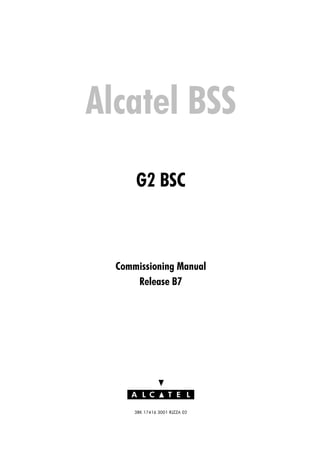
G2 bsc commissioning manual release b7.2
- 1. $ / (& 7 / "7FÃ &# %Ã" ÃSEaa6Ã! $OFDWHO %66 * %6 RPPLVVLRQLQJ 0DQXDO 5HOHDVH %
- 2. 7Fà # %à ÃSEaa6Ã!$ / ( 7 / T‡h‡ˆ† 5HOHDVHG 8uhtrÃI‚‡r 83'$7( Tu‚…‡ÃUv‡yr 20 $OO ULJKWV UHVHUYHG 3DVVLQJ RQ DQG FRSLQJ RI WKLV GRFXPHQW XVH DQG FRPPXQLFDWLRQ RI LWV FRQWHQWV QRW SHUPLWWHG ZLWKRXW ZULWWHQ DXWKRUL]DWLRQ IURP $OFDWHO
- 3. RQWHQWV 7FÃ # %Ã ÃSEaa6Ã! $ / ( 7 / RQWHQWV 3UHIDFH *HQHUDO GHVFULSWLRQ +DUGZDUH GHVFULSWLRQ 5DFN FRQILJXUDWLRQ 3UHUHTXLVLWHV 5HVWULFWLRQV ,QLWLDO VWDWH )LQDO VWDWH 2SHUDWLQJ SULQFLSOH 7LPH 6FKHGXOH ,QIRUPDWLRQ UHTXLUHG 3UHOLPLQDU FKHFNV %HIRUH JRLQJ WR WKH VLWH %HIRUH RX VWDUW DW DUULYDO RQ VLWH
- 4. +DUGZDUH FKHFN KHFNLQJ WKH 3RZHU 6XSSO DQG 3RZHULQJ 8S KHFN WKH UDWLQJ RI WKH IXVHV 'LVFKDUJH WKH FDSDFLWRUV LQ WKH UDFNV KHFN WKH SRODULW RI WKH SRZHU VXSSO OLQH %UDQFK $ KHFN WKH SRODULW RI WKH SRZHU VXSSO OLQH %UDQFK % 3RZHU XS WKH %6 UDFNV ,QVWDOOLQJ WKH %6 7HUPLQDO DQG %66 6: ,QVWDOOLQJ WKH %6 7HUPLQDO VRIWZDUH DQG WKH ; FRPPXQLFDWLRQ ERDUG ,QVWDOO (,21 ERDUG ,QVWDOO :LQGRZV %6 7HUPLQDO ,QVWDOOLQJ WKH UDIW 7HUPLQDO ,QVWDOOLQJ WKH %66 VRIWZDUH DVH %XLOG LV GHOLYHUHG RQ IORSS GLVNV DVH %XLOG LV GHOLYHUHG RQ ,20(*$ =,3 GLVN RPPLVVLRQLQJ WHVWV 5HORFDWLRQ RI VVWHP35V /RDGLQJ DQG $FWLYDWLQJ WKH %6 VRIWZDUH
- 5. RQWHQWV 7FÃ # %Ã ÃSEaa6Ã!$ / ( 7 / 3UHSDUH ; FRQILJXUDWLRQ OLQN RQILJXUH WKH UDFN·V ILUVW %,8$ ZLWK WKH JHQHULF ILOH KHFN DQG XSJUDGH WKH 76$ ): )RUPDW 'LVN $ /RDG WKH %66 VRIWZDUH RQWR GLVN $ KHFN WKH FRQWHQW RI GLVN $ 6VWHP LQLWLDOL]DWLRQ 6HW WR 235 WKH 6%/V RI WKH GHFODUHG %76V KHFN ERDUG VWDWXV )RUPDW GLVN % RS WKH %66 VRIWZDUH WR GLVN % KHFN WKH FRQWHQW RI GLVN % $FWLYDWH GLVN % KHFNLQJ EDWWHU EDFNXS RI 635 ERDUGV RUUHFWLQJ WKH %6 GDWH DQG WLPH 2SWLRQ 7HVWLQJ WKH H[WHUQDO DODUPV 2SWLRQ +DUGZDUH 7HVW %6 KDUGZDUH WHVW 5HERRW WKH %6 LQ 23(5$7,21$/ PRGH 2SWLRQ KHFNLQJ WKH %67 OLQN 6HWWLQJ DQG FKHFNLQJ WKH %6 205 OLQN )LQLVKLQJ FRPPLVVLRQLQJ $EEUHYLDWLRQV $SSHQGL[ $ /LVW RI ,WHPV 5HTXLUHG $SSHQGL[ % ([DPSOH RI ,QWHU5DFN DEOLQJ $SSHQGL[ 'LVDEOLQJHQDEOLQJ DODUP UHSRUWV 'LVDEOH $ODUP 5HSRUWV (QDEOH $ODUP 5HSRUWV $SSHQGL[ ' :RUNDURXQGV
- 6. 3UHIDFH 7FÃ # %Ã ÃSEaa6Ã! $ / ( 7 / 3UHIDFH 3XUSRVH 7KLV GRFXPHQW GHVFULEHV WKH FRPPLVVLRQLQJ SURFHGXUH IRU %6 * UHOHDVH % RI WKH $/$7(/ %66 +LVWRU 'DWH (GLWLRQ RPPHQWV UHDWLRQ 8SGDWH $XGLHQFH s 6LWH DGPLQLVWUDWRUV s 6XSHUYLVRUV s 3URMHFW PDQDJHUV s )LHOG VHUYLFH WHFKQLFLDQV s 2FFDVLRQDO XVHUV $VVXPHG .QRZOHGJH 7KH LQYROYHG SHUVRQQHO PXVW EH IDPLOLDU ZLWK s $/$7(/ 2SHUDWLRQV 0DLQWHQDQFH 2 0
- 7. FRQFHSWV IRU WKH %DVH 6WDWLRQ 6XEVVWHP %66
- 8. s RPPLVVLRQLQJ WRROV s 3HUVRQDO RPSXWHUV 3V
- 9. XVLQJ WKH :LQGRZV HQYLURQPHQW 'RFXPHQW 6WUXFWXUH 7KLV VHFWLRQ SURYLGHV D VXPPDU RI HDFK FKDSWHU KDSWHU *HQHUDO GHVFULSWLRQ 7KLV FKDSWHU SURYLGHV JHQHUDO LQIRUPDWLRQ FRQFHUQLQJ WKH RSHUDWLQJ SULQFLSOH DQG UHTXLUHPHQWV RI WKH SURFHGXUH s +DUGZDUH GHVFULSWLRQ s 3UHUHTXLVLWHV s 5HVWULFWLRQV s ,QLWLDO VWDWH s )LQDO VWDWH s 7DVN VHTXHQFHV s 7LPH VFKHGXOH s ,QIRUPDWLRQ UHTXLUHG
- 10. 3UHIDFH 7FÃ # %Ã ÃSEaa6Ã!$ / ( 7 / KDSWHU 3UHOLPLQDU FKHFNV 7KLV FKDSWHU GHVFULEHV SUHSDUDWLRQ IRU WKH RSHUDWLRQ LQ WZR VWHSV s $W EDVH s 2Q DUULYDO DW WKH VLWH KDSWHU +DUGZDUH FKHFN 7KLV FKDSWHU GHVFULEHV KRZ WR FKHFN WKH %6 FRQILJXUDWLRQ DQG +76 RI WKH ERDUGV LQVLGH WKH %6 KDSWHU KHFNLQJ WKH 3RZHU 6XSSO DQG 3RZHULQJ 8S 7KLV FKDSWHU GHVFULEHV WKH WDVNV WR SHUIRUP WR FKHFN WKH SRZHU VXSSO DQG SRZHU XS WKH %6 KDSWHU ,QVWDOOLQJ WKH %6 7HUPLQDO DQG %66 6: 7KLV FKDSWHU GHVFULEHV LQVWDOODWLRQ SURFHGXUHV IRU WKH IROORZLQJ VRIWZDUH s %6 7HUPLQDO DQG ; FRPPXQLFDWLRQ ERDUG s UDIW 7HUPLQDO s %66 VRIWZDUH KDSWHU RPPLVVLRQLQJ WHVWV 7KLV FKDSWHU GHVFULEHV WKH IROORZLQJ WDVNV s 5HORFDWLRQ RI VVWHP 35V s /RDGLQJ DQG DFWLYDWLQJ WKH %6 VRIWZDUH s KHFNLQJ EDWWHU EDFNXS RI 635 ERDUGV s RUUHFWLQJ WKH %6 GDWH DQG WLPH KDSWHU 2SWLRQ +DUGZDUH 7HVW 7KLV FKDSWHU GHVFULEHV WKH IROORZLQJ VHTXHQFH RI KDUGZDUH WHVWV LQ ´RIIOLQHµ PRGH DSSOLHG IRU %6 FRQILJXUDWLRQ RU KLJKHU s 1HWZRUN WHVW s %URDGFDVW WHVW s ORFN WHVW KDSWHU 2SWLRQ KHFNLQJ WKH %67 OLQN 7KLV FKDSWHU GHVFULEHV KRZ WR FKHFN WKH %6 7 OLQN
- 11. 3UHIDFH 7FÃ # %Ã ÃSEaa6Ã! $ / ( 7 / KDSWHU 6HWWLQJ DQG FKHFNLQJ WKH %6 205 OLQN 7KLV FKDSWHU GHVFULEHV KRZ WR VHW XS WKH %6 205 OLQN KDSWHU )LQLVKLQJ FRPPLVVLRQLQJ 7KLV FKDSWHU GHVFULEHV WKH WDVNV WKDW KDYH WR EH SHUIRUPHG DW WKH HQG RI FRPPLVVLRQLQJ RQYHQWLRQV s 3UHVV Enter PHDQV SUHVV WKH (QWHU NH s OLFN OK PHDQV FOLFN WKH 2. EXWWRQ ZLWK WKH PRXVH s 2SHUDWRU LQSXW LV VKRZQ DIWHU D ULJKWSRLQWLQJ DUURZ LQ RXULHU IRQW Í operator input s 7R GHVFULEH D PHQX SDWK WKH PHQX RSWLRQV DUH OLQNHG DV VKRZQ EHORZ Tools Õ options Õ Printer Õ ... 3LFWRJUDPV 5HIHU WR WKH GRFXPHQW LQGLFDWHG 2 5HIHU WR DQ DSSHQGL[ RI WKH GRFXPHQW LQGLFDWHG † 5HIHU WR D VHFWLRQ RI WKH GRFXPHQW LQGLFDWHG
- 12. 3UHIDFH 7FÃ # %Ã ÃSEaa6Ã!$ / ( 7 / 3DJH LQWHQWLRQDOO OHIW EODQN
- 13. General description 3BK 17416 3001 RJZZA 02 9 / 72A L EC T L 1 General description This chapter provides general information concerning the operating principle and requirements of the procedure: s Hardware description s Prerequisites s Restrictions s Initial state s Final state s Task sequences s Time schedule s Information required
- 14. General description 10 / 72 3BK 17416 3001 RJZZA 02A L EC T L 1.1 Hardware description 1.1.1 Rack configuration Figures 1 to 3, which show the layout of the equipment fitted in each rack for each BSC configuration, are provided to assist the visual check procedure. The key used in the figures is as follows: Table 1-1 Rack key CE number at a CPRC unit = Network address AB = OSI- CPRC AC= SYS- CPRC AA= BC- CPRC number at a DTCC unit = Network address number at a TCUC unit = Network address NE number at an QA unit = Qmux address SWCH number at a AS unit AS = Access Switch Number number at a GS unit GS1/n = Group Switch Stage 1/Plane +Switch Element Number GS2/n = Group Switch Stage 2/Plane +Switch Element Number number at a BCLA unit SYS = System Variant RACK = Rack Variant M = Master S = Slave
- 15. Generaldescription 3BK174163001RJZZA0211/72ALECTL 01 03 05 07 09 11 13 15 17 19 21 23 25 27 29 31 33 35 37 39 41 43 45 47 49 51 53 55 57 59 61 63 top rack unit for the fuses D C D C D C D C 01 03 05 07 09 11 13 15 17 19 21 23 25 27 29 31 33 35 37 39 41 43 45 47 49 51 53 55 57 59 61 63 D T C C A S M B D T C C D T C C D T C C D T C C A S M B D T C C D T C C D T C C S W C H S W C H D C D C D T C C A S M B D T C C D T C C D T C C D T C C A S M B D T C C D T C C D T C C S W C H S W C H AS D C D C B I U A T C U C B C L A B C L A B C L A B C L A D C D C S W C H S W C H D C D C S W C H S W C H D C D C S W C H S W C H S W C H S W C H S W C H S W C H T C U C T C U C T C U C T C U C T C U C T C U C T C U C D C D C T S C A S W C H S W C H D C D C S W C H S W C H S W C H S W C H S W C H S W C H D C D C C P R C S W C H S W C H C P R C C P R C C P R C C P R C C P R C air baffle S W C H S W C H D C GS2/1 ........................ GS2/1 D C S W C H S W C H S W C H S W C H S W C H S W C H S W C H S W C H D C D C S W C H S W C H S W C H S W C H S W C H S W C H S W C H S W C H D C D C S W C H S W C H S W C H S W C H S W C H S W C H SAU 01 SAU 03 SAU 02 SAU 04 SAU 06 SAU 07 SAU 08 SAU 05 0 1 2 3 4 5 6 7 GS2/2 ........................ GS2/2 0 1 2 3 4 5 6 7 GS2/3 ........................ GS2/3 0 1 2 3 4 5 6 7 3 7 AS 6 QA 7 QAAS 2 6 AS 4 QA 5 QA 030 031 032 033 034 035 036 037 020 021 022 023 024 025 026 027 GS2/0 ........................ GS2/0 0 1 2 3 4 5 6 7 GS1/0 ........................ GS1/0 0 1 2 3 4 5 6 7 2 QA 010 011 012 013 014 015 016 017 AS 1 5 AS SYS M S M S RACK AS 1 5 AS 000 001 002 003 004 005 CB A01 ........................ CB A09 A01 B71 B72 CB B71 ........................ CB B78 fuse fuse fuse A02 fuse A05 fuse B75 fuse A06 fuse A07 fuse A09 fuse B77 fuse B78 fuse B76 fuse A08 fuse N+1 N+1 ABIS16 BSCL06 ATER16 BGSA10SYSA16SYSB06 BGSA10 ATER16 ATER16 BGSA10 BGSA10 BGSA10 01 03 05 07 09 11 13 15 17 19 21 23 25 27 29 31 33 35 37 39 41 43 45 47 49 51 53 55 57 59 61 63 top rack unit for the fuses D C D C 01 03 05 07 09 11 13 15 17 19 21 23 25 27 29 31 33 35 37 39 41 43 45 47 49 51 53 55 57 59 61 63 D T C C A S M B D T C C D T C C D T C C D T C C A S M B D T C C D T C C D T C C S W C H S W C H D C D C D T C C A S M B D T C C D T C C D T C C D T C C A S M B D T C C D T C C D T C C S W C H S W C H AS D C D C B I U A T C U C B C L A B C L A B C L A B C L A D C D C S W C H S W C H D C D C S W C H S W C H D C D C S W C H S W C H S W C H S W C H S W C H S W C H T C U C T C U C T C U C T C U C T C U C T C U C T C U C D C D C T S C A S W C H S W C H D C D C S W C H S W C H S W C H S W C H S W C H S W C H D C D C C P R C S W C H S W C H C P R C C P R C C P R C C P R C C P R C air baffle S W C H S W C H D C GS2/1 ........................ GS2/1 D C S W C H S W C H S W C H S W C H S W C H S W C H S W C H S W C H D C D C S W C H S W C H S W C H S W C H S W C H S W C H S W C H S W C H D C D C S W C H S W C H S W C H S W C H S W C H S W C H SAU 01 SAU 03 SAU 02 SAU 04 SAU 06 SAU 07 SAU 08 SAU 05 0 1 2 3 4 5 6 7 GS2/2 ........................ GS2/2 0 1 2 3 4 5 6 7 GS2/3 ........................ GS2/3 0 1 2 3 4 5 6 7 3 7 AS 6 QA 7 QAAS 2 6 AS 4 QA 5 QA 030 031 032 033 034 035 036 037 020 021 022 023 024 025 026 027 GS2/0 ........................ GS2/0 0 1 2 3 4 5 6 7 GS1/0 ........................ GS1/0 0 1 2 3 4 5 6 7 2 QA 010 011 012 013 014 015 016 017 AS 1 5 AS SYS M S M S RACK AS 0 4 AS 000 001 002 003 004 005 CB A01 ........................ CB A09 A01 B71 B72 CB B71 ........................ CB B78 fuse fuse fuse A05 fuse B75 fuse A06 fuse A07 fuse A09 fuse B77 fuse B78 fuse B76 fuse A08 fuse N+1 ABIS16 BSCL06 ATER16 BGSA10SYSA16SYSB06 BGSA10 ATER16 ABIS16 ATER16 ABIS16 GBIS16 BGSA10 BGSA10 BGSA10 B I U A T C U C D C D C S W C H S W C H D C D C T C U C T C U C T C U C T C U C T C U C T C U C T C U C 8 QA 100 101 102 103 104 105 106 107 AS 8 12 AS A03 fuse A04 fuse N+1 B I U A T C U C D C D C S W C H S W C H T C U C T C U C T C U C T C U C T C U C T C U C T C U C 10 QA 110 111 112 113 114 115 116 117 AS 9 13 AS B74 fuse B I U A S W C H S W C H 14 QAAS 11 15 AS D C D C B73 fuse S W C H S W C H GS1/1 0 1 S W C H S W C H GS1/1 2 3 T C U C T C U C T C U C T C U C T C U C T C U C T C U C T C U C 130 131 132 133 134 135 136 137 S W C H S W C H GS1/1 6 7 D C D C D T C C A S M B D T C C D T C C D T C C D T C C A S M B D T C C D T C C D T C C S W C H S W C H AS 10 14 AS 12 QA 13 120 121 122 123 124 125 126 127 A02 fuse S W C H S W C H GS1/1 4 5 QA N+1 Half Rack Full Rack DC/DC converter removed, starting from rack variant 3BK 06796 AAAC Figure1-1RackLayoutRack1,Configuration1and2
- 16. Generaldescription 12/723BK174163001RJZZA02ALECTL DC/DC converter removed, starting from rack variant 3BK 06796 AAAC SAU 03 SAU 04 ABIS16 ATER16 ABIS16 GBIS16 B I U A T C U C D C D C S W C H S W C H D C D C T C U C T C U C T C U C T C U C T C U C T C U C T C U C 8 QA 300 301 302 303 304 305 306 307 AS 24 28 AS A03 fuse A04 fuse N+1 B I U A T C U C D C D C S W C H S W C H T C U C T C U C T C U C T C U C T C U C T C U C T C U C 10 QA 310 311 312 313 314 315 316 317 AS 25 29 AS B74 fuse B I U A S W C H S W C H 14 QAAS 27 31 AS D C D C B73 fuse T C U C T C U C T C U C T C U C T C U C T C U C T C U C T C U C 330 331 332 333 334 335 336 337 S W C H S W C H GS1/3 6 7 D C D C D T C C A S M B D T C C D T C C D T C C D T C C A S M B D T C C D T C C D T C C S W C H S W C H AS 26 30 AS 12 QA 13 320 321 322 323 324 325 326 327 A02 fuse S W C H S W C H GS1/3 4 5 QA N+1 01 03 05 07 09 11 13 15 17 19 21 23 25 27 29 31 33 35 37 39 41 43 45 47 49 51 53 55 57 59 61 63 top rack unit for the fuses D C D C 01 03 05 07 09 11 13 15 17 19 21 23 25 27 29 31 33 35 37 39 41 43 45 47 49 51 53 55 57 59 61 63 D T C C A S M B D T C C D T C C D T C C D T C C A S M B D T C C D T C C D T C C S W C H S W C H D C D C D T C C A S M B D T C C D T C C D T C C D T C C A S M B D T C C D T C C D T C C S W C H S W C H AS D C D C B I U A T C U C B C L A B C L A D C D C S W C H S W C H D C D C S W C H S W C H D C D C S W C H S W C H S W C H S W C H S W C H S W C H T C U C T C U C T C U C T C U C T C U C T C U C T C U C D C D C T S C A S W C H S W C H D C D C S W C H S W C H S W C H S W C H S W C H S W C H D C D C S W C H S W C H air baffle S W C H S W C H D C GS2/5 ........................ GS2/5 D C S W C H S W C H S W C H S W C H S W C H S W C H S W C H S W C H D C D C S W C H S W C H S W C H S W C H S W C H S W C H S W C H S W C H D C D C S W C H S W C H S W C H S W C H S W C H S W C H SAU 01 SAU 02 SAU 06 SAU 07 SAU 08 SAU 05 0 1 2 3 4 5 6 7 GS2/6 ........................ GS2/6 0 1 2 3 4 5 6 7 GS2/7 ........................ GS2/7 0 1 2 3 4 5 6 7 19 23 AS 6 QA 7 QAAS 18 22 AS 4 QA 5 QA 230 231 232 233 234 235 236 237 220 221 222 223 224 225 226 227 GS2/4 ........................ GS2/4 0 1 2 3 4 5 6 7 GS1/2 ........................ GS1/2 0 1 2 3 4 5 6 7 2 QA 210 211 212 213 214 215 216 AS 17 21 AS M S RACK AS 16 20 AS CB A01 ........................ CB A09 A01 B71 B72 CB B71 ........................ CB B78 use use fuse A05 fuse B75 fuse A06 use A07 fuse A09 fuse B77 fuse B78 fuse B76 fuse A08 fuse N+1 ABIS16 BSCL06 ATER16 BGSA10SYSA16SYSB06 BGSA10 ATER16 BGSA10 BGSA10 BGSA10 B I U A T C U C T C U C T C U C T C U C T C U C 0 QA 200 201 202 203 205 T C U C T C U C T C U C 206 207 204 217 01 03 05 07 09 11 13 15 17 19 21 23 25 27 29 31 33 35 37 39 41 43 45 47 49 51 53 55 57 59 61 63 top rack unit for the fuses D C D C D C D C 01 03 05 07 09 11 13 15 17 19 21 23 25 27 29 31 33 35 37 39 41 43 45 47 49 51 53 55 57 59 61 63 D T C C A S M B D T C C D T C C D T C C D T C C A S M B D T C C D T C C D T C C S W C H S W C H D C D C D T C C A S M B D T C C D T C C D T C C D T C C A S M B D T C C D T C C D T C C S W C H S W C H AS D C D C B I U A T C U C B C L A B C L A D C D C S W C H S W C H D C D C S W C H S W C H D C D C S W C H S W C H S W C H S W C H S W C H S W C H T C U C T C U C T C U C T C U C T C U C T C U C T C U C D C D C T S C A S W C H S W C H D C D C S W C H S W C H S W C H S W C H S W C H S W C H D C D C S W C H S W C H air baffle S W C H S W C H D C GS2/5 ........................ GS2/5 D C S W C H S W C H S W C H S W C H S W C H S W C H S W C H S W C H D C D C S W C H S W C H S W C H S W C H S W C H S W C H S W C H S W C H D C D C S W C H S W C H S W C H S W C H S W C H S W C H SAU 01 SAU 03 SAU 02 SAU 04 SAU 06 SAU 07 SAU 08 SAU 05 0 1 2 3 4 5 6 7 GS2/6 ........................ GS2/6 0 1 2 3 4 5 6 7 GS2/7 ........................ GS2/7 0 1 2 3 4 5 6 7 19 23 AS 6 QA 7 QAAS 18 22 AS 4 QA 5 QA 230 231 232 233 234 235 236 237 220 221 222 223 224 225 226 227 GS2/4 ........................ GS2/4 0 1 2 3 4 5 6 7 GS1/2 ........................ GS1/2 0 1 2 3 4 5 6 7 2 QA 210 211 212 213 214 215 216 AS 17 21 AS M S RACK AS 16 20 AS CB A01 ........................ CB A09 A01 B71 B72 CB B71 ........................ CB B78 fuse fuse fuse A02 fuse A05 fuse B75 fuse A06 fuse A07 fuse A09 fuse B77 fuse B78 fuse B76 fuse A08 fuse N+1 N+1 ABIS16 BSCL06 ATER16 BGSA10SYSA16SYSB06 BGSA10 ATER16 ATER16 BGSA10 BGSA10 BGSA10 B I U A T C U C T C U C T C U C T C U C T C U C 0 QA 200 201 202 203 205 T C U C T C U C T C U C 206 207 204 217 Half Rack Full Rack S W C H S W C H GS1/3 0 1 S W C H S W C H GS1/3 2 3 S W C H S W C H GS1/3 2 3 S W C H S W C H GS1/3 0 1 Figure1-2RackLayoutRack2,Configuration3and4
- 17. General description 3BK 17416 3001 RJZZA 02 13 / 72A L EC T L SAU 03 SAU 04 ABIS16 ATER16 ABIS16 GBIS16 B I U A T C U C D C D C S W C H S W C H D C D C T C U C T C U C T C U C T C U C T C U C T C U C T C U C 8 QA 500 501 502 503 504 505 506 507 AS 4044 AS A03 fuse A04 fuse N+1 B I U A T C U C D C D C S W C H S W C H T C U C T C U C T C U C T C U C T C U C T C U C T C U C 10 QA 510 511 512 513 514 515 516 517 AS 4145 AS B74 fuse B I U A S W C H S W C H 14 QAAS 4347 AS D C D C B73 fuse T C U C T C U C T C U C T C U C T C U C T C U C T C U C T C U C 530 531 532 533 534 535 536 537 S W C H S W C H GS1/5 67 D C D C D T C C A S M B D T C C D T C C D T C C D T C C A S M B D T C C D T C C D T C C S W C H S W C H AS 4247 AS 12 QA 13 520 521 522 523 524 525 526 527 A02 fuse S W C H S W C H GS1/5 45 QA N+1 0103050709111315171921232527293133353739414345474951535557596163 toprackunitforthefuses D C D C 0103050709111315171921232527293133353739414345474951535557596163 D T C C A S M B D T C C D T C C D T C C D T C C A S M B D T C C D T C C D T C C S W C H S W C H D C D C D T C C A S M B D T C C D T C C D T C C D T C C A S M B D T C C D T C C D T C C S W C H S W C H AS D C D C B I U A T C U C B C L A B C L A D C D C S W C H S W C H D C D C S W C H S W C H D C D C S W C H S W C H S W C H S W C H S W C H S W C H T C U C T C U C T C U C T C U C T C U C T C U C T C U C D C D C T S C A D C D C S W C H S W C H airbaffle SAU 01 SAU 02 SAU 06 SAU 07 SAU 08 SAU 05 . 3539 AS 6 QA 7 QAAS 3438 AS 4 QA 5 QA 430 431 432 433 434 435 436 437 420 421 422 423 424 425 426 427 GS1/4........................GS1/4 01234567 2 QA 410 411 412 413 414 415 416 AS 3337 AS MS RACK AS 3236 AS CBA01........................CBA09CBB71........................CBB78 A05 fuse B75 fuse A06 fuse A07 fuse A09 fuse B77 fuse B76 fuse A08 fuse N+1 ABIS16BSCL06 ATER16 SYSA16SYSB06 BGSA10 ATER16 B I U A T C U C T C U C T C U C T C U C T C U C 0 QA 400 401 402 403 405 T C U C T C U C T C U C 406 407 404 417 0103050709111315171921232527293133353739414345474951535557596163 toprackunitforthefuses D C D C 0103050709111315171921232527293133353739414345474951535557596163 D T C C A S M B D T C C D T C C D T C C D T C C A S M B D T C C D T C C D T C C S W C H S W C H D C D C D T C C A S M B D T C C D T C C D T C C D T C C A S M B D T C C D T C C D T C C S W C H S W C H AS D C D C B I U A T C U C B C L A B C L A D C D C S W C H S W C H D C D C S W C H S W C H D C D C S W C H S W C H S W C H S W C H S W C H S W C H T C U C T C U C T C U C T C U C T C U C T C U C T C U C D C D C T S C A D C D C S W C H S W C H airbaffle SAU 01 SAU 03 SAU 02 SAU 04 SAU 06 SAU 07 SAU 08 SAU 05 3539 AS 6 QA 7 QAAS 3438 AS 4 QA 5 QA 430 431 432 433 434 435 436 437 420 421 422 423 424 425 426 427 GS1/4........................GS1/4 01234567 2 QA 410 411 412 413 414 415 416 AS 3337 AS MS RACK AS 3236 AS CBA01........................CBA09CBB71........................CBB78 A05 fuse B75 fuse A06 fuse A07 fuse A09 fuse B77 fuse B76 fuse A08 fuse N+1 ABIS16BSCL06 ATER16 SYSA16SYSB06 BGSA10 ATER16 B I U A T C U C T C U C T C U C T C U C T C U C 0 QA 400 401 402 403 405 T C U C T C U C T C U C 406 407 404 417 HalfRackFullRack S W C H S W C H GS1/5 01 S W C H S W C H GS1/5 23 S W C H S W C H GS1/5 23 S W C H S W C H GS1/5 01 Figure 1-3 Rack Layout Rack 3, Configuration 5 and 6
- 18. General description 14 / 72 3BK 17416 3001 RJZZA 02A L EC T L 1.2 Prerequisites ➤ The site must comply with the “safety rules” (See “BSS Methods Handbook ”). ➤ At least two Atermux PCM links must be available 1.3 Restrictions ➤ There are no restrictions in this document. 1.4 Initial state ➤ The BSC racks are installed and wired on the customer’s site. ➤ The power supply is connected and powered up, but the racks are not powered up (all circuit breakers at the top of each rack must be in the OFF position) 1.5 Final state ➤ The BSC is powered up and downloaded with the build requested by the customer. ➤ The BSC is connected to TC and OMC-R, ready for physical connection of the BTSs.
- 19. General description 3BK 17416 3001 RJZZA 02 15 / 72A L EC T L 1.6 Operating principle B e fo r e le a v i n g fo r th e s ite B e fo r e s t a r t in g (o n a r r i v a l a t th e s i te ) H a r d w a r e c h e c k C h e c k in g th e p o w e r s u p p ly a n d p o w e r in g u p In s ta l lin g th e B S C T e r m in a l a n d X .2 5 b o a r d In s ta l lin g th e B S C T e r m in a l a n d X .2 5 b o a r d In s ta l lin g th e B S S S W f r o m f lo p p y d is k s B u ild d e liv e r y ? IO M E G A z i pF lo p p y d is k s In s ta l lin g th e B S S S W f r o m I O M E G A z ip d i s k R e lo c a ti o n o f s y s te m C P R C s L o a d i n g a n d a c tiv a t in g th e B S C s o ft w a r e C h e c k in g b a tte r y b a c k u p o f S - C P R C b o a r d s C o r r e c t in g th e B S C d a te a n d tim e A l a r m c a b le s a r e in s t a l le d ? Y E SN O T e s tin g th e e x te r n a l a la r m s B S C c o n fi g u r a t io n m o r e th a n 2 ? Y E SN O B S C h a r d w a r e te s t S e tti n g a n d c h e c k in g B S C - O M C -R li n k F in i s h in g c o m m is s i o n in g C h e c k in g B S C - T C li n k
- 20. General description 16 / 72 3BK 17416 3001 RJZZA 02A L EC T L 1.7 Time Schedule Task time (mn) 1 st person time (mn) 2nd person Preliminary checks Before leaving for the site 20 20 Before starting 20 20 Hardware check (1) 10-60 (2) 10-60 (2) Checking the Power Supply and Powering Up (1) 25 25 Installing the BSC Terminal and BSS SW Installing the BSC Terminal software and X.25 communication board 45 Installing the Craft Terminal 10 Installing the BSS software 10-20 (3) Commissioning tests Relocation of system-CPRCs 2 Loading and activating the BSC software 90 Checking battery backup of S-CPRC boards 30 Correcting the BSC date and time 2 Option: Testing the external alarms 10 10 Option: Hardware test 40 Checking BSC - TC link 20 Setting and checking the BSC - OMC- R link 30 Finishing commissioning 20 6h24-7h24 1h25-2h15 (1) tasks where two persons are mandatory for execution (2) depending on BSC configuration (1-6) (3) 10 min from IOMEGA zip, 20 min from floppy disks The times given are based on technical constraints, not taking into account safety considerations.
- 21. General description 3BK 17416 3001 RJZZA 02 17 / 72A L EC T L 1.8 Information required 1. Site • DDF map 2. Equipment configuration • Rack configuration number (1 to 6) • X.25 routing: - extraction at BSC site - extraction on TRCU modules via X.25 packet switch - X.25 routed through MSC • BSS topology • BSS software version 3. Other • Version of TSC firmware (B5 , B6 or higher) • Status of A interface cables at the TC side (connected to MSC or looped) • Which A interface cables are connected at the MSC (if applicable) • External alarm cables (available or not)
- 22. General description 18 / 72 3BK 17416 3001 RJZZA 02A L EC T L Page intentionally left blank
- 23. Preliminary checks 3BK 17416 3001 RJZZA 02 19 / 72A L EC T L 2 Preliminary checks This chapter describes the preparation of the operation in two steps: s At back-office s At arrival on site.
- 24. Preliminary checks 20 / 72 3BK 17416 3001 RJZZA 02A L EC T L 2.1 Before going to the site Check prerequisitesCheck prerequisitesCheck prerequisitesCheck prerequisites fulfilmentfulfilmentfulfilmentfulfilment C s See prerequisites in chapter 1 Check availability ofCheck availability ofCheck availability ofCheck availability of Needed informationNeeded informationNeeded informationNeeded information ? s See needed information in chapter 1 Check availability ofCheck availability ofCheck availability ofCheck availability of documentationdocumentationdocumentationdocumentation s 2 See documentation list in appendix Check availability of toolsCheck availability of toolsCheck availability of toolsCheck availability of tools s 2 See tools kit list in appendix, refer to the « Tools catalogue » for content checking Check availability andCheck availability andCheck availability andCheck availability and version of softwareversion of softwareversion of softwareversion of software s 2 See software list in appendix, refer to the corresponding documents for SW version checking 2.2 Before you start (at arrival on site) Check applicableCheck applicableCheck applicableCheck applicable notifications andnotifications andnotifications andnotifications and operation instructionsoperation instructionsoperation instructionsoperation instructions 4 s Refer to “Applicable notifications list” for checking if notifications have to applied during the operation (ITL) s Refer to “Applicable operation instructions list” for checking if operation instructions have to applied during the operation (IO) Check that the safetyCheck that the safetyCheck that the safetyCheck that the safety instructions have beeninstructions have beeninstructions have beeninstructions have been appliedappliedappliedapplied s Refer to “Method Handbook” for checking that the safety precautions have been taken, in accordance with safety instructions Read instructions to beRead instructions to beRead instructions to beRead instructions to be applied in case ofapplied in case ofapplied in case ofapplied in case of anomalyanomalyanomalyanomaly s Refer to “Method Handbook” for instructions Fulfil completion checkFulfil completion checkFulfil completion checkFulfil completion check listlistlistlist ! s Complete header field of the CCL 2 see Check Completion List s The CCL is completed as each instruction is carried out Check the antistaticCheck the antistaticCheck the antistaticCheck the antistatic wrist strapwrist strapwrist strapwrist strap s Check the resistance of antistatic wrist strap is less then 1 MΩ s Connect the antistatic wrist strap to rack earth
- 25. Hardware check 3BK 17416 3001 RJZZA 02 21 / 72A L EC T L 3 Hardware check This chapter describes how to check the BSC configuration and HTS of the boards inside the BSC.
- 26. Hardware check 22 / 72 3BK 17416 3001 RJZZA 02A L EC T L PurposePurposePurposePurpose ➤ To check that the BSC configuration corresponds to the customer’s order. ➤ To verify that the hardware level of the boards inside BSC is as requested by the customer, by taking the rack inventory. ProcedureProcedureProcedureProcedure See Information required See Chapter 1 “Rack Configuration” A. Verify the presence and position of the boards according to the requested configuration. Refer to “CI 08 - Site Equipment Inventory” B. Perform the rack inventory. ATTENTION Check that there are no alarms of type “NOT IN CAL”, when running Inventar for BTS. This ensures that the boards inside the BSC meet the requirements of a specific customer.
- 27. Checking the Power Supply and Powering Up 3BK 17416 3001 RJZZA 02 23 / 72A L EC T L 4 Checking the Power Supply and Powering Up This chapter describes the tasks to perform to check the power supply and power up the BSC.
- 28. Checking the Power Supply and Powering Up 24 / 72 3BK 17416 3001 RJZZA 02A L EC T L PurposePurposePurposePurpose ➤ To check the rating of the fuses at the customer power panel. ➤ To check the polarity of power voltage and to power up the BSC racks. 4.1 Check the rating of the fuses ProcedureProcedureProcedureProcedure A. On the customer power panel (cabinet), check for the existence of two DC power supply distribution circuits. Each distribution circuit is provided with a DC circuit breaker (fuse holder). B. On the site power panel, disconnect the two -48V power supply lines (line A and B) at the rack fuse holders. See SPP-27 C. Check that the fuse ratings are in accordance with the SPP document. 4.2 Discharge the capacitors in the racks ProcedureProcedureProcedureProcedure A. At the customer power panel, make sure the two -48 V power supply lines for BSC are disconnected. B. Close (ON position) all the rack (and extension rack if applicable) circuit breakers for 10 seconds. C. Open (OFF position) all the rack circuit breakers.
- 29. Checking the Power Supply and Powering Up 3BK 17416 3001 RJZZA 02 25 / 72A L EC T L 4.3 Check the polarity of the power supply line, Branch A ProcedureProcedureProcedureProcedure Action Results A. At the BSC top rack filter units for each rack (basic rack and extension racks if applicable) remove the protection caps from the power supply terminals. B. Connect the -48 V power supply (branch A) at the fuseholder. Branch A is connected. N O T IC E Branch A is associated with the fuseholder marked BAT A. C. Using the multimeter, check the presence of -48V DC between BAT A and BATRET for all racks (basic and extensions). Check that no voltage is present between BAT B and BATRET for all racks. -48V DC present between BAT A and BATRET No voltage is present between BAT B and BATRET. See Chapter 1 “Racks configuration” D. Switch all the rack circuit breakers to ON. Note: Converters B72 and B78 are removed starting from rack variant 3BK 06796 AAAC. The DC/DC converters A01-A09 for all racks are powered up. The DC/DC converters B71-B78 for all racks are not powered up. E. Switch all the rack circuit breakers to OFF. No board in the racks is powered up. F. At the customer power panel, disconnect the -48 V power supply (branch A) at the fuseholder. Branch A is disconnected.
- 30. Checking the Power Supply and Powering Up 26 / 72 3BK 17416 3001 RJZZA 02A L EC T L 4.4 Check the polarity of the power supply line, Branch B ProcedureProcedureProcedureProcedure Action Results see § 4.2 A. Discharge the capacitors in the rack. The capacitors are discharged. B. At the BSC top rack filter units for each rack (basic rack and extension racks if applicable) remove the protection caps from the power supply terminals. C. Connect the -48 V power supply (branch B) at the fuseholder. Branch B is connected. N O T IC E Branch B is associated with the fuseholder marked BAT B. D. Using the multimeter, check the presence of -48V DC between BAT B and BATRET for all racks (basic and extension). Check that no voltage is present between BAT A and BATRET for all racks. -48V DC present between BAT B and BATRET No voltage is present between BAT A and BATRET. See Chapter 1 “Racks configuration” E. Switch all the rack circuit breakers to ON. Note: Converters B72 and B78 are removed starting from rack variant 3BK 06796 AAAC. The DC/DC converters B71-B78 for all racks are powered up. The DC/DC converters A01-A09 for all racks are not powered up. F. Switch all the rack circuit breakers to OFF. No board in the racks is powered up. G. At the customer power panel, disconnect the -48 V power supply (branch B) at the fuseholder. Branch B is disconnected. 4.5 Power up the BSC racks ProcedureProcedureProcedureProcedure A. Switch ON the two power supply lines at the fuseholders. B. Switch ON all the rack circuit breakers, powering up the racks. Refer to “BSS Methods Handbook” C. All the boards take about 1 minute to run their self-tests.
- 31. Installing the BSC Terminal and BSS SW 3BK 17416 3001 RJZZA 02 27 / 72A L EC T L 5 Installing the BSC Terminal and BSS SW This chapter describes installation procedures for the following software: s BSC Terminal and X.25 communication board s Craft Terminal s BSS software
- 32. Installing the BSC Terminal and BSS SW 28 / 72 3BK 17416 3001 RJZZA 02A L EC T L 5.1 Installing the BSC Terminal software and the X.25 communication board PurposePurposePurposePurpose ➤ To install: • the X.25 communication board in Windows environment • the BSC Terminal software in Windows environment 5.1.1 Install EICON C31 board ProcedureProcedureProcedureProcedure Refer to “BSS Methods Handbook” A. Install the EICON C31(for notebook) board in Windows environment 5.1.2 Install Windows BSC Terminal ProcedureProcedureProcedureProcedure Refer to “BSS Methods Handbook” A. Install BSC Terminal software for Windows 5.2 Installing the Craft Terminal PurposePurposePurposePurpose ➤ To install the LMT-CT Craft Terminal program on the PC ProcedureProcedureProcedureProcedure Refer to “BSS Methods Handbook” A. Install Craft Terminal for Windows
- 33. Installing the BSC Terminal and BSS SW 3BK 17416 3001 RJZZA 02 29 / 72A L EC T L 5.3 Installing the BSS software PurposePurposePurposePurpose ➤ To install the BSS software on the PC and to print the “CONTENTS.LST” 5.3.1 Case 1: Build is delivered on floppy disks ProcedureProcedureProcedureProcedure A. On the notebook create the following directory(ies): C:BUILDBSSB7”Name of the customer build” B. Copy all the build delivery compressed files (gzip) from floppy disks to the new created directory (all files in same directory). C. Copy gzip.exe from C:Program FilesAlcatelWINBSCB7 to C:BUILDBSSB7”Name of customer build” D. Open a command prompt window: Start ðððð Programs ðððð Command Prompt E. In the command prompt window enter the following commands: cd BUILDBSSB7”Name of customer build” CR gzip -dvN *.gz CR Note: *.gz means all the files in the current directory with the extension gz. All the gzip files are uncompressed. F. Using a text editor (eg. Notepad) open the “CONTENTS.LST” file. Refer to “BSS software list” G. Check the BSC master file (i.e. bscmxtxx) version specified in “CONTENTS.LST” against the requested customer version.
- 34. Installing the BSC Terminal and BSS SW 30 / 72 3BK 17416 3001 RJZZA 02A L EC T L 5.3.2 Case 2: Build is delivered on IOMEGA ZIP disk NOTICE In this case it is mandatory for the notebook to have an IOMEGA ZIP drive installed. ProcedureProcedureProcedureProcedure A. On the notebook create the following directory or directories: C:BUILDBSSB7”Name of customer build” B. Copy all the build delivery files from the IOMEGA ZIP disk to the new created directory. C. Copy gzip.exe from C:Program FilesAlcatelWINBSCB7 to C:BUILDBSSB7”Name of the customer build” D. Open a command prompt window: Start ðððð Programs ðððð Command Prompt E. In the command prompt window enter the following commands: cd BUILDBSSB7”Name of the customer build” CR gzip -dvN *.gz CR Note: *.gz means all the files in the current directory with extension gz. All the gzip files are uncompressed. F. Using a text editor (eg. Notepad) open the “CONTENTS.LST” file. Refer to “BSS software list” G. Check the BSC master file (i.e. bscmxtxx) version specified in “CONTENTS.LST” against the requested customer version.
- 35. Commissioning tests 3BK 17416 3001 RJZZA 02 31 / 72A L EC T L 6 Commissioning tests This chapter describes the following tasks: s Relocation of system CPRCs s Loading and activating the BSC software s Checking battery backup of S-CPRC boards s Correcting the BSC date and time
- 36. Commissioning tests 32 / 72 3BK 17416 3001 RJZZA 02A L EC T L 6.1 Relocation of system-CPRCs PurposePurposePurposePurpose ➤ To move the S-CPRC PBAs from their transport positions to their operational positions. ProcedureProcedureProcedureProcedure WARNING Use the antistatic wrist strap when working in contact with the BSC boards, otherwise permanent damage could be caused to the boards. Action Results Refer to “BSS Methods Handbook” for LEDs meaning A. Move the S-CPRC PBAs from their transport positions to their operational positions as follows: -PBA in position 23 (transport) to position 21 (operational). -PBA in position 27 (transport) to position 25 (operational). System CPRCs are in operational position. The boards run their self-tests for about 1 minute. When the bottom LED is blinking they are requesting to be loaded.
- 37. Commissioning tests 3BK 17416 3001 RJZZA 02 33 / 72A L EC T L 6.2 Loading and Activating the BSC software PurposePurposePurposePurpose ➤ To prepare the X.25 link by downloading the minibuild ➤ To configure the first BIUA module of each rack with a generic file ➤ Option: To upgrade the TSCA firmware from B5 ➤ To load and activate the BSC software. 6.2.1 Prepare X.25 configuration link ProcedureProcedureProcedureProcedure Refer to “Tools catalogue for field activity” for cable reference A. Connect the COM1 port of the BSC Terminal to the 9 pin connector of the system CPRC 1 (SAU 08 position 21) using the CPRC serial cable. B. To run ‘BSC Terminal B7’, from the Taskbar, select: Start ðððð Programs ðððð WinBSC ðððð B7 ðððð Windows BSC Terminal B7 The following window appears: B. Select serial connection and Logging in the ‘BSC Communication Control’ window and click Connect. C. In the ‘Windows BSC Terminal’ window select: Utilities ðððð Minibuild Loading The ‘Minibuild Loading’ window opens:
- 38. Commissioning tests 34 / 72 3BK 17416 3001 RJZZA 02A L EC T L Refer to “BSS Methods Handbook” to monitor the progress of the download by observing the LEDs on the CPRC PBA D. Give the path of the minibuild directory in the “Directory Path” field (as in the figure) field using the Browse button. Select Available Files ‘bssmini.*’ and click Go!. The files are automatically downloaded. When the download is complete, a successful report message appears. N O T IC E Check the lower right corner in ‘Windows BSC Terminal’ windows to monitor communication between PC and BSC equipment (“the message has been sent to BSC...” and a reply has been received). E. Exit Windows BSC Terminal: - click the shortcut exit button (top right corner in the ‘Windows BSC Terminal‘ window) - click Yes to confirm the close connection message below:
- 39. Commissioning tests 3BK 17416 3001 RJZZA 02 35 / 72A L EC T L 6.2.2 Configure the rack’s first BIUA with the generic file ProcedureProcedureProcedureProcedure A. Connect the LMT Terminal to the first BIUA PBA using LMT-CT Terminal/MMI cable. B. Run ‘Craft Terminal B7’: Double click the LMT Terminal SW icon. When the password window appears, click the OK button. The Alcatel Main Menu appears: C. In the Alcatel Main Menu Select: Session ðððð Connect The Craft Terminal software establishes the connection with the BIUA board: D. In the “BIUSC” Menu select: Options ê Data ê Download and in the “Write Block” window click Browse.
- 40. Commissioning tests 36 / 72 3BK 17416 3001 RJZZA 02A L EC T L See Chapter 1 “Rack Configuration” E. In the “Open” window select, using “Folders” field, the transmission data file corresponding to the module rack position: ê LMT-CT ê Setting... F. Click OK. In the “Write Block” window click OK again, and wait for the successful ‘Report’ message window below: G. In the “BIUSC” Menu, disconnect the board link by selecting: Session ê Disconnect The “Alcatel” menu is activated. Disconnect the RS232 cable from BIUA board. H. Repeat the section Configure the rack’s first BIUA with initial generic file, for the first BIUA module of each BSC rack.
- 41. Commissioning tests 3BK 17416 3001 RJZZA 02 37 / 72A L EC T L 6.2.3 Check and upgrade the TSCA FW ATTENTION This upgrade MUST be performed if the TSCA FW does not correspond to release B6 or B7! PurposePurposePurposePurpose To upgrade the TSCA SW from B5 to B6 (even if the commissioning of BSC is done in B7). 6.2.3.1 Check the FW version on the TSCA board ProcedureProcedureProcedureProcedure A. Connect the LMT Terminal to the first TSCA PBA using LMT-CT Terminal/MMI cable. B. Run Craft Terminal B7: Double click the LMT Terminal SW icon. When the password window appears, click the OK button. The Alcatel Main Menu appears: C. In the Alcatel Main Menu Select: TSC ðððð Download Migration Software D. If the connection is not established, the FW version is for release B6 or higher and no FW upgrade is required. E. If the Craft Terminal software establishes the connection with the TSCA board an update of FW is required.
- 42. Commissioning tests 38 / 72 3BK 17416 3001 RJZZA 02A L EC T L 6.2.3.2 If applicable, upgrade TSCA firmware from B5 to B6 1. Installing the TSC B6 software on the PC A. Create the directory TSC_FW on the PC. see BSS Software List B. Copy the firmware delivery for release B6 (TSCSAQxx.0xx) from the floppy disk into the TSC_FW directory. C. Leave the diskettes of the installed software in the site documentation. 2. Upgrading the TSCA board to FW level B6 A. The Craft Terminal software sets up the connection with the TSCA board, following the action of the command already given at LMT CT B7: TSC ðððð Download Migration Software B. The following messages appear: “Waiting for Download Request from TSC...” “Download of Both Code and Data Requested. Proceed?” Click OK . C. The program asks for the TSC CODE file . D. Select the file that you installed in the TSC_FW directory: è C: TSC_FW / TSCSAQxx.0xx Choose this file and click OK. E. The following messages appears: “TSC is currently erasing a page of memory.” And then download starts. F. “Download of Data Requested.Proceed?” appears. Click OK . G. Select the file with data from the LMT CT directory: è.../LMT_CT/B7/Settings/g2/tsca/empty_db.tsc Choose this file and click OK. H. Wait for the TSC to download successfully. (After the TSCA board has been downloaded wait approximately 10 minutes). I. Manually reset the board. J. After the TSCA board has been reset, the B6 firmware should be active and will start sending a load request via TSL. K. Apply the same procedure for each TSCA board.
- 43. Commissioning tests 3BK 17416 3001 RJZZA 02 39 / 72A L EC T L 6.2.4 Format Disk A ProcedureProcedureProcedureProcedure 1. Set up the X.25 communication link Refer to “Tools catalogue for field activity” for cable reference type. A. Connect the X.25 number 0 port of the BSC Terminal to the 25 pin connector of system CPRC 1 (SAU 08 position 21) using CPRC parallel cable. B. Open a new session and select the X.25 link. C. Select X.25 connection and Logging in the ‘BSC Communication Control’ window and click Connect. N O T IC E If an “X25 Link” error message window appears verify the link with the BSC equipment and repeat the last two steps again. 2. Format Disk A A. In the ‘Windows BSC Terminal‘ main menu select: Commands ðððð Disk operations ðððð Format SSD the ‘Format SSD’ window opens. B. In the “Directory Path” field enter the full path to the BSS directory using the Browse button (e.g.: C:BUILDBSSBSSS7_1). C. Select Disk A. D. A list of files that can be used to format the SSD appears. Select the BSS-masterfile xxxMxTxx . xxx and click Enter. E. Click Go! to initiate SSD formatting. When SSD formatting is complete, a report appears showing the result of the formatting.
- 44. Commissioning tests 40 / 72 3BK 17416 3001 RJZZA 02A L EC T L 6.2.5 Load the BSS software onto disk A ProcedureProcedureProcedureProcedure A. In the ‘Windows BSC Terminal‘ main menu select: Commands ðððð Disk operations ðððð File Transfer from PC to BSC The BSS File Directory window opens: B. In the “Directory Path” field enter the full path to the BSS directory using the Browse button (e.g.: C:BUILDBSSBSSS7_1). C. Select the BSS-masterfile xxxMxTxx . xxx and click Enter. D. Specify the Destination Disk. Select Disk A. E. In the ‘Files To Transfer’ window the files to be transferred are displayed. F. Click Go! to initiate the file transfer (Start Download). G. Check reports.
- 45. Commissioning tests 3BK 17416 3001 RJZZA 02 41 / 72A L EC T L 6.2.6 Check the content of disk A ProcedureProcedureProcedureProcedure A. To generate and print out the content of disk A, from the ‘Windows BSC Terminal‘ main menu select: Commands ðððð Disk operations ðððð Control SSD B. Select the parameters as in the ‘Control SSD’ window below and then click OK. C. In the ‘Windows BSC Terminal’ window check the command reports. D. Compare the content of disk A, shown in the reports window, with the CONTENTS.LST file. 6.2.7 System initialization ProcedureProcedureProcedureProcedure Action Results A. In ‘Windows BSC Terminal‘ select the following menu path: Commands ðððð System Activation ðððð System initialization ‘System Initialisation’ window opens.
- 46. Commissioning tests 42 / 72 3BK 17416 3001 RJZZA 02A L EC T L Refer to “BSS Methods Handbook” describing the various LED states for the different boards. B. Select the parameters as in the ‘System Initialisation’ window above and then click OK. The loading procedure is indicated by the LEDs on the board front panels. All BSC boards, including NE and TSCA, upload the software stored in CPRC board. NOTICE After the system initialization command the BSC Terminal loses the X.25 connection with the BSC. After about 5 minutes, reestablish the link by closing and reopening BSC Terminal. C. Wait about 20 min. for the successful report. Verify that all CE's are equipped. If CE missing, run Hardware Test to investigate. BSC is successfully initialized. 6.2.8 Set to OPR the SBLs of the declared BTSs ProcedureProcedureProcedureProcedure A. In ‘Windows BSC Terminal‘ select: Commands ðððð Equipment Handling ðððð SBL Disable B. Select the parameters as in the ‘SBL Disable’ window below: see Information required C. In the Unit number field enter the parameter number from the corresponding BTSs. D. Click OK and wait for the successful report.
- 47. Commissioning tests 3BK 17416 3001 RJZZA 02 43 / 72A L EC T L 6.2.9 Check board status ProcedureProcedureProcedureProcedure A. To generate and print out the states of the faulty SBLs, in ‘Windows BSC Terminal’ select: Commands ðððð Equipment Handling ðððð SBL State List B. Select the parameters as in the ‘SBL State List’ window below and then click OK. C. In the ‘Windows BSC Terminal’ window check the reports to verify that all the CPR, DTC, TCU, TSC and SWITCH SBLs of the BSC are In Traffic. They should not appear in the State List command report. NOTICE The State List command displays the states of all SBLs that are not In Traffic. In the ‘Windows BSC Terminal’ window use the mouse to double- click on the compressed report message any time you want a “Full Report View”. 6.2.10 Format disk B ProcedureProcedureProcedureProcedure See Appendix A. Disable Alarm Reports. CAUTION If the sequence of operations is blocked at any time, apply WORKAROUND no.1 for restarting the BSC Terminal.
- 48. Commissioning tests 44 / 72 3BK 17416 3001 RJZZA 02A L EC T L B. In ‘Windows BSC Terminal’ select: Commands ðððð Disk Operations ðððð Format Duplex SSD C. In ‘Format Duplex SSD’ enter the Source - Destination parameter and click 0K. D. Check the reports to see if the action was successful. E. Wait for the final report “FILE TRANSFER RESULT”. 6.2.11 Copy the BSS software to disk B ProcedureProcedureProcedureProcedure A. In ‘Windows BSC Terminal’ select the following menu path: Commands ðððð Disk Operations ðððð File Transfer from BSC to BSC B. Enter the Source and Destination disk parameters, select “All Files” and click 0K. C. In the ‘Windows BSC Terminal’ window check the reports (check to see that the BOOTROOT file already exists on disk B).
- 49. Commissioning tests 3BK 17416 3001 RJZZA 02 45 / 72A L EC T L 6.2.12 Check the content of disk B ProcedureProcedureProcedureProcedure A. Repeat the instructions in section 6.2.6 for Disk B. 6.2.13 Activate disk B ProcedureProcedureProcedureProcedure A. In the ‘Windows BSC Terminal’ main menu select: Commands ðððð Equipment Handling ðððð SBL Initialise B. Click 0K. See Appendix C. Enable Alarm Reports. D. Check the message reports.
- 50. Commissioning tests 46 / 72 3BK 17416 3001 RJZZA 02A L EC T L 6.3 Checking battery backup of S-CPRC boards PurposePurposePurposePurpose ➤ To check that the content of the S-CPRC disks is not altered (safeguarded by the internal battery backup) by a loss of BSC power supply. ProcedureProcedureProcedureProcedure Action Results A. At the customer power panel switch OFF the breakers for the two BSC branches (A and B). BSC is powered down. B. At the customer power panel switch OFF the breakers for the two BSC branches (A and B). BSC is powered up and starts initialization. Refer to “BSS Methods Handbook” for LED states C. Wait for BSC initialisation to finish (follow the different LED states). Refer to the above sections D. Check the board status as described in the above sections. The respective SBLs are “IT”. Refer to the above sections E. Check the content of the S-CPRC disks (A and B) against the “CONTENTS.LST” file. The content of the S-CPRC disks was not altered by the loss of power supply.
- 51. Commissioning tests 3BK 17416 3001 RJZZA 02 47 / 72A L EC T L 6.4 Correcting the BSC date and time ProcedureProcedureProcedureProcedure A. In ‘Windows BSC Terminal’ select the following menu path: Commands ðððð Date Time ðððð Modify Date Time B. Select the parameters as in the example ‘Modify Date and Time’ window below and then click OK.
- 52. Commissioning tests 48 / 72 3BK 17416 3001 RJZZA 02A L EC T L 6.5 Option: Testing the external alarms PurposePurposePurposePurpose ➤ To verify the external alarms sent to the BSC Terminal. ProcedureProcedureProcedureProcedure Action Results See Chapter 1 “Information required” A. If the external alarms are not looped at the DDF, the external alarms should be active at the BSC Terminal. They will remain active until they are either connected or looped. If they are looped at the DDF, the procedure will entail checking that they are correctly sent to the BSC Terminal by opening them in turn. See Chapter 1 “Information required” B. If the external alarms cables are installed, simulate the alarms, one by one, at the DDF side, by inserting disconnect terminals. The corresponding alarms are reported at the BSC Terminal. (for example: Alarm Class: 32-Environmental Alarm type: 002-EXT-ALARM) C. Remove the disconnect terminals, one by one. The corresponding alarms disappear.
- 53. Option: Hardware Test 3BK 17416 3001 RJZZA 02 49 / 72A L EC T L 7 Option: Hardware Test This chapter describes the following sequence of hardware tests in “off-line” mode, applied for BSC configuration 3 or higher: s Network test s Broadcast test s Clock test
- 54. Option: Hardware Test 50 / 72 3BK 17416 3001 RJZZA 02A L EC T L 7.1 BSC hardware test ATTENTION This test applies only for BSC configuration 3 or higher! PurposePurposePurposePurpose ➤ To perform the following sequence of hardware tests in “off- line” mode: • Network test to detect failures in the switching network cabling. • Broadcast test to detect failures in the broadcast bus cabling and faulty PBAs. • Clock test to detect failures in the clock distribution bus cabling. It also detects faulty PBAs. ProcedureProcedureProcedureProcedure Action Results 1. Preparing the BSC for the test A. The hardware test must be executed in configuration 3 or higher, to check the inter-rack cabling. N O T IC E For a BSC in configuration 1 or 2 the Hardware Test is not needed. B. Before the BSC can be tested, it must be in the idle state. Software in all the Control Elements (CE) is running in the idle mode. 2. Reboot the BSC in “off-line test” mode A. From the ”Windows BSC Terminal” window main menu, select: Commands è Commissioning Tests è BSC System Test Init The “BSC System Test Init” window opens. B. Select the parameters as in the “BSC System Test Init” window below:
- 55. Option: Hardware Test 3BK 17416 3001 RJZZA 02 51 / 72A L EC T L C. Click OK. A message indicating that the command has been sent to the BSC appears in the lower left corner of the “Windows BSC Terminal” window. D. Wait about 20 min. for BSC to run in the test mode. (Wait about 5min, exit and reconnect the BSC Terminal). When the BSC is in test mode, both top LEDs are blinking fast. 2. Network Test A. In the ”Windows BSC Terminal” main menu select: Commands è Commissioning Tests è Test Facilities for G2 è Network Test The “Network Test” window opens. B. Select the parameters as in the “Network Test” window below and click OK.
- 56. Option: Hardware Test 52 / 72 3BK 17416 3001 RJZZA 02A L EC T L Refer to “BSS Methods Handbook” for cable and plug descriptions. See Example of Inter Rack Cabling in appendix C. Wait for the report message and try to fix the problem, if there is one. - note down the given address. If one or more BSC test reports are not successful the report will provide the identities of the network addresses of the links on which the most errors were detected. - find the given address in the Inter Rack Cable List and check the corresponding cables for their addresses on both racks. (Use the mouse to double-click the compressed report message any time you want a “Full Report View”). 3. Broadcast Test A. In the ”Windows BSC Terminal” main menu select: Commands è Commissioning Tests è Test Facilities for G2 è Broadcast Test The “Broadcast Test” window opens B. Select the parameters as in the “Broadcast Test” window below and click OK. C. Wait for the successful report message. 4. Clock Test A. In the ”Windows BSC Terminal” main menu select: Commands è Commissioning Tests è Test Facilities for G2 è Clock Test The “Clock Test” window opens. B. Select the parameters as in the “Clock Test” window below and click OK.
- 57. Option: Hardware Test 3BK 17416 3001 RJZZA 02 53 / 72A L EC T L C. Wait for the successful report message. NOTICE If any hardware test fails, try to identify the problem and fix it. Repeat all the hardware tests if necessary. If the failure persists, check the cabling between the racks (see BSS Methods Handbook)! 7.2 Reboot the BSC in OPERATIONAL mode ProcedureProcedureProcedureProcedure Action Results A. From the ”Windows BSC Terminal” window main menu, select: Commands è Commissioning Tests è BSC System Test Init “BSC System Test Init” windows opens. B. Select the parameters as in the “BSC System Test Init” window below:
- 58. Option: Hardware Test 54 / 72 3BK 17416 3001 RJZZA 02A L EC T L C. Click OK. A message indicating that the command has been sent to the BSC appears in the lower left corner of the “Windows BSC Terminal” window. D. Wait about 15 min. for BSC to run in operational mode. (Exit and reconnect the BSC Terminal) When the BSC is in operational mode both bottom LEDs are blinking fast. See § 6.2.8 E. Check board status. CPR, DTC, TCU, TSC and SWITCH SBLs are “IT”.
- 59. Option: Checking the BSC-TC link 3BK 17416 3001 RJZZA 02 55 / 72A L EC T L 8 Option: Checking the BSC-TC link This chapter describes how to check the BSC - TC link.
- 60. Option: Checking the BSC-TC link 56 / 72 3BK 17416 3001 RJZZA 02A L EC T L PurposePurposePurposePurpose ➤ To remove the loops at the DDF for AterMux PCMs on the BSC side and check the alarm reported by ASMB boards. ➤ To check the state of A trunk SBLs. ProcedureProcedureProcedureProcedure CAUTION Apply the following task only if the TC is installed and connected at the DDF on the BSC site. 1. Remove the AterMux loops and check the alarms on the ASMB boards See Information required A. At the DDF on the BSC side remove the loops for the AterMux PCMs that are connected to TC equipment. B. Open the LMT Terminal application and connect the RS232 cable to the notebook (COM). C. For each ASMB board that corresponds to the removed loop at the DDF: s connect the serial cable to the board s Session ðððð Connect s The message “SM2M connection established” appears s Click OK. s Choose: Services ðððð Alarm Collection See Information required D. Case 1: A interface cables are looped at TC site Check that the message “No Alarms Detected” appears, meaning that the TC link has no alarms. See Information required E. Case 2: A interface cables are connected to MSC Check that for the A tributaries connected to MSC there are no alarms. Also check there are no alarms for the “Highway and control module”.
- 61. Option: Checking the BSC-TC link 3BK 17416 3001 RJZZA 02 57 / 72A L EC T L 2. Check the status of A trunk SBLs A. At the BSC Terminal: Commands ðððð Equipment Handling ðððð SBL Read Status B. èObject class: SBL èUnit Type: BSC èUnit Number: 1 èSBL Type: ATR èNbr: A trunk number (corresponding to the number of the A trunk connected to the MSC or looped at the TC) èSbNbr: 255 C. Click OK. D. Check that the ATR SBL is “in traffic” in the report window. E. Repeat steps A-D for all the A trunks that are connected to the MSC (corresponding to the AterMux PCMs connected to the TC).
- 62. Option: Checking the BSC-TC link 58 / 72 3BK 17416 3001 RJZZA 02A L EC T L Page intentionally left blank
- 63. Option: Checking the BSC-TC link This chapter describes how to check the BSC - TC link. 3BK 17416 3001 RJZZA 02 59 / 72A L EC T L 9 Setting and checking the BSC - OMC-R link This chapter describes how to set up the BSC - OMC-R link.
- 64. Option: Checking the BSC-TC link This chapter describes how to check the BSC - TC link. 60 / 72 3BK 17416 3001 RJZZA 02A L EC T L PurposePurposePurposePurpose ➤ To set up the BSC - OMC-R link (only if the BSC is linked to the OMC via the X.25 network) ➤ To test the connection. ProcedureProcedureProcedureProcedure 1. Physical connection ATTENTION This step applies only if the BSC is linked to the OMC via the X.25 network. Action Results BSC site A. Connect the modem to the 25-way connector (reference 3BK 07784 GLAA) on CPRC board C (subrack 8, slot 17). On the modem LEDs 103 and 104 must be ON. On the CPRC C board the top LED must be OFF. BSC site B. At BSC Terminal verify the alarms. The Unsolicited Alarm Report should appear: This message indicates that the X.25 link has been reestablished. 2. Test the communication Action Results OMC-R site A. Ask the operator to check at OMC-R that the BSC - OMC-R link is operational. The operator confirms the link is operational. BSC site B. Check the X.25 SBL status. The corresponding X.25 SBL is “IT”. OMC-R site C. Perform a Software Audit of BSS equipment. Software audit report message. OMC-R site D. Check for communication Errors Reports in the “BSS_xx Follow up” message window. No communication errors.
- 65. Finishing commissioning 3BK 17416 3001 RJZZA 02 61 / 72A L EC T L 10 Finishing commissioning This chapter describes the tasks that have to be performed at the end of commissioning.
- 66. Finishing commissioning 62 / 72 3BK 17416 3001 RJZZA 02A L EC T L PurposePurposePurposePurpose ➤ To ensure that commissioning is totally complete, and a copy of all reports from the commissioning of the BSC equipment is left with the equipment on site. ProcedureProcedureProcedureProcedure A. Close the doors of the racks. B. Leave the site tidy. C. Close the site and hand the keys to the keyholder. D. Return the completed forms and the inventory files relating to the operation to base.
- 67. Abbreviations 3BK 17416 3001 RJZZA 02 63 / 72A L EC T L Abbreviations ASMC Ater submultiplexer C Ater Interface between BSC and TC BSS Base station subsystem DDF Digital distribution frame CCL Completion check list GSM Global system for mobile communications G2 Second generation ITL-PRO Procedure technical and support information NE Network Elements (i.e.: BIUA, ASMB ...) PCM Pulse Code Modulation SAU Subrack unit SR Subrack TC Transcoder
- 68. Abbreviations 64 / 72 3BK 17416 3001 RJZZA 02A L EC T L Page intentionally left blank
- 69. Appendix A List of Items Required 3BK 17416 3001 RJZZA 02 65 / 72A L EC T L Appendix A List of Items Required 1 List of documents required The following table is used to check, at base, the availability of the necessary documents. Document tittle Reference Applicable notification list (ITL-PRO) release B7 3DF 00462 0015 UAZZA Applicable operation instructions (IO) release B7 3DF 00300 0015 UAZZA BSS site premises inspection, post handover 8BL 00704 0016 DRBRA Site premises inspection form (CEL) 8BL 00704 0015 DRBRA SPP-27, Specification for site preparation G2 BSC 8BL 00704 0018 DRBRA Tools catalogue for field activity 3BK 20458 0001 RJZZA Completion Check List (CCL) 3BK 17408 3001 QZZZA BSS Methods Handbook release B7 3BK 17408 0002 PCZZA Site Equipment Inventory CI 08 3BK 17257 0001 RJZZA BSS software list Depending on the software version requested by the customer 2 List of tools required The following table is used to check, at base, the availability of the necessary tools. see « Tools catalogue » for checking the content Kit name Reference Calibration Basic kit OUT 001 No Test cables and plugs (G2 BSC) OUT 013 No Digital multimeter DES 001 No Utility PC (BSC LMT) DES 002 No Inventory kit N° 7 OUT 017 No
- 70. Appendix A List of Items Required 66 / 72 3BK 17416 3001 RJZZA 02A L EC T L 3 List of software required The following table is used to check, at base, the availability and the version of the necessary software. refer to the corresponding document for checking the SW version Name Version checking Operating system See Tools catalogue for field activity BSC Terminal/BSCWATxxx BSS software list LMT_CT/CTxxx.exe BSS software list TSCSAQxx.0xx BSS software list BSSBUILD BSS software list EICON card driver for Windows NT BSS software list
- 71. Appendix B Example of Inter-Rack Cabling 3BK 17416 3001 RJZZA 02 67 / 72A L EC T L Appendix B Example of Inter-Rack Cabling 1 2 3 rack B rack A A = rack A B = rack B Figure 10-4 Connecting extension loom A. Run the interconnection loom at the rear of the racks (fig.1). Use the addresses written on the end cable labels (fig.1). B. Connect the cables to the rear of the racks. The addresses locate a locking latch (1 fig.2), and the connector must be plugged just below it (2 fig.2). C. Tie the cables to the racks. Example (fig.2) : 03::36BA03 Subrack 03 Slot 36 Board connector BA Locking latch address 03 1 2 01 04 07 10 13 16 19 22 25 28 31 01 03 07 10 13 16 19 22 25 28 31 AA BA Figure 10-5 Locking latch address
- 72. Appendix B Example of Inter-Rack Cabling 68 / 72 3BK 17416 3001 RJZZA 02A L EC T L Page intentionally left blank
- 73. Appendix C Disabling/enabling alarm reports 3BK 17416 3001 RJZZA 02 69 / 72A L EC T L Appendix C Disabling/enabling alarm reports PurposePurposePurposePurpose ➤ To disable Alarm Reports during files transfers between PC and BSC equipment. This measure is taken to avoid unsuccessful files transfers. ➤ To enable Alarm Reports when file transfers are finished. 1 Disable Alarm Reports ProcedureProcedureProcedureProcedure A. From the ‘Windows BSC Terminal’ main menu: Commands ðððð Alarm Handling ðððð Enable PC Report B. Select the parameters as in the window below and then click OK. C. In the ‘Windows BSC Terminal’ window check the report message.
- 74. Appendix C Disabling/enabling alarm reports 70 / 72 3BK 17416 3001 RJZZA 02A L EC T L 2 Enable Alarm Reports ProcedureProcedureProcedureProcedure A. From the ‘Windows BSC Terminal’ main menu select: Commands ðððð Alarm Handling ðððð Enable PC Report B. Select the parameters as in the window below and then click OK. C. In the ‘Windows BSC Terminal’ window check the report.
- 75. Appendix D Workarounds 3BK 17416 3001 RJZZA 02 71 / 72A L EC T L Appendix D Workarounds 1 - Exit/Connect WinBSC Terminal PurposePurposePurposePurpose ➤ To exit from the WinBSC Terminal interface any time the sequence of operations is blocked. ProcedureProcedureProcedureProcedure A. To exit from Windows BSC Terminal: - click the shortcut exit button (top corner corner in the ‘Windows BSC Terminal‘ window) - click Yes to confirm the close connection message below: B. The following message window appears: C. To close the connection choose Yes. D. To run ‘BSC Terminal B7’, from the Taskbar, select: Start ðððð Programs ðððð WinBSC ðððð B7 ðððð Windows BSC Terminal B7 The following window appears:
- 76. Appendix D Workarounds 72 / 72 3BK 17416 3001 RJZZA 02A L EC T L E. In the ‘BSC Communication Control’ window select: X25 for “Link Selection” and the “Logging” option and click Connect. N O T IC E If an “X25 Link” error message window appears verify the link with the BSC equipment and repeat the last two steps again.