How to build a Project Flight Plan in Microsoft Project
•
6 likes•2,220 views
The creation of project road maps and/or flight plans for Management Board and Steering Committee Meetings are time consuming activities. Most people start with a blank slide in PowerPoint and then systematically build their flight plans based on existing project schedules. Today I would like to show you an easy 18 step process of creating a project flight plan in Microsoft Project and then copying the results into PowerPoint. #projectflightplans #microsoftproject #managementboardmeetings #steeringcommitteemeetings #projectroadmaps #powerpointskills
Report
Share
Report
Share
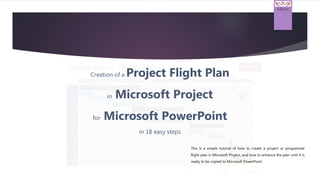
Recommended
Recommended
More Related Content
What's hot
What's hot (20)
Project Dashboard With KPI Status Risks Project Area Issues

Project Dashboard With KPI Status Risks Project Area Issues
RPA Developer Kickstarter | Day 3: UI Automation and UiPath Selectors

RPA Developer Kickstarter | Day 3: UI Automation and UiPath Selectors
Accelerating digital transformation in SAP environment

Accelerating digital transformation in SAP environment
Similar to How to build a Project Flight Plan in Microsoft Project
Similar to How to build a Project Flight Plan in Microsoft Project (20)
STAT 200 Final ExaminationSpring 2017 OL1US1Page 2 of 10STAT .docx

STAT 200 Final ExaminationSpring 2017 OL1US1Page 2 of 10STAT .docx
Office 365 Productivity Tips -- November Smack-Down

Office 365 Productivity Tips -- November Smack-Down
Office 365 Productivity Tips November 2017 November Smack-Down

Office 365 Productivity Tips November 2017 November Smack-Down
LIVE DEMO: Using PowerPoint to Create Compelling Presentations for Virtual Tr...

LIVE DEMO: Using PowerPoint to Create Compelling Presentations for Virtual Tr...
How can one measure the return on learning investments in a meaningful way (s...

How can one measure the return on learning investments in a meaningful way (s...
Homework 8.docxHomework 8 (50 Points)AssignmentWrite .docx

Homework 8.docxHomework 8 (50 Points)AssignmentWrite .docx
Microsoft® Project Painting Exercise CPMGT303 Version 111

Microsoft® Project Painting Exercise CPMGT303 Version 111
Microsoft® project painting exercise cpmgt303 version 111

Microsoft® project painting exercise cpmgt303 version 111
Recently uploaded
https://app.box.com/s/7hlvjxjalkrik7fb082xx3jk7xd7liz3TỔNG ÔN TẬP THI VÀO LỚP 10 MÔN TIẾNG ANH NĂM HỌC 2023 - 2024 CÓ ĐÁP ÁN (NGỮ Â...

TỔNG ÔN TẬP THI VÀO LỚP 10 MÔN TIẾNG ANH NĂM HỌC 2023 - 2024 CÓ ĐÁP ÁN (NGỮ Â...Nguyen Thanh Tu Collection
Recently uploaded (20)
TỔNG ÔN TẬP THI VÀO LỚP 10 MÔN TIẾNG ANH NĂM HỌC 2023 - 2024 CÓ ĐÁP ÁN (NGỮ Â...

TỔNG ÔN TẬP THI VÀO LỚP 10 MÔN TIẾNG ANH NĂM HỌC 2023 - 2024 CÓ ĐÁP ÁN (NGỮ Â...
HMCS Max Bernays Pre-Deployment Brief (May 2024).pptx

HMCS Max Bernays Pre-Deployment Brief (May 2024).pptx
General Principles of Intellectual Property: Concepts of Intellectual Proper...

General Principles of Intellectual Property: Concepts of Intellectual Proper...
HMCS Vancouver Pre-Deployment Brief - May 2024 (Web Version).pptx

HMCS Vancouver Pre-Deployment Brief - May 2024 (Web Version).pptx
On National Teacher Day, meet the 2024-25 Kenan Fellows

On National Teacher Day, meet the 2024-25 Kenan Fellows
NO1 Top Black Magic Specialist In Lahore Black magic In Pakistan Kala Ilam Ex...

NO1 Top Black Magic Specialist In Lahore Black magic In Pakistan Kala Ilam Ex...
UGC NET Paper 1 Mathematical Reasoning & Aptitude.pdf

UGC NET Paper 1 Mathematical Reasoning & Aptitude.pdf
Unit 3 Emotional Intelligence and Spiritual Intelligence.pdf

Unit 3 Emotional Intelligence and Spiritual Intelligence.pdf
How to build a Project Flight Plan in Microsoft Project
- 1. Hillrich TM Creation of a Project Flight Plan in Microsoft Project for Microsoft PowerPoint in 18 easy steps This is a simple tutorial of how to create a project or programme flight plan in Microsoft Project, and how to enhance the plan until it is ready to be copied to Microsoft PowerPoint.
- 2. Stage 1 04 Jan '04 11 Jan '04 18 Jan '04 25 Jan '04 01 Feb '04 08 Feb '04 15 Feb '04 22 Feb '04 29 Feb '04 Five to Eight Weeks Before Moving Planning the Move Household Administration Moving Three to Five Weeks Before Moving Household Administration Moving One to Two Weeks Before Moving Household Administration Moving One to Two Weeks After the Move Household Administration Start of Project Start of Stage 2 End of Stage 1 End of Stage 2 Start of Stage 3 End of Stage 3 Day of Move Enjoy your new home Stage 2 Stage 3 Stage 4 Stage 5 2019 Day of the Move Old Residence New Residence House Move Flight Plan EXAMPLE
- 3. Hillrich TM 1 2 3 Step 3 Go to the View Menu Tab / Outline menu item and decide what level of detail makes most sense to present to your senior stakeholders. This is to help you organize your thoughts and plan before setting out to build the flight plan. Make some notes. Steps 1 - 2 This tutorial is based on an existing schedule so start by building your schedule in Microsoft Project, and clean it up as far as possible before attempting to build your flight plan.
- 4. Hillrich TM 4 Step 4 Once your plan has been built and you are satisfied that it is of sufficient quality, go to the View Menu Tab and click on the Timeline item. Step 5 You will be presented with a very basic timeline that shows the total duration of your project. There will be no detail on the timeline. 5
- 5. Hillrich TM 6 7 Step 6 Now you have to add more detail to your timeline by right clicking on the white portion of your timeline display, and going to Insert Task / Existing Tasks menu item. Step 7 You will be presented with a breakdown structure of your project schedule, and will be given the opportunity to select some high-level tasks and group names to be added to your timeline. Start simple by selecting only a few of the high-level group names and clicking on ‘OK’.
- 6. Hillrich TM 8 9 Step 8 Your timeline will now look something like this with your selected tasks and group names overlapping and not spaced out properly. Step 9 Right click on the white portion of your timeline and click on Zoom to Screen. This will fit your timeline to your screen size so that you can see the whole thing and not have to scroll left and right.
- 7. Hillrich TM 10 Step 10 Start at the top and drag and drop your task timelines vertically one by one so that they follow in a logical sequence as they appear in your schedule. Be patient and make sure that each one appears on a separate line. Sometimes some of them will jump back to the top. Repeat Steps 6, 7 & 10 to add more tasks until you are satisfied that all of the high level group and task names are clearly visible and properly organized.
- 8. Hillrich TM 11 Step 11 Go to the Format Menu Tab, click on Date Format and unclick Task Dates. This will remove the task start and end dates on the displayed timelines, which will make it easier to fit everything into the allocated space. You can add it back later if you need to do so.
- 9. Hillrich TM 13 Step 12 Now let’s go and add some colour to your flight plan. Select the timelines that you want to colour by clicking on them. For multiple selections press your ctrl button and click. Once done go and select your colour in the paint bucket tool. Step 13 Select a darker colour for your group level tasks, and lighter colours for the lower level tasks. This is also an opportunity to change your font type and size to something acceptable in your organization. 12
- 10. Hillrich TM 14 Step 14 Add some milestones by clicking on the Milestones menu item. Type in the milestone description and date, and drag and drop it to either the top or bottom of your flight plan.
- 11. Hillrich TM 15 Step 15 You can widen your timeline bars by clicking on Text Lines and playing around with the number of lines that you would like to display. Two lines are normally sufficient but depends entirely on how you want to fit your plan into one PowerPoint slide.
- 12. Hillrich TM 16 Step 16 Now your work is done in Microsoft Project and you are ready to copy and paste your flight plan into PowerPoint. First save your work. The next time you open your MSP schedule your flight plan will appear as is, and the beauty of this plan is once you go back to your Gantt Chart View and start changing your dates, it will reflect in your flight plan view as well. Right click on the white portion of your flight plan and select Copy Timeline / Full Size. Now go to your PowerPoint slide.
- 13. Start Thu 01/01/04 Finish Mon 01/03/04 04 Jan '04 11 Jan '04 18 Jan '04 25 Jan '04 01 Feb '04 08 Feb '04 15 Feb '04 22 Feb '04 29 Feb '04Five to Eight Weeks Before Moving Planning the Move Household Administration Moving Three to Five Weeks Before Moving Household Administration Moving One to Two Weeks Before Moving Household Administration Moving Da y of the M ov e Ol d Re sid en ce Ne w Re sid en ce One to Two Weeks After the Move Household Administration Start of Project Start of Stage 2 End of Stage 1 End of Stage 2 Start of Stage 3 End of Stage 3 Day of Move Enjoy your new home 17 Step 17 Right click on your PowerPoint slide and paste your flight plan with the option “Keep Source Formatting (K)” into the slide. Your flight plan will need to be resized to a smaller size in order to fit into your slide. Now the sky is the limit. Use your PowerPoint skills to beautify your flight plan for the intended audience. Resize, add, change font and size, add arrows and change colours, etc. If you find that your text does not fit into your timeline, copy and paste it to an inserted text box next to the timeline, see red arrow.
- 14. Stage 1 04 Jan '04 11 Jan '04 18 Jan '04 25 Jan '04 01 Feb '04 08 Feb '04 15 Feb '04 22 Feb '04 29 Feb '04 Five to Eight Weeks Before Moving Planning the Move Household Administration Moving Three to Five Weeks Before Moving Household Administration Moving One to Two Weeks Before Moving Household Administration Moving One to Two Weeks After the Move Household Administration Start of Project Start of Stage 2 End of Stage 1 End of Stage 2 Start of Stage 3 End of Stage 3 Day of Move Enjoy your new home Stage 2 Stage 3 Stage 4 Stage 5 2019 Day of the Move Old Residence New Residence House Move Flight Plan DRAFT 18 Step 18 Keep on going until you end up with something like this, or better.
- 15. Hillrich TM The End Have Fun Brought to you by Hillrich Business Consulting Services
Editor's Notes
- Hi everyone, this is Richard from Hillrich Business Consulting Service. Most of you are probably familiar with the creation of project roadmaps or flight plans in PowerPoint, and are therefore also familiar with the time that it takes to build a proper slide. Well let me tell you that there is an easier and faster way of doing so. Today I would like to show you an easy 18 step way of creating a project flight plan by using Microsoft Project, and then copying the results into PowerPoint.
- This is an example of the end result of this process. As you can see it is a high-level flight plan for moving house, and detailed enough for presentation to senior stakeholders.