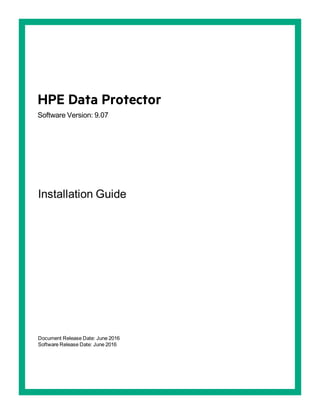
HPE Data Protector Installation Guide
- 1. HPE Data Protector Software Version: 9.07 Installation Guide Document Release Date: June 2016 Software Release Date: June 2016
- 2. Legal Notices Warranty The only warranties for Hewlett Packard Enterprise Development LP products and services are set forth in the express warranty statements accompanying such products and services. Nothing herein should be construed as constituting an additional warranty. HPE shall not be liable for technical or editorial errors or omissions contained herein. The information contained herein is subject to change without notice. Restricted Rights Legend Confidential computer software. Valid license from HPE required for possession, use or copying. Consistent with FAR 12.211 and 12.212, Commercial Computer Software, Computer Software Documentation, and Technical Data for Commercial Items are licensed to the U.S. Government under vendor's standard commercial license. Copyright Notice © Copyright 2016 Hewlett Packard Enterprise Development LP Trademark Notices Adobe™ is a trademark of Adobe Systems Incorporated. Microsoft® and Windows® are U.S. registered trademarks of Microsoft Corporation. UNIX® is a registered trademark of The Open Group. This product includes an interface of the 'zlib' general purpose compression library, which is Copyright © 1995-2002 Jean-loup Gailly and Mark Adler. Documentation Updates The title page of this document contains the following identifying information: l Software Version number, which indicates the software version. l Document Release Date, which changes each time the document is updated. l Software Release Date, which indicates the release date of this version of the software. To check for recent updates or to verify that you are using the most recent edition of a document, go to: https://softwaresupport.hp.com This site requires that you register for an HPE Passport and sign in. To register for an HPE Passport ID, go to: https://hpp12.passport.hp.com/hppcf/createuser.do Or click the Register link at the top of the HPE Software Support page. You will also receive updated or new editions if you subscribe to the appropriate product support service. Contact your HPE sales representative for details. Support Visit the HPE Software Support Online web site at: https://softwaresupport.hp.com This web site provides contact information and details about the products, services, and support that HPE Software offers. HPE Software online support provides customer self-solve capabilities. It provides a fast and efficient way to access interactive technical support tools needed to manage your business. As a valued support customer, you can benefit by using the support web site to: Installation Guide HPE Data Protector (9.07) Page 2 of 426
- 3. l Search for knowledge documents of interest l Submit and track support cases and enhancement requests l Download software patches l Manage support contracts l Look up HPE support contacts l Review information about available services l Enter into discussions with other software customers l Research and register for software training Most of the support areas require that you register as an HPE Passport user and sign in. Many also require a support contract. To register for an HPE Passport ID, go to: https://hpp12.passport.hp.com/hppcf/createuser.do To find more information about access levels, go to: https://softwaresupport.hp.com/web/softwaresupport/access-levels HPE Software Solutions Now accesses the HPESW Solution and Integration Portal Web site. This site enables you to explore HPE Product Solutions to meet your business needs, includes a full list of Integrations between HPE Products, as well as a listing of ITIL Processes. The URL for this Web site is http://h20230.www2.hp.com/sc/solutions/index.jsp Installation Guide HPE Data Protector (9.07) Page 3 of 426
- 4. Contents Chapter 1: Overview of the installation procedure 21 Overview of the installation procedure 21 The remote installation concept 23 Data Protector installation media 24 Choosing the Cell Manager system 25 Choosing the Data Protector user interface system 26 The Data Protector graphical user interface 27 Chapter 2: Installing Data Protector 28 Installing the Data Protector Cell Manager and Installation Servers 29 Installing a UNIX Cell Manager 30 Prerequisites 30 Cluster-aware Cell Manager 31 Recommendations 32 Setting kernel parameters 32 Installation procedure 32 The installed directory structure on HP-UX and Linux systems 33 Configuring automatic startup and shutdown 34 Setting environment variables 36 Next steps 36 Installing a Windows Cell Manager 36 Prerequisites 36 Microsoft Terminal Services Client 38 Recommendations 38 Installation procedure 39 After the installation 42 Troubleshooting 43 Next steps 43 Installing Installation Servers 43 Installing Installation Servers for UNIX systems 44 Prerequisites 44 Recommendations 44 Installation procedure 45 Next steps 45 Installing an Installation Server for Windows systems 46 Prerequisites 46 Limitations 47 Installation procedure 47 Installation Guide HPE Data Protector (9.07) Page 4 of 426
- 5. Next steps 49 Installing the Data Protector Single Server Edition 49 Limitations of SSE for Windows 50 Limitations of SSE for HP-UX 50 Installing a password 50 Installing the Data Protector web reporting 50 Prerequisites 51 Installation Procedure 51 Next steps 52 Verifying the Installation 52 Prerequisite 52 Steps 52 About the Data Protector Inet Service Configuration 52 Integrations 52 Running the Inet service under a Windows domain user account 53 Setting Up a User Account for the Data Protector Inet Service User Impersonation 53 Using the Data Protector GUI 53 Steps 53 Using the Data Protector CLI 54 Changing the Data Protector Inet Account 54 Prerequisites 54 On Windows systems 54 Chapter 3: Installing Data Protector clients 56 Integrations 57 Data Protector components 59 Data Protector services 63 Installing Windows clients 63 Prerequisites 64 Limitations 64 Recommendations 64 Automatic disaster recovery 64 Cluster-aware clients 65 Local installation 65 Connecting a backup device to Windows systems 67 Next steps 68 Installing HP-UX clients 68 Prerequisites 69 Remote installation 69 Local installation 70 Cluster-aware clients 70 Checking the kernel configuration on HP-UX 70 Installation Guide HPE Data Protector (9.07) Page 5 of 426
- 6. Connecting a backup device to HP-UX systems 71 Installing Solaris clients 72 Prerequisites 72 Remote installation 72 Local installation 73 Cluster-aware clients 73 Post-installation configuration 73 Connecting a backup device to a Solaris system 77 Next steps 78 Installing Linux clients 78 Prerequisites 78 Automatic disaster recovery 79 HPE Serviceguard cluster 79 Novell Open Enterprise Server (OES) 79 Remote installation 80 Local installation 81 Connecting a backup device to the Linux system 81 Next steps 82 Installing ESX Server clients 82 Installing IBM AIX clients 82 Prerequisites 82 IBM HACMP cluster 83 Remote installation 83 Local installation 83 Connecting a backup device to an AIX client 83 Next steps 84 Installing Mac OS X clients 84 Installing HP OpenVMS clients 86 Prerequisites 86 Installation Procedure 86 Installation in a cluster environment 89 Next steps 91 Remote installation 91 Prerequisites 91 Recommendations 92 Remote installation using secure shell 93 Setting up OpenSSH 93 Setting up a keychain 94 Next steps 95 Adding clients to the cell 95 Troubleshooting 97 Adding components to clients 98 Prerequisite 98 Installation Guide HPE Data Protector (9.07) Page 6 of 426
- 7. Local installation on UNIX and Mac OS X systems 99 Prerequisites 100 Installation Procedure 100 Running the installation from the hard disk 102 Next steps 103 Installing a Media Agent to use the ADIC/GRAU Library or the StorageTek Library 103 Connecting library drives 103 Preparing Data Protector clients to use the ADIC/GRAU Library 104 Installing a Media Agent to use the ADIC/GRAU Library 105 Prerequisites 105 Installation procedure 106 Next steps 107 Preparing Data Protector clients to use the StorageTek Library 107 Prerequisites 107 Installing a Media Agent to use the StorageTek Library 108 Next steps 109 Chapter 4: Installing the Data Protector integration clients 110 Prerequisites 110 Remote installation 112 Local installation 112 Installing cluster-aware integrations 112 Next steps 112 Microsoft Exchange Server clients 113 Data Protector Microsoft Exchange Server 2007 integration 113 Prerequisites 113 Steps 113 Verification of the Data Protector Microsoft Exchange Server integration installation 115 Verification of Microsoft Exchange Server 115 Data Protector Microsoft Exchange Server 2010 integration 115 Data Protector Microsoft Exchange Server Single Mailbox integration 116 Data Protector Microsoft Volume Shadow Copy Service integration 116 Data Protector Granular Recovery Extension for Microsoft Exchange Server 116 Prerequisites 117 Supported Environments 118 Installing the extension 118 Procedure 119 Removing the extension 119 Microsoft SQL Server clients 119 Microsoft SharePoint Server clients 119 Data Protector Microsoft SharePoint Server 2007/2010/2013 integration 120 Data Protector Microsoft SharePoint Server VSS based solution 120 Installation Guide HPE Data Protector (9.07) Page 7 of 426
- 8. Data Protector Microsoft Volume Shadow Copy Service integration 121 Data Protector Granular Recovery Extension for Microsoft SharePoint Server 121 Prerequisites 121 GRE Environment 122 Microsoft Volume Shadow Copy Service clients 123 Sybase Server clients 124 Informix Server clients 124 IBM HACMP Cluster 124 SAP R/3 clients 125 Prerequisites 125 SAP MaxDB clients 125 SAP HANA Appliance clients 125 Oracle Server clients 126 HP OpenVMS 126 MySQL clients 126 PostgreSQL clients 127 IBM DB2 UDB clients 127 Lotus Notes/Domino Server clients 127 Lotus Domino Cluster 127 VMware clients 128 Data Protector GRE for VMware vSphere 128 GRE Environment 128 Mount Proxy System 129 VMware vCenter Server (VirtualCenter server) 131 VMware vCenter Server Appliance (VCSA) 6.0 Environment 132 Installing Data Protector GRE for VMware vSphere Web Client 132 Considerations 132 Requirements 133 New Installation 133 Option 1 133 Option 2 134 Upgrade 135 Option 1 135 Option 2 136 Option 3 136 Uninstalling the Web Plug-in and Advanced GRE Web Plug-in 137 Manually unregistering VMware vSphere Managed Object Reference 138 Microsoft Hyper-V clients 138 Data Protector Virtual Environment integration 139 Data Protector Microsoft Volume Shadow Copy Service integration 139 NDMP Server clients 139 Installation Guide HPE Data Protector (9.07) Page 8 of 426
- 9. HPE P4000 SAN Solutions clients 140 HPE P6000 EVA Disk Array Family clients 140 Installing in a cluster 140 Integrating with other applications 141 HPE P6000 EVA Disk Array Family integration with Oracle Server 141 Prerequisites 141 Installation procedure 142 HPE P6000 EVA Disk Array Family integration with SAP R/3 142 Prerequisites 142 Installation procedure 144 HPE P6000 EVA Disk Array Family integration with Microsoft Exchange Server 145 Prerequisite 145 Installation procedure 145 HPE P6000 EVA Disk Array Family integration with Microsoft SQL Server 145 Prerequisite 145 Installation procedure 145 HPE P9000 XP Disk Array Family clients 146 Installing in a cluster 146 Integrating with other applications 146 HPE P9000 XP Disk Array Family integration with Oracle Server 147 Prerequisites 147 Installation Procedure 147 HPE P9000 XP Disk Array Family integration with SAP R/3 148 Prerequisites 148 Installation Procedure 150 HPE P9000 XP Disk Array Family integration with Microsoft Exchange Server 151 Prerequisite 151 Installation procedure 151 HPE P9000 XP Disk Array Family integration with Microsoft SQL Server 151 Prerequisite 151 Installation procedure 151 HPE 3PAR StoreServ Storage clients 152 EMC Symmetrix clients 152 Installing in a cluster 152 Integrating with other applications 153 EMC Symmetrix Integration with Oracle 153 Prerequisites 153 Installation Procedure 153 EMC Symmetrix Integration with SAP R/3 154 Prerequisites 154 Installation Procedure 155 EMC Symmetrix Integration with Microsoft SQL Server 156 Prerequisite 156 Installation Procedure 156 Non–HPE Storage Arrays 156 Installation Guide HPE Data Protector (9.07) Page 9 of 426
- 10. Integrating with other applications 157 Non–HPE Storage Array integration with Virtual Environment for VMware 157 Limitations 157 Prerequisite 157 Installation procedure 157 Non–HPE Storage Array integration with Oracle Server 158 Limitations 158 Prerequisites 158 Installation procedure 158 Non–HPE Storage Array integration with SAP R/3 159 Limitations 159 Prerequisites 159 Installation procedure 161 Non–HPE Storage Array integration with Microsoft SQL Server 161 Limitations 161 Prerequisite 161 Installation procedure 162 Chapter 5: Installing Data Protector on Clusters 163 Installing Data Protector on an HPE Serviceguard 163 Configuration phases 163 Installing a cluster-aware Cell Manager 163 Prerequisites 163 Configuring the Primary Cell Manager 164 Steps 164 Configuring the Secondary Cell Manager 165 Steps 165 Configuring the Cell Manager package 165 Prerequisites 165 Steps 165 Next steps 167 Installing an Installation Server on cluster nodes 167 Installing cluster-aware clients 167 Next steps 167 Volume Group creation example 167 Primary Node Steps 168 Secondary Node Steps 169 Modifying the Data Protector package configuration file 171 Modifying the Data Protector package control file 172 Installing Data Protector on a Symantec Veritas Cluster Server 173 Configuration phases 173 Installing a cluster-aware Cell Manager 174 Prerequisites 174 Preparing Cluster Service Group for Data Protector Cell Manager 174 Configuring the Primary Cell Manager 174 Installation Guide HPE Data Protector (9.07) Page 10 of 426
- 11. Steps 174 Configuring the Secondary Cell Manager 175 Steps 175 Configuring the Cell Manager Cluster Service Group 175 Steps 175 Next steps 176 Installing an Installation Server on cluster nodes 176 Installing cluster-aware clients 176 Next steps 176 Installing Data Protector on a Microsoft Cluster Server 176 Installing a cluster-aware Cell Manager 177 Prerequisites 177 Considerations 178 Local installation procedure 178 Checking the installation 183 Data Protector Inet and CRS services 184 Installing cluster-aware clients 184 Prerequisites 184 Local installation procedure 184 Checking the installation 185 Installing Data Protector on an IBM HACMP Cluster 187 Installing cluster-aware clients 187 Next steps 187 Installing Data Protector on a Microsoft Hyper-V cluster 187 Chapter 6: Maintaining the installation 188 Data Protector maintenance mode 188 Initiating maintenance mode 188 Quitting maintenance mode 189 Importing clients to a cell 190 When to import 190 Importing an Installation Server to a cell 192 When to add 192 How to add 192 Importing a cluster-aware client to a cell 192 Prerequisites 193 Microsoft Cluster Server 193 Other clusters 194 Importing a Virtual Library System (VLS) 195 Steps 195 Exporting clients from a cell 195 Prerequisites 195 Exporting a client 196 Installation Guide HPE Data Protector (9.07) Page 11 of 426
- 12. Microsoft Cluster Server clients 197 Security considerations 197 Security layers 197 Client security 197 Data Protector users 198 Cell Manager security 199 Other security aspects 199 Securing clients 199 Consider exceptional situations 200 Securing a client 201 What happens 202 What happens 204 Removing security 204 The allow_hosts and deny_hosts files 204 Excessive logging to the inet.log file 204 Strict hostname checking 205 Limitations 205 Hostname resolution 205 Requirements 206 Enabling the feature 206 Managing encrypted control communication 206 Considerations 207 Enabling encrypted control communication 207 Enabling encrypted control communication with manual distribution of certificates and keys 210 Encrypted control communication with user-created certificates 213 Disabling encrypted control communication 215 What happens 218 How to add a client to the Security Exceptions list 218 Start backup specification user right 219 Hiding the contents of backup specifications 219 Host trusts 219 Monitoring security events 220 User authentication and LDAP 221 Initializing and configuring the LDAP login module 221 Initializing the LDAP login module 221 Configuring the LDAP login module 224 Granting Data Protector permissions to LDAP users or groups 226 Adding LDAP users to user groups 226 Adding LDAP groups to user groups 227 Logging in using LDAP credentials 227 Checking the LDAP configuration 227 Certificate Generation Utility 228 Syntax 228 Examples 231 Installation Guide HPE Data Protector (9.07) Page 12 of 426
- 13. Directory Structure 239 Overwriting certificates in existing keystore and truststore files 241 Replacing existing server and client store files 241 Replacing the CA certificate 242 Updating the distinguished name (DN) string 242 Overwriting certificates by creating new keystore and truststore files 243 Replacing existing server and client store files 243 Replacing the CA certificate 244 Updating the distinguished Name (DN) string 244 Updating the configuration file with the stores password 244 Managing Data Protector patches 245 Verifying which Data Protector patches are installed 245 Prerequisites 245 Limitations 246 Verifying Data Protector patches using the GUI 246 Verifying Data Protector Patches Using the CLI 247 Patches required by Data Protector 247 Windows system patches 247 HP-UX system patches 247 HP-UX 11.11 247 HP-UX 11.23 248 HP-UX 11.31 249 SUSE Linux Enterprise Server system patches 249 Red Hat Enterprise Linux system patches 249 Installing patches 249 Installing patches on the Cell Manager configured in Symantec Veritas Cluster Server 249 Installing and removing Data Protector patch bundles 250 Installing and removing Data Protector patch bundles on UNIX systems 250 Installing and removing Data Protector patch bundles on Windows systems 250 Downgrading the Internal Database patch 251 Managing Site Specific Patches and Hot Fixes 252 Preparing Installation Server for remote installation of SSPs or HFs 252 Installing Site Specific Patch or Hot Fixes on clients 252 Reverting binaries replaced by SSP/HF 253 Verifying installed SSPs or HFs 254 Verifying SSP or HF packages using the GUI 254 Verifying the SSPs or HFs using the CLI 255 Changing Data Protector software components 255 On Windows systems 255 Cluster-aware clients 255 On HP-UX systems 256 Procedure 256 Oracle Server specifics 256 On Linux systems 256 Procedure 257 Installation Guide HPE Data Protector (9.07) Page 13 of 426
- 14. On other UNIX systems 257 Verifying the Installation 258 Prerequisite 258 Steps 258 Uninstalling Data Protector software 258 Prerequisites 259 Uninstalling a Data Protector client 259 Uninstalling Cluster clients 259 Uninstalling the Cell Manager and Installation Server 260 Uninstalling from Windows systems 260 Uninstalling from HP-UX systems 261 Uninstalling the Cell Manager and/or Installation Server configured on HPE Serviceguard 261 Uninstalling the Cell Manager and/or Installation Server configured on Symantec Veritas Cluster Server 263 Uninstalling from Linux systems 264 Manual removal of Data Protector software on UNIX 267 Chapter 7: Upgrading the Data Protector 268 Upgrade overview 268 Before you begin 268 Prerequisites 269 Limitations 269 Upgrade sequence 270 Upgrading in a MoM environment 270 Support for earlier agent versions 270 Upgrading from Data Protector 6.20, 7.00, 8.00 and later 271 Before you begin 271 Validating data consistency before upgrade 271 Upgrading the UNIX Cell Manager and Installation Server 272 Prerequisites 272 Upgrading a Cell Manager 272 Upgrade procedure 273 Next steps 274 Upgrading an Installation Server 274 Upgrade procedure 274 Next steps 275 Upgrading the Windows Cell Manager and Installation Server 275 Considerations 275 Upgrade procedure 276 Next steps 277 Checking configuration changes 277 Global options file 277 Manual steps 278 Installation Guide HPE Data Protector (9.07) Page 14 of 426
- 15. Next steps 279 Internal database changes after upgrade from Data Protector 6.20 or 7.00 279 Migrating the Detail Catalog Binary Files (DCBF) 280 IDB conversion duration and changes in IDB size and structure 280 Importing legacy NDMP media 281 Ordinal numbers in session IDs 281 Upgrading the clients 281 Upgrade sequence 281 Upgrading clients remotely 282 Upgrading clients locally 282 Upgrade-related operating system specifics 282 Upgrading the Oracle integration 283 User root is no longer required 284 Configuring an Oracle instance for instant recovery 284 Oracle ASM configurations using HPE P6000 EVA Disk Array Family or HPE 3PAR StoreServ Storage 284 Upgrading the SAP R/3 integration 284 SAP compliant ZDB sessions 284 Configuring an Oracle instance for instant recovery 285 Upgrading the Microsoft Volume Shadow Copy Service integration 285 Instant recovery-enabled backup sessions after upgrading from HPE Data Protector 6.20, Data Protector 7.00, and Data Protector 8.00 and later 285 Upgrading the HPE P6000 EVA Disk Array Family integration 285 Upgrading the Virtual Environment integration 286 Upgrading other integrations 286 Upgrading in a MoM environment 286 Limitations 286 Upgrading from the Single Server Edition 287 Upgrading from earlier versions of SSE to Data Protector 9.07 SSE 287 Upgrading from Data Protector 9.07 SSE to Data Protector 9.07 287 Upgrading the Cell Manager 287 Upgrading from multiple installations 288 Migrating the Cell Manager to a different platform 288 Migration from PA-RISC HP-UX systems to Intel Itanium HP-UX systems 288 Migrating from 32-bit/64-bit Windows to 64-bit Windows/Windows Server 2008 or Windows Server 2012 289 Migrating from Solaris to Linux 289 MoM specifics 290 Installation Server specifics 290 Migrating a Windows Cell Manager Internal Database to a Different Server 291 Terminology 291 Prerequisites 291 Preparing for migration 291 On OLD_SERVER 292 On NEW_SERVER 292 Installation Guide HPE Data Protector (9.07) Page 15 of 426
- 16. Migration tasks 293 Importing the IDB 293 Post Restore Tasks 294 Adding the NEW_SERVER as the Cell Manager 294 Changing the Cell Manager Name in the IDB 295 Next Steps 295 Troubleshooting 296 Upgrading the Cell Manager configured in HPE Serviceguard 299 Prerequisites 299 Primary node 300 Secondary node 300 Primary node 301 Secondary node 301 Primary node 302 Upgrading the Cell Manager configured in Symantec Veritas Cluster Server 302 Prerequisites 302 Primary node 302 Secondary node 303 Primary node 303 Secondary node 303 Primary node 304 Upgrading the Cell Manager configured on Microsoft Cluster Server 304 Prerequisites 304 Upgrade procedure 304 Chapter 8: Data Protector Licensing 307 Overview 307 Traditional licensing 307 Capacity based licensing 308 New License Keys 308 Requesting new passwords for existing licenses 308 New license key introduced 309 License checking and reporting 309 Data Protector traditional licenses 310 Cell Manager related licenses 310 Backup targets 310 Used capacity calculation for applying to backup targets 311 The advanced backup to disk license 312 Examples for backup targets based on licensed capacity 314 Data Protector Functional Extensions 316 Capacity based license reports 317 Limitations 318 Producing a license report on demand 318 Installation Guide HPE Data Protector (9.07) Page 16 of 426
- 17. Data Protector passwords 319 Obtaining and installing permanent passwords 320 Verifying the password 322 Finding the number of installed licenses 322 Moving licenses to another Cell Manager System 323 Centralized licensing 324 Data Protector product structure and licenses 324 Password considerations 324 License migration to Data Protector 9.07 325 Data Protector licensing forms 325 Chapter 9: Troubleshooting installation and upgrade 327 Name resolution problems when installing the Windows Cell Manager 327 Verifying DNS connections within Data Protector cell 328 Using the omnicheck command 328 Troubleshooting common issues 329 Troubleshooting installation on UNIX systems 332 Troubleshooting installation on Red Hat 7 systems 333 Troubleshooting installation on Windows systems 335 Verifying Data Protector client installation 337 Troubleshooting upgrade 337 Troubleshooting remote upgrade on Windows systems 343 Manual process for local upgrade on UNIX systems 344 Using log files 344 Local installation 344 Remote installation 345 Data Protector log files 345 Creating installation execution traces 346 Appendix A: Installing and upgrading using UNIX system native tools 347 Installing on HP-UX and Linux systems using native tools 347 Installing a Cell Manager on HP-UX systems using swinstall 347 Installing the Cell Manager on Linux systems using rpm 348 Installing an Installation Server on HP-UX systems using swinstall 349 Installing an Installation Server on Linux systems using rpm 350 Local installation on Linux 350 Next steps 352 Installing the clients 353 Upgrading on HP-UX and Linux systems using native tools 353 Upgrading Data Protector on HP-UX systems using swinstall 353 Installation Guide HPE Data Protector (9.07) Page 17 of 426
- 18. Upgrade procedure 353 Upgrading Data Protector on Linux systems using rpm 354 Upgrade procedure 354 Appendix B: System preparation and maintenance tasks 356 Network configuration on UNIX systems 356 Checking the TCP/IP setup 356 Changing the default Data Protector ports 358 Changing the default Data Protector Inet port 358 UNIX systems 358 Windows systems 359 Changing the default Data Protector IDB ports and user accounts on UNIX systems 359 Preparing a Microsoft server cluster running on Windows Server 2008 or Windows Server 2012 for Data Protector installation 360 Installing Data Protector on Microsoft Cluster Server with Veritas Volume Manager 362 Preparing a NIS server 362 Changing the Cell Manager name 363 Changing the hostname in Job Control Engine (JCE) database 369 Running large backup sessions on Windows Cell Manager 370 Appendix C: Device and media related tasks 372 Using tape and robotics drivers on Windows systems 372 Tape drivers 372 Robotics drivers 373 Creating device files (SCSI Addresses) on Windows systems 374 Windows using the native tape driver 374 Magneto-optical devices 375 SCSI robotics configuration on HP-UX systems 375 Creating device files on HP-UX systems 379 Prerequisites 379 Creating the device file 381 Setting a SCSI controller’s parameters 381 Finding the unused SCSI addresses on HP-UX systems 381 Finding the unused SCSI target IDs on Solaris systems 383 Updating the device and driver configuration on Solaris systems 383 Updating configuration files 383 Creating and checking device files 386 Finding unused SCSI target IDs on Windows systems 387 Setting SCSI IDs on an HPE 330fx library 387 Installation Guide HPE Data Protector (9.07) Page 18 of 426
- 19. Connecting backup devices 388 Hardware compression 390 Next steps 390 Connecting an HPE 24 standalone device 390 Connecting to an HP-UX system 391 Next steps 391 Connecting to a Windows system 391 What’s next? 391 Connecting an HPE DAT Autoloader 392 Connecting to an HP-UX system 392 Next steps 392 Connecting to a Windows system 393 Next steps 393 Connecting an HPE DLT Library 28/48-Slot 393 Connecting to an HP-UX system 393 Next steps 394 Connecting to a Solaris system 394 What’s next? 396 Connecting to a Windows system 396 Next steps 396 Connecting a Seagate Viper 200 LTO Ultrium Tape Drive 396 Connecting to a Solaris system 396 What’s next? 397 Connecting to a Windows system 397 Next steps 398 Appendix D: Command Line changes after upgrading the Data Protector 399 Appendix E: More Information 418 Requirements for viewing Data Protector documentation 418 Help 419 Documentation map 419 Abbreviations 420 Integrations 422 Data Protector graphical user interface 424 Send Documentation Feedback 425 Installation Guide HPE Data Protector (9.07) Page 19 of 426
- 20. Page 20 of 426HPE Data Protector (9.07) Installation Guide
- 21. Chapter 1: Overview of the installation procedure This chapter provides an overview of the Data Protector installation procedure and introduces concepts that apply to the installation. The chapter also introduces Data Protector Cell Manager and Data Protector user interfaces. Overview of the installation procedure A Data Protector backup environment is a set of systems with a common backup policy located in the same time zone and existing on the same LAN/SAN. This network environment is referred to as a Data Protector cell. A typical cell consists of a Cell Manager, Installation Servers, clients, and backup devices. The Cell Manager is the main system that manages the cell from a central point. It contains the Data Protector Internal Database (IDB) and runs core Data Protector software and session managers. The IDB keeps track of backed up files and the cell configuration. The Installation Server is a separate system or a Cell Manager component that contains the Data Protector software repository used for remote client installations. This Data Protector feature greatly facilitates the software installation process, particularly for remote clients. A cell typically consists of one Cell Manager and several clients. A computer system becomes a Data Protector client as soon as one of the Data Protector software components is installed on the system. The client components installed on a system depend on the role of that system in your backup environment. Data Protector components can be installed either locally on a single system, or onto several systems from Installation Servers. The User Interface component is needed to access the Data Protector functionality and is used to perform all configuration and administration tasks. It must be installed on systems used for backup administration. Data Protector provides a graphical user interface (GUI) and command-line interface (CLI). Client systems with disks that need to be backed up must have appropriate Data Protector Disk Agent components installed. The Disk Agent enables you to back up data from the client disk or restore it. Client systems with applications and virtual environments that need to be backed up must have appropriate Data Protector integration agent components installed. The integration agent enables you to back up data from an application or virtual environment or restore it. Client systems that are connected to a backup device must have a Media Agent component installed. This software manages backup devices and media. Data Protector features two Media Agents: the General Media Agent and the NDMP Media Agent. The NDMP Media Agent is only needed on client systems that control the backup of an NDMP server (on client systems controlling NDMP dedicated drives). In all other cases the two Media Agents are interchangeable. Before installing Data Protector on your network, define the following: l The system on which the Cell Manager will be installed. For supported operating systems and versions, see the latest support matrices at http://support.openview.hp.com/selfsolve/manuals. HPE Data Protector (9.07) Page 21 of 426
- 22. There can only be one Cell Manager per cell. Data Protector cannot be run without a Cell Manager installed. l Systems that will be used to access the Data Protector functionality through the user interface. These systems must have the User Interface component installed. l Systems that will be backed up. These must have the Disk Agent component installed for filesystem backup and the relevant application agent component for online database integrations. l Systems to which the backup devices will be connected. These must have a Media Agent component installed. l One or more systems on which the Data Protector Installation Server will be installed. Two types of Installation Servers are available for remote software installation: one for UNIX clients and the other for Windows clients. The choice of system for the Installation Server is independent of the Cell Manager and the systems on which the User Interface is installed. The Cell Manager and Installation Server can be installed on the same system or on different systems. An Installation Server can be shared between multiple Data Protector cells. Note: The Installation Server for Windows must be installed on a Windows system. The Installation Server for UNIX must be installed on an HP-UX or Linux system. For supported operating system versions, see the latest support matrices at http://support.openview.hp.com/selfsolve/manuals. When installing a Data Protector client on Solaris systems, make sure to save all your files from the /usr/omni directory to some other directory. The Data Protector installation deletes all the files from the /usr/omni directory. After you have defined the roles of the systems in your future Data Protector cell, the installation procedure comprises the following general steps: 1. Checking the prerequisites for installation. 2. Installing the Data Protector Cell Manager. 3. Installing the Installation Server(s) and the User Interface. 4. Installing client systems either remotely (recommended option, where possible), or locally from the installation DVD-ROM. Note: You cannot remotely install a Data Protector client on a Windows system if an Installation Server has already been installed on this system. To install an Installation Server and client component(s) on the same system, you must perform a local client installation from the Data Protector Windows installation DVD-ROM. In the Custom Setup window, select all desired client components and the Installation Server component. Remote installation is also not possible for Windows XP Home Edition and HP OpenVMS clients. These have to be installed locally. Installation Guide Chapter 1: Overview of the installation procedure HPE Data Protector (9.07) Page 22 of 426
- 23. Data Protector Cell The remote installation concept Once you have installed the Data Protector Cell Manager, User Interface, and Installation Server(s) (at least one Installation Server is needed for each platform, UNIX and Windows), you can distribute Data Protector software to clients using operating systems on which remote installation is supported. See "Data Protector installation concept " on the next page. Every time you perform a remote installation, you access the Installation Server through the GUI. The User Interface component may be installed on the Cell Manager, although this is not a requirement. It would be prudent to install the User Interface on several systems so that you can access the Cell Manager from different locations. Client software can be distributed to any Windows system, except Windows XP Home Edition, from an Installation Server for Windows. Windows XP Home Edition client systems must be installed locally from the Data Protector Windows installation DVD-ROM. Client software can be installed remotely on HP-UX, Solaris, Linux, AIX, and other supported UNIX operating systems from an Installation Server for UNIX systems. For a list of supported platforms, see the HPE Data Protector Product Announcements, Software Notes, and References. Even though Installation Server is not required for local installation of clients, it is required to keep the clients up to date with patches. Installation Guide Chapter 1: Overview of the installation procedure HPE Data Protector (9.07) Page 23 of 426
- 24. For UNIX operating systems on which remote installation is not supported, or if you do not install an Installation Server for UNIX, you can install UNIX clients locally, from the Data Protector UNIX installation DVD-ROM. Note that there are some exceptions that require remote installation only. For further information on available installation methods for the various Data Protector clients, see "Installing Data Protector clients" on page 56. For the procedure for deinstalling UNIX clients locally, see "Local installation on UNIX and Mac OS X systems" on page 99. Data Protector installation concept Data Protector installation media Data Protector supports various operating systems and several processor architectures. The software is delivered on either three DVD-ROMs (physical) or three ISO image files (electronic)."Data Protector DVD-ROM/ISO image list " on the next page lists the components found on the DVD-ROMs or ISO images. Note: Data Protector installation files for Windows Vista, Windows 7, Windows 8, Windows Server 2008, and Windows Server 2012 systems are digitally signed by HPE. Note: Ensure to install the latest Data Protector 9.07 patches. Installation Guide Chapter 1: Overview of the installation procedure HPE Data Protector (9.07) Page 24 of 426
- 25. Data Protector DVD-ROM/ISO image list DVD num. DVD-ROM title/ISO image Contents 1 Data Protector software 9.00 Windows (TD586-15022.iso) l Cell Manager and Installation Server for Windows 64-bit (AMD64/Intel EM64T) systems l The complete set of English and Localized guides in the electronic PDF format. l Windows 64-bit clients l HP OpenVMS clients (Alpha and Itanium systems) l Product information l HPE software integration packages 2 Data Protector software 9.00 HP-UX (TD586-15023.iso) l Cell Manager, Installation Server, and clients for HP-UX systems l Clients for other UNIX systems l Clients for Mac OS X systems l The complete set of English and Localized guides in the electronic PDF format. l HPE software integration packages 3 Data Protector software 9.00 Linux (TD586-15024.iso) l Cell Manager, Installation Server, and clients for Linux systems l Clients for other UNIX systems l Clients for Mac OS X systems l The complete set of English and Localized guides in the electronic PDF format. l HPE software integration packages Choosing the Cell Manager system The Cell Manager is the main system in a Data Protector cell. It manages the cell from one central point. The Cell Manager does the following: l Runs the core Data Protector software. l Hosts the Data Protector Internal Database (IDB) server. l Collects and maintains data with information about Data Protector sessions. l Runs the Session Managers that start and stop different types of Data Protector sessions and store related information into the IDB. Installation Guide Chapter 1: Overview of the installation procedure HPE Data Protector (9.07) Page 25 of 426
- 26. Before deciding on which system in your environment to install the Cell Manager, be aware of the following: l Supported platforms The Cell Manager can be installed on Windows, HP-UX, or Linux platforms. For details on supported versions or releases of these platforms, see the latest support matrices at http://support.openview.hp.com/selfsolve/manuals. l Reliability of the Cell Manager system Since the Cell Manager contains the IDB and since backup and restore cannot be performed if the Cell Manager is not functioning properly, it is important to choose a very reliable system in your environment for the installation. l Database growth and required disk space The Cell Manager holds the Data Protector Internal Database (IDB). The IDB contains information regarding the backed up data and its media, session messages and devices. The IDB can grow to a significant size, depending on your environment. For example, if the majority of backups are filesystem backups, then a typical IDB size would be 2% of the disk space used by the backed up data. For information on planning and managing the size and growth of the database, see the HPE Data Protector Help index: “growth and performance of the IDB“. For minimum disk space requirements for the IDB, see the HPE Data Protector Product Announcements, Software Notes, and References. Note: You do not have to use the Cell Manager as the user interface system. For example, you can have a UNIX Cell Manager system and the Data Protector user interface component installed on another system with a Windows platform. Next steps To determine the minimum requirements for your future Cell Manager system, see "Installing the Data Protector Cell Manager and Installation Servers" on page 29. Choosing the Data Protector user interface system Data Protector provides two user interfaces: a graphical user interface (GUI) and a command-line interface (CLI). The GUI is available for Windows platforms, and the CLI is available for Windows, HP- UX, Solaris, and Linux platforms. Both user interfaces are provided by and are installed as a single Data Protector software component. The system selected to control the cell will be used by a network administrator or a backup operator. However, in a large computer environment, it may be desirable to run the user interface on several systems, and in case of a heterogeneous environment, on various platforms. For details on supported operating systems (releases, versions, editions) for the user interface, see the latest support matrices at http://support.openview.hp.com/selfsolve/manuals. For more information on Installation Guide Chapter 1: Overview of the installation procedure HPE Data Protector (9.07) Page 26 of 426
- 27. local language support and usage of non-ASCII characters in file names, see the HPE Data Protector Help index: “language settings, customizing”. Once you have installed the user interface on a system in the cell, you can remotely access the Cell Manager from that system. You do not have to use the graphical user interface system on the Cell Manager. The Data Protector graphical user interface The Data Protector GUI is a powerful user interface that provides easy access to the Data Protector functionality. The main window contains several views, such as Clients, Users, Devices & Media, Backup, Restore, Object Operations, Reporting, Monitor, Instant Recovery, and Internal Database, allowing you to perform all related tasks. For example, in the Clients view, you can remotely install (add) clients by specifying all the target systems and defining the installation paths and options which are sent to the specified Installation Server. When the setup on the client is running, only installation specific messages are displayed in the monitor window. Data Protector graphical user interface See also "Data Protector graphical user interface" on page 424, which defines the most important areas of the Data Protector GUI. Installation Guide Chapter 1: Overview of the installation procedure HPE Data Protector (9.07) Page 27 of 426
- 28. Chapter 2: Installing Data Protector This chapter contains detailed instructions about: l Installing the Data Protector Cell Manager and Installation Servers l Installing the Data Protector Single Server Edition l Installing the Data Protector web reporting HPE Data Protector (9.07) Page 28 of 426
- 29. Installing the Data Protector Cell Manager and Installation Servers Installation procedure If you install the Cell Manager and the Installation Server on the same system, you can perform this task in one step. All configuration and session information files in a Data Protector cell are stored on the Cell Manager. It is difficult to transfer this information to another system. Therefore, ensure that the Cell Manager is a reliable system in a stable, controlled environment. Installation Guide Chapter 2: Installing Data Protector HPE Data Protector (9.07) Page 29 of 426
- 30. Installing a UNIX Cell Manager This section provides step-by-step instructions on how to install a UNIX Cell Manager. To install the Windows Cell Manager only, see "Installing a Windows Cell Manager" on page 36. Prerequisites l Reverse DNS lookup for host name resolution is required for all Data Protector components in the Data Protector cell. l The default users unmask must be set to 022 otherwise some of the Data Protector services might fail to start. l The user account used for the installation must have administrative (root) privileges on the selected target system. l The system that will become the Cell Manager must: l Have a supported UNIX operating system installed. For a list of supported operating systems for the Cell Manager, see http://support.openview.hp.com/selfsolve/manuals. l Have access to a DVD-ROM drive or be able to mount an ISO image. l Have sufficient free disk space for the Data Protector Cell Manager software. The Cell Manager must meet the following minimum requirements: o The Soft File Limit per Process on the Cell Manager should be at least 1024. o HP-UX systems: 8 GB of total RAM; Linux systems: 4 GB of total RAM. For each parallel backup session, 40 MB of RAM and 5-8 MB per data segment size are required. For example, if you want to run 60 parallel backup sessions, 3 GB of RAM plus 512 MB for data segments are needed. You can overcome free disk space shortage by installing Data Protector to linked directories. Before creating the links, see "The installed directory structure on HP-UX and Linux systems" on page 33. l Have sufficient free disk space for the Data Protector Internal Database (IDB). For recovery of the Internal Database, twice as much total RAM is required. Have 1.5 GB of free disk space + approximately 100 bytes for each backed up file (for use by the IDB) in the /var directory, where the IDB is stored. Note that the current IDB design allows the database binary files to be relocated if growth in database size makes it necessary. If you have insufficient free storage space on the disk volume, you can use linked directories, but you should create the links before the installation and ensure that the destination directories exist. l Have the TCP/IP protocol installed and running. The protocol must be able to resolve hostnames. l Recognize the Cell Manager system if using a NIS server. See "Preparing a NIS server" on page 362. Installation Guide Chapter 2: Installing Data Protector HPE Data Protector (9.07) Page 30 of 426
- 31. l Have the following ports free: o 5555 — the default port for Data Protector communication o 7112 — the Internal Database Service port o 7113 — the Internal Database Connection Pooler (IDB CP) port o 7116 — the Application Server (HTTPS AS) port o 9999 — the Application Server management port To change the default communication port number, see "Changing the default Data Protector Inet port" on page 358. To change the default IDB and Application Server ports, see "Changing the default Data Protector IDB ports and user accounts on UNIX systems" on page 359. l Support long filenames. To check if your filesystem supports long filenames, execute the getconf NAME_MAX DirectoryPath command. l Have the inetd or xinetd daemon up and running. l Have the Basic command line calculator (bc) installed. l Have the user group hpdp and the dedicated user account hpdp in this user group configured to be used by Data Protector. To change the default user account, see "Changing the default Data Protector IDB ports and user accounts on UNIX systems" on page 359. l Have the existing home folder configured for the hpdp user otherwise some of the Data Protector services could fail to start. l The hpdp user must have access to any directory from the following paths that already exist in the system: o /opt/omni/* o /etc/opt/omni/* o /var/opt/omni/* Linux systems: l Have the GNU C Library (glibc) 2.12-1.25.el6.i686 or a later version installed (RHEL 7 version requires glibc-x.xx-xx.el7.i686). l Have net-tools installed (some net-tools utilities are needed during installation). HP-UX systems: l Have the auth service up and running. Cluster-aware Cell Manager Additional prerequisites and steps are required for installing a cluster-aware Cell Manager. See "Installing a cluster-aware Cell Manager" on page 163. Note: In a multiple-cell environment (MoM), all Cell Managers must have the same Data Protector version installed. Installation Guide Chapter 2: Installing Data Protector HPE Data Protector (9.07) Page 31 of 426
- 32. Recommendations l HPE recommends to use large file support (LFS) on the file systems which store the Data Protector Internal Database and the DC binary files that are expected to grow larger than 2 GB. Setting kernel parameters HP-UX systems: l Set the kernel parameter shmmax (maximum size of a shared memory segment) to at least 2.5 GB. To check the configuration, execute: kcusage shmmax l HPE recommends to set the kernel parameter maxdsiz (max data segment size) or maxdsiz_64 to at least 134217728 bytes (128 MB), and the kernel parameter semmnu (number of semaphore undo structures) to at least 2000. The semmnu parameter must allow maximum number of parallel backup or restore or copy sessions (1000) and the same number of database query sessions (1000). You need not change the value of semmnu parameter, if you do not plan to execute large number of parallel sessions. After committing these changes, restart the system. Linux systems: l Set the kernel parameter shmmax (maximum size of a shared memory segment) to at least 2.5 GB. To check the configuration, execute: cat /proc/sys/kernel/shmmax For recovery of the Internal Database, the kernel parameter should be set to twice the above value. Installation procedure Tip: If you install the Cell Manager and Installation Server on the same system, you can perform the installation in one step by executing omnisetup.sh -CM -IS. For a description of the omnisetup.sh command, see the README file located in the Mount_ point/LOCAL_INSTALL directory on the DVD-ROM or the HPE Data Protector Command Line Interface Reference located in the Mount_point/DOCS/C/MAN directory on the DVD-ROM. To install the Cell Manager on an HP-UX or Linux system 1. Insert and mount the appropriate UNIX installation DVD-ROM (for HP-UX or Linux) to a mount point or mount the ISO image directly. Note that the DVD-ROM filesystem uses the Rock Ridge extensions. Optionally, copy the following directories from the DVD-ROM to your local disk: LOCAL_INSTALL platform_dir /DP_DEPOT Where platform_dir is: Installation Guide Chapter 2: Installing Data Protector HPE Data Protector (9.07) Page 32 of 426
- 33. hpux for HP-UX systems linux_x86_64 for Linux systems 2. Go to the LOCAL_INSTALL directory and execute: ./omnisetup.sh -CM For details on the omnisetup.sh command, see the HPE Data Protector Command Line Interface Reference. If you want to install an Installation Server for UNIX on your Cell Manager, you can do it at this point. For the required steps, see "Installing Installation Servers for UNIX systems" on page 44. Note: The installation of Data Protector 9.00 on Red Hat 7 system fails. For more information, see "Troubleshooting installation on Red Hat 7 systems" on page 333. The installed directory structure on HP-UX and Linux systems When the installation completes, the core Data Protector software is located in the /opt/omni/bin directory and the Installation Server for UNIX in the /opt/omni/databases/vendor directory. The following list shows the Data Protector subdirectories and their contents: To install Data Protector to linked directories, for instance: /opt/omni/ -> /prefix/opt/omni/ /var/opt/omni/ -> /prefix/var/opt/omni/ /etc/opt/omni/ -> /prefix/etc/opt/omni/ you should create the links before the installation and ensure that the destination directories exist. /opt/omni/bin User commands /opt/omni/help/C Help /opt/omni/lbin Administrative commands, command-line utilities /opt/omni/sbin Administrative commands, command-line utilities /opt/omni/sbin/install Installation scripts /etc/opt/omni Configuration data /opt/omni/lib Shared libraries for compression, data encoding, and device handling /opt/omni/doc/C Guides in the electronic PDF format /var/opt/omni/log /var/opt/omni/server/log Log files Installation Guide Chapter 2: Installing Data Protector HPE Data Protector (9.07) Page 33 of 426
- 34. /opt/omni/lib/nls/C Message catalog files /opt/omni/lib/man Man pages /var/opt/omni/tmp Temporary files /var/opt/omni/server/db80 IDB files For details, see the HPE Data Protector Help index: “IDB, location of directories”. /opt/omni/AppServer HPE Data Protector Application Server. /opt/omni/idb The HPE Data Protector internal database. /opt/omni/jre The Java Runtime Environment for use with Data Protector. Configuring automatic startup and shutdown The Data Protector installation procedure configures an automatic startup and shutdown of all Data Protector processes whenever a system is restarted. Some of this configuration is operating system dependent. The following files are automatically configured: HP-UX systems: /sbin/init.d/omni A script with startup and shutdown procedures. /sbin/rc1.d/K162omni A link to the /sbin/init.d/omni script that shuts down Data Protector. /sbin/rc2.d/S838omni A link to the /sbin/init.d/omni script that starts up Data Protector. /etc/rc.config.d/omni Contains an omni parameter defining: omni=1 Data Protector is automatically stopped and started at system restart. This is the default option. omni=0 Data Protector is not automatically stopped and started at system restart. Linux systems: /etc/init.d/omni A script with startup and shutdown procedures. /etc/rcinit_ level.d/K10omni A link to the /etc/init.d/omni script that shuts down Data Protector. Where init_level is 1 and 6. /etc/rcinit_ level.d/S90omni A link to the /etc/init.d/omni script that starts up Data Protector. Where init_level is 2,3,4, and 5. Installation Guide Chapter 2: Installing Data Protector HPE Data Protector (9.07) Page 34 of 426
- 35. During the installation, the following system files on the Cell Manager system are modified: HP-UX systems: /etc/services The Data Protector port number for the service is added to the file. /opt/omni/lbin/crs The Data Protector CRS service is added. When the installation is finished, the following processes are running on the Cell Manager: /opt/omni/lbin/crs The Data Protector Cell Request Server (CRS) service runs on the Cell Manager system and is started when the Cell Manager software is installed on the system. The CRS starts and controls backup and restore sessions in the cell. /opt/omni/lbin/mmd The Data Protector Media Management Daemon (MMD) service runs on the Cell Manager and is started when the Cell Manager software is installed on the system. The MMD manages the device and media management operations. /opt/omni/lbin/kms The Data Protector Key Management Server (KMS) service runs on the Cell Manager and is started when the Cell Manager software is installed on the system. The KMS provides key management for the Data Protector encryption functionality. /opt/omni/idb/bin/postgres The Data Protector Internal Database Service (hpdp-idb) is the service under which the IDB runs. The service is accessed locally on the Cell Manager by processes that need information from the internal database. This service is accessed remotely only for media management information about transfer from the IDB on the Cell Manager to the IDB on the Manager-of-Manager (MoM). /opt/omni/idb/bin/pgbouncer The Data Protector Internal Database Connection Pooler (hpdp-idb-cp) service offers a pool of open connections to the hpdb-idb which can be used on request instead of opening a new connection for every request, thus ensuring hpdp-idb connection scalability. The service runs on the Cell Manager and is accessed only by local processes. /opt/omni/AppServer/bin/standalone.sh The Data Protector Application Server (hpdp- as) service is used for connecting the GUI to the IDB through a HTTPS connection (web services). It runs on the Cell Manager and has a local connection to the hpdp-idb-cp service. Installation Guide Chapter 2: Installing Data Protector HPE Data Protector (9.07) Page 35 of 426
- 36. Setting environment variables Before using Data Protector, HPE recommends that you extend the values of specific environment variables in your operating system configuration: l To enable the Data Protector man pages to be viewed from any location, add the /opt/omni/lib/man to the MANPATH variable. l To enable the Data Protector commands to be invoked from any directory, add the command locations to the PATH variable. Procedures in the Data Protector documentation assume the variable value has been extended. The command locations are listed in the omniintro reference page in the HPE Data Protector Command Line Interface Reference and the omniintro man page. Next steps At this stage, the Cell Manager is installed and – if it was selected – also the Installation Server for UNIX systems. Your next tasks are: 1. If you have not installed an Installation Server for UNIX on the same system, see "Installing a UNIX Cell Manager" on page 30. 2. Install an Installation Server for Windows, if you wish to remotely install software to Windows clients. See "Installing an Installation Server for Windows systems" on page 46. 3. Distribute the software to clients. See "Installing Data Protector clients" on page 56. Installing a Windows Cell Manager Prerequisites l Reverse DNS lookup for host name resolution is required for all Data Protector components in the Data Protector cell. l The user account used for the installation must: l Have administrative (Administrator) privileges on the selected target system. l Have network access user rights set in the Windows local security policy. l The Data Protector Inet service by default runs under the Windows local user account SYSTEM. However, if for various reasons the Inet service runs under a Windows domain user account, you must additionally grant it the following Windows operating system Security Policy privileges: l Impersonate a client after authentication l Replace a process level token For more information, see the HPE Data Protector Help index: “Inet user impersonation”. Installation Guide Chapter 2: Installing Data Protector HPE Data Protector (9.07) Page 36 of 426
- 37. l The system that will become the Cell Manager must: l Have a supported Windows operating system installed. For a list of supported operating systems for the Cell Manager, see http://support.openview.hp.com/selfsolve/manuals. l Have access to a DVD-ROM drive or be able to mount an ISO image. l Have sufficient free disk space for the Data Protector Cell Manager software. The Cell Manager requires 4 GB of total RAM. For recovery of the Internal Database, twice as much total RAM is required. For each parallel backup session, 40 MB of RAM are required. For example, if you want to run 60 parallel backup sessions, 3 GB of RAM are needed. l Have sufficient free disk space for the Data Protector Internal Database (IDB). 1.5 GB of free disk space + approximately 100 bytes for each backed up file (for use by the IDB). If you have insufficient free storage space on the selected disk volume, you can mount another volume to a directory on it, but you should do so before the installation. l Have2 × size_of_the_biggest_package_to_be_installed + 10 MB of disk space on the system drive. l Have firewall configured to additionally accept "Remote Service Administration" (NP) connections (port 445). l Have the Microsoft implementation of the TCP/IP protocol installed and running. The protocol must be able to resolve hostnames. The computer name and the hostname must be the same. l Have a static IP address assigned. If the system is configured as a DHCP client, its IP address changes; therefore, it is required to either assign a permanent DNS entry for the system (and reconfigure it), or to configure a DHCP server to reserve a static IP address for the system (IP address is bound to the system's MAC address). l Have the following ports free: o 5555 — the default port for Data Protector communication o 7112 — the Internal Database Service port o 7113 — the Internal Database Connection Pooler (IDB CP) port o 7116 — the Application Server (HTTPS AS) port o 9999 — the Application Server management port You can change the IDB and Application Server service ports during installation. To change the default communication port number, see "Changing the default Data Protector Inet port" on page 358. l To run large number of sessions on a Windows Cell Manager, you must change the desktop heap limit. The size of each desktop heap allocation is controlled by the following registry value: HKEY_LOCAL_MACHINESystemCurrentControlSetControlSession ManagerSubSystemsWindows The default data for this registry value will look something like the following: Installation Guide Chapter 2: Installing Data Protector HPE Data Protector (9.07) Page 37 of 426
- 38. %SystemRoot%system32csrss.exe ObjectDirectory=Windows SharedSection=1024,20480,768 Windows=On SubSystemType=Windows ServerDll=basesrv,1 ServerDll=winsrv:UserServerDllInitialization,3 ServerDll=sxssrv,4 ProfileControl=Off MaxRequestThreads=16 The numeric values following "SharedSection=" control how desktop heap is allocated. These SharedSection values are specified in kilobytes. l 1024 - shared heap size common to all desktops l 20480 - size of the desktop heap for each desktop that is associated with an interactive window station l 768 - size of the desktop heap for each desktop that is associated with a non-interactive window station You must change the SharedSection value that is associated with a non-interactive window station to 20480. A reboot is required for this change to take effect. Microsoft Terminal Services Client l To install Data Protector on Windows through Microsoft Terminal Services Client, ensure that the system you want to install Data Protector on has Remote Administration selected for the Terminal Server Mode: a. In the Windows Control Panel, click Administrative Tools and then Terminal Services Configuration. b. In the Terminal Services Configuration dialog box, click Server Settings. Ensure that the Terminal Services server is running in the Remote Administration mode. Recommendations l If you expect DC binary files to grow larger than 2 GB (their size is limited only by the file system settings), HPE recommends to use the NTFS file system for their storage. Cluster-aware Cell Manager Additional prerequisites and steps are required for installing a cluster-aware Cell Manager. See "Installing a cluster-aware Cell Manager" on page 177. Note: In a multiple-cell environment (MoM), all Cell Managers must have the same Data Protector version installed. Installation Guide Chapter 2: Installing Data Protector HPE Data Protector (9.07) Page 38 of 426
- 39. Installation procedure To perform a new installation on a Windows system 1. Insert the Windows installation DVD-ROM or mount the ISO image. The User Account Control dialog is displayed. Click Continue to proceed with the installation. 2. In the HPE Data Protector window, select Install Data Protector to start the Data Protector Setup Wizard. 3. Follow the Setup Wizard and carefully read the license agreement. Click Next to continue, if you accept the terms of the agreement. 4. In the Installation Type page, select Cell Manager and then click Next to install Data Protector Cell Manager software. Selecting the installation type 5. Provide the username and password for the account under which the Data Protector services will run. Click Next to continue. 6. Click Next to install Data Protector into the default installation folders. Otherwise, click Change to open the Change Current Destination Folder or Change Current Program Data Destination Folder dialog box, and change the installation folder as needed. The path to the program data installation folder should not exceed 80 characters. 7. In the Component Selection page, select the components you want to install. For a list and descriptions of the Data Protector components, see "Data Protector components" on page 59. Installation Guide Chapter 2: Installing Data Protector HPE Data Protector (9.07) Page 39 of 426
- 40. Selecting software components Disk Agent , General Media Agent, User Interface, and Installation Server are selected by default. Click Next. 8. Optionally, change the user account used by the Data Protector IDB and Application Server, and the ports used by these services. Click Next. Changing the IDB and Application Server options 9. If Data Protector detects Windows Firewall on your system, the Windows Firewall configuration page is displayed. Data Protector setup will register all necessary Data Protector executables. By default, the selected option is Initially, enable newly registered Data Protector binaries to open ports as needed. If you do not want to enable Data Protector to open ports at the moment, deselect the option. However, note that for proper functioning of Data Protector, the executables must be enabled. Installation Guide Chapter 2: Installing Data Protector HPE Data Protector (9.07) Page 40 of 426
- 41. Note that only inbound firewall rules are automatically created and you must manually create any outbound firewall rules. For the required port ranges, see the HPE Data Protector Help index: “firewall support”. Click Next. 10. The component summary list is displayed. Click Install to start installing the selected components. This may take several minutes. Component summary list 11. The Installation status page is displayed. Click Next. Installation status page 12. If you have installed the User Interface component, to start using the Data Protector GUI immediately after setup, select Launch Data Protector GUI. Installation Guide Chapter 2: Installing Data Protector HPE Data Protector (9.07) Page 41 of 426
- 42. If you have installed the English Documentation (Guides, Help) component, to view the HPE Data Protector Product Announcements, Software Notes, and References immediately after setup, select Open the Product Announcements, Software Notes, and References. Click Finish. After the installation The Cell Manager files are located in the Data_Protector_home directory and in Data_Protector_ program_data. The software depot is located in the Data_Protector_program_dataDepot directory. The Data Protector commands are located in the directories, listed in the omniintro reference page in the HPE Data Protector Command Line Interface Reference and the omniintro man page. HPE recommends that you enable invocations of the Data Protector commands from any directory by extending the value of the appropriate environment variable in your operating system configuration with the command locations. Procedures in the Data Protector documentation assume the value has been extended. The following processes are running on the Cell Manager system: crs.exe The Data Protector Cell Request Server (CRS) service runs on the Cell Manager system and is started when the Cell Manager software is installed on the system. The CRS starts and controls backup and restore sessions in the cell. It runs in the Data_Protector_homebin directory. mmd.exe The Data Protector Media Management Daemon (MMD) service runs on the Cell Manager system and is started when the Cell Manager software is installed on the system. The MMD manages the device and media management operations. It runs in the Data_Protector_homebin directory. omniinet.exe The Data Protector client service that enables the Cell Manager to start agents on other systems. The Data Protector Inet service must run on all systems in the Data Protector cell. It runs in the Data_Protector_homebin directory. kms.exe The Data Protector Key Management Server (KMS) service runs on the Cell Manager system and is started when the Cell Manager software is installed on the system. The KMS provides key management for the Data Protector encryption functionality. It runs in the Data_Protector_homebin directory. hpdp-idb The Data Protector Internal Database Service (hpdp-idb) is the service under which the IDB runs. The service is accessed locally on the Cell Manager by processes that need information from the internal database. This service is accessed remotely only for media management information about transfer from the IDB on the Cell Manager to the IDB on the Manager-of-Manager (MoM). hpdp-idb-cp The Data Protector Internal Database Connection Pooler (hpdp-idb-cp) service offers a pool of open connections to the hpdb-idb which can be used on Installation Guide Chapter 2: Installing Data Protector HPE Data Protector (9.07) Page 42 of 426
- 43. request instead of opening a new connection for every request, thus ensuring hpdp- idb connection scalability. The service runs on the Cell Manager and is accessed only by local processes. hpdp-as The Data Protector Application Server (hpdp-as) service is used for connecting the GUI to the IDB through a HTTPS connection (web services). It runs on the Cell Manager and has a local connection to the hpdp-idb-cp service. Note: If you intend to use the Data Protector user interface to perform backups or restores across platforms, ssee the HPE Data Protector Product Announcements, Software Notes, and References for the limitations incurred. Tip: You can install additional code page conversion tables to correctly display filenames, if the appropriate encoding is not available from the Data Protector GUI. For detailed steps, see the operating system documentation. Troubleshooting In case of an unsuccessful setup, try to verify the requirements that are checked by Setup itself and what could have caused the failure if they had not been fulfilled. See "Prerequisites" on page 36. This is the list of the requirements checked by Setup: l Service Pack version l nslookup, so that Data Protector is able to expand hostnames l disk space l administrative rights Next steps At this stage, the Cell Manager is installed and – if it was selected – also the Installation Server for Windows. Your next tasks are: 1. Install the Installation Server for UNIX, if you have a mixed backup environment. See "Installing the Data Protector Cell Manager and Installation Servers" on page 29. Skip this step if you do not need the Installation Server for UNIX system. 2. Distribute the software to clients. See "Installing Data Protector clients" on page 56. Installing Installation Servers Installation Servers can be installed on the Cell Manager system or any supported system that is connected to the Cell Manager by a LAN. For details on supported operating systems for the Installation Server, see http://support.openview.hp.com/selfsolve/manuals. Installation Guide Chapter 2: Installing Data Protector HPE Data Protector (9.07) Page 43 of 426
- 44. To keep the Installation Servers on systems separate from the Cell Manager, install the corresponding software depot locally. The detailed procedure is described in this section. Note: When using the Encrypted Control Communication in a cell, the Installation Server must also have the Secure Communication enabled to update clients. Installing Installation Servers for UNIX systems Prerequisites The system that will become your Installation Server must meet the following requirements: l Have the HP-UX or Linux operating system installed. For details on supported operating systems for the Installation Server, see the HPE Data Protector Product Announcements, Software Notes, and References. l Have the inetd or xinetd daemon up and running. l Reverse DNS lookup for host name resolution is required for all Data Protector components in the Data Protector cell. l Have the port number 5555 (default) free. If this is not the case, see "Changing the default Data Protector Inet port" on page 358. l Have the TCP/IP protocol installed and running. The protocol must be able to resolve hostnames. l Have enough disk space for the complete Data Protector software depot. The following are the minimum requirements: l 512 MB of total RAM l 1.5 GB of free disk space l Have a DVD-ROM drive or be able to mount ISO images. l You need either root access or an account with root privileges. l The Cell Manager in the Data Protector cell must be of the 9.00 version. To install Data Protector to linked directories, for instance: /opt/omni/ -> /prefix/opt/omni/ /etc/opt/omni/ -> /prefix/etc/opt/omni/ /var/opt/omni/ -> /prefix/var/opt/omni/ Create the links before the installation and ensure that the destination directories exist. Note: To install software from a device across the network, first mount the source directory on your computer. Recommendations Installing Data Protector using a UNIX Installation Server is the preferred method for UNIX clients. Installation Guide Chapter 2: Installing Data Protector HPE Data Protector (9.07) Page 44 of 426
- 45. Although local installation of Data Protector to UNIX clients is possible, it is not recommended as there is no supported procedure to patch UNIX clients without the use of an Installation Server. Because an Installation Server is required to patch UNIX clients, it is recommended to use the same Installation Server to first install Data Protector on the UNIX clients. Installation procedure To install the Installation Server for UNIX systems on an HP-UX or Linux system 1. Insert and mount the appropriate UNIX installation DVD-ROM or ISO image (for HP-UX or Linux) to a mount point. Note that the DVD-ROM filesystem uses the Rock Ridge extensions. Optionally, copy the following directories from the DVD-ROM to your local disk: LOCAL_INSTALL platform_dir/DP_DEPOT Where platform_dir is: hpux for HP-UX systems linux_x86_64 for Linux systems 2. Go to the LOCAL_INSTALL directory and execute: ./omnisetup.sh -IS For a description of the omnisetup.sh command, see the README file located in the Mount_point/ directory on the DVD-ROM or to the HPE Data Protector Command Line Interface Reference located in the Mount_point/DOCS/C/MAN directory on the DVD-ROM. When the installation is finished, the software depot for UNIX is located in the /opt/omni/databases/vendor directory. The omnisetup.sh command installs the Installation Server with all packages. To install only a subset of the packages, use swinstall (for HP-UX) or rpm (for Linux). See "Installing on HP-UX and Linux systems using native tools" on page 347. If you do not install the Installation Server for UNIX on your network, you will have to install every UNIX client locally from the UNIX installation DVD-ROM (for HP-UX or Linux). Furthermore, patching of components on Data Protector clients will not be possible. Next steps At this point, you should have the Installation Servers for UNIX installed on your network. Your next tasks are: 1. If you installed the Installation Server on a different system than the Cell Manager, you must manually add (import) the system to the Data Protector cell. See "Importing an Installation Server to a cell" on page 192. Installation Guide Chapter 2: Installing Data Protector HPE Data Protector (9.07) Page 45 of 426
- 46. Note: When an Installation Server is imported, the file /etc/opt/omni/server/cell/installation_servers on the Cell Manager is updated to list the installed remote installation packages. This can be used from the CLI to check the available remote installation packages. For this file to be kept up to date, you should export and re-import an Installation Server whenever remote installation packages are installed or deleted. This applies even if an Installation Server is installed on the same system as the Cell Manager. 2. If you have any Windows systems in your Data Protector cell, install the Installation Server for Windows. See "Installing an Installation Server for Windows systems" below. 3. Distribute the software to clients. See "Installing Data Protector clients" on page 56. Installing an Installation Server for Windows systems Prerequisites A Windows system that will become your future Installation Server must meet the following requirements: l Have one of the supported Windows operating systems installed. For details on supported operating systems for the Installation Server, see http://support.openview.hp.com/selfsolve/manuals. l Have enough disk space for the complete Data Protector software depot. The following are the minimum requirements: l 512 MB of total RAM l 2 GB of free disk space l Have access to a DVD-ROM drive. l Reverse DNS lookup for host name resolution is required for all Data Protector components in the Data Protector cell. l TCP/UDP 445. For new Data Protector client push installation (without any Data Protector components on the client), accessible installation server share is required. Alternatively, if the Installation Server depot share cannot be accessed, initial Data Protector client installation must be done locally. For upgrades, in cases where the Installation Server depot is not accessible as a share (UDP 445 traffic is blocked), Data Protector uses internal FTP mechanism as a fallback. Internal FTP uses inet communication port (5555 by default). l 5555 — the default port for Data Protector communication. If this is not the case, see "Changing the default Data Protector Inet port" on page 358. l Have the Microsoft implementation of the TCP/IP protocol up and running. The protocol must be able to resolve hostnames. The computer name and the hostname must be the same. Installation Guide Chapter 2: Installing Data Protector HPE Data Protector (9.07) Page 46 of 426
- 47. Limitations l Due to the security restrictions imposed by the Windows operating system, Installation Server can be used to remotely install clients only in the same domain. If you do not install the Installation Server for Windows on your network, you will have to install every Windows client locally from the DVD-ROM. Note: You cannot remotely install a Data Protector client on the Windows system after an Installation Server has been installed on this system. To install an Installation Server and client component(s) on the same system, you must perform a local client installation. During the installation procedure, select all desired client components and the Installation Server component. See "Installing Data Protector clients" on page 56. Installation procedure To install the Installation Server for Windows systems 1. Insert the Windows installation DVD-ROM. The User Account Control dialog is displayed. Click Continue to proceed with the installation. 2. In the HPEData Protector window, select Install Data Protector to start the Data Protector Setup Wizard. 3. Follow the Setup Wizard and carefully read the license agreement. Click Next to continue, if you accept the terms of the agreement. 4. In the Installation Type page, select Installation Server and then click Next to install Data Protector software depot. Selecting the installation type 5. Click Next to install Data Protector on the default folder. Installation Guide Chapter 2: Installing Data Protector HPE Data Protector (9.07) Page 47 of 426
- 48. Otherwise, click Change to open the Change Current Destination Folder window and enter a new path. 6. If Data Protector detects Windows Firewall on your system, the Windows Firewall configuration page is displayed. Data Protector setup will register all necessary Data Protector executables. By default, the selected option is Initially, enable newly registered Data Protector binaries to open ports as needed. If you do not want to enable Data Protector to open ports at the moment, deselect the option. However, note that for proper functioning of Data Protector, the executables must be enabled. Note that only inbound firewall rules are automatically created and you must manually create any outbound firewall rules. For the required port ranges, see the HPE Data Protector Help index: “firewall support”. Click Next. 7. The component summary list is displayed. Click Install to start installing the selected components. This may take several minutes. Component selection summary page 8. The Installation status page is displayed. Click Next. Installation Guide Chapter 2: Installing Data Protector HPE Data Protector (9.07) Page 48 of 426
- 49. Installation status page 9. Click Finish. As soon as the installation is finished, the software is, by default, installed in the directory Data_ Protector_program_dataDepot. The software is shared so that it can be accessed from the network. Next steps At this point, you should have Installation Server for Windows installed on your network. Now you should perform the following tasks: 1. If you have set up an independent Installation Server (for example, not on the Cell Manager) you must manually add (import) the system to the Data Protector cell. See "Importing an Installation Server to a cell" on page 192. 2. Install an Installation Server for UNIX on HP-UX or Linux if you have a mixed backup environment. See "Installing Installation Servers for UNIX systems" on page 44. 3. Distribute the software to clients. See "Installing Data Protector clients" on page 56. Installing the Data Protector Single Server Edition The Single Server Edition (SSE) of Data Protector is designed for small environments where backups run on only one device connected to a Cell Manager. It is available for supported Windows and for HP- UX platforms. To install the Cell Manager and (optionally) Installation Server, follow the instructions in "Installing the Data Protector Cell Manager and Installation Servers" on page 29. Installation Guide Chapter 2: Installing Data Protector HPE Data Protector (9.07) Page 49 of 426
- 50. Limitations of SSE for Windows l SSE supports backups to only one device concurrently, connected to a single Cell Manager. l One 10-slot DDS autochanger only is supported. l UNIX (also HP-UX) clients and servers are not supported. If a backup is attempted to a UNIX machine, the session is aborted. l Adding extension products is not supported with SSE. l Clustering is not supported with SSE. l Disaster Recovery is not supported with SSE. The number of Windows clients is not limited. For supported devices, see the HPE Data Protector Product Announcements, Software Notes, and References. Limitations of SSE for HP-UX l SSE supports backups to only one device concurrently, connected to a single Cell Manager. l One 10-slot DDS autochanger only is supported. l On a UNIX Cell Manager, you cannot back up servers - only UNIX clients, Windows clients and Solaris clients. l Adding extension products is not supported with SSE. l Clustering is not supported with SSE. The number of clients (UNIX, Windows) is not limited. For supported devices, see the HPE Data Protector Product Announcements, Software Notes, and References. Installing a password For the step-by-step instructions on how to install a password on the Cell Manager, see "Data Protector passwords" on page 319. Installing the Data Protector web reporting Data Protector Web Reporting is installed with other Data Protector components by default, and as such, you can use it locally from your system. You can also install it on a Web server and in that way make it available on other systems which do not need to have any of the Data Protector software components installed. Installation Guide Chapter 2: Installing Data Protector HPE Data Protector (9.07) Page 50 of 426
- 51. Prerequisites To use Data Protector Java Web Reporting on your system, the following prerequisites must be fulfilled: l A supported Web browser must be installed on the system The supported Web browsers are the same as for viewing the Data Protector Help. For details, see "Requirements for viewing Data Protector documentation" on page 418. l Windows Internet Explorer: The default web browser security settings prevent webpages from running scripts or using ActiveX controls. To allow the web browser to run scripts and use ActiveX controls in order to enable Data Protector Web Reporting, click Allow blocked content in the Internet Explorer Information bar. To permanently allow blocked content, select Tools > Internet Options > Advanced, locate the Security section and select the option Allow active content to run in files on My Computer. l A supported Java runtime environment must be installed on the system and enabled in the Web browser The supported Java runtime environment is Java Runtime Environment (JRE) 1.5.0_06 or newer update (for example, 1.5.0_07). You can download JRE at http://www.oracle.com/technetwork/java/index-jsp-141438.html. Installation Procedure To install Data Protector Web Reporting to a Web server 1. Copy the following Data Protector Java reporting files to the server. The server does not have to be a Data Protector client. On systems with the Data Protector User Interface component installed, the files are located in the following directory: Windows systems: Data_Protector_homejavabin UNIX systems: /opt/omni/java/bin 2. Open the WebReporting.html file in your browser to access the Data Protector Web Reporting. You must make the file available to the users of the Web reporting in the full URL form. For example, you can put a link to this file from your Intranet site. Tip: By default, no password is needed to use Data Protector Web Reporting. It is strongly recommended to set password on Cell Manager and in that way restrict the access to the Web reporting. For the procedure, see the HPE Data Protector Help index: “Web reports, limiting access to”. Installation Guide Chapter 2: Installing Data Protector HPE Data Protector (9.07) Page 51 of 426
- 52. Next steps When the installation has been completed, see the HPE Data Protector Help index: “Web reporting interface, configuring notifications” for more information on configuration issues and creating your own reports. Verifying the Installation When you need to check if the Data Protector software components are up and running on the Cell Manager or the client systems, you can verify the installation using the Data Protector graphical user interface. Prerequisite You must have the Installation Server for the type of the client system (UNIX system or Windows system) available. Steps 1. In the Context List, click Clients. 2. In the Scoping Pane, expand Clients, right-click the Cell Manager or client system, and then click Check Installation to open the wizard. 3. All client systems of the same type (UNIX systems or Windows systems) are listed. Select the clients for which you want to verify the installation and click Finish to start the verification. The results of the verification will be displayed in the Check Installation window. About the Data Protector Inet Service Configuration On Windows systems, backup and restore sessions are started by the Data Protector Inet service, which by default runs under the Windows local user account SYSTEM. Consequently, a backup or restore session is performed using the same user account. Integrations Some of the Data Protector integrations require that backup and restore sessions are started under a Windows domain user account. On a Windows Server 2003 system, this can be achieved by simply restarting the Data Protector Inet service under a different user account. For other supported Windows Installation Guide Chapter 2: Installing Data Protector HPE Data Protector (9.07) Page 52 of 426
- 53. operating systems, this in no longer allowed. Therefore, Data Protector uses an alternative concept: user impersonation. It means that, although the Data Protector Inet service runs under the Windows local user account SYSTEM, the service can impersonate a Windows domain user account and can consequently start the integration agent under that user account. To enable the Data Protector Inet service impersonation, Windows domain user account must be specified in the backup specification or in the restore wizard and the user account (including its password) must be saved in the Windows Registry. Running the Inet service under a Windows domain user account In some cases, the Data Protector Inet service must run under a Windows domain user account: l Cluster environments In a cluster, you must configure the Data Protector Inet service for all cluster nodes. This means that you need to use a Windows domain user account as the Inet account. When the Inet service runs under a Windows domain user account, you must grant it the following Windows operating system Security Policy privileges: l Impersonate a client after authentication l Replace a process level token Setting Up a User Account for the Data Protector Inet Service User Impersonation You can specify that the Data Protector Inet service, which by default runs under the Windows local user account SYSTEM, uses a different Windows domain user account to start a session. l Configure the user account as follows: l Grant the user appropriate permissions to access data (for example, application data). l Ensure that the user is added to the Data Protectoradmin or operator user group. Using the Data Protector GUI Steps 1. In the Context List, click Clients. 2. In the Scoping Pane, expand Data Protector Cell and then Clients. 3. Right-click the client and click Add Impersonation. Installation Guide Chapter 2: Installing Data Protector HPE Data Protector (9.07) Page 53 of 426
- 54. Note: To modify or delete a user, click Modify Impersonation or Delete Impersonation, respectively. 4. In the Select Client Systems page, select the client systems for which you want to configure the Data Protector Inet service user impersonation and click Next. 5. In the Add, delete or modify impersonation page, add a new user account, or modify or delete an existing one, and click Finish. The user account saved in the Windows Registry will be used by the Data Protector Inet service when needed. Using the Data Protector CLI l To set up a user account for the user impersonation on one Data Protector client, use the omniinetpasswd command. Log in to the client and run: omniinetpasswd –add User@DomainPassword l To set up a user account for the user impersonation on multiple Data Protector clients, use the omnicc command. Log in to the Cell Manager and run: omnicc -impersonation -add_user -user User@Domain -host ClientName1 -host ClientName2 -host ClientName3 -passwd Password For details on the omniinetpasswd and omnicc commands, see the HPE Data Protector Command Line Interface Reference. Changing the Data Protector Inet Account To ensure that the Data Protector Inet service starts processes needed for backup and restore under a specific user account, you must restart the service under that user account. Prerequisites l Microsoft Cluster Server: Before changing the account, take the OBVS_HPDP_AS, OBVS_HPDP_IDB, OBVS_HPDP_IDB_CP, and OBVS_MCRS cluster groups offline. Once the Data Protector Inet service is restarted under a different account, put the cluster groups online again. On Windows systems 1. In the Control Panel, click Administrative Tools and then double-click Services. 2. Double-click Data Protector Inet. 3. In the General Data Protector Inet Properties click Stop and then click the Log On tab. Installation Guide Chapter 2: Installing Data Protector HPE Data Protector (9.07) Page 54 of 426
- 55. 4. Select the This Account button. 5. Enter or browse for the account that has the correct permission (to access the shared disk). 6. Enter and then confirm the password. 7. Click OK to exit these property pages. 8. Make sure that you still have Data Protector Inet selected, right-click it, and then click Start. 9. Exit this dialog box. Installation Guide Chapter 2: Installing Data Protector HPE Data Protector (9.07) Page 55 of 426
- 56. Chapter 3: Installing Data Protector clients You can install the Data Protector clients remotely, by distributing them using the Installation Server, or locally, from the appropriate installation DVD-ROM or mounted ISO image. For the list of Data Protector installation DVD-ROMs and ISO images, see "Data Protector installation media" on page 24. Installing Data Protector using a UNIX Installation Server is the preferred method for UNIX clients. Although local installation of Data Protector to UNIX clients is possible, it is not recommended as there is no supported procedure to patch UNIX clients without the use of an Installation Server. Because an Installation Server is required to patch UNIX clients, it is recommended to use the same Installation Server to first install Data Protector on the UNIX clients. Note: A Windows Installation Server targets a client’s port 445 during a remote installation, while a HP- UX/Linux Installation Server targets a client’s port 22 (secure remote install) or ports 512 / 514 (non- secure remote install). On the Installation Server side, ephemeral ports are used to make connections to these target ports. After you have installed the clients, HPE recommends that you enable invocations of the Data Protector commands from any directory by adding the command locations to the appropriate environment variable on each client. Procedures in the Data Protector documentation assume the variable value has been extended. Command locations are listed in the omniintro reference page in the HPE Data Protector Command Line Interface Reference and the omniintro man page. After installing and importing the Data Protector clients into the cell, it is also highly recommended to verify the installation and to protect clients from unwarranted access. For procedure on verifying the client installation, see "Verifying Data Protector client installation " on page 337. For more information on security protection, see "Security considerations" on page 197. Installing Data Protector client systems Client system Installation type and reference Windows Remote and local installation; see "Installing Windows clients" on page 63 HP-UX Remote and local installation; see "Installing HP-UX clients " on page 68 Solaris Remote and local installation; see "Installing Solaris clients" on page 72 Linux Remote and local installation; see "Installing Linux clients" on page 78 ESX Server Remote and local installation; see "Installing ESX Server clients" on page 82 Mac OS X Remote and local installation; see "Installing Mac OS X clients" on page 84 IBM AIX Remote and local installation; see "Installing IBM AIX clients" on page 82 HPE Data Protector (9.07) Page 56 of 426
- 57. Client system Installation type and reference HP OpenVMS Local installation; see "Installing HP OpenVMS clients" on page 86 other UNIX system Local installation; see "Local installation on UNIX and Mac OS X systems" on page 99 DAS Media Agent client Remote and local installation; see "Installing a Media Agent to use the ADIC/GRAU Library or the StorageTek Library" on page 103. ACS Media Agent client Remote and local installation; see "Installing a Media Agent to use the ADIC/GRAU Library or the StorageTek Library" on page 103 Integrations Data Protector integrations are software components that allow you to back up database applications with Data Protector. The systems running database applications are installed the same way as any Windows or UNIX client systems, provided that the appropriate software component has been selected (for example, the MS Exchange Integration component for backing up the Microsoft Exchange Server database, Oracle Integration component for backing up an Oracle database, and so on). Installing integrations Software application or disk array family Reference Microsoft Exchange Server See "Microsoft Exchange Server clients" on page 113. Microsoft SQL Server See "Microsoft SQL Server clients" on page 119 Microsoft SharePoint Server See "Microsoft SharePoint Server clients" on page 119 Microsoft Volume Shadow Copy Service (VSS) See "Microsoft Volume Shadow Copy Service clients" on page 123. Sybase Server See "Sybase Server clients" on page 124 Informix Server See "Informix Server clients" on page 124 SAP R/3 See "SAP R/3 clients" on page 125 SAP MaxDB See "SAP MaxDB clients" on page 125 Installation Guide Chapter 3: Installing Data Protector clients HPE Data Protector (9.07) Page 57 of 426
- 58. Software application or disk array family Reference SAP HANA Appliance See "SAP HANA Appliance clients" on page 125 Oracle Server See "Oracle Server clients" on page 126 MySQL See "MySQL clients" on page 126 PostgreSQL See "PostgreSQL clients" on page 127 IBM DB2 UDB See "IBM DB2 UDB clients" on page 127 Lotus Notes/Domino Server See "Lotus Notes/Domino Server clients" on page 127 VMware See "VMware clients" on page 128 Microsoft Hyper-V See "Microsoft Hyper-V clients" on page 138 Network Data Management Protocol (NDMP) Server See "NDMP Server clients" on page 139 HPE P4000 SAN Solutions See "HPE P4000 SAN Solutions clients" on page 140 HPE P6000 EVA Disk Array Family See "HPE P6000 EVA Disk Array Family clients" on page 140 HPE P9000 XP Disk Array Family See "HPE P9000 XP Disk Array Family clients" on page 146 HPE 3PAR StoreServ Storage See "HPE 3PAR StoreServ Storage clients" on page 152 EMC Symmetrix See "EMC Symmetrix clients" on page 152 EMC VNX Storage Provider See "Non–HPE Storage Arrays" on page 156 EMC VMAX Storage Provider See "Non–HPE Storage Arrays" on page 156 NetApp Storage Provider See "Non–HPE Storage Arrays" on page 156 Installation Guide Chapter 3: Installing Data Protector clients HPE Data Protector (9.07) Page 58 of 426
- 59. Other installations Installation Reference Integrated Archive Platform (IAP) See "Installing the Data Protector integration clients" on page 110. Web reporting See Installing Data Protector web reporting. HPE Serviceguard See "Installing Data Protector on an HPE Serviceguard" on page 163. Symantec Veritas Cluster Server See "Installing Data Protector on a Symantec Veritas Cluster Server" on page 173. Microsoft Cluster Server See "Installing Data Protector on a Microsoft Cluster Server" on page 176. IBM HACMP Cluster See "Installing Data Protector on an IBM HACMP Cluster" on page 187. Microsoft Hyper-V cluster See "Installing Data Protector on a Microsoft Hyper-V cluster" on page 187. Data Protector components For the latest information on the supported platforms, visit the HPE Data Protector home page at http://support.openview.hp.com/selfsolve/manuals. These are the Data Protector components you can select and their descriptions: User Interface The User Interface component includes the Data Protector graphical user interface on Windows systems and part of the command-line interface on Windows and UNIX systems. The software is needed to access the Data Protector Cell Manager and must be installed at least to the system that is used for managing the cell. Note: Specific commands of the Data Protector command-line interface are included in other Data Protector components. For details, see the HPE Data Protector Command Line Interface Reference. Before using the Data Protector User Interface in heterogeneous environments, see the HPE Data Protector Product Announcements, Software Notes, and References for the limitations incurred. English Documentation This is the Data Protector English language documentation file set. Installation Guide Chapter 3: Installing Data Protector clients HPE Data Protector (9.07) Page 59 of 426