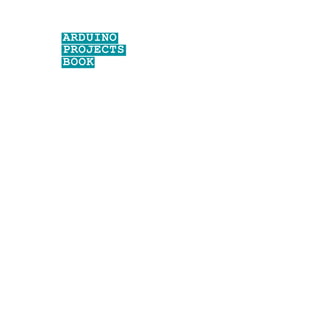
Electronz_Introduction.pptx
- 2. THE ARDUINO PROJECTS BOOK EDITORS Projects and text by Scott Fitzgerald and Michael Shiloh Additional text review by Tom Igoe DESIGN AND ART DIRECTION TODO Giorgio Olivero, Mario Ciardulli, Vanessa Poli, Michelle Nebiolo todo.to.it DIGITAL FABRICATION AND PROJECT MANAGEMENT Officine Arduino Torino Katia De Coi, Enrico Bassi ADVISORS AND SUPPORTERS Massimo Banzi, Gianluca Martino, Smart Projects PROJECT TESTERS AND PROOFREADERS Michael Shiloh, Michelle Nebiolo, Katia De Coi, Alessandro Buat, Federico Vanzati, David Mellis THANKS Big thanks to the entire Arduino user community for their contin- ued contributions, support, and feedback. Special thanks to the Fritzing team: some of the electronic com- ponents illustrations used in the book are taken or modified from the open-source Fritzing project (www.fritzing.org). Heartfelt thanks to Paul Badger for the CapacitiveSensor library used in Project 13. The text of the Arduino Projects Book is licensed under a Creative Commons Attribution-NonCommercial-ShareAlike 3.0 License 2012 by Arduino LLC. This means that you can copy, reuse, adapt and build upon the text of this book non-commercially while attributing the original work (but not in any way that suggests that we endorse you or your use of the work) and only if the results are transmitted under the same Creative Commons license. Full license terms: creativecommons.org/licenses/by-nc-sa/3.0/ © 2012 Arduino LLC. The Arduino name and logo are trademarks of Arduino, registered in the US and in the rest of the world. Other product and company names mentioned herein are trademarks of their respective companies. The information in this book is distributed on an “As Is” basis without any further warranties. While every precaution has been taken in the design of this book, neither the authors nor Arduino LLC shall have any liability to any person or entity with respect to any loss or damage caused or declared to be caused directly or indirectly by the instructions contained in this book or by the software and hardware described in it. This book cannot be sold separately from The Arduino Starter Kit. Designed, printed and bound in Torino, Italy September 2012
- 3. INDEX 4 00 INTRODUCTION 20 01 Get to Know Your Tools 32 02 Spaceship Interface 42 03 Love-o-Meter 52 04 Color Mixing Lamp 62 05 Mood Cue 70 06 Light Theremin 78 07 Keyboard Instrument 86 08 Digital Hourglass 94 09 Motorized Pinwheel 102 10 Zoetrope 114 11 Crystal Ball 124 12 Knock Lock 136 13 Touchy-feely Lamp 144 14 Tweak the Arduino Logo 156 15 Hacking Buttons 162 A/Z GLOSSARY
- 4. 00 BECOME EXTRAORDINARY Everyone, every day, uses technology. Most of us leave the programming to engineers because we think coding and electronics are complicated and difficult; actually, they can be fun and exciting activities. Thanks to Arduino, designers, artists, hobbyists and students of all ages are learning to create things that light up, move, and respond to people, animals, plants, and the rest of the world. Over the years Arduino has been used as the “brain”in thousands of projects, one more creative than the last. A worldwide community of makers has gathered around this open-source platform, moving from personal computing to personal fabrication, and contributing to a new world of participation, cooperation and sharing. Arduino is open and simple. It’sfounded on lessons we’ve learned teaching our own classes: if you start with the assumption that learning to make digital technologies is simple and accessible, you can make it so. Suddenly electronics and code become creative tools that anyone can use – like brushes and paint. This book walks you through the basics in a hands-on way, with creative projects you build by learning. Once you’ve mastered the basics, you’ll have a palette of software and circuits that you can use to create something beautiful, and make someone smile with what you invent.
- 5. WELCOME TO ARDUINO! ARDUINO MAKES IT AS EASY AS POSSIBLE TO PROGRAM TINY COMPUTERS CALLED MICROCONTROLLERS, WHICH ARE WHAT MAKE OBJECTS INTERACTIVE You are surrounded by dozens of them every day: they are embedded in timers, thermostats, toys, remote controls, microwave ovens, even some toothbrushes. They just do one specific task, and if you hardly notice them – which is often the case – it’s because they are doing it well. They have been programmed to sense and control activity using sensors and actuators. Sensors listen to the physical world. They convert energy that you give off when you press buttons, or wave your arms, or shout, into electrical signals. Buttons and knobs are sensors that you touch with your fingers, but there are many other kinds of sensors. Actuators take action in the physical world. They convert electrical energy back into physical energy,like light and heat and movement. Microcontrollers listen to sensors and talk to actuators. They decide what to do based on a program that you write. Microcontrollers and the electronics you attach to them are just the skeleton of your projects, though. You’ll need to bring skills you probably already have to put some flesh on the bones. For example, in one of the projects we suggest, you’ll make an arrow and attach it to a motor, and put them both in a box with a knob, so you can make a meter to tell people whether you’re busy or not. In another, you’ll put some lights and a tilt switch on a cardboard frame to make an hourglass. Arduino can make your projects responsive, but only you can make them beautiful. We’ll provide some suggestions along the way as to how you might do that. Arduino was designed to help you get things done. To make that happen, we kept the background material on programming and electronics to a minimum. If you decide you want to know more about these aspects, there are lots of good guides available. We’ll provide a couple of references, and you can find more online at: arduino.cc/starterkit
- 6. Arduino Uno - The microcontroller develop- ment board that will be at the heart of your projects. It’s a simple computer, but one that has no way for you to interact with it yet. You will be building the circuits and interfaces for interaction, and telling the microcontroller how to interface with other components. + - + - + - + - Battery Snap - Used to connect a 9V battery to power leads that can be easily plugged into a breadboard or your Arduino. Breadboard - A board on which you can build electronic circuits. It’s like a patch panel, with rows of holes that allow you to connect wires and components together. Versions that re- quire soldering are available, as well as the sol- der-less type used here. Capacitors - These components store and re- lease electrical energy in a circuit. When the circuit’s voltage is higher than what is stored in the capacitor, it allows current to flow in, giv- ing the capacitor a charge. When the circuit’s voltage is lower, the stored charge is released. Often placed across power and ground close to a sensor or motor to help smooth fluctuations in voltage. DC motor - Converts electrical energy into me- chanical energy when electricity is applied to its leads. Coils of wire inside the motor become magnetized when current flows through them. + PARTS IN YOUR KIT 6 Introduction Welcome to Arduino!
- 7. These magnetic fields attract and repel mag- nets, causing the shaft to spin. If the direction of the electricity is reversed, the motor will spin in the opposite direction. Diode - Ensures electricity only flows in one di- rection. Useful when you have a motor or other high current/voltage load in your circuit. Di- odes are polarized, meaning that the direction that they’re placed in a circuit matters. Placed one way, they allow current to pass through. Placed the other way,they block it. The anode side generally connects to the point of higher energy in your circuit. The cathode typically connects to the point of lower energy, or to ground. The cathode is usually marked with a band on one side of the component’s body. Light Emitting Diodes (LEDs) - A type of diode that illuminates when electricity passes through it. Like all diodes, electricity only flows in one direction through these components. You’re probably familiar with these as indicators on a variety of electronic devices. The anode, which typically connects to power, is usually the long- er leg, and the cathode is the shorter leg. Gels (red, green, blue) - These filter out differ- ent wavelengths of light. When used in con- junction with photoresistors, they cause the sensor to only react to the amount of light in the filtered color. H-bridge - A circuit that allows you to control the polarity of the voltage applied to a load, usually a motor. The H-bridge in the kit is an in- tegrated circuit, but it could also be construct- ed with a number of discrete components. Jumper wires - Use these to connect compo- nents to each other on the breadboard, and to the Arduino. Liquid Crystal Display (LCD) - A type of alpha- numeric or graphic display based on liquid crys- tals. LCDs are available in a many sizes, shapes, and styles. Yours has 2 rows with 16 characters each. - + 7
- 8. Resistors - Resist the flow of electrical energy in a circuit, changing the voltage and current as a result. Resistor values are measured in ohms (represented by the Greek omega char- acter: Ω). The colored stripes on the sides of resistors indicate their value (see resistor color code table). Optocoupler - This allows you to connect two circuits that do not share a common power supply. Internally there is a small LED that, when illuminated, causes a photoreceptor in- side to close an internal switch. When you ap- ply voltage to the + pin, the LED lights and the internal switch closes. The two outputs replace a switch in the second circuit. Piezo - An electrical component that can be used to detect vibrations and create noises. Photoresistor - (also called a photocell, or light- dependent resistor). A variable resistor that changes its resistance based on the amount of light that falls on its face. Potentiometer - A variable resistor with three pins. Two of the pins are connected to the ends of a fixed resistor. The middle pin, or wiper, moves across the resistor, dividing it into two halves. When the external sides of the poten- tiometer are connected to voltage and ground, the middle leg will give the difference in voltage as you turn the knob. Often referred to as a pot. Pushbuttons - Momentary switches that close a circuit when pressed. They snap into bread- boards easily. These are good for detecting on/ off signals. Male header pins - These pins fit into female sockets, like those on a breadboard. They help make connecting things much easier. 8 Introduction Welcome to Arduino!
- 9. USB Cable - This allows you to connect your Arduino Uno to your personal computer for programming. It also provides power to the Ar- duino for most of the projects in the kit. Temperature sensor - Changes its voltage out- put depending on the temperature of the com- ponent. The outside legs connect to power and ground. The voltage on the center pin changes as it gets warmer or cooler. Tilt sensor - A type of switch that will open or close depending on its orientation. Typically they are hollow cylinders with a metal ball in- side that will make a connection across two leads when tilted in the proper direction. Transistor - A three legged device that can op- erate as an electronic switch. Useful for control- ling high current/high voltage components like motors. One pin connects to ground, another to the component being controlled, and the third connects to the Arduino. When the com- ponent receives voltage on the pin connected to an Arduino, it closes the circuit between the ground and the other component. Servo motor - A type of geared motor that can only rotate 180 degrees. It is controlled by sending electrical pulses from your Arduino. These pulses tell the motor what position it should move to. 9
- 10. TABLE OF SYMBOLS UNCONNECTED WIRES LED DIODE PUSHBUTTON PIEZO TILT SWITCH POLARIZED CAPACITOR MOSFET TRANSISTOR CAPACITOR MOTOR BATTERY RESISTOR GROUND PHOTO RESISTOR POTENTIOMETER In this book we will show you circuits both with realistic illustrations andwith schematic diagrams. Illustrations will give you an idea of what the breadboard might look like in one possible implementation of the project. Schematics, instead, use symbols to capture the essence of circuits: they present the components and the ways they are connected in a clear, succinct, and unambiguous form, but not their physical organization. Schematics and schematic symbols are how we communicate about circuits. As you explore the world of electronics you will discover that some books andwebsites only provide schematic diagrams, so learning to read circuits this wayisavaluable skill. Hereare the symbols we will be using throughout the book. CONNECTED WIRES
- 11. THE BOARD 11 Power connector Thisishowyoupoweryour Arduino when it's not plugged into a USBport forpower. Can accept voltages between 7-12V. USB port Used for powering your ArduinoUno,uploadingyour sketches to yourArduino, and forcommunicatingwithyour Arduinosketch (via Serial. println() etc.) ATmega microcontroller The heart of your Arduino Uno. Reset Button Resets the ATmega microcontroller. TX and RX LEDs TheseLEDsindicatecommuni- cation between yourArduino andyourcomputer. Expect them to flicker rapidly during sketchuploadaswellasduring serial communication. Useful for debugging. Pin 13LED Theonly actuator built-it to yourArduinoUno. Besides being ahandy target for your firstblinksketch, thisLEDis veryuseful for debugging. Power LED Indicates that yourArudino isreceiving power. Useful for debugging. GND and 5V pins Use these pins to provide +5V powerandground to your circuits. Analog in Use these pins with analogRead(). Digital pins Use these pins with digital- Read(), digitalWrite(), and analogWrite(). analogWrite() worksonly onthe pinswith the PWMsymbol.
- 12. Your Starter Kit includes a pre- cut,easy-to-assemble wooden base that will make working on all your projects – whether they are from this book or not – even easier. To build it,take the wood sheet out of the box and follow the instructions on the right. Be careful to use only the parts that are shown,but don’ t misplace any of the other pieces: you’ll need them for some of the projects later. Let’s start! ❶ Takethewoodsheetandcarefullyseparatethepieces. ❹ SecureyourArduinoUnotothebaseusing3screws.Be carefulnottoovertightens. 12 Introduction Welcome to Arduino!
- 14. 9V battery Small light source like a flashlight Conductive material like aluminum foil or copper mesh Colored paper Scissors An old CD or DVD Tape and glue THINGS YOU NEED TO SUPPLY - A box that you can make holes into Basic tools like a screwdriver 9V battery powered component Any battery powered electronic device with at least one switch or pushbutton that you’re will- ing to hack into will do the job. Soldering iron and solder (necessary only in Project 15) 14 Introduction Welcome to Arduino!
- 15. WELCOME TO ARDUINO! BEFORE YOU START CONTROLLING THE WORLD AROUND YOU, YOU’LL NEED TO DOWNLOAD THE IDE TO PROGRAM YOUR BOARD The Arduino IDE allows you to write programs and upload them to your Arduino. Download the latest version of the IDE from: arduino.cc/download Have your Arduino board and USB cable near your computer. Don’t plug them in just yet. Follow the appropriate procedures in the next pages for Windows, Mac OS X or Linux. The online version of this guide is available at: arduino.cc/guide SETTING UP
- 16. When the download of the IDE finishes, unzip the downloaded file. Make sure to preserve the folder structure. Double-click the folder to open it. There should be a few files and sub-folders inside. Connect the Arduino to your computer with the USB cable. Your Arduino will automatically draw power from either the USB con- nection to the computer or an external power supply. The green power light (labeled PWR) should turn on. Windows should initiate its driver installation process when the board is plugged in.Your computer won’t be able to find the driv- ers by itself, so you’ll need to tell it where they are located. — Click on the Start Menu and open the Control Panel. — Navigate to “Systemand Security”. Open the Device Manager. —In Windows XP, look for the listing named "Ports (COM & LPT)" and right click on the "USB device" port; in Vista and Windows 7, right click on "Unknown device" under "Other devices". — Choose "Update Driver Software". —On Windows XP and Windows 7, you will be asked whether to install automatically or "with a path". Chose the second option, "with a path". On Windows Vista proceed directly to the next step. — Select the “Browse my computer for Driver software”option. —Navigate to the folder you unzipped in the earlier step. Locate and select the “Drivers”folder in the main Arduino folder (not the “FTDI USB Drivers” sub-directory). Press “OK”and “Next” to proceed. —If you are prompted with a warning dialog about not passing Windows Logo testing, click “Continue Anyway”. — Windows now will take over the driver installation. In the Device Manager,you should now see a port listing similar to “ Arduino UNO (COM4)”. Congratulations! You've installed the Arduino IDE on your computer. WINDOWS INSTALLATION Online version arduino.cc/windows ❶ ❷ ❸ INSTRUCTION FOR: WINDOWS 7, VISTA, AND XP 16 Introduction Setting Up
- 17. When the download of the IDE finished, double-click the .zip fle. This will expand the Arduino application. Copy the Arduino application into the Applications folder, or wherever else you wish to install the software. Connect the board to the computer with the USB cable. The green power LED (labeled PWR) should turn on. You do not need to install any drivers to work with the board. Depending on the version of OS X that you are running, you might get a dialog box asking if you wish to open the “Network Preferences”. Click the “Network Preferences...” button, and then click “ Apply”. The Uno will show up as “Not Configured”, but it is still working. You can quit the System Preferences. Congratulations! You have Arduino allsetup and you're ready to start making projects. MAC OS X INSTALLATION Online version arduino.cc/mac ❶ ❷ ❸ ❹ ❺ INSTRUCTION FOR: OS X 10.5 AND LATER If you’re using Linux, please visit the website for instructions: arduino.cc/linux LINUX INSTALLATION 17
- 18. Fig.1 COMMUNICATING WITH THE ARDUINO ❶ ❺To upload the Blink sketch to your Arduino, press the UPLOAD toggle in the top left corner of the window. See Fig.1. Now that you’ve installed the Arduino IDE and made sure your computer can talk to the board, it’s time to make sure you can up- load a program. Double-click the Arduino application to open it. If the IDE loads in the wrong language, you can change this in the application preferences. Look for “Language Support” on this page for de- tails: arduino.cc/ide Navigate to the LED blink example sketch ('sketch' is what Ar- duino programs are called). It's located under: FILE >EXAMPLES >01.BASICS >BLINK A window with some text in it should have opened. Leave the window be for now, and select your board under: TOOLS >BOARD menu 18 Introduction Setting Up Choose the serial port your Arduino is connected to from the TOOLS >SERIAL PORT menu. —On Windows. This is likely to be the COM with the highest number. There is no harm in guessing wrong, and if it doesn’t work, try the next one. To find out, you can disconnect your Arduino board and re-open the menu; the entry that disappears should be the Arduino board. Reconnect the board and select that serial port. —On Mac. This should be something with /dev/tty.usbmodem in it.There are usually two of these; select either one. ❷ ❸ ❹
- 19. Fig.2 ADDITIONAL INFORMATION 19 You should see a bar indicating the progress of the upload near the lower left corner of the Arduino IDE,and the lights labeled TX and RX on the Arduino board will be blinking.If the upload is successful, the IDE will display the message DONE UPLOADING. A few seconds afterthe upload has completed, you should see the yellow LED with an L next to it start blinking. See Fig.2. If this is the case, congratulations! You’ve successfully pro- grammed the Arduino to blink its onboard LED! Sometimes your brand new Arduino is already programmed with the Blink sketch, so you can’t tell if you are truly in control. If this is the case, change the delay time by changing the number in the parenthesis to 100, and upload the Blink sketch again. Now the LED should blink much faster. Congratulations! You really are in control! Now it’s time to move on to Project 1.(You needn’t save any changes you have made.) If you have problems with any of the steps outlined above, please see the troubleshooting suggestions: arduino.cc/trouble While you’re getting ready to build your projects, you can look at the following page for additional information about the Arduino’ s programming environment: arduino.cc/ide You might also want to look at: — the examples for using various sensors and actuators arduino.cc/tutorial — the reference for the Arduino language arduino.cc/examples ❻ ❼