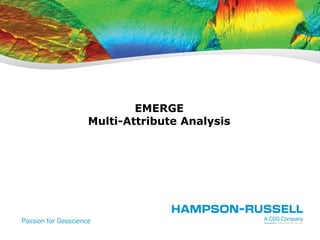
AVO Inversion - HRS application
- 2. April 2014 2 EMERGE Course Outline EMERGE introduction Exercise 1: Setting up an EMERGE Project Seismic Attributes Cross Plotting Exercise 2: The Single-Attribute List Multiple Attributes Validation of Attributes Exercise 3: The Multi-Attribute List Using the Convolutional Operator Exercise 4: The Convolutional Operator Exercise 5: Processing the 3D Volume Neural Networks in EMERGE Exercise 6: Predicting Porosity Logs Training the Neural Network Exercise 7: Using Neural Networks Case Study: Using Emerge to predict Vshale PNN Classification Exercise 8: Using Classification S-wave Prediction Exercise 9: Predicting Logs from Other Logs
- 3. April 2014 3 Introduction to EMERGE The Objective of the EMERGE Program: EMERGE is a program that analyzes well log and seismic data at well locations. It finds a relationship between the log and seismic data at the well locations. It uses this relationship to “predict” or estimate a volume of the log property at all the other locations of the seismic volume.
- 4. April 2014 4 Introduction to EMERGE The Data that EMERGE uses: … A seismic volume (usually 3D). A series of wells which tie the volume. Each well contains a “target” log, such as porosity, which is to be predicted. Each well also contains the information for converting from depth to time, usually in the form of a check-shot corrected sonic log. (Optional) One or more “external” attributes in the form of seismic 3D volumes. For example Impedance, Density, Vp/Vs.
- 5. April 2014 5 Theoretically, any type of log property may be used as a target for EMERGE. … Practically, the following types have been predicted successfully: … P-wave velocity Porosity Density Gamma-ray Water saturation Lithology logs … The only requirement is that an example of the target log must exist within each of the wells. Since EMERGE assumes that the target log is noise-free, it is usually important to edit the target logs before applying EMERGE. Since EMERGE will be correlating the target logs with seismic data on a sample by sample basis, the proper depth-to-time correlation is critical. For this reason, check-shot corrections and manual correlation are usually necessary.
- 6. April 2014 6 Inversion Emerge Uses seismic and well log data. Uses seismic and well log data. Predicts a volume of impedance (acoustic, elastic, shear). Predicts a volume of any log property. Uses the convolutional model to relate logs with seismic. Does not use any a priori model. Instead, determines an arbitrary relationship statistically. Requires the extraction of the wavelet. Does not require wavelet extraction. Effectively, the wavelet is part of the derived relationship. Operates on pre-stack and post-stack seismic data using a deterministic model (e.g. Aki-Richards). Operates on seismic attributes statistically, including post-stack and pre-stack attributes. May be used with very few wells – as few as one. Requires sufficient well control (at least 3 wells). The result is validated by creating a synthetic seismic section which matches the real data. The result is validated by “hiding” wells and predicting them from other wells. The effective resolution is limited by the seismic bandwidth. The resolution may be enhanced by neural network analysis. EMERGE can be thought of as an extension of conventional post-stack inversion:
- 7. 7 9. Multi Attribute P-wave Log Predict 4 wells, only 2 of which contain P-wave 1. Set-Up P-wave Velocity 2. Single Attributes 3. Multi-Attributes 4. Convolutional Operator 5. Applying to a 3D volume 12 wells, check shot corrected 6. Multi Attributes for Porosity 7. PNN for Porosity 8. PNN for Classification 7 wells with P-wave, Density, Porosity and Classes April 2014 EMERGE Workshop Data Numbers in red refer to exercises During this workshop we will use 3 different pre-prepared well datasets and 2 seismic volumes
- 8. April 2014 8 Introduction to EMERGE We are going to predict: Volumes of log properties Facies Logs from other logs P-wave by multi attribute regression Porosity by multi attribute regression Porosity by neural network Porosity classes by neural network Porosity classes/facies by neural network Porosity classes/facies by neural network Missing logs by multi attribute regression The speed of EMERGE training and PNN has benefitted from multi-threading in HRS-9.
- 9. EMERGE …. Exercise 1: Project Set-Up for Prediction of P-wave Velocity
- 10. April 2014 10 P-wave logs for 12 wells (The Target) Seismic and P-Impedance 3D volumes (The Attributes) Wells correlated accurately to seismic Exercise 1
- 11. April 2014 11 The objective of this analysis is to predict new P-wave logs for the entire 3D survey. But with the corresponding Target log types present and the appropriate 3D Attribute volumes, this same technique could equally predict any log property. Exercise 1
- 12. April 2014 12 Start the GEOVIEW program by double- clicking the icon on your screen: When you launch Geoview, the first window that you see contains a list of projects previously opened in Geoview. For example, the figure below shows a previous project, which could be opened now. Your list may be blank if this is the first time you are running Geoview. Exercise 1
- 13. April 2014 13 For this tutorial, we will start a new project. At the start of any project it is helpful to set the default paths to the location where the data is stored. To do that, click the Settings tab: You can see a series of default locations for the Data Directory, Project Directory, and Database Directory. We would like to change all of these to point to the directory where the tutorial data is stored. To change all of the directories to the same location, select the Settings tab and click on the option Set all default directories to. Then click the button to the right: Exercise 1
- 14. April 2014 14 Then, in the File Selection Dialog, select the folder which contains the workshop data and click Ok: After setting all three paths, the Geoview window will now show the selected directories (note that yours may be different): When you have finished setting all the paths, click Apply to store these paths: Exercise 1
- 15. April 2014 15 Now select the Projects tab and click the New Project button: A dialog appears, where we set the project name. We will call it Velocity Project, as shown below. Enter the project name and click OK on that dialog: Exercise 1
- 16. April 2014 16 Now a dialog appears, asking for the name of the database to use for this project: The database stores all the wells used in this project. By default, Geoview creates a new database, with the same name as the project and located in the same directory. For example, this project is called Velocity Project.prj, so the default database would be called Velocity Project.wdb. But for this exercise, to save time, we have already created a database, which has the wells already loaded. Exercise 1 Do not click OK yet
- 17. April 2014 17 To use the pre-prepared database, click Specify database: On the pop-up dialog which appears, select Open: Then, select the database guide.wdb, as shown, and click OK: Exercise 1
- 18. April 2014 18 Now the previous dialog shows the selected database and the new project name. Click OK to accept this: The Geoview Start Window now looks like this: Exercise 1
- 19. April 2014 19 One part of the Geoview window (called the Project Manager) shows all the project data so far. The tabs along the left side select the type of project data. Right now, the Well tab is selected and we can see the 12 wells from the external data base. Click the arrow sign near one of the wells (01-17 is shown as an example), to see a list of curves in that well: To see more details about the wells, click the Data Explorer tab to the right: Exercise 1
- 20. April 2014 20 The Geoview window now changes as shown: Click the arrow next to any of the wells (for example, well 01-17) to see more information about the curves in that well: Exercise 1
- 21. April 2014 21 Finally, to see the most complete view of the log curves within a well, go to the icon for that well within the Project Data window and double-click. In this case, we will choose well 01-08: This creates a new tab within the main Geoview window, called the Wells tab, which displays the selected well curves: Exercise 1
- 22. April 2014 22 We have now loaded the wells which will be used in the Emerge process. The next step is to load the seismic volumes. On the far left side of the Geoview window, click the Seismic tab: The window to the right of this tab shows all seismic data loaded so far. This is empty. Go to the bottom of the window and click the Import Seismic button: Exercise 1
- 23. April 2014 23 On the pull-down menu, select From SEG-Y File: On the dialog that appears, we see two seismic files in the Emerge data directory. We will load them both. Click the Select All button: Click Next at the base of the dialog: Exercise 1
- 24. April 2014 24 On the next page, we are specifying two things. First the files are 3D geometry. Secondly, these are two separate files, which happen to have the same geometry. Click Next to accept these defaults: Exercise 1
- 25. April 2014 25 You can specify what information can be found in the trace headers. In our case, we have both Inline & Xline numbers and X & Y coordinates in the headers. Click Next: Set the Amplitude Type for the inversion volume as impedance. Exercise 1
- 26. April 2014 26 Now we see the SEG-Y Format page: By default, this page assumes that the seismic data is a SEG-Y file with all header values filled in as per the standard SEG-Y convention. If you are not sure that is true, click Header Editor to see what is in the trace headers. In this case, we believe the format information is correct for both files we are reading in. To confirm that, click Apply Format to all files: Exercise 1
- 27. April 2014 27 Now click Next to move to the next page. The following warning message appears because the program is about to scan the entire SEG-Y file: Click Yes to begin the scanning process. When the scanning has finished, the Geometry Grid page appears: Because we have read in the proper header information, the geometry is correct. Click OK. Exercise 1
- 28. April 2014 28 After building the geometry files, a new window appears, showing how each of the wells is mapped into this seismic volume: In this case, all the wells are mapped to the correct Inline / Xline locations because the X and Y locations have been properly set within the Geoview database. If this had not been done previously, you would type in correct values for the Inline and Xline numbers. Click OK to accept the locations shown on this window. Now the seismic data at Inline 1 appears within the Geoview window: Exercise 1
- 29. April 2014 29 By using the arrow next to the well icon, the display can be jumped to a well location. In this case select well 08-08. Scroll down to the bottom of the well. Exercise 1
- 30. April 2014 30 To simultaneously show both the seismic and inversion volumes, click on the eye for Window 2, then drag and drop the inversion volume into the new window. Exercise 1
- 31. April 2014 31 We have now loaded all the data necessary. This analysis takes place in two stages. In the first, training, stage, Emerge analyzes the target log and seismic data at the well locations to derive a statistical relationship between them. In the second, application, stage, Emerge applies the derived relationship to the entire volume to create log values throughout that volume. Exercise 1
- 32. Click the arrow sign next to the Emerge name to show the Emerge processes: April 2014 32 To start the Emerge training, click on the Processes tab. This shows a list of all processes available in Geoview: Finally, double-click Emerge Training. Exercise 1
- 33. This causes the training dialog to appear: This dialog contains all the information needed to set up the training process. There are a series of 4 tabs: April 2014 33 Exercise 1
- 34. April 2014 34 On the first page, we are specifying P-wave as the Target Log Type we wish to predict. In this exercise, we wish to predict P- wave velocity throughout the seismic volume, so select that from the pull- down menu: Exercise 1
- 35. April 2014 35 Also, we are specifying that, although the log is measured in depth, the analysis (Processing Domain) will be done in Time. This is because the seismic data is measured in time. The sample rate is needed so that Emerge can do the depth- to-time conversion properly. The left column lists all the wells in the database which contain a P-wave velocity log. Click Select All to use all the available wells. Exercise 1 Click Next to see the Volumes tab:
- 36. April 2014 36 The Volumes tab is now activated: We wish to use both of the available seismic volumes, so click Select All: The lower part of the Emerge Training dialog shows the selected seismic volumes and allow us to specify whether each volume is of the type Seismic or type External Attribute: Click Next. Exercise 1
- 37. April 2014 37 The third page of the dialog now appears: This page tells the program how to extract the trace at each well location which is used in the training process. The default is to extract a single trace that follows the trajectory of each of the wells, whether vertical or deviated. Alternatively, you could modify the Capture Option to “Distance”, which will average all traces within a specified distance from each well. We will use the Neighborhood radius value of 1, as shown. This means that the composite trace will be the average of those traces within 1 inline or xline of the well location. This is an average of 9 traces. Click Next. Exercise 1
- 38. April 2014 38 The Analysis Window tab specifies the analysis window for training, in terms of tops that have already been entered into the Geoview database. Select Top instead of Log Start and Log End: Note that the analysis window can be changed later if desired. Exercise 1 Click OK at the bottom of the dialog.
- 39. April 2014 39 The Emerge main window shows the analysis data for one well: the target log in red, the single seismic trace in black, and the external attribute in blue. Target Log Seismic Trace Inversion Trace Analysis Window Exercise 1 The yellow horizontal bars indicate the analysis window.
- 40. April 2014 40 Exercise 1 To display a different well or multiple wells, you can select from the well list drop down menu. Select Multiple Wells to view all the wells: Move the slide bar at the bottom of the window to view different wells.
- 41. April 2014 41 Exercise 1 Right click on the log track and we can see a series of display options. Here we want to show the top names, so click Show Top Names. A top track is displayed with the top names.
- 42. April 2014 42 A dialog appears that allows you to set the analysis windows for each well individually. Click on the log track, hold the button and select a range, i.e. from 900 ms to 1100 ms. To examine (and possibly change) the analysis window, click Change Analysis Window button in the tool bar: Exercise 1
- 43. April 2014 43 Exercise 1 Click Apply to All to define the same analysis window for all wells. We then see the table is updated with the user defined data range of analysis window.
- 44. April 2014 44 (End of Exercise 1) Exercise 1 In the following exercises, we want to use the tops to define the analysis window. Fill in the parameters page as shown and click Apply:
- 45. EMERGE …. Attributes and Crossplotting with the Target Log
- 46. April 2014 46 Seismic Attributes Seismic attributes are transforms, generally non-linear, of a seismic trace. There are two types of attributes: Sample-based: which are calculated from the trace on a sample-by sample basis. Example: amplitude envelope. Horizon-based: calculated as averages within a window. Example: average porosity between two horizons. For EMERGE, all attributes must be sample-based. EMERGE has the ability to automatically calculate a set of ‘Internal’ attributes from the seismic trace
- 47. April 2014 47 EMERGE calculates the following internal attributes from Seismic : 1B. Combinations of Instantaneous Amplitude Weighted Cosine Phase Amplitude Weighted Frequency Amplitude Weighted Phase Cosine Instantaneous Phase Apparent Polarity 1A. Instantaneous Amplitude Envelope Instantaneous Phase Instantaneous Frequency 2. Windowed Frequency Average Frequency Dominant Frequency 4. Derivatives Derivative Derivative Instantaneous Amplitude Second Derivative Second Derivative Instantaneous Amplitude 5. Integrated Integrate Integrated Absolute Amplitude 6. Time 3. Filter Slices
- 48. April 2014 48 f(t) Time h(t) s(t) A(t) Instantaneous Attributes which is like a 90° phase shifted trace. Writing the complex trace in polar form, as shown below, gives us the two basic attributes: the amplitude envelope, A(t) and instantaneous phase, f(t). (Note that the term instantaneous amplitude is used synonymously with amplitude envelope.) ) ( ) ( tan ) ( : and ) ( ) ( ) ( 1 : where ) ( sin ) ( ) ( cos ) ( )) ( exp( ) ( ) ( ) ( ) ( 1 2 2 t s t h t t h t s t A i t t iA t t A t i t A t ih t s t C f f f f Instantaneous Amplitude Envelope Instantaneous Phase Instantaneous Frequency Instantaneous Attributes were first described in the classic paper by Taner et al (Geophysics, June, 1979). They are computed from the complex trace, C(t), which is composed of the seismic trace, s(t) and its Hilbert transform, h(t),
- 49. April 2014 49 Amplitude envelope of inline 95. Amplitude envelope at well 08-08. With and without color amplitude fill
- 50. April 2014 50 ( ) ( ) the instantaneous frequency d t t dt f A third basic attribute is the instantaneous frequency, which is the time derivative of the instantaneous phase. In equation form, we can write: Instantaneous Amplitude Envelope Instantaneous Phase Instantaneous Frequency
- 51. April 2014 51 cos ( ) cosine instantaneous phase, A(t)cos ( ) amplitude weighted cos phase, A(t) ( ) amplitude weighted phase, A(t) ( ) amplitude weighted frequency. t t t t f f f The other instantaneous attributes in EMERGE are combinations of the three basic attributes, as shown below: The apparent polarity attribute is the amplitude envelope multiplied by the sign of the seismic sample at its peak value, applied in a segment between the troughs on either side of the peak. Combinations of Instantaneous Amplitude Weighted Cosine Phase Amplitude Weighted Frequency Amplitude Weighted Phase Cosine Instantaneous Phase Apparent Polarity
- 52. April 2014 52 Amplitude Weighted Phase of inline 95. Combinations of Instantaneous Amplitude Weighted Cosine Phase Amplitude Weighted Frequency Amplitude Weighted Phase Cosine Instantaneous Phase Apparent Polarity *
- 53. April 2014 53 Windowed Frequency Attributes From this window, either the average frequency amplitude or the dominant frequency amplitude is chosen and this value is placed at the center of the window. A new window is then chosen 32 samples later (the default) and the new frequency attribute is calculated and so on. Note that the defaults can be changed in the Attribute / Attribute Parameters dialog, shown here. A second set of attributes in EMERGE is based on a windowed frequency analysis of the seismic trace. In this process, the Fourier transform of each seismic trace is taken over a 64 sample window (the default). Windowed Frequency Average Frequency Dominant Frequency
- 54. April 2014 54 Windowed Frequency Average Frequency Dominant Frequency Average Frequency of inline 95.
- 55. April 2014 55 Filter Slice Attributes A third set of attributes in EMERGE is comprised of narrow band filter slices of the seismic traces. The following 6 slices are used: 5/10 – 15/20 Hz 15/20 – 25/30 Hz 25/30 – 35/40 Hz 35/40 – 45/50 Hz 45/50 – 55/60 Hz 55/60 – 65/70 Hz Filter Slices Narrow Filter of inline 95.
- 56. April 2014 56 . , 2 2 1 1 1 2 1 1 2 1 t s s s t d d d t s s d i i i i i i i i i Derivative Attributes A fourth set of attributes in EMERGE is based on the first or second derivative of the seismic trace or its amplitude envelope (or instantaneous amplitude, synonymous with amplitude envelope). The derivatives are calculated in the following way, where si = the ith seismic or amplitude envelope sample, d1i = the ith first derivative, d2i = the ith second derivative and Dt = the sample rate: Derivatives Derivative Derivative Instantaneous Amplitude Second Derivative Second Derivative Instantaneous Amplitude
- 57. April 2014 57 With and without color amplitude fill Second Derivative of inline 95. Second Derivative at well 08-08.
- 58. April 2014 58 1 i i i I s I At the end of the running sum the integrated seismic trace is filtered by running a default 50 point smoother along it and removing the resulting low frequency trend. The integrated amplitude envelope is normalized by dividing by the difference between the minimum and maximum samples over the total number of samples. Note that the defaults can be changed in the Attribute / Attribute Parameters dialog, shown earlier. Integrated Attributes A fifth set of attributes in EMERGE is based on the integrated seismic trace or its amplitude envelope. The integrated values are calculated in the following way, where si = the ith seismic or amplitude envelope sample, Ii = the integrated value. Note that this is a running sum. Integrated Integrate Integrated Absolute Amplitude
- 59. April 2014 59 Integrated Absolute Amplitude inline 95. Integrated Integrate Integrated Absolute Amplitude
- 60. April 2014 60 Time Attribute The last attribute is the time attribute. This is simply the time value of the seismic trace and thus forms a “ramp” function that can add a trend to the computed reservoir parameter. Time inline 95. Time
- 61. April 2014 61 EMERGE can also import external attributes. These are seismic attributes that cannot be calculated internally because: They are proprietary, e.g. • Coherency They require previous generation, eg. • Seismic inversion • AVO attributes. P-Impedance inline 95.
- 62. April 2014 62 An example set of attributes for one well Target Impedance 2nd Deriv Filter Amp Wt Phase
- 63. April 2014 63 One way of measuring the correlation between the target data and any one attribute, is to cross plot them. Cross Plotting Target Impedance
- 64. April 2014 64 N i i i ) bx a (y N E 1 2 2 1 N i y i x i xy ) m )(y m (x N σ 1 1 where the means are: The covariance is defined as: The regression line has the form: x b a y This line minimizes the total prediction error: Regression . 1 and , 1 1 1 N i i y N i i x y N m x N m
- 65. April 2014 65 The prediction error is the RMS difference between the actual target log and the predicted target log. Applying the regression line gives a prediction of the target attribute: The normalized covariance is defined as: Original Log Red : Log predicted using regression line from a single attribute y x xy Covariance and prediction error
- 66. April 2014 66 The correlation can sometimes be improved by applying a non- linear transform to either the target or the external attribute or both: P-wave vs Zp P-wave vs 1/Zp
- 67. EMERGE …. Exercise 2: Crossplotting and the Single Attribute List
- 68. April 2014 68 First let’s look at some of the internal attributes for a particular well. Click on Well Display: Exercise 2
- 69. April 2014 69 Fill in the dialog as shown. Note that the list of all available internal attributes is shown on the left, while we have chosen to display one particular attribute Amplitude Envelope on the right. Click Ok: Exercise 2
- 70. April 2014 70 We will see this plot, which shows the amplitude envelope of the composite seismic trace extracted at well 01-08. This is a purely visual display. Exercise 2
- 71. April 2014 71 To quantitatively see how well the same attribute correlates with the target log in all wells, click on Crossplot: Exercise 2 Select the options shown and click Ok:
- 72. April 2014 72 The cross plot appears. The vertical axis is the target sonic log value, and the horizontal axis is the selected attribute. Exercise 2
- 73. April 2014 73 In addition, we could apply one of the non-linear transforms to the target and/or to the external attribute. But for now, we will not do so. Exercise 2 Again, click on Crossplot. Fill in the dialog as shown and click Ok. The cross plot appears:
- 74. April 2014 74 The cross plot has used all points within the analysis window of every well. A regression curve has been fitted through the points and the normalized correlation value of 0.47 has been printed at the top of the display. The normalized correlation is a measure of how useful this attribute is in predicting the target log. Exercise 2 Target Log Attribute
- 75. April 2014 75 We have just looked at examples of crossplotting a single attribute. But EMERGE allows us to quickly calculate the correlation coefficients against the target log, for all attributes in turn and to rank their values. Click on Single Attribute List on the Emerge window: Exercise 2
- 76. April 2014 76 The upper box of the dialog shows all the available wells Exercise 2 The center left box shows all the available attributes (internal and external) in the project. In the attribute list, we have a series of default frequency bandpass filters range from 5 Hz to 70 Hz.
- 77. April 2014 77 Nowadays, some seismic surveys (i.e. oil sands) may contain frequencies higher than 100 Hz. Our default set of frequency bandpass filters may not be enough to include all the frequencies of the seismic data. Fortunately, EMERGE allows us to define a set of frequency bandpass filters rather than the default ones. Check on User Customized Filter Attributes and click Define Bandpass Filters: Exercise 2 On the dialogue that appears, click Apply and we will see 15 filters. The seismic data in this project does not contain high frequency components, so click Cancel:
- 78. April 2014 78 Check off Use Customized Filter Attributes: Note that we are also selecting to test non-linear transforms of both the target log and the external attribute. Non-linear transforms Click Ok: Exercise 2
- 79. April 2014 79 In the first row, we note that the minimum error of 298.757 results from using the inverse of the Inversion attribute. The resulting table ranks in descending order, the crossplot correlations against the target log, for all attributes and non linear transforms. Exercise 2
- 80. April 2014 80 Reminder. Because the crossplotting is a sample by sample operation, accuracy depends critically on the time-alignment of the target and attribute. Sometimes the correlation can be improved by applying residual time- shifts to the target log relative to the attribute. Target Attribute (Steps are visible because of the 2ms sampling interval) Time Exercise 2
- 81. April 2014 81 Go to the Input tab and select Log Operations>Shift/Unshift Logs to get this window: The initial list shows zeroes. Click on Optimize: Exercise 2
- 82. April 2014 82 Accept the defaults and click Ok. The Optimize Shifts dialog allows you to select any transform – in this case, the single attribute transform: 1/Inversion. Exercise 2
- 83. April 2014 83 The program then tries a series of time shifts for each well to find the set of shifts that will maximize the correlation, subject to a Maximum Shift of 10 milliseconds. The suggested shifts are displayed: To accept these shifts, click on Ok. Click Yes on the warning message window to apply these shifts. The EMERGE main window will be updated to show the shifted logs. Exercise 2
- 84. April 2014 84 Exercise 2 The time-shifted target sonic curves are displayed in red overlaying the original sonic log curves.
- 85. Now we are going to recalculate the single attribute transforms (using the time shifted logs). Go to the Single Attribute List tab, and click on Create Single Attribute List. April 2014 85 Exercise 2 Accept the defaults, and recompute the single attribute list with the shifted target logs by click Ok: Note that the minimum error in row 1 has now decreased from 298.757 to 289.748, corresponding to predicting the square root of the target log with the attribute 1/(Inversion). The Single Attribute List shows the result of cross-plotting each attribute and ranking the result by increasing error.
- 86. April 2014 86 If we select any row in this table by clicking in one of the fields, and then click the Cross Plot button at the bottom of the table, the corresponding cross plot will be displayed. Exercise 2
- 87. April 2014 87 The first row shows the single attribute that has the lowest error when predicting the target. Click in one of the cells of the first row (Sqrt(P-wave) vs. 1/Inversion) and press the Apply button. The Application Plot window will appear: We can see result of the predicted target logs, by applying the regression line from crossplot of any attribute. Exercise 2
- 88. April 2014 88 This display shows the target log for each well along with the “predicted” log using the selected attribute and the derived regression curve. To get a closer look at the result, click on Zoom to Analysis Zone of the First Well button: Exercise 2
- 89. April 2014 89 The target logs are in black. The predicted logs (using the crossplot regression line applied to a single attribute) are in red. … The Average Error at the top of the plot is the root-mean-square difference between the target log values and the predicted values. (End of Exercise 2) The result matches the general trend of the target logs, but does not adequately predict the subtle features. In order to improve our predictions, we will use the Multi Attributes process to use a combination of attributes instead of a single attribute in the next exercise. Exercise 2
- 91. April 2014 91 Cross plotting against 2 attributes (best fit is a plane): Cross plotting against 1 attribute (best fit is a line): An extension of the conventional cross plot is to use multiple attributes. Linear regression with multiple attributes
- 92. April 2014 92 We can extend this to as many attributes as we want. At each time sample, the target log is modeled as a linear combination of several attributes. Linear regression with multiple attributes Target Log Attribute 1 Attribute 2 Attribute 3 W1 W2 W3
- 93. April 2014 93 . 1 where sample, at the all frequency, inst. and envelope, amplitude impedance, acoustic porosity, : where , 3 2 1 0 , ..., N i i F E I F w E w I w w th i i i i i i i i f f N N N N F w E w I w w F w E w I w w F w E w I w w 3 2 1 0 2 3 2 2 2 1 0 2 1 3 1 2 1 1 0 1 f f f This can be written as a series of linear equations: In matrix form, we can write: Consider the problem of predicting porosity with three attributes, plus a DC component w0: Aw p w w w w F E I F F E I F E I N N N N 3 2 1 0 1 2 2 2 1 1 1 2 1 1 1 1 f f f Linear regression with multiple attributes
- 94. April 2014 94 or: This can be solved by least-squares minimization to give: ( ) , 1 p A A A w T T As a detailed computation, note that: N N N N N N N N N N F F F E E E I I I F E I F F E I F E I F F F E E E I I I w w w w f f f 2 1 2 1 2 1 2 1 1 1 2 2 2 1 1 1 2 1 2 1 2 1 3 2 1 0 1 1 1 1 1 1 1 1 1 N i i i N i i i N i i i N i i N i i i N i i i N i i N i i i N i i N i i i N i i N i i i N i i i N i i N i i N i i N i i N i i N i i F E I F E F I F F F E E I E E F I E I I I F E I N w w w w 1 1 1 1 1 1 2 1 1 1 1 1 2 1 1 1 1 1 2 1 1 1 1 3 2 1 0 f f f f Linear regression with multiple attributes
- 95. April 2014 95 Decreasing Prediction Error The prediction error for N+1 attributes can never be larger than the prediction error for N attributes. How can we be so sure? If it were not true, we could always make it so by setting the last coefficient to zero. These weighting coefficients minimize the total prediction error: N i i i i i ) F w E w I w w ( N E 1 2 3 2 1 0 2 1 f Linear regression with multiple attributes
- 96. April 2014 96 Given the set of all internal and external attributes, how can we find combinations of attributes which are useful for predicting the target log? EMERGE uses a process called step-wise regression: (1) Step 1: Find the single best attribute by trial and error. For each attribute in the list: Amplitude Weighted Phase, Average Frequency, Apparent Polarity, etc., calculate the prediction error. The best attribute is the one with the lowest prediction error. Call this attribute1. (2) Step 2: Assuming that the first member is attribute1 find the best pair of attributes. For each other attribute in the list, form all pairs, (attribute1, Amplitude Weighted Phase), (attribute1, Average Frequency), etc. The best pair is the one with the lowest prediction error. Call this second attribute attribute2. Choosing Combinations of Attributes
- 97. April 2014 97 (3) Step 3: Assuming that the first two members are attribute1 and attribute2 find the best triplet of attributes. For every other attribute in the list, form all triplets: (attribute1, attribute2, Amplitude Weighted Phase), (attribute1, attribute2, Average Frequency), etc. The best triplet is the one with the lowest prediction error. Call this third attribute attribute3. Carry on this process as long as desired. Decreasing Prediction Error The prediction error, EN, for N attributes is always less than or equal to the prediction error, EN-1, for N-1 attributes, no matter which attributes are used. Choosing Combinations of Attributes
- 98. April 2014 98 Validation of Attributes How can we know when to stop adding attributes? Adding attributes is similar to fitting a curve through a set of points, using a polynomial of increasing order: Fourth Order First Order Third Order Fourth Order
- 99. April 2014 99 The problem is that while the higher order polynomial predicts the training data better, it is worse at interpolating or extrapolating beyond the limits of the data as shown below. It is said to be over-trained: For each polynomial, we can calculate the Prediction Error, which is the RMS difference between the actual y-value and the predicted y-value. As the order of the polynomial is increased, the prediction error will always decrease. Fourth Order Validation of Attributes
- 100. April 2014 100 To determine the validity of attributes, EMERGE uses the following Validation procedure: (1) Remove the target log and attributes for one well, from the training data. (2) Calculate the multi attribute coefficients without the removed well. (3) Apply the coefficients to the removed well. (i.e. Blind-predict that well by …..only using the other wells.) (4) Repeat for each well in turn. (5) Average the errors for all blind-predicted wells. As the figure to the right shows, a high order polynomial which fits the Training Data well, may still fit the Validation Data poorly. This indicates that the order of the polynomial is too high. Validation of Attributes
- 101. April 2014 101 EMERGE performs Validation by systematically leaving out wells. Assume we have 5 wells: {Well1, Well2, Well3, Well4, Well5} Assume we have 3 attributes: {Impedance, Envelope, Frequency} Perform the Validation (1) Leave out Well1. Solve for the regression coefficients using only data from {Well2, Well3, Well4, Well5}. This means solving this system of equations, where the rows contain no data from Well1 (which has n1 points): N N N n N F w E w I w w F w E w I w w F w E w I w w 3 2 1 0 2 3 2 2 2 1 0 2 1 3 1 2 1 1 0 1 1 f f f Validation of Attributes
- 102. April 2014 102 1 1 2 3 2 1 0 1 2 1 1 n i i i i i ) F w E w I w w ( n E f (2) With the derived coefficients, calculate the prediction error for Well1. This means calculate the following: (3) Repeat this process for Well2, Well3, etc., each time leaving the selected well out in the calculation of regression coefficients, but using only that well for the error calculation. (4) Calculate the Average Validation Error for all wells: where now only data points for Well1 are used. This gives us the Validation Error for Well1, E1. ( ) 5 5 4 3 2 1 E E E E E EA Validation of Attributes
- 103. April 2014 103 This is a validation plot for an EMERGE analysis: The horizontal axis shows Number of Attributes used in the prediction. The vertical axis shows the Root-Mean-Square Prediction Error for that number of attributes. The lower (black) curve shows the error calculated using the Training Data. The upper (red) curve shows the error calculated using the Validation Data. The figure above shows that when more than 4 attributes are used, the Validation Error increases, meaning that these additional attributes are over-fitting the data. Validation of Attributes
- 104. EMERGE …. Exercise 3: Multi Attributes
- 105. April 2014 105 Exercise 3 In this exercise, we apply Multi-Attribute Analysis to the data from the previous exercises. To initiate the multi-attribute transform process, click on Multi Attribute List:
- 106. April 2014 106 This dialog contains three sequential pages of parameters. The first page is used to select the wells that will be used in the training. To accept the default, which includes all the wells, click on Next: Exercise 3
- 107. April 2014 107 Usually, we want to create a list by examining all the available attributes using the process of step- wise regression. Set the maximum number of attributes to 8. Then click Next: The second page of the Create Multi-Attribute List dialog looks like this: An important parameter is the Maximum number of attributes to use. In this part of the analysis, EMERGE searches for group of attributes that can be combined to predict the target. It does this by the process of step-wise regression. The parameter Maximum number of attributes to use tells EMERGE when to stop looking. This of course affects the run-time for the analysis. Exercise 3
- 108. April 2014 108 We will be testing non- linear transforms for both the target and the external attributes. When the dialog has been filled in as shown, click on OK. Non-linear transforms Exercise 3
- 109. April 2014 109 Each row corresponds to a particular multi-attribute transform and includes all the attributes above it. For example, the first row, labeled 1/Inversion, tells us that the best attribute to use alone is 1/Inversion. The second row, Time, actually refers to a transform that uses both 1/Inversion and Time together as the best pair. When the analysis completes, you will see the Multi-attribute table…. showing the results of the step-wise regression. Exercise 3
- 110. April 2014 110 The Multi-Attribute list has several QC options, which we will examine. Click on Row 5 and the rows above row 5 will be automatically selected. Exercise 3 Click History. On the history page, it shows the five attributes that are selected. This confirms that the results at row 5 include a combination of the first 5 attributes.
- 111. April 2014 111 On the dialog that shows up, we can select a few wells that are of our interest. Here, we want to look cross plot all the wells, so click OK: Exercise 3 With row 5 selected, click Cross Plot:
- 112. April 2014 112 The resulting cross plot shows the predicted target value plotted against the actual target value. The actual correlation and error values are printed at the bottom of the cross plot. We can see that the result of using 5 attributes achieves a 60.9% correlation. Exercise 3
- 113. April 2014 113 Select row 2 on the multi-attribute list, and click Cross Plot. Click Ok on the well selection dialog. This cross plot shows a lower correlation of 55.7% with a pair of two attributes. Exercise 3
- 114. April 2014 114 The decreasing Training Error shows that the prediction error decreases with increasing number of attributes, as expected. Exercise 3 The lower (black) curve shows the training error on the vertical axis and the number of attributes on the horizontal axis. The upper (red) curve is the Validation Error, which tells us that 7 attributes can be used. Select Error Plot>Versus Attribute number:
- 115. April 2014 115 Click on row 8 on Multi- attribute List. Select Error Plot>Versus Well Number. The Error Plot vs Well Number identifies the relative success of training and validation. Exercise 3
- 116. April 2014 116 Select Row 7, then click List: This table lists all the weights for each of the seven attributes, as well as the constant. Click Cancel to close this window. Exercise 3
- 117. April 2014 117 Ensure that the seven attribute transform is still selected on the Multi-attribute table and click on Apply>Training Result. The Application Plot window shows the predicted log from this multi-attribute transform overlaid on the actual target log. Click the button Zoom to Analysis Window of the First Well: Exercise 3
- 118. April 2014 118 Finally, select Apply>Validation Result with the 7th attribute selected. The Validation shows the result of blind prediction of each well. The first two wells show very little change compared to the previous slide, though as expected the correlation has been slightly reduced. End of exercise 3 Exercise 3
- 120. April 2014 120 This approach ignores the fact that there is a big difference in frequency content between logs and seismic data, as shown in this zoomed display. Using the Convolutional Operator The Multi-Attribute Analysis so far correlates each target sample with the corresponding sample on each seismic attribute. Target Log Attribute 1 Attribute 2 Attribute 3 Log Seismic 10 ms
- 121. April 2014 121 Each target sample is predicted using a weighted average of a group of samples on each attribute. The weighted average is convolution. The convolutional operator extends the cross plot regression to include neighboring samples: Target Log Attribute 1 Attribute 2 Attribute 3
- 122. April 2014 122 is now replaced by: N N A w A w A w w P 2 2 1 1 0 N N A w A w A w w P 2 2 1 1 0 The previous equation: where * represents convolution by an operator. In practice, an equivalent way to solve for the weights is to create new attributes which are “shifted” versions of the original attributes.
- 123. April 2014 123 Using the Convolutional Operator is like adding more attributes: it will always improve the Prediction Error, but the Validation Error may not improve – the danger of over-training is increased. As the operator length is increased, the Training Error always decreases. The Validation Error decreases to a minimum and then increases again for longer operators.
- 124. EMERGE …. Exercise 4: The Convolutional Operator
- 125. April 2014 125 In this exercise, we apply Multi-Attribute analysis using a convolutional operator. Make sure the multi-attribute transform tab is selected, click on Create Multi Attribute List. We will create a new list, using all of the wells. Accept the defaults of the first page. Click Next: Exercise 4
- 126. April 2014 126 On the second page, set the Maximum number of attributes to use to 7 and click Next: Exercise 4
- 127. April 2014 127 On the third page, we can specify the range of convolutional operators to test. Try Operator Lengths from 1 to 9, incrementing by 2. Click OK. This will take a minute or two to complete. Exercise 4
- 128. April 2014 128 The multi-attribute table that is returned has 5 different versions of List 2, each for a different length convolutional operator. List 1 (from the previous exercise) is also available. As you select different multi- attribute lists, the corresponding Final Attribute list will change. Exercise 4
- 129. April 2014 129 On the left side of the window, it displays the validation error plot for all 5 different operator lengths. The minimum Validation Error occurs when a 7 point operator is used with 6 attributes. Exercise 4
- 130. April 2014 130 Select Multi Attribute List2_7pt, and click on Error Plot>Versus Attribute Number: This shows the plot of validation and training error plot for the 7 point convolutional operator. Exercise 4
- 131. April 2014 131 To see a cross-plot of one of the multi-attribute operators, highlight the words Amplitude Weighted Frequency, the sixth attribute, and click on the Cross Plot button. Click Ok on the dialog that shows up to use all wells. The following plot appears: Exercise 4
- 132. April 2014 132 Comparing the 7 point operator to the 1 point, we see that the effect of using a convolutional operator was to increase the correlation from 61% to 70% 7 points 1 point Exercise 4
- 133. April 2014 133 Select the sixth attribute again, and click on Apply>Training Result. A plot appears, showing the results of applying the multi-attribute transform along with the target logs. Again, click the zoom button to zoom to the target log zone. Exercise 4 Turn off the Multiple Window Mode:
- 134. April 2014 134 This display is similar to the previous one, but each predicted log has used an operator calculated from the other wells. This validation display shows how well the process will work on a new well, yet to be drilled. Another useful display can be seen if you select the sixth row on the multi- attribute transform list and click on Apply>Validation Result. (End of Exercise 4) Exercise 4
- 135. EMERGE …. Exercise 5: Processing a 3D Volume
- 136. April 2014 136 Now that we have derived the multi- attribute relationship between the seismic and target logs, we will apply the result to the entire 3D volume. We no longer require the Emerge Training window, so close it down by clicking File>Exit on that window: This dialog appears, which confirms that all the training we have done is saved under the name Emerge Session_1. Click Yes: Exercise 5
- 137. April 2014 137 To apply the derived relationship, go back to the Geoview window. Under the Processes tab, double-click Emerge Apply: Exercise 5
- 138. April 2014 138 By default, the process is applied to the entire volume. We are also specifying that this is a Multi Attribute Transform from Emerge Session_1, and that it is the 7-point operator we are using: The attribute list is where we specify which combination of attributes to use. During the training, we concluded that the best combination is to use the first 6 attributes, as determined by step-wise regression. The last attribute in that list was Amplitude Weighted Frequency. Click on that name: Exercise 5
- 139. April 2014 139 To confirm the details of this transform, click the History button: A window appears, showing all the details of the training process: Close this window by clicking the “x” on the upper right, as shown. Exercise 5
- 140. April 2014 140 Click Show Advanced Options. Under the Time Window tab, limit the processing window as shown. There are two reasons for doing this. One is to save on run-time. The second is that we expect the transform to be most applicable around the time zone used for the training. If we had imported or picked horizons, we could use them to bracket the application window. For now, we will use constant times: When you have completed this page, click OK to run the process. 800 ms 1200 ms Exercise 5
- 141. April 2014 141 When the process completes, the result is shown in the split-screen mode. Use the well icon to jump to well 08-08. Exercise 5
- 142. April 2014 142 Right-click in the P-wave display and choose Color Key >Color Key and Histogram: To remove the distracting green zones above and below our processing time-window, we will reset the colour for the lowest values. Exercise 5
- 143. April 2014 143 Double click in the green cell. On the window that pops up, replace the green cell with white color by double clicking on the white cell. Click Ok: Exercise 5
- 144. April 2014 144 In the tab for Edit Scale, set the range from 3400 to 4500 m/s, as shown, and click OK: Exercise 5
- 145. April 2014 145 The Geoview window now looks like this: Zooming-in, we can see a low velocity channel at about 1065ms at well 08-08. Exercise 5
- 146. April 2014 146 The final display we will create with this data is a data slice through the time of interest. Double click on Slice Processing > Create Data Slice: Exercise 5
- 147. April 2014 147 On the Create data slice dialog, we are choosing to create a slice from the volume computed_P-wave: Ideally, we should be defining the slice window by a picked horizon, but we don’t have any. So we will center the data slice at a time of 1065 ms, which is close to the target zone. Around that time, we will average samples over a 10 ms window, as shown. Click Ok: Exercise 5
- 148. April 2014 148 (End of Exercise 5) The slice shows a low velocity area in green. Exercise 5
- 150. April 2014 150 Log Non-linear prediction: Attribute Linear prediction: Log Attribute Why use a Neural Network? The previous method of prediction has used combinations of straight regression lines in crossplot space (with the refinements of non- linear transforms and convolutional operators). But it would be better to account directly for non-linear relationships between logs and attributes.
- 151. April 2014 151 The potential improvement using Neural Networks
- 152. April 2014 152 Set of input attributes: Attribute 1 Attribute 2 Attribute 3 Attribute n Output Value A Neural Network The outputs from each layer are the inputs to the next layer.
- 153. April 2014 153 Each neuron receives many inputs, combines them, performs a function and transmits the result as an output to other neurons. One Neuron Attribute 1 Attribute 2 Attribute 3 Bias or constant W1 W2 W3 Output Value One type of Sigmoidal Function : Wikipedia Each input value is weighted
- 154. April 2014 154 Neural Networks in EMERGE EMERGE has four ways of using Neural Networks: MLFN Multi-Layer Feed Forward - Similar to traditional back-propagation. PNN Probabilistic Neural Network - Can be used to classify data, in which case it is similar to Discriminant analysis, or to predict data, in which case it is similar to regression analysis. RBF Radial Basis Function Neural network. Discriminant A linear classification system.
- 155. April 2014 155 MLFN Neural Network Each training example consists of the input attributes plus the known target value for a particular time sample.
- 156. April 2014 156 MLFN Training Parameters The training of MLFN consists of determining the optimum set of weights connecting the nodes. By definition, the “best” set of weights is the one which predicts the known training data with the lowest least-squares error. This is a non-linear optimization problem. EMERGE solves this by a combination of simulated annealing and conjugate-gradient. The main parameter controlling the training time is the number of Total Iterations. Within each one of these iterations, there is a fixed number of Conjugate-Gradient Iterations to find the local minimum.
- 157. April 2014 157 Within each of the Total Iterations, simulated annealing may be used to look for improvements by searching in other areas of the parameter space. The decision about whether to perform simulated annealing in any iteration is controlled by the program and depends on the degree of improvement in the previous iteration. Theoretically, more iterations is always better than fewer because it allows more scope for finding the global minimum. While the training is going on, the prediction error may be monitored: Pressing Stop on this menu allows the training to be terminated at any time.
- 158. April 2014 158 The parameter which controls how well the network predicts the training data is the Number of Nodes in the Hidden Layer: The default value follows the rule-of-thumb that it should be equal to 2/3 the number of input attributes. (Note that the number of input attributes equals the number of actual attributes multiplied by the operator length). Increasing the Number of Nodes in the Hidden Layer will always predict the training data more accurately, but the danger of over-training is increased.
- 159. April 2014 159 2 nodes in hidden layer: 5 nodes in hidden layer: Number of Nodes in Hidden Layer These displays show the effect of changing the number of hidden layer nodes for the simple 1-attribute case:
- 160. April 2014 160 These displays show the effect of changing the number of hidden layer nodes for the simple 1-attribute case: 5 nodes in hidden layer: 10 nodes in hidden layer:
- 161. April 2014 161 MLFN Neural Network Advantages: (1) Traditional form is well described in all Neural Network books. (2) Once trained, the application to large volumes of data is relatively fast. Disadvantages: (1) The network tends to be a “black box” with no obvious way of interpreting the weight values. (2) Because simulated annealing uses a random number generator to search for the global optimum, re-running training calculations with identical parameters may produce different results.
- 162. April 2014 162 Probabilistic Neural Network (PNN) The Probabilistic Neural Network, or PNN, is a second type of neural network used in EMERGE. The PNN can be used either for classification or for mapping. In classification, EMERGE classifies an input seismic sample into one of N classes (e.g. sand, shale, carbonate, or oil, gas, water, etc.) In mapping, EMERGE maps an input seismic sample into a reservoir parameter such as porosity. This is the same thing that we did with multi-linear regression and MLFN, but PNN uses a different approach. (Another term for PNN applied to mapping is the Generalized Regression Neural Network, or GRNN, but we will use the term PNN for both mapping and classification.) To understand PNN, we will first review the concept of linear regression.
- 163. April 2014 163 Let us start with the simple case in which we try to predict an unknown target log value ‘y’ from a seismic attribute value ‘x’, using three pairs of known training values (x1 , y1), (x2 , y2 ), and (x3 , y3 ) that are close to each other in crossplot space. Attribute X Training Attribute X Training Target Y Target value of y? y1 y2 y3 x1 x2 x3 x Target Y
- 164. April 2014 164 The Basic Prediction Problem The basic prediction problem from the previous slide is re- shown on the right in graphical form. Given a set of known training points we want to predict an unknown target value y at attribute position x. x1 x2 x3 x y1 y2 y3 y ? Attribute x Target y
- 165. April 2014 165 Linear Regression In linear regression, we fit the line y = w0 + w1x to the points. In the example on the right, w0 = 2 and w1 = 0.5, and the predicted point is as shown. However, notice that the training points are not correctly predicted by the regression line. y = 4.5 0 8 8 0 2 2 4 4 6 6 x = 5 Attribute x Target y
- 166. April 2014 166 PNN In PNN, the weights are fitted to the points themselves: y = w1y1 + w2y2 + w3y3 , Notice that in addition to the target point, the training points are also correctly predicted in the PNN example shown on the right. x = 5 y = 5
- 167. April 2014 167 To more accurately predict the target value, we use two additional values which are combined to create a weight: 1. We use the distance ‘d’ in attribute space. x3 y1 y2 y3 x x1 x2 d1 d2 d3 Attribute x Target y y ?
- 168. April 2014 168 The Effect of Sigma 2. We use a function ‘ ’ (Sigma) 2 2 2 2 ) ( exp ) ( x x x g Notice that the effect of is to widen the curve as increases. = 0.5 = 1.0 = 2.0 x x2 The sampling of x is normalised for each attribute. The values are one standard deviation.
- 169. April 2014 169 PNN Weights The PNN weights are given as: 2 2 3 2 2 2 2 2 1 2 2 3 3 2 2 2 2 2 2 1 1 exp exp exp 1 : where , exp , exp , exp d d d S d S w d S w d S w di is the distance from the i th training point to the output point, the factor S forces the weights to sum to 1, and determines the fit. x3 y1 y2 y3 x x1 x2 d1 d2 d3 Target y y ? Attribute x
- 170. April 2014 170 In the previous PNN result, = 1.0. The above displays show values of 0.5 and 2.0. As increases, the fit becomes smoother, but does not fit the training points perfectly. = 0.5 = 2.0
- 171. April 2014 171 PNN Validation To determine which value of sigma is correct, we use cross-validation, in which known values are left out of the training process. The simple example on the right shows that the validation points (open circles) are fit best using a sigma value of 2.0, even though this value produces a curve which does not correctly fit the training data.
- 172. April 2014 172 Now let us consider the same problem using 2 attributes, but still 3 training points and one unknown point. PNN using Two Attributes Log Seismic Attributes X Y x1 x2 x3 x y1 y2 y3 y p1 p3 p ? p2
- 173. April 2014 173 Note that the only change is that we now can think of the points in attribute space as being 2-dimensional, and that distance is now computed by: ( ) ( )2 2 2 y y x x d i i i p1 p2 p3 d1 p d2 d3 x1 x x3 x2 y3 y y1 y2
- 174. April 2014 174 Practical PNN • In practice PNN is performed in M-dimensional space, where M equals the number of attributes. This cannot be visualized, but the mathematics is the same. • Also, the training dataset consists of N points, where N is much larger than 3. • As we have seen, is the most important parameter in PNN, and needs to be optimized. Optimization is done using cross-validation, in which each well is left out of the training process and predicted, one at a time. • Finally, is allowed to vary for each attribute.
- 175. April 2014 175 PNN Application Example The figure on the left shows the application of multilinear regression on four well logs, using six attributes, and the figure on the right shows the application of PNN.
- 176. April 2014 176 PNN Validation Example The figure on the left shows the validation of multilinear regression on four well logs, using six attributes, and the figure on the right shows the validation of the PNN.
- 177. April 2014 177 PNN Summary The PNN is used in EMERGE for both classification and mapping. In classification we need only the weights that depend on the “distance” from the desired point to the training points. The “distance” is measured in multi-dimensional attribute space. The “distance” is scaled by smoothers (the sigma values), which are determined automatically by cross-validation. In mapping, the weighting functions are multiplied by the known log values to determine the unknown log values. We will now look at the specific menu items in EMERGE.
- 178. April 2014 178 PNN Training Parameters Training the PNN means finding the “best” set of sigma values for each attribute. By definition, the “best” set of sigmas is the one which produces the minimum cross-validation error. Cross Validation means hiding data on a well-by-well basis or on a point- by-point basis. The well-by-well default is always recommended:
- 179. April 2014 179 Sigma optimized automatically:1 Sigma reduced to 1/10th the optimized value: PNN Effect of Changing Sigmas These displays show the effect of changing the single sigma value for the simple 1-attribute case:
- 180. April 2014 180 Sigma optimized automatically: Sigma reduced to 1/2 the optimized value: These displays show the effect of changing the single sigma value for the simple 1-attribute case:
- 181. April 2014 181 These displays show the effect of changing the single sigma value for the simple 1-attribute case: Sigma optimized automatically: Sigma increased to 2 times the optimized value:
- 182. April 2014 182 Probabilistic Neural Network Advantages: (1) Because the PNN is a mathematical interpolation scheme, the derived sigmas may be interpreted as the relative weight given to each attribute. (2) Unlike the MLFN, the training process is reproducible. (3) In classification mode, the PNN may produce probability estimates. Disadvantages: (1) Because the PNN keeps a copy of all the training data, the application time to the 3D volume may be very large. This application time is proportional to the number of training samples. This problem may be alleviated by applying to a small target window.
- 183. April 2014 183 Radial Basis Function Neural Network (RBFN) • A third type of neural network available in EMERGE is the radial basis function neural network, or the RBF network. • The RBF network is similar to the PNN in that there is a weight for each training point and the weights are multiplied by gaussian functions of attribute distance that are controlled by a sigma parameter. • However, the RBF network is different to the PNN (and similar to multilinear regression) in that the weights are pre-computed and then applied. (Note that in the PNN, the weights are computed “on the fly” from the data, and only the sigma value needs to be pre-determined). • Again, the best way to understand the RBFN is to look at a simple example.
- 184. April 2014 184 RBFN In the RBF network the fitting function is given as: . exp : where , 2 2 3 3 2 2 1 1 i i d g g w g w g w y Note that gi is equal to the PNN weight without the scaling. In the example shown, the individual curves (light lines) and the final result (heavy line) are shown. The training points are correctly predicted. = 1.0
- 185. April 2014 185 RBFN – Effect of Sigma Two different values are shown above. As sigma decreases, the weights converge to the training values (i.e. wi = yi). As increases, the fit becomes smoother. Also note that the training points are always correctly predicted. = 0.5 = 2.0
- 186. April 2014 186 RBFN Validation Again, we will use the cross- validation technique to determine which value of sigma is correct, in which known values are left out. The simple example on the right shows that the validation points (open circles) are fit best using a sigma value of 1.0, even though this value produces a curve which is not as smooth as for a sigma of 2.0.
- 187. April 2014 187 RBFN – Computing the Weights For the three point problem just discussed, the RBFN weights are computing by solving the following 3 x 3 matrix equation: . ) ( exp exp : where 1 1 1 2 2 2 2 3 2 1 1 23 13 23 12 13 12 3 2 1 1 33 32 31 23 22 21 13 12 11 3 2 1 j i ij ij x x d g y y y g g g g g g y y y g g g g g g g g g w w w In the general case, we solve for an N x N matrix inverse, where N is equal to the number of training points. However, notice that the matrix is symmetrical, and there are efficient ways to solve this problem.
- 188. April 2014 188 RBF Application Example The figure on the left shows the application of the PNN on four well logs, using six attributes, and the figure on the right shows the application of the RBF network.
- 189. April 2014 189 RBF Validation Example The figure on the left shows the validation of the PNN on four well logs, and the figure on the right shows the validation of the RBF network.
- 190. April 2014 190 Practical RBFN • In practice the RBF network is applied in M-dimensional space, where M equals the number of attributes. As with the PNN, this cannot be visualized, but the mathematics is the same. • Also, the training dataset consists of N points, where N is much larger than 3. • As in the PNN, is the most important parameter in the RBF network and needs to be optimized. Optimization is done using cross- validation, in which each well is left out of the training process and predicted, one at a time. • Unlike the PNN, is not allowed to vary for each attribute in the RBF network.
- 191. April 2014 191 Radial Basis Function Neural Network (RBFN) Advantages: (1) Because the RBF network is an exact mathematical interpolation scheme, the training data will be optimally fit. (2) For small training datasets, the RBF network may give a higher frequency result than the PNN. (3) The RBF network can run considerably faster than the PNN. Disadvantages: (1) Unlike the PNN, in which sigma is allowed to vary for each attribute, the RBF network is optimized for a single value of sigma. (2) For small values of sigma, the fitting function can have large “swings” between points.
- 192. April 2014 192 Comparison of Neural Network Results PNN MLFN RBF Regression Target Log Porosity Filtered Un-Filtered
- 193. EMERGE …. Exercise 6: Using Multi-Attributes for Porosity Prediction (The following exercise, 7, will apply PNN to this dataset)
- 194. April 2014 194 In this example, we will estimate porosity from seismic attributes. The analysis data will consist of seven wells with measured porosity logs, along with the seismic and impedance 3D volumes Exercise 6 will use multi-attribute transforms . Exercise 7 will use a Neural Network, which we can compare to the results from the Exercise 6 multi-attribute method. We will start a new project, with different input logs, but the same seismic as in the previous exercises. Exercise 6
- 195. April 2014 195 The first thing to do is to create a new project to perform this analysis. On the Geoview window, select the Start tab and click New Project: Exercise 6 Type in the project name “Porosity” and click OK:
- 196. April 2014 196 Exercise 6 To use the pre-prepared database, click Specify database>Open: On the File Selection dialog, select the file porosity.wdb and click OK:
- 197. April 2014 197 Click OK to complete the well loading Exercise 6 The Geoview Start Window now looks like this. Double click on the first well 01-08:
- 198. April 2014 198 Each well contains a sonic log, a density log, and a density-porosity log. In this project, we will be using the porosity log as the target. Exercise 6
- 199. April 2014 199 Next, we will load the Seismic and Impedance 3D volumes. Click on the Seismic tab: On the dialog that appears, Click the Select All to import both volumes. Click Next and Ok where necessary. You should not need to change anything. Exercise 6 The window to the right of this tab shows all seismic data loaded so far. This is empty. Go to the bottom of the window and select Import Seismic>From SEG-Y File :
- 200. April 2014 200 After loading, the seismic window will look like this. Exercise 6
- 201. April 2014 201 To start the Emerge training, click on the Processes tab. This shows a list of all processes available in Geoview: Click the triangle sign next to the Emerge name to show the Emerge processes: Finally, double-click Emerge Training. This causes the training dialog to appear. Exercise 6
- 202. April 2014 202 In this exercise, we wish to predict Porosity throughout the seismic volume, so select that as the Target from the pull- down menu: Exercise 6 Click Select All to use all the available wells. Click Next:
- 203. April 2014 203 We wish to use both the imported seismic volumes, so click Select All: Verify that the ‘Type of Data’ is shown correctly. Then click Next: Exercise 6
- 204. April 2014 204 In the third tab, click Next to accept the defaults for the Composite Trace extraction. This extracts one traces from the seismic volumes at each well location. Exercise 6
- 205. April 2014 205 On the last page, specify the analysis window for training. Select Top instead of Log Start and Log End: Finally, click Ok: Exercise 6
- 206. April 2014 206 The Emerge Session window appears: Exercise 6 Target Log Seismic Trace Inversion Trace
- 207. April 2014 207 Click on Single Attribute List: Exercise 6
- 208. April 2014 208 Note that we are choosing to test non-linear transforms applied to both the target (porosity) and the external attribute (inversion). Accept all the defaults and click Ok: Exercise 6
- 209. April 2014 209 We note that the best correlation of about 36% is rather poor. One reason for this may be residual time-shifts between the target porosity logs and the seismic data, in spite of the check shot corrections. Exercise 6
- 210. April 2014 210 Go to the Input tab and select Log Operations>Shift/Un-shift Logs to get this window: The initial list shows zeroes. Click on Optimize: Exercise 6
- 211. April 2014 211 Accept the defaults and click Ok. The Optimize Shifts dialog allows you to select any one transform – in this case, the single attribute transform: 1/Inversion. Exercise 6
- 212. April 2014 212 The program then tries a series of time shifts for each well to find the set of shifts that will maximize the correlation, subject to a Maximum Shift of 10 milliseconds. The suggested shifts are displayed: Exercise 6 To accept these shifts, click on Ok. Click Yes on the warning message window to apply these shifts. The EMERGE main window will be updated to show the shifted logs.
- 213. April 2014 213 Exercise 6 The time-shifted target sonic curves are displayed in red overlaying the original sonic log curves in black.
- 214. Now we are going to recalculate the single attribute transforms (using the time shifted logs). Go to the Single Attribute List tab, and click on Create Single Attribute List: April 2014 214 Exercise 6 Accept the defaults and click Ok. The single attribute list will be recomputed with the shifted target logs. Note that the maximum correlation has now increased from 36% to 46%.
- 215. April 2014 215 Exercise 3 Now Create the multi-attribute transform process by clicking on Multi Attribute List: This dialog contains three sequential pages of parameters. To accept the default, which is all the wells, click on Next:
- 216. April 2014 216 Set the number of attributes to 8 and the operator length to 5. Click Next. On the third page, click Ok to accept the defaults. Exercise 6
- 217. April 2014 217 Exercise 6 When the analysis completes, you will see the Multi-attribute table and the prediction error plot. This display indicates that it is best to use six attributes.
- 218. April 2014 218 We have now achieved a 61% correlation between the predicted logs and the target logs. In addition, the average RMS error is 0.040, or 4% porosity. To see the application, select the sixth row of the Multi-attribute Table (Y_Coordinate) and click on Apply>Training Result. Click the zoom button to zoom to the target zone. Exercise 6
- 219. April 2014 219 During this exercise, we did not previously look at the single attribute application, but it is interesting to compare the results between single attribute and multi Attribute application. Single Attribute Multi Attribute Exercise 6
- 220. April 2014 220 Exercise 6 We no longer require the Emerge Training window, so close it down by clicking File>Exit on that window: This dialog appears, which confirms that all the training we have done is saved under the name Emerge Session_1. Click Yes:
- 221. April 2014 221 To apply the multi-attribute transform, double-click Emerge Apply in the Geoview window: Exercise 6
- 222. April 2014 222 To save time, we will apply to the Single Inline 95: We are also specifying that this is a Multi Attribute Transform from Emerge Session_1: Not yet During the training, we concluded that the step-wise regression showed a combination of the first 6 attributes to be best. The last attribute in that list was Y- Coordinate. Click on that name: Exercise 6
- 223. April 2014 223 Notice that this automatically highlights all the attributes before. This is because, when we select Y- Coordinate, we really mean the combination of this and the previous five attributes. Click History. The History file provides confirmation of all parameters. Close the History file. Exercise 6
- 224. April 2014 224 Click the button at the bottom Show Advanced Options: Click the Time Window tab. This page allows us to apply the Emerge transform to a selected time window around the zone of interest. There are two reasons for doing this. The first is to save on run- time. The second is that the transform will be most applicable only near the time zone used for Training. Exercise 6
- 225. April 2014 225 If we had horizons, we could use them to bracket the application window. For now, we will use constant times of 900 to 1200ms. When you have completed this page, click OK to run the process. Exercise 6
- 226. April 2014 226 When the process completes, the result is shown in split-screen mode. Drag down to our processed window. The color scale of the output is porosity. Exercise 6
- 227. April 2014 227 Let’s change the numerical range of the color display. To do that, right-click in the display and choose Color Key > Modify Range: Exercise 6 Specify the range to be from 0 to 0.15 and click OK:
- 228. April 2014 228 After zooming-in to the target interval, a high porosity channel is evident at 1065ms with porosity of 15%. (End of Exercise 6) Exercise 6
- 230. April 2014 230 Training the Neural Network This dialog allows you to create a new network or to overwrite an existing one. There is no limit to the number of networks stored in an EMERGE project. You may also choose to write out the training data to an ASCII file for another Neural Network program to read. This page also determines which wells to use in the training. Note that there may be two reasons to leave a well out of the training: (1) The well-to-seismic tie is poor. (2) You may wish to use the well for “blind well testing” or validation later.
- 231. April 2014 231 This is usually recommended since step- wise regression is the best way to determine which attributes to use. This page determines whether a previously calculated multi-attribute transform is used as a “template” for setting up the neural network. Choosing “yes” here means that the neural network will have exactly the same attributes and the same operator length as the selected multi-attribute transform.
- 232. April 2014 232 This page is used only if a multi-attribute transform is not being used as a template. In that case, any attributes with (optional) non-linear transforms may be specified here.
- 233. April 2014 233 This page determines important general network properties. The first parameter is the type of network:
- 234. April 2014 234 These parameters control the option to cascade the Neural Network with the trend from the multi-attribute transform. This option exists because Neural Networks usually work best with stationary data containing no long period trend. Sometimes it is best to remove the trend from the target data and use the Neural Network to predict the residual data which is left after trend removal. In this option, the following steps are followed: (1) The multi-attribute transform is used to predict the target logs. (2) The predicted logs are smoothed using a running average. (3) The smoothed predicted logs are subtracted from the original logs. (4) The Neural Network is then trained on the residual or difference.
- 235. April 2014 235 Trend predicted from multi-attribute transform PNN Prediction of residual PNN Prediction without cascading The only way to tell if this option is helpful is to create Neural Networks both ways and look at the training and validation errors.
- 236. EMERGE …. Exercise 7: Using Neural Networks to refine the previous Porosity Prediction
- 237. April 2014 237 If the EMERGE main window is not already open, it can be re-opened by selecting Emerge>Emerge Training: Exercise 7 Select Emerge Session_1 and click Open:
- 238. April 2014 238 Now the Emerge window appears with the previous training session. This is the starting point for the NN exercise. Exercise 7
- 239. April 2014 239 To start the Neural Network analysis, click on Neural Network: In this exercise, we will use the Neural Network capabilities of EMERGE to improve the porosity prediction from the previous exercise. Exercise 7
- 240. April 2014 240 Accept the defaults, which will cause a new network to be created with the name Network_1. Using all the wells and click Next: Exercise 7
- 241. April 2014 241 The NN does not determine by itself, which are the best attributes to use, so we must tell it to use the combination of 6 attributes which we determined in the previous exercise. Highlight the Y Coordinate, then click Transform History: Exercise 7 A window appears, showing all the details of the training process. Close this window by clicking the “x” on the upper right. Click Next on Emerge Train dialog:
- 242. April 2014 242 We will start by creating a Probabilistic Neural Network, as shown. For this network, we will not cascade with the trend from the multi-attribute transform. We will do this later and the process will be explained then. By choosing the type of analysis as Mapping, we are specifying that we wish to predict numerical values for the porosity and not classification type. Exercise 7 Accept the defaults for the PNN Training process by clicking on OK. A Progress Monitor can be seen: The error will decrease as the process runs.
- 243. April 2014 243 The PNN training result appears. Zoom to the target zone by clicking the button Zoom to Target Zone of the First Well. Exercise 7
- 244. April 2014 244 Note that the correlation of 0.82 is much higher than that achieved with multi- attribute regression. This is usually the case with Neural Networks because of the non-linear nature of the operator. Note also that the Neural Network has been applied only within the training windows. This is done for two reasons: (1) The application time for the Neural Network can be very long if applied to the entire window. (2) Neural Networks are not very good at extrapolating beyond the known training data. For this reason, it is expected to be less valid outside the training windows than the multi-linear regression. Exercise 7
- 245. April 2014 245 Now we would like to see how the network performs in Validation Mode. This means that we will hide one well at a time and use the network trained on the remaining wells to predict the hidden well. Exercise 7 Click on Validate Neural Network: Since all the wells were used for training, only the first selection is appropriate. This means that each of the training wells will be “hidden” in turn and predicted using the remaining wells. Click on OK to start this process.
- 246. April 2014 246 Now, the PNN validation result appears. Zoom to the target zone by clicking the zoom button. Exercise 7
- 247. April 2014 247 Note that the correlation after Validation is lower at 51% than for Application at 82%. Exercise 7
- 248. April 2014 248 To see how the errors are distributed over the wells, click on Error Plot. We see that the validation errors for the first two wells are higher than the others, indicating that we might improve the analysis by leaving out those wells. Exercise 7
- 249. April 2014 249 To evaluate this option, we will create another new network. Click on Train Neural Network. Another possibility for improving the PNN result is to use the trend from the multi-linear regression calculation. This is sometimes useful because Neural Networks operate best on data with stationary statistics, i.e., data sets without a significant long period trend. Exercise 7
- 250. April 2014 250 Accept the defaults to name the new network and to use all the wells. Click Next: Exercise 7
- 251. April 2014 251 We will use the same multi-attribute transform with six attributes as the basis for this network. Click Next: Exercise 7
- 252. In this mode, the first calculation that the network performs is the multi-linear regression with the same four attributes. The predicted log from that calculation is then smoothed with a smoother length given on the Neural Network training dialog. The PNN Neural Network is then used to predict the residual, which is the high- frequency component of the logs which is not contained within the smooth trend. The final predicted log is obtained by adding the trend from the multi-linear regression and the predicted residual from the Neural Network. April 2014 252 Finally, on the last page, we come to the parameter which must be changed. We choose to cascade with the trend from the multi-attribute transform by selecting Yes. Click Ok: Exercise 7
- 253. April 2014 253 The first thing we can see is that the low-frequency trend from the target logs has actually been predicted outside the analysis windows. With Trend Without Trend Exercise 7
- 254. April 2014 254 The second thing we can see is that the correlation is not quite as good as that obtained with the Neural Network without a trend. Exercise 7 The Neural Network List is displayed on the right side of the window.
- 255. April 2014 255 Click on Network 1 and then Cross Plot. Click Ok on the well selection dialog that pops up. The cross plot of the actual and predicted porosity appears. Exercise 7
- 256. April 2014 256 Exercise 7 Click on Network 1 and then History:
- 257. April 2014 257 We have completed the Neural Network training, so all the training windows can be closed by selecting File>Exit: Exercise 7 To apply the derived relationship, return to the Geoview window and double-click Emerge Apply:
- 258. April 2014 258 Set the Output Volume name to pnn_result: We will choose to process the Entire Volume: Select the Neural Network transform: We choose to apply Network_1: Finally, click OK to apply the process: Exercise 7
- 259. April 2014 259 When the calculation has completed, the result appears on the right side of the seismic display tab. PNN Porosity IL 95 Exercise 7
- 260. April 2014 260 To compare our PNN and Regression results, drag the ‘Computed Porosity’ volume into the left window PNN Porosity IL 95 Regression Porosity IL 95 Exercise 7
- 261. April 2014 261 Turn on the color on the View 1 display by right- clicking as shown: Exercise 7
- 262. April 2014 262 PNN Porosity IL 95 Regression Porosity IL 95 Exercise 7 The window should look like this:
- 263. April 2014 263 Use the eye icon, or right click in the display to access the many display options. Find the Curve Selection: Exercise 7
- 264. April 2014 264 Make the changes shown and then move to the Curve Plotting options: Exercise 7
- 265. April 2014 265 Select the Plotting method as ‘Between traces: Exercise 7 Then click OK.
- 266. April 2014 266 PNN Porosity IL 95 Regression Porosity IL 95 If we repeat the process of setting display parameters for the left display, we can make a visual comparison of the EMERGE results against the well log. Exercise 7
- 267. April 2014 267 A further display improvement is to add the tops. Again, click the eye icon and select Modify Attributes for View 1. Modify the display options as shown on the right figures. Then click OK: These steps would need to be repeated for a second display window if wished. Exercise 7
- 268. April 2014 268 PNN Porosity IL 95 Regression Porosity IL 95 The finished display with Tops. Exercise 7
- 269. April 2014 269 To see a more complete view of the PNN result, turn off View 1: Then select Xline mode and position the display near well 01-08: Exercise 7
- 270. April 2014 270 The display now looks like this: (End of Exercise 7) Exercise 7
- 271. Case Study Using EMERGE to predict Vclay from Simultaneous Inversion attributes
- 272. April 2014 272 New developments in EMERGE use The original use of Emerge: To predict porosity, using CDP Stack Acoustic Impedance Inversion. Advanced use of Emerge: To predict water saturation, gamma-ray, or Vshale, using CDP Stack Zp from simultaneous inversion. Zs from simultaneous inversion. ρ from simultaneous inversion. This case study shows a recent use of Emerge for predicting Vshale.
- 273. April 2014 273 Objective Utilize pre-stack P-wave seismic data combined with well information to produce a Vclay volume using pre-stack Simultaneous Inversion. Main goal: Discriminate between sands and shales to help with steam injection program.
- 274. April 2014 274 Geologic Setting Cretaceous reservoir: sand and shales deposited in fluvial lowstand tract within valleys incised into paleo-karsted carbonate terrain. Braided channel sands deposited in the incised valleys, with laterally discontinuous mudstones and shale plugs occurring as overbank deposits and channel fill. The objective of the project is to identify shale plugs.
- 275. April 2014 275 Geologic Setting
- 276. April 2014 276 Facies cross-section from core CORE STUDY 1- PP Overlay with large-scale dipping bedforms. McMURRAY DEVONIAN DEPOSITIONAL ANALOG— FLY RIVER DELTA, PAPUA, NEW GUINEA Depositional Analog: Fly River Delta, PNG Braided channel sands with laterally discontinuous mudstones and shale-plugs occurring as overbank deposits and channel fill.
- 277. April 2014 277 Organization of project The project consisted of four phases: 1. Acquisition of multi-component (PP and PS) data 2. Seismic processing for PP and PS 3. Seismic modeling and simultaneous inversion for Vp, Vs, and Density using PP data 4. Emerge analysis for Vclay.
- 278. April 2014 278 Workflow The interpretation workflow consisted of four elements: 1. Petrophysics and synthetic modeling 2. PP well ties and horizon picking 3. Simultaneous pre-stack PP seismic inversion 4. Probabilistic neural network using EMERGE for Vclay Petrophysics Seismic Forward Modeling Horizon Interpretation Prestack Deterministic Inversion Deterministic AI Inversion Emerge Stochastic Property Modeling Structural Framework Simulation & Forecasting
- 279. April 2014 279 Petrophysical Analysis Petrophysical analysis and modeling: log and core data from 42 wells. Core, density and P- and S-wave velocity logs: available in most wells. Standard processes: •log editing •normalization and invasion correction •reservoir parameter interpretation: clay volume (Vclay), porosity and water saturation (Sw)
- 280. April 2014 280 Petrophysical Analysis DEPTH M DEPTH_FT ft GR GAPI 0 100 SP MV -190 10 CALI MM 100 200 VCL_FIN v/v 0 1 PHIE_FIN v/v 1 0 BVW_TMS DEC 1 0 0 VCL_FIN RES_D OHMM 0.2 2000 RES_M OHMM 0.2 2000 RES_S OHMM 0.2 2000 RHOB_RAW g/cc 1.65 2.65 NPSS V/V 0.6 0 PEF B/E 0 5 RHOB_RAW NPHI VP_FINAL ft/s 4000 10000 VS_FINAL ft/s 2000 5000 VS_FLAG 0 20 QUAL_VS 20 0 AI g/cc-f/s 10000 20000 PR v/v 0 0.5 VPVS v/v 0 5 G GPa 0 5 SI ft/s-g/c 0 10000 120 130 140 150 160 170 180 190 200 210 220 230 240 250 400 450 500 550 600 650 700 750 800 Density IP IS Mud Plug Vs, Vp McM
- 281. April 2014 281 Petrophysical Analysis
- 282. April 2014 282 Petrophysical Analysis LR = Ip2 – 2Is2 MR = 2Is2 Sands Shales
- 283. April 2014 283 Petrophysical Analysis Sands Shales
- 284. April 2014 284 Petrophysical Analysis Rock properties with highest correlation to Vclay: Density and Lambda-Rho. Density is the best discriminator parameter between sands and shales.
- 285. April 2014 285 Simultaneous Inversion of P-wave data Integration of horizon interpretation and petrophysical analysis. Wavelets extracted from multiple angle stacks using the well ties: 4 angles from 5 to 50 degrees. 42 wells used to build initial impedance model for Ip, Is and density used as the background model. PP Angle Gathers Multi-well/angle Dependent Wavelets Background Model for Ip, Is, Density Invert for Ip, Is, Density, Vp/Vs Transform for Vp, Vs, and
- 286. April 2014 286 Final PP migrated stack, Vclay log inserted
- 287. April 2014 287 Final PSTM gathers
- 288. April 2014 288 Super Gathers and Filter
- 289. April 2014 289 Angle gathers
- 290. April 2014 290 Typical PP well tie and wavelet
- 291. April 2014 291 Simultaneous Prestack Inversion P-Impedance
- 292. April 2014 292 Simultaneous Prestack Inversion S-Impedance
- 293. April 2014 293 Simultaneous Prestack Inversion Density
- 294. April 2014 294 Simultaneous Prestack Inversion Lambda-Rho
- 295. April 2014 295 Simultaneous Inversion Resulting inversion volumes: Vp, Vs, Density, Vp/Vs, Lambda-Rho and Mu-Rho. Inversion and reflectivity volumes were used to estimate Vclay via probabilistic neural network (PNN) analysis using EMERGE.
- 296. April 2014 296 EMERGE: PNN Error Analysis Validation Error - All Wells Average Error – All Wells Total correlation (Vclay from seismic/logs) = 0.88 Cross validation correlation = 0.79
- 297. April 2014 297 EMERGE: PNN Correlations
- 298. April 2014 298 EMERGE: PNN for Vclay Correlations Probabilistic Neural Network (PNN) using seismic inversion: Total correlation = 0.88 Cross validation correlation of PNN = 0.79 Ordered attribute list to train the PNN: Density**2 LambdaRho 1/Ip (Vp/Vs)**2 Post-stack Instantaneous Frequency 2nd Derivative
- 299. April 2014 299 Vclay volume illustrating channel system
- 300. April 2014 300 Vclay volume illustrating channel system Reflectivity Volume of Clay
- 301. April 2014 301 Vclay cross section (sands in red)
- 302. April 2014 302 Conclusions EMERGE is a powerful tool for predicting log properties from seismic attributes. While EMERGE has been used for a number of years, recent new success has come from using pre-stack and simultaneous inversion results as attributes. This case study has shown the successful prediction of a Vclay volume from simultaneous inversion results.
- 304. April 2014 304 Next, we will show how to use PNN for classification. On the right, we see two different classes, A and B (e.g. sand and shale), each defined by three points. We want to classify point p0 into one of the two classes. Note that we are not trying to predict the values on the log, as in mapping. Log Seismic Attributes X Y x1 x2 x3 x0 y1 y2 y3 y0 x4 x5 x6 y4 y5 y6 Class A Class B PNN for Classification p1 p2 p3 p4 p5 p6
- 305. April 2014 305 On the right the points have been plotted in attribute space and the “distances” between point p0 and all the other points are shown, where Notice that point p0 is “closer” to Class A than it is to Class B. X Y p1 p2 p3 d1 p0 d2 d3 p6 p4 p5 d4 d5 d6 Class A Class B ( ) ( )2 0 2 0 y y x x d i i i
- 306. April 2014 306 2 2 6 2 2 5 2 2 4 2 2 3 2 2 2 2 2 1 ) ( and , ) ( 0 0 d d d B d d d A e e e p g e e e p g This leads us to the famous Bayes’ Theorem, which allows us to assign a probability to each class, as follows: The decision is then simple. If PA > PB, the point p0 is in Class A and if PA < PB, the point p0 is in Class B. As with the mapping option, PNN classification does not use distance on its own, but applies an exponential weighting function to the distance (called the Parzen Estimator). For the two classes, we can write: 0 0 0 0 0 0 ( ) ( ) , and ( ) ( ) ( ) ( ) A B A B A B A B g p g p P P g p g p g p g p
- 307. April 2014 307 Classification can sometimes be useful even for numerical data, by blocking the data and reducing the range of possible output values: Mapping Classification
- 308. April 2014 308 Mapping is the process of predicting numbers. This is the default option in EMERGE. Classification means to predict classes or types of data. If this option is chosen, parameters must be supplied which tell EMERGE how the target data is to be classified: If the target logs have been classified previously, they must still be read into EMERGE as numerical values, where the numbers represent the classes. These are the button items which control the use of Classification:
- 309. April 2014 309 For a network trained in classification mode, the option exists to calculate and output the probability associated with each class. This option appears when the trained network is applied to the seismic volume: