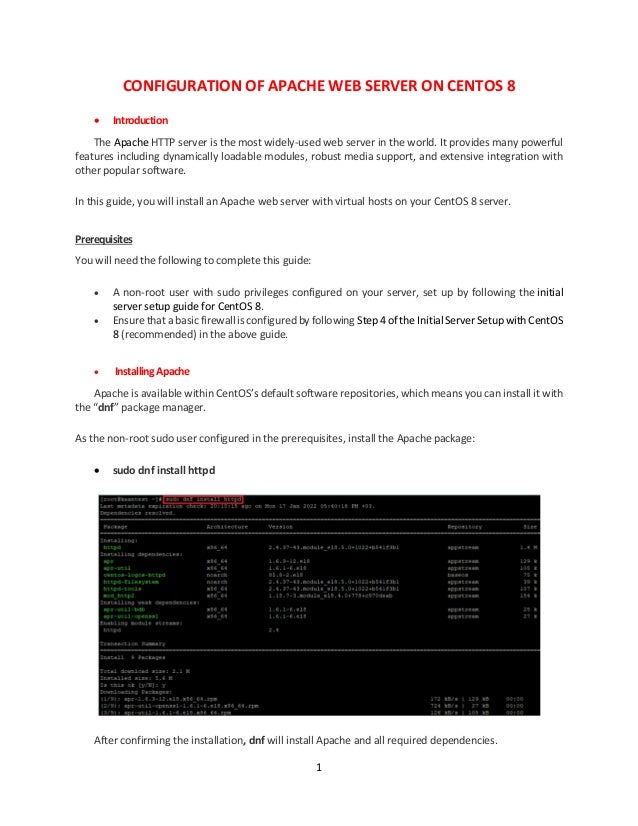
Configuration of Apache Web Server On CentOS 8
- 1. 1 CONFIGURATION OF APACHE WEB SERVER ON CENTOS 8 Introduction The Apache HTTP server is the most widely-used web server in the world. It provides many powerful features including dynamically loadable modules, robust media support, and extensive integration with other popular software. In this guide, you will install an Apache web server with virtual hosts on your CentOS 8 server. Prerequisites You will need the following to complete this guide: A non-root user with sudo privileges configured on your server, set up by following the initial server setup guide for CentOS 8. Ensure that a basic firewall is configured by following Step 4 of the Initial Server Setup with CentOS 8 (recommended) in the above guide. InstallingApache Apache is available within CentOS’s default software repositories, which means you can install it with the “dnf” package manager. As the non-root sudo user configured in the prerequisites, install the Apache package: sudo dnf install httpd After confirming the installation, dnf will install Apache and all required dependencies.
- 2. 2 - Firewalld By completing Step 4 of the Initial Server Setup with CentOS 8 guide mentioned in the prerequisites section, you will have already installed firewalld on your server to serve requests over HTTP. If you also plan to configure Apache to serve content over HTTPS, you will also want to open up port 443 by enabling the https service sudo firewall-cmd –zone=privatekaan --permanent --add-service=https Next, reload the firewall to put these new rules into effect: sudo firewall-cmd –reload sudo firewall-cmd –zone=privatekaan –list-all –permenant
- 3. 3 - IPTables We should check the necessary permissions for IPTables if we are using. Iptables –L Now we see that from previous configuration, we successfully configured the https service for IPTables. Checkingyour WebServer Apache does not automatically start on CentOS once the installation completes, so you will need to start the Apache process manually: sudo systemctl start httpd Verify that the service is running with the following command: sudo systemctl status httpd
- 4. 4 As this output indicates, the service has started successfully. However, the best way to test this is to request a page from Apache. You can access the default Apache landing page to confirm that the software is running properly through your IP address. If you do not know your server’s IP address, you can get it a few different ways from the command line. Type q to return to the command prompt and then type: hostname –I This command will display all of the host’s network addresses, so you will get back a few IP addresses separated by spaces. You can try each in your web browser to determine whether they work. When you have your server’s IP address, enter it into your browser’s address bar: http://10.30.30.5 You’ll see the default CentOS 8 Apache web page: This page indicates that Apache is working correctly. It also includes some basic information about important Apache files and directory locations.
- 5. 5 Managing theApacheProcess Now that the service is installed and running, you can now use different systemctl commands to manage the service. Apache will now start automatically when the server boots again. To re-enable the service to start up at boot, type: sudo systemctl enable httpd The default configuration for Apache will allow your server to host a single website. If you plan on hosting multiple domains on your server, you will need to configure virtual hosts on Apache web server. Setting UpVirtual Hosts(Recommended) When using the Apache web server, you can use virtual hosts (if you are more familiar with Nginx, these are similar to server blocks) to encapsulate configuration details and host more than one domain from a single server. In this step, you will set up a domain called example.com, but you should replace this with your own domain name. If you are setting up a domain name with DigitalOcean, please refer to our Networking Documentation. Apache on CentOS 8 has one virtual host enabled by default that is configured to serve documents from the /var/www/html directory. While this works well for a single site, it can become unwieldy if you are hosting multiple sites. Instead of modifying /var/www/html, you will create a directory structure within /var/www for the example.com site, leaving /var/www/html in place as the default directory to be served if a client request doesn’t match any other sites. Create the html directory for f5kaantest.com as follows, using the -p flag to create any necessary parent directories: sudo mkdir -p /var/www/f5kaantest.com/html Create an additional directory to store log files for the site: sudo mkdir -p /var/www/f5kaantest.com/log
- 6. 6 Next, assign ownership of the html directory with the $USER environmental variable: sudo chown -R root:root /var/www/f5kaantest.com/html Make sure that your web root has the default permissions set: sudo chmod -R 755 /var/www Next, create a sample index.html page using vi or your favorite editor: /var/www/ f5kaantest.com/html/index.html <html> <head> <title>Welcome to www.kaantest.com for F5 training!</title> </head> <body> <h1>Success! The www.kaantest.com virtual host is working!</h1> </body> </html> sudo vi /var/www/f5kaantest.com/html/index.html Press “I” to switch to INSERT mode and add the following sample HTML to the file: Save and close the file by pressing ESC, typing :wq, and pressing ENTER. With your site directory and sample index file in place, you are almost ready to create the virtual host files. Virtual host files specify the configuration of your separate sites and tell the Apache web server how to respond to various domain requests.
- 7. 7 Before you create your virtual hosts, you will need to create a sites-available directory to store them in. You will also create the sites-enabled directory that tells Apache that a virtual host is ready to serve to visitors. The sites-enabled directory will hold symbolic links to virtual hosts that we want to publish. Create both directories with the following command: sudo mkdir /etc/httpd/sites-available /etc/httpd/sites-enabled Next, you will tell Apache to look for virtual hosts in the sites-enabled directory. To accomplish this, edit Apache’s main configuration file using vi or your favorite text editor and add a line declaring an optional directory for additional configuration files: /etc/httpd/conf/httpd.conf ... # Supplemental configuration # # Load config files in the "/etc/httpd/conf.d" directory, if any. IncludeOptional conf.d/*.conf IncludeOptional sites-enabled/*.conf Press capital G to navigate towards the end of the file. Then press i to switch to INSERT mode and add the following line to the very end of the file: sudo vi /etc/httpd/conf/httpd.conf Save and close the file when you are done adding that line. Now that you have your virtual host directories in place, you will create your virtual host file.
- 8. 8 Start by creating a new file in the sites-available directory. Add in the following configuration block, and change the kaantest.com domain to your domain name: /etc/httpd/sites-available/f5kaantest.com.conf <VirtualHost *:80> ServerName www.kaantest.com ServerAlias f5kaantest.com DocumentRoot /var/www/f5kaantest.com/html ErrorLog /var/www/f5kaantest.com/log/error.log CustomLog /var/www/f5kaantest.com/log/requests.log combined </VirtualHost> sudo vi /etc/httpd/sites-available/f5kaantest.com.conf This will tell Apache where to find the root directly that holds the publicly accessible web documents. It also tells Apache where to store error and request logs for this particular site. Save and close the file when you are finished. Now that you have created the virtual host files, you will enable them so that Apache knows to serve them to visitors. To do this, create a symbolic link for each virtual host in the sites-enabled directory: sudo ln -s /etc/httpd/sites-available/f5kaantest.com.conf /etc/httpd/sites-enabled/f5kaantest.com.conf Your virtual host is now configured and ready to serve content. Before restarting the Apache service, let’s make sure that SELinux has the correct policies in place for your virtual hosts.
- 9. 9 Adjusting SELinuxPermissions for Virtual Hosts (Recommended) SELinux is a Linux kernel security module that brings heightened security for Linux systems. Since you changed the default configuration by setting up a custom log directory in the virtual hosts configuration file, you will receive an error if you attempt to start the Apache service. To resolve this, you need to update the SELinux policies to allow Apache to write to the necessary files. There are different ways to set policies based on your environment’s needs as SELinux allows you to customize your security level. This step will cover two methods of adjusting Apache policies: universally and on a specific directory. Adjusting policies on directories is more secure, and is therefore the recommended approach. - AdjustingApache Policies Universally Setting the Apache policy universally will tell SELinux to treat all Apache processes identically by using the httpd_unified Boolean. While this approach is more convenient, it will not give you the same level of control as an approach that focuses on a file or directory policy. Run the following command to set a universal Apache policy: sudo setsebool -P httpd_unified 1 The setsebool command changes SELinux Boolean values. The -P flag will update the boot-time value, making this change persist across reboots. httpd_unified is the Boolean that will tell SELinux to treat all Apache processes as the same type, so you enabled it with a value of 1. - AdjustingApache Policiesona Directory Individually setting SELinux permissions for the /var/www/f5kaantest.com/log directory will give you more control over your Apache policies, but may also require more maintenance. Since this option is not universally setting policies, you will need to manually set the context type for any new log directories specified in your virtual host configurations. First, check the context type that SELinux gave the /var/www/f5kaantest.com/log directory: sudo ls -dlZ /var/www/f5kaantest.com/log/ The current context is httpd_sys_content_t, which tells SELinux that the Apache process can only read files created in this directory. In this tutorial, you will change the context type of the /var/www/f5kaantest.com/log directory to httpd_log_t. This type will allow Apache to generate and append to web application log files: sudo semanage fcontext -a -t httpd_log_t "/var/www/f5kaantest.com/log(/.*)?"
- 10. 10 Next, use the restorecon command to apply these changes and have them persist across reboots: sudo restorecon -R -v /var/www/f5kaantest.com/log The -R flag runs this command recursively, meaning it will update any existing files to use the new context. The -v flag will print the context changes the command made. sudo ls -dlZ /var/www/f5kaantest.com/log/ Testing the Virtual Host (Recommended) Once the SELinux context has been updated with either method, Apache will be able to write to the /var/www/f5kaantest.com/log directory. You can now successfully restart the Apache service: sudo systemctl restart httpd List the contents of the /var/www/f5kaantest.com/log directory to see if Apache created the log files: ls -lZ /var/www/f5kaantest.com/log You’ll receive confirmation that Apache was able to create the error.log and requests.log files specified in the virtual host configuration: Now that you have your virtual host set up and SELinux permissions updated, Apache will now serve your domain name. You can test this by navigating to http://www.kaantest.com, where you should see something like this: 1/19/2022 X Kaan Aslandag Signed by: www.kaan1.com
