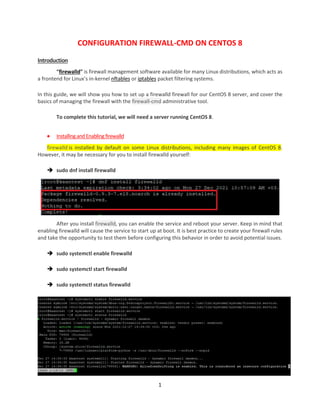
Configuration Firewalld On CentOS 8
- 1. 1 CONFIGURATION FIREWALL-CMD ON CENTOS 8 Introduction “firewalld” is firewall management software available for many Linux distributions, which acts as a frontend for Linux’s in-kernel nftables or iptables packet filtering systems. In this guide, we will show you how to set up a firewalld firewall for our CentOS 8 server, and cover the basics of managing the firewall with the firewall-cmd administrative tool. To complete this tutorial, we will need a server running CentOS 8. InstallingandEnablingfirewalld firewalld is installed by default on some Linux distributions, including many images of CentOS 8. However, it may be necessary for you to install firewalld yourself: sudo dnf install firewalld After you install firewalld, you can enable the service and reboot your server. Keep in mind that enabling firewalld will cause the service to start up at boot. It is best practice to create your firewall rules and take the opportunity to test them before configuring this behavior in order to avoid potential issues. sudo systemctl enable firewalld sudo systemctl start firewalld sudo systemctl status firewalld
- 2. 2 When the server restarts, your firewall should be brought up, your network interfaces should be put into the zones you configured (or fall back to the configured default zone), and any rules associated with the zone(s) will be applied to the associated interfaces. We can verify that the service is running and reachable by typing: sudo firewall-cmd –state (Output running) This indicates that our firewall is up and running with the default configuration FirewallRules ExploringtheDefaults We can see which zone is currently selected as the default by typing: firewall-cmd --get-default-zone (Output public) Since we haven’t given firewalld any commands to deviate from the default zone, and none of our interfaces are configured to bind to another zone, that zone will also be the only active zone (the zone that is controlling the traffic for our interfaces). We can verify that by typing: firewall-cmd --get-active-zones (Output public; interface:ens160) Here, we can see that our example server has one network interface being controlled by the firewall (ens160). It is currently being managed according to the rules defined for the public zone. How do we know what rules are associated with the public zone though? We can print out the default zone’s configuration by typing:
- 3. 3 sudo firewall-cmd --list-all (Output public (active);[other parameters}) We can tell from the output that this zone is both the default and active, and that the ens160 interface is associated with this zone (we already knew all of this from our previous inquiries). However, we can also see that this zone allows traffic for a DHCP client (for IP address assignment), SSH (for remote administration), and Cockpit (a web-based console). ExploringAlternativeZones Now we have a good idea about the configuration for the default and active zone. We can find out information about other zones as well. To get a list of the available zones, type: firewall-cmd --get-zones (Output block dmz drop external home internal public trusted work)
- 4. 4 We can see the specific configuration associated with a zone by including the --zone= parameter in our --list-all command: firewall-cmd --zone=home --list-all (Output home; other parameters) Next we will learn about assiging zones to network interfaces. SelectingZones foryour Interfaces Unless you have configured your network interfaces otherwise, each interface will be put in the default zone when the firewall is started. Changingthe Zoneof anInterface You can move an interface between zones during a session by using the --zone= parameter in combination with the --change-interface= parameter. As with all commands that modify the firewall, you will need to use sudo. We can move our ens160 interface to the home zone by typing this: firewall-cmd --zone=home --change-interface=ens160 (Output Success)
- 5. 5 Note: Whenever you are moving an interface to a new zone, be aware that you are probably modifying which services will be operational. For instance, here we are moving to the home zone, which has SSH available. This means that our connection shouldn’t drop. Some other zones do not have SSH enabled by default, and switching to these zones could cause your connection to drop, preventing you from logging back into your server. We can verify that this was successful by asking for active zones again: firewall-cmd --get-active-zones (Output home; interfaces:ens160) Adjustingthe Default Zone If all of your interfaces can be handled well by a single zone, it’s probably easiest to just designate the best zone as default and then use that for your configuration. You can change the default zone with the --set-default-zone= parameter. This will immediately change any interface using the default zone: firewall-cmd --set-default-zone=home (Output Success) SettingRules for Your Applications Let’s run through the basic way of defining firewall exceptions for the services you wish to make available. Adding a Servicetoyour Zones The most straight forward method is to add the services or ports you need to the zones you are using. You can get a list of the available service definitions with the --get-services option: firewall-cmd --get-services
- 6. 6 Output RH-Satellite-6 amanda-client amanda-k5-client amqp amqps apcupsd audit bacula bacula-client bb bgp bitcoin bitcoin-rpc bitcoin-testnet bitcoin-testnet-rpc bittorrent-lsd ceph ceph-mon cfengine cockpit condor-collector ctdb dhcp dhcpv6 dhcpv6-client distcc dns dns-over-tls docker-registry docker- swarm dropbox-lansync elasticsearch etcd-client etcd-server finger freeipa-4 freeipa-ldap freeipa-ldaps freeipa-replication freeipa-trust ftp ganglia-client ganglia-master git grafana gre high-availability http https imap imaps ipp ipp-client ipsec irc ircs iscsi-target isns jenkins kadmin kdeconnect kerberos kibana klogin kpasswd kprop kshell ldap ldaps libvirt libvirt-tls lightning-network llmnr managesieve matrix mdns memcache minidlna mongodb mosh mountd mqtt mqtt-tls ms-wbt mssql murmur mysql nfs nfs3 nmea- 0183 nrpe ntp nut openvpn ovirt-imageio ovirt-storageconsole ovirt-vmconsole plex pmcd pmproxy pmwebapi pmwebapis pop3 pop3s postgresql privoxy prometheus proxy-dhcp ptp pulseaudio puppetmaster quassel radius rdp redis redis-sentinel rpc-bind rsh rsyncd rtsp salt-master samba samba- client samba-dc sane sip sips slp smtp smtp-submission smtps snmp snmptrap spideroak-lansync spotify- sync squid ssdp ssh steam-streaming svdrp svn syncthing syncthing-gui synergy syslog syslog-tls telnet tentacle tftp tftp-client tile38 tinc tor-socks transmission-client upnp-client vdsm vnc-server wbem-http wbem-https wsman wsmans xdmcp xmpp-bosh xmpp-client xmpp-local xmpp-server zabbix-agent zabbix- server Note: You can get more details about each of these services by looking at their associated .xml file within the /usr/lib/firewalld/services directory. For instance, the SSH service is defined like this: cat /usr/lib/firewalld/services/ssh.xml Output <?xml version="1.0" encoding="utf-8"?> <service> <short>SSH</short> <description>Secure Shell (SSH) is a protocol for logging into and executing commands on remote machines. It provides secure encrypted communications. If you plan on accessing your machine remotely via SSH over a firewalled interface, enable this option. You need the openssh-server package installed for this option to be useful.</description> <port protocol="tcp" port="22"/> </service>
- 7. 7 You can enable a service for a zone using the --add-service= parameter. The operation will target the default zone or whatever zone is specified by the --zone= parameter. By default, this will only adjust the current firewall session. You can adjust the permanent firewall configuration by including the -- permanent flag. For instance, if we are running a web server serving conventional HTTP traffic, we can temporarily allow this traffic for interfaces in our public zone by typing: firewall-cmd --zone=public --add-service=http (Output Success) You can leave out the --zone= flag if you wish to modify the default zone. We can verify the operation was successful by using the --list-all or --list-services operations: firewall-cmd --zone=public --list-services (Output cockpit dhcpv6-client http ssh) Once you have tested that everything is working as it should, you will probably want to modify the permanent firewall rules so that your service will still be available after a reboot. We can make our previous change permanent by retyping it and adding the --permanent flag: firewall-cmd --zone=public --add-service=http –permenant (Output Success) Whichever method you chose, you can verify that it was successful by adding the -- permanent flag to the --list-services operation. You need to use sudo for any --permanent operations: sudo firewall-cmd --zone=public --list-services –permanent (Output cockpit dhcpv6-client http ssh)
- 8. 8 Your public zone will now allow HTTP web traffic on port 80. If your web server is configured to use SSL/TLS, you’ll also want to add the https service. We can add that to the current session and the permanent rule-set by typing: sudo firewall-cmd --zone=public --add-service=https –permanent (Output Success) What If No Appropriate Service Is Available? The services that are included with the firewalld installation represent many of the most common applications that you may wish to allow access to. However, there will likely be scenarios where these services do not fit your requirements. In this situation, you have two options. Opening aPort for your Zones The easiest way to add support for your specific application is to open up the ports that it uses in the appropriate zone(s). This is done by specifying the port or port range, and the associated protocol (TCP or UDP) for the ports. For instance, if our application runs on port 5000 and uses TCP, we could temporarily add this to the public zone using the --add-port= parameter. Protocols can be designated as either tcp or udp: firewall-cmd --zone=public --add-port=5000/tcp (Output Success) We can verify that this was successful using the --list-ports operation: firewall-cmd --zone=public --list-ports (Output 5000/tcp) It is also possible to specify a sequential range of ports by separating the beginning and ending port in the range with a dash. For instance, if our application uses UDP ports 4990 to 4999, we could open these up on public by typing: firewall-cmd --zone=public --add-port=4990-4999/udp (Output Success)
- 9. 9 After testing, we would likely want to add these to the permanent firewall. sudo firewall-cmd --zone=public --add-port=5000/tcp --permanent (Output Success) sudo firewall-cmd --zone=public --add-port=4990-4999/udp --permanent (Output Success) sudo firewall-cmd --zone=public --list-ports --permanent (Output 5000/tcp 4990-4999/udp) Defining a Service Opening ports for your zones is a straightforward solution, but it can be difficult to keep track of what each one is for. If you ever decommission a service on your server, you may have a hard time remembering which ports that have been opened are still required. To avoid this situation, it is possible to define a new service. Services are collections of ports with an associated name and description. Using services is easier to administer than ports, but requires a bit of up-front work. The easiest way to start is to copy an existing script (found in /usr/lib/firewalld/services) to the /etc/firewalld/services directory where the firewall looks for non-standard definitions. We could copy the SSH service definition to use for our kaantest service definition like this. The filename minus the .xml suffix will dictate the name of the service within the firewall services list: sudo cp /usr/lib/firewalld/services/ssh.xml /etc/firewalld/services/kaantest.xml To start, the file will contain the SSH definition that you copied: /etc/firewalld/services/kaantest.xml <?xml version="1.0" encoding="utf-8"?> <service> <short>SSH</short> <description>Secure Shell (SSH) is a protocol for logging into and executing commands on remote machines. It provides secure encrypted communications. If you plan on accessing your machine remotely via SSH over a firewalled interface, enable this option. You need the openssh-server package installed for this option to be useful.</description> <port protocol="tcp" port="22"/> </service>
- 10. 10 The majority of this definition is actually metadata. You will want to change the short name for the service within the <short> tags. This is a human-readable name for your service. You should also add a description so that you have more information if you ever need to audit the service. The only configuration you need to make that actually affects the functionality of the service will likely be the port definition where you identify the port number and protocol you wish to open. Multiple <port/> tags can be specified. For our kaantest service, imagine that we need to open up port 5000 for TCP and 4500 for UDP. We can modify the existing definition with something like this: /etc/firewalld/services/kaantest.xml <?xml version="1.0" encoding="utf-8"?> <service> <short>SSHKaanTest</short> <description>This is just an example service. It probably shouldn't be used on a real system.</description> <port protocol="tcp" port="5000"/> <port protocol="udp" port="4500"/> </service> - Save and close the file. - Reload your firewall to get access to your new service: sudo firewall-cmd –reload (Output Success)
- 11. 11 You can see that it is now among the list of available services: firewall-cmd --get-services (Output Services | kaantest) Output RH-Satellite-6 amanda-client amanda-k5-client amqp amqps apcupsd audit bacula bacula-client bb bgp bitcoin bitcoin-rpc bitcoin-testnet bitcoin-testnet-rpc bittorrent-lsd ceph ceph-mon cfengine cockpit condor-collector ctdb dhcp dhcpv6 dhcpv6-client distcc dns dns-over-tls docker-registry docker-swarm dropbox-lansync elasticsearch etcd-client etcd-server finger freeipa-4 freeipa-ldap freeipa-ldaps freeipa- replication freeipa-trust ftp ganglia-client ganglia-master git grafana gre high-availability http https imap imaps ipp ipp-client ipsec irc ircs iscsi-target isns Jenkins kaantest kadmin kdeconnect kerberos kibana klogin kpasswd kprop kshell ldap ldaps libvirt libvirt-tls lightning-network llmnr managesieve matrix mdns memcache minidlna mongodb mosh mountd mqtt mqtt-tls ms-wbt mssql murmur mysql nfs nfs3 nmea- 0183 nrpe ntp nut openvpn ovirt-imageio ovirt-storageconsole ovirt-vmconsole plex pmcd pmproxy pmwebapi pmwebapis pop3 pop3s postgresql privoxy prometheus proxy-dhcp ptp pulseaudio puppetmaster quassel radius rdp redis redis-sentinel rpc-bind rsh rsyncd rtsp salt-master samba samba- client samba-dc sane sip sips slp smtp smtp-submission smtps snmp snmptrap spideroak-lansync spotify- sync squid ssdp ssh steam-streaming svdrp svn syncthing syncthing-gui synergy syslog syslog-tls telnet tentacle tftp tftp-client tile38 tinc tor-socks transmission-client upnp-client vdsm vnc-server wbem-http wbem-https wsman wsmans xdmcp xmpp-bosh xmpp-client xmpp-local xmpp-server zabbix-agent zabbix- server You can now use this service in your zones as you normally would.
- 12. 12 CreatingYour OwnZones While the predefined zones will probably be more than enough for most users, it can be helpful to define your own zones that are more descriptive of their function. For instance, you might want to create a zone for your web server, called “publickaan”. However, you might want to have another zone configured for the DNS service you provide on your private network. You might want a zone called “privatekaan” for that. When adding a zone, you must add it to the permanent firewall configuration. You can then reload to bring the configuration into your running session. For instance, we could create the two zones we discussed above by typing: sudo firewall-cmd --permanent --new-zone=publickaan (Output Success) sudo firewall-cmd --permanent --new-zone=privatekaan (Output Success) You can verify that these are present in your permanent configuration by typing: sudo firewall-cmd --permanent --get-zones (Output Zones | privatekaan & publickaan) As stated before, these won’t be available in the runtime firewall yet: firewall-cmd --get-zones (Output Zones without privatekaan & publickaan) Reload the firewall to bring these new zones into the active runtime configuration: sudo firewall-cmd –reload firewall-cmd --get-zones
- 13. 13 Now, you can begin assigning the appropriate services and ports to your zones. It’s usually a good idea to adjust the runtime firewall and then save those changes to the permanent configuration after testing. For instance, for the publickaan zone, you might want to add the SSH, HTTP, and HTTPS services: sudo firewall-cmd --zone= publickaan --add-service=ssh sudo firewall-cmd --zone= publickaan --add-service=http sudo firewall-cmd --zone= publickaan --add-service=https sudo firewall-cmd --zone= publickaan --list-all Likewise, we can add the DNS service to our privatekaan zone: sudo firewall-cmd --zone= privatekaan --add-service=dns sudo firewall-cmd --zone= privatekaan --list-all
- 14. 14 We could then change our interfaces over to these new zones to test them out: sudo firewall-cmd --zone=publickaan --change-interface=virbr0 sudo firewall-cmd --zone=privatekaan --change-interface=ens160 At this point, you have the opportunity to test your configuration. If these values work for you, you will want to add these rules to the permanent configuration. You could do that by running all the commands again with the --permanent flag appended, but in this case we’ll use the --runtime-to- permanent flag to save our entire runtime configuration permanently: sudo firewall-cmd --runtime-to-permanent (Output Success) After permanently applying these rules, reload the firewall to test that the changes remain: sudo firewall-cmd –reload (Output Success) Validate that the correct zones were assigned: firewall-cmd --get-active-zones (Output Success; Success)
- 15. 15 And validate that the appropriate services are available for both of the zones: sudo firewall-cmd --zone=publickaan --list-services (Output http, https, ssh) sudo firewall-cmd --zone=privatekaan --list-services (Output dns) You have successfully set up your own zones! If you want to make one of these zones the default for other interfaces, remember to configure that behavior with the --set-default-zone= parameter: sudo firewall-cmd --set-default-zone=privatekaan (Output Success) 1/18/2022 X Kaan Aslandag Signed by: www.kaan1.com
