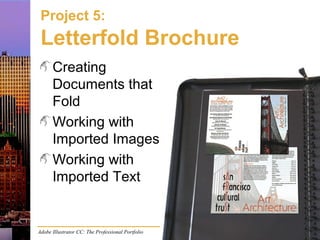
Project 5 Letterford Brochure
- 1. Adobe Illustrator CC: The Professional Portfolio Project 5: Letterfold Brochure Creating Documents that Fold Working with Imported Images Working with Imported Text
- 2. Adobe Illustrator CC: The Professional Portfolio Folding Geometry Panel size Marks Bleed
- 3. Adobe Illustrator CC: The Professional Portfolio Multiple Artboards Panels vs. sides Arrangement Bleed
- 4. Adobe Illustrator CC: The Professional Portfolio Template Files File>Save As .ait extension Create new file with all objects/artboards
- 5. Adobe Illustrator CC: The Professional Portfolio Placing Raster Images Placing multiple Linking vs. embedding Import options Loaded Place cursor
- 6. Placing Raster Images (cont.) Color mode Resolution Adobe Illustrator CC: The Professional Portfolio Links panel
- 7. Adobe Illustrator CC: The Professional Portfolio Effective Resolution Factor the file’s size with its resolution
- 8. Adobe Illustrator CC: The Professional Portfolio Missing & Modified Images Modified – Edit Original – Update Link Missing – Relink
- 9. Adobe Illustrator CC: The Professional Portfolio Embedding Placed Images Vector files – Removed from the Links panel – Groups in the Layers panel Raster images – Remain in the Links panel – File name or <Image> in the Layers panel
- 10. Adobe Illustrator CC: The Professional Portfolio Importing Text File>Place Microsoft Word Options Font Problems dialog box Loaded Place cursor
- 11. Adobe Illustrator CC: The Professional Portfolio Area Type Objects Click and drag to create a “frame” for type Overset text icon Drag bounding-box handles to change area size In port & Out port
- 12. Adobe Illustrator CC: The Professional Portfolio Find Font dialog box Shows used fonts Find instances – Change [each] or – Change All Replace with fonts from – Document – System Limit replacement types
- 13. Adobe Illustrator CC: The Professional Portfolio Find and Replace Edit>Find and Replace Match Case Find Whole Word Check Hidden Layers Check Locked Layers Search Backwards
- 14. Adobe Illustrator CC: The Professional Portfolio Hidden Characters Type>Show Hidden Characters Paragraph ¶ Tab → Space •
- 15. Adobe Illustrator CC: The Professional Portfolio Type Styles All formatting options in one click Click to apply Import from other files Clear overrides
- 16. Adobe Illustrator CC: The Professional Portfolio Paragraph Styles Paragraph and character options Affect all text between ¶ marks
- 17. Adobe Illustrator CC: The Professional Portfolio Character Styles Only character options Affect only selected characters
- 18. Adobe Illustrator CC: The Professional Portfolio Smart Punctuation Type>Smart Punctuation Selected Text Only or Entire Document
- 19. Adobe Illustrator CC: The Professional Portfolio Hyphenation & Justification Widows Orphans Bad line breaks Rivers
- 20. Adobe Illustrator CC: The Professional Portfolio Tabbed Text Window> Type>Tabs Position Panel Above Text Stop type Stop location Leader character Align On
- 21. Adobe Illustrator CC: The Professional Portfolio Check Spelling Edit>Check Spelling Review in context Select in Suggestions area Correct in Word Not Found area
- 22. Job Packaging File>Package Adobe Illustrator CC: The Professional Portfolio
- 23. Adobe Illustrator CC: The Professional Portfolio PDF Presets Presets Standards Compatibility Advantages for print
- 24. Adobe Illustrator CC: The Professional Portfolio Compression Options Downsampling JPEG = lossy ZIP = lossless Higher quality, lower compression
- 25. Adobe Illustrator CC: The Professional Portfolio PDF Marks & Bleeds Printer’s marks Bleeds
Editor's Notes
- This project explores a number of options for combining various external elements into an overall composition. Although many people would argue against creating a project such as this brochure entirely in Illustrator, some people do create entire layouts in the application. In fact, Illustrator’s multiple-artboard capabilities make this type of project easier to manage — and make it more likely that layout work will increasingly be completed in Illustrator rather than in a page layout application such as InDesign. Whether creating an entire composition (as in this project) or simply adding another file onto the artboard of a working illustration (a common practice), you need to understand the special issues related to placing external artwork and images in Illustrator. External text files are also common, especially when working with clients in a professional environment. This project explores the options for placing and managing imported text into area-type objects.
- To design a folding layout, such as the letterfold brochure in this project, you need to consider fold position when you plan the page grid. To compensate for mechanical variation in the folding process, any panel that folds into the other panels needs to be smaller than the other panels. It is also important to realize that the inside and outside of a folding document might require different layouts; if your job requires different-size panels, the position of panels on the inside needs to mirror the position of those same panels on the outside.
- You can take advantage of Illustrator’s different-size artboards to create this folding brochure layout. You still need to implement a few manual workarounds, but the initial setup is far easier than using a single artboard and manually calculating the position of folding guides. When you create multiple artboards, you can define a specific grid arrangement in the New Document dialog box, or by choosing Rearrange Artboards in the Artboards panel Options menu. Because each panel in a folding brochure is connected to the other panels on the same side, you are using 0˝ spacing in the initial arrangement. Later in the project, you will output each side of the brochure as a PDF file, which can then be sent to the output provider for printing. To allow Illustrator’s built-in output options to work properly, you are also creating an overlapping artboard for each complete side of the brochure. A folding brochure typically needs a bleed for each side, but not for each panel. Unfortunately, the Bleed setting defined in the file applies to every artboard in the file. To solve this problem, you are creating a regular rectangle to mark the 1/8˝ bleed around each side, and then converting that object to a guide (View&gt;Guides&gt;Make Guides).
- Whenever you take the time to properly set up a folding document — or any other page grid that you might need to reuse — it is a good idea to save your work as a template so you can access this same grid without the extensive set-up work. To save a template file, simply choose File&gt;Save As and then choose Illustrator Template (ait) in the Format menu. You can also choose File&gt;Save As Template; in this case, the resulting dialog box defaults to the application’s Templates folder. You can choose any other location by navigating in the same way you would to save a regular file. When you open a template file, you are actually opening a copy of the template with the name “Untitled”. This prevents you from accidentally overwriting the original template. You can overwrite a template by manually typing the same file name as the original template when you save the file. You will be asked to confirm that you’re sure you want to replace the existing file.
- In Illustrator CC, you can place more than one file at the same time. Press Shift to select contiguous files or press Command/Control to select non-contiguous files in the Place dialog box. (When more than one file is selected, the Template option at the bottom of the dialog box is not available.) If the Link checkbox in the Place dialog box is checked, Illustrator stores a reference to the actual files being placed. In the layout, you see only a preview of the linked file. You can transform the preview (scale, rotate, etc.), but you are not affecting the actual placed-file data. If the Link option is not selected, placed files are embedded directly into the Illustrator file where they are placed. If you check the Show Import Options box, you will see additional import choices for certain types of files (AI, PDF, and PSD). These dialog boxes appear for each file in the selection. Once you click Place in the dialog box, all selected files are loaded into the Place cursor. The cursor icon shows the number of images loaded, as well as a thumbnail of the file that is active in the cursor — in other words, the one that will be placed if you click. You can simply click to place the active file, or click-and-drag to place the file into a specific space. (Using the click-and-drag method, the shape you draw will be constrained to the same aspect ratio of the loaded file.)
- All linked files, as well as embedded raster images, are listed in the Links panel. Buttons at the bottom of the panel can be used to relink the file; go to the file in the layout; update the linked file; and edit the original file in its native application. When a raster image is selected on the artboard, the Control panel shows the name, color model, and resolution of the placed file. (This same information is available in the lower half of the Links panel.) Clicking the file name in the Control panel opens a menu with the same options as the buttons at the bottom of the Links panel. For a print design, placed images need to meet the appropriate requirements for print (CMYK color, 300 ppi resolution). If a placed file is in a different color mode, you will very likely not get the colors you expect. If you use a low-resolution image, the image will almost certainly appear blocky in the final output.
- Raster images have a fixed resolution, which is defined when the image is created or captured. Images for print applications need high enough resolution for quality output — as a general rule, 300 pixels per inch (ppi). Because raster images have a fixed number of pixels, you also need to consider scaling as a factor of the file’s resolution — called effective resolution. For example, say a file is captured at 300 ppi and has a physical size of 4.1267˝ x 9.25˝ high. The file has a total of 1238 x 2775 pixels. If the image is resized to 50%, the same number of pixels is squashed into half the physical space and the resolution becomes 600 ppi: 300 * 50% = 300 / 0.5 = 600 ppi Or, if the image is enlarged to 200% its original size, the same number of pixels is spread over twice as much physical space: 300 * 200% = 300 / 2 = 150 ppi In this example, you should see that enlarging the image to 200% results in much lower resolution than is typically required for print applications.
- If you make changes to a linked file using the Edit Original option, those changes automatically reflect in the Illustrator file where they are placed. If you make changes to a linked file without using the Edit Original option, the Links panel shows a Modified warning icon. When you output a file, the output will reflect the current version of the linked file. If the Links panel shows a Modified image, your output might not match what you see or expect. When you output a file that includes links to other files, the external files must be in the same place as they were when you placed them. If the external files are missing, Illustrator can’t read the file data to accurately create the output. To correct a missing image, you can select the file in the Links panel and choose Relink in the panel Options menu.
- Rather than link files, Illustrator allows the option to embed external files directly into the Illustrator layout. You can either uncheck the Link option in the Place dialog box, or select a linked image on the Artboard and then click the Embed button in the Control panel. If the embedded file is vector based (AI, EPS, or PDF), you can access the vector components just as you would any other Illustrator object. The embedded file is removed from the Links panel and treated as a distinct group in the Layers panel. When you embed a raster image, it remains in the Links panel, but shows a special icon indicating that the file is embedded. •For TIFF files, the object in the Layers panel automatically reflects the original file name. •For JPEG files, the Links panel remembers the original file name; the Layers panel simply shows &lt;Image&gt;. When you embed external files, many result in a clipping mask shape at the top of the embedded group. This shape isn’t always necessary, but Illustrator creates it anyway. But remember: if you delete only one point of a clipping path shape, some of the clipped artwork might become obscured (as you see on Page 259). Embedding an image directly into the Illustrator file effectively solves the problem of missing images, but can significantly increase the file size of the Illustrator file. However, embedding also removes the potential for reflecting changes to the external file. You should carefully weigh the advantages and disadvantages before deciding whether to link or embed a placed file.
- In many cases, client-supplied text will be provided as a Microsoft Word file. You can import these files directly using the File&gt;Place command. If the insertion point is already flashing in a text object, the imported file is added in the active text object. If no insertion point is flashing, the imported text is automatically created in a new area-type object. When you import a Microsoft Word file into Illustrator, the application asks how you want to handle formatting in the file. In addition to the basic text, you can also choose to include special options such as a table of contents, footnotes, and an index. If the Remove Text Formatting option is checked, the imported copy will be formatted with the Illustrator default type settings. Although you will typically reformat most imported text, it’s a good idea to import text with formatting so you can review the editorial priority of the copy (for example, where titles and headings appear). For the text to display properly with the formatting that was applied in the Word file, Illustrator needs access to the same fonts that were used in the Word file. If you don’t have the same fonts available on your system, you might see a Font Problems dialog box listing the missing fonts. This dialog box is common when you import a Microsoft Word file.
- If students are familiar with InDesign, you can associate area type with the type frames that are created in a page layout file. Area type, created by clicking and dragging with the Type tool, is basically an invisible frame that contains type within a defined area. If more type exists in the story than fits in the area, a red overset text icon appears in the bottom-right corner of the area bounding box. You can use the Selection tool to enlarge the type object, or link to another type object to correct overset text. To create a thread of multiple type objects, click the Out port of the first type object to load the story into the cursor. You can then click and drag to create a second type object that is automatically linked, or click the In port of another existing type object. When the Type tool is active and the insertion point is flashing within a type area, you can press Command/Control to reveal the area bounding box handles. If you drag any of the type area bounding-box handles to resize the area, text in the area reflows based on the new area dimensions; formatting is not affected.
- You can use the Find Font dialog box (Type&gt;Find Font) to replace one font with another throughout a layout. The top half of the dialog box lists every font used in the file; missing fonts are surrounded by chevrons in the list. The lower half of the dialog box defaults to show the same list as the top half. You can also choose System in the menu to list all active fonts on your computer. If you click the Change or Change All button, the font selected in the top list will be replaced with the font selected in the bottom list. You can also use the Find button to locate instances of the font selected in the top list without making changes.
- Illustrator’s Find and Replace utility includes a limited number of special characters and options. This is not as sophisticated as the same function in InDesign, but it can be used for basic search needs. The Command/Control-F keyboard shortcut that is common to many applications does not work in Illustrator. This can be a source of frustration, especially for new users. You must choose the menu command to open the Find and Replace dialog box. The menus associated with the Find and Replace With fields list the special characters that can be identified and replaced. The check boxes below the Replace With field are toggles for specific types of searches: •When Match Case is active, a search only finds text with the same capitalization as the text in the Find field. •When Find Whole Word is active, a search only finds instances where the search text is an entire word (not part of another word). •When Search Backwards is selected, Illustrator searches from the current insertion point location to the beginning of the active story. •When Check Hidden Layers is active, the search includes text frames on layers that are not visible; the hidden layer remains visible until you close the Find and Replace dialog box. •When Check Locked Layers is active, the search locates text on locked layers.
- Hidden characters are the ones that you don’t see in print (hence the name “hidden”), but that are required to maintain the structure of words and sentences — spaces, tabs, paragraph returns, and so on. Without hidden characters, all text would be a long, mashed up string of unreadable letters. When you set type in a digital application, it can be very helpful to see the hidden characters so you can determine exactly what corrections might be required. For example, double paragraph returns are a common problem in client-supplied text; these should be removed so you can more accurately control paragraph spacing with the appropriate paragraph formatting options.
- When you work with long blocks of text, many of the same formatting options are applied to different text elements throughout the story (such as headings). To make your work easier, you can use styles to store and apply multiple formatting options in a single click. Styles can be created from scratch, or they can be imported from other files (using the Load options in the panel Options menu). Applying a style is as simple as clicking a name in the panel. You can edit a style definition at any time by double-clicking the style in the panel. Changes to the style automatically reflect in any text where the style is applied. Keep in mind that the first click in the double-click will apply the style to any selected text. You might want to first deselect all text objects before double-clicking to edit styles. A plus sign next to the applied style name means something other than the style definition has been applied. To remove the non-defined formatting from the selected text, you can choose the Clear Overrides option in the menu.
- Paragraph styles can store all options that can be applied to a paragraph, including character-specific options like font and type size. You should understand that paragraph styles affect all text between two ¶ marks, which means you don’t need to first select the entire paragraph before applying the style. If no text is highlighted, clicking a style formats the paragraph where the insertion point is flashing. If any text is highlighted, any paragraph that is even partly selected will be formatted by clicking a style name.
- Character styles store and apply multiple character formatting options with a single click. Think of this as a subset of a paragraph style — you can’t store paragraph options such as indents in a character style. Character styles apply only to selected text, such as italicizing a specific word or adding a few characters in a different font. Like paragraph styles, character styles can be created from scratch or imported from other files. You can edit the settings even after they have been applied, and those settings automatically reflect in any text where they are applied.
- Client-supplied text typically includes a number of typographical errors. Some of these are the result of word-processing software’s “Auto” formatting features, and many are the result of the way most of us have been taught to type — two spaces after a period, straight quotes, two hyphens to separate a thought, etc. These errors are so common that Illustrator includes a built-in dialog box for automatically correcting them. •ff, fi, ffi Ligatures and ff, fl, ffl Ligatures converts these letter combinations to the appropriate ligature glyphs. •Smart Quotes converts straight quotation marks into true (curly) quotes. •Smart Spaces eliminates multiple space characters after a period. •En, Em Dashes converts a double keyboard dash to an en dash and a triple keyboard dash to an em dash. •Ellipses converts three keyboard periods to a single-character ellipsis glyph. •Expert Fractions converts separate characters used to represent fractions to their single-character equivalents.
- A widow is a very short line — usually one or two words — at the end of a paragraph. An orphan is a heading or the first line of a paragraph at the end of a column, or the last line of a paragraph at the beginning of a column. Rivers are large gaps in several consecutive lines of a paragraph, typically appearing when text uses justified alignment. These problems can typically be solved by controlling the hyphenation and/or justification of paragraphs. Both of these dialog boxes can be accessed in the Options menu of the Paragraph panel. You should understand that hyphenation and justification settings are paragraph attributes. They apply to an entire paragraph where they are applied, and can be saved as part of a paragraph style. The specific Hyphenation options are explained on Page 277. Justification options are explained on Page 278. Keep in mind that issues such as paragraph and word spacing are subjective. Some clients will break all other typographic rules to reduce loosely fitted lines, while others will absolutely refuse to allow widows, and still others will disallow hyphenation of any kind.
- Columns of text are often separated with tab characters, especially in client-supplied text files. Rather than trying to adjust kerning and spacing individually — a common error of novice designers — you can format tabs to automatically align columns of text. When you receive client text, make sure you remove extraneous tab characters. Clients typically create text in a word processing application, but they don’t always know how to format tabs in those applications. They simply press the Tab key multiple times to move text to the appropriate place based on the default stops. If you know how to format tabs, it is actually easier to align text when only one tab character separates each column. When the Tabs panel is open, you can click the Position Panel Above Text button to snap the panel to the top of the active text object. If you are working on a multiple-object text thread, this snaps the panel to the top of the first frame in the thread. Illustrator supports four types of tab stops. You can click the ruler to place a new stop, or drag an existing stop to a new position. When a stop is selected, you can click a different stop type icon to change that tab’s alignment. The Leader character(s) appears in the space between columns. If you choose the Decimal-Justified Tab stop, you can also use the Align On field to change the character that is aligned.
- Despite everyone’s best efforts, typos creep into virtually every job — ruining a perhaps otherwise-perfect job. When you check the spelling in an Illustrator file, the software locates and highlights problems in the file. This lets you review each error in context, so you can decide whether the flagged issue is really a problem. Keep in mind that words might be correct, even though they are identified as possible errors. Technical and scientific terms, proprietary names and trademarks, proper nouns, and even web addresses are often flagged. You should never simply click Change without first checking the actual problem, and then carefully choosing the correct replacement. If the required correction is not listed, you can also type directly in the Word Not Found field to solve the problem.
- As we have already stated, the images and fonts used in a layout must be available on the computer used to output the job. When you send the native file to the printer, you must also send the necessary components. Illustrator CC includes a Package utility that makes this process very easy. Choosing File&gt;Package opens a dialog screen that asks where you want to create the package, and what you want to include in the package. To create a complete job package folder, make sure the Copy Fonts, Copy Linked Graphics, and Update Graphic Links options are checked. Illustrator automatically creates a new folder for the job; that name is what appears in the Location field. Don’t confuse this with the actual Illustrator file name, which is not changed by the Package utility. If you select the Copy Fonts option in the Package dialog box, Illustrator shows a warning about respecting font licensing agreements. As with any software, you purchase a license to use a font — you do not own the actual font. It is illegal to distribute fonts freely, as it is illegal to distribute copies of your software. Most (but not all) font licenses allow you to send your copy of a font to a service provider, as long as the service provider also owns a copy of the font. Always verify that you are not violating font copyright before submitting a job.
- Adobe applications include a number of built-in PDF presets, which store a variety of output settings in one click. The presets are adequate for many applications, and they at least provide a good basis to create a PDF file with all of the necessary information. This project discussed the issue of linked vs. embedded images. If you have linked images, those files need to be available when the file is output. Missing image files have long been a common problem in the prepress process. The PDF format solves the problem of missing images because linked images are automatically embedded into the PDF file even if they are not embedded in the layout. (Although we embedded the images in this file to illustrate the difference between the two types, the concept of image quality in the resulting PDF file still applies.) Compression and the associated reduced file size is another of the advantages of the PDF format, especially when the PDF file is intended for digital distribution. For printing applications, however, that same advantage can be a disadvantage. If you don’t understand the compression options, you could create a file with low-resolution images that would look fine on screen but look terrible in a commercially printed document. When you create a PDF file for printing — especially a file that includes placed raster images, like this layout — you need to make sure the PDF file includes enough resolution for the commercial print process.
- The Compression options in the Save Adobe PDF dialog box determine the quality of raster images in the PDF file. Earlier in this project, you learned about the concept of effective resolution. If you reduce the physical size of a 300-ppi image, you increase the effective resolution. The output process does not typically require more than 300 ppi, however, and the excessive resolution increases file size. The first menu in each section can be used to downsample image resolution for any image with more than a defined effective resolution. For most print applications, you can safely downsample to 300 ppi. For digital applications, you can usually downsample to 72 ppi to reduce the file size. The Compression menu defines the type of compression that is applied. JPEG is a lossy method, which means data is thrown away; this method can cause visible artifacts in print quality, especially if you apply a high amount of compression. ZIP compression is lossless; no data is thrown away, quality is typically better than with JPEG, but file size is larger. The Image Quality menu determines how much compression is applied. This can be confusing because choosing a higher setting in this menu results in lower compression. Just remember: Higher quality = lower compression = larger file size (and vice versa).
- Printer’s marks on a PDF file tell the output provider where the job should be cut. Illustrator automatically creates trim marks based on the defined artboard size, which is why you created separate artboards for the complete outside and inside of the brochure. Although you used individual artboards to define each panel of the brochure, Illustrator does not support different bleed sizes for individual artboards. If you had defined the required 1/8˝ bleed for the file’s artboard, each of the panels would display the red bleed guide. To solve this problem, you intentionally defined 0˝ bleed for the file’s artboards. You then used a regular drawing object as a guide to mark the bleed area for each entire side of the brochure. Unfortunately, this also means the output process is not able to automatically detect bleed areas. In the Save Adobe PDF dialog box, you have to tell the application how much bleed to include in the PDF.