Adding Graphics
•Download as PPTX, PDF•
1 like•299 views
Adding Graphics
Report
Share
Report
Share
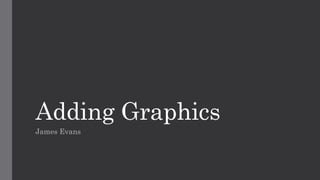
More Related Content
What's hot
What's hot (20)
Lesson One Fourth Quarter First Year High School Running A Presentation

Lesson One Fourth Quarter First Year High School Running A Presentation
Similar to Adding Graphics
Similar to Adding Graphics (20)
Welcome to Training Video for Microsoft PowerPoint

Welcome to Training Video for Microsoft PowerPoint
More from JamesEvansMedia
More from JamesEvansMedia (20)
Recently uploaded
Organic Name Reactions for the students and aspirants of Chemistry12th.pptx

Organic Name Reactions for the students and aspirants of Chemistry12th.pptxVS Mahajan Coaching Centre
9953330565 Low Rate Call Girls In Rohini Delhi NCR

9953330565 Low Rate Call Girls In Rohini Delhi NCR9953056974 Low Rate Call Girls In Saket, Delhi NCR
Recently uploaded (20)
Incoming and Outgoing Shipments in 1 STEP Using Odoo 17

Incoming and Outgoing Shipments in 1 STEP Using Odoo 17
Organic Name Reactions for the students and aspirants of Chemistry12th.pptx

Organic Name Reactions for the students and aspirants of Chemistry12th.pptx
Enzyme, Pharmaceutical Aids, Miscellaneous Last Part of Chapter no 5th.pdf

Enzyme, Pharmaceutical Aids, Miscellaneous Last Part of Chapter no 5th.pdf
EPANDING THE CONTENT OF AN OUTLINE using notes.pptx

EPANDING THE CONTENT OF AN OUTLINE using notes.pptx
18-04-UA_REPORT_MEDIALITERAСY_INDEX-DM_23-1-final-eng.pdf

18-04-UA_REPORT_MEDIALITERAСY_INDEX-DM_23-1-final-eng.pdf
Hybridoma Technology ( Production , Purification , and Application ) 

Hybridoma Technology ( Production , Purification , and Application )
Presiding Officer Training module 2024 lok sabha elections

Presiding Officer Training module 2024 lok sabha elections
9953330565 Low Rate Call Girls In Rohini Delhi NCR

9953330565 Low Rate Call Girls In Rohini Delhi NCR
Adding Graphics
- 1. Adding Graphics James Evans
- 2. Click on “Add Media” to add a clip that you would like to add the graphics too. I have selected mine from the “Files and Folders” button and imported my test footage.
- 3. The clip has now been imported into the “Project Assets” bin. Drag this video down onto the “Video 1” area on the timeline below to begin editing.
- 4. The clip should appear on the screen and be visible in the area where you have just dragged it.
- 5. To begin adding the graphics, click on the “Graphics” button at the bottom right of the screen.
- 6. Select the Graphic that you would like to add to the clip from the menu above the “Graphics” button. I will select the apple and drag it onto my clip
- 7. When the Graphic image has been dragged onto the clip, click on the Applied Effects button on the far right of the screen.
- 8. You then need to animate your graphics by accessing the “Show/Hide Keyframe controls” button in the top right of the “Applied Effects” Menu.
- 9. You can now see a mini timeline. With the graphic selected, click the “Toggle Animation” button in the top right.
- 10. Here are the key frames that were created for each part of motion in the video. You can define the starting position of the graphic b changing the “Position” parameter values.
- 11. Next you must move the slider to where you want the graphic to change or stop. This is done by dragging the slider to the side.
- 12. Then click the “Add Key frame” to add a new key frame for this position.
- 13. You can now change the value for the position by changing the parameters in the area circled. You can repeat this to add more key frames and positions to your graphics.
- 14. You can now playback your animation by moving the slider backwards and forwards to review.
- 15. The animation is now complete. You can now add key frames in other ways such as scaling and resizing the graphics to make them more effective. Click “Play” to watch the film play through all the way.