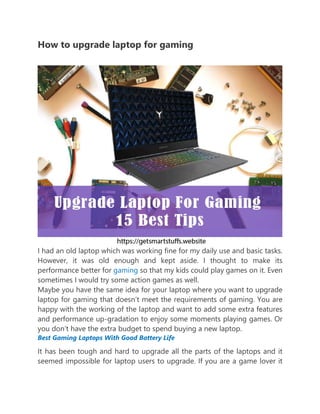
How to upgrade old laptop for better gaming performance
- 1. How to upgrade laptop for gaming I had an old laptop which was working fine for my daily use and basic tasks. However, it was old enough and kept aside. I thought to make its performance better for gaming so that my kids could play games on it. Even sometimes I would try some action games as well. Maybe you have the same idea for your laptop where you want to upgrade laptop for gaming that doesn’t meet the requirements of gaming. You are happy with the working of the laptop and want to add some extra features and performance up-gradation to enjoy some moments playing games. Or you don’t have the extra budget to spend buying a new laptop. Best Gaming Laptops With Good Battery Life It has been tough and hard to upgrade all the parts of the laptops and it seemed impossible for laptop users to upgrade. If you are a game lover it
- 2. doesn’t mean that you can’t play games on it. You can still play games with some upgrades possible. Well, upgrading the laptop for gaming may be a good idea but you must keep the following things in your mind. If upgrades not applied in the proper way, it may damage your laptop. In case of damage, or upgrades you may lose your laptop warranty. If the warranty is already expired then no matter but, you must be aware that all parts of the laptops cannot be changed or upgraded. One more thing to keep in mind that these upgrades are of two types, one type is related to buy new hardware which may cost some money and the second one is related to software upgrades and tweaks that needs your proper implementation only. The old configured laptops can only be upgraded to some extents, so be sure to check the processor upgrades of laptops, maximum RAM upgrade and other peripherals as compared to your gaming needs. The last thing is that you have to operate all upgrades with ease of mind and be patient. Because these upgrades will take your time to come up with the best results and sometimes you may change several peripherals to best fit in your laptop. Well, let’s see how can we improve our laptop gaming performance. 15 Best Tips and Upgrades 01. CPU Upgrade It is the first and most important part of gaming. Most of the old laptops have a slow or old processor without a turbo boost or less cache which doesn’t meet the required game specifications. But, it depends on your laptop processor if it has, for example, the processor chip like P150EM with 2.7GHz having a 3.7GHz turbo boost which is a good processor as a CPU processor in Core i7-4720HQ. You need to upgrade the CPU as required by your games at first. But, it may also be in your mind that processor upgrade will use your battery resources more. However, if you have a decent CPU processor then you can skip this step.
- 3. 02. GPU / Graphics Card Upgrade In gaming, the main and most important part is the GPU or your graphics card which provides you the real essence of gaming. Normal laptops have not been designed with high-end graphics or GPUs so while playing games on it, lagging and slow gaming experiences are often observed. Changing or upgrading the GPU chip in a laptop is very risky and it may lead to dead the laptop. However, different manufacturers have made upgradeable GPUs so that you can use it on your laptop. But, again it is very risky and uncertain that how long will it be working. So, it is hard to make such decisions. However, we would recommend avoiding such practices until unless you are not guaranteed by the repair workshop. We suggest adding extra graphics cards with your laptop which will not affect your laptop’s health but will improve performance. It was hard some years ago to upgrade the graphics of laptops for gaming and it is still for some users. You can check and read various blogs where they have not mentioned this upgrade. But, we have researched and brought you the practical video guide that how can you upgrade and add an external graphics card to your laptop. You can get these graphics cards from the links below and other peripherals as well. https://youtu.be/aM3D3cZmqn0 Get The Kit Here Get The Graphics Card Here I hope now you can connect the external graphics card to your laptop and improve your laptop gaming performance. By this upgrade you can run games faster on your laptop. Can Gaming Mouse Be Used As Normal Mouse? 03. RAM Upgrades How to make games run faster on the laptop? Upgrading the RAM (Random Access Memory) of your laptop makes the games run faster on laptops. Yes it is the next important and valuable upgrade and improvement in the performance of your laptop for gaming.
- 4. Old laptops may have a minimum upgrade or extended RAM addition 4 to 6GB. It is also important that you have to upgrade and maximize your number of RAMs so that your gaming experience may not have any issues. Can I upgrade my Laptop RAM to 16GB or 32GB? You may check the RAM slots available on your laptop and the size of your RAM. If your laptop is having the RAM of 4GB in each slot and a total 8GB so you have to replace 4GB memory with 8GB to get total memory of 16GB and so on to 32GB in the same way. How do I know if I can upgrade my laptop RAM? It is also important that check the specification of your laptop that the maximum number of RAMs it can support so that you can upgrade the laptop for better gaming. In addition, if you have extra RAMs available just try one by one in each slot to check if it supports. How to Change the RAM of your laptop? Here is the detailed guide to change the RAM. https://youtu.be/zhaSzi60fHk 04. Increase FPS (Frame Per Second) How to increase the FPS on a laptop? You will have the idea that low frames per second delivery are the main reason behind the low performance of a laptop in gaming. Laptops are a bit hard to upgrade as compared to desktop PCs. After the above mentioned upgrading laptop into gaming, the next thing we had to do is increase the FPS of laptops. The simple meaning of FPS increase is that we will change our operating system setting to use maximum resources of GUI for gaming rather than other tasks. 1. Go to theme personalization in windows 2. Change the theme to Classic and apply. 3. Now, go into Screen Resolution in Display settings. 4. Click on Advanced Setting -> Properties -> Adapter Tab ->check/write name of display adapter and click the Driver tab to check the driver date. 5. Check the driver update on the Internet and download the updated drivers for an adapter.
- 5. 6. Update the drivers of the display adapter and restart your laptop 7. After restart right click on My PC or Computer ->Properties - >Advanced System Settings ->select Setting ->Performance ->Adjust Best Performance and Click of for reduced and best GUI fps rates for gaming than others. 8. Make sure to close all running programs in the background before starting games. 9. And all you are set, one more thing you can do is while starting game, go to the games setting and reduce the texture and shadows in the performance tab to get the best results. These are all simple and basics steps to increase FPS on a laptop and it is how to improve gaming performance on windows 10 and window 7. 05. Hard Drive MinimumStorage/defragmentation How to upgrade old laptop for gaming or any laptop? The next important upgrade is the Hard drive upgrade. If you have run short of storage on your laptop where games need some extra space and you don’t have. The important step is to upgrade and replace your hard drive. If you have the required space in any other drive partition, you can go and change the installation path of your games to that required partition. But, if you don’t have space in your hard drive then you need to upgrade and replace the hard drive. We suggest going for an SSD hard drive that provides extra speed and easy installation to your games. SSD hard drives can boost your laptop for gaming performance and you will be astonished by this upgrade. If you already have that SSD hard Drive then we suggest you maximize the size of the hard drive by replacing it. If you have enough space on the hard drive then we suggest defragmenting your files on the hard drive which will also improve your gaming performance on a laptop. If you don’t know how to defragment your files. Just check the video below which will guide you step by step to defragmentation. https://youtu.be/wLW-7YTWl2E We hope this tip will be handy for upgrading your laptop for better gaming.
- 6. 06. OS (Operating System) The operating system is another main part to upgrade your laptop for gaming. If you are using the old version of any operating system either that is windows or mac, do check the minimum requirement for your games. Mostly you don’t need to upgrade your operating system but to only update in some cases. However, this is also very important to check your required specifications of games to load on the said operating system. 07. Drivers Updates When you are looking to upgrade all hardware to improve the better gaming performance for laptops, it is also very important to have all drivers updated to work properly with hardware. In case, you have not upgraded any hardware, you still need to update the drivers that will boost the gaming performance of your laptop. If you are using Microsoft Operating system Windows, Mac or Linux, you have to update the drivers for all your drivers specially Graphics / Video Adapter, Sound card, and other peripherals like joystick if any including the firmware updates, etc. The best thing to update these drivers, you only need to on all automatic updates of these drivers so that every time there is a new update, it will be downloaded and you can update the drivers. The driver’s updates also play an important role in the performance of games on laptops. 08. Latest Direct X While improving the gaming performance of a laptop or desktop PC in windows 10 or windows 7 even on Mac and Linux, you have to have the latest Direct X so that it complies with your games and graphics cards. How to check the Direct X present on your laptop? Just follow the following steps Step 1. Click Run from the start menu Step 2. Type dxdiag in run and press enter Step 3. Click Yes on the Pop Up Windows Step 4. DirectX Diagnostic Tool will appear
- 7. Step 5. Check at the bottom for Direct X Version. Note: With this command you can also see all your processor, RAM and display adapters information. 09. Optical Drive CD/DVD Drive While upgrading a laptop for gaming, the next thing you can do with your laptop to see if your optical drive is working fine and can load all DVD drives of your games. Nowadays usage of optical drives is being neglected for most common tasks. As the flash drives and external hard drives or storages have taken the place. If you are having an old laptop or a laptop with an optical drive then you need to check your optical drive if it is working fine. Mostly due to less usage these optical drives stop working fine and you can not load your gaming DVDs on your laptop.
- 8. In that you must go and replace your optical drive if you have games on DVDs. However, it is not always necessary for improving your gaming performance on a laptop. If you have your games downloaded online or in your hard drives through flash drives then you can skip this step for upgrading your laptop for better gaming performance. Interseted in Gaming Mouse Pads? 10. Dust Cleaning Improving the performance of a laptop and upgrading your laptop for games, it is very important to clean the dust off your laptop especially if the processor fan and the heat sink are covered with dust. Usually the fan and the heat sink of the processor get dusty which causes overheating as airflow stops that badly affect the performance of the laptop. You may have a better experience of dust and other dirt particles on keyboards and other stuff that damage the peripheral’s functionalities and sometimes to complete dead conditions. So, it is also the most important and key factor while making your laptop performance better. To clean up the dust and dirt from your laptop, you need to have some basic toolkit to clean up the dust. As we have keyboard cleaning gel for keyboards that gently removes the dust from the laptop keyboards and other tools for dust cleaning. It is also very important to mention here that while cleaning the dust from the processor or CPU fan and heat sink, you have to open the laptop cover in most of the cases which may result in warranty damage. So keep in mind that. You can also take some precautionary methods to avoid dust and dirt affect your laptop performance. As you must keep your laptop in a room away from dusty particles and a clean environment. Try not to use sticky or sweet things while using a laptop keyboard and many other precautionary methods to avoid such situations. 11. Graphics Card Overclock
- 9. Overclock means that you will put some extra force and pressure on your graphics card or GPU to work extra and perform better for gaming. Most likely if you are using the GPUs of AMD and NVIDIA, they have utility tools for controlling the management of overclocking. You can also use the MSI After Burner. Overclocking will have some extra impact on your processor and GPU which sometimes results in unusual and frequent system shutdown and restart due to overheating. In that case your laptop power setting plays an important role to maintain the level of overclocking. Overclocking the GPU can also improve the better gaming performance of laptops but with precautionary methods. If your system restarts frequently then it is advised to decrease the overclocking of GPU as you may not enjoy and have a better gaming performance on a laptop. 12. Power Setting Some laptops have the auto adjustment of power settings as per the required processes. However, you have to change the power settings of your laptop to improve the gaming performance and upgrade the laptop for gaming. Power settings will use some extra battery voltage and other resources so it is best advised to have connected your power adapter with a laptop to avoid overload on battery resources. To change the power settings on your laptop, you have to go to settings.
- 10. 1. Click on System
- 11. 2. Select Power and Sleep 3. Click Additional Power Settings 4. Now you need to select High performance That’s it now you have the high-performance power settings for your laptop to enjoy better gaming.
- 12. 13. Gaming Mode in Windows This mode is available for windows where users can switch in gaming mode in windows 10. You only need to press Windows Key with G letter: Press WIN+G that prompts with the Xbox app. You can enable this mode by clicking game mode bar on and you are all set to go for gaming mode. Check the screen below: This mode also helps to upgrade laptops for gaming performance.
- 13. 14. Internet/network Speed for Online Games If you want to play games and make the performance of your laptop better for gaming. However, it is also important that sometimes it is not your laptop that lacks features for gaming. If you are playing games over network or online through the internet, you need to check your internet speed if that complies with the minimum requirement of games. You can check your internet speed from here : Speedtest You may also check your routers and switches connected with your laptop internet connection to avail maximum signals and speed with accuracy. It is best advised to check your required specifications to improve and upgrade your laptop performance. 15. Windows / OS Updates If you are using Windows or other Operating systems, to get better gaming performance on a normal laptop or gaming laptop, try to update your Operating system. As with the updates of your windows, most of the drivers and other necessary files get updated and you can run your all applications including games smoothly without any issues. Most of the time in old laptops where windows or operating systems are not updated, the games can’t fetch required system files which result in errors and lagging. So, it is also important to have your Operating System updated. If you have already updated the operating system that meets the requirement of your games then you need not worry about this update and upgrade. That’s why we have kept this part at the end of our list. Well, these were the main and basic upgrades for the laptop to play games on. We hope that after applying these methods you will have a better and improved gaming performance on your laptop. Once again it is very essential to remind you that if you have a warranty on your laptop, please don’t try those upgrades which we have discussed above that directly affect and void your laptop warranty. You may also unplug your power adapter and laptop battery while installing or upgrading RAM because sometimes it may result in damaging your laptop
- 14. motherboard which can lead to the dead laptop. So, be safe from such circumstances. The last thing that is to be noted; all these upgrades are based on various laptop specifications and game types you would like to play. That’s why we have not mentioned any specific game or any specific laptop. So, it is best practice to check the specification of your laptop and how far can it be upgraded in terms of hardware and then apply those upgrades. Do check your games specification/requirements either they would meet with your laptop after upgrade or not. If not then don’t try it please. We hope that you have now a detailed upgrade guide on how to upgrade a laptop for gaming and improve the performance of a normal laptop for gaming. Please try these steps and let us know how much did you improve your laptop for gaming. We would love to hear from you. Upgrade your laptop, enjoy your games and live a happy life.