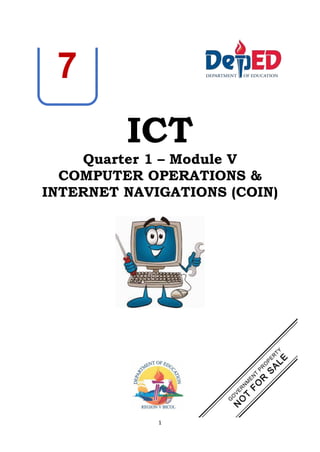
Identify Parts and Functions of a Computer System
- 1. 1 ICT Quarter 1 – Module V COMPUTER OPERATIONS & INTERNET NAVIGATIONS (COIN) 7
- 2. 2 Identify the parts and functions of the computer system (SSP_TLE-CT7DCAI-Ie-1.0)
- 3. 3 Supplementary Learning Module for Junior High School Learners In this module you will understand the concepts and principles of basic computer operations and internet navigation. At the end of the module you should be able to: ✓ Identify the parts and functions of the computer system. ✓ Categorize and name input, output, process and storage devices. ✓ Unlock basic internet terminologies, features and functions ✓ Observe internet etiquettes (netiquettes) in using on-line sources. Computer Operations Understanding Computer Computer is an electronic device that accepts, processes, stores, and outputs data at high speeds according to programmed instructions. • ¨Is the greatest invention since man learned to use electricity. • ¨Affects almost every aspect of people‘s lives • ¨Is no smarter than the humans who program them. • A programmable electronic machine that performs high-speed mathematical or logical operations or that assembles, stores, correlates, or otherwise processes information. A computer is one of the most brilliant inventions of mankind. Thanks to the computer technology, we were able to achieve storage and processing of huge amounts of data; we could rest our brains by employing computer memory capacities for storing information. Due to computers, we have been able to speed up daily work, carry out critical transactions and achieve accuracy and precision in work. Computers of the earlier years were of the size of a large room and were required to consume huge amounts of electric power. However, with the advancing technology, computers have shrunk to the size of a small watch. Depending on the processing power and size of computers, they have been classified under various types. Let us look at the classification of computers. LESSON 5 COMPUTER OPERATIONS & INTERNET NAVIGATIONS (COIN)
- 4. 4 Different Types of Computers Based on the operational principle of computers, they are categorized as analog, digital and hybrid computers. Analog Computers: These are almost extinct today. These are different from a digital computer because an analog computer can perform several mathematical operations simultaneously. It uses continuous variables for mathematical operations and utilizes mechanical or electrical energy. Digital Computers: They use digital circuits and are designed to operate on two states, namely bits 0 and 1. They are analogous to states ON and OFF. Data on these computers is represented as a series of 0s and 1s. Digital computers are suitable for complex computation and have higher processing speeds. They are programmable. Digital computers are either general purpose computers or special purpose ones. Special purpose computers, as their name suggests, are designed for specific types of data processing while general purpose computers are meant for general use. Hybrid Computers: These computers are a combination of both digital and analog computers. In this type of computers, the digital segments perform process control by conversion of analog signals to digital ones. Classification of Computers The following are the classification of the different types of computers based on their sizes and functionalities: Mainframe Computers: Large organizations use mainframes for highly critical applications such as bulk data processing and ERP. Most of the mainframe computers have the capacities to host multiple operating systems and operate as a number of virtual machines and can substitute for several small servers. Minicomputers: In terms of size and processing capacity, minicomputers lie in between mainframes and microcomputers. Minicomputers are also called mid-range systems or workstations. The term began to be popularly used in the 1960s to refer to relatively smaller third generation computers.
- 5. 5 Servers: They are computers designed to provide services to client machines in a computer network. They have larger storage capacities and powerful processors. Running on them are programs that serve client requests and allocate resources like memory and time to client machines. Usually they are very large in size, as they have large processors and many hard drives. They are designed to be fail-safe and resistant to crash. Supercomputers: The highly calculation-intensive tasks can be effectively performed by means of supercomputers. Quantum physics, mechanics, weather forecasting, molecular theory are best studied by means of supercomputers. Their ability of parallel processing and their well-designed memory hierarchy give the supercomputers, large transaction processing powers. Microcomputers: A computer with a microprocessor and its central processing unit it is known as a microcomputer. They do not occupy space as much as mainframes do. When supplemented with a keyboard and a mouse, microcomputers can be called personal computers. A monitor, a keyboard and other similar input output devices, computer memory in the form of RAM and a power supply unit come packaged in a microcomputer. These computers can fit on desks or tables and prove to be the best choice for single-user tasks. Desktops: A desktop is intended to be used on a single location. The spare parts of a desktop computer are readily available at relatively lower costs. Power consumption is not as critical as that in laptops. Desktops are widely popular for daily use in the workplace and households. Laptops: Similar in operation to desktops, laptop computers are miniaturized and optimized for mobile use. Laptops run on a single battery or an external adapter that charges the computer batteries.
- 6. 6 Netbooks: They fall in the category of laptops, but are inexpensive and relatively smaller in size. They had a smaller feature set and lesser capacities in comparison to regular laptops, at the time they came into the market. Personal Digital Assistants (PDAs): It is a handheld computer and popularly known as a palmtop. It has a touch screen and a memory card for storage of data. PDAs can also be used as portable audio players, web browsers and smart phones. Most of them can access the Internet by means of Bluetooth or Wi-Fi communication. Tablet Computers: Tablets are mobile computers that are very handy to use. They use the touch screen technology. Tablets come with an onscreen keyboard or use a stylus or a digital pen. Apple's iPod redefined the class of tablet computers. Wearable Computers: A record-setting step in the evolution of computers was the creation of wearable computers. These computers can be worn on the body and are often used in the study of behavior modeling and human health. Military and health professionals have incorporated wearable computers into their daily routine, as a part of such studies. When the users' hands and sensory organs are engaged in other activities, wearable computers are of great help in tracking human actions. Wearable computers do not have to be turned on and off and remain in operation without user intervention. What are the devices of a computer? The physical, touchable, electronic and mechanical parts of a computer are called the hardware which is composed of different devices attached to the computer. The following list represents a basic set of devices found in most Personal Computers. 1. System Unit- The main part of a microcomputer, sometimes called the chassis. It includes the following parts: Motherboard, Microprocessor, Memory Chips, Buses, Ports, Expansion Slots and Cards. 2. Motherboard / Mainboard / System Board- The main circuit board of a computer. It contains all the circuits and components that run the computer.
- 7. 7 3. CPU (Central Processing Unit) - The processor is the main “brain” or “heart” of a computer system. It performs all of the instructions and calculations that are needed and manages the flow of information through a computer. 4. Primary storage- (internal storage, main memory or memory) is the computer's working storage space that holds data, instructions for processing and processed data (information) waiting to be sent to secondary storage. Physically, primary storage is a collection of RAM chips. Two (2) Types of Memory a. ROM – (Read Only Memory) ROM is non-volatile, meaning it holds data even when the power is ON or OFF. b. RAM – (Random Access Memory) RAM is volatile, meaning it holds data only when the power is on. When the power is off, RAM's contents are lost. 5. Expansion Bus - A bus is a data pathway between several hardware components inside or outside a computer. It does not only connect the parts of the CPU to each other, but also links the CPU with other important hardware. 6. Adapters- Printed-circuit boards (also called interface cards) that enable the computer to use a peripheral device for which it does not have the necessary connections or circuit boards. They are often used to permit upgrading to a new different hardware.
- 8. 8 7. Power Supply Unit (PSU) - Installed in the back corner of the PC case, next to the motherboard. It converts 120vac (standard house power) into DC voltages that are used by other components in the PC. 8. Hard Disk Drive (HDD) - Also known as hard drive, is a magnetic storage device that is installed inside the computer. The hard drive is used as permanent storage for data. In a Windows computer, the hard drive is usually configured as the C: drive and contains the operating system and applications. 9. Optical Drive- An optical drive is a storage device that uses lasers to read data on the optical media. There are three types of optical drives: Compact Disc (CD), Digital Versatile Disc (DVD) and Blu-ray Disc (BD). 10. Digital Versatile Disc (DVD) - Designed to optically access data stored on a DVD. A laser moves back and forth near the disk surface and accesses data at a very fast rate. I. Identification: Direction: Identify the type of computer being described in the following sentences and write your answer on a separate sheet of paper. _______________ 1. These are mobile computers that are very handy to use. _______________ 2. They are computers designed to provide services to client machines in a computer network. 3. They are also called mid-range systems or workstations. _______________ 4. A computer with a microprocessor and its central processing unit. _______________ 5. They fall in the category of laptops, but are inexpensive and relatively smaller in size. _______________ 6. A type of computer which is intended be used on a single location. _______________ 7. They use digital circuits and are designed to operate on two states, namely bits 0 and 1. _______________ 8. Computers that have the capacities to host multiple operating systems and operate as a number of virtual machines and can substitute for several small servers. _______________ 9. It is a handheld computer and popularly known as a palmtop. _______________ 10. These computers can be worn on the body and are often used in the study of behavior modeling and human health.
- 9. 9 II. Multiple choice: Read each question carefully, Choose the letter of the correct answer and write it to your answer sheets. 1. Which of the following device is a data pathway between several hardware components inside or outside a computer. a. Expansion Bus c. System Unit b. Hard Disk Drive d. Motherboard 2. Which of the following device is performs all of the instructions and calculations that are needed and manages the flow of information through a computer? a. Optical Drive c. Central Processing Unit b. Adapters d. Random Access Memory 3. Which of the following device is a magnetic storage device that is installed inside the computer and used as permanent storage for data? a. Hard Disk Drive c. Digital Versatile Disc b. Power Supply Unit d. Central Processing Unit 4. Which of the following device holds data even when the power is ON or OFF? a. Read-only Memory c. Optical Drive b. Random Access Memory d. Adapters 5. Which of the following device contains all the circuits and components that run the computer? a. System Unit c. Cards b. Memory Chips d. Motherboard
- 10. 10 Categorize and name input, output, process, and storage devices.
- 11. 11 What are the input and output devices of a computer? The devices attached to a personal computer can be classified into two- the input and output devices. Input Device is composed of a device that accepts data and instructions from the user or from another computer system. While, output device is any piece of computer hardware that displays results after the computer has processed the input data that has been entered. Two (2) Types of Input Devices 1. Keyboard Entry – Data is inputted to the computer through a keyboard. Keyboard - The first input device developed for the PC. Data is transferred to the PC over a short cable with a circular 6-pin Mini-din connector that plugs into the back of the motherboard. 2. Direct Entry – A form of input that does not require data to be keyed by someone sitting at a keyboard. Direct-entry devices create machine-readable data on paper, or magnetic media, or feed it directly into the computer’s CPU. Three Categories of Direct Entry Devices 1. Pointing Devices - An input device used to move the pointer (cursor) on screen. • Mouse - The most common 'pointing device' used in PCs. Every mouse has two buttons and most have one or two scroll wheels. • Touch screen- A display screen that is sensitive to the touch of a finger or stylus. Used in myriad applications, including ATM machines, retail point-of-sale terminals, car navigation and industrial controls. The touch screen became wildly popular for smart phones and tablets. • Light Pen - A light-sensitive stylus wired to a video terminal used to draw pictures or select menu options. The user brings the pen to the desired point on screen and presses the pen button to make contact.
- 12. 12 • Digitizer Tablet - A graphics drawing tablet used for sketching new images or tracing old ones. Also called a "graphics tablet," the user contacts the surface of the device with a wired or wireless pen or puck. Often mistakenly called a mouse, the puck is officially the "tablet cursor." 2. Scanning Devices- A device that can read text or illustrations printed on paper and translates the information into a form the computer can use. Figure 1Barcode Reade Figure 2Image Scanner 3. Voice- Input Devices - Audio input devices also known as speech or voice recognition systems that allow a user to send audio signals to a computer for processing, recording, or carrying out commands. Audio input devices such as microphones allow users to speak to the computer in order to record a voice message or navigate software. Output Devices 1. Computer Display Monitor- It displays information in visual form, using text and graphics. The portion of the monitor that displays the information is called the screen or video display terminal. Types of Monitor • CRT Monitors - Cathode Ray Tubes (CRT) were the only type of displays for use with desktop PCs. They are relatively big (14" to 16" deep) and heavy (over 15 lbs). Figure 3Types of Monitor
- 13. 13 • LCD Monitors – Liquid Crystal Display (LCD) technology has been used in laptops for some time. It has recently been made commercially available as monitors for desktop PCs. • LED Monitors (Light Emitting Diode) - A display and lighting technology used in almost every electrical and electronic product on the market, from a tiny on/off light to digital readouts, flashlights, traffic lights and perimeter lighting. 2. LCD Projectors- utilize two sheets of polarizing material with a liquid crystal solution between them. An electric current passed through the liquid causes the crystals to align so that light cannot pass through them. Each crystal, therefore, is like a shutter, either allowing light to pass through or blocking the light. 3. Smart Board - A type of display screen that has a touch sensitive transparent panel covering the screen, which is similar to a touch screen. 4. Printer - A device that prints text or illustrations on paper. Types of printer a) Ink-Jet or Bubble-Jet Printer - spays ink at a sheet of paper. Ink-jet printers produce high- quality text and graphics. b) Laser Printer - Uses the same technology as copy machines. Laser printers produce very high quality text and graphics. c) LCD and LED Printer- Similar to a laser printer, but uses liquid crystals or light-emitting diodes rather than a laser to produce an image on the drum. d) Line Printer - Contains a chain of characters or pins that print an entire line at one time. Line printers are very fast, but produce low-quality print. Figure 4LCD Projector
- 14. 14 Figure 5Types of Printer (e) Thermal Printer- An inexpensive printer that works by pushing heated pins against heat- sensitive paper. Thermal printers are widely used in calculators and fax machines. 5. Speakers - Used to play sound. They may be built into the system unit or connected with cables. Speakers allow you to listen to music and hear sound effects from your computer. What is a Storage Device? Aside from the devices attached on a PC, there are also the so called storage devices that perform a special task in computing system. Storage device is any apparatus for recording computer data in a permanent or semi-permanent form. Figure 6Storage Devices Types of storage devices Floppy diskette- is a random access, removable data storage medium that can be used with personal computers. The term usually refers to the magnetic medium housed in a rigid plastic cartridge measuring 3.5 inches square and about 2millimeters thick. Also called a "3.5-inch diskette," it can store up to 1.44 megabytes (MB) of data.
- 15. 15 Compact disc (CD) – also called optical disc is a nonmagnetic, polished metal disk used to store digital information. The disc is read by the CD- ROM. Digital Versatile Disc (DVD)- an optical disc technology with a 4.7 gigabyte storage capacity on a single-sided, one-layered disk, which is enough for a 133-minute movie. Jump drive and USB flash drive- is a plug-and-play portable storage device that uses flash memory and is lightweight enough to attach to a key chain. A USB drive can be used in place of a floppy disk, Zip drive disk, or CD. Hard drive- is the main, and usually largest, data storage device in a computer. The operating system, software titles and most other files are stored in the hard disk drive. Zip drive-is a small, portable disk drive used primarily for backing up and archiving personal computer files. I. Direction: In the puzzle below, look for the 10 hidden computer devices and determine whether it belongs to INPUT, OUTPUT or STORAGE DEVICE.
- 16. 16 Matching II. Matching Type. Match column A with Column B and write your answer on a separate sheet of paper.
- 17. 17 Unlock basic internet terminologies, features and functions
- 18. 18 Internet Terminologies Features and functions Internet is a vast interconnection of computer networks comprised of millions of computing devices. Guided Question. 1. Where do you use the Internet? _________________________________________________________________________ _________________________________________________________________________ 2. Can I view the same website from both my house and classroom? _________________________________________________________________________ _________________________________________________________________________ 3. Can I view the same website from both my school and library? _________________________________________________________________________ _________________________________________________________________________ HTML- Hypertext Markup Language is the programming language of webpages. HTML commands your web browser to display text and graphics in a specific fashion. Browser-free software package or mobile app that lets you view web pages, graphics, and most online content. Webpage - A webpage is what you see in your browser when you are on the internet. Think of the webpage as a page in a magazine. You may see text, photos, images, diagrams, links, advertisements and more on any page you view. HTTP- "Hypertext Transfer Protocol," the data communication standard of web pages. When a web page has this prefix, the links, text, and pictures should work properly in your web browser.
- 19. 19 HTTPS - "Hypertext Transfer Protocol Secure." This indicates that the webpage has a special layer of encryption added to hide your personal information and passwords from others. WWW -"World Wide Web" the term refers to all the interlinked HTML pages that can be accessed over the Internet. URL- Uniform Resource Locators—URLs— are the web browser addresses of internet pages and files. With a URL, you can locate and bookmark specific pages and files for your web browser. IP Address- Internet Protocol (IP) Address is a numerical label assigned to each device connected to a computer network that uses the Internet Protocol for communication. Email is electronic mail - It is the sending and receiving of typewritten messages from one screen to another. Social Media is the broad term for any online tool that enables users to interact with thousands of other users. I. Identification: Identify what is asked or describe. ______________1. It is the sending and receiving of typewritten messages from one screen to another. ______________2. Refers to all the interlinked HTML pages that can be accessed over the Internet. ______________3. You may see text, photos, images, diagrams, links, advertisements and more on any page you view. ______________4. Free software package or mobile app that lets you view web pages, graphics, and most online content. _____________ 5. The programming language of webpages and commands your web browser to display text and graphics in a specific fashion.
- 20. 20 To strengthen what you have learned in this module, perform the following additional tasks. Develops e-portfolios using Google Sites. References: Learning Module on COMPUTER HARDWARE SERVICING 112 Congratulations on finishing the supplementary learning module! You have just had an amazing learning journey and for sure, you will have the same in the succeeding modules. This time share to the class your final insights by completing the following sentence prompts.