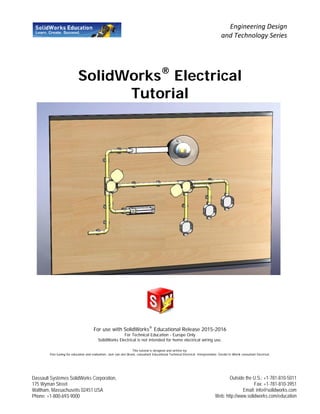
solidworks-electrical-tutorial.pdf
- 1. SolidWorks® Electrical Tutorial For use with SolidWorks® Educational Release 2015-2016 For Technical Education - Europe Only SolidWorks Electrical is not intended for home electrical wiring use. This tutorial is designed and written by; Fine tuning for education and realization: Jack van den Broek, consultant Educational Technical Electrical. Interpretation: Gerald te Wierik consultant Electrical. Engineering Design and Technology Series Dassault Systèmes SolidWorks Corporation, 175 Wyman Street Waltham, Massachusetts 02451 USA Phone: +1-800-693-9000 Outside the U.S.: +1-781-810-5011 Fax: +1-781-810-3951 Email: info@solidworks.com Web: http://www.solidworks.com/education
- 2. © 1995-2015, Dassault Systèmes SolidWorks Corporation, a Dassault Systèmes S.A. company, 175 Wyman Street, Waltham, Mass. 02451 USA. All Rights Reserved. The information and the software discussed in this document are subject to change without notice and are not commitments by Dassault Systèmes SolidWorks Corporation (DS SolidWorks). No material may be reproduced or transmitted in any form or by any means, electronically or manually, for any purpose without the express written permission of DS SolidWorks. The software discussed in this document is furnished under a license and may be used or copied only in accordance with the terms of the license. All warranties given by DS SolidWorks as to the software and documentation are set forth in the license agreement, and nothing stated in, or implied by, this document or its contents shall be considered or deemed a modification or amendment of any terms, including warranties, in the license agreement. Patent Notices SolidWorks® 3D mechanical CAD software is protected by U.S. Patents 5,815,154; 6,219,049; 6,219,055; 6,611,725; 6,844,877; 6,898,560; 6,906,712; 7,079,990; 7,477,262; 7,558,705; 7,571,079; 7,590,497; 7,643,027; 7,672,822; 7,688,318; 7,694,238; 7,853,940, 8,305,376, and foreign patents, (e.g., EP 1,116,190 B1 and JP 3,517,643). eDrawings® software is protected by U.S. Patent 7,184,044; U.S. Patent 7,502,027; and Canadian Patent 2,318,706. U.S. and foreign patents pending. Trademarks and Product Names for SolidWorks Products and Services SolidWorks, 3D ContentCentral, 3D PartStream.NET, eDrawings, and the eDrawings logo are registered trademarks and FeatureManager is a jointly owned registered trademark of DS SolidWorks. CircuitWorks, FloXpress, PhotoView 360, and TolAnalyst, are trademarks of DS SolidWorks. FeatureWorks is a registered trademark of Geometric Ltd. SolidWorks 2015, SolidWorks Enterprise PDM, SolidWorks Workgroup PDM, SolidWorks Simulation, SolidWorks Flow Simulation, eDrawings, eDrawings Professional, SolidWorks Sustainability, SolidWorks Plastics, SolidWorks Electrical, and SolidWorks Composer are product names of DS SolidWorks. Other brand or product names are trademarks or registered trademarks of their respective holders. COMMERCIAL COMPUTER SOFTWARE - PROPRIETARY The Software is a "commercial item" as that term is defined at 48 C.F.R. 2.101 (OCT 1995), consisting of "commercial computer software" and "commercial software documentation" as such terms are used in 48 C.F.R. 12.212 (SEPT 1995) and is provided to the U.S. Government (a) for acquisition by or on behalf of civilian agencies, consistent with the policy set forth in 48 C.F.R. 12.212; or (b) for acquisition by or on behalf of units of the department of Defense, consistent with the policies set forth in 48 C.F.R. 227.7202-1 (JUN 1995) and 227.7202-4 (JUN 1995). In the event that you receive a request from any agency of the U.S. government to provide Software with rights beyond those set forth above, you will notify DS SolidWorks of the scope of the request and DS SolidWorks will have five (5) business days to, in its sole discretion, accept or reject such request. Contractor/Manufacturer: Dassault Systèmes SolidWorks Corporation, 175 Wyman Street, Waltham, Massachusetts 02451 USA. Copyright Notices for SolidWorks Standard, Premium, Professional, and Education Products Portions of this software © 1986-2015 Siemens Product Lifecycle Management Software Inc. All rights reserved. This work contains the following software owned by Siemens Industry Software Limited: D-Cubed™ 2D DCM © 2015. Siemens Industry Software Limited. All Rights Reserved. D-Cubed™ 3D DCM © 2015. Siemens Industry Software Limited. All Rights Reserved. D-Cubed™ PGM © 2015. Siemens Industry Software Limited. All Rights Reserved. D-Cubed™ CDM © 2015. Siemens Industry Software Limited. All Rights Reserved. D-Cubed™ AEM © 2015. Siemens Industry Software Limited. All Rights Reserved. Portions of this software © 1998-2015 Geometric Ltd. Portions of this software incorporate PhysX™ by NVIDIA 2006- 2010. Portions of this software © 2001-2015 Luxology, LLC. All rights reserved, patents pending. Portions of this software © 2007-2015 DriveWorks Ltd. Copyright 1984-2010 Adobe Systems Inc. and its licensors. All rights reserved. Protected by U.S. Patents 5,929,866; 5,943,063; 6,289,364; 6,563,502; 6,639,593; 6,754,382; Patents Pending. Adobe, the Adobe logo, Acrobat, the Adobe PDF logo, Distiller and Reader are registered trademarks or trademarks of Adobe Systems Inc. in the U.S. and other countries. For more DS SolidWorks copyright information, see Help > About SolidWorks. Copyright Notices for SolidWorks Simulation Products Portions of this software © 2008 Solversoft Corporation. PCGLSS © 1992-2015 Computational Applications and System Integration, Inc. All rights reserved. Copyright Notices for SolidWorks Enterprise PDM Product Outside In® Viewer Technology, © 1992-2012 Oracle © 2011, Microsoft Corporation. All rights reserved. Copyright Notices for eDrawings Products Portions of this software © 2000-2015 Tech Soft 3D. Portions of this software © 1995-1998 Jean-Loup Gailly and Mark Adler. Portions of this software © 1998-2001 3Dconnexion. Portions of this software © 1998-2015 Open Design Alliance. All rights reserved. Portions of this software © 1995-2012 Spatial Corporation. The eDrawings® for Windows® software is based in part on the work of the Independent JPEG Group. Portions of eDrawings® for iPad® copyright © 1996-1999 Silicon Graphics Systems, Inc. Portions of eDrawings® for iPad® copyright © 2003-2005 Apple Computer Inc.
- 3. Document Number: PME-Electrical-012015 Starting up SolidWorks Electrical for a new project in domestic installations. In this exercise you will get to know the basics of SolidWorks Electrical. We start with a first project, a part of a domestic installation. A work plan: When you’re going to design a product in SolidWorks Electrical, a good habit is to make a work plan: how are you going to do this? That’s why you must examine the exercise carefully. First, you will make this exercise exactly like you would do on the board in the electro workshop. For a project, it means you’ll make the following steps: 1. First, take a mounting board of 800 x 1200 mm. 2. Place with the aid of Solid Works: a. The flush mounting box in the right places b. The PVC pipes end the cable gutter with the right dimensions and shapes in place c. The wall mounting clips in the right place d. The energy saving lamp and the sphere light in the right place • Make use of the assignment drawing that contains all necessary information. In this startup tutorial we have already put this in place.
- 4. 4 1 Start Solid Works. This is done by clicking the SolidWorks in the start menu of Windows. Perhaps there is already a SolidWorks shortcut on the desktop that can be used by double clicking it. Double click the icon: After SolidWorks is running, you will see a screen like the one on the left here. Depending your settings, it might look a little different. 2 SolidWorks Electrical is installed. The first step is to check if SW Electrical is active within SolidWorks. 1.To check, go to: 2.and click:
- 5. 5 3 The list (folder) will open. In this environment you can activate many different options within SolidWorks. 1. Check if the tick box for “SolidWorks Electrical” is checked. 2. If this is not the case: Check it. Both left and right checkboxes 3.To save these settings, click: 3 1.Click the button: In this menu you can find the SolidWorks Electrical projects manager. 2. Open: From the SolidWorks Electrical tab. If this goes well, the Projects Manager screen will display. See step 4.
- 6. 6 4 It worked, the: screen is open. 1.Klick “New” 5 1.Select the template: 6 1.Check if the template is actually selected, then click:
- 7. 7 7 Project: Is open. In this widow you can fill in the necessary requirements for this project. 1.Fill in “assignment1" in the name field: 2.Click: 8 1. At the right side of the screen there is an extra tab visible which contains SolidWorks Electrical. 2.Click the “+” sign for “Assignment1” 3. Then click the “+” sign for the 1. 9 By clicking the “+” sign next to the 1, the following screen will be displayed: 1.Open: assembly “07” “Location 1” 2.Do this by double clicking “Location 1”
- 8. 8 10 If all goes well, you will see the following screen: 11 Now, start “SolidWorks Electrical Schematics”. This is done by finding SolidWorks Electrical in the Windows Start-up menu. Perhaps, there is a shortcut on your desktop. Double click it. After SolidWorks Electrical has started up, you will see a screen as displayed on the right. Depending on your settings, it might look a little different.
- 9. 9 12 After SolidWorks Electrical started up, the following screen will be displayed. 13 1.Open tab: 2.Double click op: “Assignment1” 14 You will get a notification that the file is already opened by another user. Click op:
- 10. 10 15 The following page will open: DOCUMENTS In the “Documents” palette click the “+” sign for: “1 - Document book” 16 Now open: “05 – Electric Scheme” by double clicking it.
- 11. 11 17 We will now place the switch. You can do this by clicking the command: “Insert Symbol”. Go to: 1. Click Schematic: 2. Click Insert Symbol:
- 12. 12 18 You will now see a palette where the last placed symbol is displayed. 1.Click: 2.IMPORTANT ! If this is the very first time that SolidWorks Electrical is used on your system, you will automatically see the: “Symbols Selector”
- 13. 13 19 In the “Symbols Selector” 1. Navigate to the class “Buttons, switches” Click: The result will be visible on your screen. 20 1.Select the: “Manual NO Button” Do this by double clicking the icon, or select it with a single click and then click:
- 14. 14 21 1. The symbol is now attached to your crosshair, place it on: X,Y position 110,215. 2.You can see the coordinates in the left bottom corner of your screen. 3.Place the symbol by clicking the left mouse button. Tip! If you cannot see what you’re doing clearly, try zooming in on the area where you want to place the symbol. Make sure you can still see the columns in the upper section of your window. Remember: • Zooming in and out can be down by rotating the scroll wheel on your mouse. • Moving the drawing can be done by pressing down the scroll wheel button, and moving the mouse simultaneously.
- 15. 15 22 The following screen will be displayed. This shows amongst other information the Component coding. 1.We will now connect a component tot his symbol. 2.Click the tab: “Manufacturer part and circuits”. 23 A new page will open. Click: 24 1.Select in the manufacturer drop down menu, select: manufacturer “CBO” 2.If the checkbox: is not checked: check it. 3.Automaticly, filtration on the selected manufacturer will be applied. 4.If not, click the: button to refresh product information.
- 16. 16 25 1.Select: “Changeover Switch” and click the button. 2.Now click 26 1.Then click:
- 17. 17 27 Now the old menu appears, 1.Again click: 2.Click:
- 18. 18 28 Automatically we see the window: 1.In the: “Symbols Selector” we navigate to class: “Signaling, Alarm” 29 1.Now select: “(Signal)light” Do this by double clicking the thumbnail or by selecting the thumbnail. To confirm, click:
- 19. 19 30 The symbol is now attached to the crosswire. 1.Place the symbol on position: X,Y: 110,150. 2.You can see these coordinates in the left lower corner of your screen. 3.Place the symbol by clicking the left mouse button.
- 20. 20 31 The following screen shows: For a lamp, you can see that the component coding starts with an H 32 We will now couple a specific item to the lamp. 1.In the manufacturer tab, click: “Manufacturer part and circuits”. Click:
- 21. 21 33 Select “CBO” in the manufacturer drop down menu. 1.Select: “LAMP_STD” 34 1. Click the button. 2.Now click:
- 22. 22 35 1.Then click: 36 We will now draw and place the wires 1.You can do this by clicking the command: “Draw single wire type” . Go to: 1. Schematic 2. Draw single wire type
- 23. 23 37 Go to and select : 1.You can do this by clicking the button.
- 24. 24 38 The dialogbox appears: Select style: “~230V_L” Then click 39 Go to: XY-position 110,250 Then left-mouse-click to start the wire from this point. Then move the mouse to: XY-position 110,220. At this point, again click the left mouse button.
- 25. 25 40 Now click the button 41 Click the Button to change the wire style. Select style: ~230V_T Then click:
- 26. 26 42 Go the the: XY-position 110,210 Click the left mouse button. Move the mouse to: XY- position 110,150. Again, click the left mouse button. TIP. Look at the left lower corner of your screen to see your mouse coordinates.
- 27. 27 43 Now click the button 44 Click the button to change the wire style again.Now we will select style: ~230V_N Then click:
- 28. 28 45 Go to: XY-position 110,150 Click the left mouse button. Move the cursor to: XY-position 110,125. Click the left mouse button. To confirm, click OK.
- 29. 29 46 Click the button to change thw wire style again. Now select wire style “PE” Click: 47 Go to: XY-position 115,150 Click the left mouse button. Go to: XY-position 150,150. Again, click the left mouse button. Move the cursor to XY- position 150,115. Click the left mouse button. Now click .
- 30. 30 48 Click to close the menu.
- 31. 31 49 We will now select what we have drawn, and then copy the selection. We do this by moving the cursor to XY-position 90,260. Press and hold the left mouse button, and move to XY-Position 160,105 Let go the left mouse button. You have now selected the symbols and wires.
- 32. 32 50 Go to: Select: 51 Click: Move your mouse so the items you copied move into column 5, so that the wires are connected properly. Click the left mouse button. The circuit you have just drawn is now copied, and newly numbered. Components and materials are also copied.
- 33. 33 52 We will now edit the component properties of the lamp, to an energy saving bulb. You can do this by right mouse clicking the lamp “H2” Then, select the option: “Component properties” 53 Click on the tab: “Manufacturer part and circuits”
- 34. 34 54 Select: “LAMP_STD” Then click: 55 Now click: Select: “Energy saving bulb” Click the button.
- 35. 35 56 Now click . Then click . 57 Now we return to SolidWorks electrical 3D. Here you will place the symbols you just drew in 2D, in a 3D environment.
- 36. 36 58 1.Select lamp “H1” in the left side of your screen. Click the right mouse button and select option:
- 37. 37 59 Move the mouse to the upper PVC tube and place the lamp on the end of the tube. 60 Click: 61 Select lamp “H2” in the left side of your screen. See step 58! Right mouse click on it and again, select option:
- 38. 38 62 Place the lamp according to the drawing on the left. 59 Click: 60 Go to Assembly and click “Rotate Component” to rotate the lamp.
- 39. 39 61 Select the energy saving bulb band rotate it 180 degrees. Then click: 62 Select switch S1 in the left side of your screen. Now right mouse click and select option:
- 40. 40 63 Place the switch underneath the lowest mounting box. 64 Click: 65 Select switch “S2” in the left side of your screen. Right mouse click on it and select option:
- 41. 41 66 Place the switch under the middle mounting box. 67 Click: 68 Select wall socket “X2” in the left side of your screen. Now right mouse click and select option:
- 42. 42 69 Place the wall socket behind the right mounting box 70 Click: 71 All components have been placed. We will now connect them with the function: You can find this function in the “SolidWorks Electrical 3D” ribbon. Click: “SolidWorks Electrical 3D” and subsequently click: “Route Wires”
- 43. 43 72 In the “Routing Parameters”, change the values to: In “Select route type”, select option: In “Select renderer type”, select option: And in: “Components to route” select option: Then click:
- 44. 44 73 Congratulations! You have now made your first electric scheme with the aid of SolidWorks Electrical and SolidWorks. What are the most important lessons you have learned? In this very first exercise you got acquainted with SolidWorks Schematics and SolidWorks Electrical. You’ve learned a few things you should remember well: • Functionality of SolidWorks Electrical is under the right mouse button. By means of extruding you can add or remove material. • All properties are easily changed. In the next tutorials we will show you more complicated changes. Could you have made this scheme in a different sequence? Yes indeed. Almost every scheme you make in SolidWorks Electrical can also be made in a different sequence. Most of the time, there is no good or bad way to do it. For example, you could have drawn the wires first, and placed the symbols in later. In the next exercise we will take a closer look at this.
- 45. 45 SolidWorks works in education. 3D CAD is essential in todays engineering world. Whether your branch is Technical engineering, Metal, Metal-Electro, Industrial product design or automotive technology, 3D CAD is the tool for the designer and engineer of today. Of all 3D CAD programs on the market today, SolidWorks is most used in the Benelux. This is due to a unique combination of properties: it’s user friendliness, large field of applications, and an excellent support. In yearly updates, many whished from the industry are implemented to expand functionality continuously and to simultaneously optimize functions, which are already present. Education Many educational institutions at all levels already chose SolidWorks as their main tool for 3D CAD modeling. Why? For a teacher, the choice for SolidWorks means the choice for user-friendly software, which is easily learnt by students. That is why SolidWorks is very well suited for problem-orientated education. For various levels of education, free tutorials are available, such as a series for lower and mid level technical education where step-by-step, the basics of SolidWorks are educated. But also tutorials for advanced modeling are available, like for example modeling of double curved surfaces. All tutorials are free and can be downloaded at www.solidworks.com Do not hesitate to point out these free possibilities of SolidWorks to your colleagues and students. For a student, learning SolidWorks is a very pleasant and challenging experience. By using SolidWorks, engineering becomes more understandable, which makes working on assignments more realistic and more fun. Besides that, students know that job opportunities rise when they can add SolidWorks skills, the most sought after CAD skills in the industry, tot their resume. To further simplify the use of SolidWorks, a Student Kit is available. If your school or university uses SolidWorks, students can download this for free! The Student Kit is a full version of SolidWorks, and may only be used for educational purposes. The required data for obtaining the student kit can be obtained by your teacher. Do not hesitate to attend teachers and students to the free material provided by SolidWorks on their website! For the ICT department, the choice for SolidWorks means that purchasing new computer systems can be postponed a little, because SolidWorks has relatively low hardware demands. Installation and maintaining SolidWorks in a network environment is easy with of the use of network licences. If any problem may occur, a qualified helpdesk is available who will help you solve your problem quickly. Certification If you have sufficient knowledge of SolidWorks, you can take part in the CSWA exam. CSWA stands for Certified SolidWorks Associate. When you passed this exam, you will receive a certificate that states you have sufficient knowledge of SolidWorks. This is very usefull when soliciting for a job or internship. After finishing these tutorials for lower and mid level technical education, you will have sufficient knowledge to take the CSWA exam. Finally For a long time, SolidWorks has committed itself to education. By supporting teachers where possible: by providing educational material, by updating the software on a yearly basis, and by supplying the students with the Student Kit. The choice for SolidWorks is a choice for the future. The future of education that can rely on wide support and the future of students who want to get the best chances after their education. Contact If you have any questions regarding SolidWorks, feel free to contact solidworks.education@3ds.com.