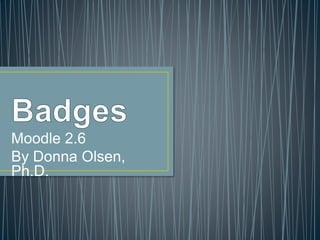
Moodle Badges
- 1. Moodle 2.6 By Donna Olsen, Ph.D.
- 2. • A badge is an item that appears for a user in Moodle once it is earned. • A badge may be earned once the student has completed certain assignments that have been set up. • The best analogy to think of is winning a blue ribbon or receiving a certificate of accomplishment.
- 3. • Badges may be awarded to students for tasks specific to the course content: • completing a reading • viewing a film clip • taking a quiz. • An instructor can award badges in place of grades.
- 4. • When creating badges, determine who will have the ability to award them.
- 5. • The Recipient details spell out why the individual is receiving the badge.
- 6. • There are a few restrictions on the achievement that one can win an award. • The choices in Moodle are: • Manual issue by role; • Course completion; • Activity completion. • Usually, completion is based on taking or finishing the activity or course and not on performance.
- 7. • Usually, completion is based on taking or finishing the activity and not on performance. • You may put stipulations in place to define completion further: for example, only giving a badge to those scoring 95 percent in the course. • The following picture shows the fields that can be used to place a stipulation on completion. • You may limit the completion badges to a minimum score and/or finish date.
- 8. • First, create the badges you are going to award. • To do so, select Add a new badge beneath the Administration options for the course as shown •
- 9. • This requires you to provide a name and image to be associated with it along with issuer information and expiration values.
- 10. • Thenounproject.com • An icon for every noun • Credly.com • Lets you upload icons
- 11. • Next, choose the criteria for which the badge will be given. • If it is to be associated with the completion of an activity, you'll be prompted to pick which activity/activities it is associated with as shown on the next slide
- 13. • Note, you can tie it to the completion of set of activities or the completion of an activity (or set of) from various choices. • After creating the award, you must then "enable it" or make it live. • By doing so will automatically award it to all who have already completed the activity as well. • Moodle does not offer the ability to remove a badge: Once it has been given to an individual user, it stays unless you delete the badge entirely or expiration occurs.
- 14. • Once you've created a few badges, you'll find that managing them is pretty straightforward. • Badges can be awarded by role or completion, and it is important to note that this is an "and/or" relationship.
- 15. • Any one badge can be given based on multiple criteria as shown
- 16. • To manually award a badge, you can choose from any students who are enrolled in the course
- 17. • Once awarded, you can see a list of recipients and the date they were awarded.
- 18. • After a badge has been awarded to a user you cannot edit the details of the badge. • The only way to make any changes is to disable access to it, make the modifications and then enable it again.
- 19. • Students can preview available course badges by selecting the badges link under the Navigation settings. • The student, through their "My Profile Settings" located under the administration block, can manage awarded badges.
- 20. • Students can choose whether to allow badges to appear on their profile page in Moodle or become viewable outside Moodle through a digital backpack.
- 21. • Students will be prompted to set up a Mozilla Personal account should they choose to have their badges visible to prospective employers or others outside of Moodle. • Mozilla through its Open Badges project allows a student with a personal account to manage and share their badges kept in their backpack for showcasing their skills and accomplishments to potential employers, social media and other outlets.
- 22. • Badges provide an easy method by which to acknowledge the accomplishments of users within Moodle. • You can customize them and award them automatically or manually based upon criteria you establish as an instructor or in line with institutional standards. • The ability for students to sync their badges with a digital backpack outside Moodle greatly expands the impact of awarding badges in a Moodle course.
- 24. • Open Chrome • Go to thenounproject.com • Type your noun in the search, like instructions • Click on one • Download • Signup • Login with Facebook • Download • Attribution (free) • Click checkmark to Agree to Attribute the Designer • Downloads as zip • Extract all • Drag png and license.txt to desktop • Has transparent background • Svg is for Photoshop
- 25. • Open a new tab in your browser • Open credly.com • Create an account or login • Use your email address for this one • Confirm in your email by clicking the link • In credly.com • Click on Created tab • Click on +New Badge • Click on Shape • Choose a shape • Click on icon • Upload • Upload an icon • Browse for png file & open • Click Use this icon
- 26. • Click on A to replace “Blank Slate” text • Type badge name • Also fill in right side • Save • Right click on Badge • Save image as • Give name • Use png • Save (it downloads)
- 27. • Go to your course in Moodle • Badges • Add a new badge • Fill in Name, Description • Upload png file from Credly.com • Fill in Issuer Details and Badge Expiry • Click on Criteria • Choose Activity Completion (or other) • Choose Activity or Activities • List requirement of all or one • Click on message • Edit it • Open License.txt and copy and paste into message • Enable badge so it can be earned!
- 28. • Moodle Mountain Moot • mike.agostinelli@montanadigitalacademy.com • http://bit.ly/badgemotivation • http://bit.ly/badgeted
