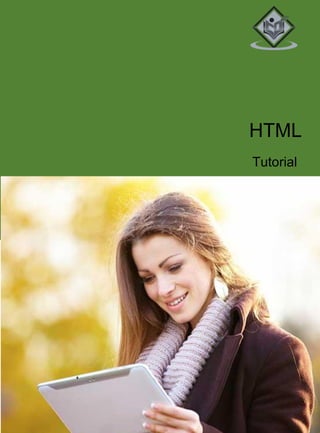
HTML Tutorial Overview and Basic Tags
- 2. HTML Tutorial 2 Simply Easy Learning
- 3. HTML Tutorial 3 HTML stands for Hyper Text Markup Language, which is the most widely used language on Web to develop web pages. HTML was created by Berners-Lee in late 1991 but "HTML 2.0" was the first standard HTML specification which was published in 1995. HTML 4.01 was a major version of HTML and it was published in late 1999. Though HTML 4.01 version is widely used but currently we are having HTML-5 version which is an extension to HTML 4.01, and this version was published in 2012. Audience This tutorial is designed for the aspiring Web Designers and Developers with a need to understand the HTML in enough detail along with its simple overview, and practical examples. This tutorial will give you enough ingredients to start with HTML from where you can take yourself at higher level of expertise. Prerequisites Before proceeding with this tutorial you should have a basic working knowledge with Windows or Linux operating system, additionally you must be familiar with: Experience with any text editor like notepad, notepad++, or Editplus etc. How to create directories and files on your computer. How to navigate through different directories. How to type content in a file and save them on a computer. Understanding about images in different formats like JPEG, PNG format. All the content and graphics on this tutorial are the property of tutorialspoint.com. Any content from tutorialspoint.com or this tutorial may not be redistributed or reproduced in any way, shape, or form without the written permission of tutorialspoint.com. Failure to do so is a violation of copyright laws.
- 4. HTML Tutorial 4 This tutorial may contain inaccuracies or errors and tutorialspoint provides no guarantee regarding the accuracy of the site or its contents including this tutorial. If you discover that the tutorialspoint.com site or this tutorial content contains some errors, please contact us at webmaster@tutorialspoint.com
- 5. HTML Tutorial 5 HTML - Overview.......................................................................................17 Basic HTML Document ..........................................................................17 HTML Tags ............................................................................................18 HTML Document Structure....................................................................19 The <!DOCTYPE> Declaration ................................................................19 HTML Basic Tags ......................................................................................20 Heading Tags .........................................................................................20 Example .............................................................................................20 Paragraph Tag .......................................................................................21 Example .............................................................................................21 Line Break Tag.......................................................................................21 Example .............................................................................................22 Centering Content..................................................................................22 Example .............................................................................................22 Horizontal Lines.....................................................................................23 Example .............................................................................................23 Preserve Formatting...............................................................................23 Example .............................................................................................24 Nonbreaking Spaces ..............................................................................24 Example .............................................................................................24 HTML Elements ........................................................................................25 HTML Tag vs. Element ...........................................................................25 Nested HTML Elements..........................................................................26 Example .............................................................................................26
- 6. HTML Tutorial 6 HTML Attributes .......................................................................................27 Example .............................................................................................27 Core Attributes ......................................................................................28 The id Attribute ..................................................................................28 Example .............................................................................................28 The title Attribute ...............................................................................28 Example .............................................................................................28 The class Attribute..............................................................................29 The style Attribute ..............................................................................29 Internationalization Attributes ...............................................................30 The dir Attribute .................................................................................30 Example .............................................................................................30 The lang Attribute...............................................................................31 Example .............................................................................................31 The xml:lang Attribute ........................................................................31 Generic Attributes..................................................................................31 HTML Formatting......................................................................................33 Bold Text ...............................................................................................33 Example .............................................................................................33 Italic Text...............................................................................................33 Example .............................................................................................33 Underlined Text .....................................................................................34 Example .............................................................................................34 Strike Text .............................................................................................34 Example .............................................................................................34 Monospaced Font...................................................................................35 Example .............................................................................................35 Superscript Text ....................................................................................35 Example .............................................................................................35 Subscript Text .......................................................................................36 Example .............................................................................................36 Inserted Text..........................................................................................36 Example .............................................................................................36
- 7. HTML Tutorial 7 Deleted Text...........................................................................................36 Example .............................................................................................37 Larger Text ............................................................................................37 Example .............................................................................................37 Smaller Text ..........................................................................................37 Example .............................................................................................37 Grouping Content ..................................................................................38 Example .............................................................................................38 Example .............................................................................................39 HTML Phrase Tags ....................................................................................40 Emphasized Text....................................................................................40 Example .............................................................................................40 Marked Text...........................................................................................40 Example .............................................................................................40 Strong Text ............................................................................................41 Example .............................................................................................41 Text Abbreviation...................................................................................41 Example .............................................................................................41 Acronym Element ..................................................................................42 Example .............................................................................................42 Text Direction ........................................................................................42 Example .............................................................................................42 Special Terms ........................................................................................43 Example .............................................................................................43 Quoting Text..........................................................................................43 Example .............................................................................................43 Short Quotations ...................................................................................44 Example .............................................................................................44 Text Citations ........................................................................................44 Example .............................................................................................44 Computer Code......................................................................................45 Example .............................................................................................45 Keyboard Text........................................................................................45
- 8. HTML Tutorial 8 Example .............................................................................................45 Programming Variables..........................................................................46 Example .............................................................................................46 Program Output.....................................................................................46 Example .............................................................................................46 Address Text..........................................................................................47 Example .............................................................................................47 HTML Meta Tags .......................................................................................48 Adding Meta Tags to Your Documents....................................................48 Specifying Keywords ..............................................................................49 Example .............................................................................................49 Document Description ...........................................................................49 Example .............................................................................................49 Document Revision Date........................................................................50 Example .............................................................................................50 Document Refreshing.............................................................................50 Example .............................................................................................50 Page Redirection ....................................................................................50 Example .............................................................................................51 Setting Cookies......................................................................................51 Example .............................................................................................51 Setting Author Name..............................................................................52 Example .............................................................................................52 Specify Character Set.............................................................................52 Example .............................................................................................52 HTML Comments ......................................................................................54 Example .............................................................................................54 Valid vs Invalid Comments.....................................................................54 Example .............................................................................................54 Multiline Comments...............................................................................55 Example .............................................................................................55 Conditional Comments...........................................................................56 Example .............................................................................................56
- 9. HTML Tutorial 9 Using Comment Tag...............................................................................56 Example .............................................................................................56 Commenting Script Code .......................................................................57 Example .............................................................................................57 Commenting Style Sheets ......................................................................57 Example .............................................................................................57 HTML Images............................................................................................59 Insert Image...........................................................................................59
- 10. HTML Tutorial 10 Example .............................................................................................69 Nested Tables ........................................................................................70 Example .............................................................................................70 HTML Lists ...............................................................................................71 HTML Unordered Lists ...........................................................................71 Example .............................................................................................71 The type Attribute..................................................................................72 Example .............................................................................................72 Example .............................................................................................72 Example .............................................................................................73 HTML Ordered Lists...............................................................................73 Example .............................................................................................74 The type Attribute..................................................................................74 Example .............................................................................................74 Example .............................................................................................75 Example .............................................................................................75 Example .............................................................................................76 Example .............................................................................................76 The start Attribute .................................................................................77 Example .............................................................................................77 HTML Definition Lists ............................................................................78 Example .............................................................................................78 HTML Text Links.......................................................................................79 Linking Documents................................................................................79 Example .............................................................................................79 The target Attribute ...............................................................................80 Example .............................................................................................80 Use of Base Path....................................................................................81 Example .............................................................................................81 Linking to a Page Section .......................................................................81 Setting Link Colors ................................................................................82 Example .............................................................................................82 Download Links .....................................................................................82
- 11. HTML Tutorial 11 File Download Dialog Box.......................................................................83 HTML Image Links ....................................................................................84 Example .............................................................................................84 Mouse-Sensitive Images.........................................................................84 Server-Side Image Maps.........................................................................85 Client-Side Image Maps .........................................................................86 Coordinate System.................................................................................87 HTML Email Links ....................................................................................88 HTML Email Tag ....................................................................................88 Default Settings .....................................................................................89 HTML Frames ...........................................................................................90 Disadvantages of Frames .......................................................................90 Creating Frames ....................................................................................90 Example .............................................................................................90 Example .............................................................................................91 The <frameset> Tag Attributes ...............................................................92 The <frame> Tag Attributes....................................................................93 Browser Support for Frames ..................................................................94 Frame's name and target attributes .......................................................95 HTML IFrames ..........................................................................................97 Example .............................................................................................97 The <Iframe> Tag Attributes...................................................................98 HTML Blocks ..........................................................................................100 Block Elements....................................................................................100 Inline Elements....................................................................................100 Grouping HTML Elements....................................................................100 The <div> tag .......................................................................................100 Example ...........................................................................................100 The <span> tag ....................................................................................101 Example ...........................................................................................102 HTML Backgrounds ................................................................................103 Html Background with Colors ..............................................................103 Example ...........................................................................................103
- 12. HTML Tutorial 12 Html Background with Images .............................................................104 Example ...........................................................................................104 Patterned & Transparent Backgrounds ................................................105 Example ...........................................................................................105 HTML Colors...........................................................................................107 HTML Color Coding Methods................................................................107 HTML Colors - Color Names .................................................................107 W3C Standard 16 Colors ..................................................................107 Example ...........................................................................................108 HTML Colors - Hex Codes .................................................................108 Example ...........................................................................................109 HTML Colors - RGB Values ..................................................................109 Example ...........................................................................................110 Browser Safe Colors.............................................................................111 HTML Fonts............................................................................................114 Set Font Size........................................................................................114 Example ...........................................................................................114 Relative Font Size.................................................................................115 Example ...........................................................................................115 Setting Font Face.................................................................................116 Example ...........................................................................................116 Specify alternate font faces ..................................................................116 Setting Font Color................................................................................117 Example ...........................................................................................117 The <basefont> Element:......................................................................117 Example ...........................................................................................117 HTML Forms...........................................................................................119 Form Attributes ...................................................................................119 HTML Form Controls ...........................................................................120 Text Input Controls..............................................................................120 Single-line text input controls ..............................................................121 Example ...........................................................................................121 Attributes .........................................................................................121
- 13. HTML Tutorial 13 Password input controls.......................................................................122 Example ...........................................................................................122 Attributes .........................................................................................122 Multiple-Line Text Input Controls ........................................................123
- 14. HTML Tutorial 14 HTML Marquees......................................................................................136 Syntax .................................................................................................136 The <marquee> Tag Attributes .............................................................136 Example – 1......................................................................................137 Example – 2......................................................................................138 Example – 3......................................................................................138 Example – 4......................................................................................138 HTML Header..........................................................................................140 The HTML <title> Tag...........................................................................140 The HTML <meta> Tag .........................................................................141 The HTML <base> Tag..........................................................................141 The HTML <link> Tag...........................................................................142 The HTML <style> Tag..........................................................................143 The HTML <script> Tag ........................................................................143 HTML Stylesheet.....................................................................................145 Example ...........................................................................................145 External Style Sheet.............................................................................146 Example ...........................................................................................146 Internal Style Sheet .............................................................................147 Example ...........................................................................................147 Inline Style Sheet.................................................................................148 Example ...........................................................................................148 HTML Javascript.....................................................................................149 External Javascript..............................................................................149 Example ...........................................................................................149 Internal Script .....................................................................................150 Example ...........................................................................................150 Event Handlers ....................................................................................151 Hide Scripts from Older Browsers ........................................................152 The <noscript> Element .......................................................................152 Default Scripting Language..................................................................153 HTML Layouts.........................................................................................154 HTML Layout - Using Tables ................................................................154
- 15. HTML Tutorial 15 Example ...........................................................................................154 Multiple Columns Layout - Using Tables ..............................................155 Example ...........................................................................................155 HTML Layouts - Using DIV, SPAN ........................................................156
- 16. HTML Tutorial 16 HTML URL Encoding...............................................................................227 Example ...........................................................................................227 ASCII control characters encoding........................................................228 Non-ASCII control characters encoding ................................................230 Reserved characters encoding ..............................................................237 Unsafe characters encoding .................................................................238 Language ISO Codes ...............................................................................240 Language Codes: ISO 639, Microsoft ....................................................240 Language Codes: ISO 639, Macintosh ..................................................249 HTML Character Encodings ....................................................................260 HTML Deprecated Tags ...........................................................................263 HTML Deprecated Attributes................................................................264
- 17. HTML Tutorial 17 HTML - Overview HTML stands for Hypertext Markup Language, and it is the most widely used language to write Web Pages. Hypertext refers to the way in which Web pages (HTML documents) are linked together. Thus the link available on a webpage are called Hypertext. As its name suggests, HTML is a Markup Language which means you use HTML to simply "mark up" a text document with tags that tell a Web browser how to structure it to display. Originally, HTML was developed with the intent of defining the structure of documents like headings, paragraphs, lists, and so forth to facilitate the sharing of scientific information between researchers. Now, HTML is being widely used to format web pages with the help of different tags available in HTML. Basic HTML Document In its simplest form, following is an example of an HTML document: <!DOCTYPE html> <html> <head> <title>This is document title</title> </head> <body> <h1>This is a heading</h1> <p>Document content goes here.....</p> </body> </html> Let's save it in an HTML file test.htm using your favorite text editor. Finally open it using a web browser like Internet Explorer or Google Chrome, or Firefox etc. It must show the following output: 1 CHAPTER
- 18. HTML Tutorial 18 HTML Tags As told earlier, HTML is a markup language and makes use of various tags to format the content. These tags are enclosed within angle braces <Tag Name>. Except few tags, most of the tags have their corresponding closing tags. For example <html> has its closing tag </html> and <body> tag has its closing tag </body> tag etc. Above example of HTML document uses following tags: Tag Description <!DOCTYPE...> This tag defines the document type and HTML version. <html> This tag encloses the complete HTML document and mainly comprises of document header which is represented by <head>...</head> and document body which is represented by <body>...</body> tags. <head> This tag represents the document's header which can keep other HTML tags like <title>, <link> etc. <title> The <title> tag is used inside the <head> tag to mention the document title. <body> This tag represents the document's body which keeps other HTML tags like <h1>, <div>, <p> etc.
- 19. HTML Tutorial 19 <h1> This tag represents the heading. <p> This tag represents a paragraph. To learn HTML, you will need to study various tags and understand how they behave while formatting a textual document. Learning HTML is simple as users have to learn the usage of different tags in order to format the text or images to make a beautiful webpage. World Wide Web Consortium (W3C) recommends to use lowercase tags starting from HTML 4. HTML Document Structure A typical HTML document will have following structure: Document declaration tag <html> <head> Document header related tags </head> <body> Document body related tags </body> </html> We will study all the header and body tags in subsequent chapters, for now let's see what is document declaration tag. The <!DOCTYPE> Declaration The <!DOCTYPE> declaration tag is used by the web browser to understand the version of the HTML used in the document. Current version of HTML is 5 and it makes use of the following declaration: <!DOCTYPE html> There are many other declaration types which can be used in HTML document depending on what version of HTML is being used. We will see more details on this while discussing <!DOCTYPE...> tag along with other HTML tags.
- 20. HTML Tutorial 20 HTML Basic Tags Heading Tags Any document starts with a heading. You can use different sizes for your headings. HTML also have six levels of headings, which use the elements <h1>, <h2>, <h3>, <h4>, <h5>, and <h6>. While displaying any heading, browser adds one line before and one line after that heading. Example <!DOCTYPE html> <html> <head> <title>Heading Example</title> </head> <body> <h1>This is heading 1</h1> <h2>This is heading 2</h2> <h3>This is heading 3</h3> <h4>This is heading 4</h4> <h5>This is heading 5</h5> <h6>This is heading 6</h6> </body> </html> This will produce following result: 2 CHAPTER
- 21. HTML Tutorial 21 Paragraph Tag The <p> tag offers a way to structure your text into different paragraphs. Each paragraph of text should go in between an opening <p> and a closing </p> tag as shown below in the example: Example <!DOCTYPE html> <html> <head> <title>Paragraph Example</title> </head> <body> <p>Here is a first paragraph of text.</p> <p>Here is a second paragraph of text.</p> <p>Here is a third paragraph of text.</p> </body> </html> This will produce following result: Line Break Tag Whenever you use the <br /> element, anything following it starts from the next line. This tag is an example of an empty element, where you do not need opening and closing tags, as there is nothing to go in between them.
- 22. HTML Tutorial 22 The <br /> tag has a space between the characters br and the forward slash. If you omit this space, older browsers will have trouble rendering the line break, while if you miss the forward slash character and just use <br> it is not valid in XHTML. Example <!DOCTYPE html> <html> <head> <title>Line Break Example</title> </head> <body> <p>Hello<br /> You delivered your assignment on time.<br /> Thanks<br /> Mahnaz</p> </body> </html> This will produce following result: Centering Content You can use <center> tag to put any content in the center of the page or any table cell. Example <!DOCTYPE html> <html> <head> <title>Centring Content Example</title> </head> <body> <p>This text is not in the center.</p> <center> <p>This text is in the center.</p> </center> </body> </html> This will produce following result:
- 23. HTML Tutorial 23 Horizontal Lines Horizontal lines are used to visually break up sections of a document. The <hr> tag creates a line from the current position in the document to the right margin and breaks the line accordingly. For example, you may want to give a line between two paragraphs as in the given example below: Example <!DOCTYPE html> <html> <head> <title>Horizontal Line Example</title> </head> <body> <p>This is paragraph one and should be on top</p> <hr /> <p>This is paragraph two and should be at bottom</p> </body> </html> This will produce following result: Again <hr /> tag is an example of the empty element, where you do not need opening and closing tags, as there is nothing to go in between them. The <hr /> element has a space between the characters hr and the forward slash. If you omit this space, older browsers will have trouble rendering the horizontal line, while if you miss the forward slash character and just use <hr> it is not valid in XHTML. Preserve Formatting Sometimes you want your text to follow the exact format of how it is written in the HTML document. In those cases, you can use the preformatted tag <pre>.
- 24. HTML Tutorial 24 Any text between the opening <pre> tag and the closing </pre> tag will preserve the formatting of the source document. Example <!DOCTYPE html> <html> <head> <title>Preserve Formatting Example</title> </head> <body> <pre> function testFunction( strText ){ alert (strText) } </pre> </body> </html> This will produce following result: Try using same code without keeping it inside <pre>...</pre> tags. Nonbreaking Spaces Suppose you want to use the phrase "12 Angry Men." Here you would not want a browser to split the "12, Angry" and "Men" across two lines: An example of this technique appears in the movie "12 Angry Men." In cases where you do not want the client browser to break text, you should use a nonbreaking space entity instead of a normal space. For example, when coding the "12 Angry Men" in a paragraph, you should use something similar to the following code: Example <!DOCTYPE html> <html> <head> <title>Nonbreaking Spaces Example</title> </head> <body> <p>An example of this technique appears in the movie "12 Angry Men."</p> </body> </html>
- 25. HTML Tutorial 25 HTML Elements An HTML element is defined by a starting tag. If the element contains other content, it ends with a closing tag, where the element name is preceded by a forward slash as shown below with few tags: Start Tag Content End Tag <p> This is paragraph content. </p> <h1> This is heading content. </h1> <div> This is division content. </div> <br /> So here <p>....</p> is an HTML element, <h1>...</h1> is another HTML element. There are some HTML elements which don't need to be closed, such as <img.../>, <hr /> and <br /> elements. These are known as void elements. HTML documents consist of a tree of these elements and they specify how HTML documents should be built, and what kind of content should be placed in what part of an HTML document. HTML Tag vs. Element An HTML element is defined by a starting tag. If the element contains other content, it ends with a closing tag. For example <p> is starting tag of a paragraph and </p> is closing tag of the same paragraph but <p>This is paragraph</p> is a paragraph element. 3 CHAPTER
- 26. HTML Tutorial 26 Nested HTML Elements It is very much allowed to keep one HTML element inside another HTML element: Example <!DOCTYPE html> <html> <head> <title>Nested Elements Example</title> </head> <body> <h1>This is <i>italic</i> heading</h1> <p>This is <u>underlined</u> paragraph</p> </body> </html> This will display following result:
- 27. HTML Tutorial 27 HTML Attributes We have seen few HTML tags and their usage like heading tags <h1>, <h2> paragraph tag <p> and other tags. We used them so far in their simplest form, but most of the HTML tags can also have attributes, which are extra bits of information. An attribute is used to define the characteristics of an HTML element and is placed inside the element's opening tag. All attributes are made up of two parts: a name and a value: The name is the property you want to set. For example, the paragraph <p> element in the example carries an attribute whose name is align, which you can use to indicate the alignment of paragraph on the page. The value is what you want the value of the property to be set and always put within quotations. The below example shows three possible values of align attribute: left, center and right. Attribute names and attribute values are case-insensitive. However, the World Wide Web Consortium (W3C) recommends lowercase attributes/attribute values in their HTML 4 recommendation. Example <!DOCTYPE html> <html> <head> <title>Align Attribute Example</title> </head> <body> <p align="left">This is left aligned</p> <p align="center">This is center aligned</p> <p align="right">This is right aligned</p> </body> </html> This will display following result: 4 CHAPTER
- 28. HTML Tutorial 28 Core Attributes The four core attributes that can be used on the majority of HTML elements (although not all) are: id title class style The id Attribute The id attribute of an HTML tag can be used to uniquely identify any element within an HTML page. There are two primary reasons that you might want to use an id attribute on an element: If an element carries an id attribute as a unique identifier it is possible to identify just that element and its content. If you have two elements of the same name within a Web page (or style sheet), you can use the id attribute to distinguish between elements that have the same name. We will discuss style sheet in separate tutorial. For now, let's use the id attribute to distinguish between two paragraph elements as shown below. Example <p id="html">This para explains what is HTML</p> <p id="css">This para explains what is Cascading Style Sheet</p> The title Attribute The title attribute gives a suggested title for the element. The syntax for the title attribute is similar as explained for id attribute: The behavior of this attribute will depend upon the element that carries it, although it is often displayed as a tooltip when cursor comes over the element or while the element is loading. Example <!DOCTYPE html> <html> <head> <title>The title Attribute Example</title>
- 29. HTML Tutorial 29 </head> <body> <h3 title="Hello HTML!">Titled Heading Tag Example</h3> </body> </html> This will produce following result: Now try to bring your cursor over "Titled Heading Tag Example" and you will see that whatever title you used in your code is coming out as a tooltip of the cursor. The class Attribute The class attribute is used to associate an element with a style sheet, and specifies the class of element. You will learn more about the use of the class attribute when you will learn Cascading Style Sheet (CSS). So for now you can avoid it. The value of the attribute may also be a space-separated list of class names. For example: class="className1 className2 className3" The style Attribute The style attribute allows you to specify Cascading Style Sheet (CSS) rules within the element. <!DOCTYPE html> <html> <head> <title>The style Attribute</title> </head> <body> <p style="font-family:arial; color:#FF0000;">Some text...</p> </body> </html> This will produce following result:
- 30. HTML Tutorial 30 At this point of time, we are not learning CSS, so just let's proceed without bothering much about CSS. Here you need to understand HTML attributes and how they can be used while formatting content. Internationalization Attributes There are three internationalization attributes, which are available for most (although not all) XHTML elements. dir lang xml:lang The dir Attribute The dir attribute allows you to indicate to the browser the direction in which the text should flow. The dir attribute can take one of two values, as you can see in the table that follows: Value Meaning ltr Left to right (the default value) rtl Right to left (for languages such as Hebrew or Arabic that are read right to left) Example <!DOCTYPE html> <html dir="rtl"> <head> <title>Display Directions</title> </head> <body> This is how IE 5 renders right-to-left directed text. </body> </html> This will produce following result: When dir attribute is used within the <html> tag, it determines how text will be presented within the entire document. When used within another tag, it controls the text's direction for just the content of that tag.
- 31. HTML Tutorial 31 The lang Attribute The lang attribute allows you to indicate the main language used in a document, but this attribute was kept in HTML only for backward compatibility with earlier versions of HTML. This attribute has been replaced by the xml:lang attribute in new XHTML documents. The values of the lang attribute are ISO-639 standard two-character language codes. Example <!DOCTYPE html> <html lang="en"> <head> <title>English Language Page</title> </head> <body> This page is using English Language </body> </html> The xml:lang Attribute The xml:lang attribute is the XHTML replacement for the lang attribute. The value of the xml:lang attribute should be an ISO-639 country code as mentioned in previous section. Generic Attributes Here's a table of some other attributes that are readily usable with many of the HTML tags. Attribute Options Function align right, left, center Horizontally aligns tags valign top, middle, bottom Vertically aligns tags within an HTML element. bgcolor numeric, hexadecimal, RGB values Places a background color behind an element background URL Places a background image behind an element
- 32. HTML Tutorial 32 id User Defined Names an element for use with Cascading Style Sheets. class User Defined Classifies an element for use with Cascading Style Sheets. width Numeric Value Specifies the width of tables, images, or table cells. height Numeric Value Specifies the height of tables, images, or table cells. title User Defined "Pop-up" title of the elements. We will see related examples as we will proceed to study other HTML tags.
- 33. HTML Tutorial 33 HTML Formatting If you use a word processor, you must be familiar with the ability to make text bold, italicized, or underlined; these are just three of the ten options available to indicate how text can appear in HTML and XHTML. Bold Text Anything that appears within <b>...</b> element is displayed in bold as shown below: Example <! DOCTYPE html> <html> <head> <title>Bold Text Example</title> </head> <body> <p>The following word uses a <b>bold</b> typeface.</p> </body> </html> This will produce following result: Italic Text Anything that appears within <i>...</i> element is displayed in italicized as shown below: Example <!DOCTYPE html> <html> <head> <title>Italic Text Example</title> </head> <body> <p>The following word uses a <i>italicized</i> typeface.</p> </body> 5 CHAPTER
- 34. HTML Tutorial 34 </html> This will produce following result: Underlined Text Anything that appears within <u>...</u> element is displayed with underline as shown below: Example <!DOCTYPE html> <html> <head> <title>Underlined Text Example</title> </head> <body> <p>The following word uses a <u>underlined</u> typeface.</p> </body> </html> This will produce following result: Strike Text Anything that appears within <strike>...</strike> element is displayed with strikethrough, which is a thin line through the text as shown below: Example <!DOCTYPE html> <html> <head> <title>Strike Text Example</title> </head> <body> <p>The following word uses a <strike>strikethrough</strike> typeface.</p> </body> </html> This will produce following result:
- 35. HTML Tutorial 35 Monospaced Font The content of a <tt>…</tt> element is written in monospaced font. Most of the fonts are known as variable-width fonts because different letters are of different widths (for example, the letter ‘m’ is wider than the letter ‘i'). In a monospaced font, however, each letter has the same width. Example <!DOCTYPE html> <html> <head> <title>Monospaced Font Example</title> </head> <body> <p>The following word uses a <tt>monospaced</tt> typeface.</p> </body> </html> This will produce following result: Superscript Text The content of a <sup>…</sup> element is written in superscript; the font size used is the same size as the characters surrounding it but is displayed half a character's height above the other characters. Example <!DOCTYPE html> <html> <head> <title>Superscript Text Example</title> </head> <body> <p>The following word uses a <sup>superscript</sup> typeface.</p> </body> </html> This will produce following result:
- 36. HTML Tutorial 36 Subscript Text The content of a <sub>…</sub> element is written in subscript; the font size used is the same as the characters surrounding it, but is displayed half a character's height beneath the other characters. Example <!DOCTYPE html> <html> <head> <title>Subscript Text Example</title> </head> <body> <p>The following word uses a <sub>subscript</sub> typeface.</p> </body> </html> This will produce following result: Inserted Text Anything that appears with-in <ins>...</ins> element is displayed as inserted text. Example <!DOCTYPE html> <html> <head> <title>Inserted Text Example</title> </head> <body> <p>I want to drink <del>cola</del> <ins>wine</ins></p> </body> </html> This will produce following result: Deleted Text Anything that appears within <del>...</del> element is displayed as deleted text.
- 37. HTML Tutorial 37 Example <!DOCTYPE html> <html> <head> <title>Deleted Text Example</title> </head> <body> <p>I want to drink <del>cola</del> <ins>wine</ins></p> </body> </html> This will produce following result: Larger Text The content of the <big>…</big> element is displayed one font size larger than the rest of the text surrounding it as shown below: Example <!DOCTYPE html> <html> <head> <title>Larger Text Example</title> </head> <body> <p>The following word uses a <big>big</big> typeface.</p> </body> </html> This will produce following result: Smaller Text The content of the <small>…</small> element is displayed one font size smaller than the rest of the text surrounding it as shown below: Example <!DOCTYPE html> <html> <head> <title>Smaller Text Example</title>
- 38. HTML Tutorial 38 </head> <body> <p>The following word uses a <small>small</small> typeface.</p> </body> </html> This will produce following result: Grouping Content The <div> and <span> elements allow you to group together several elements to create sections or subsections of a page. For example, you might want to put all of the footnotes on a page within a <div> element to indicate that all of the elements within that <div> element relate to the footnotes. You might then attach a style to this <div> element so that they appear using a special set of style rules. Example <!DOCTYPE html> <html> <head> <title>Div Tag Example</title> </head> <body> <div id="menu" align="middle" > <a href="/index.htm">HOME</a> | <a href="/about/contact_us.htm">CONTACT</a> | <a href="/about/index.htm">ABOUT</a> </div> <div id="content" align="left" bgcolor="white"> <h5>Content Articles</h5> <p>Actual content goes here.....</p> </div> </body> </html> This will produce following result:
- 39. HTML Tutorial 39 The <span> element, on the other hand, can be used to group inline elements only. So, if you have a part of a sentence or paragraph which you want to group together, you could use the <span> element as follows Example <!DOCTYPE html> <html> <head> <title>Span Tag Example</title> </head> <body> <p>This is the example of <span style="color:green">span tag</span> and the <span style="co lor:red">div tag</span> along with CSS</p> </body> </html> This will produce following result: These tags are commonly used with CSS to allow you to attach a style to a section of a page.
- 40. HTML Tutorial 40 HTML Phrase Tags The phrase tags have been designed for specific purposes, though they are displayed in a similar way as other basic tags like <b>, <i>, <pre>, and <tt>, you have seen in previous chapter. This chapter will take you through all the important phrase tags, so let's start seeing them one by one. Emphasized Text Anything that appears within <em>...</em> element is displayed as emphasized text. Example <!DOCTYPE html> <html> <head> <title>Emphasized Text Example</title> </head> <body> <p>The following word uses a <em>emphasized</em> typeface.</p> </body> </html> This will produce following result: Marked Text Anything that appears within <mark>...</mark> element, is marked with yellow ink. Example <!DOCTYPE html> <html> <head> <title>Marked Text Example</title> </head> 6 CHAPTER
- 41. HTML Tutorial 41 <body> <p>The following word has been <mark>marked</mark> with yellow</p> </body> </html> This will produce following result: Strong Text Anything that appears within <strong>...</strong> element is displayed as important text. Example <!DOCTYPE html> <html> <head> <title>Strong Text Example</title> </head> <body> <p>The following word uses a <strong>strong</strong> typeface.</p> </body> </html> This will produce following result: Text Abbreviation You can abbreviate a text by putting it inside opening <abbr> and closing </abbr> tags. If present, the title attribute must contain this full description and nothing else. Example <!DOCTYPE html> <html> <head> <title>Text Abbreviation</title> </head> <body> <p>My best friend's name is <abbr title="Abhishek">Abhy</abbr>.</p> </body> </html>
- 42. HTML Tutorial 42 This will produce following result: Acronym Element The <acronym> element allows you to indicate that the text between <acronym> and </acronym> tags is an acronym. At present, the major browsers do not change the appearance of the content of the <acronym> element. Example <!DOCTYPE html> <html> <head> <title>Acronym Example</title> </head> <body> <p>This chapter covers marking up text in <acronym>XHTML</acronym>.</p> </body> </html> This will produce following result: Text Direction The <bdo>…</bdo> element stands for Bi-Directional Override and it is used to override the current text direction. Example <!DOCTYPE html> <html> <head> <title>Text Direction Example</title> </head> <body> <p>This text will go left to right.</p> <p><bdo dir="rtl">This text will go right to left.</bdo></p> </body> </html> This will produce following result:
- 43. HTML Tutorial 43 Special Terms The <dfn>….</dfn>element (or HTML Definition Element) allows you to specify that you are introducing a special term. Its usage is similar to italic words in the midst of a paragraph. Typically, you would use the <dfn> element the first time you introduce a key term. Most recent browsers render the content of a <dfn> element in an italic font. Example <!DOCTYPE html> <html> <head> <title>Special Terms Example</title> </head> <body> <p>The following word is a <dfn>special</dfn> term.</p> </body> </html> This will produce following result: Quoting Text When you want to quote a passage from another source, you should put it in between <blockquote>...</blockquote> tags. Text inside a <blockquote> element is usually indented from the left and right edges of the surrounding text, and sometimes uses an italicized font. Example <!DOCTYPE html> <html> <head> <title>Blockquote Example</title> </head> <body> <p>The following description of XHTML is taken from the W3C Web site:</p> <blockquote>XHTML 1.0 is the W3C's first Recommendation for XHTML, following on from earlie r work on HTML 4.01, HTML 4.0, HTML 3.2 and HTML 2.0.</blockquote> </body>
- 44. HTML Tutorial 44 </html> This will produce following result: Short Quotations The <q>…</q> element is used when you want to add a double quote within a sentence. Example <!DOCTYPE html> <html> <head> <title>Double Quote Example</title> </head> <body> <p>Amit is in Spain, <q>I think I am wrong</q>.</p> </body> </html> This will produce following result: Text Citations If you are quoting a text, you can indicate the source placing it between an opening <cite> tag and closing </cite> tag. As you would expect in a print publication, the content of the <cite> element is rendered in italicized text by default. Example <!DOCTYPE html> <html>
- 45. HTML Tutorial 45 <head> <title>Citations Example</title> </head> <body> <p>This HTML tutorial is derived from <cite>W3 Standard for HTML</cite>.</p> </body> </html> This will produce following result: Computer Code Any programming code to appear on a Web page should be placed inside <code>...</code> tags. Usually the content of the <code> element is presented in a monospaced font, just like the code in most programming books. Example <!DOCTYPE html> <html> <head> <title>Computer Code Example</title> </head> <body> <p>Regular text. <code>This is code.</code> Regular text.</p> </body> </html> This will produce following result: Keyboard Text When you are talking about computers, if you want to tell a reader to enter some text, you can use the <kbd>…</kbd> element to indicate what should be typed in, as in this example. Example <!DOCTYPE html> <html> <head> <title>Keyboard Text Example</title> </head> <body> <p>Regular text. <kbd>This is inside kbd element</kbd> Regular text.</p> </body>
- 46. HTML Tutorial 46 </html> This will produce following result: Programming Variables This element is usually used in conjunction with the <pre> and <code> elements to indicate that the content of that element is a variable. Example <!DOCTYPE html> <html> <head> <title>Variable Text Example</title> </head> <body> <p><code>document.write("<var>user-name</var>")</code></p> </body> </html> This will produce following result: Program Output The <samp>…</samp> element indicates sample output from a program, and script etc. Again, it is mainly used when documenting programming or coding concepts. Example <!DOCTYPE html> <html> <head> <title>Program Output Example</title> </head> <body> <p>Result produced by the program is <samp>Hello World!</samp></p> </body> </html> This will produce following result:
- 47. HTML Tutorial 47 Address Text The <address>…</address> element is used to contain any address. Example <!DOCTYPE html> <html> <head> <title>Address Example</title> </head> <body> <address>388A, Road No 22, Jubilee Hills - Hyderabad</address> </body> </html> This will produce following result:
- 48. HTML Tutorial 48 HTML Meta Tags HTML lets you specify metadata - additional important information about a document in a variety of ways. The META elements can be used to include name/value pairs describing properties of the HTML document, such as author, expiry date, a list of keywords, document author etc. The <meta> tag is used to provide such additional information. This tag is an empty element and so does not have a closing tag but it carries information within its attributes. You can include one or more meta tags in your document based on what information you want to keep in your document but in general, meta tags do not impact physical appearance of the document so from appearance point of view, it does not matter if you include them or not. Adding Meta Tags to Your Documents You can add metadata to your web pages by placing <meta> tags inside the header of the document which is represented by <head> and </head> tags. A meta tag can have following attributes in addition to core attributes: Attribute Description Name Name for the property. Can be anything. Examples include, keywords, description, author, revised, generator etc. content Specifies the property's value. scheme Specifies a scheme to interpret the property's value (as declared in the content attribute). 7 CHAPTER
- 49. HTML Tutorial 49 http- equiv Used for http response message headers. For example http- equiv can be used to refresh the page or to set a cookie. Values include content-type, expires, refresh and set-cookie. Specifying Keywords You can use <meta> tag to specify important keywords related to the document and later these keywords are used by the search engines while indexing your webpage for searching purpose. Example Following is an example where we are adding HTML, Meta Tags, Metadata as important keywords about the document. <!DOCTYPE html> <html> <head> <title>Meta Tags Example</title> <meta name="keywords" content="HTML, Meta Tags, Metadata" /> </head> <body> <p>Hello HTML5!</p> </body> </html> This will produce following result: Document Description You can use <meta> tag to give a short description about the document. This again can be used by various search engines while indexing your webpage for searching purpose. Example <!DOCTYPE html> <html> <head> <title>Meta Tags Example</title> <meta name="keywords" content="HTML, Meta Tags, Metadata" /> <meta name="description" content="Learning about Meta Tags." /> </head> <body> <p>Hello HTML5!</p> </body> </html>
- 50. HTML Tutorial 50 Document Revision Date You can use <meta> tag to give information about when last time the document was updated. This information can be used by various web browsers while refreshing your webpage. Example <!DOCTYPE html> <html> <head> <title>Meta Tags Example</title> <meta name="keywords" content="HTML, Meta Tags, Metadata" /> <meta name="description" content="Learning about Meta Tags." /> <meta name="revised" content="Tutorialspoint, 3/7/2014" /> </head> <body> <p>Hello HTML5!</p> </body> </html> Document Refreshing A <meta> tag can be used to specify a duration after which your web page will keep refreshing automatically. Example If you want your page keep refreshing after every 5 seconds then use the following syntax. <!DOCTYPE html> <html> <head> <title>Meta Tags Example</title> <meta name="keywords" content="HTML, Meta Tags, Metadata" /> <meta name="description" content="Learning about Meta Tags." /> <meta name="revised" content="Tutorialspoint, 3/7/2014" /> <meta http-equiv="refresh" content="5" /> </head> <body> <p>Hello HTML5!</p> </body> </html> Page Redirection You can use <meta> tag to redirect your page to any other webpage. You can also specify a duration if you want to redirect the page after a certain number of seconds.
- 51. HTML Tutorial 51 Example Following is an example of redirecting current page to another page after 5 seconds. If you want to redirect page immediately then do not specify content attribute. <!DOCTYPE html> <html> <head> <title>Meta Tags Example</title> <meta name="keywords" content="HTML, Meta Tags, Metadata" /> <meta name="description" content="Learning about Meta Tags." /> <meta name="revised" content="Tutorialspoint, 3/7/2014" /> <meta http-equiv="refresh" content="5" url=http://www.tutorialspoint.com" /> </head> <body> <p>Hello HTML5!</p> </body> </html> Setting Cookies Cookies are data, stored in small text files on your computer and it is exchanged between web browser and web server to keep track of various information based on your web application need. You can use <meta> tag to store cookies on client side and later this information can be used by the Web Server to track a site visitor. Example Following is an example of redirecting current page to another page after 5 seconds. If you want to redirect page immediately then do not specify content attribute. <!DOCTYPE html> <html> <head> <title>Meta Tags Example</title> <meta name="keywords" content="HTML, Meta Tags, Metadata" /> <meta name="description" content="Learning about Meta Tags." /> <meta name="revised" content="Tutorialspoint, 3/7/2014" /> <meta http-equiv="cookie" content="userid=xyz; expires=Wednesday, 08-Aug-15 23:59:59 GMT;" /> </head> <body> <p>Hello HTML5!</p> </body> </html> If you do not include the expiration date and time, the cookie is considered a session cookie and will be deleted when the user exits the browser. Note: You can check PHP and Cookies tutorial for a complete detail on Cookies.
- 52. HTML Tutorial 52 Setting Author Name You can set an author name in a web page using meta tag. See an example below: Example <!DOCTYPE html> <html> <head> <title>Meta Tags Example</title> <meta name="keywords" content="HTML, Meta Tags, Metadata" /> <meta name="description" content="Learning about Meta Tags." /> <meta name="author" content="Mahnaz Mohtashim" /> </head> <body> <p>Hello HTML5!</p> </body> </html> Specify Character Set You can use <meta> tag to specify character set used within the webpage. Example By default, Web servers and Web browsers use ISO-8859-1 (Latin1) encoding to process Web pages. Following is an example to set UTF-8 encoding: <!DOCTYPE html> <html> <head> <title>Meta Tags Example</title> <meta name="keywords" content="HTML, Meta Tags, Metadata" /> <meta name="description" content="Learning about Meta Tags." /> <meta ame="author" content="Mahnaz Mohtashim" /> <meta http-equiv="Content-Type" content="text/html; charset=UTF-8" /> </head> <body> <p>Hello HTML5!</p> </body> </html> To serve the static page with traditional Chinese characters, the webpage must contain a <meta> tag to set Big5 encoding: <!DOCTYPE html> <html> <head> <title>Meta Tags Example</title> <meta name="keywords" content="HTML, Meta Tags, Metadata" /> <meta name="description" content="Learning about Meta Tags." /> <meta ame="author" content="Mahnaz Mohtashim" />
- 53. HTML Tutorial 53 <meta http-equiv="Content-Type" content="text/html; charset=Big5" /> </head> <body> <p>Hello HTML5!</p> </body> </html>
- 54. HTML Tutorial 54 HTML Comments Comment is a piece of code which is ignored by any web browser. It is a good practice to add comments into your HTML code, especially in complex documents, to indicate sections of a document, and any other notes to anyone looking at the code. Comments help you and others understand your code and increases code readability. HTML comments are placed in between <!-- ... --> tag. So any content placed within <!-- ... --> tag will be treated as comment and will be completely ignored by the browser. Example <!DOCTYPE html> <html> <head> <!-- Document Header Starts --> <title>This is document title</title> </head> <!-- Document Header Ends --> <body> <p>Document content goes here.....</p> </body> </html> This will produce following result without displaying the content given as a part of comments: Valid vs Invalid Comments Comments do not nest which means a comment cannot be put inside another comment. Second the double-dash sequence "--" may not appear inside a comment except as part of the closing --> tag. You must also make sure that there are no spaces in the start-of-comment string. Example Here given comment is a valid comment and will be wiped off by the browser. 8 CHAPTER
- 55. HTML Tutorial 55 <!DOCTYPE html> <html> <head> <title>Valid Comment Example</title> </head> <body> <!-- This is valid comment --> <p>Document content goes here.....</p> </body> </html> But following line is not a valid comment and will be displayed by the browser. This is because there is a space between the left angle bracket and the exclamation mark. <!DOCTYPE html> <html> <head> <title>Invalid Comment Example</title> </head> <body> < !-- This is not a valid comment --> <p>Document content goes here.....</p> </body> </html> This will produce following result: Multiline Comments So far we have seen single line comments, but HTML supports multi-line comments as well. You can comment multiple lines by the special beginning tag <!-- and ending tag --> placed before the first line and end of the last line as shown in the given example below. Example <!DOCTYPE html><html> <head> <title>Multiline Comments</title> </head> <body> <!-- This is a multiline comment and it can span through as many as lines you like. --> <p>Document content goes here.....</p>
- 56. HTML Tutorial 56 </body> </html> This will produce following result: Conditional Comments Conditional comments only work in Internet Explorer (IE) on Windows but they are ignored by other browsers. They are supported from Explorer 5 onwards, and you can use them to give conditional instructions to different versions of IE. Example <!DOCTYPE html><html> <head> <title>Conditional Comments</title> <!--[if IE 6]> Special instructions for IE 6 here <![endif]--> </head> <body> <p>Document content goes here.....</p> </body> </html> You will come across a situation where you will need to apply a different style sheet based on different versions of Internet Explorer, in such situation conditional comments will be helpful. Using Comment Tag There are few browsers that support <comment> tag to comment a part of HTML code. Example <!DOCTYPE html><html> <head> <title>Using Comment Tag</title> </head> <body> <p>This is <comment>not</comment> Internet Explorer.</p> </body> </html>
- 57. HTML Tutorial 57 If you are using IE then it will produce following result: But if you are not using IE, then it will produce following result: Commenting Script Code Though you will learn Javascript with HTML, in a separate tutorial, but here you must make a note that if you are using Java Script or VB Script in your HTML code then it is recommended to put that script code inside proper HTML comments so that old browsers can work properly. Example <!DOCTYPE html><html> <head> <title>Commenting Script Code</title> <script> <!-- document.write("Hello World!") //--> </script> </head> <body> <p>Hello , World!</p> </body> </html> This will produce following result: Commenting Style Sheets Though you will learn using style sheets with HTML in a separate tutorial, but here you must make a note that if you are using Cascading Style Sheet (CSS) in your HTML code then it is recommended to put that style sheet code inside proper HTML comments so that old browsers can work properly. Example <!DOCTYPE html><html> <head> <title>Commenting Style Sheets</title>
- 58. HTML Tutorial 58 <style> <!-- .example { border:1px solid #4a7d49; } //--> </style> </head> <body> <div class="example">Hello , World!</div> </body> </html> This will produce following result:
- 59. HTML Tutorial 59 HTML Images Images are very important to beautify as well as to depict many complex concepts in simple way on your web page. This tutorial will take you through simple steps to use images in your web pages. Insert Image You can insert any image in your web page by using <img> tag. Following is the simple syntax to use this tag. <img src="Image URL" ... attributes-list/> The <img> tag is an empty tag, which means that it can contain only list of attributes and it has no closing tag. Example To try following example, let's keep our HTML file test.htm and image file test.png in the same directory: <!DOCTYPE html> <html> <head> <title>Using Image in Webpage</title> </head> <body> <p>Simple Image Insert</p> <img src="test.png" alt="Test Image" /> </body> </html> This will produce following result: 9 CHAPTER
- 60. HTML Tutorial 60 You can use PNG, JPEG or GIF image file based on your comfort but make sure you specify correct image file name in src attribute. Image name is always case sensitive. The alt attribute is a mandatory attribute which specifies an alternate text for an image, if the image cannot be displayed. Set Image Location Usually we keep our all the images in a separate directory. So let's keep HTML file test.htm in our home directory and create a subdirectory images inside the home directory where we will keep our image test.png. Example Assuming our image location is "image/test.png", try the following example: <!DOCTYPE html> <html> <head> <title>Using Image in Webpage</title> </head> <body> <p>Simple Image Insert</p> <img src="images/test.png" alt="Test Image" /> </body> </html> This will produce following result: Set Image Width/Height You can set image width and height based on your requirement using width and height attributes. You can specify width and height of the image in terms of either pixels or percentage of its actual size. Example <!DOCTYPE html> <html> <head> <title>Set Image Width and Height</title>
- 61. HTML Tutorial 61 </head> <body> <p>Setting image width and height</p> <img src="test.png" alt="Test Image" width="150" height="100"/> </body> </html> This will produce following result: Set Image Border By default image will have a border around it, you can specify border thickness in terms of pixels using border attribute. A thickness of 0 means, no border around the picture. Example <!DOCTYPE html> <html> <head> <title>Set Image Border</title> </head> <body> <p>Setting image Border</p> <img src="test.png" alt="Test Image" border="3"/> </body> </html> This will produce following result:
- 62. HTML Tutorial 62 Set Image Alignment By default image will align at the left side of the page, but you can use align attribute to set it in the center or right. Example <!DOCTYPE html> <html> <head> <title>Set Image Alignment</title> </head> <body> <p>Setting image Alignment</p> <img src="test.png" alt="Test Image" border="3" align="right"/> </body> </html> This will produce following result: Free Web Graphics For Free Web Graphics including patterns you can look into Free Web Graphics
- 63. HTML Tutorial 63 HTML Tables The HTML tables allow web authors to arrange data like text, images, links, other tables, etc. into rows and columns of cells. The HTML tables are created using the <table> tag in which the <tr> tag is used to create table rows and the <td> tag is used to create data cells. Example <!DOCTYPE html> <html> <head> <title>HTML Tables</title> </head> <body>
- 64. HTML Tutorial 64 your top row as table heading as shown below, otherwise you can use <th> element in any row. Example <!DOCTYPE html> <html> <head> <title>HTML Table Header</title> </head> <body> <table border="1"> <tr> <th>Name</th> <th>Salary</th> </tr> <tr> <td>Ramesh Raman</td> <td>5000</td> </tr> <tr> <td>Shabbir Hussein</td> <td>7000</td> </tr> </table> </body> </html> This will produce following result: Cellpadding and Cellspacing Attributes There are two attribiutes called cellpadding and cellspacing which you will use to adjust the white space in your table cells. The cellspacing attribute defines the width of the border, while cellpadding represents the distance between cell borders and the content within a cell. Example <!DOCTYPE html> <html> <head> <title>HTML Table Cellpadding</title> </head> <body>
- 65. HTML Tutorial 65 <table border="1" cellpadding="5" cellspacing="5"> <tr> <th>Name</th> <th>Salary</th> </tr> <tr> <td>Ramesh Raman</td> <td>5000</td> </tr> <tr> <td>Shabbir Hussein</td> <td>7000</td> </tr> </table> </body> </html> This will produce following result: Colspan and Rowspan Attributes You will use colspan attribute if you want to merge two or more columns into a single column. Similar way you will use rowspan if you want to merge two or more rows. Example <!DOCTYPE html> <html> <head> <title>HTML Table Colspan/Rowspan</title> </head> <body> <table border="1"> <tr> <th>Column 1</th> <th>Column 2</th> <th>Column 3</th> </tr> <tr><td rowspan="2">Row 1 Cell 1</td><td>Row 1 Cell 2</td><td>Row 1 Cell 3</td></tr> <tr><td>Row 2 Cell 2</td><td>Row 2 Cell 3</td></tr> <tr><td colspan="3">Row 3 Cell 1</td></tr> </table> </body> </html>
- 66. HTML Tutorial 66 This will produce following result: Tables Backgrounds You can set table background using one of the following two ways: bgcolor attribute - You can set background color for whole table or just for one cell. background attribute - You can set background image for whole table or just for one cell. You can also set border color also using bordercolor attribute. Example <!DOCTYPE html> <html> <head> <title>HTML Table Background</title> </head> <body> <table border="1" bordercolor="green" bgcolor="yellow"> <tr> <th>Column 1</th> <th>Column 2</th> <th>Column 3</th> </tr> <tr><td rowspan="2">Row 1 Cell 1</td><td>Row 1 Cell 2</td><td>Row 1 Cell 3</td></tr> <tr><td>Row 2 Cell 2</td><td>Row 2 Cell 3</td></tr> <tr><td colspan="3">Row 3 Cell 1</td></tr> </table> </body> </html> This will produce following result:
- 67. HTML Tutorial 67 Here is an example of using background attribute. Here we will use an image available in /images directory. <!DOCTYPE html> <html> <head> <title>HTML Table Background</title> </head> <body> <table border="1" bordercolor="green" background="/images/test.png"> <tr> <th>Column 1</th> <th>Column 2</th> <th>Column 3</th> </tr> <tr><td rowspan="2">Row 1 Cell 1</td><td>Row 1 Cell 2</td><td>Row 1 Cell 3</td></tr> <tr><td>Row 2 Cell 2</td><td>Row 2 Cell 3</td></tr> <tr><td colspan="3">Row 3 Cell 1</td></tr> </table> </body> </html> This will produce following result. Here background image did not apply to table's header. Table Height and Width You can set a table width and height using width and height attributes. You can specify table width or height in terms of pixels or in terms of percentage of available screen area. Example <!DOCTYPE html> <html> <head> <title>HTML Table Width/Height</title> </head> <body> <table border="1" width="400" height="150"> <tr> <td>Row 1, Column 1</td> <td>Row 1, Column 2</td>
- 68. HTML Tutorial 68 </tr> <tr> <td>Row 2, Column 1</td> <td>Row 2, Column 2</td> </tr> </table> </body> </html> This will produce following result: Table Caption The caption tag will serve as a title or explanation for the table and it shows up at the top of the table. This tag is deprecated in newer version of HTML/XHTML. Example <!DOCTYPE html> <html> <head> <title>HTML Table Caption</title> </head> <body> <table border="1" width="100%"> <caption>This is the caption</caption> <tr> <td>row 1, column 1</td><td>row 1, columnn 2</td> </tr> <tr> <td>row 2, column 1</td><td>row 2, columnn 2</td> </tr> </table> </body> </html> This will produce following result:
- 69. HTML Tutorial 69 Table Header, Body, and Footer Tables can be divided into three portions: a header, a body, and a footer. The head and foot are rather similar to headers and footers in a word-processed document that remain the same for every page, while the body is the main content holder of the table. The three elements for separating the head, body, and foot of a table are: <thead> - to create a separate table header. <tbody> - to indicate the main body of the table. <tfoot> - to create a separate table footer. A table may contain several <tbody> elements to indicate different pages or groups of data. But it is notable that <thead> and <tfoot> tags should appear before <tbody> Example <!DOCTYPE html> <html> <head> <title>HTML Table</title> </head> <body> <table border="1" width="100%"> <thead> <tr> <td colspan="4">This is the head of the table</td> </tr> </thead> <tfoot> <tr> <td colspan="4">This is the foot of the table</td> </tr> </tfoot> <tbody> <tr> <td>Cell 1</td> <td>Cell 2</td> <td>Cell 3</td> <td>Cell 4</td> </tr> </tbody> </table> </body> </html> This will produce following result:
- 70. HTML Tutorial 70 Nested Tables You can use one table inside another table. Not only tables you can use almost all the tags inside table data tag <td>. Example Following is the example of using another table and other tags inside a table cell. <!DOCTYPE html> <html> <head> <title>HTML Table</title> </head> <body> <table border="1" width="100%"> <tr> <td> <table border="1" width="100%"> <tr> <th>Name</th> <th>Salary</th> </tr> <tr> <td>Ramesh Raman</td> <td>5000</td> </tr> <tr> <td>Shabbir Hussein</td> <td>7000</td> </tr> </table> </td> </tr> </table> </body> </html> This will produce following result:
- 71. HTML Tutorial 71 HTML Lists HTML offers web authors three ways for specifying lists of information. All lists must contain one or more list elements. Lists may contain: <ul> - An unordered list. This will list items using plain bullets. <ol> - An ordered list. This will use different schemes of numbers to list your items. <dl> - A definition list. This arranges your items in the same way as they are arranged in a dictionary. HTML Unordered Lists An unordered list is a collection of related items that have no special order or sequence. This list is created by using HTML <ul> tag. Each item in the list is marked with a bullet. Example <!DOCTYPE html> <html> <head> <title>HTML Unordered List</title> </head> <body> <ul> <li>Beetroot</li> <li>Ginger</li> <li>Potato</li> <li>Radish</li> </ul> </body> </html> This will produce following result: 11 CHAPTER
- 72. HTML Tutorial 72 The type Attribute You can use type attribute for <ul> tag to specify the type of bullet you like. By default it is a disc. Following are the possible options: <ul type="square"> <ul type="disc"> <ul type="circle"> Example Following is an example where we used <ul type="square"> <!DOCTYPE html> <html> <head> <title>HTML Unordered List</title> </head> <body> <ul type="square"> <li>Beetroot</li> <li>Ginger</li> <li>Potato</li> <li>Radish</li> </ul> </body> </html> This will produce following result: Example Following is an example where we used <ul type="disc"> <!DOCTYPE html> <html> <head> <title>HTML Unordered List</title> </head>
- 73. HTML Tutorial 73 <body> <ul type="disc"> <li>Beetroot</li> <li>Ginger</li> <li>Potato</li> <li>Radish</li> </ul> </body> </html> This will produce following result: Example Following is an example where we used <ul type="circle">: <!DOCTYPE html> <html> <head> <title>HTML Unordered List</title> </head> <body> <ul type="circle"> <li>Beetroot</li> <li>Ginger</li> <li>Potato</li> <li>Radish</li> </ul> </body> </html> This will produce following result: HTML Ordered Lists If you are required to put your items in a numbered list instead of bulleted list then HTML ordered list will be used. This list is created by using <ol> tag.
- 74. HTML Tutorial 74 The numbering starts at one and is incremented by one for each successive ordered list element tagged with <li>. Example <!DOCTYPE html> <html> <head> <title>HTML Ordered List</title> </head> <body> <ol> <li>Beetroot</li> <li>Ginger</li> <li>Potato</li> <li>Radish</li> </ol> </body> </html> This will produce following result: The type Attribute You can use type attribute for <ol> tag to specify the type of numbering you like. By default it is a number. Following are the possible options: <ol type="1"> - Default-Case Numerals. <ol type="I"> - Upper-Case Roman Numerals. <ol type="i"> - Lower-Case Roman Numerals. <ol type="a"> - Lower-Case Letters. <ol type="A"> - Upper-Case Letters. Example Following is an example where we used <ol type="1"> <!DOCTYPE html> <html> <head> <title>HTML Ordered List</title> </head> <body> <ol type="1"> <li>Beetroot</li>
- 75. HTML Tutorial 75 <li>Ginger</li> <li>Potato</li> <li>Radish</li> </ol> </body> </html> This will produce following result: Example Following is an example where we used <ol type="I"> <!DOCTYPE html> <html> <head> <title>HTML Ordered List</title> </head> <body> <ol type="I"> <li>Beetroot</li> <li>Ginger</li> <li>Potato</li> <li>Radish</li> </ol> </body> </html> This will produce following result: Example Following is an example where we used <ol type="i"> <!DOCTYPE html> <html> <head> <title>HTML Ordered List</title> </head>
- 76. HTML Tutorial 76 <body> <ol type="i"> <li>Beetroot</li> <li>Ginger</li> <li>Potato</li> <li>Radish</li> </ol> </body> </html> This will produce following result: Example Following is an example where we used <ol type="A"> <!DOCTYPE html> <html> <head> <title>HTML Ordered List</title> </head> <body> <ol type="A"> <li>Beetroot</li> <li>Ginger</li> <li>Potato</li> <li>Radish</li> </ol> </body> </html> This will produce following result: Example Following is an example where we used <ol type="a"> <!DOCTYPE html> <html>
- 77. HTML Tutorial 77 <head> <title>HTML Ordered List</title> </head> <body> <ol type="a"> <li>Beetroot</li> <li>Ginger</li> <li>Potato</li> <li>Radish</li> </ol> </body> </html> This will produce following result: The start Attribute You can use start attribute for <ol> tag to specify the starting point of numbering you need. Following are the possible options: <ol type="1" start="4"> - Numerals starts with 4. <ol type="I" start="4"> - Numerals starts with IV. <ol type="i" start="4"> - Numerals starts with iv. <ol type="a" start="4"> - Letters starts with d. <ol type="A" start="4"> - Letters starts with D. Example Following is an example where we used <ol type="i" start="4"> <!DOCTYPE html> <html> <head> <title>HTML Ordered List</title> </head> <body> <ol type="i" start="4"> <li>Beetroot</li> <li>Ginger</li> <li>Potato</li> <li>Radish</li> </ol> </body> </html> This will produce following result
- 78. HTML Tutorial 78 HTML Definition Lists HTML and XHTML support a list style which is called definition lists where entries are listed like in a dictionary or encyclopedia. The definition list is the ideal way to present a glossary, list of terms, or other name/value list. Definition List makes use of following three tags. <dl> - Defines the start of the list <dt> - A term <dd> - Term definition </dl> - Defines the end of the list Example <!DOCTYPE html> <html> <head> <title>HTML Definition List</title> </head> <body> <dl> <dt><b>HTML</b></dt> <dd>This stands for Hyper Text Markup Language</dd> <dt><b>HTTP</b></dt> <dd>This stands for Hyper Text Transfer Protocol</dd> </dl> </body> </html> This will produce following result:
- 79. HTML Tutorial 79 HTML Text Links A webpage can contain various links that take you directly to other pages and even specific parts of a given page. These links are known as hyperlinks. Hyperlinks allow visitors to navigate between Web sites by clicking on words, phrases, and images. Thus you can create hyperlinks using text or images available on a webpage. Note: I recommend to go through a short tutorial on Understanding URL Linking Documents A link is specified using HTML tag <a>. This tag is called anchor tag and anything between the opening <a> tag and the closing </a> tag becomes part of the link and a user can click that part to reach to the linked document. Following is the simple syntax to use <a> tag. <a href="Document URL" ... attributes-list>Link Text</a> Example Let's try following example which links http://www.tutorialspoint.com at your page: <!DOCTYPE html> <html> <head> <title>Hyperlink Example</title> </head> <body> <p>Click following link</p> <a href="http://www.tutorialspoint.com" target="_self">Tutorials Point</a> </body> </html> This will produce following result, where you can click on the link generated Tutorials Point to reach to the home page of Tutorials Point. 12 CHAPTER
- 80. HTML Tutorial 80 The target Attribute We have used target attribute in our previous example. This attribute is used
