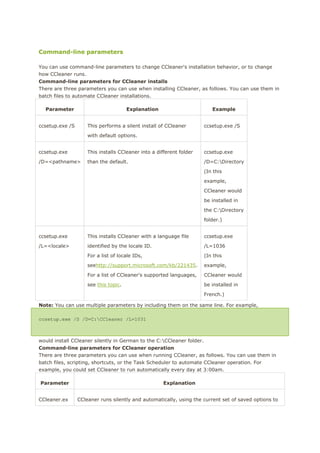
Ccleaner command
- 1. Command-line parameters You can use command-line parameters to change CCleaner's installation behavior, or to change how CCleaner runs. Command-line parameters for CCleaner installs There are three parameters you can use when installing CCleaner, as follows. You can use them in batch files to automate CCleaner installations. Parameter Explanation ccsetup.exe /S Example This performs a silent install of CCleaner ccsetup.exe /S with default options. ccsetup.exe This installs CCleaner into a different folder ccsetup.exe /D=<pathname> than the default. /D=C:Directory (In this example, CCleaner would be installed in the C:Directory folder.) ccsetup.exe This installs CCleaner with a language file ccsetup.exe /L=<locale> identified by the locale ID. /L=1036 For a list of locale IDs, (In this seehttp://support.microsoft.com/kb/221435. example, For a list of CCleaner's supported languages, CCleaner would see this topic. be installed in French.) Note: You can use multiple parameters by including them on the same line. For example, ccsetup.exe /S /D=C:CCleaner /L=1031 would install CCleaner silently in German to the C:CCleaner folder. Command-line parameters for CCleaner operation There are three parameters you can use when running CCleaner, as follows. You can use them in batch files, scripting, shortcuts, or the Task Scheduler to automate CCleaner operation. For example, you could set CCleaner to run automatically every day at 3:00am. Parameter CCleaner.ex Explanation CCleaner runs silently and automatically, using the current set of saved options to
- 2. e /AUTO clean the PC. CCleaner then exits. CCleaner.ex CCleaner runs silently and automatically, using the current set of saved options to e /AUTO clean the PC. Windows then shuts down automatically.. /SHUTDOWN Note: You cannot run /SHUTDOWN by itself. It must be preceded by /AUTO. CCleaner.ex CCleaner exports the cleaning rules to the INI files. Three INI files will be created e /EXPORT in the CCleaner's installation folder - winapp.ini, winreg.ini and winsys.ini. They contain cleaning rules for the Application section, Registry Cleaner and the Windows section respectively. CCleaner.ex CCleaner silently performs secure deletion for folders/files specified. e /DELETE You can specify multiple files/folders separating them with the "|" character. "path_to_file Example: CCleaner.exe (s)" /delete "D:TempSDelete*.*|D:TempSDelete*.log|D:TempSDelete*.txt|D:Te /METHOD mpSDeletetest.bmp" "0-3" The Method parameter defines the secure deletion type: 0 - 1 Pass 1 - 3 Passes 2 - 7 Passes 3 - 35 Passes Note: You cannot use /METHOD by itself. It must be preceded by /DELETE. Note: When you run CCleaner.exe using the /AUTO parameter, CCleaner does not run the Registry cleaner. You cannot currently run the Registry cleaner through a command-line parameter Command-line parameters for CCleaner operation pane focus CCleaner has four 'panes': Cleaner, Registry, Tools, and Options. When the program is open, you can access each pane by clicking the associated icon/button at left. If you are launching CCleaner from a command line, you can now have it open on a particular pane by specifying one of the following command-line switches: /CLEANER /REGISTRY /TOOLS /OPTIONS If CCleaner is already open, it will display the appropriate pane. If you have more than one instance of CCleaner running, the command-line switch will only affect the topmost (if open) or left-most (if minimized) instance. Note: CCleaner will only recognize the first pane-related command-line switch. Command-line parameters for CCleaner Business and Technician Edition CCleaner Business Edition and Technician Edition allow the user to perform several additional command line operations. You can use them in batch files, scripting, shortcuts, or the Task Scheduler to automate CCleaner operation. Parameter Explanation Example
- 3. analyze Analyses using the rules defined ccleaner.exe ["log_filename.txt"] in ccleaner.ini and puts the /analyze results in log_filename.txt "log.txt" clean Cleans using the rules defined in ccleaner.exe ["log_filename.txt"] ccleaner.ini and puts the results /clean "log.txt" in log_filename.txt update Performs an immediate silent ccleaner.exe update. /update Note: If you are using a 64 bit system, simply substitute ccleaner.exe with ccleaner64.exe for the above commands. Scheduling CCleaner To schedule system cleans (for example clean the system every Friday at 10am) you will need to manually create CCleaner entries in the Windows Task Scheduler. Please note that in order to do this your user account needs to have Administrative privileges. 1. Open Windows Task scheduler. This is done by clicking Start > Control Panel. Then switching to the classic view using left navigation pane. Then entering Administrative Tools > Task Scheduler. 2. Click Task Scheduler Library. 3. From the Actions menu on the right side of the window click Create Basic Task. Create Basic Task Wizard should open. 4. In the Name text field enter the name you’d like the task to be identified as. For example CCleaner weekly cleans. Click Next button. 5. Select how often you’d like CCleaner to run. For example Weekly. ClickNext button. 6. Enter the date and time when you’d like the 1st clean to be performed. Then select how often you’d like the cleaning to recur and when. ClickNext button. 7. Select Start a program option. Click Next button. 8. Click browse button and navigate to your main CCleaner.exe. It is usually located in C:Program FilesCCleaner. Double click CCleaner (orCCleaner64 if you are using 64-bit version of Windows). 9. In the Add arguments (optional) text field enter /auto. Click Nextbutton. 10. Check Open the Properties dialog for this task when I click Finish and click Finish button. Properties window should open. 11. Check Run with highest privileges option and press OK button. That’s it. All done. Note: These instructions are intended for Windows Vista and onwards. On older operating systems this is done in similar way but there are some differences (for example Task Scheduler is in different location).
- 4. How to run CCleaner from a USB drive We provide a special version of CCleaner you can install to and run from a USB drive. Why would you use this? Well, if you go to an Internet cafe and browse the Web from there, you can use CCleaner portable on a USB stick to erase your browsing tracks. Or, if you want to erase some data from your work PC and they won't let you install software, the portable version of CCleaner can come in very handy. Note: CCleaner Portable and CCleaner do exactly the same thing. 1. Download the latest CCleaner Portable version (a ZIP file) athttp://www.piriform.com/ccleaner/builds. 2. Unzip the contents of the ZIP file into a folder. The contents of this folder contain all the files you need to run CCleaner Portable. You can now copy this folder to a USB stick. To run CCleaner Portable, double-click the CCleaner.exe file in the CCleaner Portable folder. How to list installed programs You can easily create a list of all the programs you have installed on your PC in a text file. Why do this? Well, if you're upgrading your operating system, or you're buying a new PC, it's very handy to have a list the programs you installed on this one. It's really easy to forget about the 'little helpers' you use every day. Here's how to run that list: 1. 2. In CCleaner, click the Tools icon at left. In the Uninstall screen, click the Save to text file... button. 3. Choose a location and type a name for the text file (the default is install.txt), and then click Save. You can open the text file with Notepad or any text editor. Print it out if you need a hard copy. Note: The version numbers of the programs are often included in the list, but not always. How to increase the size of fonts CCleaner uses If you have restricted eyesight, you can change the size of fonts (typefaces) used in your Windows system. This will increase the font size in CCleaner, as well as all other programs. To increase the size of fonts in Windows 7 and 8: 1. Right-click a blank part of the desktop, and then click Personalize. 2. In the left-hand pane of the Control Panel which appears, click Display. 3. In the Change the size of all items section, select Medium or Larger. 4. Click Apply. You will need to log off and log on again. To increase the size of fonts in Windows Vista: 1. Right-click a blank part of the desktop, and then click Personalize. 2. In the Control Panel which appears, click Adjust Font Size (DPI) at left. 3. In the DPI Scaling window, select Larger Scale (120 DPI). 4. Click OK. You may need to restart your computer. To increase the size of fonts in Windows XP:
- 5. 1. Right-click a blank part of the desktop, and then click Properties. 2. On the Appearance tab, change the Font size setting from Normal toLarge Fonts or Extra Large Fonts. 3. Click OK. You may need to restart your computer.
