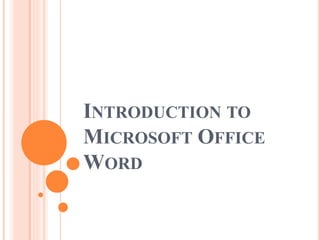
Introduction to Microsoft Office Word
- 2. ABOUT MICROSOFT OFFICE 2007 Microsoft Office:- is a collection of different application programs that were originally designed to be used to perform many of the tasks that are completed every day in an office setting, but they can also be useful in your personal life as well. 2 Set by Solomon.M
- 3. MICROSOFT WORD Microsoft word is text editing software developed by Microsoft. Microsoft Word:- is a word processing program that can be used to type documents, from simple letters to illustrated newsletters. Microsoft Word is one of the most popular word-processing software applications in use today. 3 Set by Solomon.M
- 4. ABOUT WORD PROCESSING Word processing: - is a task or job to create text documents such as official documents, reports, homework, books, ... Word Processing applications display text on a computer screen and allow users to easily add, remove, and change the style, size, and placement of text in a document without having to retype the entire document as they would with a typewriter. 4 Set by Solomon.M
- 5. OPENING MICROSOFT WORD click once on the Start button on the bottom left corner of the screen. Click on Programs. Move the cursor to the new menu on the right and then click on Microsoft Office then click Microsoft Office word 2007. 5 Set by Solomon.M
- 6. A blank document will appear on the screen. 6 Set by Solomon.M
- 7. START WITH THE MICROSOFT OFFICE BUTTON The Microsoft Office Button is now the place to start in Word. You may notice that this menu, shown here, looks a bit like the File menu in previous versions of Word. On the left of the menu, you see all the commands to work with a file. Here’s where to create a new document or open an existing one, You’ve got your Save and Save as commands , print, etc. 7 Set by Solomon.M
- 8. RIBBON (CONTROL WORD) Microsoft Office 2007 uses a visual tool called The Ribbon. 8 Set by Solomon.M
- 9. WHAT’S ON THE RIBBON? 9 The three parts of the Ribbon are tabs, groups, and commands. 1 2 3 Tabs sit across the top of the Ribbon. Each one represents core tasks you do in a given program. Groups are sets of related commands. They remain on display and readily available, giving you rich visual aids. Commands are arranged in groups. A command can be a button, a menu, or a box where you enter information. Set by Solomon.M
- 10. QUICK ACCESS TOOLBAR The Quick Access Toolbar is the small area to the upper left of the Ribbon. It contains the things that you use over and over every day: Save, Undo, and Repeat. 10 Set by Solomon.M
- 12. HOME TAB In Word 2007, for example, that’s the Home tab. It’s got the commands that people use most commonly when they write documents: font formatting commands (Font group), paragraph options (Paragraph group), and text styles (Styles group). 12 Set by Solomon.M
- 13. FONT FORMAT(GROUP) Font:- is the style of the text. To apply a font to text select desired text with your cursor and choose a font from the font from the font drop down menu. Font size:- you need to display some text larger or smaller than other text. Bold:- places the text in bold. Italic:- places the text in italic. Underline:- underlines the text. 13 Set by Solomon.M
- 14. FONT FORMAT CONT.. Superscript E.g.. 102 to make text or number superscript. Select the text or Number you went to format as superscript Click font drop down arrow on the corner then font dialog box will appear Select the superscript check box. 14 Set by Solomon.M
- 15. FONT FORMAT CONT.. Subscript E.g.. H2O to make text or number subscript. Select the text or Number you went to format as subscript Click font drop down arrow on the corner then font dialog box will appear Select the subscript check box. 15 Set by Solomon.M
- 16. FORMAT PAINTER Format painter:- the format painter makes it easy to copy all the formatting features of one paragraph to other paragraphs. 16 Set by Solomon.M
- 17. PARAGRAPH FORMAT Left align text:- all selected items(text, numbers, inline objects) aligned to the left hand margin with a ragged right edge. Center align text :- all selected items(text, numbers, inline objects) aligned in the center leaving space on both sides. Right align text :- all selected items(text, numbers, inline objects) aligned to the right hand margin with a ragged left edge. Justify align text :- all selected items(text, numbers, inline objects) aligned in both left and right margin. 17 Set by Solomon.M
- 18. BULLETS AND NUMBERING Word lets you make two types of lists: bulleted and numbered. Bulleted and numbered lists help to simplify steps or items to the reader. Bullet:- is usually a black circle but it can be any other symbol used to highlight items in a list. Use bullets to list items that do not have to be in any particular order. Numbers (or letters):- are used when information has to be in a certain order. You can use the default Bullets and Numbering settings by clicking on the appropriate button on the Formatting group. 18 Set by Solomon.M
- 19. PARAGRAPH FORMAT CONT.. Line spacing:- Document text can be formatted to show a number of line spacing options. The most common spacing options are single-spaced and double-spaced. To Format Line Spacing: Click paragraph drop down arrow on the corner . Then the Paragraph dialog box appears. Click on the Indents and Spacing tab. In the Line spacing drop down menu, you may select different line spacing. 19 Set by Solomon.M
- 20. TAB Tab key:- are useful for identify paragraph and for vertical aliened text or name racial data in columns. A tab adds space between the margin and text and column or between text in one column and text in another column. A tab stop key is the location where text moves when you press the tab key. Word provides several tab stop alignment style. Five major styles left, center, right, decimal, and bar. 20 Set by Solomon.M
- 21. TAB CONT…. To make tabs Click paragraph drop down arrow on the corner . Then the Paragraph dialog box appears. Click on the Indents and Spacing tab. Click tabs then tab dialog box will appear. 21 Set by Solomon.M
- 22. INSERT Pages and Tables Illustration Links Header and Footer Text Symbol 22 Set by Solomon.M
- 23. TABLES AND CHART Tables:- are used to display data. Chart:- is a graphical representation of data in your document. Steps to create a chart Click insert tab Click chart then chart dialog box will appear and click you went to chart type Ms- graphic display chart and its associated sample data in a table called a data sheet To replace the sample data click a cell on the data sheet and then type the new text or number 23 Set by Solomon.M
- 24. INSERT CON.. Header and Footer:- you might want to use header and footer to display document title your name the name of your organization and so on at the top and bottom of every page respectively. Drop Caps:- drop cap is a large letter that begins a paragraphs and drops through several lines of text. 24 Set by Solomon.M
- 25. EQUATION Ms equation editor:- is an advance futures and ms – word it used to insert mathematical symbol such as:- square root, grater than or equal to, etc….. 25 Set by Solomon.M
- 26. PAGE ORIENTATION Page orientation:- is the position of a apiece of paper for printing. there are two orientation portrait(vertical) and landscape (horizontal) Portrait page orientation is where the vertical size is greater than horizontal size. Landscape page orientation is where the horizontal size is greater than vertical size. 26 Set by Solomon.M
- 27. COLUMN Column:- is an option or a command that used to align text vertically. Steps to create column Click page layout Click column The columns dialog box will appear. Allow you to choose the properties of the column. 27 Set by Solomon.M
- 28. MAIL MERGE This is a command to combine two types of files called the data file and form file. Data file can have fields like name, address, city of to people to whom letters have to the mailed. Form file has the body of the letter by performing the mail- merge many letters will be prepared and thus it is not necessary to type the same letter for many different person. Basically it has three parts: 28 Set by Solomon.M
- 29. MAIL MERGE CONT…. Main document:- in a mail merge operation in word, the document that contains the text and graphics that are the same for each version of the merged document the sender address or solution in a form letter. Data source:- a file that contains the information to be merged into a document. E.g., the lists of names, addresses you want to use in a mail- merge. Merged document:- the document after the mail- merge operation completed. 29 Set by Solomon.M
- 30. STEPS TO CREATE MAIL-MERGE Note:- before you start the mail merge operation you must create main document. To begin mail merge click mailings Click start mail merge and then scroll down to Step by Step Mail Merge Wizard, then the task pane will automatically to the right hand side of the document. The task pane acts as a mail merge wizard with 6 steps to complete the merge. 30 Set by Solomon.M
- 31. STEPS 1OF 6 CHOOSE A DOCUMENT TYPE 31 Set by Solomon.M
- 32. STEPS 2 OF 6 CHOOSE STARTING DOCUMENT Choose the document to use or the main document for the mail from the selection 32 Set by Solomon.M
- 33. STEPS 3 OF 6 SELECT RECIPIENT 33 Choose a data source or create a data source by selecting an option. Set by Solomon.M
- 34. STEPS 4 OF 6 ADD FIELDS TO YOUR DOCUMENT 34 Set by Solomon.M
- 35. STEPS 5 OF 6 PREVIEW YOUR LETTER 35 Set by Solomon.M
- 36. STEPS 6 OF 6 COMPLETE THE MERGE 36 When you click edit individual letter a new dialog box will appear, then click ok. Set by Solomon.M