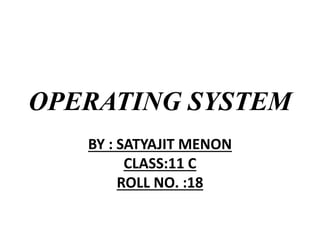
Operating System
- 1. OPERATING SYSTEM BY : SATYAJIT MENON CLASS:11 C ROLL NO. :18
- 2. ABOUT OPERATING SYSTEM • An operating system (OS) is system software that manages computer hardware and software resources and provides common services for computer programs. The operating system is a component of the system software in a computer system. Application programs usually require an operating system to function. • Time-sharing operating systems schedule tasks for efficient use of the system and may also include accounting software for cost allocation of processor time, mass storage, printing, and other resources.
- 3. ABOUT OPERATING SYSTEM • For hardware functions such as input and output and memory allocation, the operating system acts as an intermediary between programs and the computer hardware, although the application code is usually executed directly by the hardware and frequently makes system calls to an OS function or is interrupted by it. Operating systems are found on many devices that contain a computer – from cellular phones consoles to web servers and supercomputers. • Examples of popular desktop operating systems include Apple OS X, Linux and its variants, and Microsoft Windows. So-called mobile operating systems include Android and iOS. Other classes of operating systems, such as real-time (RTOS), also exist.
- 5. FUNTIONS OF OS An operating system has three main functions: (1) Manage the computer's resources, such as the central processing unit, memory, disk drives, and printers, (2) Establish a user interface, and (3) Execute and provide services for applications software.
- 6. FUNTIONS OF OS IN SHORT • Memory Management • Processor Management • Device Management • File Management • Security • Control over system performance • Job accounting • Error detecting aids • Coordination between other software and user
- 7. TYPES OF OS • Single- and multi-tasking A single-tasking system can only run one program at a time, while a multi-tasking operating system allows more than one program to be running in concurrency. This is achieved by time-sharing, dividing the available processor time between multiple processes that are each interrupted repeatedly in time slices by a task-scheduling subsystem of the operating system. Multi-tasking may be characterized in preemptive and co- operative types. In preemptive multitasking, the operating system slices the CPU time and
- 8. TYPES OF OS dedicates a slot to each of the programs. Unix-like operating systems, e.g., Solaris, Linux, as well as AmigaOS support preemptive multitasking. Cooperative multitasking is achieved by relying on each process to provide time to the other processes in a defined manner. 16-bit versions of Microsoft Windows used cooperative multi-tasking. 32- bit versions of both Windows NT and Win9x, used preemptive multi-tasking.
- 9. TYPES OF OS • Single- and multi-user Single-user operating systems have no facilities to distinguish users, but may allow multiple programs to run in tandem. A multi-user operating system extends the basic concept of multi-tasking with facilities that identify processes and resources, such as disk space, belonging to multiple users, and the system permits multiple users to interact with the system at the same time. Time-sharing operating systems schedule tasks for efficient use of the system and may also include accounting software for cost allocation of processor time, mass storage, printing, and other resources to multiple users.
- 10. TYPES OF OS • Distributed • A distributed operating system manages a group of distinct computers and makes them appear to be a single computer. The development of networked computers that could be linked and communicate with each other gave rise to distributed computing. Distributed computations are carried out on more than one machine. When computers in a group work in cooperation, they form a distributed system.[
- 11. TYPES OF OS • Templated • In an OS, distributed and cloud computing context, templating refers to creating a single virtual machine image as a guest operating system, then saving it as a tool for multiple running virtual machines. The technique is used both in virtualization and cloud computing management, and is common in large server warehouses
- 12. TYPES OF OS • Embedded • Embedded operating systems are designed to be used in embedded computer systems. They are designed to operate on small machines like PDAs with less autonomy. They are able to operate with a limited number of resources. They are very compact and extremely efficient by design. Windows CE and Minix 3 are some examples of embedded operating systems.
- 13. TYPES OF OS • Real-time • A real-time operating system is an operating system that guarantees to process events or data by a specific moment in time. A real-time operating system may be single- or multi-tasking, but when multitasking, it uses specialized scheduling algorithms so that a deterministic nature of behavior is achieved. An event- driven system switches between tasks based on their priorities or external events while time-sharing operating systems switch tasks based on clock interrupts.Eg
- 14. COMMANDS ON DISK OPERATING SYSTEM • 1. CLS: this command is used to clean the screen. • 2. DIR: this command allows the user to see all files and sub-directory in the current directory. DIR Command lists file information in five columns; (first) column gives primary name of the file (second) column gives extension of the file (third) column gives the file size - number of bytes used; (fourth) column gives the last updated date; (fifth) column gives the last updated time. • Dir/p - page by page display of file name and directory names; • Dir/w - width-wise display; • Dir/s - displays all sub directory and files in the sub-directory of current directory. • 3. Copy con:this command copies whatever typed on keyboard to the file; the file can be closed by giving the command A2 or F6 key: eg: Copy con test .....A2.
- 15. COMMANDS ON DISK OPERATING SYSTEM • 4. Date: it displays two system date and allows the user to change it if desired ; it is displayed in the form of mm - dd - yy; eg:c:> date - enter. • 5. Time: it displays the system type and enables the user to change it; eg: C:> Time - enter. • 6. md(mkdir): it creates a new directory in sub directory in the current directory; eg: C:> md <New directory name> • 7. rd(rmdir): this command is used to remove a directory from the disk; it can't remove a directory which contains sub directory or files, ie, the child should be removed from the parent; similarly this command can't remove the current directory and root directory. Syntax: c:> RD<Dir name>. • 8. Type: it displays the content of saved file; eg: C:> Type> file name.
- 16. COMMANDS ON DISK OPERATING SYSTEM • 9. Ren :this command changes the name of existing file or directory: Syntax: C:> ren <old name> new name> • 10. Delete: delete a file from current directory; Syntax: C;> del<file name> • 11. Ver: it displays the version of DOS currently being used in the system; Syntax: C:> ver • 12. Copy :it copies the given file or files from the source directory to the largest directory; Syntax:C:> copy<source file name> <target file name>. • 13. Prompt: allows the user to set a new DOS prompt instead of usual C:> or A:>; eg C:> prompt pcc; Prompt$p$g - this allows you to reset default prompt; Prompt $d (current date); Prompt $t (current time); • 14. Attrib: this command is used for protecting the files from accidental changes or modification. It can also be used for making a hidden file, archive files, read only files; Syntax: Attrib +R/-R/+H/-H/+A/-A <file name> +FR protects the file by making it read only, -R removes the read only protection; eg: Attrib + r <file name >
- 17. COMMANDS ON DISK OPERATING SYSTEM • 15. Scandisk/ Chkdisk: this command checks the status of the disk; it shows a graphical display, information about the user file. • 16. Tree: this command graphically displays the path of each directory and sub directory in given drive; Syntax: C:> tree< • 17. More: it displays one screen of data at a time and is used with another command when one screen is full; if you press any key on the next screen is displayed: Syntax C:> type abc.doc| more. • 18. Edit: the command loads the MSDOS editor, where we can edit files, create new files, open existing files; Syntax: C:> edit < file name> • 19. Label: a label is a name given to a disk which refers to collection of filers and directories on disk; Syntax: C:>label A. • 20. Sort this command is used for sorting data and displaying the result on the screen: Syntax:C:>dir/sort/r (reverse order)
- 19. WINDOWS • Microsoft Windows (or simply Windows) is a metafamily of graphical operating systems developed, marketed, and sold by Microsoft. It consists of several families of operating systems, each of which cater to a certain sector of the computing industry. Active Windows families include Windows NT, Windows Embedded and Windows Phone; these may encompass subfamilies, e.g. Windows Embedded Compact (Windows CE) or Windows Server. Defunct Windows families include Windows 9x and Windows Mobile.
- 20. VERSIONS OF WINDOWS • Windows 10 • Windows 8.1 • Windows 8 • Windows 7 • Windows Vista • Windows XP • Windows ME
- 21. VERSIONS OF WINDOWS • Windows ME • Windows 2000 • Windows 98 • Windows NT 4.0 • Windows 95 • Windows NT 3.51 • Windows NT 3.50
- 23. FUNCTONALITY OF WINDOWS • In computing, a directory structure is the way an operating system's file system and its files are displayed to the user. Files are typically displayed in a hierarchical tree structure. • A filename is a string used to uniquely identify a file stored on the file system of a computer. Before the advent of 32-bit operating systems, file names were typically limited to short names (6 to 14 characters in size). Modern operating systems now typically allow much longer filenames (more than 250 characters per path name element).
- 24. FUNCTONALITY OF WINDOWS • In Windows, the root directory is "drive:", for example, the root directory is usually "C:". The directory separator is usually a "", but the operating system also internally recognizes a "/". Physical and virtual drives are named by a drive letter, as opposed to being combined as one.[ This means that there is no "formal" root directory, but rather that there are independent root directories on each drive. However, it is possible to combine two drives into one virtual drive letter, by setting a hard drive into a setting of 0
- 25. SHORTCUTS IN WINDOWS • CTRL+C: Copy • CTRL+X: Cut • CTRL+V: Paste • CTRL+Z: Undo • CTRL+B: Bold • CTRL+U: Underline • CTRL+I: Italic • Mouse click/keyboard modifier combinations for shell objects • SHIFT+right click: Displays a shortcut menu containing alternative commands • SHIFT+double click: Runs the alternate default command (the second item on the menu) • ALT+double click: Displays properties • SHIFT+DELETE: Deletes an item immediately without placing it in the Recycle Bin • General keyboard-only commands
- 26. SHORTCUTS IN WINDOWS • General keyboard-only commands • F1: Starts Windows Help • F10: Activates menu bar options • SHIFT+F10 Opens a shortcut menu for the selected item (this is the same as right-clicking an object • CTRL+ESC: Opens the Start menu (use the ARROW keys to select an item) • CTRL+ESC or ESC: Selects the Start button (press TAB to select the taskbar, or press SHIFT+F10 for a context menu) • CTRL+SHIFT+ESC: Opens Windows Task Manager • ALT+DOWN ARROW: Opens a drop-down list box • ALT+TAB: Switch to another running program (hold down the ALT key and then press the TAB key to view the task-switching window)