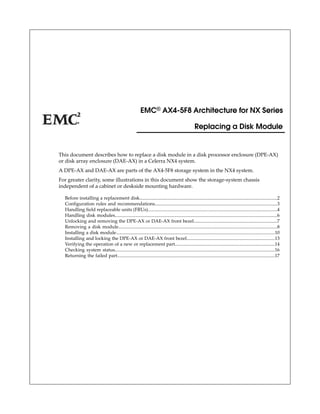
Nx4 disk replace
- 1. This document describes how to replace a disk module in a disk processor enclosure (DPE-AX) or disk array enclosure (DAE-AX) in a Celerra NX4 system. A DPE-AX and DAE-AX are parts of the AX4-5F8 storage system in the NX4 system. For greater clarity, some illustrations in this document show the storage-system chassis independent of a cabinet or deskside mounting hardware. Before installing a replacement disk.....................................................................................................................2 Configuration rules and recommendations........................................................................................................3 Handling field replaceable units (FRUs)..............................................................................................................4 Handling disk modules..........................................................................................................................................6 Unlocking and removing the DPE-AX or DAE-AX front bezel.......................................................................7 Removing a disk module.......................................................................................................................................8 Installing a disk module.......................................................................................................................................10 Installing and locking the DPE-AX or DAE-AX front bezel...........................................................................13 Verifying the operation of a new or replacement part.....................................................................................14 Checking system status........................................................................................................................................16 Returning the failed part......................................................................................................................................17 EMC® AX4-5F8 Architecture for NX Series Replacing a Disk Module
- 2. Before installing a replacement disk CAUTION: Before you install a replacement disk, make certain any hot spare configured with the original disk pool is completely reconstructed: 1. In a browser on a network-connected host, start Navisphere® Express for the storage system by entering the IP address of an SP in the storage system. (Refer to the release notes on the storage-system support website support website for a list of supported browsers.) 2. In the navigation pane, under Manage, click Hot Spare. 3. Verify that the Replacing field says: Data has been reconstructed to the hot spare. 4. If the hot spare is still transitioning, wait until the disk pool has written all necessary data to the hot spare. 2 Replacing a Disk Module Before installing a replacement disk
- 3. Configuration rules and recommendations The following rules and recommendations apply: ◆ If possible, all disks in an enclosure should have the same speed and capacity. If you are installing a disk with a new speed and/or capacity, you need to verify that the FLARE® operating environment (OE) version running on the storage system supports this new disk. If the version of FLARE OE running on your storage system does not support the disk you are installing, you must upgrade your storage system to the latest version of FLARE OE before installing the new disk. For information on the minimum revision of FLARE OE that supports each disk type, see the AX4-5 Series Disk and FLARE OE Matrix in the Technical descriptions section of the Learn page on the storage-system support website. You can generate instructions for upgrading FLARE OE from the Upgrade section of Service & Support page on the storage-system support website. ◆ All disks in a disk pool should have the same capacity. Since all disks in a pool are bound to match the smallest capacity disk, you will waste disk space if the disks do not have the same capacity. ◆ All disks in a disk pool should have the same speed. ◆ You cannot use disk modules in slots 0-3 as hot spares. You can configure a hot spare in any other slot; the DPE-AX and DAE-AX allow unused slots (with filler modules) between drives. For additional information about disk pools and other disk configuration topics, generate the appropriate planning guide in the Plan section on the Install page of the storage system support website. Configuration rules and recommendations 3 Configuration rules and recommendations
- 4. Handling field replaceable units (FRUs) This section describes the precautions that you must take and the general procedures that you must follow when removing, installing, and storing any field replaceable unit (FRU). Power issues and FRUs Your storage system is designed to be powered on continuously. Most components are hot swappable; that is, you can replace or install these components while the storage system is running. Front bezels should always be attached and each compartment should contain a FRU or filler panel to ensure EMI compliance and proper air flow over the FRUs. You should not remove a faulty FRU until you have a replacement available. When you replace or install FRUs, you can inadvertently damage the sensitive electronic circuits in the equipment by simply touching them. Electrostatic charge (ESD) that has accumulated on your body discharges through the circuits. If the air in the work area is very dry, running a humidifier in the work area will help decrease the risk of ESD damage. Follow the procedures below to prevent damage to the equipment. Read and understand the following instructions: ◆ Provide enough room to work on the equipment. Clear the work site of any unnecessary materials or materials that naturally build up electrostatic charge, such as foam packaging, foam cups, cellophane wrappers, and similar items. ◆ Do not remove replacement or upgrade FRUs from their antistatic packaging until you are ready to install them. ◆ Before you service a storage system, gather together the ESD kit and all other materials you will need. Once servicing begins, avoid moving away from the work site; otherwise, you may build up an electrostatic charge. ◆ An ESD wristband is supplied with your storage system. To use it, attach the clip of the ESD wristband (strap) to any bare (unpainted) metal on the storage system; then put the wristband around your wrist with the metal button against your skin. ◆ Use the ESD kit when handling any FRU. If an emergency arises and the ESD kit is not available, follow the procedures in the Emergency procedures (without an ESD kit) on page 4. Emergency procedures (without an ESD kit) In an emergency when an ESD kit is not available, use the procedures below to reduce the possibility of an electrostatic discharge by ensuring that your body and the subassembly are at the same electrostatic potential. These procedures are not a substitute for the use of an ESD kit. Follow them only in the event of an emergency. 4 Replacing a Disk Module Handling field replaceable units (FRUs)
- 5. ◆ Before touching any FRU, touch a bare (unpainted) metal surface of the cabinet or storage system. ◆ Before removing any FRU from its antistatic bag, place one hand firmly on a bare metal surface of the storage system, and at the same time, pick up the FRU while it is still sealed in the antistatic bac. Once you have done this do not move around the room or touch other furnishings, personnel, or surfaces until you have installed the FRU. ◆ When you remove a FRU from the antistatic bag, avoid touching any electronic components and circuits on it. ◆ If you must move around the room or touch other surfaces before installing a FRU, first place the FRU back in the antistatic bag. When you are ready again to install the FRU, repeat these procedures. Handling field replaceable units (FRUs) 5 Handling field replaceable units (FRUs)
- 6. Handling disk modules Disk modules are extremely sensitive electronic components. Always handle a disk module gently, and observe the following guidelines: ◆ Whenever possible or practical, replace a disk module with another of the same model. Refer to the storage-system support website or contact your sales/service provider for a list of approved disk replacements. ◆ Follow the instructions in the section on handling FRUs in this document. ◆ Disk modules are sensitive to the extreme temperatures sometimes encountered during shipping. We recommend that you leave new disk modules in their shipping material, and expose the package to ambient temperature for at least four hours before attempting to use the new modules in your storage system. ◆ Always wear a properly attached ESD wristband when removing or replacing a disk module. ◆ When removing a disk module, pull the module partially out of the slot, then wait 30 seconds for the drive to spin down before removing it. ◆ Place modules on a soft, antistatic surface, such as an industry-standard antistatic foam pad or the container used to ship the module. Never place a disk module directly on a hard surface. ◆ Never hit modules, stack modules, or allow them to tip over or fall. ◆ Avoid touching any exposed electronic components and circuits on the disk module. ◆ Do not remove a faulty disk module until you have a replacement module (with the same or an approved part number) or a filler module available. The part number (PN005xxxxxx) appears on the front of the module. 6 Replacing a Disk Module Handling disk modules
- 7. Unlocking and removing the DPE-AX or DAE-AX front bezel The front bezel is required for EMI compliance when the storage system is powered up. Remove it only to replace or add a part. You must remove the storage system's front bezel to gain access to the disk modules. 1. Unlock the front bezel by turning the key at the front of the enclosure counterclockwise (Figure 1 on page 7). 2. Press the buttons on the front of the bezel and pull the bezel toward you (Figure 1 on page 7). Figure 1. Unlocking and removing the front bezel Unlocking and removing the DPE-AX or DAE-AX front bezel 7 Unlocking and removing the DPE-AX or DAE-AX front bezel
- 8. Removing a disk module 1. Attach an ESD wristband to your wrist and the storage system (see Handling field replaceable units (FRUs) on page 4. 2. If the active light that points to the disk is on steadily: a. Press the red tab in and pull the ejector handle out; do not pull the handle past 45 degrees from the disk (Figure 2 on page 9). b. Pull the module straight out about 2 inches (5 centimeters) from its slot, and wait 30 seconds for the disk to stop spinning (Figure 2 on page 9). c. Pull the module straight out of it slot, and place it on a static-free surface. 3. If the active light is off or mostly off, you do not need to wait for the disk to stop spinning: a. Press the red tab in and pull the ejector handle out; do not pull the handle past 45 degrees from the disk (Figure 2 on page 9). 8 Replacing a Disk Module Removing a disk module
- 9. b. Pull the module straight out of it slot, and place it on a static-free surface (Figure 2 on page 9). Figure 2. Removing a disk module Removing a disk module 9 Removing a disk module
- 10. Installing a disk module CAUTION: If you are installing multiple disk modules in a storage system that is powered up, wait at least 10 seconds before sliding the next disk module into position. 1. Attach an ESD wristband to your wrist and the storage system (see Handling field replaceable units (FRUs) on page 4). 2. Align the disk module with the guides in the slot (Figure 3 on page 10). Figure 3. Aligning the disk module with the guides in the slot 3. Ensure the ejector handle is open at a 45 degree angle from the disk. 10 Replacing a Disk Module Installing a disk module
- 11. 4. Gently push the module in by pressing on the right-most thumb space (Figure 4 on page 11). Figure 4. Pressing the right-most thumb space 5. Engage the ejector handle to fully seat the disk module (Figure 5 on page 12). An audible click indicates the ejector handle is fully seated. Installing a disk module 11 Installing a disk module
- 12. The disk module’s active light flashes to indicate the spin up sequence is occurring. Figure 5. Engaging the ejector handle 6. Remove and store the ESD wristband. 12 Replacing a Disk Module Installing a disk module
- 13. Installing and locking the DPE-AX or DAE-AX front bezel 1. Hold the front bezel by its edges and engage it with the two brackets on either side of the enclosure (Figure 6 on page 13). 2. Push the bezel in until you feel it latch in place, and then pull back on the bezel slightly to make sure it is secured (Figure 6 on page 13). 3. Lock the bezel by turning the key clockwise (Figure 6 on page 13). Figure 6. Installing and locking the front bezel Installing and locking the DPE-AX or DAE-AX front bezel 13 Installing and locking the DPE-AX or DAE-AX front bezel
- 14. Verifying the operation of a new or replacement part Use Navisphere Express® or Navisphere® Manager to verify the operation of a new or replacement part. If the storage system is running Navisphere Express, use Navisphere Express to verify the operation of a new or replacement part. If the storage system is running Navisphere Manager, use Navisphere Manager to verify the operation of a new or replacement part. Note: All AX4-5 series storage systems ship with Navisphere Express installed. To use Navisphere Manager, you need to upgrade your storage system to Navisphere Manager. Verify the operation of a new or replacement part using Navisphere Express 1. In a browser on a network-connected host, start Navisphere® Express for the storage system by entering the IP address of an SP in the storage system. 2. In the Navisphere Express navigation pane, under View, click Components. 3. Scan the list of components to verify that all components are recognized and working properly. If fault lights on storage system are still lit, go to the Celerra Tools page on the http://Powerlink.EMC.com website for more information. Replacement disk rebuilding A replacement disk is rebuilt by restoring data to it from the RAID group. Depending on the size of the disk, how much data is on the disk, and whether I/O is running during the rebuild, this process can take from a few minutes to many hours. If Navisphere Manager is installed on the storage system, you can determine the progress of the rebuild process from Navisphere Manager by viewing the properties for a LUN containing the replacement disk. The Percent Rebuilt entry on the LUN Properties dialog box displays either the percentage of the rebuild completed during the rebuild process and 100% when the process is complete. 14 Replacing a Disk Module Verifying the operation of a new or replacement part
- 15. Verifying the operation of a new or replacement part using Navisphere Manager 1. Start Navisphere® Manager for the storage system by entering the IP address in a browser window. 2. In the Navisphere Manager Storage tree, locate the icon for the storage system in which you installed or replaced the part, expand the storage-system icon, and select the Physical icon. 3. Expand the enclosure in which you installed or replaced the part, and navigate to the part. 4. Verify that the part is in the enclosure and that it is not faulted. If fault lights on storage system are still lit, go to the Celerra Tools page on the http://Powerlink.EMC.com website for more information. Replacement disk rebuilding A replacement disk is rebuilt by restoring data to it from the RAID group. Depending on the size of the disk, how much data is on the disk, and whether I/O is running during the rebuild, this process can take from a few minutes to many hours. You can determine the progress of the rebuild process from or Navisphere Manager by viewing the properties for a LUN containing the replacement disk. The Percent Rebuilt entry on the LUN Properties dialog box displays either the percentage of the rebuild completed during the rebuild process and 100% when the process is complete. Verifying the operation of a new or replacement part using Navisphere Manager 15 Verifying the operation of a new or replacement part
- 16. Checking system status Before you begin You should still be in your HyperTerminal session. Procedure To view the system state: 1. Enter the following command to verify the system state: # /nas/bin/nas_checkup Example: # /nas/bin/nas_checkup ]# /nas/bin/nas_checkup Check Version: <NAS_version> Check Command: /nas/bin/nas_checkup Check Log : /nas/log/checkup-run.100128-181007.log -------------------------------------Checks------------------------------------- Control Station: Checking if file system usage is under limit.............. Pass Control Station: Checking if NAS Storage API is installed correctly........ Pass Control Station: Checking if NBS clients are started....................... Pass Control Station: Checking if NBS configuration exists...................... Pass Control Station: Checking if NBS devices are accessible.................... Pass Control Station: Checking if NBS service is started........................ Pass Storage System : Checking for unsupported storage profile.................. Pass Storage System : Checking if Fibre Channel zone checker is set up.......... N/A Storage System : Checking if Fibre Channel zoning is OK.................... N/A Storage System : Checking if proxy arp is setup............................ Pass Storage System : Checking SPA SPB communication............................ Pass -------------------------------------------------------------------------------- If the output of the nas_checkup command indicates any problems, correct the problems and re-do the command before continuing. 16 Replacing a Disk Module Checking system status
- 17. Returning the failed part Ship the failed part to your service provider as described in the instructions that were included with the replacement part. Returning the failed part 17 Returning the failed part
- 18. Copyright © 2008 - 2010 EMC Corporation. All rights reserved. Published September 2010 EMC believes the information in this publication is accurate as of its publication date. The information is subject to change without notice. THE INFORMATION IN THIS PUBLICATION IS PROVIDED "AS IS." EMC CORPORATION MAKES NO REPRESENTATIONS OR WARRANTIES OF ANY KIND WITH RESPECT TO THE INFORMATION IN THIS PUBLICATION, AND SPECIFICALLY DISCLAIMS IMPLIED WARRANTIES OF MERCHANTABILITY OR FITNESS FOR A PARTICULAR PURPOSE. Use, copying, and distribution of any EMC software described in this publication requires an applicable software license. For the most up-to-date regulatory document for your product line, go to the Technical Documentation and Advisories section on EMC Powerlink. For the most up-to-date listing of EMC product names, see EMC Corporation Trademarks on EMC.com. All other trademarks used herein are the property of their respective owners. Corporate Headquarters: Hopkinton, MA 01748-9103 18 Replacing a Disk Module