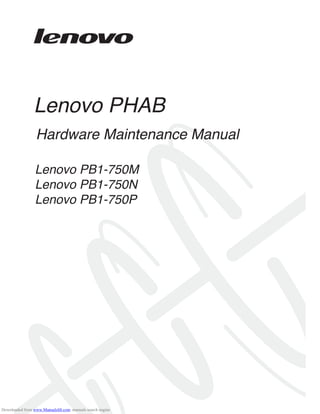
Pb1750m
- 1. Lenovo PHAB Hardware Maintenance Manual Lenovo PB1-750M Lenovo PB1-750N Lenovo PB1-750P Downloaded from www.Manualslib.com manuals search engine
- 2. Note: Before using this information and the product it supports, be sure to read the general information under “Notices” on page 69. First Edition (Oct 2015) © Copyright Lenovo 2015. All rights reserved. LENOVO products, data, computer software, and services have been developed exclusively at private expense and are sold to governmental entities as commercial items as defined by 48 C.F.R. 2.101 with limited and restricted rights to use, reproduction and disclosure. LIMITED AND RESTRICTED RIGHTS NOTICE: If products, data, computer software, or services are delivered pursuant to a General Services Administration “GSA” contract, use, reproduction, or disclo- sure is subject to restrictions set forth in Contract No. GS-35F-05925. © 2014 Lenovo Downloaded from www.Manualslib.com manuals search engine
- 3. About this manual.........................................1 Safety information.........................................1 General safety ...................................................... 2 Electrical safety.................................................... 3 Safety inspection guide ...................................... 5 Handling devices that are sensitive to electro- static discharge .................................................... 6 Grounding requirements ................................... 6 Safety notices: multilingual translations.......... 7 Laser compliance statement............................. 14 Important service information ...................16 Strategy for replacing FRUs............................. 16 Important notice for replacing a system board ............................................................. 17 Important information about replacing RoHS compliant FRUs ................................................. 18 General checkout........................................19 What to do first.................................................. 20 Power system checkout.................................... 21 Checking the Computer AC Charger....... 21 Checking the internal battery status......... 22 Related service information.......................23 Security ............................................................... 23 Power management .......................................... 23 Activating/Deactivating the Display........ 23 Lenovo PHAB ..............................................24 Specifications ..................................................... 24 Components location........................................ 26 Front view .................................................... 26 Rear view...................................................... 27 Parts list .............................................................. 28 FRUs list........................................................ 28 Screws list..................................................... 31 FRU replacement notices.................................. 32 Screw notices................................................ 32 Removing and replacing an FRU.................... 33 1010 Rear cover and side key..................... 34 1020 Battery pack......................................... 38 1030 Rear camera......................................... 42 1040 Front camera ....................................... 44 1050 Vibrator motor.................................... 46 1060 Antenna board.................................... 48 1070 Speaker................................................. 50 1080 USB board............................................ 52 1090 Main FPC............................................. 56 1100 SIM Board ............................................62 1110 Main board assembly (with side key FPC) ...............................................................65 1120 Receiver................................................68 Notices.........................................................69 Trademarks.........................................................70 Contents Downloaded from www.Manualslib.com manuals search engine
- 4. 1 This manual contains service and reference information for the Lenovo PHAB product with the following specified versions: • Lenovo PB1-750M (for LTE ROW) • Lenovo PB1-750N (for LTE China) • Lenovo PB1-750P (for China Mobile Customization) Use this manual to troubleshoot problems. The manual is divided into the following sections: • The common sections provide general information, guidelines, and safety information required for servicing computers. • The product-specific section includes service, reference, and product-specific parts information. About this manual Note: The information provided in this manual is applicable to both product versions mentioned above, unless otherwise specified. Important: This manual is intended only for trained servicers who are familiar with Lenovo products. Use this manual to troubleshoot problems effectively. Before servicing a Lenovo product, make sure to read all the information under “Safety information” on page 1 and “Important service information” on page 16. Downloaded from www.Manualslib.com manuals search engine
- 5. Safety information 1 This chapter presents the following safety information that you need to get familiar with before you service a Lenovo computer: • “General safety” on page 2 • “Electrical safety” on page 3 • “Safety inspection guide” on page 5 • “Handling devices that are sensitive to electrostatic discharge” on page 6 • “Grounding requirements” on page 6 • “Safety notices: multilingual translations” on page 7 • “Laser compliance statement” on page 14 Safety information Downloaded from www.Manualslib.com manuals search engine
- 6. Lenovo PHAB Hardware Maintenance Manual 2 Follow these rules below to ensure general safety: • Observe a good housekeeping in the area where the machines are put during and after the maintenance. • When lifting any heavy object: 1. Make sure that you can stand safely without slipping. 2. Distribute the weight of the object equally between your feet. 3. Use a slow lifting force. Never move suddenly or twist when you attempt to lift it. 4. Lift it by standing or pushing up with your leg muscles; this action could avoid the strain from the muscles in your back. Do not attempt to lift any object that weighs more than 16 kg (35 lb) or that you think is too heavy for you. • Do not perform any action that causes hazards to the customer, or that makes the machine unsafe. • Before you start the machine, make sure that other service representatives and the customer are not in a hazardous position. • Place removed covers and other parts in a safe place, keeping them away from all personnel, while you are servicing the machine. • Keep your toolcase away from walk areas so that other people will not trip it over. • Do not wear loose clothing that can be trapped in the moving parts of the machine. Make sure that your sleeves are fastened or rolled up above your elbows. If your hair is long, fasten it. • Insert the ends of your necktie or scarf inside clothing or fasten it with the nonconductive clip, about 8 centimeters (3 inches) from the end. • Do not wear jewelry, chains, metal-frame eyeglasses, or metal fasteners for your clothing. Attention: Metal objects are good electrical conductors. • Wear safety glasses when you are hammering, drilling, soldering, cutting wire, attaching springs, using solvents, or working in any other conditions that may be hazardous to your eyes. • After service, reinstall all safety shields, guards, labels, and ground wires. Replace any safety device that is worn or defective. • Reinstall all covers correctly before returning the machine to the customer. • Fan louvers on the machine help to prevent the overheating of internal components. Do not obstruct fan louvers or cover them with labels or stickers. General safety Downloaded from www.Manualslib.com manuals search engine
- 7. Safety information 3 Observe the following rules when working on electrical equipments. • Find the room emergency power-off (EPO) switch for disconnecting the switch or electrical outlet. If an electrical accident occurs, you can then operate the switch or unplug the power cord quickly. • Do not work alone under hazardous conditions or near the equipment that has hazardous voltages. • Disconnect all power before: — Performing a mechanical inspection — Working near power supplies — Removing or installing main units • Before you start to work on the machine, unplug the power cord. If you cannot unplug it, ask the customer to power-off the wall box that supplies power to the machine, and to lock the wall box in the off position. • If you need to work on a machine that has exposed electrical circuits, observe the following precautions: — Ensure that another person, familiar with the power-off controls, is near you. Attention: Another person must be there to switch off the power, if necessary. — Use only one hand when working with powered-on electrical equipment; keep the other hand in your pocket or behind your back. Attention: An electrical shock can occur only when there is a complete circuit. By observing the above rule, you may prevent a current from passing through your body. — When using testers, set the controls correctly and use the approved probe leads and accessories for that tester. — Stand on suitable rubber mats (obtained locally, if necessary) to insulate you from grounds such as metal floor strips and machine frames. Observe the special safety precautions when you work with very high voltages; instructions for these precautions are in the safety sections of maintenance information. Be extremely careful when you measure the high voltages. • Regularly inspect and maintain your electrical hand tools for safe operational condition. • Do not use worn or broken tools and testers. • Never assume that power has been disconnected from a circuit. First, check it to make sure that it has been powered off. Electrical safety Important: Use only approved tools and test equipments. Some hand tools have handles covered with a soft material that does not insulate you when working with live electrical currents. Many customers have rubber floor mats near their machines that contain small conductive fibers to decrease electrostatic discharges. Do not use such kind of mat to protect yourself from electrical shock. Downloaded from www.Manualslib.com manuals search engine
- 8. Lenovo PHAB Hardware Maintenance Manual 4 • Always look carefully for possible hazards in your work area. Examples of these hazards are moist floors, nongrounded power extension cables, power surges, and missing safety grounds. • Do not touch live electrical circuits with the reflective surface of a plastic dental mirror. The surface is conductive; such touching can cause personal injury and machine damage. • Do not service the following parts with the power on when they are removed from their normal operating places in a machine: — Power supply units — Pumps — Blowers and fans — Motor generators and similar units. (This practice ensures correct grounding of the units.) • If an electrical accident occurs: — Caution: do not become a victim yourself. — Switch off the power. — Send the victim to get medical aid. Downloaded from www.Manualslib.com manuals search engine
- 9. Safety information 5 The purpose of this inspection guide is to assist you in identifying potential unsafe conditions. As each machine was designed and built, required safety items were installed to protect users and service personnel from injury. This guide addresses only those items. You should use good judgment to identify potential safety hazards according to the attachment of non-Lenovo features or options not covered by this inspection guide. If any unsafe conditions are present, you must determine how serious the apparent hazard could be and whether you can continue without first correcting the problem. Consider these conditions and the safety hazards they present: • Electrical hazards, especially primary power (primary voltage on the frame can cause serious or fatal electrical shock) • Explosive hazards, such as a damaged CRT face or a bulging capacitor • Mechanical hazards, such as loose or missing hardware To determine whether there are any potential unsafe conditions, use the following checklist at the beginning of every service task. Begin the checks with the power off, and the power cord disconnected. Checklist: 1. Check exterior covers for damage (loose, broken, or sharp edges). 2. Turn off the computer. Disconnect the power cord. 3. Check the power cord for: a.A third-wire ground connector in good condition. Use a meter to measure third-wire ground continuity for 0.1 ohm or less between the external ground pin and the frame ground. b. The power cord should be the type specified in the parts list. c. Insulation must not be frayed or worn. 4. Check for cracked or bulging batteries. 5. Remove the cover. 6. Check for any obvious non-Lenovo alterations. Use good judgment as to the safety of any non-Lenovo alterations. 7. Check inside the unit for any obvious unsafe conditions, such as metal filings, contamination, water or other liquids, or signs of fire or smoke damage. 8. Check for worn, frayed, or pinched cables. 9. Check that the power-supply cover fasteners (screws or rivets) have not been removed or tampered with. Safety inspection guide Downloaded from www.Manualslib.com manuals search engine
- 10. Lenovo PHAB Hardware Maintenance Manual 6 Any computer part containing transistors or integrated circuits (ICs) should be considered sensitive to electrostatic discharge (ESD). ESD damage can occur when there is a difference in charge between objects. Protect against ESD damage by equalizing the charge so that the machine, the part, the work mat, and the person handling the part are all at the same charge. When handling ESD-sensitive parts: • Keep the parts in protective packages until they are inserted into the product. • Avoid contact with other people. • Wear a grounded wrist strap against your skin to eliminate static on your body. • Prevent the part from touching your clothing. Most clothing is insulative and retains a charge even when you are wearing a wrist strap. • Use the black side of a grounded work mat to provide a static-free work surface. The mat is especially useful when handling ESD-sensitive devices. • Select a grounding system, such as those listed below, to provide protection that meets the specific service requirement. — Attach the ESD ground clip to any frame ground, ground braid, or green- wire ground. — When working on a double-insulated or battery-operated system, use an ESD common ground or reference point. You can use coax or connector- outside shells on these systems. — Use the round ground prong of the ac plug on ac-operated computers. Electrical grounding of the computer is required for operator safety and correct system function. Proper grounding of the electrical outlet can be verified by a certified electrician. Handling devices that are sensitive to electrostatic discharge Notes: 1. Use product-specific ESD procedures when they exceed the requirements noted here. 2. Make sure that the ESD protective devices you use have been certified (ISO 9000) as fully effective. Notes: The use of a grounding system to guard against ESD damage is desirable but not necessary. Grounding requirements Downloaded from www.Manualslib.com manuals search engine
- 11. Safety information 7 The safety notices in this section are provided in English, French, German, Hebrew, Italian, Japanese, and Spanish. Safety notices: multilingual translations Safety notice 1 Before the computer is powered on after FRU replacement, make sure all screws, springs, and other small parts are in place and are not left loose inside the computer. Verify this by shaking the computer and listening for rattling sounds. Metallic parts or metal flakes can cause electrical shorts. Avant de remettre l’ordinateur sous tension après remplacement d’une unité en clientèle, vérifiez que tous les ressorts, vis et autres pièces sont bien en place et bien fixées. Pour ce faire, secouez l’unité et assurez-vous qu’aucun bruit suspect ne se produit. Des pièces métalliques ou des copeaux de métal pourraient causer un court-circuit. Bevor nach einem FRU-Austausch der Computer wieder angeschlossen wird, muß sichergestellt werden, daß keine Schrauben, Federn oder andere Kleinteile fehlen oder im Gehäuse vergessen wurden. Der Computer muß geschüttelt und auf Klappergeräusche geprüft werden. Metallteile oder- splitter können Kurzschlüsse erzeugen. Prima di accendere l’elaboratore dopo che é stata effettuata la sostituzione di una FRU, accertarsi che tutte le viti, le molle e tutte le altri parti di piccole dimensioni siano nella corretta posizione e non siano sparse all’interno dell’elaboratore. Verificare ciò scuotendo l’elaboratore e prestando attenzione ad eventuali rumori; eventuali parti o pezzetti metallici possono provocare cortocircuiti pericolosi. Antes de encender el sistema despues de sustituir una FRU, compruebe que todos los tornillos, muelles y demás piezas pequeñas se encuentran en su sitio y no se encuentran sueltas dentro del sistema. Compruébelo agitando el sistema y escuchando los posibles ruidos que provocarían. Las piezas metálicas pueden causar cortocircuitos eléctricos. Downloaded from www.Manualslib.com manuals search engine
- 12. Lenovo PHAB Hardware Maintenance Manual 8 Safety notice 2 DANGER Some standby batteries contain a small amount of nickel and cadmium. Do not disassemble a standby battery, recharge it, throw it into fire or water, or short-circuit it. Dispose of the battery as required by local ordinances or regulations. Use only the battery in the appropriate parts listing. Use of an incorrect battery can result in ignition or explosion of the battery. Certaines batteries de secours contiennent du nickel et du cadmium. Ne les démontez pas, ne les rechargez pas, ne les exposez ni au feu ni à l’eau. Ne les mettez pas en court-circuit. Pour les mettre au rebut, conformez-vous à la réglementation en vigueur. Lorsque vous remplacez la pile de sauvegarde ou celle de l’horloge temps réel, veillez à n’utiliser que les modèles cités dans la liste de pièces détachées adéquate. Une batterie ou une pile inappropriée risque de prendre feu ou d’exploser. Die Bereitschaftsbatterie, die sich unter dem Diskettenlaufwerk befindet, kann geringe Mengen Nickel und Cadmium enthalten. Sie darf nicht zerlegt, wiederaufgeladen, kurzgeschlossen, oder Feuer oder Wasser ausgesetzt werden. Bei der Entsorgung die örtlichen Bestimmungen für Sondermüll beachten. Beim Ersetzen der Bereitschafts-oder Systembatterie nur Batterien des Typs verwenden, der in der Ersatzteilliste aufgeführt ist. Der Einsatz falscher Batterien kann zu Entzündung oder Explosion führen. Alcune batterie di riserva contengono una piccola quantità di nichel e cadmio. Non smontarle, ricaricarle, gettarle nel fuoco o nell’acqua né cortocircuitarle. Smaltirle secondo la normativa in vigore (DPR 915/82, successive disposizioni e disposizioni locali). Quando si sostituisce la batteria dell’RTC (real time clock) o la batteria di supporto, utilizzare soltanto i tipi inseriti nell’appropriato Catalogo parti. L’impiego di una batteria non adatta potrebbe determinare l’incendio o l’esplosione della batteria stessa. Algunas baterías de reserva contienen una pequeña cantidad de níquel y cadmio. No las desmonte, ni recargue, ni las eche al fuego o al agua ni las cortocircuite. Deséchelas tal como dispone la normativa local. Utilice sólo baterías que se encuentren en la lista de piezas. La utilización de una batería no apropiada puede provocar la ignición o explosión de la misma. Downloaded from www.Manualslib.com manuals search engine
- 13. Safety information 9 Safety notice 3 DANGER The battery pack contains small amounts of nickel. Do not disassemble it, throw it into fire or water, or short-circuit it. Dispose of the battery pack as required by local ordinances or regulations. Use only the battery in the appropriate parts listing when replacing the battery pack. Use of an incorrect battery can result in ignition or explosion of the battery. La batterie contient du nickel. Ne la démontez pas, ne l’exposez ni au feu ni à l’eau. Ne la mettez pas en court-circuit. Pour la mettre au rebut, conformez-vous à la réglementation en vigueur. Lorsque vous remplacez la batterie, veillez à n’utiliser que les modèles cités dans la liste de pièces détachées adéquate. En effet, une batterie inappropriée risque de prendre feu ou d’exploser. Akkus enthalten geringe Mengen von Nickel. Sie dürfen nicht zerlegt, wiederaufgeladen, kurzgeschlossen, oder Feuer oder Wasser ausgesetzt werden. Bei der Entsorgung die örtlichen Bestimmungen für Sondermüll beachten. Beim Ersetzen der Batterie nur Batterien des Typs verwenden, der in der Ersatzteilliste aufgeführt ist. Der Einsatz falscher Batterien kann zu Entzündung oder Explosion führen. La batteria contiene piccole quantità di nichel. Non smontarla, gettarla nel fuoco o nell’acqua né cortocircuitarla. Smaltirla secondo la normativa in vigore (DPR 915/82, successive disposizioni e disposizioni locali). Quando si sostituisce la batteria, utilizzare soltanto i tipi inseriti nell’appropriato Catalogo parti. L’impiego di una batteria non adatta potrebbe determinare l’incendio o l’esplosione della batteria stessa. Las baterías contienen pequeñas cantidades de níquel. No las desmonte, ni recargue, ni las eche al fuego o al agua ni las cortocircuite. Deséchelas tal como dispone la normativa local. Utilice sólo baterías que se encuentren en la lista de piezas al sustituir la batería. La utilización de una batería no apropiada puede provocar la ignición o explosión de la misma. Downloaded from www.Manualslib.com manuals search engine
- 14. Lenovo PHAB Hardware Maintenance Manual 10 Safety notice 4 DANGER The lithium battery can cause a fire, an explosion, or a severe burn. Do not recharge it, remove its polarized connector, disassemble it, heat it above 100°C (212°F), incinerate it, or expose its cell contents to water. Dispose of the battery as required by local ordinances or regulations. Use only the battery in the appropriate parts listing. Use of an incorrect battery can result in ignition or explosion of the battery. La pile de sauvegarde contient du lithium. Elle présente des risques d’incendie, d’explosion ou de brûlures graves. Ne la rechargez pas, ne retirez pas son connecteur polarisé et ne la démontez pas. Ne l’exposez pas à une temperature supérieure à 100°C, ne la faites pas brûler et n’en exposez pas le contenu à l’eau. Mettez la pile au rebut conformément à la réglementation en vigueur. Une pile inappropriée risque de prendre feu ou d’exploser. Die Systembatterie ist eine Lithiumbatterie. Sie kann sich entzünden, explodieren oder schwere Verbrennungen hervorrufen. Batterien dieses Typs dürfen nicht aufgeladen, zerlegt, über 100 C erhitzt oder verbrannt werden. Auch darf ihr Inhalt nicht mit Wasser in Verbindung gebracht oder der zur richtigen Polung angebrachte Verbindungsstecker entfernt werden. Bei der Entsorgung die örtlichen Bestimmungen für Sondermüll beachten. Beim Ersetzen der Batterie nur Batterien des Typs verwenden, der in der Ersatzteilliste aufgeführt ist. Der Einsatz falscher Batterien kann zu Entzündung oder Explosion führen. La batteria di supporto e una batteria al litio e puo incendiarsi, esplodere o procurare gravi ustioni. Evitare di ricaricarla, smontarne il connettore polarizzato, smontarla, riscaldarla ad una temperatura superiore ai 100 gradi centigradi, incendiarla o gettarla in acqua. Smaltirla secondo la normativa in vigore (DPR 915/82, successive disposizioni e disposizioni locali). L’impiego di una batteria non adatta potrebbe determinare l’incendio o l’esplosione della batteria stessa. La batería de repuesto es una batería de litio y puede provocar incendios, explosiones o quemaduras graves. No la recargue, ni quite el conector polarizado, ni la desmonte, ni caliente por encima de los 100°C (212°F), ni la incinere ni exponga el contenido de sus celdas al agua. Deséchela tal como dispone la normativa local. Downloaded from www.Manualslib.com manuals search engine
- 15. Safety information 11 Safety notice 5 If the LCD breaks and the fluid from inside the LCD gets into your eyes or on your hands, immediately wash the affected areas with water at least for 15 minutes. Seek medical care if any symptoms caused by the fluid are present after washing. Si le panneau d’affichage à cristaux liquides se brise et que vous recevez dans les yeux ou sur les mains une partie du fluide, rincez-les abondamment pendant au moins quinze minutes. Consultez un médecin si des symptômes persistent après le lavage. Die Leuchtstoffröhre im LCD-Bildschirm enthält Quecksilber. Bei der Entsorgung die örtlichen Bestimmungen für Sondermüll beachten. Der LCD-Bildschirm besteht aus Glas und kann zerbrechen, wenn er unsachgemäß behandelt wird oder der Computer auf den Boden fällt. Wenn der Bildschirm beschädigt ist und die darin befindliche Flüssigkeit in Kontakt mit Haut und Augen gerät, sollten die betroffenen Stellen mindestens 15 Minuten mit Wasser abgespült und bei Beschwerden anschließend ein Arzt aufgesucht werden. Nel caso che caso l’LCD si dovesse rompere ed il liquido in esso contenuto entrasse in contatto con gli occhi o le mani, lavare immediatamente le parti interessate con acqua corrente per almeno 15 minuti; poi consultare un medico se i sintomi dovessero permanere. Si la LCD se rompe y el fluido de su interior entra en contacto con sus ojos o sus manos, lave inmediatamente las áreas afectadas con agua durante 15 minutos como mínimo. Obtenga atención medica si se presenta algún Downloaded from www.Manualslib.com manuals search engine
- 16. Lenovo PHAB Hardware Maintenance Manual 12 Safety notice 6 DANGER To avoid shock, do not remove the plastic cover that protects the lower part of the inverter card. Afin d’éviter tout risque de choc électrique, ne retirez pas le cache en plastique protégeant la partie inférieure de la carte d’alimentation. Aus Sicherheitsgründen die Kunststoffabdeckung, die den unteren Teil der Spannungswandlerplatine umgibt, nicht entfernen. Per evitare scosse elettriche, non rimuovere la copertura in plastica che avvolge la parte inferiore della scheda invertitore. Para evitar descargas, no quite la cubierta de plástico que rodea la parte baja de la tarjeta invertida. Safety notice 7 DANGER Though the main batteries have low voltage, a shorted or grounded battery can produce enough current to burn personnel or combustible materials. Bien que le voltage des batteries principales soit peu élevé, le court-circuit ou la mise à la masse d’une batterie peut produire suffisamment de courant pour brûler des matériaux combustibles ou causer des brûlures corporelles graves. Obwohl Hauptbatterien eine niedrige Spannung haben, können sie doch bei Kurzschluß oder Erdung genug Strom abgeben, um brennbare Materialien zu entzünden oder Verletzungen bei Personen hervorzurufen. Sebbene le batterie di alimentazione siano a basso voltaggio, una batteria in corto circuito o a massa può fornire corrente sufficiente da bruciare materiali combustibili o provocare ustioni ai tecnici di manutenzione. Aunque las baterías principales tienen un voltaje bajo, una batería cortocircuitada o con contacto a tierra puede producir la corriente suficiente como para quemar material combustible o provocar quemaduras en el personal. Downloaded from www.Manualslib.com manuals search engine
- 17. Safety information 13 Safety notice 8 DANGER Before removing any FRU, turn off the computer, unplug all power cords from electrical outlets, remove the battery pack, and then disconnect any interconnecting cables. Avant de retirer une unité remplaçable en clientèle, mettez le système hors tension, débranchez tous les cordons d’alimentation des socles de prise de courant, retirez la batterie et déconnectez tous les cordons d’interface. Die Stromzufuhr muß abgeschaltet, alle Stromkabel aus der Steckdose gezogen, der Akku entfernt und alle Verbindungskabel abgenommen sein, bevor eine FRU entfernt wird. Prima di rimuovere qualsiasi FRU, spegnere il sistema, scollegare dalle prese elettriche tutti i cavi di alimentazione, rimuovere la batteria e poi scollegare i cavi di interconnessione. Antes de quitar una FRU, apague el sistema, desenchufe todos los cables de las tomas de corriente eléctrica, quite la batería y, a continuación, desconecte cualquier cable de conexión entre dispositivos. Downloaded from www.Manualslib.com manuals search engine
- 18. Lenovo PHAB Hardware Maintenance Manual 14 Some models of Lenovo computer are equipped from the factory with an optical storage device such as a CD-ROM drive or a DVD-ROM drive. Such devices are also sold separately as options. If one of these drives is installed, it is certified in the U.S. to conform to the requirements of the Department of Health and Human Services 21 Code of Federal Regulations (DHHS 21 CFR) Subchapter J for Class 1 laser products. Elsewhere, the drive is certified to conform to the requirements of the International Electrotechnical Commission (IEC) 825 and CENELEC EN 60 825 for Class 1 laser products. If a CD-ROM drive, a DVD-ROM drive, or another laser device is installed, note the following: Opening the CD-ROM drive, the DVD-ROM drive, or any other optical storage device could result in exposure to hazardous laser radiation. There are no serviceable parts inside those drives. Do not open. Laser compliance statement CAUTION Use of controls or adjustments or performance of procedures other than those specified herein might result in hazardous radiation exposure. O uso de controles, ajustes ou desempenho de procedimentos diferentes daqueles aqui especificados pode resultar em perigosa exposição à radiação. Pour éviter tout risque d’exposition au rayon laser, respectez les consignes de réglage et d’utilisation des commandes, ainsi que les procédures décrites. Werden Steuer- und Einstellelemente anders als hier festgesetzt verwendet, kann gefährliche Laserstrahlung auftreten. L’utilizzo di controlli, regolazioni o l’esecuzione di procedure diverse da quelle specificate possono provocare l’esposizione a. El uso de controles o ajustes o la ejecución de procedimientos distintos de los aquí especificados puede provocar la exposición a radiaciones peligrosas. Downloaded from www.Manualslib.com manuals search engine
- 19. Safety information 15 A CD-ROM drive, a DVD-ROM drive, or any other storage device installed may contain an embedded Class 3A or Class 3B laser diode. Note the following: DANGER Emits visible and invisible laser radiation when open. Do not stare into the beam, do not view directly with optical instruments, and avoid direct exposure to the beam. Radiação por raio laser ao abrir. Não olhe fixo no feixe de luz, não olhe diretamente por meio de instrumentos óticos e evite exposição direta com o feixe de luz. Rayonnement laser si carter ouvert. Évitez de fixer le faisceau, de le regarder directement avec des instruments optiques, ou de vous exposer au rayon. Laserstrahlung bei geöffnetem Gerät. Nicht direkt oder über optische Instrumente in den Laserstrahl sehen und den Strahlungsbereich meiden. Kinyitáskor lézersugár ! Ne nézzen bele se szabad szemmel, se optikai eszközökkel. Kerülje a sugárnyalábbal való érintkezést! Aprendo l’unità vengono emesse radiazioni laser. Non fissare il fascio, non guardarlo direttamente con strumenti ottici e evitare l’esposizione diretta al fascio. Radiación láser al abrir. No mire fijamente ni examine con instrumental óptico el haz de luz. Evite la exposición directa al haz. Downloaded from www.Manualslib.com manuals search engine
- 20. Lenovo PHAB Hardware Maintenance Manual 16 This chapter presents the following important service information: • “Strategy for replacing FRUs” on page 16 — “Important notice for replacing a system board” on page 17 • “Important information about replacing RoHS compliant FRUs” on page 18 Before replacing parts: Make sure that all software fixes, drivers, and BIOS downloads are installed before replacing any FRUs listed in this manual. After a system board is replaced, ensure that the latest BIOS is loaded to the system board before completing the service action. To download software fixes, drivers, and BIOS, follow the steps below: 1. Go to http://consumersupport.lenovo.com/. 2. Enter a serial number or select a product or use Lenovo smart downloading. 3. Select the BIOS/Driver/Applications and download. 4. Follow the directions on the screen and install the necessary software. Use the following strategy to prevent unnecessary expense for replacing and servicing FRUs: • If you are instructed to replace an FRU, but the replacement does not solve the problem, reinstall the original FRU before you continue. • Some computers have both a processor board and a system board. If you are instructed to replace either of them, and replacing one of them does not solve the problem, reinstall that board, and then replace the other one. • If an adapter or a device consists of more than one FRU, any of the FRUs may be the cause of the error. Before replacing the adapter or device, remove the FRUs one by one to see if the symptoms change. Replace only the FRU that changed the symptoms. Attention: The setup configuration on the computer you are servicing may have been customized. Running Automatic Configuration may alter the settings. Note the current configuration settings (using the View Configuration option); then, when service has been completed, verify that those settings remain in effect. Important service information Important: BIOS and device driver fixes are customer-installable. The BIOS and device drivers are posted on the customer support site: http://consumersupport.lenovo.com/. Strategy for replacing FRUs Downloaded from www.Manualslib.com manuals search engine
- 21. Important service information 17 Important notice for replacing a system board Some components mounted on a system board are very sensitive. Improper handling can cause damage to those components, and may cause a system malfunction. Attention: When handling a system board: • Do not drop the system board or apply any excessive force to it. • Avoid rough handling of any kind. • Avoid bending the system board and hard pushing to prevent cracking at each BGA (Ball Grid Array) chipset. Downloaded from www.Manualslib.com manuals search engine
- 22. Lenovo PHAB Hardware Maintenance Manual 18 RoHS, The Restriction of Hazardous Substances in Electrical and Electronic Equipment Directive (2002/95/EC) is a European Union legal requirement affecting the global electronics industry. RoHS requirements must be implemented on Lenovo products placed on the market after June 2006. Products on the market before June 2006 are not required to have RoHS compliant parts. If the original FRU parts are non-compliant, replacement parts can also be non-compliant. In all cases if the original FRU parts are RoHS compliant, the replacement part must also be RoHS compliant. Note: RoHS and non-RoHS FRU part numbers with the same fit and function are identified with unique FRU part numbers. Lenovo plans to transit to RoHS compliance well before the implementation date and expects its suppliers to be ready to support Lenovo’s requirements and schedule in the EU. Products sold in 2005 and 2006 will contain some RoHS compliant FRUs. The following statement pertains to these products and any product Lenovo produces containing RoHS compliant FRUs. RoHS compliant FRUs have unique FRU part numbers. Before or after the RoHS implementation date, failed RoHS compliant parts must always be replaced with RoHS compliant ones, so only the FRUs identified as compliant in the system HMM or direct substitutions for those FRUs may be used. Note: A direct substitution is a part with a different FRU part number that is automatically shipped by the distribution center at the time of the order. Products marketed before June 2006 Products marketed after June 2006 Current or original part Replacement FRU Current or original part Replacement FRU Non-RoHS Can be Non-RoHS Must be RoHS Must be RoHS Non-RoHS Can be RoHS Non-RoHS Can sub to RoHS RoHS Must be RoHS Important information about replacing RoHS compliant FRUs Downloaded from www.Manualslib.com manuals search engine
- 23. General checkout 19 This chapter presents the following information: • “What to do first” on page 20 • “Power system checkout” on page 21 Before you go to the checkout, make sure to read the following important notes: General checkout Important notes: • Only certified trained personnel can service the computer. • Before replacing any FRU, read the entire page on removing and replacing FRUs. • When you replace FRUs, use new nylon-coated screws. • Be extremely careful during such write operations as copying, saving, or formatting. Drives in the computer that you are servicing sequence might have been altered. If you select an incorrect drive, data or programs might be overwritten. • Replace an FRU only with another FRU of the correct model. When you replace an FRU, make sure that the machine model and the FRU part number are correct by referring to the FRU parts list. • An FRU should not be replaced just because of a single, unreproducible failure. Single failures can occur for a variety of reasons that have nothing to do with a hardware defect, such as cosmic radiation, electrostatic discharge, or software errors. Consider replacing an FRU only when a problem recurs. If you suspect that an FRU is defective, clear the error logs and run the test again. If the error does not recur, do not replace the FRU. • Be careful not to replace a nondefective FRU. Downloaded from www.Manualslib.com manuals search engine
- 24. Lenovo PHAB Hardware Maintenance Manual 20 When you do return an FRU, you must include the following information in the parts exchange form or parts return form that you attach to it: 1. Name and phone number of servicer 2. Date of service 3. Date on which the machine failed 4. Date of purchase 5. Procedure index and page number in which the failing FRU was detected 6. Failing FRU name and part number 7. Machine type, model number, and serial number 8. Customer’s name and address Note for warranty: During the warranty period, the customer may be responsible for repair costs if the computer damage was caused by misuse, accident, modification, unsuitable physical or operating environment, or improper maintenance by the customer. The following is a list of some common items that are not covered under warranty and some symptoms that might indicate that the system was subjected to stress beyond normal use. Before checking problems with the computer, determine whether the damage is covered under the warranty by referring to the following list: The following are not covered under warranty: • LCD panel cracked from the application of excessive force or from being dropped • Scratched (cosmetic) parts • Distortion, deformation, or discoloration of the cosmetic parts • Plastic parts, latches, pins, or connectors that have been cracked or broken by excessive force • Damage caused by liquid spilled into the system • Damage caused by the improper insertion of a PC Card or the installation of an incompatible card • Improper disk insertion or use of an optical drive • Diskette drive damage caused by pressure on the diskette drive cover, foreign material in the drive, or the insertion of a diskette with multiple labels • Damaged or bent diskette eject button • Fuses blown by attachment of a nonsupported device • Forgotten computer password (making the computer unusable) • Sticky keys caused by spilling a liquid onto the keyboard • Use of an incorrect AC adapter on laptop products The following symptoms might indicate damage caused by nonwarranted activities: • Missing parts might be a symptom of unauthorized service or modification. • If the spindle of a hard disk drive becomes noisy, it may have been subjected to excessive force, or dropped. What to do first Downloaded from www.Manualslib.com manuals search engine
- 25. General checkout 21 To verify a symptom, follow the steps below: 1. Turn off the computer. 2. Remove the battery pack. 3. Connect the AC adapter. 4. Make sure that power is supplied when you turn on the computer. 5. Turn off the computer. 6. Disconnect the AC adapter and install the charged battery pack. 7. Make sure that the battery pack supplies power when you turn on the computer. If you suspect a power problem, see the appropriate one of the following power supply checkouts: • “Checking the Computer AC Charger” on page 21 • “Checking the internal battery status” on page 22 Checking the Computer AC Charger When you use the computer AC Charger to charge the tablet but no power is charged, see the instructions in this topic to check the computer AC Charger. To check the computer AC Charger, do the following: 1. Disconnect the micro-USB cable from the tablet. 2. Measure the output voltage across the connector marked B of the micro-USB cable. Refer to the following figure: Note: The output voltage across pin 3 of the micro-B connector might be different from the one you are servicing. 3. If the voltage is not correct, replace the micro-USB cable. 4. If the voltage is acceptable, replace the system board. Power system checkout Pin Voltage (V dc) 1 Ground 2 0 3 +5 1 2 3 (5V) Downloaded from www.Manualslib.com manuals search engine
- 26. Lenovo PHAB Hardware Maintenance Manual 22 Checking the internal battery status To check the battery status of the tablet, do either of the following: • Approximate information about the battery status Get the approximate status of the battery at any time by checking the battery status icon on the system bar in the upper-right corner of the screen. The shorter the green bar is, the less the battery power remains. • Accurate information about the battery status To get the accurate information about the battery status of the tablet, do the following: 1. Open the Android Settings screen. To open the Android Settings screen, do either of the following: – From the main Home screen, touch the Android Settings icon on Lenovo Launch Zone. The Android Settings screen is displayed. – Pull down the application icon from the action bar and then touch Settings. The Android Settings screen is displayed. 2. Touch Battery in the Device section on the Android Settings screen. 3. The accurate percentage of the remaining battery power is shown on the screen. Downloaded from www.Manualslib.com manuals search engine
- 27. Related service information 23 This chapter presents the following information: • “Security” on page 23 • “Power management” on page 23 Security settings include: SCREEN SECURITY, SIM CARD LOCK (LTE version only), PASSWORDS, DEVICE ADMINISTRATION and CREDENTIAL STORAGE. Note: Power management modes are not supported for APM operating system. To reduce power consumption, the computer has three power management modes: screen blank, sleep (standby), and hibernation. Activating/Deactivating the Display With the display deactivated, press the Power button on the computer to activate the display. The computer display will then illuminate, indicating that it has been activated. If you do not need to use your computer temporarily, you can press the Power button to deactivate the display. Your computer will then enter standby mode to save power. Related service information Security Power management Downloaded from www.Manualslib.com manuals search engine
- 28. Lenovo PHAB Hardware Maintenance Manual 24 This chapter presents the following product-specific service references and product-specific parts information: • “Specifications” on page 24 • “Components location” on page 26 • “Parts list” on page 28 • “FRU replacement notices” on page 32 • “Removing and replacing an FRU” on page 33 The following table lists the specifications of the Lenovo PHAB. Table 1. Specifications Feature Description Size & Weight Size • 188mm x 97.7mm x 8.9mm Weight • 258g System CPU • 1.2GHz Hardware Platform • Qualcomm MSM8916 RAM • 1GB/2GB Storage Capacity • 16GB/32GB LCD • 6.98”, 1,280 x 720 pixels, IPS Integrated Camera • Rear camera, 13.0Mega pixels, Auto Focus • Front camera, 5.0Mega pixels, Fixed Focus Battery • Li-ion battery, 4,250mAh Operating System • Android 5.1 (upgradable to new OS version) Network • GSM/WCDMA/TD-SCDMA/TDD-LTE/FDD-LTE/ CDMA/EVDO Lenovo PHAB Specifications Downloaded from www.Manualslib.com manuals search engine
- 29. Lenovo PHAB 25 Ports • Micro-USB (USB 2.0), 5-pin • Combo audio jack, 3.5mm (with audio and microphone) • Dual micro SIM card slot Communication • WiFi: 802.11a/b/g/n dual-band • GSM/EDGE: Band 2/3/5/8 • WCDMA: Band 1/2/5/8 • CDMA/EVDO: Band CO (China Market only) • TD-SCDMA: Band 34/39 (China Market only) • FDD LTE: Band 1/3/7 (China Market only) • FDD LTE: Band 1/2/3/4/7/8/20 (ROW) • TDD LTE: Band 38/39/40/41 (Band 41: narrow band, 100M) (China Market only) • TDD LTE: Band 38/40 (ROW) • Bluetooth 4.0 • A-GPS (support GPS+Glonass+Beidou) • Voice call • FM radio Others • Flash light • Speaker • Microphone • Gravity sensor • Proximity senor • Light sensor • E-compass • Hall sensor • Vibration • Dolby Atmos • WiFi Direct • WiFi Display Downloaded from www.Manualslib.com manuals search engine
- 30. Lenovo PHAB Hardware Maintenance Manual 26 Front view Microphone Receiver Front camera Audio jack Components location Downloaded from www.Manualslib.com manuals search engine
- 31. Lenovo PHAB 27 Rear view Rear camera LED Flash Volume key Power key Speaker Microphone Micro-USB connection Dual micro SIM card slot j k l Downloaded from www.Manualslib.com manuals search engine
- 32. Lenovo PHAB Hardware Maintenance Manual 28 This section presents the following service parts: • “FRUs list” on page 28 • “Screws list” on page 31 FRUs list Parts list Downloaded from www.Manualslib.com manuals search engine
- 33. Lenovo PHAB 29 Downloaded from www.Manualslib.com manuals search engine
- 34. Lenovo PHAB Hardware Maintenance Manual 30 Table 1. FRUs list–Overall No. FRU FRU No. CRU ID 1 Lenovo PHAB rear cover 5S58C03731 (ebony) 5S58C03732 (white) 5S58C03733 (blue) 5S58C03752 (red) N 2 Lenovo PHAB front housing (TP LCM assembly) 5D68C03728 (ebony/red) 5D68C03729 (white/blue) N 3 Lenovo PHAB battery pack SB18C03200 N 4 Lenovo PHAB vibrator 5M78C03742 N 5 Lenovo PHAB receiver 5R78C03741 N 6 Lenovo PHAB microphone seal rubber 5MO8C03739 N 7 Lenovo PHAB main board assembly (with side key FPC and vibrator) 5B28C03730 (RAM 1G/ Storage 16G) N Lenovo PHAB side key FPC 5F78C03745 N Lenovo PHAB vibrator 5M78C03742 N 8 Lenovo PHAB antenna PCB 5P68C03747 N 9 Lenovo PHAB rear camera SC28C03593 N 10 Lenovo PHAB front camera SC29A6N34S N 11 Lenovo PHAB metal piece for fixing battery FPC 5M88C03734 N 12 Lenovo PHAB USB board 5P68C03744 N 13 Lenovo PHAB speaker 5SB8C03740 N 14 Lenovo PHAB main FPC 5F78C03743 N 15 Lenovo PHAB antenna cable 5P68C03747 N 16 Lenovo PHAB SIM board 5F78C03746 N 17 Lenovo PHAB Dual micro SIM card tray 5M88C03735 (ebony) 5M88C03736 (white/blue/red) N 18 Lenovo PHAB side key N/A N Downloaded from www.Manualslib.com manuals search engine
- 35. Lenovo PHAB 31 Screws list Table 2. Parts list–Screw FRU P/N CRU ID Phillips cross head screw, M1.4 × 2.4 5M88C03748 N Phillips cross head screw, S1.4 × 3.5 5M88C03749 N Downloaded from www.Manualslib.com manuals search engine
- 36. Lenovo PHAB Hardware Maintenance Manual 32 This section presents notices related to removing and replacing parts. Read this section carefully before replacing any FRU. Screw notices Loose screws can cause a reliability problem. In Lenovo computers, this problem is addressed with special nylon-coated screws that have the following characteristics: • They maintain tight connections. • They do not easily come loose, even with shock or vibration. • They are harder to tighten. • Each one should be used only once. Do the following when you service this machine: • Keep the screw kit in your tool bag. • Always use new screws. • Use a torque screwdriver if you have one. Tighten screws as follows: • Plastic to plastic Turn an additional 90° after the screw head touches the surface of the plastic part: • Logic card to plastic Turn an additional 180° after the screw head touches the surface of the logic card: • Torque driver If you have a torque screwdriver, refer to the “Torque” column for each step. • Make sure that you use the correct screws. If you have a torque screwdriver, tighten all screws firmly to the torque shown in the table. Never use a screw that you removed. Use a new one. Make sure that all screws are tightened firmly. • Ensure torque screwdrivers are calibrated correctly following country specifications. FRU replacement notices more than 90° (Cross-section) more than 180° (Cross-section) Downloaded from www.Manualslib.com manuals search engine
- 37. Lenovo PHAB 33 This section presents exploded figures with the instructions to indicate how to remove and replace the FRU. Make sure to observe the following general rules: 1. Do not attempt to service any computer unless you have been trained and certified. An untrained person runs the risk of damaging parts. 2. Before replacing any FRU, review “FRU replacement notices” on page 32. 3. Begin by removing any FRUs that have to be removed before the failing FRU. Any of such FRUs are listed at the top of the section that describes the detailed removing and replacing procedure for the failing FRU. Remove them in the order in which they are listed. 4. Follow the correct sequence in the steps to remove the FRU, while referring to figures provided in the procedure. 5. When turning a screw to replace an FRU, turn it in the direction as given by the arrow in the figure. 6. When removing the FRU, move it in the direction as given by the arrow in the figure. 7. To put the new FRU in place, reverse the removal procedures and follow any of the notes that pertain to replacement. For information about connecting and arranging internal cables, see “Components location” on page 26. 8. When replacing an FRU, use the correct screw as specified in the procedures. Attention: After replacing an FRU, do not turn on the computer until you have made sure that all screws, springs, and other small parts are in place and none are loose inside the computer. Verify this by shaking the computer gently and listening for rattling sounds. Metallic parts or metal flakes can cause electrical short circuits. Attention: The system board is sensitive to, and can be damaged by, electrostatic discharge. Before touching it, establish personal grounding by touching a ground point with one hand or using an electrostatic discharge (ESD) strap (P/N 6405959) to remove potential shock reasons. Removing and replacing an FRU DANGER Before removing any FRU, turn off the computer, unplug all power cords from electrical outlets, remove the battery pack, and then disconnect any of the interconnecting cables. Downloaded from www.Manualslib.com manuals search engine
- 38. Lenovo PHAB Hardware Maintenance Manual 34 1010 Rear cover and side key 1. Insert a SIM eject tool or an uncoiled paperclip to eject the SIM card tray from its slot. Figure 1-1. Inserting a SIM eject tool into SIM card tray hole 2. Remove the SIM card try from its slot as shown in the figure below. Figure 1-2. Removing the SIM card try Downloaded from www.Manualslib.com manuals search engine
- 39. Lenovo PHAB 35 3. Hold the tablet in one hand and use a triangle paddle to unlock the rear cover from the tablet along the joint line as shown in the figure below Figure 1-3. The screws on the rear cover 4. Slowly remove the rear cover. Figure 1-4. The removed rear cover (side key attached) Downloaded from www.Manualslib.com manuals search engine
- 40. Lenovo PHAB Hardware Maintenance Manual 36 To further remove the side key, continue with the following steps: 5. Detach the volume key using a pair of pointed tweezers as shown in the figure below. Figure 1-5. Detaching the side key 6. Remove the side key. Figure 1-6. Removing the side key Downloaded from www.Manualslib.com manuals search engine
- 41. Lenovo PHAB 37 Figure 1-7. The removed rear cover and side key Downloaded from www.Manualslib.com manuals search engine
- 42. Lenovo PHAB Hardware Maintenance Manual 38 1020 Battery pack For access, remove the following FRU: • Rechargeable Battery Notice 1. Remove screws on the metal piece for fixing the battery FPC as shown in the figure below. Figure 2-1. The screws on the metal piece for fixing the battery FPC Part No. Screw (quantity) Color Torque M1.4 × 2.4 (2) Silver N/A CAUTION: Risk of explosion if the battery is replaced with an incorrect type. When replacing the lithium battery, use only the same or an equivalent type that is recommended by the manufacturer. The battery contains lithium and can explode if not properly used, handled, or disposed of. Dispose of the used battery according to the instructions. Do not: • Throw or immerse into water • Heat to more than 100°C (212°F) • Repair or disassemble a a Downloaded from www.Manualslib.com manuals search engine
- 43. Lenovo PHAB 39 2. Remove the metal piece using a pair of tweezers. Figure 2-2. Removing the metal piece 3. Disconnect the battery FPC from its connector on the main board. Figure 2-3. Disconnecting the battery FPC Downloaded from www.Manualslib.com manuals search engine
- 44. Lenovo PHAB Hardware Maintenance Manual 40 4. Detach the battery pack from the front housing using a flat blade. Figure 2-4. Detaching the battery pack 5. Remove the battery pack. Figure 2-5. Removing the battery pack Downloaded from www.Manualslib.com manuals search engine
- 45. Lenovo PHAB 41 Figure 2-6. The removed battery pack Downloaded from www.Manualslib.com manuals search engine
- 46. Lenovo PHAB Hardware Maintenance Manual 42 1030 Rear camera For access, remove the following FRUs in order: • “1010 Rear cover and side key” on page 34 and Detach the following FPC from the main board: • Battery FPC (see Step 1 on page 38 to Step 3 on page 39 in “1020 Battery pack”) 1. Detach the connector of the rear camera FPC from the main board. Figure 3-1. Detaching the connector of the rear camera FPC Downloaded from www.Manualslib.com manuals search engine
- 47. Lenovo PHAB 43 2. Remove the rear camera from its seat as shown in the figure below. Figure 3-2. Removing the rear camera Figure 3-3. The removed rear camera Downloaded from www.Manualslib.com manuals search engine
- 48. Lenovo PHAB Hardware Maintenance Manual 44 1040 Front camera For access, remove the following FRUs in order: • “1010 Rear cover and side key” on page 34 and Detach the following FPC from the main board: • Battery FPC (see Step 1 on page 38 to Step 3 on page 39 in “1020 Battery pack”) 1. Detach the connector of the front camera FPC from the main board. Figure 4-1. Removing the front camera Downloaded from www.Manualslib.com manuals search engine
- 49. Lenovo PHAB 45 2. Remove the front camera from its seat as shown in the figure below. Figure 4-2. Removing the front camera Figure 4-3. The removed front camera Downloaded from www.Manualslib.com manuals search engine
- 50. Lenovo PHAB Hardware Maintenance Manual 46 1050 Vibrator motor For access, remove the following FRUs in order: • “1010 Rear cover and side key” on page 34 and Detach the following FPC from the main board: • Battery FPC (see Step 1 on page 38 to Step 3 on page 39 in “1020 Battery pack”) 1. Desolder the wires of the vibrator motor from the main board at the positions shown in the figure below. Figure 5-1. Positions for desoldering the wires of the vibrator motor Downloaded from www.Manualslib.com manuals search engine
- 51. Lenovo PHAB 47 2. Detach the vibrator motor from its seat. Figure 5-2. Detaching the vibrator motor Figure 5-3. The removed vibrator motor Downloaded from www.Manualslib.com manuals search engine
- 52. Lenovo PHAB Hardware Maintenance Manual 48 1060 Antenna board For access, remove the following FRUs in order: • “1010 Rear cover and side key” on page 34 and Detach the following FPC from the main board: • Battery FPC (see Step 1 on page 38 to Step 3 on page 39 in “1020 Battery pack”) 1. Detach the antenna cable from its connector on the antenna board using a pair of pointed tweezers. Figure 6-1. Detaching the antenna cable (antenna board side) Downloaded from www.Manualslib.com manuals search engine
- 53. Lenovo PHAB 49 2. Detach the antenna board from its seat. Figure 6-2. Detaching the antenna board Figure 6-3. The removed antenna board Downloaded from www.Manualslib.com manuals search engine
- 54. Lenovo PHAB Hardware Maintenance Manual 50 1070 Speaker For access, remove the following FRUs in order: • “1010 Rear cover and side key” on page 34 • “1020 Battery pack” on page 38 1. Desolder the wires of the speaker from the USB board at the positions shown in the figure below. Figure 7-1. Positions for desoldering the wires of the speaker 2. Remove the speaker box using a triangle paddle as shown in the figure below. Figure 7-2. Removing the speaker box Downloaded from www.Manualslib.com manuals search engine
- 55. Lenovo PHAB 51 Figure 7-3. The removed speaker box Downloaded from www.Manualslib.com manuals search engine
- 56. Lenovo PHAB Hardware Maintenance Manual 52 1080 USB board For access, remove the following FRUs in order: • “1010 Rear cover and side key” on page 34 • “1020 Battery pack” on page 38 1. Detach the speaker box from the front housing using a triangle paddle as shown in the figure below. Figure 8-1. Detaching the speaker box 2. Remove the conductive tape on the connector of the main FPC at the USB board side as shown in the figure below. Figure 8-2. Removing the conductive tape (USB board side) Downloaded from www.Manualslib.com manuals search engine
- 57. Lenovo PHAB 53 3. Unlock the connector of the main FPC on the USB board using a triangle paddle. Figure 8-3. Unlocking the connector of the main FPC (USB board side) 4. Pull out the main FPC from its connector on the USB board. Figure 8-4. Pulling out the main FPC (USB board side) Downloaded from www.Manualslib.com manuals search engine
- 58. Lenovo PHAB Hardware Maintenance Manual 54 5. Desolder the wires of the speaker from the USB board at the positions shown in the figure below, to remove the speaker. Figure 8-5. Positions for desoldering the wires of the speaker 6. Remove screws on the USB board as shown in the figure below. Figure 8-6. The screws on the USB board Part No. Screw (quantity) Color Torque S1.4 × 3.5 (2) Silver N/A a a Downloaded from www.Manualslib.com manuals search engine
- 59. Lenovo PHAB 55 7. Remove the USB bard. Figure 8-7. Removing the USB board Figure 8-8. The removed USB board Downloaded from www.Manualslib.com manuals search engine
- 60. Lenovo PHAB Hardware Maintenance Manual 56 1090 Main FPC For access, remove the following FRUs in order: • “1010 Rear cover and side key” on page 34 • “1020 Battery pack” on page 38 1. Detach the connector of the main FPC from the main board. Figure 9-1. Detaching the main FPC (main board side) Figure 9-2. Detaching the main FPC (main board side) Downloaded from www.Manualslib.com manuals search engine
- 61. Lenovo PHAB 57 2. Detach the speaker box from the front housing using a triangle paddle as shown in the figure below. Figure 9-3. Detaching the speaker box 3. Remove the conductive tape on the connector of the main FPC at the USB board side as shown in the figure below. Figure 9-4. Removing the conductive tape (USB board side) Downloaded from www.Manualslib.com manuals search engine
- 62. Lenovo PHAB Hardware Maintenance Manual 58 4. Unlock the connector of the main FPC on the USB board using a triangle paddle. Figure 9-5. Unlocking the connector of the main FPC (USB board side) 5. Pull out the main FPC from its connector on the USB board. Figure 9-6. Pulling out the main FPC (USB board side) Downloaded from www.Manualslib.com manuals search engine
- 63. Lenovo PHAB 59 6. Remove the conductive tape on the connector of the main FPC at the front housing side as shown in the figure below. Figure 9-7. Removing the conductive tape (front housing side) 7. Unlock the connector of the main FPC on the front housing using a triangle paddle. Figure 9-8. Unlocking the connector of the main FPC (front housing side) Downloaded from www.Manualslib.com manuals search engine
- 64. Lenovo PHAB Hardware Maintenance Manual 60 8. Pull out the main FPC from its connector on the front housing. Figure 9-9. Pulling out the main FPC (front housing side) 9. Remove the main FPC. Figure 9-10. Removing the main FPC Downloaded from www.Manualslib.com manuals search engine
- 65. Lenovo PHAB 61 Figure 9-11. The removed main FPC Downloaded from www.Manualslib.com manuals search engine
- 66. Lenovo PHAB Hardware Maintenance Manual 62 1100 SIM Board For access, remove the following FRUs in order: • “1010 Rear cover and side key” on page 34 and Detach the following FPC from the main board: • Battery FPC (see Step 1 on page 38 to Step 3 on page 39 in “1020 Battery pack”) 1. Detach the connector of the SIM board FPC from the main board. Figure 10-1. Detaching the connector of the SIM board FPC Downloaded from www.Manualslib.com manuals search engine
- 67. Lenovo PHAB 63 2. Detach the SIM board from the front housing. Figure 10-2. Detaching the SIM board 3. Remove the SIM board. Figure 10-3. Removing the SIM board Downloaded from www.Manualslib.com manuals search engine
- 68. Lenovo PHAB Hardware Maintenance Manual 64 Figure 10-4. The removed SIM board Downloaded from www.Manualslib.com manuals search engine
- 69. Lenovo PHAB 65 1110 Main board assembly (with side key FPC) For access, remove the following FRUs in order: • “1010 Rear cover and side key” on page 34 • “1020 Battery pack” on page 38 • “1030 Rear camera” on page 42 • “1040 Front camera” on page 44 • “1050 Vibrator motor” on page 46 and Detach the following FPC from the main board: • SIM board FPC (see Step 1 on page 62 in “1100 SIM Board” 1. Detach the antenna cable from its connector on the main board. Figure 11-1. Detaching the antenna cable (main board side) Downloaded from www.Manualslib.com manuals search engine
- 70. Lenovo PHAB Hardware Maintenance Manual 66 2. Detach the side key FPC from the side of the front housing as shown in the figure below. Figure 11-2. Detaching the side key FPC 3. Remove screws at the positions as shown in the figure below. Figure 11-3. The screws on the main board Part No. Screw (quantity) Color Torque M1.4 × 2.4 (2) Silver N/A a a Downloaded from www.Manualslib.com manuals search engine
- 71. Lenovo PHAB 67 4. Lift up the main board assembly and remove it as shown in the figure below. Figure 11-4. Removing the main board assembly Figure 11-5. The removed the main board assembly Downloaded from www.Manualslib.com manuals search engine
- 72. Lenovo PHAB Hardware Maintenance Manual 68 1120 Receiver For access, remove the following FRUs in order: • “1010 Rear cover and side key” on page 34 • “1020 Battery pack” on page 38 • “1030 Rear camera” on page 42 • “1040 Front camera” on page 44 • “1110 Main board assembly (with side key FPC)” on page 65 1. Remove the receiver using a pair of pointed tweezers. Figure 12-1. Removing the receiver Figure 12-2. The removed receiver Downloaded from www.Manualslib.com manuals search engine
- 73. Notices 69 Lenovo may not offer the products, services, or features discussed in this document in all countries. Consult your local Lenovo representative for information on the products and services currently available in your area. Any reference to a Lenovo product, program, or service is not intended to state or imply that only that Lenovo product, program, or service may be used. Any functionally equivalent product, program, or service that does not infringe any Lenovo intellectual property right may be used instead. However, it is the user’s responsibility to evaluate and verify the operation of any other product, program, or service. Lenovo may have patents or pending patent applications covering subject matter described in this document. The furnishing of this document does not give you any license to these patents. LENOVO GROUP LTD. PROVIDES THIS PUBLICATION “AS IS” WITHOUT WARRANTY OF ANY KIND, EITHER EXPRESS OR IMPLIED, INCLUDING, BUT NOT LIMITED TO, THE IMPLIED WARRANTIES OF NON- INFRINGEMENT, MERCHANTABILITY OR FITNESS FOR A PARTICULAR PURPOSE. Some jurisdictions do not allow disclaimer of express or implied warranties in certain transactions, therefore, this statement may not apply to you. This information could include technical inaccuracies or typographical errors. Changes are periodically made to the information herein; these changes will be incorporated in new editions of the publication. Lenovo may make improvements and/or changes in the product(s) and/or the program(s) described in this publication at any time without notice. The products described in this document are not intended for use in implantation or other life support applications where malfunction may result in injury or death to persons. The information contained in this document does not affect or change Lenovo product specifications or warranties. Nothing in this document shall operate as an express or implied license or indemnity under the intellectual property rights of Lenovo or third parties. All information contained in this document was obtained in specific environments and is presented as an illustration. The result obtained in other operating environments may vary. Lenovo may use or distribute any of the information you supply in any way it believes appropriate without incurring any obligation to you. Any references in this publication to non-Lenovo Web sites are provided for convenience only and do not in any manner serve as an endorsement of those Web sites. The materials at those Web sites are not part of the materials for this Lenovo product, and use of those Web sites is at your own risk. Notices Downloaded from www.Manualslib.com manuals search engine
- 74. Lenovo PHAB Hardware Maintenance Manual 70 Any performance data contained herein was determined in a controlled environment. Therefore, the result obtained in other operating environments may vary significantly. Some measurements may have been made on development-level systems and there is no guarantee that these measurements will be the same on generally available systems. Furthermore, some measurements may have been estimated through extrapolation. Actual results may vary. Users of this document should verify the applicable data for their specific environment. Lenovo and the Lenovo logo are trademarks of Lenovo in the United States or other countries, or both. Other company, product, or service names may be trademarks or service marks of others. Trademarks Downloaded from www.Manualslib.com manuals search engine