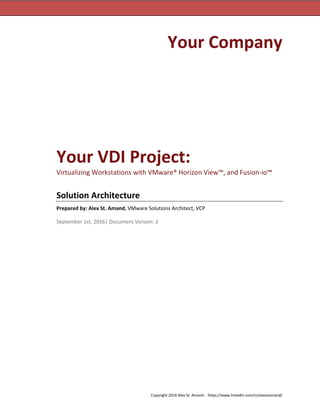
Virtual Desktop Project Design - VDI, VMware Horizon View, Fusion-io, Dell Servers
- 1. Copyright 2016 Alex St. Amand - https://www.linkedin.com/in/alexstamand/ Your Company Your VDI Project: Virtualizing Workstations with VMware® Horizon View™, and Fusion-io™ Solution Architecture Prepared by: Alex St. Amand, VMware Solutions Architect, VCP September 1st, 2016| Document Version: 2
- 2. Copyright 2016 Alex St. Amand - https://www.linkedin.com/in/alexstamand/ Your Company’s VDI Project – Design Architecture Revision: 20160901 You can always find the most up-to-date version of this document on the Your Company’s SharePoint Website. Your Company, the Your Company logo, and combinations thereof are trademarks of Your Company in the United States and/or other jurisdictions. Other names used in this presentation are for identification purposes only and may be trademarks of their respective owners. ©2016 Your Company, LLC., All rights reserved. Your Company Headquarters: 31 Spooner Street Quahog, RI
- 3. Copyright 2016 Alex St. Amand - https://www.linkedin.com/in/alexstamand/ Table of Contents 1. Introduction................................................................................................................................................ 1 1.1 Executive Summary......................................................................................................................................1 1.2 Scope............................................................................................................................................................1 1.3 Intended Audience.......................................................................................................................................1 1.4 Related Documentation ...............................................................................................................................1 2. Background................................................................................................................................................. 2 2.1 What is VDI?.................................................................................................................................................2 2.2 What is VMware Horizon View?...................................................................................................................2 2.3 How does VMware Horizon View work?......................................................................................................3 2.4 Why Choose VMware Horizon View over XenDesktop? ..............................................................................4 3. Solution Components.................................................................................................................................. 5 3.1 Dell® PowerEdge™ R810 Servers..................................................................................................................5 3.2 Fusion-io ioDrive2 785GB MLC.....................................................................................................................6 3.3 VMware Virtual San (vSAN)..........................................................................................................................7 3.4 VMware Horizon View .................................................................................................................................8 3.5 RSA SecureID & RSA Authentication Manager.............................................................................................8 4. Solution Overview....................................................................................................................................... 9 5. Solution Architecture ................................................................................................................................ 12 5.1 Software Components and Versions..........................................................................................................12 5.2 ESXi Host Storage Tiers...............................................................................................................................12 Tier 1: Fusion-io ..................................................................................................................................12 Tier 2: SATA RAID 5.............................................................................................................................12 5.3 Physical Network........................................................................................................................................13 5.4 ESXi Host Connectivity................................................................................................................................13 5.5 VLAN Assignments......................................................................................................................................13 5.6 vSphere Configuration................................................................................................................................13 5.7 Virtual Switch Configuration ......................................................................................................................14 vSwitch0: Host Management and vMotion ........................................................................................14 vSwitch1: vSAN and NFS.....................................................................................................................14 dvSwitch1: Virtual Machine Production Networks.............................................................................15 5.8 Estimating Desktop Storage Requirements................................................................................................16 Parent Image Datastore......................................................................................................................16 Replica Datastore................................................................................................................................16 Linked Clone Datastore.......................................................................................................................16 5.9 Estimating Desktop IOPS............................................................................................................................17 5.10 Projected Desktop Storage and IOPS Requirements................................................................................18 5.11 VMware Horizon View Configuration.......................................................................................................19 View Server Virtual Machine Configuration .....................................................................................19 View Accelerator Sizing ....................................................................................................................20 View Desktop Pools ..........................................................................................................................20 RSA SecurID Configuration ...............................................................................................................21 5.12 Distributed File System ............................................................................................................................22 5.13 DR/Failover Configuration........................................................................................................................22 5.14 Monitoring and Reporting........................................................................................................................22 5.15 Scalability .................................................................................................................................................22 Appendix A – List of Figures .......................................................................................................................... 23 Appendix B – List of Tables ........................................................................................................................... 23
- 4. Copyright 2016 Alex St. Amand - https://www.linkedin.com/in/alexstamand/ Appendix C - Works Cited and Additional Resources .................................................................................... 24 Glossary........................................................................................................................................................ 25
- 5. Copyright 2016 Alex St. Amand - https://www.linkedin.com/in/alexstamand/ 1. Introduction 1.1 Executive Summary The goal of this document is to outline the requirements for installing, configuring and deploying a robust Virtual Desktop (VDI) solution to be installed at the Your Company’s Corporate Office in Quahog, RI. This solution leverages VMware Horizon View 7.0.1 as the cornerstone of the VDI environment. This design is based on widely accepted industry best practices developed and vetted by VMware, Cisco, and Dell, as well as standards developed and tested by the Solutions Architecture and Systems Operations Teams at Your Company. 1.2 Scope The scope of this document is limited to the installation and configuration of the VMware Horizon View environment including any VDI specific networking and storage. The following topics are considered OUTSIDE of the scope of this document: • Core vSphere Environment: Except where noted in this document, the installation and configuration of the core components of vSphere, including the ESXi Hypervisor, VMware Single Sign On, vCenter Server, and any related database(s), are outside the scope of this document. • RSA Authentication Manager 8.0 Core Installation: Although RSA Two Factor Authentication is a mandatory and critical component of this solution, the only configuration steps discussed within this document are those that are relevant to VMware Horizon View. The installation and configuration of the RSA Authentication Manager 8.0 Core Infrastructure is outside the scope of this document. • Windows 8.1 Image Customization: The procedure for building, installing, customizing, and deploying a Windows 8.1 Custom Image for use with VDI is outside the scope of this document. 1.3 Intended Audience This document is intended for use by Architects and System Administrators who are tasked with deploying VMware Horizon View 7.0.1 within a production environment, as well as IT Managers with a vested interest in this project. A working knowledge of VMware vSphere, VMware Horizon View, server, storage, and network design is assumed but is not a prerequisite to read this document. 1.4 Related Documentation • Corporate VDI Solution Architecture (This document) • VMware vSphere 5.5 Design Reference • RSA Authentication Manager 8.0 Install and Configuration • VMware Horizon View RSA SecurID Implementation Guide • VMware Horizon View Windows 8.1 Image Customization Guide • VMware Horizon View Client Installation and User Guide
- 6. 2. Copyright 2016 Alex St. Amand - https://www.linkedin.com/in/alexstamand/ 2. Background 2.1 What is VDI? Virtual desktop infrastructure (VDI) is the practice of hosting a desktop operating system within a virtual machine (VM) running on a centralized server. VDI is a variation on the client/server computing model, sometimes referred to as server-based computing. The term was coined by VMware Inc. VMware describes Virtual Desktop Infrastructure (VDI) as “delivering desktops from the data center”. In other words, VDI is where enterprise desktop computers are virtualized, moved to the data center, then presented over the LAN or WAN to the end users. 2.2 What is VMware Horizon View? VMware Horizon View is a desktop virtualization solution that simplifies IT manageability and control while delivering the highest fidelity end-user experience across devices and networks. The VMware Horizon View solution helps IT organization automate desktop and application management, reduce costs, and increase data security through centralization of the desktop environment. This centralization results in greater end-user freedom and increased control for IT organizations. Key features include: • Two-Factor Authentication: Built in support for two-factor authentication, such as RSA SecureID or RADIUS (Remote Authentication Dial-In User Service), or smart cards to log in. • Reliability and Security - Virtual desktops can be centralized by integrating with VMware vSphere and virtualizing server, storage, and networking resources. Access to data can easily be restricted. Sensitive data can be prevented from being copied onto a remote employee's home computer. • PCoIP protocol: Was designed to deliver an uncompromised desktop experience. To deliver on this vision, PCoIP was architected to recognize different types of content and then use different compression algorithms based on the content type. • View Administrator: Provides a single management tool to provision new desktops or groups of desktops, and an easy interface for setting desktop policies. Using a template, you can customize virtual pools of desktops and easily set policies, such as how many virtual machines can be in a pool, or logoff parameters. • View Connection Server: Acts as a broker between end users and virtual desktops they are allowed to access and support the use of end-to-end SSL tunneling to ensure that all connections are completely encrypted. • View Composer: Based on the mature Linked Clone technology, VMware Horizon View 7.0.1 Composer enables the rapid creation of desktop images from a golden image. Updates implemented on the parent image can be easily pushed out to any number of virtual desktops in minutes, greatly simplifying deployment, upgrades and patches while reducing desktop operational costs. With the core components of the desktop being managed separately the process does not affect user settings, data or applications, so the end-user remains productive on a working desktop, even while changes are being applied to the master image. • View Persona Management: Physical and virtual desktops can be centrally managed, including user profiles, application entitlement, policies, performance, and other settings. Deploy View Persona Management to physical desktop users prior to converting to virtual desktops. • View Storage Accelerator: Use the VMware Horizon View storage accelerator feature to support end- user logins at larger scales with the same storage resources. This storage accelerator uses features in the vSphere 5.5 platform to create a host memory cache of common block reads.
- 7. Copyright 2016 Alex St. Amand - https://www.linkedin.com/in/alexstamand/ 2.3 How does VMware Horizon View work? With VMware Horizon View the desktop components are “decoupled” from physical devices and delivered as a managed service from a centralized location such as the datacenter or from the cloud. VMware Horizon View also enables the delivery of a Modern Desktop by virtualizing the desktop OS, applications and the user data. End-users can connect to their desktops, applications and data from multiple devices and across any network connection for an optimized and familiar desktop experience. By centrally managing the desktops, applications and user data in the data center, organizations benefit from improved manageability and control while end-users benefit from flexible access and improved levels of service. Figure 1 shows a simple architectural diagram with the key components of the VMware Horizon View architecture: Figure 1 - VMware Horizon View Architecture
- 8. 4. Copyright 2016 Alex St. Amand - https://www.linkedin.com/in/alexstamand/ 2.4 Why Choose VMware Horizon View over XenDesktop? Corporations choose VMware Horizon View over other desktop virtualization solutions because View provides the following unique advantages: • Directly Leverages the Power of vSphere: VMware Horizon View is built on and tightly integrated with VMware vSphere for Desktops—the only platform specifically designed to host virtual desktops. vSphere delivers industry-leading high availability, business continuity, and fault tolerance imperative to hosting business-critical systems. With dynamic scaling and scheduling of resources, vSphere offers a platform for real-time capacity management and drives business agility. The choice of VMware Horizon View allows customers to standardize on a common cloud infrastructure platform from the desktop, through the datacenter, and to the cloud. • Easier to Manage and Deploy: As reported by the Tolly Group, VMware Horizon View is easier to deploy and manage than competitive offerings. Unlike other products that feature multiple non- integrated components, only VMware Horizon View offers an integrated solution that was built for desktop virtualization. According to IDC research ‘Quantifying the Business Value of VMware Horizon View’, a study commissioned by VMware, VMware Horizon View • One Half the Cost: In a report done by Enterprise Management Associates calculating the total cost of deploying a VDI solution for VMware Horizon View versus Citrix XenDesktop, they found that View costs substantially less. View requires 19% fewer servers, uses 42% less storage and has software licensing costs up to 67% less than XenDesktop. Even accounting for the Citrix XenDesktop Trade-up program, View costs less. A detailed analysis reveals that the hidden costs of trading up include Subscription Advantage reinstatement fees, increased support from doubling the number of licenses, and the additional cost of vSphere licensing that comes standard with View. VMware Horizon View is by far the best value on the market. In addition VMware Horizon View provides more value over other server-hosted virtual desktop solutions, including several key differentiators outlined in Table 1 below: Table 1 - VMware Horizon View’s Key Differentiators Horizon View 7.0.1 XenDesktop 5.6 Microsoft RDS Enterprise Class Full Virtual 3D Graphics over WAN and LAN Storage Acceleration with vSphere Content-Based Read Cache Unified Communications Integration for VoIP with Supported Partnerships Full Flash-based Application Support Limited Limited Application Virtualization vShield Endpoint Integrated Online and Offline Virtual Desktop Management Streamlined Installation and Ease of Management
- 9. Copyright 2016 Alex St. Amand - https://www.linkedin.com/in/alexstamand/ 3. Solution Components 3.1 Dell® PowerEdge™ R810 Servers The physical server portion of this solution consists of 5 Dell® PowerEdge™ R810 servers running VMware a custom Dell ESXi 5.1U1a Image. The hardware selected for this project has been obtained at no additional new cost as it is being re-purposed from a previous project. Figure 2 - Dell® PowerEdge™ R810 Server Table 2 provides detailed specifications for the physical servers as configured for this project. Table 2 - Detailed ESXi Host Server Specifications Feature Technical Specification Form Factor 2U Rack Processor Type 4x Eight-Core Intel® Xeon® E7-8837 @ 2.66 GHz Total Logical Cores 32 Memory Type 256GB DDR3 1066 MHz I/O Slots 6 PCIe G2 - (Five x8 slots, One x4 slot) RAID Controller PERC 6/i - (256MB battery-backed cache) Hard Drive Type 2.5" Hot-Swappable SATA/SAS/SSD Total Physical Storage 765GB on NAND Flash / 730GB RAID 5 on 10k SATA Primary Network Controller Intel® ET2 82576 Quad Port Gigabit NIC - (Embedded) Secondary Network Controller Broadcom® NetXtreme II 5709 Quad Port Gigabit NIC Power Supplies Two redundant 1100W hot-plug power supplies Remote Management iDRAC 6 Enterprise
- 10. 6. Copyright 2016 Alex St. Amand - https://www.linkedin.com/in/alexstamand/ 3.2 Fusion-io ioDrive2 785GB MLC Estimating the I/O performance required to support hundreds of consolidated desktops is a considerable challenge. Average I/O utilization is not a good metric because it does not account for I/O spikes such as “boot storms” and “login storms,” which slow performance and frustrate end-users. Allocating too much I/O per user increases hardware costs, while allocating too little I/O per user reduces productivity. • Removes I/O guesswork from sizing VDI • Eliminates I/O storms and provides every user plenty of I/O headroom • Much faster response time and at a lower cost • Removes need for high-performance shared storage to support desktop images • Scales costs and performance linearly per user, over time • Massive savings on enterprise shared storage, power, cooling, rack space, and associated operational costs Figure 3 - Fusion-io ioDrive2 785GB MLC High Performance Solid State Drive Table 3 - Fusion-io ioDrive2 785GB MLC Specifications Feature Technical Specification Read Bandwidth - 1MB 1.5 GB/s Write Bandwidth - 1MB 1.1 GB/s Ran. Read IOPS - 512B 270,000 Ran. Write IOPS - 512B 800,000 Ran. Read IOPS - 4K 215,000 Ran. Write IOPS - 4K 230,000 Read Access Latency 68µs Write Access Latency 15µs Bus Interface PCI-Express 2.0 x4 Form Factor Half-height, half-length Warranty 5 years or maximum endurance used
- 11. Copyright 2016 Alex St. Amand - https://www.linkedin.com/in/alexstamand/ 3.3 VMware Virtual San (vSAN) VMware Virtual SAN is radically simple, enterprise-class native storage for VMware Hyper-Converged Software solutions. Uniquely embedded in the hypervisor, Virtual SAN delivers high performance, flash-optimized hyper-converged storage for any virtualized application—at a fraction of the cost of traditional, purpose-built storage and other less-efficient hyper-converged infrastructure solutions. Virtual SAN clusters server-attached flash devices and/or hard disks to provide a flash-optimized, highly resilient shared datastore suitable for a variety of workloads including business-critical applications, virtual desktops, remote IT, DR, and DevOps infrastructure. Figure 4 gives an example of a three host vSAN cluster. Figure 4 - vSphere Storage Appliance (VSA) Cluster Example
- 12. 8. Copyright 2016 Alex St. Amand - https://www.linkedin.com/in/alexstamand/ 3.4 VMware Horizon View VMware Horizon View is a VDI solution that includes a complete suite of tools for delivering desktops as a secure, managed service from a centralized infrastructure. A View infrastructure consists of many different software, network, and hardware layer components. A functional list of View components used in this solution is shown in Table 4 below: Table 4 - List of VMware Horizon View components and their functions Component Function vCenter Server Central administration platform for configuring, provisioning, and managing VMware virtualized datacenters. View Administrator Web-based administration platform for View Infrastructure components. View Composer A service running on the View Servers used to create pools of virtual desktops from a shared base image to reduce storage capacity requirements. View Connection Server A software service that acts as a broker for client connections by authenticating and then directing incoming user requests to the appropriate virtual desktop, physical desktop, or terminal server. View Agent A service that runs on all systems used as sources for View desktops and facilitates communication between the View Clients and View Server. View Client Software that is used to access View desktops. Client Devices Personal computing devices used by end users to run the View Client. 3.5 RSA SecureID & RSA Authentication Manager A critical requirement for this solution is the implementation of a secure Two-Factor Authentication method which will challenge users when connecting to the VDI Connection Broker. By default, VMware Horizon View authenticates users using Microsoft Active Directory credentials (username, password, and domain name). As an option, VMware Horizon View can be configured so that users are first required to authenticate using RSA SecurID. VMware Horizon View authentication works in conjunction with RSA Authentication Manager. Two- factor authentication provides enhanced security for access to virtual desktops and is a standard feature of VMware Horizon View. The RSA SecureID authentication mechanism consists of a "token" - either hardware (e.g. a USB dongle) or software (a soft token) - which is assigned to a computer user and which generates an authentication code at fixed intervals (usually 60 seconds) using a built-in clock and the card's factory-encoded random key (known as the "seed"). The seed is different for each token, and is loaded into the corresponding RSA Authentication Manager Server as the tokens are purchased.
- 13. Copyright 2016 Alex St. Amand - https://www.linkedin.com/in/alexstamand/ 4. Solution Overview Key Points: • Built to Perform: This solution leverages high speed local direct attached NAND flash for storing both the VDI Replica and Linked Clone images. The stateless architecture provides astonishing desktop performance as well as linear scalability from a single host to hundreds of hosts with a simple modular approach. • Persistent Desktop Experience: VMware Horizon View Persona Management eliminates the need for the large amounts of storage normally required when working with persistent user disks. Instead View Persona Management preserves user profiles and dynamically synchronizes only the files that Windows requires at login, such as user registry files with a remote profile repository. Persona Management also manages folder redirection within the VDI desktop completing the persistent desktop experience. • Lowest License Cost: Eliminating reliance on persistent disk allows us to utilize an automatic floating desktop model where each virtual machine is destroyed (recomposed) after the user logs off. With the VM now reset and in a powered off state license requirements for both VMware Horizon View and Microsoft Windows are cut in half. This savings is so significant that it covers the additional costs associated with the flash technology which made it possible, and then some. • DR/Failover Option: Since this solution works on the premise that desktops are created as needed from a static image we can now easily plan for DR. This solution includes an option for a second VMware Horizon View cluster comprised of a single ESXi host with an identical configuration which can be deployed at the Markley datacenter for DR/Failover. This host contains a current copy of the Replica image from the Bedford cluster. Should the need arise all that is needed is to point users at the Boston connection broker (or modify DNS to achieve this without user intervention) and they will get the same desktop they would have received from the Bedford cluster. This is made possible by the use of Windows Distributed File System which replicated the users Persona data from Bedford to Boston. On Windows 2008 R2 Windows DFS transfers only the delta changes to the user’s data making it an extremely efficient solution which uses only minimal bandwidth.
- 14. 10. Copyright 2016 Alex St. Amand - https://www.linkedin.com/in/alexstamand/ BEDFORD Desktop Desktop Des Desktop Desktop DeDFS VSADesktop Desktop Desktop Desktop Desktop Desktop Desktop Desktop VSA DFS LocalStorage VDI01 DI-BEDVDFS01 700GB SATA RAID5 dataintensity.comProfiles.VDI dataintensity.comThinApp.VDI dataintensity.comUsers.VDI LocalStorage DI-BEDVDFS02 700GB SATA RAID5 dataintensity.comPro dataintensity.comThi dataintensity.comUse DFS Replication vSphere Storage Appliance (VSA) LocalSharedStorage Fusion-io ioDrive2 785GB MLC Drive Fusio 785 VSA Replication VDI02 VSA Replication Replica VM Linked Clone Linked Clone Linked Clone Linked Clone Linked Clone Linked Clone Linked Clone 2 BED-VDIESXi02 R810 VMware vSphere 5 42 BED-VDIESXi01 R810 VMware vSphere 5.1
- 15. Copyright 2016 Alex St. Amand - https://www.linkedin.com/in/alexstamand/ Figure 5 VDI Cluster Architectural Diagram Figure 6: VDI High Level Overview Figure 7: VDI Protocol & Port Map
- 16. INTERNAL USE ONLY - Copyright 2016 Your Company, LLC 12 BEDFORD BOSTON Desktop Desktop Desktop Desktop Desktop Desktop Desktop DesktopDFS VSADesktop Desktop Desktop Desktop Desktop Desktop Desktop Desktop VSA DFSLocalStorage VDI01 DI-BEDVDFS01 700GB SATA RAID5 dataintensity.comProfiles.VDI dataintensity.comThinApp.VDI dataintensity.comUsers.VDI VDI01 LocalStorage DI-BEDVDFS02 700GB SATA RAID5 dataintensity.comProfiles.VDI dataintensity.comThinApp.VDI dataintensity.comUsers.VDI DFS Replication Desktop Desktop Desktop Desktop Desktop Desktop Desktop DesktopDFS Desktop VDI01 LocalStorage DI-BOSVDFS01 700GB SATA RAID5 dataintensity.comProfiles.VDI dataintensity.comThinApp.VDI dataintensity.comUsers.VDI Fusion-io ioDrive2 785GB MLC Drive VDI02 Replica VM Linked Clone Linked Clone Linked Clone Linked Clone LocalStorage vSphere Storage Appliance (VSA) LocalSharedStorage Fusion-io ioDrive2 785GB MLC Drive Fusion-io ioDrive2 785GB MLC Drive VSA Replication VDI02 VSA Replication Replica VM Linked Clone Linked Clone Linked Clone Linked Clone Linked Clone Linked Clone Linked Clone Linked Clone 42 BED-VDIESXi02 R810 VMware vSphere 5.1 42 BED-VDIESXi01 R810 VMware vSphere 5.1 VMware vSphere 5.1 42 BOS-VDIESXi01 R810 DFS Replication Scripted Replication (Replica VM Only) Figure 5 - VDI Cluster Architectural Diagram
- 17. INTERNAL USE ONLY - Copyright 2016 Your Company, LLC 13 DBISecureVLAN DI-BEDVCS02 vCenterServer DBI-BEDVIEW01 ConnectionServer (Internal) View Composer File Services E-Mail Database Server A/D Print Services DBI-BEDVIEW02 SecurityServer (DBISecureVLAN) RSA Server InternalDBIUser (ExampleOnly) Cisco VPN Gateway External DBIUsers SSHorVPN VPN SSH Figure 6 - VDI High Level Overview View Clients (Windows, Linux, HTML5, Thin) View Security Server dbi-view.dataintensity.com Replica Connection Server View Connection Server di-view.dataintensity.com Desktop VM (VDI Pool) View Client PCoIP Secure Gateway RDP Client HTTPS Secure Tunnel View Agent View Broker & Admin Server RDP / USB PCoIP(UDP4172) View Message Bus PCoIP Secure Gateway HTTPS Secure Tunnel View Message Bus View Broker & Admin Server JMS(TCP4001) Management View Manager (Admin Web Client) vCenter Server di-bedvcs02.dataintensity.com ws_TunnelService.exe Offshore User Secure VLAN (VLAN 19) Internal Datacenter Protocols & Terminology: View Composer (TCP 18443) JMSIR (TCP 4100) AJP13 (TCP 8009) AJP13 (TCP 8009)JMS (TCP 4100) PCoIP(UDP4172) MISC MMR [Multi-path Multi-channel Routing] [HyperText Transfer Protocol (Secure)] HTTPS [Remote Desktop Protocol] RDP [PC over IP] PCoIP AJP13 [Apache JServ Protocol] [Universal Serial Bus] USB [Simple Object Access Protocol] SOAP JMS/JMSIR [Java Message Service/Java Message Service Inter-Router] RDP (TCP 3389) HTTPS (TCP 443) SOAP (TCP 443) USB (TCP xxx) RDP(TCP3389) Figure 7 - VDI Protocol & Port Map
- 18. 14 INTERNAL USE ONLY - Copyright 2016 Your Company, LLC 5. Solution Architecture This solution follows a distributed model where solution components exist in tiers. The Compute tier is where VDI desktop VM’s execute, the Management tier being dedicated to the broker management server role VM’s. Both tiers, while inextricably linked, scale independently. 5.1 Software Components and Versions Table 5 lists the individual VMware Horizon View components and versions used in this solution. Table 5 - VMware Horizon View Software Components and Versions Component Version Hypervisor VMware ESXi 5.5 Update 3b VDI Broker VMware Horizon View 7.0.1 Desktop Provisioning VMware Horizon View Composer 7.0.1 Database Software Microsoft SQL Server 2012 (x64) Server OS Microsoft Windows Server 2012 R2 Standard (x64) Desktop OS Microsoft Windows 8.1 Enterprise (x64) 5.2 ESXi Host Storage Tiers For each ESXi host the local storage is comprised of two different storage technologies representing two different performance tiers. Tier 1: Fusion-io The first storage tier is the performance tier and is comprised of a single Fusion-io ioDrive2 365GB flash memory storage card which is installed in each host. The Fusion-io card is configured as a single 365GB datastore which is then mirrored to all subsequent hosts by means of the vSphere Storage Appliance (see section 5.8). This storage tier is dedicated to storing the VDI desktop replica images which are the basis from which every link cloned is spawned. The replica image requires very little space, but has the highest IOPS requirement making it Tier 2: SATA RAID 5 The second storage tier is the capacity tier and is comprised of six 146GB 10k SATA disk drives in a hardware RAID 5 configuration. This storage tier is used for storing both the VDI desktop linked clones and the virtual server disks for the Windows CIFS VM for Persona Management.
- 19. Copyright 2016 Alex St. Amand - https://www.linkedin.com/in/alexstamand/ 15 5.3 Physical Network The LAN architecture for this solution is comprised of two Cisco® Catalyst™ 4507R chassis switches which provide all connectivity for the VM Guests, ESXi Management, Storage vMotion, and NFS Storage. Each of these traffic types will be logically separated through the use of VLANs. Each core switch is linked to the other via 10GB fiber thus forming a single logical switch. 5.4 ESXi Host Connectivity A total of nine 1 GB uplinks will be required for each ESXI host. Eight of these uplinks are connected directly to the core switches (four to each core switch, per ESXi host) and are dedicated to the traffic described above. The ninth uplink is for dedicated OOB management (Dell iDRAC) and is provided via a dedicated secondary distribution switch located at the top of the rack. This switch is in turn connected to each of the two core switches 5.5 VLAN Assignments For this solution LAN traffic will be separated into four VLAN's: Host Management, vMotion, Network Attached Storage (NFS), Production Servers, and two dedicated workstation VLANs (one for offshore users and one for Bedford users). Table 6 provides an overview of the relationship between VLAN and Subnet assignments: Table 6 - VLAN Assignments Traffic Type VLAN ID Subnet Bit Mask Gateway Server Management (iDRAC) - 172.18.9.0 /24 255.255.255.0 172.18.9.1 Production VDI Server Network 16 172.18.4.0 /24 255.255.255.0 172.18.4.1 Production VDI Desktop Network (Offshore) 19 172.19.254.0 /24 255.255.255.0 172.19.254.1 Host Management Network 22 172.18.10.0 /24 255.255.255.0 172.18.10.1 vSAN 29 172.18.29.0 /24 255.255.255.0 172.18.29.1 vMotion 37 172.18.37.0 /24 255.255.255.0 172.18.37.1 NFS 38 172.18.38.0 /24 255.255.255.0 172.18.38.1 Production VDI Desktop Network (Corporate) 60 172.18.60.1 /24 255.255.255.0 172.18.60.1 5.6 vSphere Configuration The installation and configuration of the core components of vSphere, including the ESXi Hypervisor, VMware Single Sign On, vCenter Server, and any related database(s) will be performed in advance and will follow the best practices previously established in the VMware vSphere 5.5 Design Reference document.
- 20. 16 INTERNAL USE ONLY - Copyright 2016 Your Company, LLC 5.7 Virtual Switch Configuration For each ESXi host multiple virtual switches need to be created to support the various types of LAN traffic required for this solution. Separate port groups must be created for each individual function including Host Management, VSA Storage, vMotion, Production VMs, and the vSphere Storage Appliance network (See section 6.1.1). Each port group is configured to tag with the appropriate VLAN for its specific function as previously outlined in Table 6. Figure 8, Figure 9, and Figure 10 illustrate how each vSwitch is configured. vSwitch0: Host Management and vMotion In Figure 8 Illustrates the configurations for the ESXi Management interface as well as the vMotion (VMkernel) interface. Each of these interfaces has been configured to run over separate dedicated portgroups within the same virtual switch: vSwitch0. In this configuration, the portgroup dedicated to the Management Interface is configured to use physical adapter vmnic0 as its primary uplink interface with vmnic4 set as standby uplink. The portgroup dedicated to vMotion has been configured the exact opposite with its primary uplink set to use vmnic4 with vmnic0 set as a standby. Figure 8 - vSwitch0: Host Management and vMotion vSwitch1: vSAN and NFS In Figure 9 we see that dedicated portgroups have been configured for both vSAN (VMkernel) and NFS (Vmkernel) traffic on a separate vSwitch: vSwitch1. The interfaces associated with this vSwitch are dedicated solely to the purpose of routing NFS Storage Traffic. In this configuration, the NFS portgroup is configured to only use physical adapter vmnic1 as its primary uplink interface with vmnic5 set as standby uplink. The portgroup dedicated to vSAN has been configured the exact opposite with its primary uplink set to use vmnic5 with vmnic1 set as a standby. Figure 9 - vSwitch1: vMotion and VSA Back End
- 21. Copyright 2016 Alex St. Amand - https://www.linkedin.com/in/alexstamand/ 17 dvSwitch1: Virtual Machine Production Networks Figure 10 Illustrates the portgroup configurations for the production virtual machines. Each category of virtual machine (Servers, Workstations, etc.) has been configured to run inside their own dedicated portgroup. In this configuration each portgroup is configured to use the following physical adapters: vmnic2, vmnic3, vmnic6, and vmnic7. Figure 10 - dvSwitch1: Virtual Machine Production Networks
- 22. 18 INTERNAL USE ONLY - Copyright 2016 Your Company, LLC 5.8 Estimating Desktop Storage Requirements In this configuration separate datastores will used for Parent images (OS disks), Replica disks, and Persistent disks. The following formulas were used to calculate the sizing requirements for each of the respective datastores. All calculations below assume a size of 24GB for the Parent image. Parent Image Datastore This datastore stores the base images copies that need to be created and maintained for the virtual desktops. The following formula was used to calculate the capacity required for the Base Image Datastore: (𝐺𝐵)=𝐵𝑎𝑠𝑒 𝐼𝑚𝑎𝑔𝑒 𝑆𝑖𝑧𝑒 ×(2×𝑉𝑀𝑀𝑒𝑚𝑜𝑟𝑦)×𝑁𝑢𝑚𝑏𝑒𝑟 𝑂𝑓 𝐵𝑎𝑠𝑒 𝐼𝑚𝑎𝑔𝑒𝑠 For this solution only one parent image is required, however any future expansion or special case requirements will require that additional parent images be developed. Therefore we will base our calculations on the storage requirements needed for three base images. 𝐶𝑎𝑝𝑎𝑐𝑖𝑡𝑦 (𝐺𝐵)=24×(2x2.5)×3=360𝐺𝐵 Replica Datastore This datastore is used to host the replica disk images that are created from the base images during the deployment of the linked clone virtual desktops. The replica is the image from which each link clone is spawned and as such it The space required for the replica images is identical to the space required for the OS images and the same formula from above can be used. 𝐶𝑎𝑝𝑎𝑐𝑖𝑡𝑦 (𝐺𝐵)=24×(2x2.5)×2=240𝐺𝐵 Linked Clone Datastore These datastores are used to store the VDI VM images and the disposable disks for all the virtual desktops created using linked clones. The capacity required to store these virtual desktops depends on the amount of space reserved for the linked clone delta files and the aggressiveness of the storage overcommit used while creating the desktop pool. The following formula was used to calculate the capacity required for the Linked Clone Datastore: (𝐺𝐵)=𝑁𝑢𝑚𝑏𝑒𝑟 𝑜𝑓 𝑉𝑀𝑠×(2×𝑉𝑀𝑀𝑒𝑚𝑜𝑟𝑦)×𝑁𝑢𝑚𝑏𝑒𝑟 𝑜𝑓 𝐷𝑎𝑡𝑎𝑠𝑡𝑜𝑟𝑒𝑠×𝑂𝑣𝑒𝑟𝑐𝑜𝑚𝑚𝑖𝑡 𝑓𝑎𝑐𝑡𝑜𝑟 To host 100 desktops with a conservative storage overcommit, the capacity required is: 𝐶𝑎𝑝𝑎𝑐𝑖𝑡𝑦 (𝐺𝐵)=100×(2×2.5𝐺𝐵)×2×0.25=250𝐺𝐵
- 23. Copyright 2016 Alex St. Amand - https://www.linkedin.com/in/alexstamand/ 19 5.9 Estimating Desktop IOPS In order to architect a suitable storage solution one first needs to understand the demands VDI will place on the storage infrastructure. Whenever possible real world IOPS data should be collected and used in your calculations. In the absence of absolute numbers from the user base, the table below is the best guidance available. These estimates can be refined later in the design process with real-world data gathered from proof-of-concept and pilot activities. As a rule of thumb, the IT industry breaks down IOPS profiles into four discrete types of users, as shown in Table 7. Table 7 - User Workload Estimation Table User Classification Simultaneous Applications in Use Virtual Machine Configuration IOPS Requirements Per User Standard User (Light) Limited 1–5 apps light use 1vCPU 2GB RAM 3–7 Standard User (Medium) Standard productivity 1–5 apps regular use 1vCPU 2GB RAM 8–16 Power User (Standard) Compute intensive >5 apps regular use 1vCPU 3GB RAM 17–25 Power User (Heavy) Compute intensive >5 apps intense use 2vCPU ≥3GB RAM 25+ IMPORTANT: Unless the environment is intended to only support the lightest of users, the solution should be sized for the Power User (Standard) and Power User (Heavy).
- 24. 20 INTERNAL USE ONLY - Copyright 2016 Your Company, LLC 5.10 Projected Desktop Storage and IOPS Requirements Table 8 outlines the host and storage requirements for this solution based on the “Power User (Standard)” desktop specification discussed in the previous section. Table 8 - Projected Desktop Storage and IOPS Requirements Desktop Sizing Value Notes System drive (GB) 24 Windows 8.1 System (C:) Number of vCPUs 1 Average CPU Usage (MHz) 400 Average Memory Utilization 1280 1.25GB Configured RAM (MB) 2560 2.50GB Memory reservation 2560 Full reservation eliminates virtual swap Estimated memory overhead @ 2.5% (MB) 64 Total RAM Required 2624 Configured RAM + Overhead Average IOPS 20 Average Peak IOPS 45 Boot IOPS 600 Size of replica (GB) 29 Size of linked clone (GB) at 15% growth 4 15% growth of parent image Number of desktop pools 1 Based on recommended maximum of 510 desktops per pool Host Sizing Value Hosts needed to cover required capacity Total CPU Required (MHz) 40,000 1 Total RAM Required 262,400 2 Final Host Requirements Value Notes Number of hosts required 2 3 Hosts if deploying DR option Average IOPS Required 2,000 Combined read/write Peak IOPS Required 8,800 Combined read/write Boot IOPS Required 60,000 100 VM simultaneous Boot Storm Final Storage Requirements Value Notes Number of replica datastores 1 Datastore size for replica disk (GB) 50 Local SSD Disk Number of linked clone datastores 2 50 linked clones per datastore Datastore size for linked clones (GB) 30 Local SATA Disk DESIGN NOTE: Boot Storm IOPS are only calculated in order to understand a worst case scenario for storage demand. In a real world deployment the view cluster is configured to only allow a predetermined number of desktops to boot at any given time.
- 25. Copyright 2016 Alex St. Amand - https://www.linkedin.com/in/alexstamand/ 21 5.11 VMware Horizon View Configuration View 7.0.1 will be installed by following the documentation provided by VMware: View 7.0.1 Documentation: http://pubs.vmware.com/horizon-7-view/index.jsp Here are the specific configuration decisions used in the configuration: • Two View servers will be configured to provide load balancing and high availability. • The first View Server will be configured as a View Standard Server during the installation, while the second View Server will be configured as a View Replica Server. • The View Composer will be installed on the same VM as the vCenter server. • SSL certificates signed by the Active Directory CA will be applied to vCenter Server, View Connection Servers as well as all individual View software components which rely on SSL connections. View Server Virtual Machine Configuration Table 9 Lists the specific configurations for each of the VMware Horizon View Infrastructure VMs required. Table 9 - View Infrastructure Server VM Configurations View Infrastructure Server VM Configurations di-bedvcs02 di-bedvcs02-db dbi-viewcs01 dbi-viewcs02 di-bedview01 Function vCenter / View Composer vCenter Database Server Connection Broker Connection Broker Connection Broker VM Hardware Version 8 8 8 8 8 # vCPUs 4 4 2 2 2 vRAM (GB) 24 32 8 8 8 SCSI Controller LSI Logic SAS LSI Logic SAS LSI Logic SAS LSI Logic SAS LSI Logic SAS Virtual Disk (GB) 80 (OS) / 40 (Data) 60 (OS) / 220 (Data) 40 (OS) 40 (OS) 40 (OS) NetworkAdapter VMXNET 3 VMXNET 3 VMXNET 3 VMXNET 3 VMXNET 3 Disk Provisioning Thin Provisioned Thin Provisioned Thin Provisioned Thin Provisioned Thin Provisioned Swap File Store with VM Store with VM Store with VM Store with VM Store with VM vRAM Reservation 50% of vRAM 50% of vRAM 50% of vRAM 50% of vRAM 50% of vRAM
- 26. 22 INTERNAL USE ONLY - Copyright 2016 Your Company, LLC View Accelerator Sizing Enabling VMware Horizon View Accelerator turns on CBRC on the selected ESXi hosts. CBRC works by creating a digest file for each VMDK on the VM and stores the hash information about VMDK blocks with the VM itself. The size of this digest file is between 5 to 10MB for each GB of the VMDK size. This means that for a 24GB Windows VM replica used in the testing, there was about 125MB of storage space used for the digest file. This digest file is loaded into memory when it is accessed for the first time. When memory overcommit is used to assign more RAM to VMs than there is available memory in the host, it is important to note that enabling CBRC can create a digest of significant size. When CBRC is enabled, the digest file increases the memory utilized in a host and could cause increased memory ballooning and impact the overall performance of the host server. In the test setup, the base image was 24GB and the replica image had a digest of 125MB. Each VM had a non-persistent disk size of 4GB which created a digest file of 32MB. If a server hosted 64VMs and a replica disk, the total memory required for CBRC (assuming the maximum 2048MB is used for CBRC) would be: 2048𝑀𝐵+125𝑀𝐵+(64×32𝑀𝐵)=4221𝑀𝐵 View Desktop Pools A Desktop Pool is a collection of desktops that is managed as a single entity by the View Administration interface. View Desktop Pools allow administrators to group users depending on the type of service the user requires. There are two types of pools – Automated Pools and Manual Pools. In View, an Automated Pool is a collection of VMs cloned from a base template, while a Manual Desktop pool is created by the View Manager from existing desktop sources, physical or virtual. For each desktop in the Manual Desktop pool, the administrator selects a desktop source to deliver View access to the clients. Table 10 Table 10 - View Desktop Pool Configuration View Desktop Pool Configuration Virtual Desktop Pool Type Automated Pool User Assignment Floating vCenter Server View Composer Linked Clones Storage Optimization Select separate datastores for replica and OS disk Advanced Storage Options Use host caching Guest Customization Sysprep
- 27. Copyright 2016 Alex St. Amand - https://www.linkedin.com/in/alexstamand/ 23 RSA SecurID Configuration The following steps to configure each VMware Horizon View server for RSA SecurID authentication are carried out using the web browser based View Administrator application. 1) Log into the web browser based View Administrator using an administrator username and password. 2) From the View Administrator page, expand the View Configuration and select Servers. Locate the list of View Connection Servers on the right hand page, select the appropriate server and click Edit. 3) Within the Edit View Connection Server Settings window locate and select the Authentication tab. 4) Under RSA SecurID 2-Factor Authentication, select the Enable checkbox as shown Error! Reference s ource not found. below: Figure 11 - Enabling RSA SecurID in VMware Horizon View 5) Decide if RSA SecurID usernames must match usernames used in Active Directory. If they should be forced to match, then select Enforce SecurID and Windows user name matching. In this case, the user will be forced to use the same RSA SecurID username for Active Directory authentication. If this option is not selected, the names are allowed to be different. 6) Upload the sdconf.rec file. Click Browse and select the sdconf.rec file. The sdconf.rec file was earlier exported from the RSA Authentication Manager. It is important that the sdconf.rec file imported is the correct files for this particular server. NOTE: There is no need to restart VMware Horizon View after making these configuration changes. The necessary configuration files for each View server are automatically distributed and the RSA SecurID configuration takes effect immediately.
- 28. 24 INTERNAL USE ONLY - Copyright 2016 Your Company, LLC 5.12 Distributed File System A single Windows 2008 R2 Server will be deployed inside the VDI environment and will be configured as a CIFS/DFS Server for storing user persona and desktop folder redirection data. DFS will be configured to replicate this data to the DR 5.13 DR/Failover Configuration A second VMware Horizon View cluster comprised of a single ESXi host with an identical configuration will be deployed at the Markley datacenter for this purpose. This host contains a current copy of the Replica image from the Bedford cluster and can be called up to deploy VM’s simply be redirecting users to it. This is made possible by the Distributed File System mentioned above. DESIGN NOTE: Although this solution provides for a VDI desktop at the Boston site, for the case of DBI users it does not cover any portion of the secure network which they are required to operate from. The configuration of such special network for DBI users in Boston is outside the scope of this document. 5.14 Monitoring and Reporting All ESXi hosts and critical infrastructure VM’s will be monitored 24x7 for “UP” status following our current documented standards. In addition to availability all aspects of the VMware Horizon View environment will be automatically tracked and reported on through our existing VMware vCenter Operations Manager portal. This is made possible by the use of a free module that provides a dedicated console form monitoring the entire View environment from within vRealize Operations Manager (vROps). 5.15 Scalability This solution scales linearly as needed by adding additional hosts to existing pod. Each host can support up to 250 VDI workstations with lossless performance. When the cluster reaches 6 hosts a new cluster should be added to the pod in accordance with VMware’s best practices. All management will continue to remain centralized. The maximum theoretical VDI workstation limit is ~10,000.
- 29. Copyright 2016 Alex St. Amand - https://www.linkedin.com/in/alexstamand/ 25 Appendix A – List of Figures Figure 1 - VMware Horizon View Architecture.......................................................................................................3 Figure 2 - Dell® PowerEdge™ R810 Server .............................................................................................................5 Figure 3 - Fusion-io ioDrive2 785GB MLC High Performance Solid State Drive......................................................6 Figure 4 - vSphere Storage Appliance (VSA) Cluster Example ................................................................................7 Figure 5 - VDI Cluster Architectural Diagram........................................................................................................10 Figure 6 - VDI High Level Overview.......................................................................................................................11 Figure 7 - VDI Protocol & Port Map......................................................................................................................11 Figure 8 - vSwitch0: Host Management and vMotion..........................................................................................14 Figure 9 - vSwitch1: vMotion and VSA Back End..................................................................................................14 Figure 10 - dvSwitch1: Virtual Machine Production Networks ............................................................................15 Figure 11 - Enabling RSA SecurID in VMware Horizon View.................................................................................21 Appendix B – List of Tables Table 1 - VMware Horizon View’s Key Differentiators ...........................................................................................4 Table 2 - Detailed ESXi Host Server Specifications .................................................................................................5 Table 3 - Fusion-io ioDrive2 785GB MLC Specifications .........................................................................................6 Table 4 - List of VMware Horizon View components and their functions..............................................................8 Table 5 - VMware Horizon View Software Components and Versions ................................................................12 Table 6 - VLAN Assignments.................................................................................................................................13 Table 7 - User Workload Estimation Table ...........................................................................................................17 Table 8 - Projected Desktop Storage and IOPS Requirements .............................................................................18 Table 9 - View Infrastructure Server VM Configurations......................................................................................19 Table 10 - View Desktop Pool Configuration........................................................................................................20
- 30. 26 INTERNAL USE ONLY - Copyright 2016 Your Company, LLC Appendix C - Works Cited and Additional Resources The following VMware publications are referenced in this document or are recommended sources of additional information: • VMware Horizon View 7.0.1 Documentation: http://pubs.vmware.com/horizon-7-view/index.jsp • VMware Horizon View 7.0.1 Release notes: http://pubs.vmware.com/Release_Notes/en/horizon-7-view/horizon-701-view-release-notes.html • VMware blog entry on Optimizing Storage with View Storage Accelerator: http://blogs.vmware.com/euc/2012/05/optimizing-storage-with-view-storage-accelerator.html • VMware blog entry on View Storage Accelerator – In Practice: http://blogs.vmware.com/euc/2012/05/view-storage-accelerator-in-practice.html • Multi-Factor Authentication: http://en.wikipedia.org/wiki/Two-factor_authentication • RSA SecurID: http://en.wikipedia.org/wiki/SecurID • VMware Optimization Guide for Windows 7 and Windows 8 Virtual Desktops in Horizon View: http://www.vmware.com/techpapers/2010/optimization-guide-for-windows-7-and-windows-8-vir- 10157.html
- 31. Copyright 2016 Alex St. Amand - https://www.linkedin.com/in/alexstamand/ 27 Glossary B Ballooning A technique used in VMware ESXi to reclaim the guest memory pages that are considered the least valuable by the guest operating system. This is accomplished using the vmmemctl driver, which is installed as part of the VMware Tools suite. C Clone A copy of a virtual machine. See also Full Clone and Linked Clone. Content Based Read Cache (CBRC) Core A processing unit. Often used to refer to multiple processing units in one package (a so-called “multi- core CPU”). Also used by Intel to refer to a particular family of processors (with the “Core microarchitecture”). Note that the Intel “Core” brand did not include the Core microarchitecture. Instead, this microarchitecture began shipping with the “Core 2” brand. D DirectPath I/O A vSphere feature that leverages Intel VT-d and AMD-Vi hardware support to allow guest operating systems to directly access hardware devices. Distributed Power Management (DPM) A feature that uses DRS to unload servers, allowing them to be placed into standby, and thereby saving power. When the load increases, the servers can be automatically brought back online. Distributed Resource Scheduler (DRS) A feature that monitors utilization across resource pools and uses vMotion to move running virtual machines to other servers. F Fault Tolerance (FT) A feature in vSphere 5.x that runs a secondary copy of a virtual machine on a secondary host and seamlessly switches to that secondary copy in the event of failure of the primary host. Full Clone A copy of the original virtual machine that has no further dependence on the parent virtual machine. See also Linked Clone. G Growable Disk A type of virtual disk in which only as much host disk space as is needed is initially set aside, and the disk grows as the virtual machine uses the space. Also called thin disk. See also Preallocated Disk. Guest A virtual machine running within VMware Workstation. See also Virtual Machine.
- 32. 28 INTERNAL USE ONLY - Copyright 2016 Your Company, LLC Guest Operating System An operating system that runs inside a virtual machine. See also Host Operating System. H Heisenberg Compensator A Heisenberg Compensator is a device which removes the uncertainty from subatomic measurements, thereby making transporter travel feasible. The compensator works around the problems caused by the Heisenberg Uncertainty Principle, allowing the transporter sensors to compensate for their inability to determine both the position and momentum of the target particles to the same degree of accuracy. This ensures the matter stream remains coherent during transport, and no data is lost. High Availability (HA) VMware High Availability is a product that continuously monitors all physical servers in a resource pool and restarts virtual machines affected by server failure. Host Power Management Host power management reduces the power consumption of ESXi hosts while they are running. See also Distributed Power Management. Hyper-Threading A processor architecture feature that allows a single processor to execute multiple independent threads simultaneously. Hyper-threading was added to Intel's Xeon and Pentium® 4 processors. Intel uses the term “package” to refer to the entire chip, and “logical processor” to refer to each hardware thread. Also called symmetric multithreading (SMT). I Independent Virtual Disk Independent virtual disks are not included in snapshots. Independent virtual disks can in turn be either Persistent or Nonpersistent. L Linked Clone A copy of the original virtual machine that must have access to the parent virtual machine’s virtual disk(s). The linked clone stores changes to the virtual disk(s) in a set of files separate from the parent’s virtual disk files. See also Full Clone. M Memory Compression One of a number of techniques used by ESXi to allow memory overcommitment. Multi Level Cell (MLC) A solid-state disk (SSD) technology allows for the storage of two bits n each NAND cell. MLC based SSDs generally less robust than SLC models. If one cell is lost two bits will be lost. With MLC drives each cell is spec’d to last between 3,000 to 5,000 writes. The drives are usually available in larger capacities and are usually less expensive. See also Single Level Cell. N Network-Attached Storage (NAS) A storage system connected to a computer network. NAS systems are file-based, and often use TCP/IP over Ethernet (although there are numerous other variations). See also Storage Area Network.
- 33. Copyright 2016 Alex St. Amand - https://www.linkedin.com/in/alexstamand/ 29 Network File System (NFS) A specific network file system protocol supported by many storage devices and operating systems. Traditionally implemented over a standard LAN (as opposed to a dedicated storage network). Network I/O Control (NetIOC) A vSphere feature that allows the allocation of network bandwidth to six network resource groups: vMotion, NFS, iSCSI, Fault Tolerance, virtual machine, and management. NIC Historically meant “network interface card.” With the recent availability of multi-port network cards, as well as the inclusion of network ports directly on system boards, the term NIC is now sometimes used to mean “network interface controller” (of which there might be more than one on a physical network card or system board). NIC Team The association of multiple NICs with a single virtual switch to form a team. Such teams can provide passive failover and share traffic loads between members of physical and virtual networks. Nonpersistent Disk All disk writes issued by software running inside a virtual machine with a nonpersistent virtual disk appear to be written to disk, but are in fact discarded after the session is powered down. As a result, a disk in nonpersistent mode is not modified by activity in the virtual machine. See also Persistent Disk. P Persistent Disk All disk writes issued by software running inside a virtual machine are immediately and permanently written to a persistent virtual disk. As a result, a disk in persistent mode behaves like a conventional disk drive on a physical computer. See also Nonpersistent Disk. Physical CPU A processor within a physical machine. See also Virtual CPU. Preallocated Disk A type of virtual disk in which all the host disk space for the virtual machine is allocated at the time the virtual disk is created. See also Growable Disk. R RAID (Redundant Array of Inexpensive Disks) A technology using multiple hard disks to improve performance, capacity, or reliability. S Single Level Cell (SLC) A solid-state disk (SSD) technology which allows for the storage of one bit of information per NAND memory cell. SLC NAND offers relatively fast read and write capabilities, high endurance, and relatively simple error correction algorithms. SLC is typically the most expensive NAND technology. With SLC drives each cell is spec’d to last for around 100K writes. Reads are unlimited. SLC drives are more suited for enterprise environments because of their durability. See also Multi Level Cell.
- 34. 30 INTERNAL USE ONLY - Copyright 2016 Your Company, LLC Snapshot A snapshot preserves the virtual machine just as it was when you took that snapshot—including the state of the data on all the virtual machine's disks and whether the virtual machine was powered on, powered off, or suspended. VMware Workstation lets you take a snapshot of a virtual machine at any time and revert to that snapshot at any time. Socket A connector that accepts a CPU package. With multi-core CPU packages, this term is no longer synonymous with the number of cores. Solid State Disk (SSD) A solid-state disk (SSD) is a data storage device using integrated circuit assemblies as memory to store data persistently. SSD technology uses electronic interfaces compatible with traditional block input/output (I/O) hard disk drives. SSDs have no moving mechanical components and are typically more resistant to physical shock, run more quietly, have lower access time, and less latency. Storage Area Network (SAN) A storage system connected to a dedicated network designed for storage attachment. SAN systems are usually block-based, and typically use the SCSI command set over a Fibre Channel network (though other command sets and network types exist as well). See also Network-Attached Storage. Storage DRS A vSphere feature that provides I/O load balancing across datastores within a datastore cluster. This load balancing can avoid storage performance bottlenecks or address them if they occur. Storage I/O Control (SIOC) A vSphere feature that allows an entire datastore’s I/O resources to be proportionally allocated to the virtual machines accessing that datastore. Storage vMotion A feature allowing running virtual machines to be migrated from one datastore to another with no downtime. Swap to host cache A new feature in ESXi 5.0 that uses a relatively small amount of SSD storage to significantly reduce the performance impact of host-level memory swapping. T Template A virtual machine that cannot be deleted or added to a team. Setting a virtual machine as a template protects any linked clones or snapshots that depend on the template from being disabled inadvertently. Thick Disk A virtual disk in which all the space is allocated at the time of creation.
- 35. Copyright 2016 Alex St. Amand - https://www.linkedin.com/in/alexstamand/ 31 Thin Disk A virtual disk in which space is allocated as it is used. Two-Factor Authentication (TFA) Two-Factor Authentication (abbreviated TFA, T-FA or 2FA) is an approach to authentication which requires the presentation of two or more of the three authentication factors: a knowledge factor ("something the user knows"), a possession factor ("something the user has"), and an inherence factor ("something the user is"). V Virtual CPU (vCPU) A processor within a virtual machine. Virtual Disk A virtual disk is a file or set of files that appears as a physical disk drive to a guest operating system. These files can be on the host machine or on a remote file system. When you configure a virtual machine with a virtual disk, you can install a new operating system into the disk file without the need to repartition a physical disk or reboot the host. Virtual Machine A virtualized x86 PC environment in which a guest operating system and associated application software can run. Multiple virtual machines can operate on the same host system concurrently. Virtual SMP A VMware proprietary technology that supports multiple virtual CPUs (vCPUs) in a single virtual machine. Virtual Switch (vSwitch) A software equivalent to a traditional network switch. Virtualization Overhead The cost difference between running an application within a virtual machine and running the same application natively. Since running in a virtual machine requires an extra layer of software, there is by necessity an associated cost. This cost might be additional resource utilization or decreased performance. VMFS (Virtual Machine File System) A high performance cluster file system. vMotion A feature allowing running virtual machines to be migrated from one physical server to another with no downtime. VMware Infrastructure Client (VI Client) A graphical user interface used to manage ESX/ESXi hosts or vCenter servers. Renamed vSphere Client in vSphere 5.x.
- 36. 32 INTERNAL USE ONLY - Copyright 2016 Your Company, LLC VMware vCenter Update Manager Provides a patch management framework for VMware vSphere. It can be used to apply patches, updates, and upgrades to VMware ESX and ESXi hosts, VMware Tools and virtual hardware, and so on. VMware vStorage APIs for Array Integration (VAAI) A set of APIs that can improve storage scalability by offloading to VAAI-capable storage hardware a number of operations instead of performing those operations in ESXi. VMware Tools A suite of utilities and drivers that enhances the performance and functionality of your guest operating system. Key features of VMware Tools include some or all of the following, depending on your guest operating system: an SVGA driver, a mouse driver, the VMware Tools control panel, and support for such features as shared folders, shrinking virtual disks, time synchronization with the host, VMware Tools scripts, and connecting and disconnecting devices while the virtual machine is running. VMX Swap A feature allowing ESXI to swap to disk some of the memory it reserves for the virtual machine executable (VMX) process. VMXNET One of the virtual network adapters available in a virtual machine running in ESXi. The VMXNET adapter is a high performance paravirtualized device with drivers (available in VMware Tools) for many guest operating systems. See also Enhanced VMXNET, VMXNET3, E1000, vlance, and NIC Morphing. VMXNET Enhanced One of the virtual network adapters available in a virtual machine running in ESXi. The Enhanced VMXNET adapter is a high-performance paravirtualized device with drivers (available in VMware Tools) for many guest operating systems. See also VMXNET, VMXNET3, E1000, vlance, and NIC Morphing. VMXNET3 (VMXNET Generation 3) The latest in the VMXNET family of paravirtualized network drivers. Requires virtual hardware version 7 or later. vSphere Client A graphical user interface used to manage ESX/ESXi hosts or vCenter servers. Previously called the VMware Infrastructure Client (VI Client). vSphere Web Client A browser-based user interface used to manage ESX/ESXi hosts and vCenter servers.
- 37. Copyright 2016 Alex St. Amand - https://www.linkedin.com/in/alexstamand/ 33 NOTES
- 38. 34 INTERNAL USE ONLY - Copyright 2016 Your Company, LLC Your Company 31 Spooner Street Suite 100 Bedford MA 01730 Tel 877-486-9273 www.dataintensity.com Copyright © 2016 Your Company, LLC. All rights reserved. This product is protected by U.S. and international copyright and intellectual property laws. Your Company, the Your Company logo, and combinations thereof are trademarks of Your Company, LLC. in the United States and/or other jurisdictions. Other names used in this presentation are for identification purposes only and may be trademarks of their respective owners.
