Defects to be filed
•Download as DOCX, PDF•
0 likes•51 views
Report
Share
Report
Share
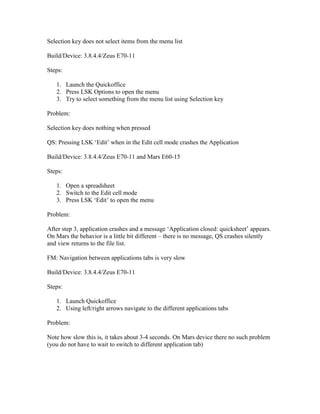
Recommended
More Related Content
What's hot
What's hot (17)
Lesson 5 Basic Tutorial Data Analysis Software for Flow Cytometry

Lesson 5 Basic Tutorial Data Analysis Software for Flow Cytometry
Oracle Certification 1Z0-1041 Questions and Answers

Oracle Certification 1Z0-1041 Questions and Answers
Similar to Defects to be filed
Similar to Defects to be filed (20)
GO16_AC_CH01_GRADER_1G_AS - Open Houses (completed solution)

GO16_AC_CH01_GRADER_1G_AS - Open Houses (completed solution)
Libre Office Calc Lesson 1: Introduction to spreadsheets

Libre Office Calc Lesson 1: Introduction to spreadsheets
Guided Project 7-2In this project, you complete the purchase

Guided Project 7-2In this project, you complete the purchase
More from AShestopalov
More from AShestopalov (20)
Recently uploaded
Enterprise Knowledge’s Urmi Majumder, Principal Data Architecture Consultant, and Fernando Aguilar Islas, Senior Data Science Consultant, presented "Driving Behavioral Change for Information Management through Data-Driven Green Strategy" on March 27, 2024 at Enterprise Data World (EDW) in Orlando, Florida.
In this presentation, Urmi and Fernando discussed a case study describing how the information management division in a large supply chain organization drove user behavior change through awareness of the carbon footprint of their duplicated and near-duplicated content, identified via advanced data analytics. Check out their presentation to gain valuable perspectives on utilizing data-driven strategies to influence positive behavioral shifts and support sustainability initiatives within your organization.
In this session, participants gained answers to the following questions:
- What is a Green Information Management (IM) Strategy, and why should you have one?
- How can Artificial Intelligence (AI) and Machine Learning (ML) support your Green IM Strategy through content deduplication?
- How can an organization use insights into their data to influence employee behavior for IM?
- How can you reap additional benefits from content reduction that go beyond Green IM?
Driving Behavioral Change for Information Management through Data-Driven Gree...

Driving Behavioral Change for Information Management through Data-Driven Gree...Enterprise Knowledge
Recently uploaded (20)
Tech Trends Report 2024 Future Today Institute.pdf

Tech Trends Report 2024 Future Today Institute.pdf
Handwritten Text Recognition for manuscripts and early printed texts

Handwritten Text Recognition for manuscripts and early printed texts
Apidays New York 2024 - Scaling API-first by Ian Reasor and Radu Cotescu, Adobe

Apidays New York 2024 - Scaling API-first by Ian Reasor and Radu Cotescu, Adobe
Advantages of Hiring UIUX Design Service Providers for Your Business

Advantages of Hiring UIUX Design Service Providers for Your Business
Workshop - Best of Both Worlds_ Combine KG and Vector search for enhanced R...

Workshop - Best of Both Worlds_ Combine KG and Vector search for enhanced R...
[2024]Digital Global Overview Report 2024 Meltwater.pdf![[2024]Digital Global Overview Report 2024 Meltwater.pdf](data:image/gif;base64,R0lGODlhAQABAIAAAAAAAP///yH5BAEAAAAALAAAAAABAAEAAAIBRAA7)
![[2024]Digital Global Overview Report 2024 Meltwater.pdf](data:image/gif;base64,R0lGODlhAQABAIAAAAAAAP///yH5BAEAAAAALAAAAAABAAEAAAIBRAA7)
[2024]Digital Global Overview Report 2024 Meltwater.pdf
HTML Injection Attacks: Impact and Mitigation Strategies

HTML Injection Attacks: Impact and Mitigation Strategies
Apidays Singapore 2024 - Building Digital Trust in a Digital Economy by Veron...

Apidays Singapore 2024 - Building Digital Trust in a Digital Economy by Veron...
Strategize a Smooth Tenant-to-tenant Migration and Copilot Takeoff

Strategize a Smooth Tenant-to-tenant Migration and Copilot Takeoff
ProductAnonymous-April2024-WinProductDiscovery-MelissaKlemke

ProductAnonymous-April2024-WinProductDiscovery-MelissaKlemke
Driving Behavioral Change for Information Management through Data-Driven Gree...

Driving Behavioral Change for Information Management through Data-Driven Gree...
Boost PC performance: How more available memory can improve productivity

Boost PC performance: How more available memory can improve productivity
Defects to be filed
- 1. Selection key does not select items from the menu list<br />Build/Device: 3.8.4.4/Zeus E70-11<br />Steps:<br />Launch the Quickoffice<br />Press LSK Options to open the menu<br />Try to select something from the menu list using Selection key<br />Problem:<br />Selection key does nothing when pressed<br />QS: Pressing LSK ‘Edit’ when in the Edit cell mode crashes the Application <br />Build/Device: 3.8.4.4/Zeus E70-11 and Mars E60-15<br />Steps:<br />Open a spreadsheet<br />Switch to the Edit cell mode<br />Press LSK ‘Edit’ to open the menu<br />Problem:<br />After step 3, application crashes and a message ‘Application closed: quicksheet’ appears. On Mars the behavior is a little bit different – there is no message, QS crashes silently and view returns to the file list. <br />FM: Navigation between applications tabs is very slow<br />Build/Device: 3.8.4.4/Zeus E70-11<br />Steps: <br />Launch Quickoffice<br />Using left/right arrows navigate to the different applications tabs<br />Problem:<br />Note how slow this is, it takes about 3-4 seconds. On Mars device there no such problem (you do not have to wait to switch to different application tab)<br />QS: Pressing LSK ‘Sheet’ when in the Worksheet mode crashes the application <br />Build/Device: 3.8.4.4/Zeus E70-11 and Mars E60-15<br />Steps:<br />Open a spreadsheet<br />Switch to the Worksheet mode<br />Press LSK ‘Sheet’ to open the menu<br />Problem:<br />After step 3, application crashes and a message ‘Application closed: quicksheet’ appears. On Mars the behavior is a little bit different – there is no message, QS crashes silently and view returns to the file list. <br />QS: Pressing LSK ‘Edit’ when in the Edit row/column/block mode crashes the application <br />Build/Device: 3.8.4.4/Zeus E70-11 and Mars E60-15<br />Steps:<br />1. Open a spreadsheet<br />2. Switch to the Edit row/column/block mode<br />3. Press LSK ‘Edit’ to open the menu<br />Problem:<br />After step 3, application crashes and a message ‘Application closed: quicksheet’ appears. On Mars the behavior is a little bit different – there is no message, QS crashes silently and view returns to the file list. <br />QS: Edits are not saved when ‘Updates & Upgrades’ is selected <br />Build/Device: 3.8.4.4/Zeus E70-11 and Mars E60-15<br />Steps:<br />Open a spreadsheet<br />Make some changes <br />Verify that changes are visible <br />Select Options->Updates & upgrades<br />Start QS again and reopen the spreadsheet<br />Verify that edit were saved<br />Problem: <br />Note that when you reopen the spreadsheet there are no edits. QS closes without saving when ‘Updates & upgrades’ selected. This happens on both (3.0 and 3.2) devices. <br />QS: Worksheet tabs are not displayed in the portrait mode<br />Build/Device: 3.8.4.4/Zeus E70-11<br />Steps:<br />Open a spreadsheet<br />Select Options->Worksheet to switch to the Worksheet mode<br />Note that tabs with sheet names are displayed at the bottom of the screen and left/right arrows navigate between worksheets<br />Switch device to the landscape mode<br />Problem:<br />Note that in the landscape mode left/right arrows still navigate between worksheets BUT <br />Tabs with sheet names are not displayed anymore.<br />QS: Autofit to an empty cell makes column width unreasonably narrow<br />Build/Device: 3.8.4.4/Zeus E70-11<br />Steps: 1. Open spreadsheet 2. Select an empty cell 3. Go Options->Resize->Column autofit Problem: After step 3, column width becomes unreasonably narrow QS: Wrong error message is displayed when trying to replace the value of a cell containing a formula<br />Build/Device 3.8.4.4/Zeus E70-11<br />When user is trying to replace the value of a cell containing a formula appropriate error message should be displayed - ‘Cannot replace the value of a cell containing a formula’ instead an error message ‘No cell found’ is displayed.<br />QS: When cancelling from the Worksheet mode view should return to the original worksheet<br />Build/Device 3.8.4.4/Zeus E70-11<br />Steps:<br />Open a spreadsheet that contains several worksheets<br />Note the name of the current sheet<br />Select Options->Worksheet to switch to the Worksheet mode<br />Using left/right arrows switch to different worksheet, note its name<br />Press RSK ‘Cancel’ to cancel worksheet selection<br />Problem:<br />After step 5 view returns to the main state with worksheet from step 4 instead of step 2 selected. <br />QS: Switch to the Find or Find & Replace view blows away ‘Freeze panes’<br />Build/Device: 3.8.4.4/Zeus E70-11<br />Steps:<br />Open spreadsheet<br />Move focus to any cell (except A1)<br />Select Options->Freeze panes<br />Verify that panes have been frozen<br />Select Option->Search->Find<br />Enter search string and press LSK ‘Find’<br />Verify that view returns to the main view with first matched cell highlighted<br />Problem:<br />When view returns to the main state (step 7), ‘Freeze panes’ are gone. <br />QS: Switching between Portrait and Landscape modes when in the Edit cell state results in the misplaced edit box display<br />Build/Device: 3.8.4.4/Zeus E70-11<br />Steps:<br />Device is in the Portrait mode<br />0a. Device is in the Landscape mode<br />Open spreadsheet<br />Switch to the Edit cell mode<br />Verify that cursor appears in the edit box at the bottom of the screen<br />Switch to the Landscape<br />4a. Switch to the Portrait mode <br />Problem:<br />Note that after step 4, there is no edit box on the screen. When switching from the Landscape mode to the Portrait (step 4a) edit box is displayed in the middle of the screen instead of at the bottom.<br /> <br /> <br /> <br /> <br />