Report
Share
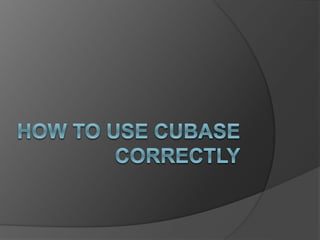
Recommended
Sound editing with adacity RP YADAV
Sr. Lecturer Multimedia and Animation Dept. at ISBAT University.
RANDHIR PRASAD YADAV Multimedia, Animation and ITC Dept.
B.Sc. and M.Sc. In Multimedia & Animation Technology
BFA in Fine Art, Advanced Diploma in 3Ds Animation
10 Years of Experience (INDIA,MAURITIUS & UGANDA)
Email: rpyadav@africamail.com, +256 706207727 , 702606786 Sound editing with adacity ISBAT University , Kampala , Uganda , East Africa 

Sound editing with adacity ISBAT University , Kampala , Uganda , East Africa B. Randhir Prasad Yadav
More Related Content
What's hot
Sound editing with adacity RP YADAV
Sr. Lecturer Multimedia and Animation Dept. at ISBAT University.
RANDHIR PRASAD YADAV Multimedia, Animation and ITC Dept.
B.Sc. and M.Sc. In Multimedia & Animation Technology
BFA in Fine Art, Advanced Diploma in 3Ds Animation
10 Years of Experience (INDIA,MAURITIUS & UGANDA)
Email: rpyadav@africamail.com, +256 706207727 , 702606786 Sound editing with adacity ISBAT University , Kampala , Uganda , East Africa 

Sound editing with adacity ISBAT University , Kampala , Uganda , East Africa B. Randhir Prasad Yadav
What's hot (13)
Sound editing with adacity ISBAT University , Kampala , Uganda , East Africa 

Sound editing with adacity ISBAT University , Kampala , Uganda , East Africa
Similar to Cubase Presentation Cain
Similar to Cubase Presentation Cain (20)
Add a software instrument and record midi and quantize in your daw

Add a software instrument and record midi and quantize in your daw
How to create, edit, upload and save an audio clip

How to create, edit, upload and save an audio clip
More from Zoe Harris
More from Zoe Harris (10)
Recently uploaded
Recently uploaded (20)
Micro-Scholarship, What it is, How can it help me.pdf

Micro-Scholarship, What it is, How can it help me.pdf
UGC NET Paper 1 Mathematical Reasoning & Aptitude.pdf

UGC NET Paper 1 Mathematical Reasoning & Aptitude.pdf
ICT Role in 21st Century Education & its Challenges.pptx

ICT Role in 21st Century Education & its Challenges.pptx
General Principles of Intellectual Property: Concepts of Intellectual Proper...

General Principles of Intellectual Property: Concepts of Intellectual Proper...
Unit-IV; Professional Sales Representative (PSR).pptx

Unit-IV; Professional Sales Representative (PSR).pptx
Russian Escort Service in Delhi 11k Hotel Foreigner Russian Call Girls in Delhi

Russian Escort Service in Delhi 11k Hotel Foreigner Russian Call Girls in Delhi
Mixin Classes in Odoo 17 How to Extend Models Using Mixin Classes

Mixin Classes in Odoo 17 How to Extend Models Using Mixin Classes
Basic Civil Engineering first year Notes- Chapter 4 Building.pptx

Basic Civil Engineering first year Notes- Chapter 4 Building.pptx
Asian American Pacific Islander Month DDSD 2024.pptx

Asian American Pacific Islander Month DDSD 2024.pptx
Cubase Presentation Cain
- 2. How To Load It: First make sure you have the blue memory stick plugged into the computer. Then click on the Cubase Essential 4 logo.
- 3. When It Has Loaded: You get a plain blue screen with a toolbar at the bottom of the screen. To make a project click File and click New Project. On the toolbar there is: fast forward, rewind, go to previous marker/zero, go to next marker/project end, cycle, stop, start/play and record. Also you get a Primary Time Display, Tempo Track, Metronome, Sync Source, Secondary Time Source, Pre Roll and Post Roll Amounts, Left and Right Locator Positions, Audio Activity, Automatic MIDI Record Quantize, MIDI In Activity, Level control, ASIO Time Usage, Cycle Record Mode and Linear Record Mode. As shown on the next slide.
- 5. How to use Cubase 4 Essential correctly: First right click on the left side of the screen. Then select the instrument out of the instruments provided. Then you can either play the keyboard or use the pencil and drag where you want to play. Then experiment with the notes until you find the right notes to make the tune “Twinkle”. This is what you should end up with.
- 7. Equalisation: Equalisation is changing specific frequencies to change the total balance or to remove unwanted frequencies.
- 8. Reverberation Reverb which can be defined as a continuing effect in music and takes place when a sound is bouncing creating echoes. It is used because it builds up to an epic sound. Also it reduces harshness and brings a sense of warmth.
- 9. What You Can Do In Cubase: You can edit your piece of music by changing the duration, note position, pitch and velocity. Also you can copy and paste pieces of your music by using either the keyboard shortcuts or using the mouse. Also you can enhance your music by adding digital effects, or a software mixer.
- 10. What You Can Do In Cubase (Continued): You can use different methods, you can use the mouse to add notes, use a MIDI keyboard, add notes in musical steps, and importing MIDI material. Also you can use preset sounds or software instruments. You should select sounds to fit the brief.
- 11. Mixing Also you could use effects such as reverb. etc. Also you can change the volume balance. Also should record their progress on a regular basis using our blogs on blogger. Also you should appropriately pan the instruments.
- 12. Recording and Editing Recording MIDI which can be real time capture, step recording and clicking in. You can region edit by looping, copying and pasting, resizing and trimming and time stretching. Also you can use quantisising. Also you can edit events using: note position, note length, note pitch and note velocity.
- 13. You Should Try To Include: To select sounds to fit the brief (e.g. software instruments, loops and samples.) Also you can use project settings to change the tempo and time signature.
