Report
Share
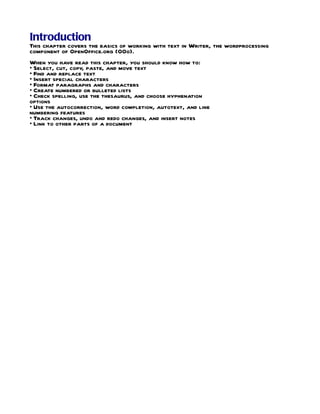
Recommended
Recommended
More Related Content
What's hot
What's hot (20)
Apply Bold, Italic and Underline to Selected Text in a RichtextBox using Visu...

Apply Bold, Italic and Underline to Selected Text in a RichtextBox using Visu...
Apply Bold, Italic and Underline to Selected Text in a RichtextBox using Visu...

Apply Bold, Italic and Underline to Selected Text in a RichtextBox using Visu...
Viewers also liked
Viewers also liked (13)
Similar to Text Writer
Similar to Text Writer (20)
More from thinkict
More from thinkict (20)
Recently uploaded
https://app.box.com/s/7hlvjxjalkrik7fb082xx3jk7xd7liz3TỔNG ÔN TẬP THI VÀO LỚP 10 MÔN TIẾNG ANH NĂM HỌC 2023 - 2024 CÓ ĐÁP ÁN (NGỮ Â...

TỔNG ÔN TẬP THI VÀO LỚP 10 MÔN TIẾNG ANH NĂM HỌC 2023 - 2024 CÓ ĐÁP ÁN (NGỮ Â...Nguyen Thanh Tu Collection
https://app.box.com/s/x7vf0j7xaxl2hlczxm3ny497y4yto33i80 ĐỀ THI THỬ TUYỂN SINH TIẾNG ANH VÀO 10 SỞ GD – ĐT THÀNH PHỐ HỒ CHÍ MINH NĂ...

80 ĐỀ THI THỬ TUYỂN SINH TIẾNG ANH VÀO 10 SỞ GD – ĐT THÀNH PHỐ HỒ CHÍ MINH NĂ...Nguyen Thanh Tu Collection
Recently uploaded (20)
TỔNG ÔN TẬP THI VÀO LỚP 10 MÔN TIẾNG ANH NĂM HỌC 2023 - 2024 CÓ ĐÁP ÁN (NGỮ Â...

TỔNG ÔN TẬP THI VÀO LỚP 10 MÔN TIẾNG ANH NĂM HỌC 2023 - 2024 CÓ ĐÁP ÁN (NGỮ Â...
80 ĐỀ THI THỬ TUYỂN SINH TIẾNG ANH VÀO 10 SỞ GD – ĐT THÀNH PHỐ HỒ CHÍ MINH NĂ...

80 ĐỀ THI THỬ TUYỂN SINH TIẾNG ANH VÀO 10 SỞ GD – ĐT THÀNH PHỐ HỒ CHÍ MINH NĂ...
Python Notes for mca i year students osmania university.docx

Python Notes for mca i year students osmania university.docx
Fostering Friendships - Enhancing Social Bonds in the Classroom

Fostering Friendships - Enhancing Social Bonds in the Classroom
Exploring_the_Narrative_Style_of_Amitav_Ghoshs_Gun_Island.pptx

Exploring_the_Narrative_Style_of_Amitav_Ghoshs_Gun_Island.pptx
General Principles of Intellectual Property: Concepts of Intellectual Proper...

General Principles of Intellectual Property: Concepts of Intellectual Proper...
Micro-Scholarship, What it is, How can it help me.pdf

Micro-Scholarship, What it is, How can it help me.pdf
Food safety_Challenges food safety laboratories_.pdf

Food safety_Challenges food safety laboratories_.pdf
Salient Features of India constitution especially power and functions

Salient Features of India constitution especially power and functions
ICT Role in 21st Century Education & its Challenges.pptx

ICT Role in 21st Century Education & its Challenges.pptx
This PowerPoint helps students to consider the concept of infinity.

This PowerPoint helps students to consider the concept of infinity.
Text Writer
- 1. Introduction This chapter covers the basics of working with text in Writer, the wordprocessing component of OpenOffice.org (OOo). When you have read this chapter, you should know how to: • Select, cut, copy, paste, and move text • Find and replace text • Insert special characters • Format paragraphs and characters • Create numbered or bulleted lists • Check spelling, use the thesaurus, and choose hyphenation options • Use the autocorrection, word completion, autotext, and line numbering features • Track changes, undo and redo changes, and insert notes • Link to other parts of a document
- 2. Selecting text Before you can do anything with text, you need to select it. Selecting text in Writer is similar to selecting anything in other applications. In addition to selecting blocks of text, you can select items that are not consecutive, and columns (vertical blocks) of text. Selecting items that are not consecutive To select nonconsecutive items (as shown in Figure 75) using the mouse: 1) Select the first piece of text. 2) Hold down the Control (Ctrl) key and use the mouse to select the next piece of text. 3) Repeat as often as needed. Now you can work with the selected text (copy it, delete it, change the style, or whatever). To select nonconsecutive items using the keyboard: 1) Select the first piece of text. (For more information about keyboard selection of text, see the topic “Navigating and Selecting with the Keyboard” in the OpenOffice.org Help (F1).) 2) Press Shift+F8. This puts Writer in “ADD” mode. The word ADD appears on the Status Bar. 3) Use the arrow keys to move to the start of the next piece of text to be selected. Hold down the Shift key and select the next piece of text. 4) Repeat as often as needed. Now you can work with the selected text. Figure1: Selecting items that are not next to each other Press Esc to exit from this mode. Selecting a vertical block of text You can select a vertical block or “column” of text that is separated by spaces or tabs (as you might see in text pasted from e-mails, program listings, or other sources), using OOo’s block selection mode. To change to block selection mode, use Edit > Selection Mode > Block Area, or click several times in the status bar on STD until it changes to
- 3. BLK. Now highlight the selection, using mouse or keyboard, as shown in Figure 2. Cutting, copying, and pasting text Cutting and copying text in Writer is similar to cutting and copying text in other applications. You can copy or move text within a document, or between documents, by dragging or by using menu selections, icons, or keyboard shortcuts. You can also copy text from other sources such as Web pages and paste it into a Writer document. To move (cut and paste) selected text using the mouse, drag it to the new location and release it. To copy selected text, hold down the Control key while dragging. The text retains the formatting it had before dragging. After selecting text, you can use the mouse or the keyboard for these operations. Cut: Use Edit > Cut or the keyboard shortcut Control+X or the Cut icon on the toolbar. Copy: Use Edit > Copy or the keyboard shortcut Control+C or the Copy icon. Paste: Use Edit > Paste or the keyboard shortcut Control+V or the Paste icon. The result of a paste operation depends on the source of the text to be pasted. If you simply click on the Paste icon, any formatting the text has (such as bold or italics) is retained. Text pasted from Web sites and other sources may also be placed into frames or tables. If you do not like the results, click the Undo icon or press Control+Z. To make the pasted text take on the formatting of the surrounding text where it is to be pasted, choose: • Edit > Paste Special • or click the triangle to the right of the Paste icon • or click the Paste icon without releasing the left mouse button Then select Unformatted text from the resulting menu.