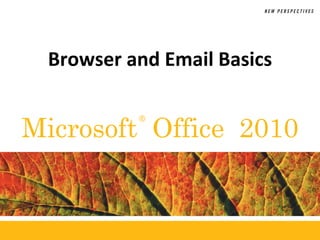
Browser and e mail basics
- 1. ® Microsoft Office 2010 Browser and Email Basics
- 2. XPXPXPObjectives • Describe the Internet and the Web • Search the Internet using a search engine • Navigate to Web pages using tabbed browsing • Explore the Favorites Center • Save a Web Slice • Print and save a Web page 2New Perspectives on Microsoft Office 2010
- 3. XPXPXPObjectives • Describe email and email software • Send, receive, reply to, and delete email using Windows Live Mail • Manage contacts in Windows Live Mail • Add an attachment to an email message • Set an appointment with Windows Live Calendar 3New Perspectives on Microsoft Office 2010
- 4. XPXPXPMicrosoft Internet Explorer New Perspectives on Microsoft Office 2010 4
- 5. XPXPXPThe Internet and the Web • The Internet is a worldwide collection of computer networks that allows people to communicate and share information easily • The Web is a service the Internet offers that enables individuals and businesses to test and market products and services to a global audience • A Web site is a collection of Web pages that have a common theme or focus • Web pages are stored on Web servers – Web servers are connected to each other through the Internet 5New Perspectives on Microsoft Office 2010
- 6. XPXPXPThe Internet and the World Wide Web • The software you use to connect your computer to the Web server is your Web browser. – Common Web browsers are Microsoft Internet Explorer, Mozilla Firefox, and Apple Safari • The home page appears when you start your Web browser – These browsers use a standard Graphical User Interface design 6New Perspectives on Microsoft Office 2010
- 7. XPXPXP Search Engines and Uniform Resource Locators • To search the Internet, enter your search criteria, keywords that relate to the topic for which you want to find information, into the Search box and then click the Search button to begin the search • Web browsers use URLs to identify where Web pages are stored on the Internet – Protocol – Domain Name • IP address 7New Perspectives on Microsoft Office 2010
- 8. XPXPXPEntering a URL in the Address Bar • Select the current URL in the Address bar • Type the URL of the Web page you want to retrieve • Press the Enter key (or click the Go to arrow) to display the Web page in the browser window 8New Perspectives on Microsoft Office 2010
- 9. XPXPXPTabbed Browsing • Tabbed browsing lets you display multiple Web pages in the same browser window – Go to a Web site you want to explore – Press and hold the Ctrl key – Click a link on the page to open a new Web page on a new tab or – Click the New Tab button, which appears to the right of the open tabs – In the Address box, enter the URL for the Web address you want to visit, and then press the Enter key 9New Perspectives on Microsoft Office 2010
- 10. XPXPXPTabbed Browsing 10New Perspectives on Microsoft Office 2010
- 11. XPXPXPUsing the Favorites Center • Internet Explorer brings together the Web sites you have visited and the pages you go to on a regular basis in one central location—the Favorites Center • The History list tracks the Web sites you visit over a time period 11New Perspectives on Microsoft Office 2010
- 12. XPXPXPUsing the Favorites List • You can save the URL of a Web site as a favorite in the Favorites list 12New Perspectives on Microsoft Office 2010
- 13. XPXPXPSubscribing to an RSS Feed • A feed, or RSS feed, delivers frequently updated Web site content directly to your browser • Go to the Web page that has the feed you want to subscribe to, and then click the Feeds button on the Command bar 13New Perspectives on Microsoft Office 2010
- 14. XPXPXPSaving Web Slices • A Web Slice is a portion, or “clipping,” of a Web page that is frequently updated • When a Web page contains a Web Slice, the Add Web Slices button appears on the Command bar • To save a Web Slice, click the Web Slice icon on the Command bar 14New Perspectives on Microsoft Office 2010
- 15. XPXPXPPrinting and Saving a Web Page • Display the Web page you wish to print • Click the Print button arrow on the Command bar, and then click Print • Click the Print button 15New Perspectives on Microsoft Office 2010
- 16. XPXPXPPrinting and Saving a Web Page • Click the Page button on the Command Bar to open the menu, and then click Save As • Type the file name and choose the location • Click the Save button 16New Perspectives on Microsoft Office 2010
- 17. XPXPXPWindows Live Mail New Perspectives on Microsoft Office 2010 17
- 18. XPXPXPExploring Email • Electronic mail, or simply email, allows you to communicate with other users on a network such as the Internet • An email message is a simple text document that you can compose and send using an email program, also called email client software, such as Microsoft Windows Live Mail • When you send a message, it travels through the network to an e-mail server • The e-mail server stores messages until the recipients request them 18New Perspectives on Microsoft Office 2010
- 19. XPXPXPExploring Email • The email address you use directs the message to its destination • Your email address is included as the return address in any message you send, so that your recipients can easily respond to your message New Perspectives on Microsoft Office 2010 19
- 20. XPXPXP Send and Receive Email Using Windows Live Mail • Windows Live Mail is available with Windows 7, but you must install it on your computer before you can use it • Click the Start button on the taskbar, point to All Programs, click the Windows Live folder, if necessary, and then click Windows Live Mail 20New Perspectives on Microsoft Office 2010
- 21. XPXPXP Send and Receive Email Using Windows Live Mail • To send an e-mail message: – Press the Create Mail button on the toolbar – Type in the e-mail addresses of the recipient – Type your subject matter – Type your message and then click the Send button • To retrieve mail that has been sent to you: – Click the Send/Receive button on the toolbar – Windows Mail will contact your email server and download your email messages 21New Perspectives on Microsoft Office 2010
- 22. XPXPXP Send and Receive Email Using Windows Live Mail 22New Perspectives on Microsoft Office 2010
- 23. XPXPXPSend and Receive E-mail • To reply to a message: – Click the Reply button – The recipient address and the subject matter are automatically filled in – When you have completed typing your reply, click the Send button 23New Perspectives on Microsoft Office 2010
- 24. XPXPXP Adding Contacts to Your Contacts Folder • Click Contacts in the Programs list of the Folder pane • Click the New button on the toolbar. The Add a Contact dialog box opens • Click Contact in the left pane, and enter contact information, such as first name, last name, personal email address, work email address, and so on • Click the Primary e-mail address button, and then select the email address you want to use as the default email address • Click the Add contact button, and then close the Windows Live Contacts window 24New Perspectives on Microsoft Office 2010
- 25. XPXPXP Adding Contacts to Your Contacts Folder New Perspectives on Microsoft Office 2010 25
- 26. XPXPXPAttaching a File to a Message • To attach a file to a message, first create a new message and click the Attach button on the toolbar • Browse for and select the file you wish to attach to the message • After selecting the file, complete your message and click the Send button 26New Perspectives on Microsoft Office 2010
- 27. XPXPXP Managing Your Schedule with Windows Live Calendar • Windows Live Calendar is a tool in Windows Live Mail that you use to schedule appointments, track tasks, and stay on top of deadlines • Click Calendar in the Programs list of the Folder pane • Click the New button on the toolbar • Type the subject of the appointment • Set the start time and end time • Click Save & Close New Perspectives on Microsoft Office 2010 27
- 28. XPXPXP Managing Your Schedule with Windows Live Calendar New Perspectives on Microsoft Office 2010 28