Week 1 lesson 6 Intro to Tech class
•Download as PPTX, PDF•
0 likes•1,033 views
Week 1 Lesson 6 Intro to Tech
Report
Share
Report
Share
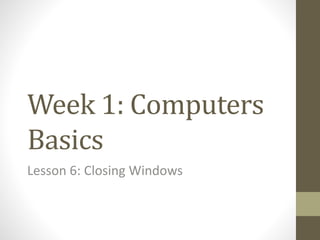
Recommended
Recommended
How to solve the Windows 10 shutdown bug (ideas from the internet…)Win 10: Shutdown problems and possible workarounds

Win 10: Shutdown problems and possible workaroundsDr. Carsten Weerth BSc (University of Glasgow) LLM MA
More Related Content
What's hot
What's hot (18)
(General Employee) Report of Absence - OptiWorkFlow

(General Employee) Report of Absence - OptiWorkFlow
Similar to Week 1 lesson 6 Intro to Tech class
How to solve the Windows 10 shutdown bug (ideas from the internet…)Win 10: Shutdown problems and possible workarounds

Win 10: Shutdown problems and possible workaroundsDr. Carsten Weerth BSc (University of Glasgow) LLM MA
Similar to Week 1 lesson 6 Intro to Tech class (20)
Win 10: Shutdown problems and possible workarounds

Win 10: Shutdown problems and possible workarounds
Windows key not working fix this in minutes by these effective 9 methods!

Windows key not working fix this in minutes by these effective 9 methods!
Windows key not working fix this in minutes by these effective 9 methods!

Windows key not working fix this in minutes by these effective 9 methods!
Windows7tipstrickspptversion 12599513345858-phpapp01

Windows7tipstrickspptversion 12599513345858-phpapp01
Lesson 16 Using Systems Tools For Basic Maintenance

Lesson 16 Using Systems Tools For Basic Maintenance
More from rdubroy
More from rdubroy (12)
Recently uploaded
Enterprise Knowledge’s Urmi Majumder, Principal Data Architecture Consultant, and Fernando Aguilar Islas, Senior Data Science Consultant, presented "Driving Behavioral Change for Information Management through Data-Driven Green Strategy" on March 27, 2024 at Enterprise Data World (EDW) in Orlando, Florida.
In this presentation, Urmi and Fernando discussed a case study describing how the information management division in a large supply chain organization drove user behavior change through awareness of the carbon footprint of their duplicated and near-duplicated content, identified via advanced data analytics. Check out their presentation to gain valuable perspectives on utilizing data-driven strategies to influence positive behavioral shifts and support sustainability initiatives within your organization.
In this session, participants gained answers to the following questions:
- What is a Green Information Management (IM) Strategy, and why should you have one?
- How can Artificial Intelligence (AI) and Machine Learning (ML) support your Green IM Strategy through content deduplication?
- How can an organization use insights into their data to influence employee behavior for IM?
- How can you reap additional benefits from content reduction that go beyond Green IM?
Driving Behavioral Change for Information Management through Data-Driven Gree...

Driving Behavioral Change for Information Management through Data-Driven Gree...Enterprise Knowledge
Recently uploaded (20)
Apidays Singapore 2024 - Building Digital Trust in a Digital Economy by Veron...

Apidays Singapore 2024 - Building Digital Trust in a Digital Economy by Veron...
Advantages of Hiring UIUX Design Service Providers for Your Business

Advantages of Hiring UIUX Design Service Providers for Your Business
Tata AIG General Insurance Company - Insurer Innovation Award 2024

Tata AIG General Insurance Company - Insurer Innovation Award 2024
Axa Assurance Maroc - Insurer Innovation Award 2024

Axa Assurance Maroc - Insurer Innovation Award 2024
Presentation on how to chat with PDF using ChatGPT code interpreter

Presentation on how to chat with PDF using ChatGPT code interpreter
The Role of Taxonomy and Ontology in Semantic Layers - Heather Hedden.pdf

The Role of Taxonomy and Ontology in Semantic Layers - Heather Hedden.pdf
08448380779 Call Girls In Civil Lines Women Seeking Men

08448380779 Call Girls In Civil Lines Women Seeking Men
Exploring the Future Potential of AI-Enabled Smartphone Processors

Exploring the Future Potential of AI-Enabled Smartphone Processors
08448380779 Call Girls In Diplomatic Enclave Women Seeking Men

08448380779 Call Girls In Diplomatic Enclave Women Seeking Men
[2024]Digital Global Overview Report 2024 Meltwater.pdf![[2024]Digital Global Overview Report 2024 Meltwater.pdf](data:image/gif;base64,R0lGODlhAQABAIAAAAAAAP///yH5BAEAAAAALAAAAAABAAEAAAIBRAA7)
![[2024]Digital Global Overview Report 2024 Meltwater.pdf](data:image/gif;base64,R0lGODlhAQABAIAAAAAAAP///yH5BAEAAAAALAAAAAABAAEAAAIBRAA7)
[2024]Digital Global Overview Report 2024 Meltwater.pdf
Raspberry Pi 5: Challenges and Solutions in Bringing up an OpenGL/Vulkan Driv...

Raspberry Pi 5: Challenges and Solutions in Bringing up an OpenGL/Vulkan Driv...
Driving Behavioral Change for Information Management through Data-Driven Gree...

Driving Behavioral Change for Information Management through Data-Driven Gree...
Week 1 lesson 6 Intro to Tech class
- 1. Week 1: Computers Basics Lesson 6: Closing Windows
- 2. It is important to know the correct shut down process when you are finished using your computer. If you do not you might lose your data or damage the computer.
- 3. YoulogofforshutdownyourcomputerusingtheStart Menu.WhenyouchooseShutDown,ashutdownwindow givesyouthechoiceoftheseoptions: Log off disconnects your account from the network, without shutting down the computer. Shut down automatically logs you off the network. If no one else is going to use the computer after you, it is best to shut down the computer. Restart will shut down the computer, then automatically start it again. You might need to do this when you install new software or if your computer is not working properly. Standby (or Sleep) lets your computer use less power when it is not in use. Your work stays on your computer so you can continue where you left off, but you should save it before you use this option.
- 4. In this activity you use some of Window’s shut down options. Step 1: Click the Start button. From the Start menu, you have the option to Log off or Shut down.
- 5. • Step 2: Choose Log off. • Step 3: In the Log off window, click Log off. Your computer should return to the Welcome to Windows screen or Log On screen • Step 4: Log back on to Windows.
- 6. Step 5: On the Start menu, choose Shut Down. You will see the Shut Down Windows box. (Note: In Windows 7, you are not prompted to select shut down in a separate box, it simply shuts down.) Step 6: Under What do you want the computer to do?, click the drop down arrow to display the Shut Down options. Again, in Windows 7, this is different. You select the arrow button next to the Shut Down button. A pop-up window appears. You can select Log off, Restart, Sleep, or even Switch User from here.
- 7. Step 7: Choose Restart, your computer should shut down, but then restart automatically. Step 8: Return to the Shut Down Windows box, then choose Shut Down on the drop-down menu and click OK. (Again, in Windows 7, you are not asked to select OK, it just shuts down.)
- 8. Help! When Your Computer Freezes: If an application is not working or seems to be stuck, you can click Ctrl + Alt +Delete to open the Task Manager. Click the application in the task window and then click End Task. When you are asked if you want to end the task, click End Now. If you use this to exit an application, you may lose unsaved work.
Editor's Notes
- It is important to know the correct shut down process when you are finished using your computer. If you do not you might lose your data or damage the computer.
- You log off or shut down your computer using the Start Menu. When you choose Shut Down, a shut down window gives you the choice of these options: Log off disconnects your account from the network, without shutting down the computer. Shut down automatically logs you off the network. If no one else is going to use the computer after you, it is best to shut down the computer. Restart will shut down the computer, then automatically start it again. You might need to do this when you install new software or if your computer is not working properly. Standby (or Sleep) lets your computer use less power when it is not in use. Your work stays on your computer so you can continue where you left off, but you should save it before you use this option.
- In this activity you use some of Window’s shut down options. Click the Start button. From the Start menu, you have the option to Log off or Shut down.
- Choose Log off. In the Log off window, click Log off. Your computer should return to the Welcome to Windows screen or Log On screen. Log back on to Windows.
- On the Start menu, choose Shut Down. You will see the Shut Down Windows box. (Note: In Windows 7, you are not prompted to select shut down in a separate box, it simply shuts down.) Under What do you want the computer to do?, click the drop down arrow to display the Shut Down options. Again, in Windows 7, this is different. You select the arrow button next to the Shut Down button. A pop-up window appears. You can select Log off, Restart, Sleep, or even Switch User from here.
- Choose Restart, your computer should shut down, but then restart automatically. Return to the Shut Down Windows box, then choose Shut Down on the drop-down menu and click OK. (Again, in Windows 7, you are not asked to select OK, it just shuts down.)
- Help! When Your Computer Freezes: If an application is not working or seems to be stuck, you can click Ctrl + Alt +Delete to open the Task Manager. Click the application in the task window and then click End Task. When you are asked if you want to end the task, click End Now. If you use this to exit an application, you may lose unsaved work.