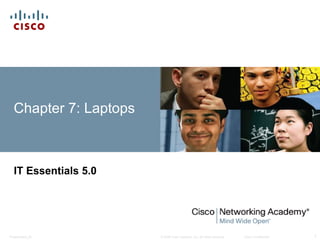
ITE v5.0 - Chapter 7
- 1. Chapter 7: Laptops IT Essentials 5.0 © 2008 Cisco Systems, Inc. All rights reserved. Presentation_ID Cisco Confidential 1
- 2. Chapter 7 Objectives 7.1 Describe the use and advantages of laptops. 7.2 Identify and describe the display components of a laptop . 7.3 Identify and describe how to manage laptop power settings and options. 7.4 Identify and configure laptop wireless adapters and settings. 7.5 Identify and describe laptop hardware component installation and configuration. 7.6 Identify common preventive maintenance techniques used for laptops. 7.7 Describe how to troubleshoot laptops. Presentation_ID © 2008 Cisco Systems, Inc. All rights reserved. Cisco Confidential 2
- 3. Virtual Laptop Virtual laptop is a stand-alone tool designed to: •supplement classroom learning. •provide a virtual “hands-on” experience where real equipment is limited. Presentation_ID © 2008 Cisco Systems, Inc. All rights reserved. Cisco Confidential 3
- 4. Laptops Notebooks and laptops are types of portable computers. The most significant feature of a laptop is its compact size. The design of the laptop places the keyboard, screen, and internal components into a small, portable case. Laptops can be used to take notes in school, present information in a business meeting, or access the Internet in a coffee shop. Presentation_ID © 2008 Cisco Systems, Inc. All rights reserved. Cisco Confidential 4
- 5. Components of a laptop Common laptop features: •Integrated display screen in lid •Integrated keyboard •AC power source or rechargeable battery •Hot-swappable drives and peripherals •PC Card or ExpressCard slots •Status indicators, ports, slots, connectors, bays, jacks, vents, and a keyhole are on the exterior of the laptop Presentation_ID © 2008 Cisco Systems, Inc. All rights reserved. Cisco Confidential 5
- 6. Components on the outside of a laptop Top view of virtual laptop Bluetooth status LED Battery status LED Standby LED Presentation_ID © 2008 Cisco Systems, Inc. All rights reserved. Cisco Confidential 6
- 7. Components on the outside of a laptop (Continued) Rear view of virtual laptop AC power connector Parallel port Battery bay Presentation_ID © 2008 Cisco Systems, Inc. All rights reserved. Cisco Confidential 7
- 8. Components on the outside of a laptop (Continued) Left side view of virtual laptop RJ-11 modem Ventilation grill USB port Security keyhole Network LEDs Ethernet port S-video port Microphone jack Headphone jack PC card slot Presentation_ID © 2008 Cisco Systems, Inc. All rights reserved. Cisco Confidential 8
- 9. Components on the outside of a laptop (Continued) Front view of virtual laptop Infrared port Speakers Latch Ventilation grill Presentation_ID © 2008 Cisco Systems, Inc. All rights reserved. Cisco Confidential 9
- 10. Components on the outside of a laptop (Continued) Right side view of virtual laptop Optical drive Optical drive indicator VGA port Drive bay indicator Presentation_ID © 2008 Cisco Systems, Inc. All rights reserved. Cisco Confidential 10
- 11. Components on the outside of a laptop (Continued) Underside view of virtual laptop Hard drive access panel Battery latches Docking connector RAM access panel Presentation_ID © 2008 Cisco Systems, Inc. All rights reserved. Cisco Confidential 11
- 12. Components on the inside of a laptop Open view of laptop Keyboard Volume controls Power button Pointer controller Touchpad Fingerprint reader Presentation_ID © 2008 Cisco Systems, Inc. All rights reserved. Cisco Confidential 12
- 13. Components on the inside of a laptop (Continued) LEDs inside laptop Num lock Hard drive Battery Wireless Bluetooth Caps lock Power on Standby Presentation_ID © 2008 Cisco Systems, Inc. All rights reserved. Cisco Confidential 13
- 14. Compare Desktop and Laptop Motherboards Presentation_ID © 2008 Cisco Systems, Inc. All rights reserved. Cisco Confidential 14
- 15. Laptop Components - Laptop CPU Laptop processors are designed to use less power and create less heat than desktop processors. As a result, laptop processors do not require cooling devices that are as large as those found in desktops. Laptop processors also use CPU throttling to modify the clock speed as needed to reduce power consumption and heat. These specially-designed processors allow a laptop to operate longer when using a battery. Presentation_ID © 2008 Cisco Systems, Inc. All rights reserved. Cisco Confidential 15
- 16. Laptop Components (Continued) Monitor, Fn key, and Function keys F1 through F12 A laptop monitor is a built-in LCD. A desktop monitor can be added to a laptop. The Fn key is used to activate a second function on a dual-purpose key. • The feature that is accessed by pressing the Fn key in combination with another key is printed on the key in a smaller font or different color. The purpose of the Function keys F1-to-F12 depends on the operating system and the application running. Presentation_ID © 2008 Cisco Systems, Inc. All rights reserved. Cisco Confidential 16
- 17. Laptop Components (Continued) Port Replicator - may contain a SCSI port, a networking port, PS/2 ports, USB ports, and a game port. • Docking Station - has the same ports as a port replicator, but adds the ability to connect to PCI cards, additional hard drives, optical drives, and floppy drives. •A laptop connected to a docking station has the same functionalities as a desktop computer. Presentation_ID © 2008 Cisco Systems, Inc. All rights reserved. Cisco Confidential 17
- 18. Components on a docking station Top view of docking station Docking connector Power button Eject button Presentation_ID © 2008 Cisco Systems, Inc. All rights reserved. Cisco Confidential 18
- 19. Components on a docking station (Continued) Rear view of docking station AC power connector Exhaust vent PC card slot Ethernet port RJ-11 port VGA port Serial port Headphone connector DVI port Parallel port Line In connector External-diskette-drive connector USB port Keyboard port Mouse port Presentation_ID © 2008 Cisco Systems, Inc. All rights reserved. Cisco Confidential 19
- 20. Components on a docking station (Continued) Right side view of docking station Key lock Presentation_ID © 2008 Cisco Systems, Inc. All rights reserved. Cisco Confidential 20
- 21. Laptop Display Types Laptop monitors are built-in displays. There are four types of laptop displays: LCD - Liquid Crystal Display LED – Light Emitting Diode - uses less power and has a longer lifespan than LCD monitors OLED - Organic LED Plasma – rarely used in laptops due to high power consumption Presentation_ID © 2008 Cisco Systems, Inc. All rights reserved. Cisco Confidential 21
- 22. Backlights, Inverters and Wi-Fi Antenna The Inverter converts DC power to the higher voltage AC power that is required by the backlight. The Backlight shines through the screen and illuminates the display. •Two common types of backlights are cold cathode fluorescent lamp (CCFL) and LED. •Cold cathode fluorescent lamp (CCFL) are used in LCD monitors. • Wi-Fi antennas transmit and receive data carried out over wireless signals. Wi-Fi antennas in laptops are typically located above the screen, Presentation_ID © 2008 Cisco Systems, Inc. All rights reserved. Cisco Confidential 22
- 23. Configure Laptop Power Settings The Advanced Configuration and Power Interface (ACPI) standards create a bridge between the hardware and OS and allow technicians to create power management schemes to get the best performance from the computer. The ACPI standards are applicable to most computers, but they are particularly important when managing power in laptops. These are the steps to access the ACPI settings in the BIOS: 1. Enter BIOS setup by pressing the appropriate key or key combination while the computer is booting. Typically this is the Delete key or the F2 key, but there are several other options. 2. Locate and enter the “Power Management settings” menu item. 3. Use the appropriate keys to enable ACPI mode. 4. Save and Exit BIOS setup. Presentation_ID © 2008 Cisco Systems, Inc. All rights reserved. Cisco Confidential 23
- 24. Power Settings in Windows The Power Options feature in Windows allows you to reduce the power consumption of a number of devices or of the entire system. Use Power Options to control the power management features of the following: •Laptop •Hard drive •Display •Sleep timers •Low-battery warnings To configure your power settings, click: Start > Control Panel > Power Options Presentation_ID © 2008 Cisco Systems, Inc. All rights reserved. Cisco Confidential 24
- 25. Laptop Communication Methods Laptops use several different communication methods: •Bluetooth •Infrared •Cellular WAN •Wi-Fi Presentation_ID © 2008 Cisco Systems, Inc. All rights reserved. Cisco Confidential 25
- 26. Bluetooth Presentation_ID © 2008 Cisco Systems, Inc. All rights reserved. Cisco Confidential 26
- 27. Infrared A short-range, low-throughput wireless technology used as a data transmission medium. Infrared light signals operate in the lowest light frequency. Distances are limited to a few feet or meters. IR cannot penetrate any object that blocks the light signal. Three types of IR networks: • Line of sight - The signal is transmitted only if there is a clear, unobstructed view between devices. • Scatter - The signal is bounced off ceilings and walls. •Reflective - The signal is sent to an optical transceiver and is redirected to the receiving device. Presentation_ID © 2008 Cisco Systems, Inc. All rights reserved. Cisco Confidential 27
- 28. Cellular WAN To connect a laptop to a cellular WAN, you install an adapter that is designed to work with cellular networks. •Cellular WAN cards are plug-and-play. • Can be plugged in to the PC card slot or is built in to the laptop. •Also, access with a USB adapter or by using a mobile hotspot. Laptops with integrated cellular WAN capabilities require no software installation and no additional antenna or accessories. Presentation_ID © 2008 Cisco Systems, Inc. All rights reserved. Cisco Confidential 28
- 29. Wi-Fi Wi-Fi is a wireless technology that provides a simple connection from anywhere within the range of a base station. Connection distances of 300 feet (91 meters) or more, depending on the environment. Ease of access makes Wi-Fi a simple solution for network connectivity. Presentation_ID © 2008 Cisco Systems, Inc. All rights reserved. Cisco Confidential 29
- 30. Wi-Fi Laptops access the internet by using wireless adapters Mini-PCI - Commonly used by older laptops. Mini-PCI cards have 124 pins and are capable of 802.11a, 802.11b and 802.11g wireless LAN connection standards. Mini-PCIe - Most common type of wireless card in laptops. Mini-PCIe cards have 54 pins and support all wireless LAN standards. PCI Express Micro - Commonly found in newer and smaller laptops, such as Ultrabooks, because they are half the size of Mini-PCIe cards. Presentation_ID © 2008 Cisco Systems, Inc. All rights reserved. Cisco Confidential 30
- 31. Laptop Expansion Options PC Card or ExpressCard slots used to add functionality such as: •Wi-Fi connectivity • Ethernet access • USB and FireWire ports • External hard drive access • Additional memory ExpressCard is the newer model of expansion card and is most commonly used: • ExpressCard /34 - 34 mm wide • ExpressCard /54 - 54 mm wide Presentation_ID © 2008 Cisco Systems, Inc. All rights reserved. Cisco Confidential 31
- 32. Laptop Expansion Options Flash Memory •External Flash Drive •Flash Cards and Flash Card Readers SODIMM - smaller profile memory chip used by laptops •72-pin and 100-pin configurations for support of 32-bit transfers. •144-pin, 200-pin, and 204-pin configurations for support of 64- bit transfers. Note: Before purchasing and installing additional RAM, consult the laptop documentation or the website of the manufacturer for form-factor specifications. Presentation_ID © 2008 Cisco Systems, Inc. All rights reserved. Cisco Confidential 32
- 33. Replacing Hardware Devices Customer Replaceable Units (CRUs) can be replaced by the customer. Field Replaceable Units (FRUs) should only be replaced by a qualified field technician typically in a repair center. Repairs include: • Hardware and software diagnostics • Data transfer and recovery • Hard drive installation and upgrades •RAM installation and upgrades • Keyboard and fan replacement • Internal laptop cleaning •LCD screen repair •LCD inverter and backlight repair Presentation_ID © 2008 Cisco Systems, Inc. All rights reserved. Cisco Confidential 33
- 34. Battery Replacement Battery may need to be replaced when: •Laptop shuts off immediately when AC power is removed. •Battery is leaking. •Battery overheats. •Battery does not hold a charge. Presentation_ID © 2008 Cisco Systems, Inc. All rights reserved. Cisco Confidential 34
- 35. Keyboard, Touchpad and Screen Replacement The keyboard and touchpad are input devices considered to be FRUs. A laptop’s display screen is often the most expensive component to replace. Presentation_ID © 2008 Cisco Systems, Inc. All rights reserved. Cisco Confidential 35
- 36. Hard Drive and Optical Drive Replacement Storage devices are CRUs, unless a warranty requires technical assistance. Laptop hard drives are 1.8 in. (4.57 cm.) or 2.5 in. (6.35 cm.) in width. External USB hard drive connects to a laptop using the USB port. IEEE 1394 external hard drive connects to the FireWire port. Presentation_ID © 2008 Cisco Systems, Inc. All rights reserved. Cisco Confidential 36
- 37. Replacing Hardware Devices Before replacing a wireless card, determine which form factor is required by the laptop. Before a CPU can be replaced, the technician must remove the fan and heat sink. •NOTE: A CPU is one of the most fragile components in a laptop. It should be handled with great care. Before replacing a laptop motherboard, make sure that the replacement meets the design specifications of the laptop model. Presentation_ID © 2008 Cisco Systems, Inc. All rights reserved. Cisco Confidential 37
- 38. Preventive Maintenance Techniques The Preventive Maintenance Schedule for laptops should include these standard procedures: •Cleaning •Hard drive maintenance •Software updates The most effective preventive maintenance programs require a set of routines to be conducted monthly. Presentation_ID © 2008 Cisco Systems, Inc. All rights reserved. Cisco Confidential 38
- 39. Proper Cleaning Procedures Follow proper cleaning procedures to clean a laptop. • Keyboard • Ventilation • LCD display • Touch pad CAUTION: • Floppy drive • Optical disk drive • CD or DVD disc •Turn off laptop, remove batteries, disconnect from electrical outlet, and disconnect all attached devices. •Do not spray cleaning solution directly onto the LCD display. •Use products specifically designed for cleaning LCD displays. •Use a soft, lint-free cloth with an approved cleaning solution to avoid damaging laptop surfaces. Presentation_ID © 2008 Cisco Systems, Inc. All rights reserved. Cisco Confidential 39
- 40. Troubleshooting Process Step 1 Identify the problem Step 2 Establish a theory of probable causes Step 3 Test the Theory to Determine cause Step 4 Establish a Plan of Action to Resolve the Problem and Implement the Solution Step 5 Verify Full System Functionality and Implement Preventative Measures Step 6 Document Findings, Actions, and Outcomes Presentation_ID © 2008 Cisco Systems, Inc. All rights reserved. Cisco Confidential 40
- 41. Step 1 - Identify the Problem Laptop information •Manufacturer, model, OS, network environment, connection type Open-ended questions •What problems are you experiencing with the laptop? •What software has been installed recently? •What were you doing when the problem was first identified? •What error messages have you received? Closed-ended questions (Can be answered with a ‘yes’ or no’) •Is the laptop under warranty? •Is the laptop currently using the battery? •Can the laptop operate using the AC adapter? •Can the laptop boot and show the operating system desktop? Presentation_ID © 2008 Cisco Systems, Inc. All rights reserved. Cisco Confidential 41
- 42. Step 2 - Establish a Theory of Probable Cause Create a list of the most common reasons why the error would occur. •Battery does not have a charge •Battery will not charge •Loose cable connections •Keyboard does not work •Num Lock key is on •Loose RAM Presentation_ID © 2008 Cisco Systems, Inc. All rights reserved. Cisco Confidential 42
- 43. Step 3 - Test the Theory to Determine cause Test your theories of probable causes one at a time, starting with the quickest and easiest. • Use AC adapter with laptop • Replace the battery • Reboot the laptop • Check BIOS settings • Disconnect and reconnect the cables • Disconnect peripherals • Toggle Num Lock key • Remove and reinstall RAM • If Caps lock key is on, turn it off • Non-bootable media in a boot device • Password has changed If the exact cause of the problem has not been determined after you have tested all your theories, establish a new theory of probable cause and test it. Presentation_ID © 2008 Cisco Systems, Inc. All rights reserved. Cisco Confidential 43
- 44. Step 4 - Establish a Plan of Action to Resolve the Problem and Implement the Solution If a quick procedure does not correct the problem, you might need to research the problem further to establish the exact cause. Divide larger problems into smaller problems that can be analyzed and solved individually. Create a list of possible solutions and implement them one at a time. If you implement a possible solution and it does not work, reverse the solution and try another. Presentation_ID © 2008 Cisco Systems, Inc. All rights reserved. Cisco Confidential 44
- 45. Step 5 - Verify Full System Functionality and Implement Preventative Measures Verify full system functionality and implement any preventive measures if needed. This ensures that you have not created another problem while repairing the computer. • Reboot the laptop • Attach all peripherals • Operate laptop using only battery • Print a document from an application • Type sample document to test keyboard • Check Event Viewer for warnings or errors Have the customer verify the solution and system functionality. Presentation_ID © 2008 Cisco Systems, Inc. All rights reserved. Cisco Confidential 45
- 46. Step 6 - Document Findings, Actions, and Outcomes Discuss the solution with the customer. Have the customer confirm that the problem has been solved. Give the customer all appropriate paperwork Document the process in the work order and in your technician’s journal: •Problem description •Solution •Components used •Amount of time spent in solving the problem Presentation_ID © 2008 Cisco Systems, Inc. All rights reserved. Cisco Confidential 46
- 47. Common Problems and Solutions Laptop problems can be attributed to hardware, software, networks, or some combination of the three. Refer to chart in curriculum –Common Problems and Solutions 7.7.2.1. Presentation_ID © 2008 Cisco Systems, Inc. All rights reserved. Cisco Confidential 47
- 48. Chapter 7 Summary Laptops are becoming increasingly popular due to reduced costs, lighter weights, increased capabilities, and longer battery power. Laptops and desktops have ports that are virtually the same, so peripherals are interchangeable. Laptops can use docking stations or port replicators to quickly connect to desktop peripherals and AC power. Desktop and laptop components, such as motherboards, are not interchangeable. Additionally, laptop components tend to be proprietary to each manufacturer and designed with unique form factors. The laptop CPU is designed to use less power and create less heat than the desktop computer. Functionality of the laptop can be expanded by adding components via PC Card or ExpressCard slots, USB, and Firewire. Presentation_ID © 2008 Cisco Systems, Inc. All rights reserved. Cisco Confidential 48
- 49. Chapter 7 Summary (Continued) An important component of laptop portability is the ability to run on battery power. The current method of managing power is through the operating system with the Advanced Configuration and Power Interface (ACPI). There are several components of a laptop that may need to be replaced. Steps are defined to replace the battery, optical drive, hard drive, memory, and PC Cards. Preventive maintenance will ensure optimal operation of the laptop. It is important to keep the laptop clean and in safe environments. It is critical to use the correct materials and techniques when cleaning the various components of a laptop. Procedures for cleaning the components are presented. Presentation_ID © 2008 Cisco Systems, Inc. All rights reserved. Cisco Confidential 49
- 50. Chapter 7 Summary (Continued) Troubleshooting laptop problems requires the technician to identify, repair, and document the problem. Check for external problems, such as connection errors, power errors, and function key errors. Try quick solutions first to solve laptop problems. Resources for troubleshooting should include the following: other technicians, Internet resources, manufacturers’ FAQs, and online forums. The final steps in the troubleshooting process are to test the laptop in all scenarios, discuss the solution with the customer, fill out all necessary paperwork and billing documents, and document the solution. Presentation_ID © 2008 Cisco Systems, Inc. All rights reserved. Cisco Confidential 50
- 51. Presentation_ID © 2008 Cisco Systems, Inc. All rights reserved. Cisco Confidential 51
Editor's Notes
- Cisco Networking Academy program IT Essentials 5.0 Chapter7: Laptops
- Chapter 7 Objectives
- The Virtual Laptop is a stand-alone tool designed to supplement classroom learning and provide an interactive “hands-on” experience in learning environments with limited physical equipment. Hands-on labs will remain an essential element of the course. System requirements to use the virtual laptop include a minimum of 512MB RAM All virtual laptop activities are optional.
- 7.0.1.1 Identify some common uses of laptops Common uses of laptops include: Taking notes in school or researching papers Presenting information in business meetings Accessing data away from home or the office Playing games while traveling Watching movies while traveling Accessing the Internet in a public place Sending and receiving email in a public place Can you think of other uses for laptops? Other uses for a laptop are traditional desktop functions plus portability (Office productivity, doctor offices, filling out forms, utility meter readers)
- 7.1.1.1 Identify and describe the components of a laptop In this section, students will look closely at the components of a laptop. Components may be located in different places on different models.
- 7.1.1.1 Describe the components found on the outside of a laptop Potential misconception: Not all laptops are the same. The virtual laptop will have components that are not found on all laptops. Also, the location of each component may vary. Top view of the virtual laptop The Bluetooth status LED indicates when the Bluetooth wireless transceiver is enabled. Bluetooth is a wireless industry standard that enables portable devices to communicate over short distances. The battery status LED indicates the condition of the computer battery. A laptop computer can use a battery or an AC power adapter to operate. The type of battery and how the laptop is used affects how long a battery charge will last. The Standby LED indicates the power status of the laptop. Standby mode reduces the amount of electricity used by the laptop by shutting off the monitor, hard drive, and CPU. A small amount of electricity is used to keep the RAM active and to make the data available. A laptop computer may enter standby mode when it has not been used for a predefined amount of time. [If there is a laptop available, demonstrate the locations of the callouts to the students.]
- 7.1.1.1. Describe the components found on the outside of a laptop Rear view of the virtual laptop The battery bay is a connector that is used to attach a laptop battery. The AC power connector is a connector that is used to attach the AC power adapter to the laptop and to charge the battery. The parallel port is a socket that is used to connect a device such as a printer or scanner. [If there is a laptop available, demonstrate the locations of the callouts to the students.]
- 7.1.1.1 Describe the components found on the outside of a laptop Left side view of the virtual laptop The security keyhole is a hard point in the laptop frame that is used to attach a security cable. The Universal Serial Bus (USB) port is a socket that is used to connect one or more peripherals. The S-video port is a four-pin mini-DIN connector that is used to send video signals to a compatible device. S-video separates the brightness and color portions of a video signal. The RJ-11 modem port is a device that is used to connect the laptop to a standard telephone line. The modem can be used to connect the computer to the Internet, to fax documents, and to answer incoming calls. The Ethernet port is an RJ-45 socket that is used to connect the laptop to a cabled local area network. The two network LEDs are lights that indicated the status of the network connection. The green link light indicates network connectivity. The outer LED light indicates the traffic to and from the laptop. The headphone jack is a socket that is used to output audio signals to connected stereo headphones or speakers. The microphone jack is a socket that is used to connect a microphone used for audio input. The ventilation grill is a series of vents that allow hot air to be expelled from the interior of the laptop. The PC combination card slot is an expansion slot that supports the PCExpress expansion cards in the top slot and PC cards in the bottom slot. [If there is a laptop available, demonstrate the locations of the callouts to the students.]
- 7.1.1.1 Describe the components found on the outside of a laptop Front view of the virtual laptop The infrared port is a line-of-sight wireless transceiver that is used for data transmission. Speakers are an output device that converts audio signals that are produced within the laptop to sound. The laptop latch is a lever that is used to open the laptop lid. The ventilation grill is a series of vents that allow hot air to be expelled from the interior of the laptop. [If there is a laptop available, demonstrate the locations of the callouts to the students.]
- 7.1.1.1 Describe the components found on the outside of a laptop Right side view of the virtual laptop The optical drive is a disk drive that is used to read and write to CDs and DVDs. The optical drive activity indicator is an LED that illuminates when the drive is in use. The drive bay status indicator is an LED that illuminates when a drive is installed in the laptop bay. The VGA port is a 15-pin socket that connects to external displays and projectors. [If there is a laptop available, demonstrate the locations of the callouts to the students.]
- 7.1.1.1 Describe the components found on the outside of a laptop Underside view of the virtual laptop The hard drive access panel is a cover that provides access to the internal hard drive bay. The two battery latches are levers that are used when inserting, removing or securing the laptop battery. The docking connector is a socket that is used to attach a laptop to a docking station. The RAM access panel is a cover that provides access to the expansion memory. [If there is a laptop available, demonstrate the locations of the callouts to the students.]
- 7.1.1.2 Describe the components found on the inside of the laptop The virtual laptop is also used to illustrate the components found on the inside of a laptop. Open inside view of the virtual laptop The keyboard is a compact input device and has multi-functional keys. The volume controls are buttons that control audio output. The input devices are the touch pad, which consists of right and left click buttons, and a pointer controller. The touchpad and pointer controller can be used instead of a mouse for the laptop. The power button is a control that turns the laptop on and off. The fingerprint reader is an input device used for security authentication. Not all laptop input devices are built-in. Laptops use input devices to add functionality to the laptop. Installing input devices might require downloading drivers from the manufacturer's website. Some input devices might need to be configured or optimized for speed, sensitivity, scrolling, or the number of taps needed.
- 7.1.1.2 Describe the components found on the inside of the laptop LEDs inside of the virtual laptop (Note: LEDs vary by Laptop model) The wireless LED indicates the activity of the wireless network connection. The Bluetooth status LED indicates when the Bluetooth wireless transceiver is enabled. Bluetooth is a wireless industry standard that enables portable devices to communicate over short distances. The num lock LED indicates the on/off status of the 10-key number pad. The caps lock LED indicates the on/off status of the caps lock. The hard drive activity LED indicates the activity of the hard drive. The power on LED indicates the on/off status of the laptop. The battery status LED indicates the condition of the laptop battery. A laptop can use a battery or an AC power adapter to operate. The hibernate or standby LED indicates whether the computer is in standby mode or if it is entering or leaving hibernate mode.
- 7.1.1.3 Internal Components Compare and contrast desktop and laptop motherboards Desktop motherboards have standard form factors, which allow desktop motherboards from different manufacturers to be interchangeable. Form factors include: AT, LPX, NLX, ATX, and BTX. Expansion slot types include: PCI, PCIe, ISA, and AGP. RAM slot types include: SIMM, DIMM, and RIMM. Laptop motherboards vary by manufacturer and are proprietary. It is strongly recommended that you obtain a replacement motherboard from the manufacturer of the laptop. Expansion slot types include: Mini-PCI. RAM slot types include: Small Outline Dual In-line Memory Modules (SODIMMs) to accommodate space restrictions. [If there are laptop and desktop motherboards available, show them to the students, possibly allow them to be passed around.]
- 7.1.1.3 Compare and contrast desktop and laptop processors NOTE: Technicians should refer to the laptop manual for processors that can be used as replacement processors and for processor replacement instructions.
- 7.1.1.4 Special Function Keys. A laptop monitor is similar to a desktop LCD monitor, except that the resolution, brightness, and contrast settings can be adjusted using software or button controls. The laptop monitor cannot be adjusted for height and distance because it is integrated into the lid of the case. A desktop monitor can be added to a laptop. An Fn key on the laptop keyboard toggles between the laptop display and the desktop monitor. The purpose of the Fn key is to activate a second function on a dual-purpose key: Volume setting Display brightness Sleep states Wireless functionality Check battery status The feature that is accessed by pressing and holding the Fn key is printed on another key in a smaller font or different color. The Fn key must not be confused with function keys F1 through F12. These keys are typically located in a horizontal row across the top of the keyboard.
- 7.1.1.5 Docking Station versus Port Replicator
- 7.1.1.5 Describe the components found on the laptop docking station Top view of the virtual laptop docking station The docking connector is a socket that is used to attach a laptop to a docking station. Docking stations and port replicators use a variety of connection types: Manufacturer- and model-specific USB or FireWire PC-Card or ExpressCard The eject button is a lever that releases the laptop from the docking station so that the laptop can be removed. The power button is a control that turns the power on and turns the power off to the laptop when the laptop is connected to the docking station. [If there is a docking station or port replicator available, demonstrate the locations of the callouts to the students.]
- 7.1.1.5 Describe the components found on the laptop docking station Rear view of docking station The exhaust vent is an outlet that expels hot air from the interior of the docking station. The AC power connector is a socket that is used to connect the AC power adapter to the docking station. The Ethernet port is an RJ-45 socket that is used to connect the laptop to a cabled local area network. The RJ-11 modem port is a device that is used to connect the laptop to a standard telephone line. The modem can be used to connect the computer to the Internet, to fax documents, and to answer incoming calls. The PC combination card slot is an expansion slot that supports the PC Express expansion cards in the top slot and PC cards in the bottom slot. The serial port is a socket that is used to connect a device such as a mouse or trackball. The VGA port is a 15-pin socket that allows output to external displays and projectors. The parallel port is a socket that is used to connect a device such as a printer or scanner. The DVI port is a socket that is used to attach a digital video monitor. The external-diskette-drive connector is a socket that is used to connect an external disk drive. The headphone connector is a socket that is used to attach an audio output device. The Line In connector is a socket that is used to attach an audio source. The Universal Serial Bus (USB) port is a socket that is used to connect one or more peripherals. The keyboard port is a PS/2 socket that is used to attach an external keyboard. The mouse port is a PS/2 socket that is used to attach an external mouse. [If there is a laptop available, demonstrate the locations of the callouts to the students.]
- 7.1.1.5 Describe the components found on the laptop docking station Right side view of docking station The key lock is a socket into which a key is inserted to lock the laptop to the docking station. [If there is a laptop available, demonstrate the locations of the callouts to the students.] 7.1.1.6 Worksheet – Research Docking Stations
- 7.2 Laptop Display Components 7.2.1.1 Laptop Display Types
- 7.2.2 Laptop Internal Display Components 7.2.2.1 Backlights and Inverters 7.2.2.2 Wi-Fi Antenna Connectors
- 7.3 Laptop Power 7.3.1.1 Describe how to configure power settings Proper configuration of the power settings will help you get the maximum performance from a laptop, such as increasing the length of time the laptop can be used on battery power. ACPI Standards S0: The computer is on and the CPU is running. S1: The CPU is not running. However, the CPU and RAM are still receiving power. S2: The CPU is off, but the RAM is refreshed. The system is in a lower power mode than S1. S3: The CPU is off, and the RAM is set to a slow refresh rate. This mode is often called “Save to RAM”. In Windows XP, this state is known as the Standby mode. S4: The CPU and RAM are off. The contents of RAM have been saved to a temporary file on the hard disk. This mode is also called “Saved to Disk”. In Windows XP, this state is known as the Hibernate mode. S5: The computer is off and nothing has been saved. 7.3.1.2 Managing the ACPI settings in BIOS NOTE: the ACPI power management mode must be enabled in BIOS to allow the OS to configure all of the power management states. Technicians frequently are required to configure power settings by changing the settings found in BIOS. Configuring power settings in BIOS affects the following conditions: System states Battery and AC modes Thermal management CPU PCI bus power management Wake-On-LAN (WOL) NOTE: WOL might require a cable connection inside the computer from the network adapter to the motherboard. NOTE: There is no standard name for each power management state. Manufacturers might use different names for the same state. NOTE: These steps are common to most laptops and should be used only as a guideline. Be sure to check your laptop manual for specific configuration settings. 7.3.1.3 Worksheet – Match ACPI Standards
- 7.3.1.4 Describe how to configure power settings You can adjust power management by using Power Options in the Control Panel. The Power Options displays only the options that can be controlled. NOTE: Power Options automatically detects devices that might be unique to your computer; therefore, the Power Options windows might vary by the hardware that is detected. To configure your power settings, click: Start > Control Panel > Power Options
- 7.4.1 Laptop communication methods
- 7.4.1.1 Bluetooth
- 7.4.1.2 Infrared
- 7.4.1.3 Cellular WAN
- 7.4.1.4 Wi-Fi
- 7.4.1.4 Wi-Fi
- 7.5.1 Expansion Options 7.5.1.1 Expansion Cards
- 7.5.1 Expansion Options 7.5.1.2 Flash Memory 7.5.1.3 SODIMM Memory 7.5.1.4 Worksheet – Laptop RAM
- 7.5.2 Replacing Hardware Devices 7.5.2.1 Overview of Hardware Replacement
- 7.5.2.2 Power 7.5.2.3 Worksheet – Laptop Batteries
- 7.5.2.4 Keyboard, Touchpad and Screen Replacement 7.5.2.5 Worksheet – Laptop Screens
- 7.5.2.6 Hard Drive and Optical Drive Replacement 7.5.2.7 Worksheet Laptop Hard Drives
- 7.5.2.8 Wireless Card replacement 7.5.2.9 Speaker replacement Before replacing laptop speakers, check that the volume is not muted by increasing volume or unmuting the sound. 7.5.2.10 CPU replacement 7.5.2.11 System Board replacement 7.5.2.12 Plastics replacement 7.5.2.13 Worksheet – Build a Specialized Laptop
- 7.6 Preventive Maintenance Techniques for laptops 7.6.1.1 Scheduling Maintenance
- 7.6.1.2 Identify appropriate cleaning procedures [If there is a laptop available, demonstrate proper cleaning.] Always read all warning labels on the cleaning products. Consult the laptop manual for additional information and cleaning suggestions.
- 7.7.1 Describe how to troubleshoot laptops Computer problems can result from a combination of hardware, software, and network issues. Computer technicians must be able to analyze the problem and determine the cause of the error to repair the computer. This process is called troubleshooting.
- 7.7.1.1 Review the troubleshooting process Identify the Problem
- 7.7.1.2 Review the troubleshooting process Establish a Theory of Probable Cause
- 7.7.1.3 Review the troubleshooting process Test the theory to Determine the Exact Cause
- 7.7.1.4 Review the troubleshooting process Establish a Plan of Action to Resolve the Problem and Implement a Solution If a quick procedure does correct the problem, you can go to step 5 to verify the solution and full system functionality. Evaluate the problem and research possible solutions. Divide larger problems into smaller problems that can be analyzed and solved individually. Prioritize solutions starting with the easiest and fastest to implement. Check: Helpdesk repair logs Other techs Manufacturer FAQs Technical websites’ News groups Computer manuals Device manuals Online forums Internet search
- 7.7.1.5 Review the troubleshooting process Verify Solution and System Functionality
- 7.7.1.6 Review the troubleshooting process Document Findings
- 7.7.2.1 Identify common problems and solutions [Direct students to the chart (or charts) on the Identify common problems and solutions 7.7.2.1]
- 7.8 Summary
- 7.8 Summary
- 7.8 Summary
