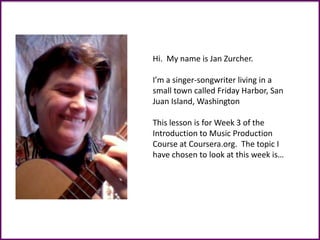
Channel strip week3_imp
- 1. Hi. My name is Jan Zurcher. I’m a singer-songwriter living in a small town called Friday Harbor, San Juan Island, Washington This lesson is for Week 3 of the Introduction to Music Production Course at Coursera.org. The topic I have chosen to look at this week is…
- 3. Channel Strips are found on mixing boards. Here is a screen shot of the Mixer in Logic Express 9.0. The first Channel Strip is highlighted. This represents one track. It is a vertical strip because the signal flow runs from top to bottom (with a few exceptions). There is a Channel Strip for each track. The strips are arranged from left to right across the mixer.
- 4. Right now, the Mixer is showing 18 different Channel Strips. This presentation will look at a single Channel Strip and provides a description of each component of the Channel Strip, how it is used and how it fits into the signal flow.
- 5. Here is what a single Channel Strip looks like in Logic Express 9.0. It is similar in layout to what you would see on an analog mixer. Not all Digital Audio Workstations (DAWs) will have a mixer with channel strips but many of them do.
- 6. In my DAW, for each track created – whether vocal, instrumental, software instrument or midi, a Channel Strip is created. In order to keep them all straight, it’s important to give each track a name. That track name will also show up as the name of the Channel Strip. Here you see the Channel Strip for the Lead Vocal track. The number indicates where the track appears in the Arranger window of the DAW. In this case, it is track #1.
- 7. At the top of the Channel Strip is a button labeled “Setting”. This button gives you easy access to numerous pre-built settings. If you click that button, you can select from pre-built settings related to spaces, electric and acoustic guitars, vocals and so on. So, instead of deciding on your own equalization, inserts, sends and other settings, you can use one already built into the DAW. The next screen shows the types of choices you have.
- 8. Here you see the Electric Guitar choice expanded out to the final options.
- 9. The rightmost Channel Strip shows the inserts that are added automatically when you chose Electric Guitar Complete Rigs Blues Pawnshop Blues. Notice the differences on this Channel Strip compared to the original one before the Setting selection was made (shown on the left). You can see that equalization was added plus 5 things are now listed under the Inserts section. While Pre-sets are a great convenience, you should also know how to make your own inserts.
- 10. Below the Settings button is a field that contains the letters “EQ”. It is here that you can select the equalization for the track. The equalization you chose will be applied to the entire signal. It is the first thing through which the signal flows. You can either set the equalization “manually” or by using preset equalization plug-ins. To access the equalizer, double click on the letters EQ (or anywhere in the field). This opens up the Channel EQ window as shown on the next slide…
- 11. You can adjust the frequencies in the Channel EQ window by clicking on the green line and dragging the line to the shape you want. You can also select from a series of pre- built EQ curves by clicking on the down arrow to the right of the word “#default”. This opens up a set of choices as shown on the next slide…
- 12. Here you can see your set of choices And, here you can see the equalization curve for the Male Lead Vocal choice.
- 13. The next section of the Channel Strip contains the Inserts. Inserts in a DAW are the equivalent of running your signal from your analog mixing board into an external effect and then back into the mixing board. In terms of signal flow, when you use an insert, 100% of the signal flows through the inserted effect. Inserts often include such things as equalizers or dynamic effects such as compressors – the types of things that you would want to apply to the entire signal.
- 14. In Logic Express 9.0, although you initially see only two slots in the Inserts section of the Channel Strip, you can add up to 15 inserts. More slots are added as you fill the existing slots. The signal flows through each insert in the order in which it appears in the Channel Strip, so you need to think about how that will affect your signal and arrange inserts in an appropriate sequence.
- 15. The next section of the Channel Strip deals with things called “Sends”. Sends are often used when you want to apply the same effect to a number of different signals (or tracks) at the same time. Sends is one place where the principal of top to bottom signal flow is not maintained. This is because sends may be either before or after the Channel Strip volume level fader (that is, pre-fader, post-fader or post- pan).
- 16. Pre-fader sends are used mainly to monitor the signal in headphones or on-stage monitors. This lets you control the mix and volume in monitors differently than you might control the mix and volume of the signal sent to your output track or house speakers (in a live performance situation). Sends are typically used in conjunction with Auxiliary Channel Strips and busses. Sends using Auxiliary Channel Strips and busses are a good way to handle intensive computational tasks such as applying reverb because through this method you can apply a single effect to multiple tracks at the same time.
- 17. Next is the I/O (Input and Output) section of the Channel Strip. With these buttons, you control which input comes into the strip and where the output goes. In this example, the signal comes from Input 1 and the output is being sent to the Stereo Out Channel Strip (which is the default when a Channel Strip is created for each new track.) You can set the input to be any input on your audio interface. You can also set the output to stereo, mono or to a bus.
- 18. Next on the Channel Strip is a button that allows you to group tracks together. Although this does not directly impact signal flow, once tracks are grouped, you can control the parameters on all of the grouped tracks at the same time – including mute, volume and so on.
- 19. The final section of the Channel Strip is used to control the volume and pan of the signal as well as the type of automation used for these parameters on the track.
- 20. This button controls the way that automation works when you use it. While there is not time within this short presentation to explain automation, just remember that this is where you chose to set automation to Read, Write, Touch or Latch modes.
- 21. This knob is used to control the pan – that is, how much of the signal is output to the right or left channel. Pan in Logic Express is measured in numbers that range for 0 (equally to left and right) through to 63 – 100% to either the right or the left.
- 22. This slider is called the Volume Fader. It is used to set the volume or level of the signal coming through the channel. Moving it upwards increases the volume; downwards decreases the volume.
- 23. In Logic Express 9.0, the volume of each Channel Strip defaults to a 0.0 setting as shown. It can be adjusted upward to a reading of 6.0 (very loud and distorted) and downward to a setting of -infinity (that is, cannot be heard).
- 24. To the left of the Volume Fader is a small window called the Level Meter. This shows you the level of the signal during playback or monitoring. The level is displayed in the level meter as a series of small lines that change colour as the volume approaches a high level where distortion is likely (red lines).
- 25. Just above the Level Meter is a small window that shows you the peak volume on the track. You can use this to help decide how much to reduce the volume to keep it out of an inappropriate range.
- 26. Finally, there are a series of small buttons that let you: • Mute (M) the track so that it cannot be heard; • Solo (S) the track – signal from other tracks cannot be heard; • Change the Input/Output (O) of the track to toggle between Input 1 and Input 1-2 (mono and stereo); • Input Monitoring (I) - allows you to hear the audio on tracks that are not armed for recording: • Record enable (R) - arms the track for recording
- 27. That completes our tour of a Channel Strip in Logic Express 9.0. Basically, the input enters the Channel Strip at the top, flows through any Equalization and Inserts you may use. Sends may interrupt that flow to send the signal (or part of it) through an auxiliary track. With the I/O section, you can control whether the signal is mono or stereo and where the output is sent. In the lower section of the strip, you control the Pan (or balance) from left to right and the Volume Level of the signal.