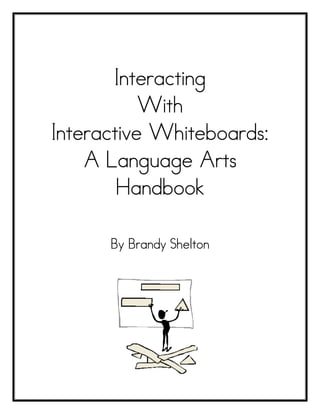More Related Content
Similar to Interacting handbook
Similar to Interacting handbook (20)
More from Brandy Shelton (20)
Interacting handbook
- 1. Interacting
With
Interactive Whiteboards:
A Language Arts
Handbook
By Brandy Shelton
- 2. Table of Contents
Introduction............................................................................................................................. 3
How to Use This Handbook ................................................................................................ 4
Why Integration of Technology Can Be Challenging ................................................. 6
TPACK ................................................................................................................................ 7
Activity Types ..................................................................................................................... 9
Engaging Students.......................................................................................................... 10
What is an Interactive Whiteboard? .......................................................................... 14
Integrating Your Resources.......................................................................................... 19
Creating an Image Link……………………………………………….…………………………………..20
Reading Vocabulary Lesson ............................................................................................ 21
Reading Comprehension Lesson ..................................................................................... 23
Brainstorming Lesson ......................................................................................................... 25
Editing Lesson ..................................................................................................................... 28
Punctuation Lesson ............................................................................................................ 30
Subject and Predicate Lesson......................................................................................... 32
IWB Observation Form ................................................................................................... 34
Additional Resources ......................................................................................................... 38
Activity Type Tables…………………………………………….……………………………………………..……………………..38
Pre-Reading Activity Types ........................................................................................ 39
During –Reading Activity Types .................................................................................. 40
Post-Reading Activity Types ....................................................................................... 42
Comprehension Activity Types .................................................................................... 44
Page 1
© Brandy Shelton, 2010
- 3. Pre-Writing Activity Types ......................................................................................... 47
During Writing Activity Types..................................................................................... 48
Post-Writing Activity Types ....................................................................................... 49
Writing Conventions Activity Types .......................................................................... 50
References .......................................................................................................................... 51
Page 2
© Brandy Shelton, 2010
- 4. Introduction
At the beginning of the 21st century the typical classroom was equipped
with desks, books, and dry erase boards. Since then technology has been
developing and evolving at such a rapid speed that the “old-fashioned” dry
erase boards are now being replaced by an interactive model that has limitless
resources and uses. School districts are placing these interactive whiteboards, or
IWBs, into classrooms about as fast as budgets can approve them leaving
teachers wondering how to integrate them into their lessons and curriculum. The
problem became a real one for me when my own school began to install IWBs
into classrooms after the start of the school year. We were ecstatic to get
them, but even after a full day of training on the basics, my team and I were still
at a loss on how to use the powerful tool right away. It was this feeling of
excitement and frustration that made me want to create something for new IWB
users so that they would be able to hit the ground running with their new tech
tool. This handbook is meant to help a brand-new, or still learning, IWB user
engage their students with interactive lessons geared towards language arts. The
goal is to present strategies and lesson types that will help any teacher use their
current lessons and curriculum along with their IWB, creating a more tech-savvy
and engaging lesson. The IWB should never take the place of a skilled and
Page 3
© Brandy Shelton, 2010
- 5. talented teacher, but act as a supportive tool to help students grasp the
material and concepts more easily.
How to Use This Handbook
The purpose of this handbook is to give a beginner IWB user a place to
refer to when they are unsure of how to develop or put together a language
arts lesson while integrating their IWB. An interactive whiteboard is a touch-
sensitive display that connects to a computer and a digital projector. Through
this connection, a person can control computer applications, write notes in digital
ink, present lessons, and save all work to be shared later. This is not the place
to look for content standards or lesson ideas organized by grade level.
Figure 1: Components of an IWB as depicted by Faith Saltan and Kursat Arslan, 2009.
Page 4
© Brandy Shelton, 2010
- 6. There is information regarding why it can be challenging to integrate
technology into a set curriculum or unit of study, and reasons teacher’s struggle
with technology even though they may want to use it. Keep in mind the research
regarding technology is always being updated and evolving, just like the
technology itself, so at the time this handbook was put together this was some of
the most current research available. It’s a good idea to do some of your own
research on the topic as well, in case there are updates in the resources
available or more information on technology support.
The lesson plans provided are examples of ones that you can use in your
own classroom, change to fit your area of study or level of difficulty, and share
with colleagues. The aim was to provide strategies that have proven to engage
students and increase student achievement.
At the end of the handbook there is an observation form that can be
used to help indicate the level of student engagement during a lesson that
utilizes the IWB. There is also a list of helpful IWB resources that offer good
examples or ready-to-go lessons that can be downloaded.
The handbook is designed to be a resource tool that helps novice IWB
users get a handle on integrating the technology into their current lessons.
Page 5
© Brandy Shelton, 2010
- 7. Why Integration of Technology Can Be Challenging
There it is, your brand new interactive whiteboard. You’re able to turn it
on, you’re able to project images from your computer or laptop, and you’re
even able to write on it like you would a traditional dry erase board. Why is it
then, that you’re not sure how to make your lessons more interesting without
spending two hours working on a thirty minute Notebook presentation? How do
you use the materials and content you’ve always used within the new IWB
format? The truth is, integrating all of the resources and tools a powerful piece
of technology like the IWB has to offer is one of the hardest parts of using it
effectively. Teachers want their lessons to be engaging and impressive for even
the most doubtful pupils, but they also don’t want to spend hours and hours of
their own time trying to figure out how to do it. So where’s the balance?
School districts often offer some sort of training or one-day workshop
after they install an expensive piece of technology, like an IWB. The training
often involves learning how to do the basics, such as turning it on and off,
adjusting the screen or volume, and navigating through the basic buttons and
tools. Many teachers leave these workshops realizing that the equipment they
now have access to has many possibilities, and gives a teacher amazing resources
at the push of a button. What teachers also realize is that they’re not sure how
incorporate their new knowledge into their pre-existing curriculum, units, and
activities.
Page 6
© Brandy Shelton, 2010
- 8. TPACK
All teachers have a base of knowledge in pedagogy and content. They
have beliefs of what good teaching strategies look like and produce and they
have background and a certain level of depth regarding the content material
they teach. Without always realizing it, most teachers also have a level of
knowledge and understanding regarding technology, either within or outside of
the classroom. Sometimes this looks like using a word processor, uploading music
to an MP3 player, or even operating an overhead projector. TPACK (Mishra
& Koehler, 2009), or technological, pedagogical, and content knowledge, is a
framework that supports the balance of these three areas teachers generally
intertwine every day. Their model is often shown as a Venn diagram, making it
obvious that these three elements often overlap and mix with one another
throughout a teacher’s lesson plans and activities.
Figure 2: TPACK model as noted by Mishra and Koehler (2009).
Source: www.tpck.org
Page 7
© Brandy Shelton, 2010
- 9. The knowledge that teachers bring with them to the classroom is essential
because it is how teachers decide how to present information or have students
work with it. When teachers receive a new piece of technology in their
classroom their knowledge of how to use that piece may not always extend to
knowing how to incorporate it into the curriculum. Using TPACK teachers must
make a conscious decision how content or technology-heavy their lesson or unit
of study will be.
The key to TPACK is how the three components (technology, pedagogy,
and content) are connected to one another. Pedagogy is always the base that
content and technology is built upon. Depending on the teacher’s decision to
make a lesson or unit more focused on the content of a topic, technology
becomes less of a focus and more of a supportive tool. For example, a unit’s
goal might be to cover community history and the key figures that helped an
area grow and flourish, internet resources or multimedia video would become
supplementary to the unit. On the other hand, a lesson or unit could be more
focused on technology by having students create a project with the content to
present what they have learned about the subject. For example, students
present the information they have learned about their community history via a
PowerPoint presentation or digital story. In the latter example students already
have most of the content they would need to go forward with a presentation,
but may need more instruction on how to put together a clear and interesting
presentation, or how to use the equipment, which is why it would be a more
technology-based lesson. In this way the TPACK model really helps teachers
Page 8
© Brandy Shelton, 2010
- 10. understand how technology and content work with one another to develop
engaging and interactive lessons.
Activity Types
The idea of integrating technology is a useful and necessary place for new
IWB users to start, but what does it look like when you’re first starting off? The
best starting point is the same place most teachers begin their lessons anyway-
with lesson planning. At some level almost every teacher does a form of lesson
planning. It can look like specific days and times with activities and reminders, a
digital copy of what should take place within the week, or even a list of
references that apply to each standard being taught. Many teachers refer
back to what they have done in the past in order to put together a content unit
or lesson, and some even research new material to add or supplement their pre-
existing lessons. A teacher who is new to the tech world, or is a novice IWB
user, should work with the same lesson planning techniques they have used in the
past and then add to them, rather than starting from scratch. This allows
teachers to take their current units and lessons and supplement technology to
better engage and expand on their students’ understanding.
With this in mind Schmidt, Harris, and Hoefer (2009), who are educators
and researchers, developed a list of technological tools that complement
different types of activities depending on the content area. Their theory behind
activity types was that teachers begin lesson planning with their content and
Page 9
© Brandy Shelton, 2010
- 11. curricular goals in mind, therefore the technology should support the content
goals. Teachers shouldn’t feel they have to look for technology that would
engage their students and then build a lesson around it. The technology that
supports the curriculum should be easy to incorporate and engaging without the
teacher having to find creative ways to link them to one another. Schmidt et al.
not only developed a list of activity types that are organized by content area
(they offer tables for language arts, math, social sciences, and science), but the
tables are also divided up into the type of activity a teacher is leading (i.e., pre-
reading, post-reading, vocabulary, and comprehension). Included in this
handbook is an activity table for each of the areas in language arts and a link to
the research and website dedicated to TPACK and activity types. Schmidt et al.
offer great supportive tools and valuable insight into helpful ways to incorporate
technology into all classrooms.
Engaging Students
One perk of using technology is that it adds a new level of engagement to
lessons. Students in the 21st century have grown up with technology as a normal
part of everyday life, unlike students of the 20th century. Technology such as
laptop computers, smart phones, and LCD projectors are a mainstay in their lives
and something they expect to interact with on a daily basis. The IWB meets
students’ expectations on a technological level and offers great resources for
teachers to keep their lessons interactive and engaging.
Page 10
© Brandy Shelton, 2010
- 12. Researchers such as Marzano and Haystead (2010) have been
interested in the effectiveness of IWB’s and their ability to engage students.
The two developed a study that focused on what conditions and strategies most
successfully engage students and increase student achievement. Their research
worked with the Promethean ActiveClassroom brand of IWB, but their findings
can be helpful in the implementation of all IWBs within a classroom setting.
Marzano and Haystead completed their study in two phases, the first focusing
on what conditions can effect a student’s achievement levels when a teacher
uses the IWB during instruction. In the first phase Marzano and his team found
that there are specific conditions that affect students’ achievement levels when
using the IWB:
• A teacher is experienced.
• A teacher has used the IWB for an extended period of time.
• A teacher uses the IWB extensively in their classroom, but no
more than 80% of the time.
• A teacher has high confidence in their ability to use the IWB
(Marzano & Haystead, 2010, p. viii).
The second phase of Marzano and Haystead’s evaluation focused on what
strategies teachers employ that prove effective for student achievement. The
strategies that Marzano and his team found in the second phase that aided in
positive student achievement were:
Page 11
© Brandy Shelton, 2010
- 13. • The teacher organizes content into small, digestible bites that are
designed with the students’ background knowledge in mind (i.e.,
the teacher chunks new content).
• The chunks of new content logically lead one to the other (i.e.,
understanding the first chunk helps students understand the
second chunk and so on).
• While addressing chunks, the teacher continually determines
whether the pace must be slowed or increased to maintain high
engagement and understanding (pacing).
• The teacher monitors the extent to which students understand the
new content (monitoring).
• When it is evident students do not understand portions of the
content, the teacher reviews the content with the class or re-
teaches it.
• During each chunk, the teacher asks questions and addresses
them in such a way that all students have an opportunity to
respond and answers are continually examined as to their
correctness and depth of understanding
(Marzano & Haystead, 2010, p. x).
According to Marzano and Haystead’s findings, specific conditions and
strategies markedly affect student achievement. Many of these strategies are
ones teachers apply to traditional lessons without realizing it. These same
Page 12
© Brandy Shelton, 2010
- 14. strategies can be applied to lessons that incorporate an IWB, making students
more likely to remain engaged and increase their understanding of the material
being taught.
Page 13
© Brandy Shelton, 2010
- 15. Whiteboard?
What is an Interactive Whiteboard?
So what is an interactive whiteboard, or IWB, anyway? What makes it so
different than a dry erase board or traditional chalk board? An interactive
whiteboard is a touch-sensitive display that connects to a computer and a digital
projector. Through this connection, a person can control computer applications,
write notes in digital ink, present lessons, and save all work to be shared later.
There are many types of interactive whiteboards that are put out by various
brands and the industry is constantly evolving. This handbook is geared towards
helping teachers using the SMART Board products and the Notebook software
that comes with it. There are key tools that will be referred to throughout the
lessons in the handbook. You will want to become familiar with these tools and
teach your students how to use them as well.
Page 14
© Brandy Shelton, 2010
- 16. Basic Functions of the SMART Board
An IWB is meant to support a teacher’s lesson or unit in a way that
engages and enriches the content being taught. This can be done in a variety of
ways, each depending on the purpose of the lesson or the product desired.
Take a look at the following examples of how a SMART Board can be utilized to
enhance a lesson.
SMART Board Function Example
Notetaking and Brainstorming:
Help students brainstorm on a
given topic. Record these shared
ideas on the IWB. Once
recorded, these ideas can be
dragged and dropped to other
areas for grouping. With the
SMART Notebook software you
can also extend the page to add
more notes to the same page, or
insert blank pages. Written text
can be converted into type-
which is helpful if you decide to
print these notes for your
students to use as a study guide
or hand out for students who
were absent.
Games:
There are great websites that
offer educational games for all
subjects and content areas. Try
a game of Jeopardy using the
SMARTboard! The students can
choose their topic and the dollar
amount by touching the
SMARTboard.
Page 15
© Brandy Shelton, 2010
- 17. Interactive Flannel Board:
Many primary teachers use a
flannel board quite often to tell
fairy tales, fables and nursery
rhymes. The SMARTboard makes
a wonderful, easy-to-manipulate
flannel board for the younger
students.
Click-and-
Click-and-Drag Activities:
Many of the activities teachers
use involve click-and-drag
activities. These are sometimes
called electronic worksheets, and
are a great way to review
concepts the students have
already learned.
Worksheets:
Interactive Worksheets:
Some websites allow users to
create their own worksheets which
can then be printed out. Why
not create the worksheet for use
on the SMARTBoard? It could
be used as a guided practice
lesson or independent activity at
the “SMARTBoard Center” in
your classroom. Students could
work in pairs and check each
other’s work or you could provide
answer sheets for self-checking.
Page 16
© Brandy Shelton, 2010
- 18. Graphic Organizers:
It is common for teachers to use
some kind of concept map or
graphic organizer to support their
teaching. The SMART Notebook
software includes some templates
of graphic organizers such as
Venn Diagrams which are great
for comparing and contrasting
two, or even three concepts.
Interactive Websites:
The Internet is full of interactive
websites for students to use.
Many of these sites can be
explored in whole group lessons as
well as with individual students at
the computer center.
PowerPoint Presentations:
PowerPoint is a great visual and
auditory tool for teaching and
bringing to life unfamiliar
concepts. It is a great way to add
sound, animation, movies and
pictures for teaching.
Page 17
© Brandy Shelton, 2010
- 19. Basic Tools of the SMART Board
SMART Pens: These are the black, red, green, and blue pens that came
with your SMART Board. Use them to write directly on the screen in digital
ink.
Creative Pens: A student favorite, this tool allows you to draw fun lines
made of smiley faces, stars, rainbow stripes, and more.
Magic Pen: When students circle text or art with the Magic Pen, a
spotlight focuses on the circled portion of the page. Everything else on
the page goes dark temporarily. It’s a dramatic way to focus on one element on
a page! The Magic Pen also allows you to zoom in on a section of the page
when a square or rectangle is drawn around a section in a picture or text.
Eraser: Like it’s old fashioned counterparts, this eraser removes unwanted
writing. It will work on text and lines created with the SMART pens. It will
not work on typed text or art objects.
On-
On-Screen Keyboard: If your students are adding text to a small field or
simply prefer typing to writing freehand, use the on-screen keyboard. You can
access it by touching the keyboard icon on the front tray of your SMART
Board.
Properties Tool: In several of the activities in the lesson plans, you will be
guided to use this feature to change the color of a SMART pen or to add
color to a box.
Screen Shade: A teacher favorite, this tool allows you to cover part of the
page while focusing attention on another part. Activate the shade by
clicking on the Screen Shade icon on your toolbar. Deactivate by clicking again.
To gradually open a shade that covers your screen, use of the circular buttons
on the shade itself to drag the shade open.
Page 18
© Brandy Shelton, 2010
- 20. Integrating Your Resources
IWBs act as a supportive tool to enhance lessons and engage students.
The beauty of working with an IWB is the great number of resources a teacher
has access to, compared to the traditional dry erase board. The key to making
them work for you, is understanding what is available and how to seamlessly
integrate those resources into your lessons.
SMART Board products use a software called Notebook that provides its
user with a platform to write with digital ink, display and manipulate pictures, and
link to external sites and videos. Notebook also offers a gallery of pictures,
interactive games, and graphic organizers that can be integrated into any lesson
with just a few touches. The SMART website (http://exchange.smarttech.com)
also offers a wide variety of free, ready-to-download lessons and games in
every content area.
Integrating resources from the internet is a great way to support a lesson
with an external site dedicated to the content material, an audio link, a video link,
an interactive game, or even something you might have created on the web.
There are so many resources from all around the world available to anyone with
an internet connection can access with just a few clicks. Remember to abide by
any guidelines or rules set by the school district, and always preview a site for
appropriate content before showing it to a class or student. The best way to
find out what’s available is to do some browsing of your own. The activity tables
offer some suggestions for helpful sites as well.
Page 19
© Brandy Shelton, 2010
- 21. Creating an Image Link
Many times there is a great educational resource or website that a
teacher finds and would like to incorporate into the lesson. One easy trick will
help a teacher link to a site without having to leave the Notebook lesson. Simply
right-click a picture, and click on “Link” in the drop-down menu. This will open a
text box prompting the insertion of the URL link to the site or game. Copy and
paste the URL into the appropriate space and click “Okay.” A small globe will
appear at the bottom of the picture and act as a quick link to the supportive
site.
Page 20
© Brandy Shelton, 2010
- 22. Reading Vocabulary Lesson
Match-
Lesson Title: Vocabulary Match-Up
Activity Type:
Pre-
Pre-Reading
Subject Area:
During-Reading
During-Reading
Reading Post-Reading
Post-
o Comprehension
o Writing
Pre-
o Pre-Writing
o Conventions o During Writing
o Post Writing
o Writing Conventions
Objective: Introduce or review vocabulary words and definitions regarding a
specific text.
Time: 10 -20 minutes for each session (The introduction of vocabulary will
take longer than review sessions.).
Getting Ready: Create a lesson in Notebook that has the definitions of
vocabulary words on one side and the corresponding words on the other side.
Tech Tip: Highlight all text that you don’t want students to move during the
click-and-drag activity, then right-click it and lock it in place. This will make
it so that students only move the words you want them to, not the frame of
your activity.
Page 21
© Brandy Shelton, 2010
- 23. Lesson: Begin by reviewing the text the vocabulary is taken from or referring
to. Ask students about the context of the vocabulary words from the lesson
to activate prior learning and knowledge. Open the vocabulary match-up
page in your Notebook software.
Read the definitions aloud with students, reminding them to think about what
words might match without saying the word aloud. Call students to come up
to the board to move a word from the Word Bank next its corresponding
definition. After a word is moved ask the class if they agree and why. If a
word is moved next to the wrong definition, move it back to the word bank for
another student to place. Continue in this fashion until all words are properly
placed next to their matching definitions.
This is a great activity to supplement vocabulary in any content area, not
just language arts. It can be modified by adding pictures for younger
students, or more complex definitions for intermediate grades.
Assessment: Informal assessment could be completed by having students
pair-share where they think words should be placed and why. A formal
assessment could be a written vocabulary quiz which asks students to write
words from a Word Bank next the corresponding definition.
Page 22
© Brandy Shelton, 2010
- 24. Reading Comprehension Lesson
Piece-
Lesson Title: Piece-It Together
Activity Type:
Pre-
o Pre-Reading
Subject Area:
During-
o During-Reading
Reading o Post-Reading
Post-
Comprehension
o Writing
Writing
Pre-
o Pre-Writing
o Conventions o During Writing
o Post Writing
o Writing Conventions
Objective: Students will be able to summarize a reading passage (either
fiction or non-fiction) with the main ideas of either the beginning, middle, and
end, or what each sub-section was about.
Time: 30-40 minutes
Getting Ready: Create a Notebook page that divides up the text. For
example, primary students work well with beginning, middle, and end, while
intermediate students may be reading longer texts with sub-sections or
headings.
Page 23
© Brandy Shelton, 2010
- 25. Lesson: This lesson can be adapted for primary or intermediate students and
used with fiction or expository text.
Review the story or text that students have read. Group students in pairs or
small groups of 4 or 5. Assign each pair or group one section to summarize.
Students can use small dry erase boards or pencil and paper to record their
summaries before sharing. Give pairs or groups 10-15 minutes to come up
with a strong summary of their assigned section and encourage groups to go
back to the text for help.
Start with “Beginning” or “Sub-Heading 1” and have each pair or group
share their summary. As a class decide what key words and / or phrases
should be included in the summary for that section. Call on a student to write
the summary in the appropriate section on the SMART Board. Continue in
this manner until all sections have been summarized.
Assessment: Informal assessment could include observing pair or group
participation and equal input from all group members, as well as answers
offered before putting them on the board. Formal assessment could include
students taking the shortened summaries from the IWB and putting it into a
short paragraph.
Page 24
© Brandy Shelton, 2010
- 26. Brainstorming
Brainstorming Lesson
Lesson Title: Organizing Ideas
Activity Type:
o Pre-
Pre-Reading
Subject Area:
o During-
During-Reading
o Reading o Post-Reading
Post-
o Comprehension
Writing
Pre-
Pre-Writing
o Conventions o During Writing
o Post Writing
o Writing Conventions
Objective: Brainstorm a list of writing ideas and organize them using the
SMART Board’s interactive features.
Time: 20-30 minutes
Getting Ready: Create a Notebook page that allows students room to write
down ideas they have on a topic such as “seasonal activities.” Draw a T-chart
at the bottom of the page which will help students organize their ideas later in
the lesson.
Page 25
© Brandy Shelton, 2010
- 27. Lesson: Each student will need a small dry erase board or paper and pencil
to begin the activity. Give students a topic to write about such as “seasonal
activities.” The broader the topic the more sections the ideas can be
organized into. Call on students to come up to the board to write their
activity idea on the SMART Board. Students should write their ideas toward
the top of the page so that they can be moved to the bottom of the page
to be sorted later on.
Discuss with students different ways the ideas can be organized so that all
ideas can be sorted. In the case of seasonal activities, four columns in a T-
chart can each represent one of the seasons. Write the sorting suggestions
above each column in the T-chart. Next, have students write each activity in
the correct column of the T-chart on their dry erase board. When students
have finished call on students to come up to the board and move each
activity to its proper column.
Page 26
© Brandy Shelton, 2010
- 28. Tech Tip: If an activity or idea can be used under multiple columns highlight
the activity, right-click and select “Clone.” This will give you another copy of
the activity to place in another column.
Assessment: An informal assessment would include observing students sort the
words provided by classmates on their own dry erase board. For a formal
assessment give students a list of different ideas on the board or a piece of
paper and have them organize them in two or three separate columns.
Page 27
© Brandy Shelton, 2010
- 29. Editing Lesson
Lesson Title: Story Tuning
Activity Type:
Pre-
o Pre-Reading
Subject Area:
During-
o During-Reading
o Reading o Post-Reading
Post-
o Comprehension
Writing
Pre-
o Pre-Writing
o Conventions During Writing
o Post Writing
o Writing Conventions
Objective: Edit and revise a paragraph either produced by the teacher or
from student work. Practice correcting conventions such as punctuation and
capitalization, and grammar like present and past tense.
Time: 30-45 minutes
Getting Ready: Copy and paste a paragraph that needs to be edited from
a word processor into a Notebook page. The paragraph could be teacher
created or taken from a student’s paper. Make sure the lines are double
spaced so that there is enough room to make changes or adjustments.
Page 28
© Brandy Shelton, 2010
- 30. Lesson: Review with students what they should do before editing with a peer
or teacher. What should they look for? Should they reread it more than
once?
Open the Notebook page with the unedited paragraph. Ask students to
share with a partner or group at least three things they think should be
changed or fixed. Students can use a dry erase board or pencil and paper to
keep track of the mistakes they find. Next, call on students to come up to
the board and edit the paragraph using the digital ink pens. Make sure
students are explaining why they are changing editing pieces of the writing.
For example, “I’m adding a comma because this is a series or list of words.”
You can also ask students to highlight specific parts of speech, strong
descriptive words, or sentences that could be rewritten more clearly. The
highlight tool is in the pen pull-down menu.
Assessment: Informal assessment would include students pair-sharing
suggestions for changes, editing ideas from the dry erase board, and changes
made on the SMART Board. A formal assessment could include students
editing a teacher prepared paragraph as a quiz on paper.
Page 29
© Brandy Shelton, 2010
- 31. Punctuation Lesson
Lesson Title: Punctuate It!
Activity Type:
Pre-
o Pre-Reading
Subject Area:
During-
o During-Reading
o Reading o Post-Reading
Post-
st
o Comprehension
o Writing
Pre-
o Pre-Writing
Conventions o During Writing
o Post Writing
Writing Conventions
Objective: Correctly place punctuation in a sentence using periods,
exclamation points, and question marks.
Time: 15-20 minutes
Getting Ready: Create a Notebook page that has sentences without ending
punctuation at the top of the page, and a period, exclamation point, and
question mark in a “Punctuation Bank” at the bottom.
Tech Tip: Highlight each punctuation mark in the “Punctuation Bank,” right-
click and select “Infinite Cloner.” This will make it possible for students to
select a punctuation mark and simply drag it up to its desired position without
having to copy or clone each time.
Page 30
© Brandy Shelton, 2010
- 32. Lesson: Review with students when writers use periods (for statements),
exclamation points (to show excitement or exaggerated emotion), and
question marks (when asking a question).
Call students up to the board to place the correct punctuation marks in
each sentence. Make sure students explain why the correct punctuation mark
goes in the sentence. Some sentences may work with more than one type of
punctuation. Explain to students why some sentences can use more than one
type of punctuation while others can’t.
Assessment: Informal assessment would include instructing students when they
come up to the board to place a punctuation mark. A formal assessment
would include giving students a quiz with sentences without punctuation.
Students would need to place correct punctuation marks.
Page 31
© Brandy Shelton, 2010
- 33. Subject and Predicate Lesson
Title:
Lesson Title: Picture That
Activity Type:
Pre-
o Pre-Reading
Subject Area:
During-
o During-Reading
o Reading o Post-Reading
Post-
o Comprehension
o Writing
Pre-
o Pre-Writing
Conventions o During Writing
o Post Writing
Writing Conventions
Objective: Identify subject and predicate parts of a sentence.
Time: 15-20 minutes
Getting Ready: Create a Notebook page that combines a picture of a
subject and an action that subject may be doing. Primary classrooms will also
need sentences below to match to the pictures, while intermediate classes
should be expected to come up with their own sentences to describe each
subject / predicate picture.
Page 32
© Brandy Shelton, 2010
- 34. Lesson: Review what a subject and predicate is with students. Remind them
that subjects tell who or what a sentence is about, and a predicate explains
what the subject does.
Show students how the first part of the picture puzzles explain what the
subject is and the second part of the picture puzzle explains what the subject
does or what happens to the subject. Have students discuss in pairs or within
small groups what they think predict the subject and predicate of the first
picture puzzle is. If you have provided sentences for students to move next
to the correct picture puzzle, call students up to the board to move a
sentence next to its corresponding picture puzzle. If students are able to
come up with their own sentences for each puzzle, have them first write their
sentence on a dry erase board or paper and pencil before coming up to the
board to share. Challenge students to draw their own picture puzzles that
express subject and predicate and have a partner try to guess a
corresponding sentence.
Assessment: Informal assessment would include observing if students are able
to match descriptive sentences to the correct picture, or if they are able to
write their own sentence to match a picture puzzle. A formal assessment for
this activity would be whether or not students can successfully write a
descriptive sentence on their own and identify a picture that would match the
subject and the predicate.
Page 33
© Brandy Shelton, 2010
- 35. IWB
IWB Observation Form
Observer:
Observer _____________________ Teacher:
Teacher ________________________
Date:
Date _________________________ Grade & Subject ________________
Subject:
Position:
Position _______________________ # of Students ___________________
Students:
Observation Start Time __________
Time: IWB User for ___________________
for:
Observation End Time ___________
Time:
Technology Available in the Classroom _________________________________
Classroom:
___________________________________________________________________
___________________________________________________________________
___________________________________________________________________
Student Groupings (check all observed during the period):
o Individual Student Work
o Pairs
o Small Groups
o Whole Class
Learning Activities (check all observed during the period):
o Introduction of a Topic
o Practicing a New Concept
o Review
o Assessment
Subject Area (check all observed during the period):
o Reading
o Writing Conventions
o Math
o Social Sciences
o Science
o Music
o Art
o Physical Education
Page 34
© Brandy Shelton, 2010
- 36. teaching
How essential was the IWB to the teaching and learning activities?
o Not needed; other approaches would be better.
o Somewhat useful; other approaches would be as effective.
o Useful; other approaches would not be as effective.
o Essential; the lesson could not be done without it.
Comment: _____________________________________________________
______________________________________________________________
______________________________________________________________
______________________________________________________________
by
Ways the IWB Was Used by the o Podcast
Teacher (check all observed during the o Presentation (PowerPoint)
lesson): o Science Probe
o Audio o Shared Editor (wiki)
o CD-ROM o Simulation
o Drill / Practice o Spreadsheet (Excel)
o E-mail o Videoconferencing
o Graphics o Web Browsing
o Movies o Web Games
o Notebook o Word Processing
o Photo or Video Editing o Other: ____________________
__________________________
__________________________
Ways the IWB Was Used by the o Podcast
Students (check all observed during the o Presentation (PowerPoint)
lesson): o Science Probe
o Audio o Shared Editor (wiki)
o CD-ROM o Simulation
o Drill / Practice o Spreadsheet (Excel)
o E-mail o Videoconferencing
o Graphics o Web Browsing
o Movies o Web Games
o Notebook o Word Processing
o Photo or Video Editing o Other: ____________________
__________________________
__________________________
Page 35
© Brandy Shelton, 2010
- 37. Teaching Techniques Used During Lesson (check all observed during the
period):
o Chunking Information (i.e. using a graphic organizer)
o Monitoring (checking for understanding)
o Pacing (slowing down or speeding up the lesson dependent on student
understanding)
o Other: _______________________________________________________
______________________________________________________________
______________________________________________________________
______________________________________________________________
Page 36
© Brandy Shelton, 2010
- 38. Three-
Three-Minute Chart
During each 3-minute period, was technology in use by students and/or
teachers, and was the time spent with technology used for teaching and learning
(as opposed to recreation or routine tasks such as boot-up and log-on)?
Technology :00- :03- :06- :09- :12- :15- :18- :21- :24-
Is: :03 :06 :09 :12 :15 :18 :21 :24 :27
in use by
students
used for
learning
in use by
teacher
used for
learning
Technology :27- :30- :33- :36- :39- :42- :45- :48- :51-
Is: :30 :33 :36 :39 :42 :45 :48 :51 :54
in use by
students
used for
learning
in use by
teacher
used for
learning
Estimated time technology used (if 3 minute chart is not used)
Total minutes technology used by students ____________________
Minutes students used for learning ____________________
Total minutes technology used by teachers ____________________
Minutes teachers used for learning ____________________
Page 37
© Brandy Shelton, 2010
- 39. Additional Resources
o Smarttech.com – The official SMART Board site.
o Gamequarium.com- A great site that offers educational games in many
content areas.
o Edheads.com- Stimulating science simulations that students will love.
o ReadWriteThink.org- A site dedicated to language arts lessons with helpful
interactive organizers and diagrams.
o Storylineonline.net- Streaming video featuring famous people reading
children’s books aloud.
o Schooltube.com- A site similar to YouTube except that it offers educational
videos and tutorials.
Page 38
© Brandy Shelton, 2010
- 40. Activity Type Tables
Pre-Reading
Pre-Reading Activity Types
Activity Brief Description Example Technologies
Type
Develop Students name the letters Educational software (e.g. Bailey’s
Alphabetic of the alphabet and Bookhouse), Read•Write•Think, Digital
Knowledge recognize the letter Alphabet Books, LeapFrog Tag Books,
symbols in print. Gamequarium (online)
Develop Students hear, identify Educational software (e.g. JumpStart
Phonemic and manipulate sounds in Phonics), Living Books, podcasting,
Awareness words. Gamequarium (online),
Read•Write•Think
Develop Students learn the Educational software (e.g., Reader
Decoding connections between Rabbit Series), Reading Pen, Interactive
Skills letter patterns and the whiteboard, Gamequarium (online),
sounds they represent. Read•Write•Think
Introduce Students are introduced Educational software (e.g., Clifford the
Vocabulary to and learn unfamiliar Big Red Dog Series, I Spy),
key words before they Read•Write•Think, Reading Pen,
read. interactive whiteboard
Activate Students think about what Multimedia software, word processing,
Prior they already know about concept mapping software, Web-based
Knowledge the topic prior to reading. video streaming, student response
systems (“clickers”)
Make Students make predictions Multimedia software, word processing,
Predictions about text that will be Web-based video streaming, student
read. response (“clickers”)
K-6 Literacy Learning Activity Types by Denise Schmidt, Judi Harris, and Mark Hofer is licensed under a
Creative Commons Attribution-Noncommercial-No Derivative Works 3.0 United States License. Based on a
work at activitytypes.wmwikis.net
Page 39
© Brandy Shelton, 2010
- 41. During –Reading Activity Types
Activity Type Brief Description Example Technologies
Read Aloud Students actively listen to Storyline Online, BookFlix,
an oral reading of a book. e-books, educational
software (e.g.,
WiggleWorks), podcast,
LeapFrog Tag Books
Think Aloud Students say out loud what Storyline Online, BookFlix,
they are thinking while e-books, video creation
reading. software
Guided Reading Students learn how to think e-books, BookFlix,
about text by reading in WiggleWorks
small groups, engaging in
discussion, and completing
a mini-lesson / learning
activity.
Directed Listening / Students predict and Storyline Online, BookFlix,
Thinking Activity (DL-TA) respond to a story while the e-books, WiggleWorks,
teacher reads. podcast, Student response
systems (“clickers”)
Discussion Students discuss text being Blogs, wikis, online discussion
read with the teacher, groups
other students or another
individual.
Whole Class Literature Students participate in a e-books, Storyline Online,
Study literature study that BookFlix, WiggleWorks,
includes reading aloud / podcast
along, whole-class / small –
group discussions, and
whole-class mini-lessons.
Literature Circles Students choose their own Storyline Online, BookFlix,
books, form small-groups e-books, blogs, wikis, online
and meet regularly to read discussion groups, podcast
and discuss the books.
Page 40
© Brandy Shelton, 2010
- 42. Reader’s Workshop Students participate in Storyline Online, BookFlix,
mini-lessons to teach e-books, blogs, wikis, online
reading strategies, spend discussion groups, podcast
time reading independently,
and then meet to share,
discuss and reflect.
Book Clubs Students read books, take Storyline Online, BookFlix,
part in peer-led e-books, blogs, wikis, online
discussions, and participate discussion groups, podcast
in a community sharing
session.
Sustained Silent Reading Students read silently for a e-books, podcast, Storyline
(SSR) designated period of time Online, BookFlix
(10-30 minutes).
Independent Reading Students make their own e-books, podcast, Storyline
book choices, set Online, BookFlix
independent reading goals
and read for extended
period of time.
K-6 Literacy Learning Activity Types by Denise Schmidt, Judi Harris, and Mark Hofer is licensed under a Creative
Commons Attribution-Noncommercial-No Derivative Works 3.0 United States License. Based on a work at
activitytypes.wmwikis.net
Page 41
© Brandy Shelton, 2010
- 43. Post-Reading Activity Types
Post-
Activity Type Brief Description Example Technologies
Summarizing Students summarize or Timeliner XE,
paraphrase the major Read•Write•Think, video
points of a story after creation software, podcast,
reading it. comic creation software,
video sharing sites
Retelling Students tell what they Timeliner XE, drawing
remember about a story. software, video creation
software, podcast, comic
creation software
Sharing Students share information Video creation software,
with others about books podcast, video sharing sites.
they have read or heard.
Visualizing Students use images and Drawing software, word
visual imagery to recall processing, image editor,
what they remember about digital photography,
a story. Read•Write•Think, comic
creation software,
interactive whiteboard
Discussing Students discuss favorite Blogs, wikis, online discussion
parts or elements of a groups
story.
Drawing Conclusions Students use written or Word processing,
visual clues to figure out educational simulation
something that is not software (e.g., Decisions,
directly stated in the Decisions), video creation
reading. software, multimedia
software, comic creation
software, interactive
whiteboard
Evaluating Students form opinions, Read•Write•Think, word
make judgments, and processing, multimedia
develop ideas after software, student response
Page 42
© Brandy Shelton, 2010
- 44. reading. systems (“clickers”)
Quizzing / Testing Students take a quiz or test Integrated learning system
about a story or a selection (e.g., Accelerated
of text they read. Reader), online quiz
software, student response
systems (“clickers”)
Creating Projects / Students create a project Comic and / or video
Artifacts or artifact as a culminating creation software, drawing
activity that illustrates what software, multimedia
they have learned. software, iPhoto, podcast,
Read•Write•Think, video
sharing sites
K-6 Literacy Learning Activity Types by Denise Schmidt, Judi Harris, and Mark Hofer is licensed under a Creative
Commons Attribution-Noncommercial-No Derivative Works 3.0 United States License. Based on a work at
activitytypes.wmwikis.net
Page 43
© Brandy Shelton, 2010
- 45. Comprehension Activity Types
Activity Type Brief Description Example Technologies
Cloze Technique Students insert words that Cloze software, online
have been omitted as they “Mad Libs,” word
read to complete and processing, interactive
construct meaning from whiteboard
text.
Semantic Feature Analysis Students use a grid to Concept mapping software,
explore the similarities and interactive whiteboard
differences among events,
people, objects, or ideas.
Cause and Effect Students identify how an e-books, concept mapping
action or event will produce software, educational
a certain response to the software, interactive
action in the form of whiteboard
another event.
Compare and Contrast Students identify how things e-books, concept mapping
are alike and different. software, educational
software,
Read•Write•Think,
interactive whiteboard
Inferences Students use clues to learn e-books, educational
more about the story and software, interactive
make a conclusion or whiteboard
judgment based on that
information.
Story Pyramid Students summarize a story e-books, concept mapping
by building a pyramid of software, word processor
information (e.g., describe
main character, setting,
state the problem).
Picture Walk Teacher guides students Multimedia software,
through text by looking at iPhoto, interactive
and discussing the pictures whiteboard
before reading.
Page 44
© Brandy Shelton, 2010
- 46. SQ3R Students use a 5-step e-books, word processor
reading strategy (i.e.,
survey, question, read,
recite, review) to formulate
a purpose for reading.
Reciprocal Teaching Students and teacher e-books, voice recording,
participate in dialogue video creation software
structured by summarizing,
question generating,
clarifying, and predicting to
bring meaning to text.
Reciprocal Questioning Students analyze their e-books, voice recording,
(ReQuest) comprehension while word processing
reading by developing
questions to ask the
teacher after reading a
selection.
Point-of-View Students identify the e-books, educational
author’s point of view and software, digital
purpose. photography
Question-Answer Students search for answers e-books, online newspapers
Relationships (QAR) based upon the type of / magazines
question that was asked
(i.e., Right there, Think and
search, Author and you,
On my own).
Think-Pair-Share Students talk about the e-books, online newspapers
content they are reading / magazines, Websites
by thinking about a
question or prompt, pairing
up with a student to discuss
and sharing their thinking
with the rest of the class.
Page 45
© Brandy Shelton, 2010
- 47. Story Map Students identify and map Concept mapping software,
the basic elements of a Read•Write•Think,
story (i.e., setting, interactive whiteboard
characters, problem /
conflict, point of view,
resolution).
3-2-1 Chart Students summarize and Word processing software,
rethink key ideas by listing: spreadsheet software,
3 things they found out, 2 concept mapping software
interesting things, and 1
question they still have.
K-6 Literacy Learning Activity Types by Denise Schmidt, Judi Harris, and Mark Hofer is licensed under a Creative
Commons Attribution-Noncommercial-No Derivative Works 3.0 United States License. Based on a work at
activitytypes.wmwikis.net
Page 46
© Brandy Shelton, 2010
- 48. Pre-
Pre-Writing Activity Types
Activity Type Brief Description Example Technologies
Brainstorming Students list as many topics Word processing, Timeliner
as possible to write about. XE, Read•Write•Think,
interactive whiteboard,
concept mapping software
Concept Mapping Students develop a visual Concept mapping software,
or diagram that illustrates Timeliner XE, interactive
the relationships among whiteboard
concepts.
Storyboarding Students develop a series Concept mapping software,
of panels that outline the Timeliner XE, multimedia
sequence of what pictures software, interactive
will be seen and what audio whiteboard
and/or voice will
accompany the pictures.
Visualizing Students create mental Drawing software, iPhoto,
images before they write. Read•Write•Think
Freewriting Students start writing and Word processing, drawing
just keep going, not software
worrying about style or
mistakes.
Journaling Students write journal Word processing, blogs,
entries to brainstorm topics wikis
of personal interest, to
note observations and to
reflect upon their thinking.
Listing Students generate a list of Word processing, concept
topics, phrases, and/or mapping software,
sentences before they interactive whiteboard
begin to write.
K-6 Literacy Learning Activity Types by Denise Schmidt, Judi Harris, and Mark Hofer is licensed under a Creative
Commons Attribution-Noncommercial-No Derivative Works 3.0 United States License. Based on a work at
activitytypes.wmwikis.net
Page 47
© Brandy Shelton, 2010
- 49. During Writing Activity Types
Activity Type Brief Description Example Technologies
Drafting / Composing Students write a draft of a Word processing,
story, putting ideas into SubEthaEdit, Storybook
sentences and paragraphs. Weaver Deluxe, drawing
software, video creation
software, multimedia
software
Revising Students improve their Word processing, drawing
writing by adding details, software, video creation
rearranging information, software, multimedia
deleting information, software, collaborative
and/or replacing word processor
information.
Editing Students correct Word processing, drawing
mechanics, grammar and software, video creation
spelling software, multimedia
software, collaborative
word processor
Responding Students offer suggestions Word processing, podcast,
to peers for improving videoconference,
content, organization and educational software,
clarify of writing piece. collaborative word
processor
Conferencing Students meet with Collaborative word
teachers and/or peers to processor, podcast,
discuss and evaluate a videoconference
piece of writing
K-6 Literacy Learning Activity Types by Denise Schmidt, Judi Harris, and Mark Hofer is licensed under a Creative
Commons Attribution-Noncommercial-No Derivative Works 3.0 United States License. Based on a work at
activitytypes.wmwikis.net
Page 48
© Brandy Shelton, 2010
- 50. Post-
Post-Writing Activity Types
Activity
Activity Type Brief Description Example Technologies
Sharing Students orally share their Drawing software,
writing with peers / others. multimedia software,
podcast, collaborative word
processor
Publishing Students publish their Word processing, drawing
writing for peers / others. software, video creation
software, multimedia
software, podcasting, digital
storytelling, online publishing
sites, Read•Write•Think
Evaluating Students evaluate writing of Word processing, blogs,
peers and provide online discussion groups.
feedback.
Presentation Students combine textual Drawing software,
and visual elements to multimedia software, digital
present their writing for storytelling
peers / others.
K-6 Literacy Learning Activity Types by Denise Schmidt, Judi Harris, and Mark Hofer is licensed under a Creative
Commons Attribution-Noncommercial-No Derivative Works 3.0 United States License. Based on a work at
activitytypes.wmwikis.net
Page 49
© Brandy Shelton, 2010
- 51. Writing Conventions Activity Types
Activity Type Brief Description Example Technologies
Letter / Word Formation Students write / type Word processing, drawing
lowercase and uppercase software,
letter; Students write / type Read•Write•Think,
words (i.e., root, prefix, interactive whiteboard
suffix).
Writing Sentences / Students construct Word processing, drawing
Paragraphs complete sentences and software, interactive
combine sentences to whiteboard
compose a paragraph
(topic sentence, supportive
details, closing sentence).
Spelling Students use correct Word processing,
spelling when writing. educational software,
Gamequarium (online),
interactive whiteboard
Mechanics Students use correct Word processing,
punctuation and Gamequarium (online),
capitalization when writing. interactive whiteboard
Grammar Students use formal rules Word processing,
about language usage Gamequarium (online),
including parts of speech Read•Write•Think,
when writing. interactive whiteboard
K-6 Literacy Learning Activity Types by Denise Schmidt, Judi Harris, and Mark Hofer is licensed under a Creative
Commons Attribution-Noncommercial-No Derivative Works 3.0 United States License. Based on a work at
activitytypes.wmwikis.net
Page 50
© Brandy Shelton, 2010
- 52. References
Marzano, R. J., & Haystead, M. (2009). Final report on the evaluation of the Promethean
technology. Englewood, CO: Marzano Research Laboratory.
Mishra, P., Koehler, M. (2009). Too cool for school? No way! Using the TPACK framework:
You can have your hot tools and teach with them, too. Learning and Leading with
Technology, 36(7), 14-18.
Saltan, F., & Arslan, K. (2009). A new teacher tool, interactive white boards: A meta
analysis. Proceedings of Society for Information Technology & Teacher Education
International Conference 2009 , 2115-2120. Charleston, SC: AACE.
Schmidt, D., Harris, J., & Hofer, M. (2009, February). K-6 literacy learning activity types.
Retrieved from College of William and Mary, School of Education, Learning Activity
Types Wiki: http://activitytypes.wmwikis.net/file/view/K-6LiteracyLearningATs-
Feb09.pdf
Page 51
© Brandy Shelton, 2010