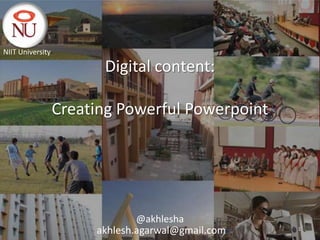
Creating Powerful Powerpoint Presentations
- 1. NIIT University Digital content: Creating Powerful Powerpoint @akhlesha akhlesh.agarwal@gmail.com 1
- 2. Benefits of using Digital Content • Is attention grabbing, more engaging, and interesting due to the use of graphics, animations and videos. • Better understanding by students due to visualization. • If PPT slides are shared with students via moodle CMS or email, students can pay attention to understand the concept instead of copying notes from board. 2
- 3. Topics • Basics of creating Powerpoint presentations. – Creating a new PPT, Adding slides – Views and zoom, Adding text , Color, font, size and styles – Bullets and numbering, Slide layout • Adding multimedia – Adding images and clipart, moving images to front and back. – Adding videos – Making diagrams and flowcharts, connecting objects, grouping objects – Giving 3D effect to shapes – Rotating and aligning objects • Animation – Animation in text and objects in slide – Animation in slide transition • Misc – Adding slide number – Copy paste slides across PPTs – Saving in different (read-only) formats (PPS, PDF) • Creating Content for special subjects – Mathematics – Electrical/electronics – Chemistry 3
- 4. Basics Play around with these for sometime and you will see that you don’t need any training for these. Its child’s play. • Creating a new PPT File -> New • Adding slides Or Ctrl M • Views and zoom • Adding text • Bullets and numbering • Color, font, size and styles 4
- 5. Slide layout Choose the layout of a New slide by right click on the slide then select “Layout” option 5
- 6. Selecting inside the box to type the text v/s select the box itself 6
- 7. Adding multimedia • Adding images and clipart, moving images to front and back. • Adding videos • Making diagrams and flowcharts, connecting objects, grouping objects • Giving 3D effect to shapes • Rotating and aligning objects 7
- 8. Insert images Insert any image to your slides from your harddisk 8
- 9. Multiple images / objects and foreground / background concept Select one of these three images (Map, NIIT logo and NU logo), right click and play with options send backwards, send forward and see the effect 9
- 10. Cliparts Insert from a large library of clipart available in Powerpoint. 10
- 11. Adding shapes 11
- 12. Using geometrical shapes Typing inside the object: F2 Start A=1 ? ? Connecting objects with arrows With red dots on objects Add 1 to A Click on the object and play with the green dot on top of the object to rotate Print A A> No 10 What are the yellow control points Yes ? Print ? “Bye” End 12
- 13. Aligning objects Select multiple objects (press shift key and click on more objects) Then right click and try these options to align Start A=1 Add 1 to A A> Print A No 10 Yes Print “bye” End 13
- 14. Use Shift key while drawing or resizing Hold shift key to Draw a circle vs ellipse Draw a square vs rectangle Draw horizontal/vertical vs slant line Maintain aspect ratio white resizing objects 14
- 15. Rotating and flipping objects 15
- 16. Using special characters or mathematical symbols Almost all language characters including Indian languages and mathematical symbols are available in the font “Arial unicode MS” αβγ δεζ ηθλ μπρ φψω 16
- 17. Freehand drawing objects B Speed A Time 17
- 18. Quick Styles – 3D and shades Start Start A=1 A=1 Add 1 to Add 1 to A A A> A> Print A Print A No 10 No 10 Yes Yes Print Print “bye” “bye” End End 18
- 19. Grouping Select multiple objects, then rightclick->group to copy/move or resize them as one object Start A=1 Add 1 to Start A A=1 A> Add 1 to Print A A No 10 A Print A > Yes No 10 Print Yes “bye” Print “bye” End 19 End 19 19
- 20. Inserting a logo or background image on all slides 1 2 3 4 20
- 21. Animation • Animation in text and objects in slide • Animation in slide transition 21
- 22. Animation • Select the object that you want to animate • Click on Animation menu tab • Select the option from the Animate drop down. • You are done with simple animation. • You can also use Custom animation button for more advance animation affects. • Animation can be timer based or controlled by mouse/keyboard. 22
- 23. Slide transition 23
- 24. Misc tasks • Adding slide number • Copy paste slides across PPTs • Saving in different (read-only) formats (PPS, PDF) • PPT Template 24
- 25. Adding slide numbers • Insert -> Header & Footer 25
- 26. Copy paste across PPT files • Switch to slide-sorter view • Select multiple slides by pressing shift • Copy (Ctrl c) from first PPT and paste (Ctrl v) into the other PPT 26
- 27. Saving in read-only formats • PPS: Powerpoint show. Animations will work, but cannot edit. • PDF: Save as PDF, more secure (can not be edited) but animations will not work in PDF. 27
- 28. PPT Template • Use a template to make your presentations, so that all presentations are consistent in look and feel and you don’t have to configure things like logo, header, footer, fonts, style etc. 28
- 29. Creating special subject content Maths Chemistry Electrical/Electronics 29
- 30. Maths • Insert -> equation • Explore host of features to create mathematical equations in your slides 30
- 31. Chemistry • There are several free tools to draw chemical structures: e.g. • http://symyx-draw.en.softonic.com/ • Copy paste the image from the tool to your slide. 31
- 32. Here are Some symbols to help you in + 5V making electrical circuits. Flip them, rotate them and connect them to make any circuit Group and ungroup them to make more symbols as per your need //////// A V V //////// //////// R1 = 10Ω R2 A + 3V
- 33. Connecting the projector Fn + F8 (this key combination works in Dell laptops, other brands may have different key combination to connect your laptop to projector to 33
- 34. Thank you @akhlesha akhlesh.agarwal@gmail.com 34
Editor's Notes
- These are the speaker notes.
