Worksheet Basics & Navigation - Excel 2013 Tutorial
SEE MORE, INCLUDING A FREE TRIAL, AT: www.PivotTable-Pro.com This video shows basic worksheet elements and navigation in Excel. Free Excel Training Course: http://www.SpreadsheetTrainer.com Contents: ***The Excel Worksheet *** What is a cell? What is a row? What is a column? ***Selecting & Navigating*** What is the selected cell? How to select a cell in the Excel worksheet How to use the GoTo function How to navigate with page up & page down, How to navigate with Alt+page up & Alt+page down, Navigating with Ctrl+arrow, Home, & Ctrl+Home ***Ranges*** What is a range? How to select a range with the mouse and keyboard How to select a range with Ctrl+Shift+Arrow What is the active cell? How to select nonadjacent cells. Referring to range addresses.
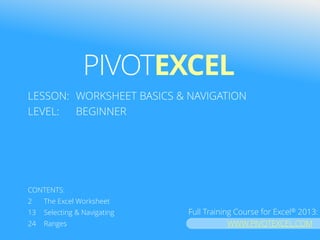
Recommended
Recommended
More Related Content
What's hot
What's hot (20)
Viewers also liked
Viewers also liked (20)
Similar to Worksheet Basics & Navigation - Excel 2013 Tutorial
Similar to Worksheet Basics & Navigation - Excel 2013 Tutorial (20)
Recently uploaded
Recently uploaded (20)
Worksheet Basics & Navigation - Excel 2013 Tutorial
- 1. PIVOT TABLE PRO LESSON: WORKSHEET BASICS & NAVIGATION LEVEL: BEGINNER CONTENTS: 2 The Excel Worksheet 13 Selecting & Navigating 24 Ranges PIVOT TABLE PRO Find more at WWW.PIVOTTABLE-PRO.COM
- 2. The Excel worksheet area is where the magic happens! Text, data, formulas and plenty else go here to get our work done.
- 3. If you use Excel often, you’ll spend a lot of time navigating around! Learning to do this efficiently is essential for would-be Excel Gurus.
- 4. This presentation introduces key features of the worksheet - cells, rows, columns, selections & ranges - and shows how to navigate it.
- 5. By the end of this presentation you will: understand the worksheet area – cells, rows & columns be moving around confidently with the mouse & keyboard understand selections and ranges
- 6. This is the Excel 2013 Program Window. SPREADSHEETTRAINER.COM The Excel worksheet area is a grid made up of billions of boxes.
- 7. This is the Excel 2013 Program Window.The cells in the grid are arranged into Rows…
- 8. This is the Excel 2013 Program Window.…and Columns.
- 9. This is the Excel 2013 Program Window. SPREADSHEETTRAINER.COM Different columns are referred to by letters in the heading above:
- 10. This is the Excel 2013 Program Window. SPREADSHEETTRAINER.COM And rows are referred to by numbers to the left:
- 11. This is the Excel 2013 Program Window.The Address of a cell is given by its column and row location. The cell in column C and row 3 has address: C3
- 12. This is the Excel 2013 Program Window.There are 16,384 columns and 1,048,576 rows in a worksheet, giving over 16 billion cells!
- 13. This is the Excel 2013 Program Window.Clicking on a cell makes it the Selected Cell.
- 14. This is the Excel 2013 Program Window.You can see what is the current selected cell in three ways:
- 15. This is the Excel 2013 Program Window.1. The green outline around the box:
- 16. This is the Excel 2013 Program Window.2. The shading of the column & row in which the selected cell lies:
- 17. This is the Excel 2013 Program Window.3. And the address in the name box.
- 18. This is the Excel 2013 Program Window.You can also change the selection by using the keyboard arrows to move around.
- 19. This is the Excel 2013 Program Window.Or by using ‘Go To’ with the F5 key, and typing in the address.
- 20. This is the Excel 2013 Program Window.The PageUp and PageDown keys take you up or down a full sheet.
- 21. This is the Excel 2013 Program Window.Pressing Alt+PageUp and Alt+PageDown keys take you left or right a full sheet.
- 22. This is the Excel 2013 Program Window.Pressing CTRL+[Arrow Key] will take you to that edge of: [1] the worksheet, or [2] the current block of data. 1 2
- 23. This is the Excel 2013 Program Window.You can navigate to column A by pressing the Home button, or to cell A1 by pressing CTRL+Home.
- 24. Ranges
- 25. This is the Excel 2013 Program Window.A range is a group of cells that is selected or referred to collectively. Ranges can be made up of adjacent cells:
- 26. … or non-adjacent cells.
- 27. Ranges allow you to edit many cells at once, or refer to groups of cells in formulas or statistical analysis.
- 28. You can select a range by clicking and dragging the mouse:
- 29. Or you can select nearby cells by holding SHIFT while clicking on cells or using the arrow keys.
- 30. You can also select a range by using Go To (F5), then holding SHIFT while pressing OK:
- 31. This is the Excel 2013 Program Window.A whole row can be selected by clicking on its number.
- 32. This is the Excel 2013 Program Window.And a whole column can be selected by clicking on its letter.
- 33. This is the Excel 2013 Program Window.When you select a range only the first cell has no highlight.– this is called the Active Cell. If you input a value, it will fill this cell first.
- 34. This is the Excel 2013 Program Window.Holding CTRL and clicking on different cells allows you to select non-adjacent cells.
- 35. This is the Excel 2013 Program Window.Clicking this corner button selects all cells in the worksheet. This can also be done by pressing CTRL+A.
- 36. 1 2 CTRL+Shift+[Arrow] selects all cells between the current selection and the edge of [1] the worksheet or [2] the current block of data.
- 37. If the selection is in a block of data, hold shift and double click on an edge to extend it to the edge of the block. This is called AutoSelect.
- 38. Ranges are referred to using their cell addresses. The above continuous range is referred to as: [B2:F8]
- 39. Non-continuous ranges are split up with commas. The above range is referred to as: [C4, E4:E6, G8]
- 40. PivotExcel is an independent training program and has not been authorized, sponsored, or otherwise approved by Microsoft Corporation. Microsoft, Excel, and Windows are either registered trademarks or trademarks of Microsoft Corporation in the United States and/or other countries. Excel visuals used with permission from Microsoft. VISIT WWW.PIVOTTABLE-PRO.COM FOR MORE, INCLUDING A FREE TRIAL! See more at PIVOT TABLE PRO WWW.PIVOTTABLE-PRO.COM